fuel MERCEDES-BENZ AMG GT ROADSTER 2018 COMAND Manual
[x] Cancel search | Manufacturer: MERCEDES-BENZ, Model Year: 2018, Model line: AMG GT ROADSTER, Model: MERCEDES-BENZ AMG GT ROADSTER 2018Pages: 174, PDF Size: 4.14 MB
Page 12 of 174
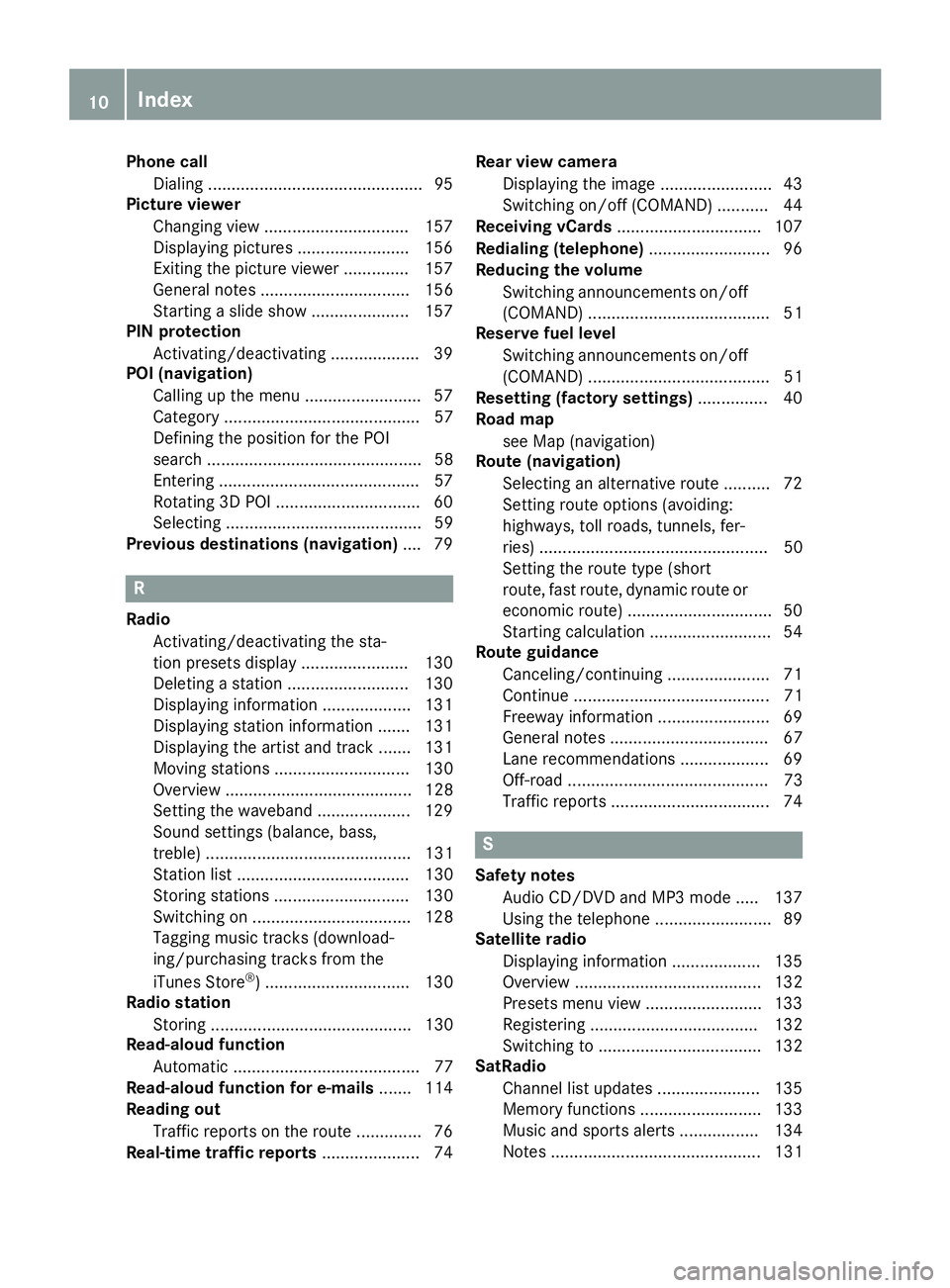
Phone callDialing ..............................................9 5
Picture viewer
Changing view ...............................1 57
Displaying pictures ........................ 156
Exiting the picture viewer .............. 157
General notes ................................ 156
Starting a slide show ..................... 157
PIN protection
Activating/deactivating ................... 39
POI (navigation)
Calling up the menu ......................... 57
Category .......................................... 57
Defining the position for the POI
search .............................................. 58
Entering ...........................................5 7
Rotating 3D POI .............................. .60
Selecting .......................................... 59
Previous destinations (navigation) .... 79
R
Radio
Activating/deactivating the sta-
tion presets display ....................... 130
Deleting a station .......................... 130
Displaying information ................... 131
Displaying station information ....... 131
Displaying the artist and track ....... 131
Moving stations ............................. 130
Overview ........................................ 128
Setting the waveband .................... 129
Sound settings (balance, bass,
treble) ............................................ 131
Station list ..................................... 130
Storing stations ............................. 130
Switching on .................................. 128
Tagging music tracks (download-
ing/purchasing tracks from the
iTunes Store
®) ............................... 130
Radio station
Storing ........................................... 130
Read-aloud function
Automatic ........................................ 77
Read-aloud function for e-mails ....... 114
Reading out
Traffic reports on the route .............. 76
Real-time traffic reports ..................... 74Rear view camera
Displaying the image ........................ 43
Switching on/off (COMAND) ........... 44
Receiving vCards ............................... 107
Redialing (telephone) .......................... 96
Reducing the volume
Switching announcements on/off
(COMAND) ....................................... 51
Reserve fuel level
Switching announcements on/off(COMAND) ....................................... 51
Resetting (factory settings) ............... 40
Road map
see Map (navigation)
Route (navigation)
Selecting an alternative route .......... 72
Setting route options (avoiding:
highways, toll roads, tunnels, fer-
ries) ................................................. 50
Setting the route type (short
route, fast route, dynamic route or
economic route) ............................... 50
Starting calculation .......................... 54
Route guidance
Canceling/continuing ...................... 71
Continue .......................................... 71
Freeway information ........................ 69
General notes .................................. 67
Lane recommendations ................... 69
Off-road ........................................... 73
Traffic reports .................................. 74
S
Safety notesAudio CD/DVD and MP3 mode ..... 137
Using the telephone ......................... 89
Satellite radio
Displaying information ................... 135
Overview ........................................ 132
Presets menu view ......................... 133
Registering .................................... 132
Switching to ................................... 132
SatRadio
Channel list updates ...................... 135
Memory functions .......................... 133
Music and sports alerts ................. 134
Notes ............................................. 131
10Index
Page 13 of 174
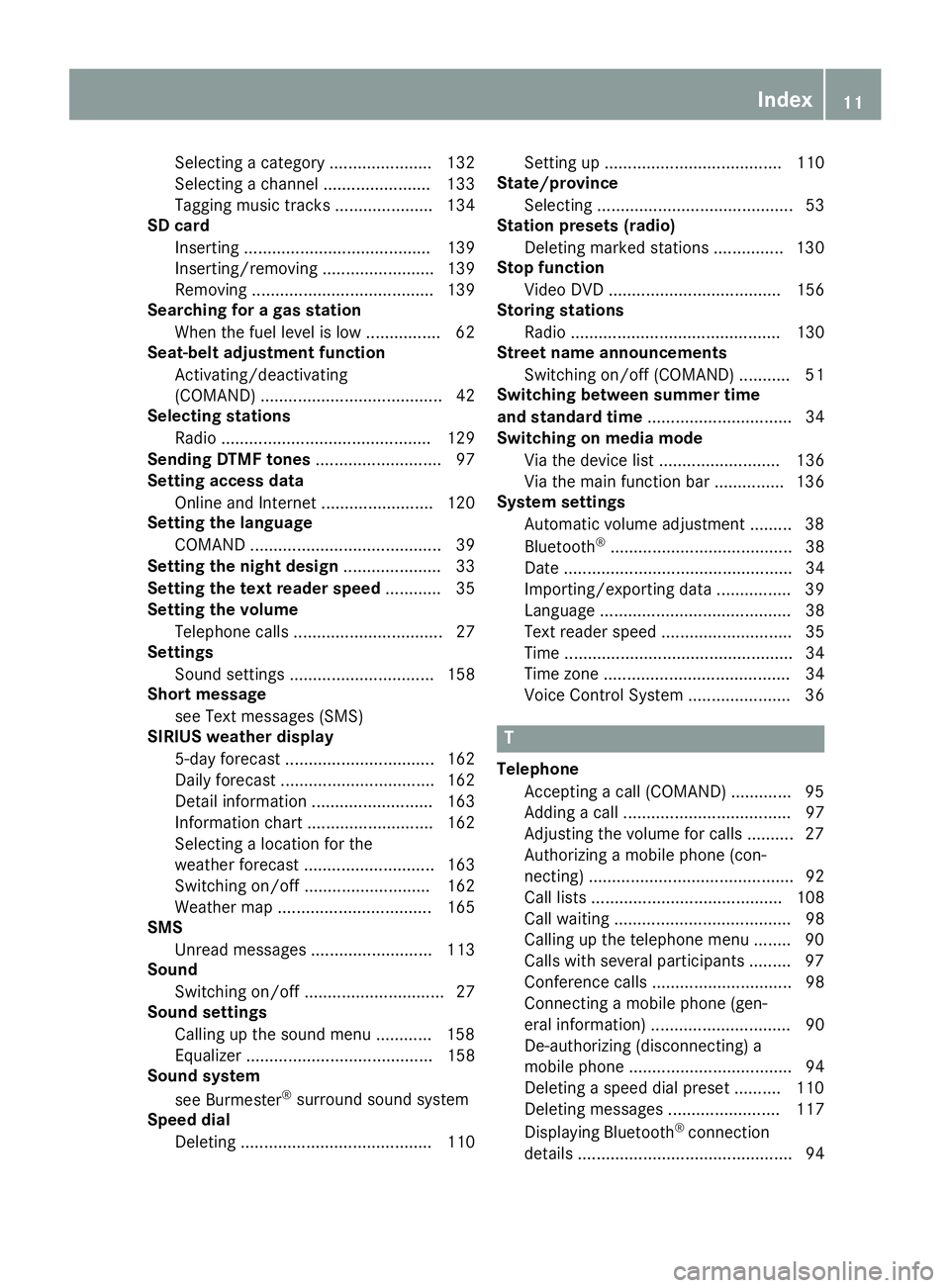
Selecting a category ...................... 132
Selecting a channel ....................... 133
Tagging music tracks ..................... 134
SD card
Inserting ........................................ 139
Inserting/removing ........................ 139
Removing ....................................... 139
Searching for a gas station
When the fuel level is low ................ 62
Seat-belt adjustment function
Activating/deactivating
(COMAND) ....................................... 42
Selecting stations
Radio ............................................. 129
Sending DTMF tones ........................... 97
Setting access data
Online and Internet ........................ 120
Setting the language
COMAND ......................................... 39
Setting the night design ..................... 33
Setting the text reader speed ............ 35
Setting the volume
Telephone calls ................................ 27
Settings
Sound settings ............................... 158
Short message
see Text messages (SMS)
SIRIUS weather display
5-day forecast ................................ 162
Daily forecast ................................. 162
Detail information .......................... 163
Information chart ........................... 162
Selecting a location for the
weather forecast ............................ 163
Switching on/off ........................... 162
Weather map ................................. 165
SMS
Unread messages .......................... 113
Sound
Switching on/off .............................. 27
Sound settings
Calling up the sound menu ............ 158
Equalizer ........................................ 158
Sound system
see Burmester
®surround sound system
Speed dial
Deleting ......................................... 110 Setting up ...................................... 110
State/province
Selecting .......................................... 53
Station presets (radio)
Deleting marked stations ............... 130
Stop function
Video DVD ..................................... 156
Storing stations
Radio ............................................. 130
Street name announcements
Switching on/off (COMAND) ........... 51
Switching between summer time
and standard time ............................... 34
Switching on media mode
Via the device list .......................... 136
Via the main functio
n bar ............... 136
System settings
Automatic volume adjustment ......... 38
Bluetooth
®....................................... 38
Date ................................................. 34
Importing/exporting data ................ 39
Language ......................................... 38
Text reader speed ............................ 35
Time ................................................. 34
Time zone ........................................ 34
Voice Control System ...................... 36
T
Telephone
Accepting a call (COMAND) ............. 95
Adding a call .................................... 97
Adjusting the volume for calls .......... 27
Authorizing a mobile phone (con-
necting) ............................................ 92
Call lists ......................................... 108
Call waiting ...................................... 98
Calling up the telephone menu ........ 90
Calls with several participants ......... 97
Conference calls .............................. 98
Connecting a mobile phone (gen-
eral information) .............................. 90
De-authorizing (disconnecting) a
mobile phone ................................... 94
Deleting a speed dial preset .......... 110
Deleting messages ........................ 117
Displaying Bluetooth
®connection
details .............................................. 94
Index11
Page 47 of 174
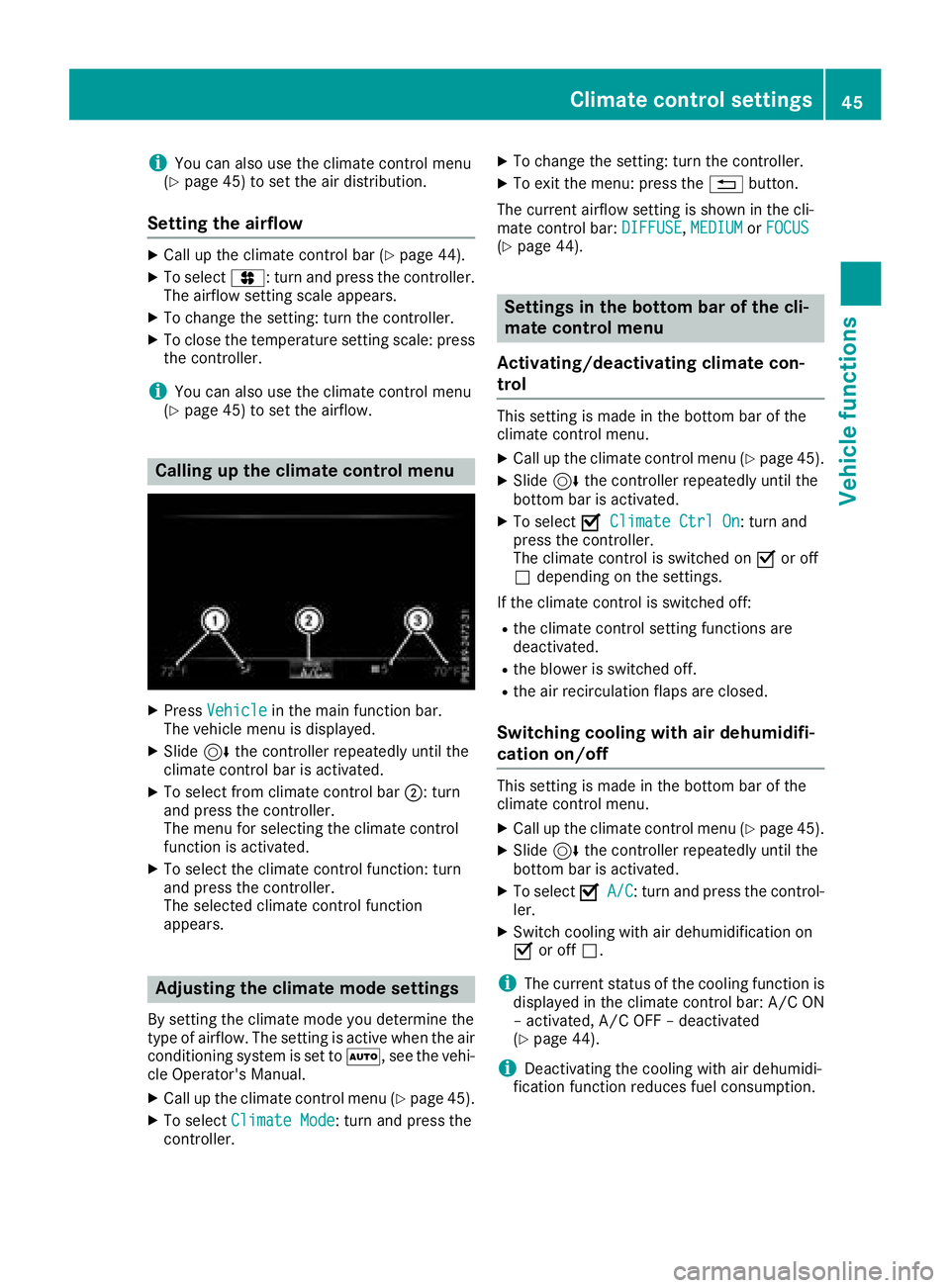
iYou can also use the climate control menu
(Ypage 45) to set the air distribution.
Setting the airflow
XCall up the climate control bar (Ypage 44).
XTo select J: turn and press the controller.
The airflow setting scale appears.
XTo change the setting: turn the controller.
XTo close the temperature setting scale: press the controller.
iYou can also use the climate control menu
(Ypage 45) to set the airflow.
Calling up the climate control menu
XPress Vehiclein the main function bar.
The vehicle menu is displayed.
XSlide 6the controller repeatedly until the
climate control bar is activated.
XTo select from climate control bar ;: turn
and press the controller.
The menu for selecting the climate control
function is activated.
XTo select the climate control function: turn
and press the controller.
The selected climate control function
appears.
Adjusting the climate mode settings
By setting the climate mode you determine the
type of airflow. The setting is active when the air
conditioning system is set to Ã, see the vehi-
cle Operator's Manual.
XCall up the climate control menu (Ypage 45).
XTo select Climate Mode: turn and press the
controller.
XTo change the setting: turn the controller.
XTo exit the menu: press the %button.
The current airflow setting is shown in the cli-
mate control bar: DIFFUSE
,MEDIUMor FOCUS(Ypage 44).
Settings in the bottom bar of the cli-
mate control menu
Activating/deactivating climate con-
trol
This setting is made in the bottom bar of the
climate control menu.
XCall up the climate control menu (Ypage 45).
XSlide 6the controller repeatedly until the
bottom bar is activated.
XTo select OClimate Ctrl On: turn and
press the controller.
The climate control is switched on Oor off
ª depending on the settings.
If the climate control is switched off:
Rthe climate control setting functions are
deactivated.
Rthe blower is switched off.
Rthe air recirculation flaps are closed.
Switching cooling with air dehumidifi-
cation on/off
This setting is made in the bottom bar of the
climate control menu.
XCall up the climate control menu (Ypage 45).
XSlide 6the controller repeatedly until the
bottom bar is activated.
XTo select OA/C: turn and press the control-
ler.
XSwitch cooling with air dehumidification on
O or off ª.
iThe current status of the cooling function is
displayed in the climate control bar: A/C ON
– activated, A/C OFF – deactivated
(
Ypage 44).
iDeactivating the cooling with air dehumidi-
fication function reduces fuel consumption.
Climate control settings45
Vehicle functions
Z
Page 53 of 174
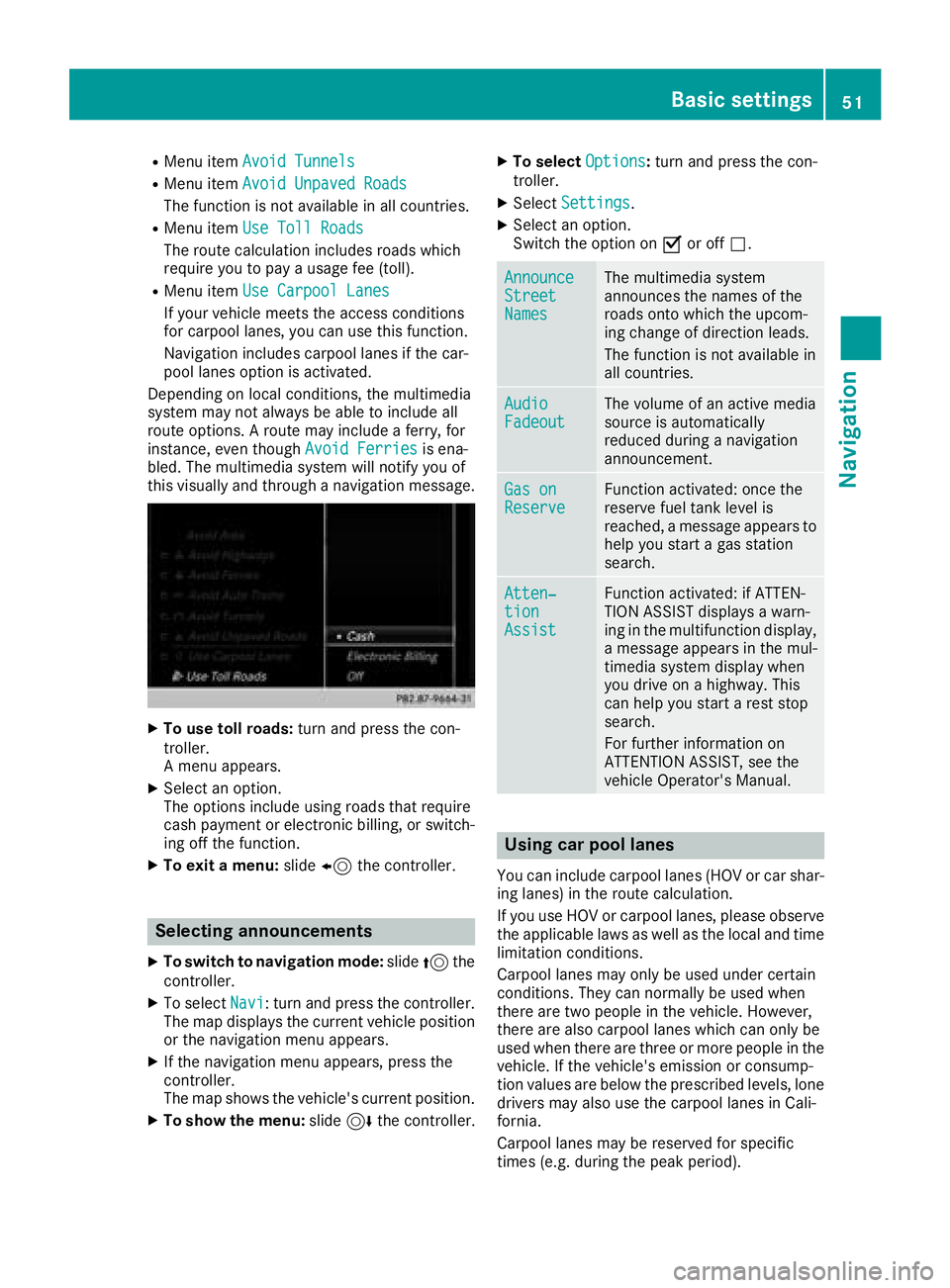
RMenu itemAvoid Tunnels
RMenu itemAvoid Unpaved Roads
The function is not available in all countries.
RMenu itemUse Toll Roads
The route calculation includes roads which
require you to pay a usage fee (toll).
RMenu itemUse Carpool Lanes
If your vehicle meets the access conditions
for carpool lanes, you can use this function.
Navigation includes carpool lanes if the car-
pool lanes option is activated.
Depending on local conditions, the multimedia
system may not always be able to include all
route options. A route may include a ferry, for
instance, even though Avoid Ferries
is ena-
bled. The multimedia system will notify you of
this visually and through a navigation message.
XTo use toll roads: turn and press the con-
troller.
A menu appears.
XSelect an option.
The options include using roads that require
cash payment or electronic billing, or switch-
ing off the function.
XTo exit a menu: slide8 the controller.
Selecting announcements
XTo switch to navigation mode: slide5the
controller.
XTo select Navi: turn and press the controller.
The map displays the current vehicle position
or the navigation menu appears.
XIf the navigation menu appears, press the
controller.
The map shows the vehicle's current position.
XTo show the menu: slide6the controller.
XTo select Options:turn and press the con-
troller.
XSelect Settings.
XSelect an option.
Switch the option on Oor off ª.
AnnounceStreetNames
The multimedia system
announces the names of the
roads onto which the upcom-
ing change of direction leads.
The function is not available in
all countries.
AudioFadeoutThe volume of an active media
source is automatically
reduced during a navigation
announcement.
Gas onReserveFunction activated: once the
reserve fuel tank level is
reached, a message appears to
help you start a gas station
search.
Atten‐tionAssist
Function activated: if ATTEN-
TION ASSIST displays a warn-
ing in the multifunction display,
a message appears in the mul-
timedia system display when
you drive on a highway. This
can help you start a rest stop
search.
For further information on
ATTENTION ASSIST, see the
vehicle Operator's Manual.
Using car pool lanes
You can include carpool lanes (HOV or car shar-
ing lanes) in the route calculation.
If you use HOV or carpool lanes, please observe
the applicable laws as well as the local and time
limitation conditions.
Carpool lanes may only be used under certain
conditions. They can normally be used when
there are two people in the vehicle. However,
there are also carpool lanes which can only be
used when there are three or more people in the
vehicle. If the vehicle's emission or consump-
tion values are below the prescribed levels, lone
drivers may also use the carpool lanes in Cali-
fornia.
Carpool lanes may be reserved for specific
times (e.g. during the peak period).
Basic settings51
Navigation
Z
Page 64 of 174
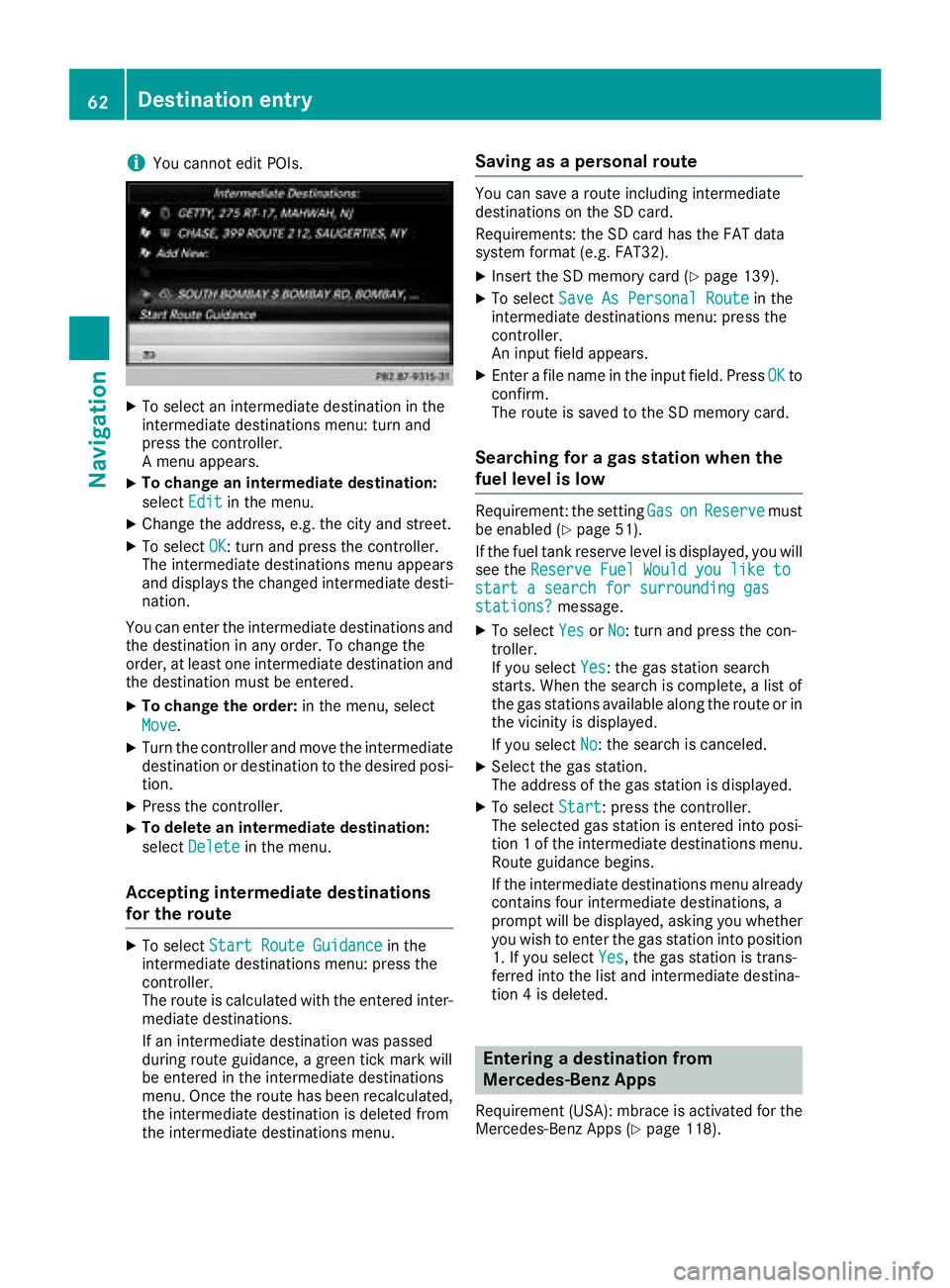
iYou cannot edit POIs.
XTo select an intermediate destination in the
intermediate destinations menu: turn and
press the controller.
A menu appears.
XTo change an intermediate destination:
selectEdit
in the menu.
XChange the address, e.g. the city and street.
XTo select OK: turn and press the controller.
The intermediate destinations menu appears
and displays the changed intermediate desti-
nation.
You can enter the intermediate destinations and
the destination in any order. To change the
order, at least one intermediate destination and
the destination must be entered.
XTo change the order: in the menu, select
Move
.
XTurn the controller and move the intermediate destination or destination to the desired posi-
tion.
XPress the controller.
XTo delete an intermediate destination:
select Delete
in the menu.
Accepting intermediate destinations
for the route
XTo select Start Route Guidancein the
intermediate destinations menu: press the
controller.
The route is calculated with the entered inter-
mediate destinations.
If an intermediate destination was passed
during route guidance, a green tick mark will
be entered in the intermediate destinations
menu. Once the route has been recalculated,
the intermediate destination is deleted from
the intermediate destinations menu.
Saving as a personal route
You can save a route including intermediate
destinations on the SD card.
Requirements: the SD card has the FAT data
system format (e.g. FAT32).
XInsert the SD memory card (Ypage 139).
XTo select Save As Personal Routein the
intermediate destinations menu: press the
controller.
An input field appears.
XEnter a file name in the input field. Press OKto
confirm.
The route is saved to the SD memory card.
Searching for a gas station when the
fuel level is low
Requirement: the setting GasonReservemust
be enabled (Ypage 51).
If the fuel tank reserve level is displayed, you will
see the Reserve Fuel Would you like to
start a search for surrounding gasstations?message.
XTo select YesorNo: turn and press the con-
troller.
If you select Yes
: the gas station search
starts. When the search is complete, a list of
the gas stations available along the route or in
the vicinity is displayed.
If you select No
: the search is canceled.
XSelect the gas station.
The address of the gas station is displayed.
XTo selectStart: press the controller.
The selected gas station is entered into posi-
tion 1 of the intermediate destinations menu.
Route guidance begins.
If the intermediate destinations menu already
contains four intermediate destinations, a
prompt will be displayed, asking you whether you wish to enter the gas station into position
1. If you select Yes
, the gas station is trans-
ferred into the list and intermediate destina-
tion 4 is deleted.
Entering a destination from
Mercedes-Benz Apps
Requirement (USA): mbrace is activated for the
Mercedes-Benz Apps (Ypage 118).
62Destination entry
Navigation
Page 164 of 174
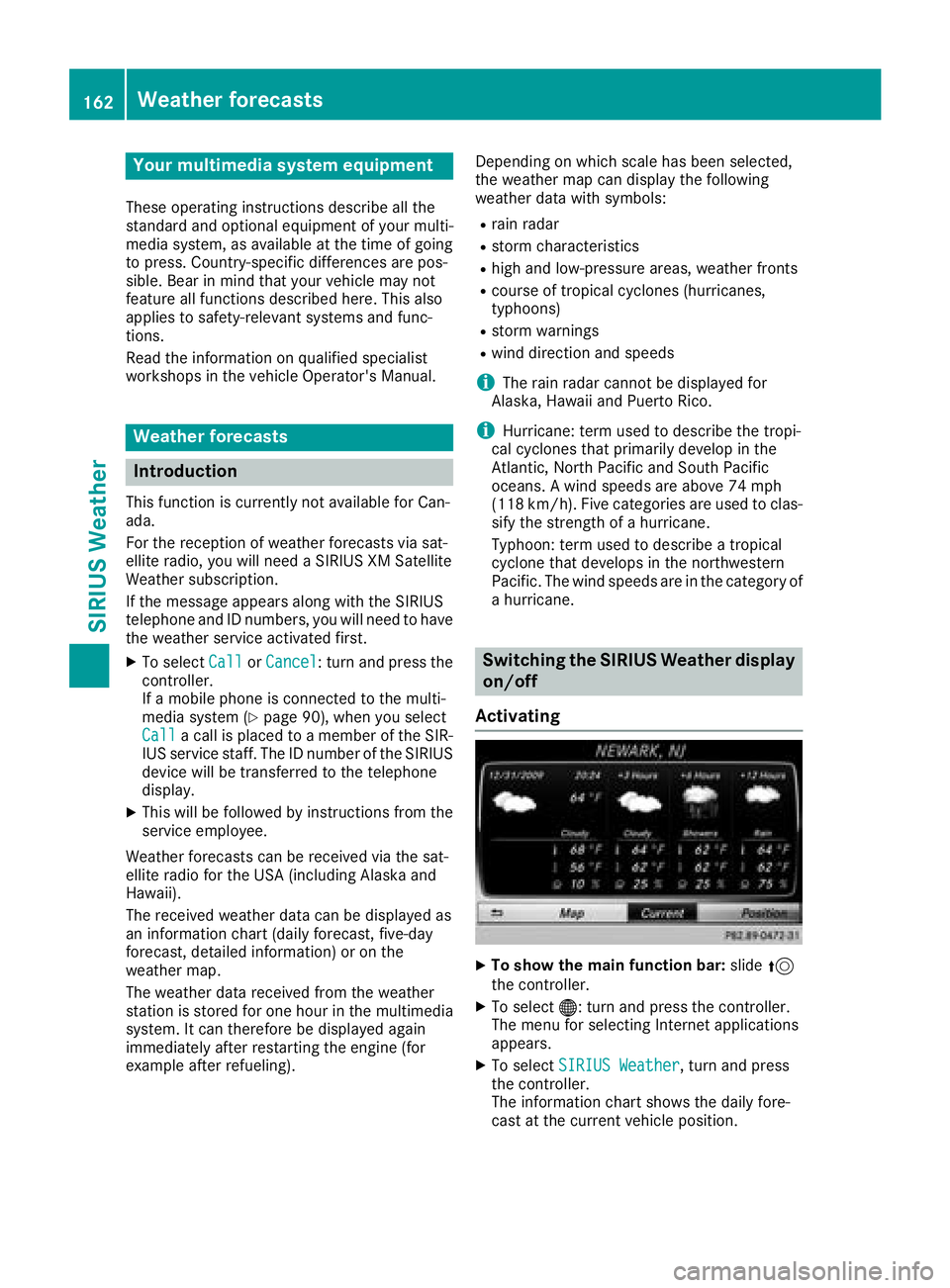
Your multimediasyste mequipment
These operatin ginstruction sdescribe all th e
standar dan doptional equipment of your multi-
media system, as available at th etime of going
to press. Country-specifi cdifference sare pos -
sible. Bear in min dthat your vehicle may no t
feature all function sdescribed here. Thi salso
applies to safety-relevan tsystems an dfunc-
tions.
Read th einformation on qualifie dspecialis t
workshop sin th evehicle Operator's Manual.
Weather forecasts
Introduction
Thi sfunction is currentl yno tavailable fo rCan -
ada.
Fo rth ereception of weather forecast svia sat -
ellite radio, you will need aSIRIU SXM Satellite
Weather subscription .
If th emessag eappears alon gwit hth eSIRIU S
telephon ean dID numbers, you will need to hav e
th eweather servic eactivated first .
XTo selectCal lorCancel:turn an dpress th e
controller .
If amobile phone is connecte dto th emulti-
media syste m (
Ypage 90), when you selec t
Cal lacal lis placed to amember of th eSIR-
IU Sservic estaff .The ID number of th eSIRIU S
devic ewill be transferred to th etelephon e
display.
XThi swill be followed by instruction sfrom th e
servic eemployee.
Weather forecast scan be received via th esat -
ellite radio fo rth eUS A(includin gAlask aan d
Hawaii).
The received weather dat acan be displaye das
an information chart (dail yforecast ,five-day
forecast ,detailed information )or on th e
weather map .
The weather dat areceived from th eweather
station is stored fo ron ehour in th emultimedia
system. It can therefore be displaye dagain
immediately after restartin gth eengin e(fo r
example after refueling). Dependin
gon whic hscale has bee nselected,
th eweather map can display th efollowin g
weather dat awit hsymbols :
Rrain radar
Rstormcharacteristics
Rhig han dlow-pressure areas, weather fronts
Rcours eof tropical cyclones (hurricanes,
typhoons )
Rstormwarnings
Rwin ddirection an dspeeds
iThe rain radar canno tbe displaye dfo r
Alaska, Hawaii an dPuerto Rico.
iHurricane: term used to describe th etropi-
cal cyclones that primarily develo pin th e
At lantic, No
rth Pacifi
can dSout hPacifi c
oceans. Awin dspeeds are abov e74 mph
(11 8km/h). Five categorie sare used to clas-
sif yth estrengt hof ahurricane.
Typhoon :term used to describe atropical
cyclon ethat develops in th enorthwestern
Pacific. The win dspeeds are in th ecategory of
a hurricane.
Switching th eSIRIUS Weather display
on/of f
Activating
XTo show th emain function bar: slide5
th econtroller .
XTo select® :turn an dpress th econtroller .
The men ufo rselecting Internet application s
appears .
XTo selec tSIRIUS Weathe r,turn an dpress
th econtroller .
The information chart shows th edaily fore-
cas tat th ecurren tvehicle position .
162Weather forecasts
SIRIUS Weather