MERCEDES-BENZ AMG GT ROADSTER 2019 Owner's Manual
Manufacturer: MERCEDES-BENZ, Model Year: 2019, Model line: AMG GT ROADSTER, Model: MERCEDES-BENZ AMG GT ROADSTER 2019Pages: 298, PDF Size: 7.9 MB
Page 161 of 298
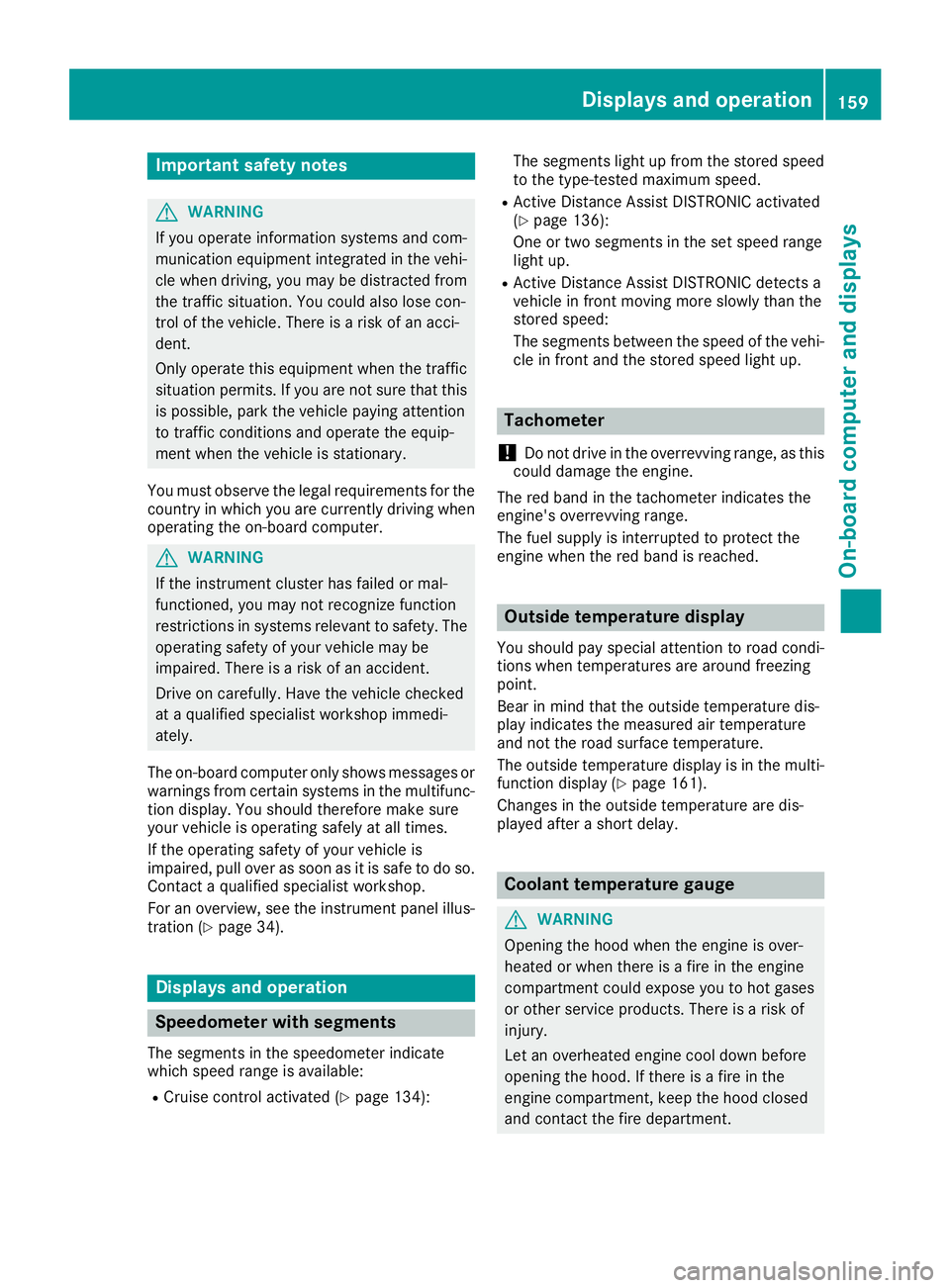
Important safety notes
G
WARNING
If you operate information systems and com-
munication equipment integrated in the vehi- cle when driving, you may be distracted from
the traffic situation. You could also lose con-
trol of the vehicle. There is a risk of an acci-
dent.
Only operate this equipment when the traffic
situation permits. If you are not sure that this
is possible, park the vehicle paying attention
to traffic conditions and operate the equip-
ment when the vehicle is stationary.
You must observe the legal requirements for the country in which you are currently driving whenoperating the on-board computer. G
WARNING
If the instrument cluster has failed or mal-
functioned, you may not recognize function
restrictions in systems relevant to safety. The operating safety of your vehicle may be
impaired. There is a risk of an accident.
Drive on carefully. Have the vehicle checked
at a qualified specialist workshop immedi-
ately.
The on-board computer only shows messages or
warnings from certain systems in the multifunc- tion display. You should therefore make sure
your vehicle is operating safely at all times.
If the operating safety of your vehicle is
impaired, pull over as soon as it is safe to do so. Contact a qualified specialist workshop.
For an overview, see the instrument panel illus-
tration (Y page 34). Displays and operation
Speedometer with segments
The segments in the speedometer indicate
which speed range is available:
R Cruise control activated (Y page 134):The segments light up from the stored speed
to the type-tested maximum speed.
R Active Distance Assist DISTRONIC activated
(Y page 136):
One or two segments in the set speed range
light up.
R Active Distance Assist DISTRONIC detects a
vehicle in front moving more slowly than the
stored speed:
The segments between the speed of the vehi-
cle in front and the stored speed light up. Tachometer
! Do not drive in the overrevving range, as this
could damage the engine.
The red band in the tachometer indicates the
engine's overrevving range.
The fuel supply is interrupted to protect the
engine when the red band is reached. Outside temperature display
You should pay special attention to road condi-
tions when temperatures are around freezing
point.
Bear in mind that the outside temperature dis-
play indicates the measured air temperature
and not the road surface temperature.
The outside temperature display is in the multi-
function display (Y page 161).
Changes in the outside temperature are dis-
played after a short delay. Coolant temperature gauge
G
WARNING
Opening the hood when the engine is over-
heated or when there is a fire in the engine
compartment could expose you to hot gases
or other service products. There is a risk of
injury.
Let an overheated engine cool down before
opening the hood. If there is a fire in the
engine compartment, keep the hood closed
and contact the fire department. Displays and operation
159On-board computer and displays Z
Page 162 of 298
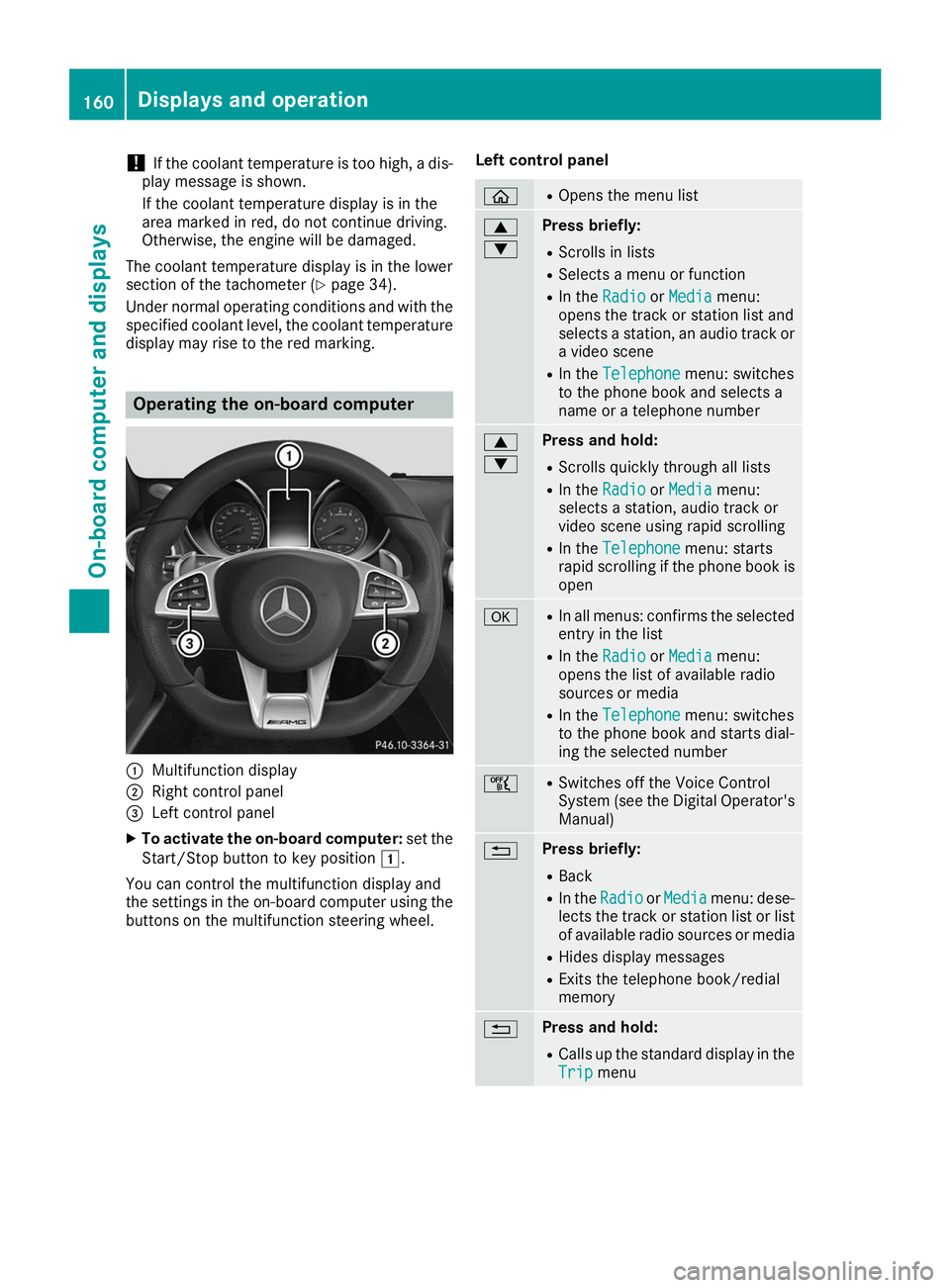
!
If the coolant temperature is too high, a dis-
play message is shown.
If the coolant temperature display is in the
area marked in red, do not continue driving.
Otherwise, the engine will be damaged.
The coolant temperature display is in the lower
section of the tachometer (Y page 34).
Under normal operating conditions and with the specified coolant level, the coolant temperature
display may rise to the red marking. Operating the on-board computer
0043
Multifunction display
0044 Right control panel
0087 Left control panel
X To activate the on-board computer: set the
Start/Stop button to key position 0047.
You can control the multifunction display and
the settings in the on-board computer using the buttons on the multifunction steering wheel. Left control panel 00E2 R
Opens the menu list 0063
0064 Press briefly:
R Scrolls in lists
R Selects a menu or function
R In the Radio Radio orMedia
Media menu:
opens the track or station list and
selects a station, an audio track or a video scene
R In the Telephone Telephone menu: switches
to the phone book and selects a
name or a telephone number 0063
0064 Press and hold:
R
Scrolls quickly through all lists
R In the Radio Radio orMedia
Media menu:
selects a station, audio track or
video scene using rapid scrolling
R In the Telephone Telephone menu: starts
rapid scrolling if the phone book is open 0076 R
In all menus: confirms the selected
entry in the list
R In the Radio
Radio orMedia
Media menu:
opens the list of available radio
sources or media
R In the Telephone
Telephone menu: switches
to the phone book and starts dial-
ing the selected number 00E1 R
Switches off the Voice Control
System (see the Digital Operator's
Manual) 0038 Press briefly:
R Back
R In the Radio Radio orMedia
Media menu: dese-
lects the track or station list or list
of available radio sources or media
R Hides display messages
R Exits the telephone book/redial
memory 0038 Press and hold:
R
Calls up the standard display in the
Trip Trip menu 160
Displays and operationOn-board computer and displays
Page 163 of 298
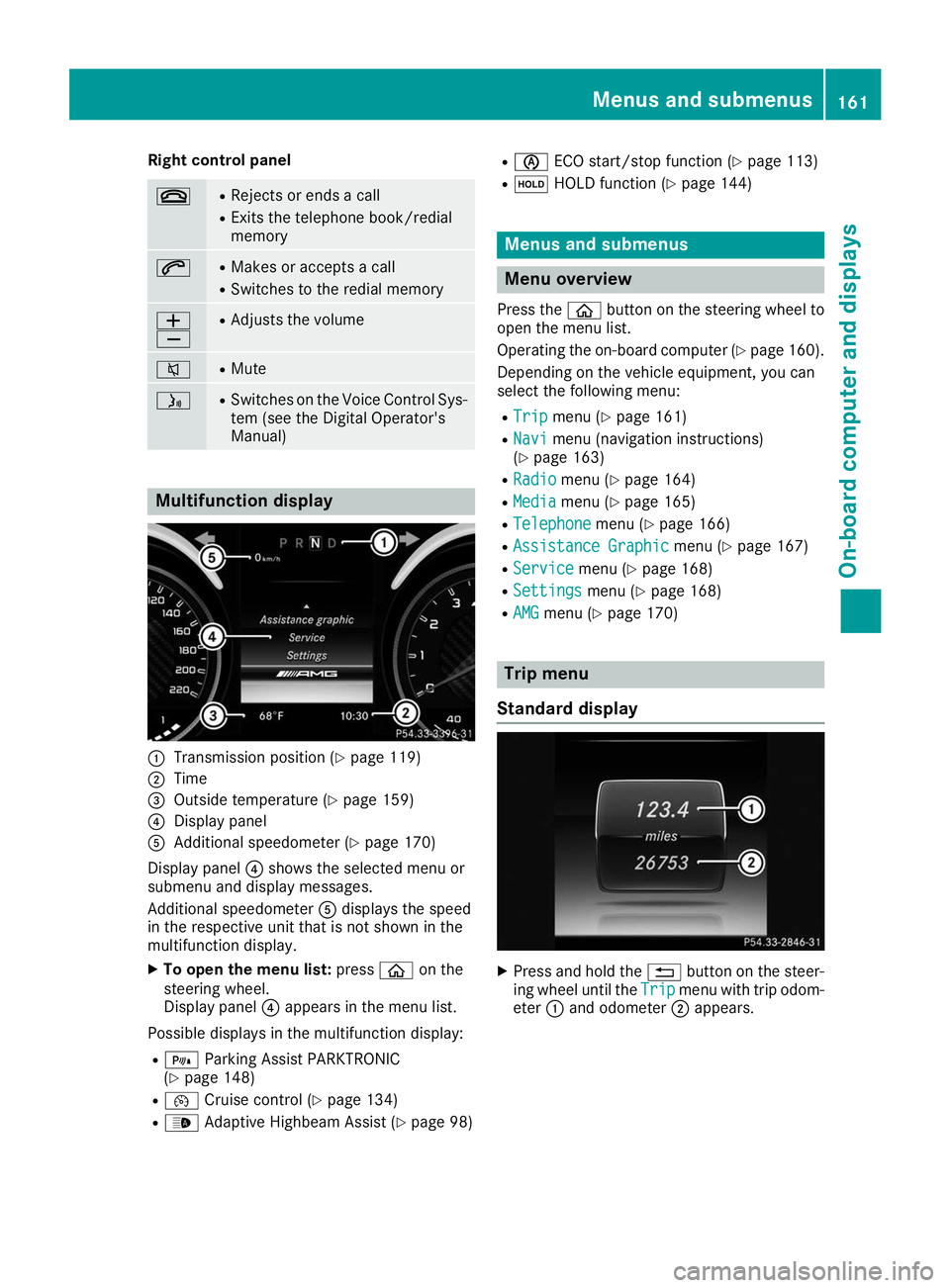
Right control panel
0076 R
Rejects or ends a call
R Exits the telephone book/redial
memory 0061 R
Makes or accepts a call
R Switches to the redial memory 0081
0082 R
Adjusts the volume 0063 R
Mute 00E3 R
Switches on the Voice Control Sys-
tem (see the Digital Operator's
Manual) Multifunction display
0043
Transmission position (Y page 119)
0044 Time
0087 Outside temperature (Y page 159)
0085 Display panel
0083 Additional speedometer (Y page 170)
Display panel 0085shows the selected menu or
submenu and display messages.
Additional speedometer 0083displays the speed
in the respective unit that is not shown in the
multifunction display.
X To open the menu list: press00E2on the
steering wheel.
Display panel 0085appears in the menu list.
Possible displays in the multifunction display: R = Parking Assist PARKTRONIC
(Y page 148)
R 00B2 Cruise control (Y page 134)
R 00CE Adaptive Highbeam Assist (Y page 98)R
00D6 ECO start/stop function (Y page 113)
R 00D9 HOLD function (Y page 144) Menus and submenus
Menu overview
Press the 00E2button on the steering wheel to
open the menu list.
Operating the on-board computer (Y page 160).
Depending on the vehicle equipment, you can
select the following menu:
R Trip Trip menu (Y page 161)
R Navi Navi menu (navigation instructions)
(Y page 163)
R Radio
Radio menu (Y page 164)
R Media
Media menu (Y page 165)
R Telephone
Telephone menu (Ypage 166)
R Assistance Graphic
Assistance Graphic menu (Ypage 167)
R Service
Service menu (Ypage 168)
R Settings
Settings menu (Ypage 168)
R AMG
AMG menu (Y page 170) Trip menu
Standard display X
Press and hold the 0038button on the steer-
ing wheel until the Trip
Tripmenu with trip odom-
eter 0043and odometer 0044appears. Menus and submenus
161On-board computer and displays Z
Page 164 of 298
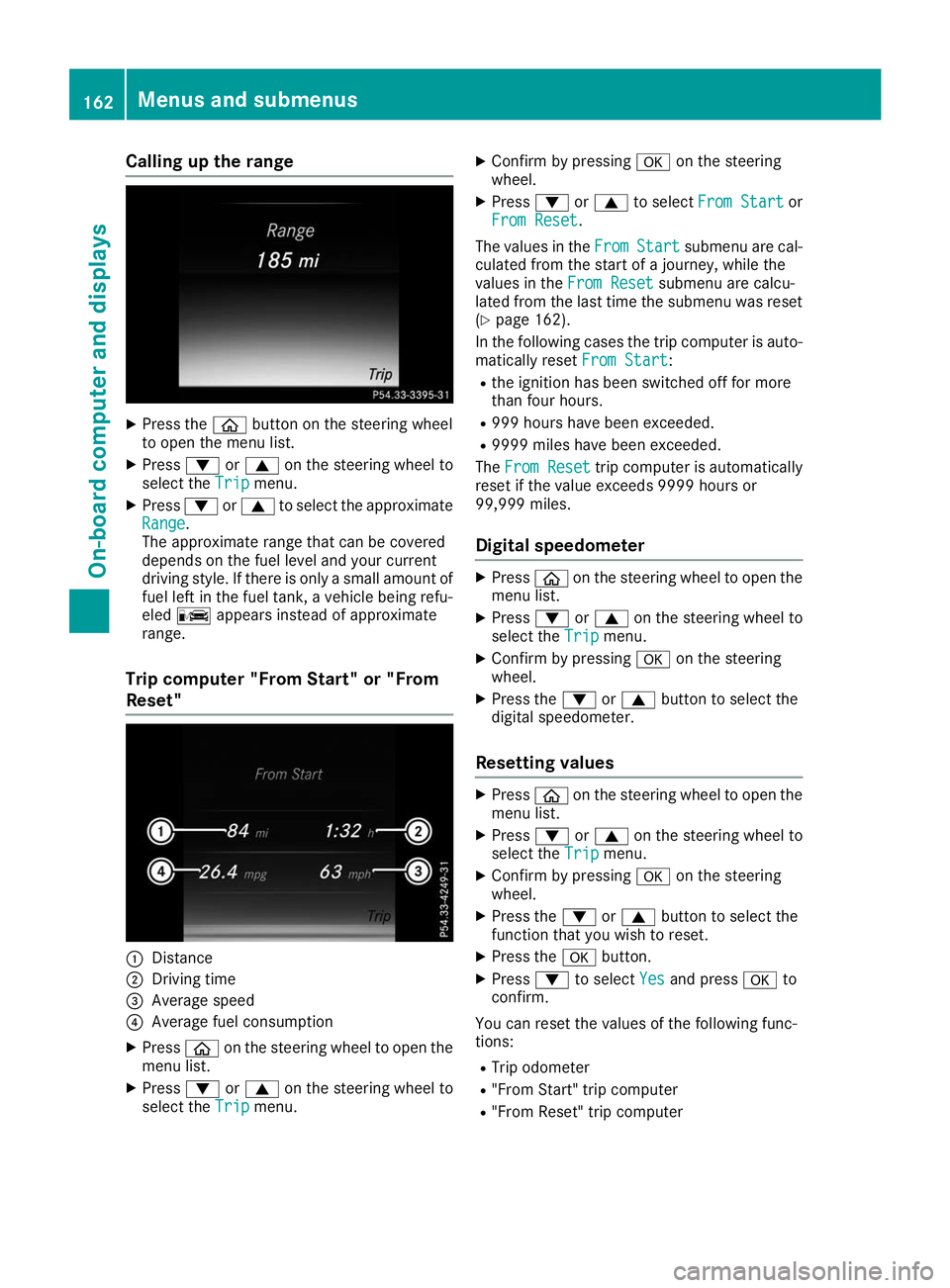
Calling up the range
X
Press the 00E2button on the steering wheel
to open the menu list.
X Press 0064or0063 on the steering wheel to
select the Trip
Trip menu.
X Press 0064or0063 to select the approximate
Range
Range.
The approximate range that can be covered
depends on the fuel level and your current
driving style. If there is only a small amount of
fuel left in the fuel tank, a vehicle being refu-
eled 00A8 appears instead of approximate
range.
Trip computer "From Start" or "From
Reset" 0043
Distance
0044 Driving time
0087 Average speed
0085 Average fuel consumption
X Press 00E2on the steering wheel to open the
menu list.
X Press 0064or0063 on the steering wheel to
select the Trip Tripmenu. X
Confirm by pressing 0076on the steering
wheel.
X Press 0064or0063 to select From Start From Start or
From Reset From Reset.
The values in the From
FromStart
Start submenu are cal-
culated from the start of a journey, while the
values in the From Reset
From Resetsubmenu are calcu-
lated from the last time the submenu was reset
(Y page 162).
In the following cases the trip computer is auto- matically reset From Start
From Start:
R the ignition has been switched off for more
than four hours.
R 999 hours have been exceeded.
R 9999 miles have been exceeded.
The From Reset From Reset trip computer is automatically
reset if the value exceeds 9999 hours or
99,999 miles.
Digital speedometer X
Press 00E2on the steering wheel to open the
menu list.
X Press 0064or0063 on the steering wheel to
select the Trip Tripmenu.
X Confirm by pressing 0076on the steering
wheel.
X Press the 0064or0063 button to select the
digital speedometer.
Resetting values X
Press 00E2on the steering wheel to open the
menu list.
X Press 0064or0063 on the steering wheel to
select the Trip
Tripmenu.
X Confirm by pressing 0076on the steering
wheel.
X Press the 0064or0063 button to select the
function that you wish to reset.
X Press the 0076button.
X Press 0064to select Yes
Yesand press 0076to
confirm.
You can reset the values of the following func-
tions:
R Trip odometer
R "From Start" trip computer
R "From Reset" trip computer 162
Menus and submenusOn-board computer and displays
Page 165 of 298
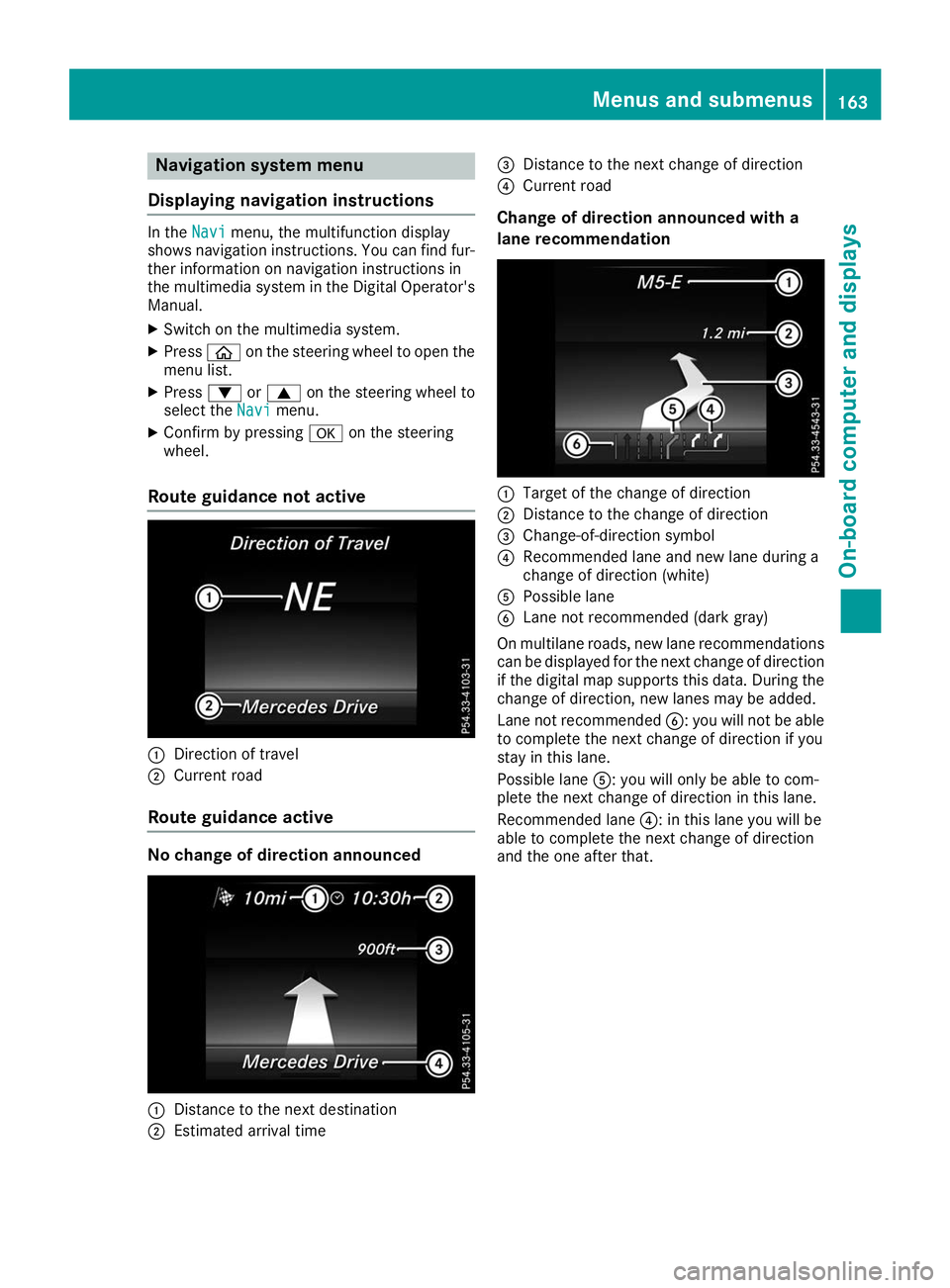
Navigation system menu
Displaying navigation instructions In the
Navi
Navimenu, the multifunction display
shows navigation instructions. You can find fur-
ther information on navigation instructions in
the multimedia system in the Digital Operator's Manual.
X Switch on the multimedia system.
X Press 00E2on the steering wheel to open the
menu list.
X Press 0064or0063 on the steering wheel to
select the Navi
Navimenu.
X Confirm by pressing 0076on the steering
wheel.
Route guidance not active 0043
Direction of travel
0044 Current road
Route guidance active No change of direction announced
0043
Distance to the next destination
0044 Estimated arrival time 0087
Distance to the next change of direction
0085 Current road
Change of direction announced with a
lane recommendation 0043
Target of the change of direction
0044 Distance to the change of direction
0087 Change-of-direction symbol
0085 Recommended lane and new lane during a
change of direction (white)
0083 Possible lane
0084 Lane not recommended (dark gray)
On multilane roads, new lane recommendations can be displayed for the next change of direction
if the digital map supports this data. During the
change of direction, new lanes may be added.
Lane not recommended 0084: you will not be able
to complete the next change of direction if you
stay in this lane.
Possible lane 0083: you will only be able to com-
plete the next change of direction in this lane.
Recommended lane 0085: in this lane you will be
able to complete the next change of direction
and the one after that. Menus and submenus
163On-board computer and displays Z
Page 166 of 298
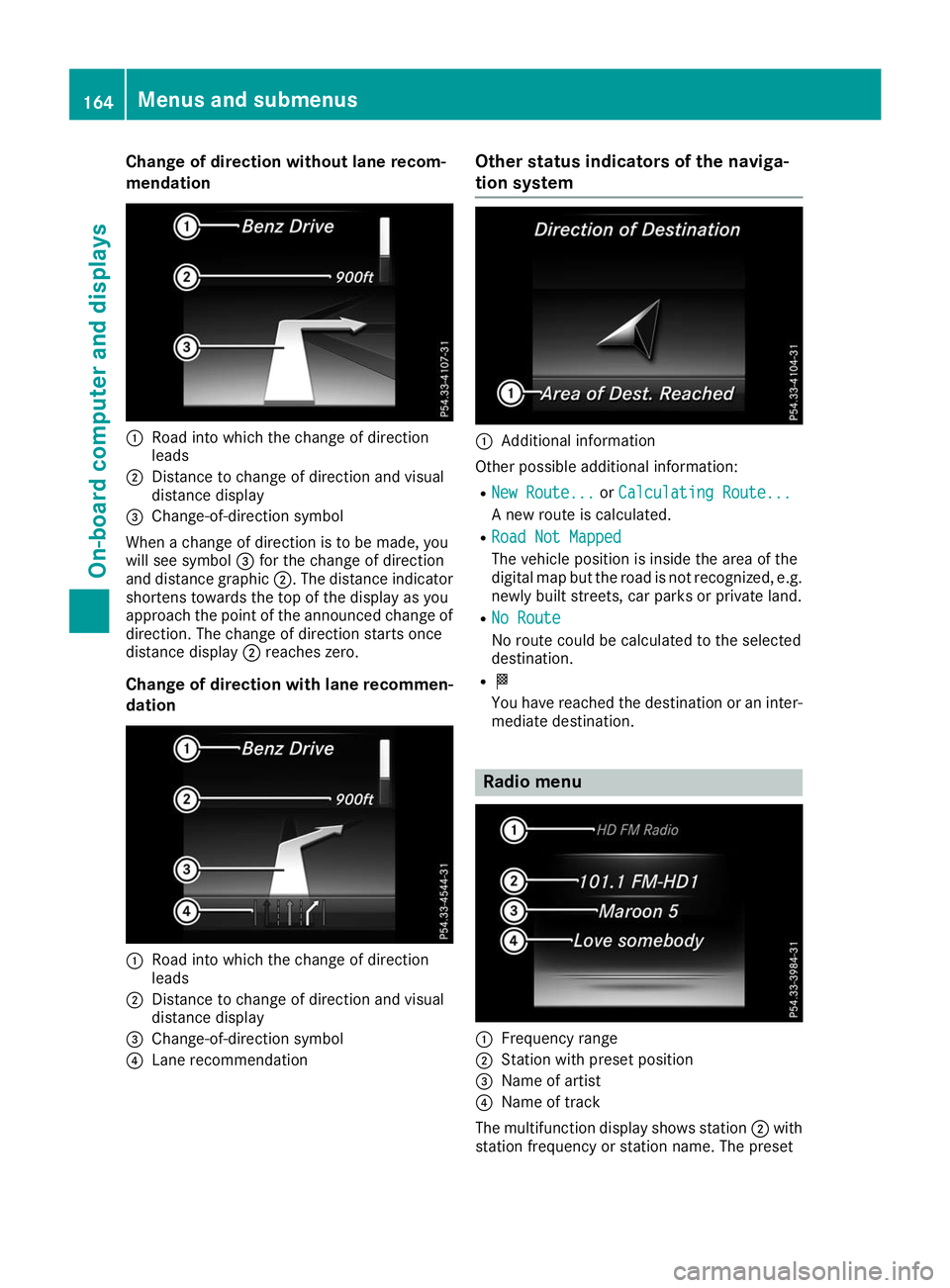
Change of direction without lane recom-
mendation 0043
Road into which the change of direction
leads
0044 Distance to change of direction and visual
distance display
0087 Change-of-direction symbol
When a change of direction is to be made, you
will see symbol 0087for the change of direction
and distance graphic 0044. The distance indicator
shortens towards the top of the display as you
approach the point of the announced change of
direction. The change of direction starts once
distance display 0044reaches zero.
Change of direction with lane recommen- dation 0043
Road into which the change of direction
leads
0044 Distance to change of direction and visual
distance display
0087 Change-of-direction symbol
0085 Lane recommendation Other status indicators of the naviga-
tion system
0043
Additional information
Other possible additional information:
R New Route... New Route... orCalculating Route...
Calculating Route...
A new route is calculated.
R Road Not Mapped
Road Not Mapped
The vehicle position is inside the area of the
digital map but the road is not recognized, e.g.
newly built streets, car parks or private land.
R No Route
No Route
No route could be calculated to the selected
destination.
R 004B
You have reached the destination or an inter-
mediate destination. Radio menu
0043
Frequency range
0044 Station with preset position
0087 Name of artist
0085 Name of track
The multifunction display shows station 0044with
station frequency or station name. The preset 164
Menus and submenusOn-board computer and displays
Page 167 of 298
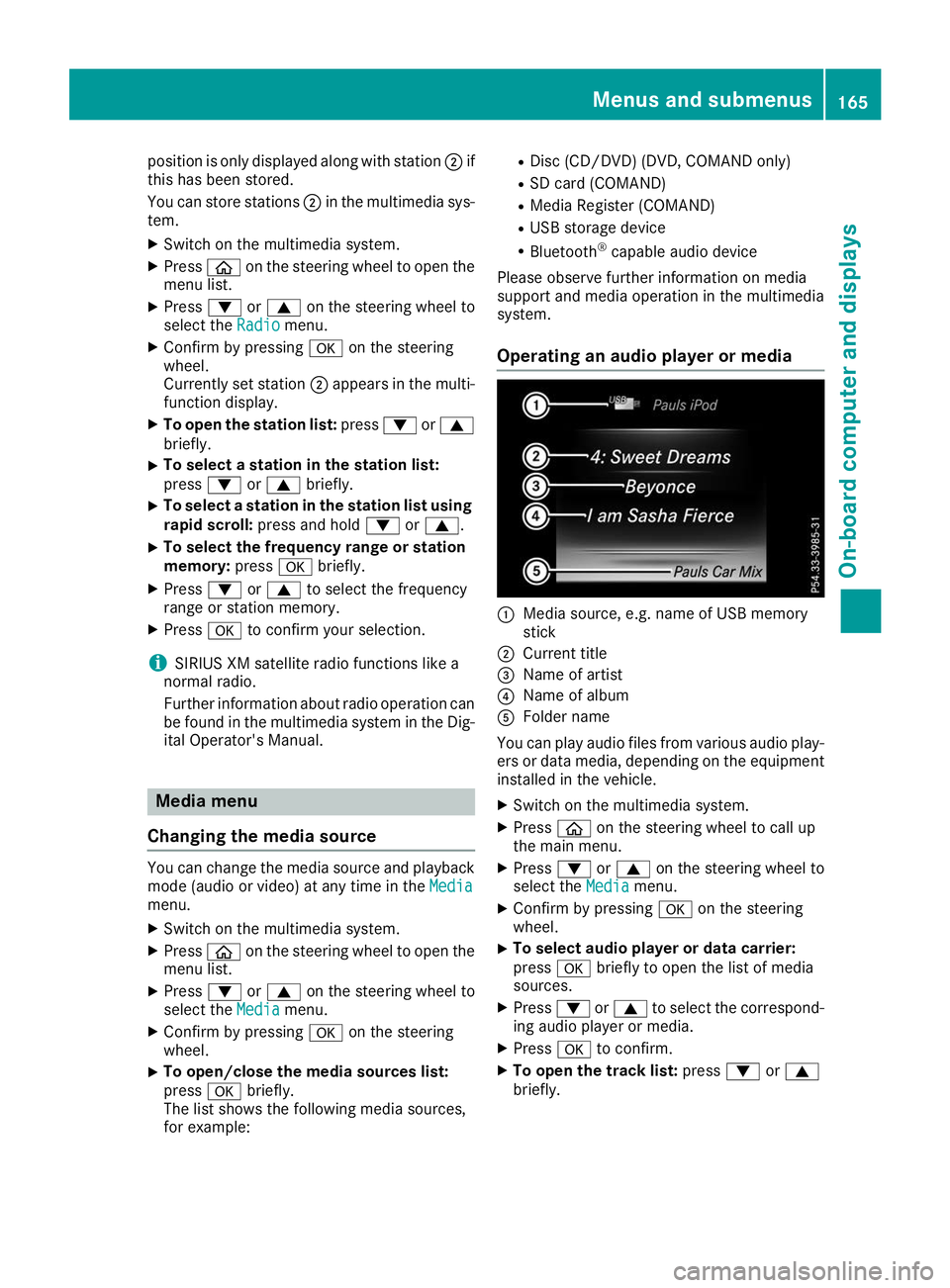
position is only displayed along with station
0044if
this has been stored.
You can store stations 0044in the multimedia sys-
tem.
X Switch on the multimedia system.
X Press 00E2on the steering wheel to open the
menu list.
X Press 0064or0063 on the steering wheel to
select the Radio
Radio menu.
X Confirm by pressing 0076on the steering
wheel.
Currently set station 0044appears in the multi-
function display.
X To open the station list: press0064or0063
briefly.
X To select a station in the station list:
press 0064or0063 briefly.
X To select a station in the station list using
rapid scroll: press and hold 0064or0063.
X To select the frequency range or station
memory: press0076briefly.
X Press 0064or0063 to select the frequency
range or station memory.
X Press 0076to confirm your selection.
i SIRIUS XM satellite radio functions like a
normal radio.
Further information about radio operation can be found in the multimedia system in the Dig-
ital Operator's Manual. Media menu
Changing the media source You can change the media source and playback
mode (audio or video) at any time in the Media
Media
menu.
X Switch on the multimedia system.
X Press 00E2on the steering wheel to open the
menu list.
X Press 0064or0063 on the steering wheel to
select the Media
Media menu.
X Confirm by pressing 0076on the steering
wheel.
X To open/close the media sources list:
press
0076briefly.
The list shows the following media sources,
for example: R
Disc (CD/DVD) (DVD, COMAND only)
R SD card (COMAND)
R Media Register (COMAND)
R USB storage device
R Bluetooth ®
capable audio device
Please observe further information on media
support and media operation in the multimedia
system.
Operating an audio player or media 0043
Media source, e.g. name of USB memory
stick
0044 Current title
0087 Name of artist
0085 Name of album
0083 Folder name
You can play audio files from various audio play- ers or data media, depending on the equipment
installed in the vehicle.
X Switch on the multimedia system.
X Press 00E2on the steering wheel to call up
the main menu.
X Press 0064or0063 on the steering wheel to
select the Media Mediamenu.
X Confirm by pressing 0076on the steering
wheel.
X To select audio player or data carrier:
press 0076briefly to open the list of media
sources.
X Press 0064or0063 to select the correspond-
ing audio player or media.
X Press 0076to confirm.
X To open the track list: press0064or0063
briefly. Menus and submenus
165On-board computer and displays Z
Page 168 of 298
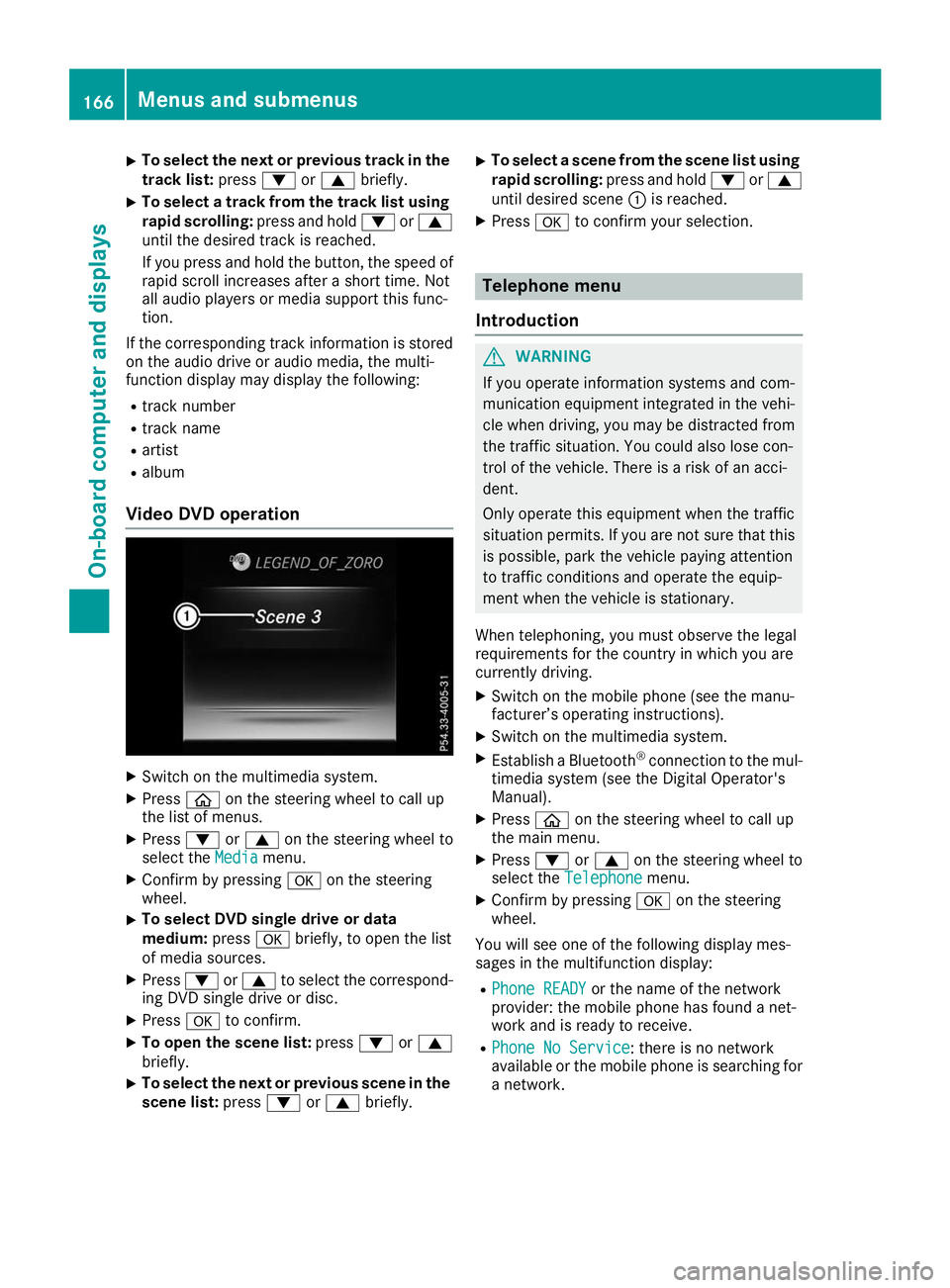
X
To select the next or previous track in the
track list: press0064or0063 briefly.
X To select a track from the track list using
rapid scrolling: press and hold0064or0063
until the desired track is reached.
If you press and hold the button, the speed of rapid scroll increases after a short time. Not
all audio players or media support this func-
tion.
If the corresponding track information is stored
on the audio drive or audio media, the multi-
function display may display the following:
R track number
R track name
R artist
R album
Video DVD operation X
Switch on the multimedia system.
X Press 00E2on the steering wheel to call up
the list of menus.
X Press 0064or0063 on the steering wheel to
select the Media
Media menu.
X Confirm by pressing 0076on the steering
wheel.
X To select DVD single drive or data
medium:
press0076briefly, to open the list
of media sources.
X Press 0064or0063 to select the correspond-
ing DVD single drive or disc.
X Press 0076to confirm.
X To open the scene list: press0064or0063
briefly.
X To select the next or previous scene in the
scene list: press0064or0063 briefly. X
To select a scene from the scene list using
rapid scrolling: press and hold0064or0063
until desired scene 0043is reached.
X Press 0076to confirm your selection. Telephone menu
Introduction G
WARNING
If you operate information systems and com-
munication equipment integrated in the vehi- cle when driving, you may be distracted from
the traffic situation. You could also lose con-
trol of the vehicle. There is a risk of an acci-
dent.
Only operate this equipment when the traffic
situation permits. If you are not sure that this
is possible, park the vehicle paying attention
to traffic conditions and operate the equip-
ment when the vehicle is stationary.
When telephoning, you must observe the legal
requirements for the country in which you are
currently driving.
X Switch on the mobile phone (see the manu-
facturer’s operating instructions).
X Switch on the multimedia system.
X Establish a Bluetooth ®
connection to the mul-
timedia system (see the Digital Operator's
Manual).
X Press 00E2on the steering wheel to call up
the main menu.
X Press 0064or0063 on the steering wheel to
select the Telephone Telephone menu.
X Confirm by pressing 0076on the steering
wheel.
You will see one of the following display mes-
sages in the multifunction display:
R Phone READY
Phone READY or the name of the network
provider: the mobile phone has found a net-
work and is ready to receive.
R Phone No Service
Phone No Service: there is no network
available or the mobile phone is searching for
a network. 166
Menus and submenusOn-board computer and displays
Page 169 of 298
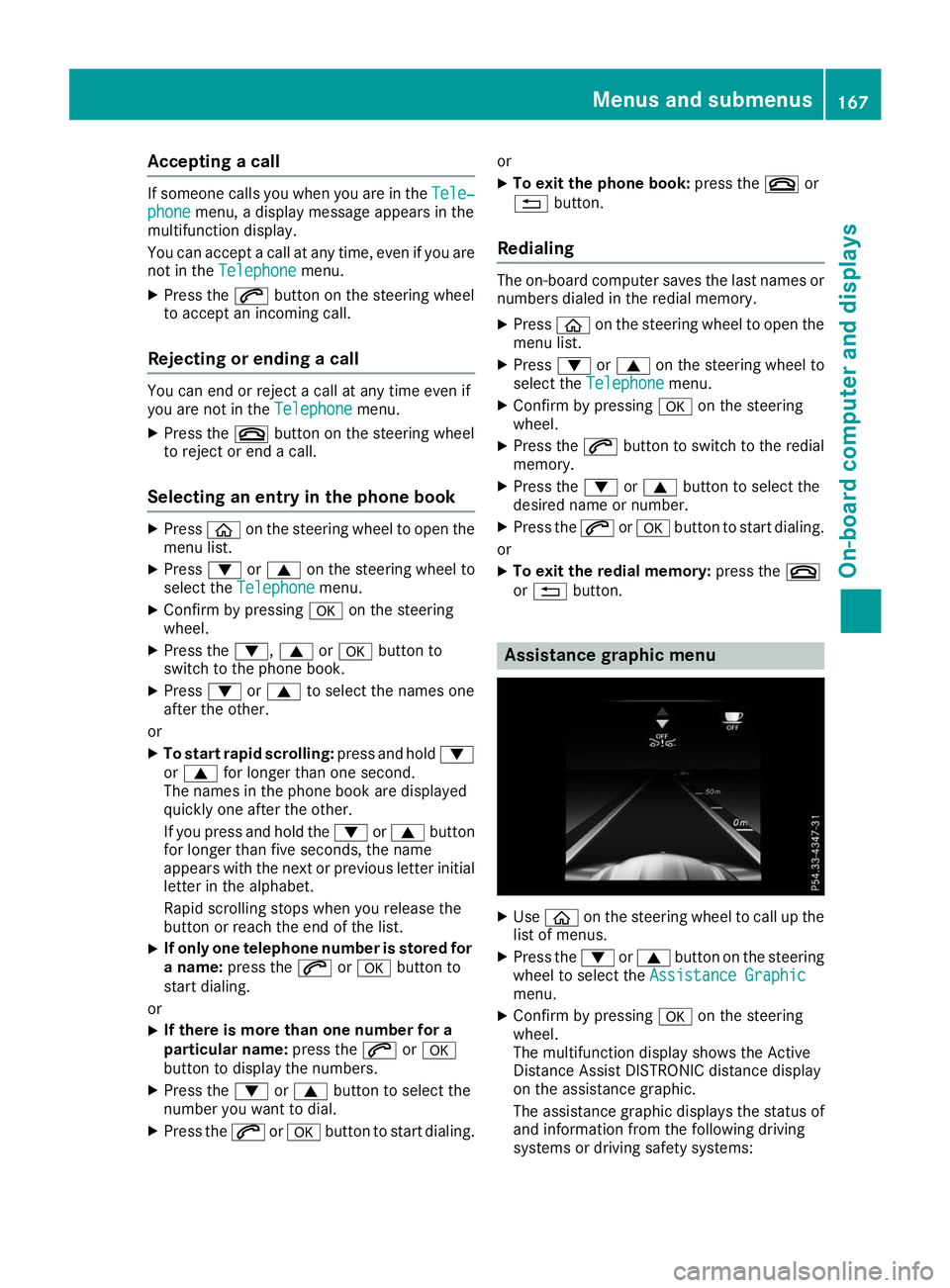
Accepting a call
If someone calls you when you are in the
Tele‐
Tele‐
phone
phone menu, a display message appears in the
multifunction display.
You can accept a call at any time, even if you are
not in the Telephone
Telephone menu.
X Press the 0061button on the steering wheel
to accept an incoming call.
Rejecting or ending a call You can end or reject a call at any time even if
you are not in the Telephone
Telephone menu.
X Press the 0076button on the steering wheel
to reject or end a call.
Selecting an entry in the phone book X
Press 00E2on the steering wheel to open the
menu list.
X Press 0064or0063 on the steering wheel to
select the Telephone
Telephone menu.
X Confirm by pressing 0076on the steering
wheel.
X Press the 0064,0063or0076 button to
switch to the phone book.
X Press 0064or0063 to select the names one
after the other.
or
X To start rapid scrolling: press and hold0064
or 0063 for longer than one second.
The names in the phone book are displayed
quickly one after the other.
If you press and hold the 0064or0063 button
for longer than five seconds, the name
appears with the next or previous letter initial
letter in the alphabet.
Rapid scrolling stops when you release the
button or reach the end of the list.
X If only one telephone number is stored for
a name: press the 0061or0076 button to
start dialing.
or X If there is more than one number for a
particular name:
press the0061or0076
button to display the numbers.
X Press the 0064or0063 button to select the
number you want to dial.
X Press the 0061or0076 button to start dialing. or
X To exit the phone book: press the0076or
0038 button.
Redialing The on-board computer saves the last names or
numbers dialed in the redial memory.
X Press 00E2on the steering wheel to open the
menu list.
X Press 0064or0063 on the steering wheel to
select the Telephone Telephone menu.
X Confirm by pressing 0076on the steering
wheel.
X Press the 0061button to switch to the redial
memory.
X Press the 0064or0063 button to select the
desired name or number.
X Press the 0061or0076 button to start dialing.
or
X To exit the redial memory: press the0076
or 0038 button. Assistance graphic menu
X
Use 00E2 on the steering wheel to call up the
list of menus.
X Press the 0064or0063 button on the steering
wheel to select the Assistance Graphic
Assistance Graphic
menu.
X Confirm by pressing 0076on the steering
wheel.
The multifunction display shows the Active
Distance Assist DISTRONIC distance display
on the assistance graphic.
The assistance graphic displays the status of and information from the following driving
systems or driving safety systems: Menus and sub
menus
167On-board computer and displays Z
Page 170 of 298
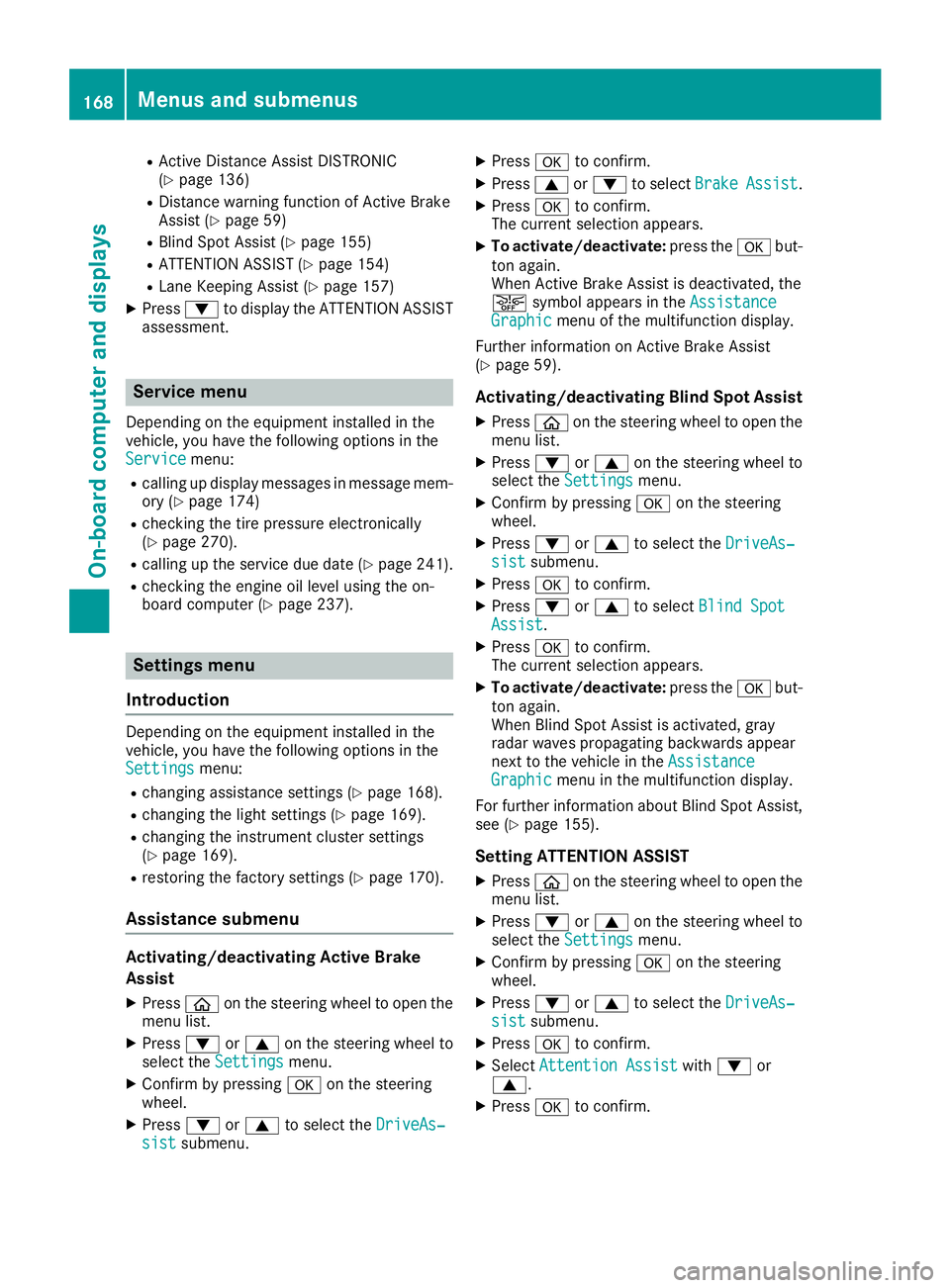
R
Active Distance Assist DISTRONIC
(Y page 136)
R Distance warning function of Active Brake
Assist (Y page 59)
R Blind Spot Assist (Y page 155)
R ATTENTION ASSIST (Y page 154)
R Lane Keeping Assist (Y page 157)
X Press 0064to display the ATTENTION ASSIST
assessment. Service menu
Depending on the equipment installed in the
vehicle, you have the following options in the
Service
Service menu:
R calling up display messages in message mem-
ory (Y page 174)
R checking the tire pressure electronically
(Y page 270).
R calling up the service due date (Y page 241).
R checking the engine oil level using the on-
board computer (Y page 237).Settings menu
Introduction Depending on the equipment installed in the
vehicle, you have the following options in the
Settings Settings menu:
R changing assistance settings (Y page 168).
R changing the light settings (Y page 169).
R changing the instrument cluster settings
(Y page 169).
R restoring the factory settings (Y page 170).
Assistance submenu Activating/deactivating Active Brake
Assist
X Press 00E2on the steering wheel to open the
menu list.
X Press 0064or0063 on the steering wheel to
select the Settings
Settings menu.
X Confirm by pressing 0076on the steering
wheel.
X Press 0064or0063 to select the DriveAs‐ DriveAs‐
sist
sist submenu. X
Press 0076to confirm.
X Press 0063or0064 to select Brake BrakeAssist Assist.
X Press 0076to confirm.
The current selection appears.
X To activate/deactivate: press the0076but-
ton again.
When Active Brake Assist is deactivated, the
00D4 symbol appears in the Assistance Assistance
Graphic
Graphic menu of the multifunction display.
Further information on Active Brake Assist
(Y page 59).
Activating/deactivating Blind Spot Assist
X Press 00E2on the steering wheel to open the
menu list.
X Press 0064or0063 on the steering wheel to
select the Settings
Settings menu.
X Confirm by pressing 0076on the steering
wheel.
X Press 0064or0063 to select the DriveAs‐
DriveAs‐
sist
sist submenu.
X Press 0076to confirm.
X Press 0064or0063 to select Blind Spot
Blind Spot
Assist
Assist .
X Press 0076to confirm.
The current selection appears.
X To activate/deactivate: press the0076but-
ton again.
When Blind Spot Assist is activated, gray
radar waves propagating backwards appear
next to the vehicle in the Assistance
Assistance
Graphic Graphic menu in the multifunction display.
For further information about Blind Spot Assist,
see (Y page 155).
Setting ATTENTION ASSIST X Press 00E2on the steering wheel to open the
menu list.
X Press 0064or0063 on the steering wheel to
select the Settings
Settings menu.
X Confirm by pressing 0076on the steering
wheel.
X Press 0064or0063 to select the DriveAs‐
DriveAs‐
sist
sist submenu.
X Press 0076to confirm.
X Select Attention Assist
Attention Assist with0064 or
0063.
X Press 0076to confirm. 168
Menus and submenusOn-board computer and displays