automatic MERCEDES-BENZ C-Class 2001 W203 Comand Manual
[x] Cancel search | Manufacturer: MERCEDES-BENZ, Model Year: 2001, Model line: C-Class, Model: MERCEDES-BENZ C-Class 2001 W203Pages: 231, PDF Size: 2.37 MB
Page 31 of 231
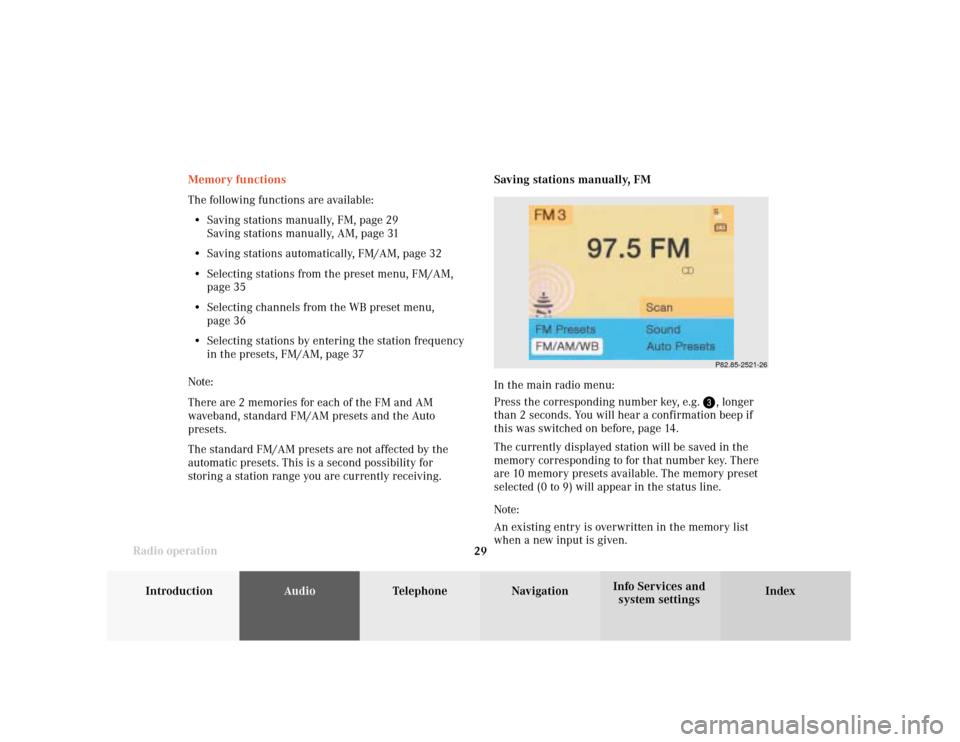
Introduction
AudioTelephone
Navigation
Index Info Services and
system settings Radio operation
29
P82.85-2521-26
Memory functions
The following functions are available:
• Saving stations manually, FM, page 29
Saving stations manually, AM, page 31
• Saving stations automatically, FM/AM, page 32
• Selecting stations from the preset menu, FM/AM,
page 35
• Selecting channels from the WB preset menu,
page 36
• Selecting stations by entering the station frequency
in the presets, FM/AM, page 37
Note:
There are 2 memories for each of the FM and AM
waveband, standard FM/AM presets and the Auto
presets.
The standard FM/AM presets are not affected by the
automatic presets. This is a second possibility for
storing a station range you are currently receiving.Saving stations manually, FM
In the main radio menu:
Press the corresponding number key, e.g.
, longer
than 2 seconds. You will hear a confirmation beep if
this was switched on before, page 14
.
The currently displayed station will be saved in the
memory corresponding to for that number key. There
are 10 memory presets available. The memory preset
selected (0 to 9) will appear in the status line.
Note:
An existing entry is overwritten in the memory list
when a new input is given.
Page 32 of 231
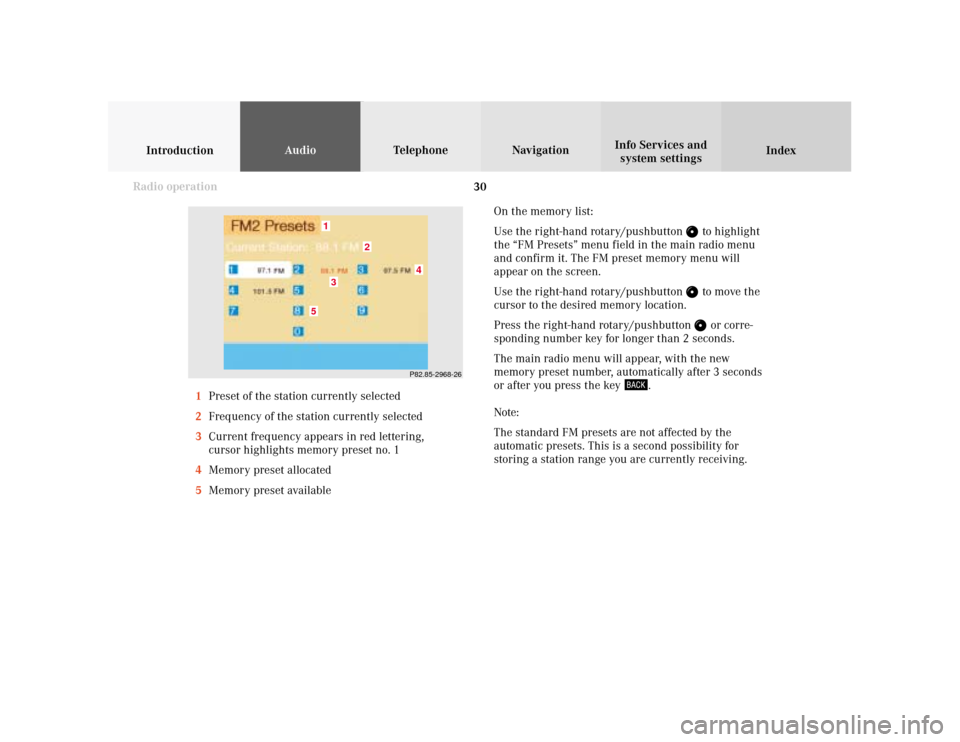
30
IntroductionAudioTelephone
Navigation
Index Info Services and
system settings
Radio operation
On the memory list:
Use the right-hand rotary/pushbutton
to highlight
the “FM Presets” menu field in the main radio menu
and confirm it. The FM preset memory menu will
appear on the screen.
Use the right-hand rotary/pushbutton to move the
cursor to the desired memory location.
Press the right-hand rotary/pushbutton or corre-
sponding number key for longer than 2 seconds.
The main radio menu will appear, with the new
memory preset number, automatically after 3 seconds
or after you press the key
.
Note:
The standard FM presets are not affected by the
automatic presets. This is a second possibility for
storing a station range you are currently receiving. 1Preset of the station currently selected
2Frequency of the station currently selected
3Current frequency appears in red lettering,
cursor highlights memory preset no. 1
4Memory preset allocated
5Memory preset available
P82.85-2968-26
5
4
1
2
3
Page 33 of 231
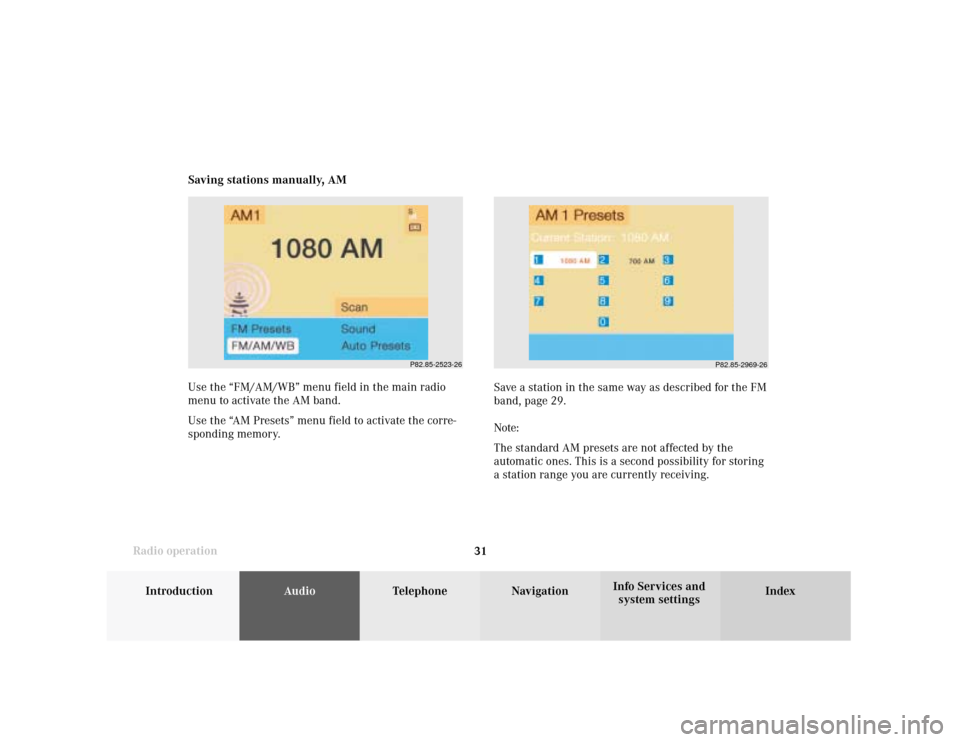
Introduction
AudioTelephone
Navigation
Index Info Services and
system settings Radio operation
31
P82.85-2523-26
Saving stations manually, AM
Use the “FM/AM/WB” menu field in the main radio
menu to activate the AM band.
Use the “AM Presets” menu field to activate the corre-
sponding memory.Save a station in the same way as described for the FM
band, page 29.
Note:
The standard AM presets are not affected by the
automatic ones. This is a second possibility for storing
a station range you are currently receiving.
P82.85-2969-26
Page 34 of 231

32
IntroductionAudioTelephone
Navigation
Index Info Services and
system settings
Radio operation
Saving stations automatically, FM/AM
Use the “FM/AM/WB” menu field in the main radio
menu to activate the desired band.Use the right-hand rotary/pushbutton
to highlight
the “Auto Presets” menu field and press the knob
longer than 2 seconds.
While the station is being saved “Searching...” will
appear on the screen.
P82.85-2970-26
Page 35 of 231
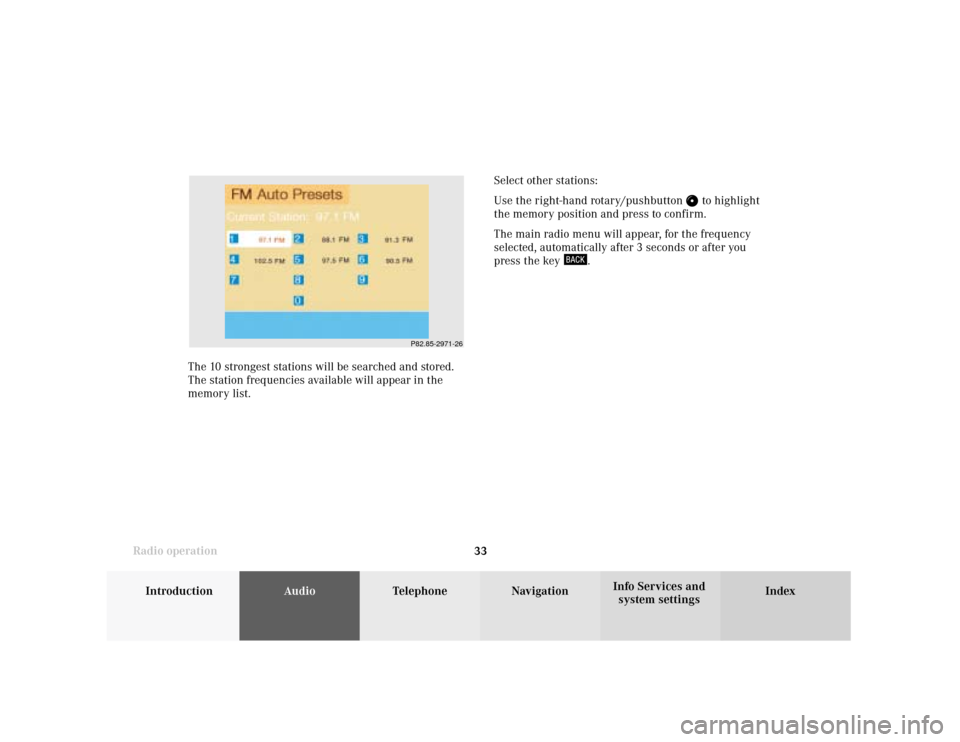
Introduction
AudioTelephone
Navigation
Index Info Services and
system settings Radio operation
33 The 10 strongest stations will be searched and stored.
The station frequencies available will appear in the
memory list.Select other stations:
Use the right-hand rotary/pushbutton
to highlight
the memory position and press to confirm.
The main radio menu will appear, for the frequency
selected, automatically after 3 seconds or after you
press the key
.
P82.85-2971-26
Page 37 of 231
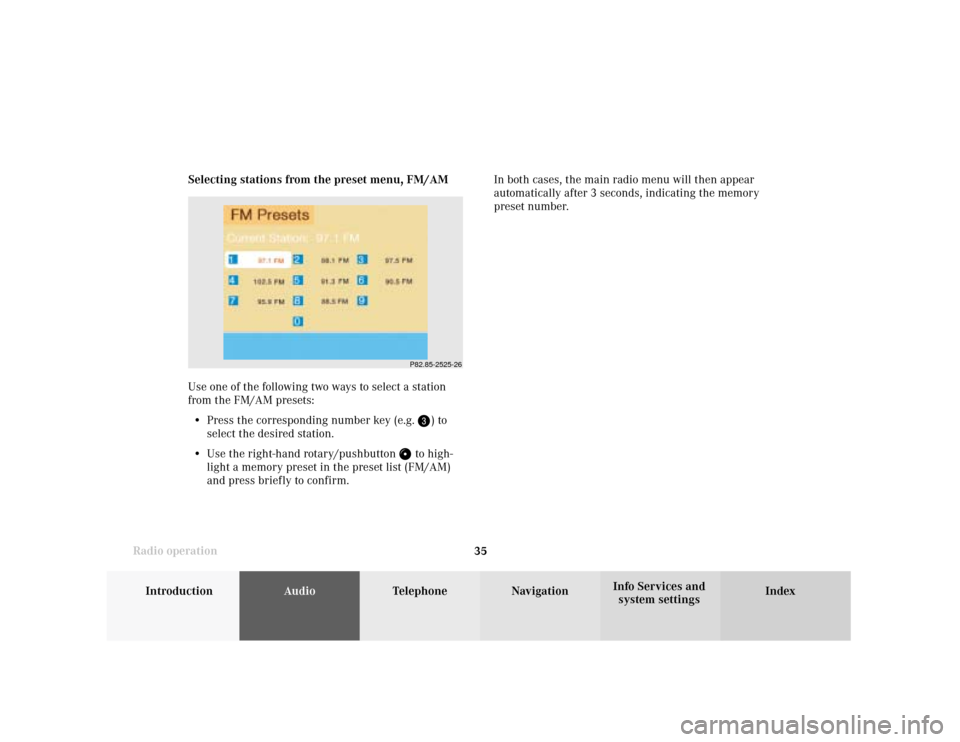
Introduction
AudioTelephone
Navigation
Index Info Services and
system settings Radio operation
35 Selecting stations from the preset menu, FM/AM
Use one of the following two ways to select a station
from the FM/AM presets:
• Press the corresponding number key (e.g.
) to
select the desired station.
• Use the right-hand rotary/pushbutton
to high-
light a memory preset in the preset list (FM/AM)
and press briefly to confirm.In both cases, the main radio menu will then appear
automatically after 3 seconds, indicating the memory
preset number.P82.85-2525-26
Page 38 of 231
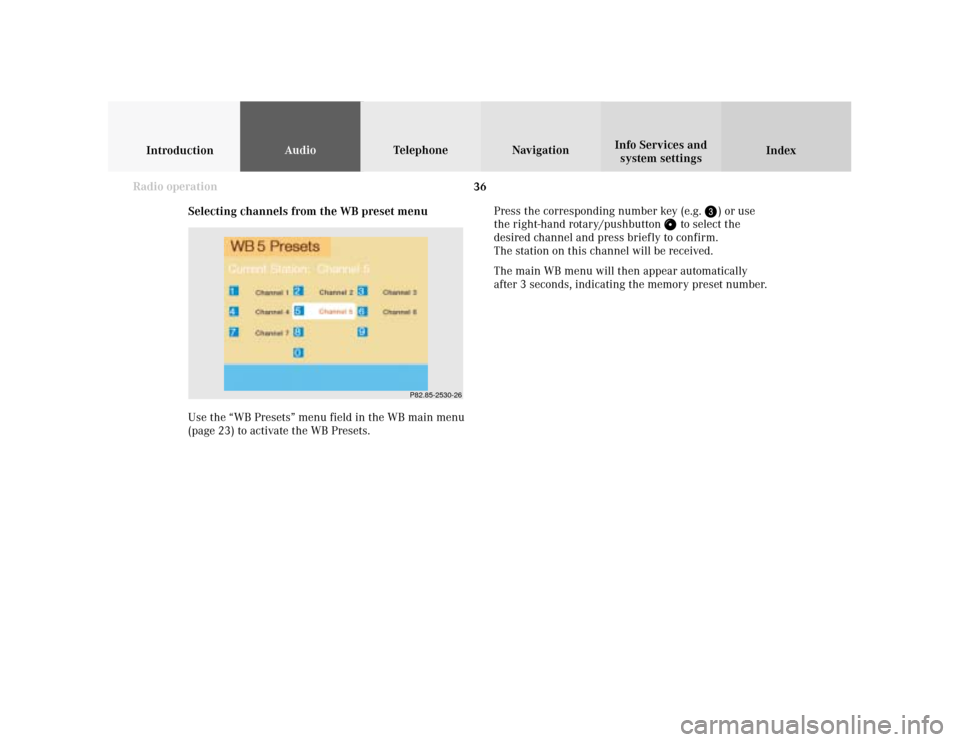
36
IntroductionAudioTelephone
Navigation
Index Info Services and
system settings
Radio operation
Selecting channels from the WB preset menu
Use the “WB Presets” menu field in the WB main menu
(page 23) to activate the WB Presets.Press the corresponding number key (e.g.
) or use
the right-hand rotary/pushbutton
to select the
desired channel and press briefly to confirm.
The station on this channel will be received.
The main WB menu will then appear automatically
after 3 seconds, indicating the memory preset number.
P82.85-2530-26
Page 46 of 231
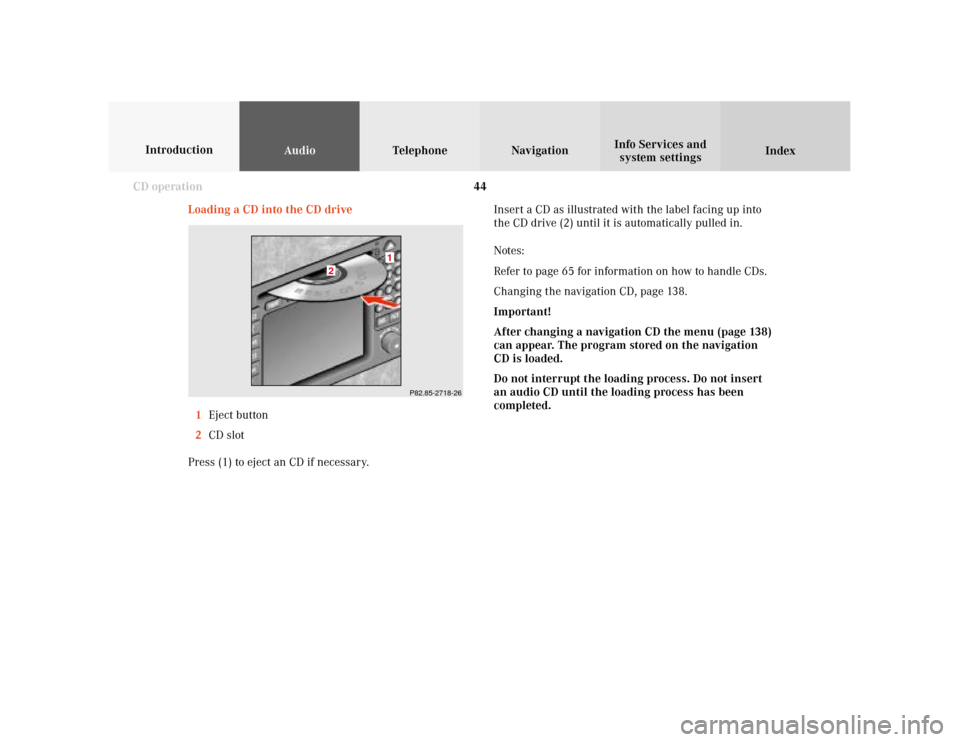
44
AudioTelephone Navigation
Index Info Services and
system settings Introduction
CD operation
Loading a CD into the CD driveInsert a CD as illustrated with the label facing up into
the CD drive (2) until it is automatically pulled in.
Notes:
Refer to page 65 for information on how to handle CDs.
Changing the navigation CD, page 138.
Important!
After changing a navigation CD the menu (page 138)
can appear. The program stored on the navigation
CD is loaded.
Do not interrupt the loading process. Do not insert
an audio CD until the loading process has been
completed.
P82.85-2718-26
1
2
1Eject button
2CD slot
Press (1) to eject an CD if necessary.
Page 52 of 231
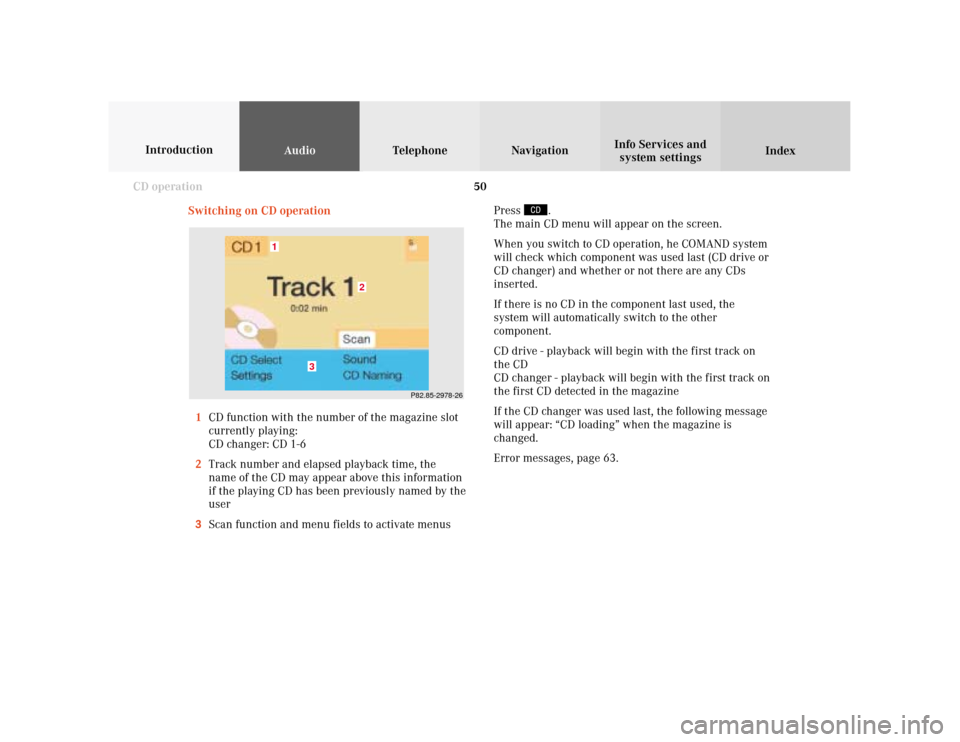
50
AudioTelephone Navigation
Index Info Services and
system settings Introduction
CD operation
P82.85-2978-26
3
2
1
Switching on CD operation
1CD function with the number of the magazine slot
currently playing:
CD changer: CD 1-6
2Track number and elapsed playback time, the
name of the CD may appear above this information
if the playing CD has been previously named by the
user
3Scan function and menu fields to activate menusPress
.
The main CD menu will appear on the screen.
When you switch to CD operation, he COMAND system
will check which component was used last (CD drive or
CD changer) and whether or not there are any CDs
inserted.
If there is no CD in the component last used, the
system will automatically switch to the other
component.
CD drive - playback will begin with the first track on
the CD
CD changer - playback will begin with the first track on
the first CD detected in the magazine
If the CD changer was used last, the following message
will appear: “CD loading” when the magazine is
changed.
Error messages, page 63.
Page 54 of 231
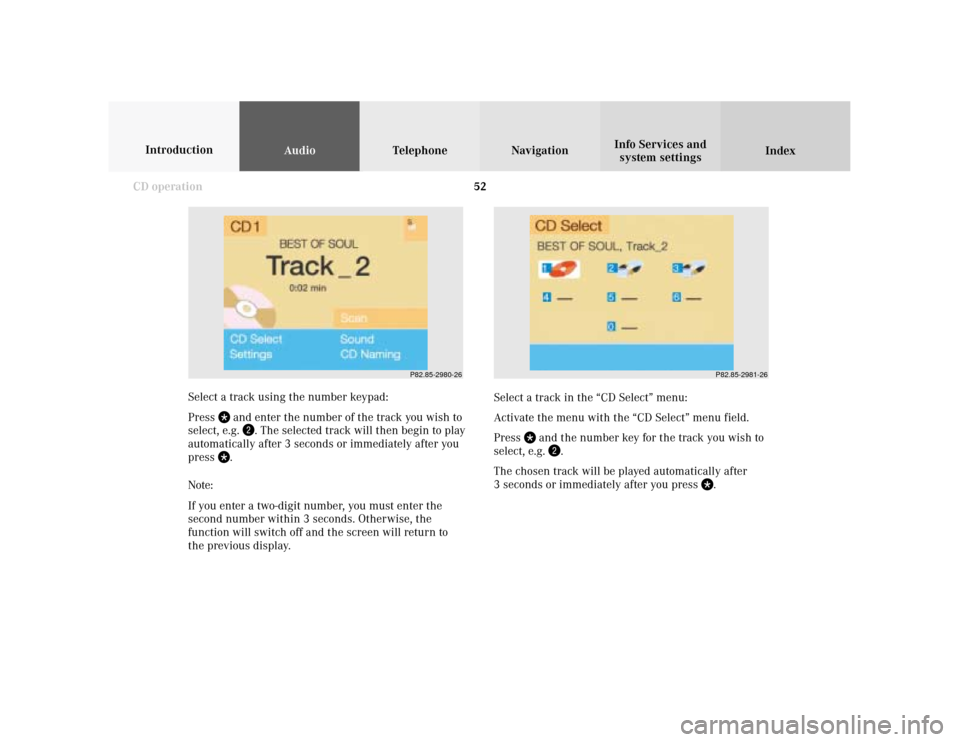
52
AudioTelephone Navigation
Index Info Services and
system settings Introduction
CD operation
Select a track in the “CD Select” menu:
Activate the menu with the “CD Select” menu field.
Press
and the number key for the track you wish to
select, e.g.
.
The chosen track will be played automatically after
3 seconds or immediately after you press
. Select a track using the number keypad:
Press
and enter the number of the track you wish to
select, e.g.
. The selected track will then begin to play
automatically after 3 seconds or immediately after you
press
.
Note:
If you enter a two-digit number, you must enter the
second number within 3 seconds. Otherwise, the
function will switch off and the screen will return to
the previous display.
P82.85-2980-26
P82.85-2981-26