navigation system MERCEDES-BENZ C-Class 2001 W203 Comand Manual
[x] Cancel search | Manufacturer: MERCEDES-BENZ, Model Year: 2001, Model line: C-Class, Model: MERCEDES-BENZ C-Class 2001 W203Pages: 231, PDF Size: 2.37 MB
Page 69 of 231
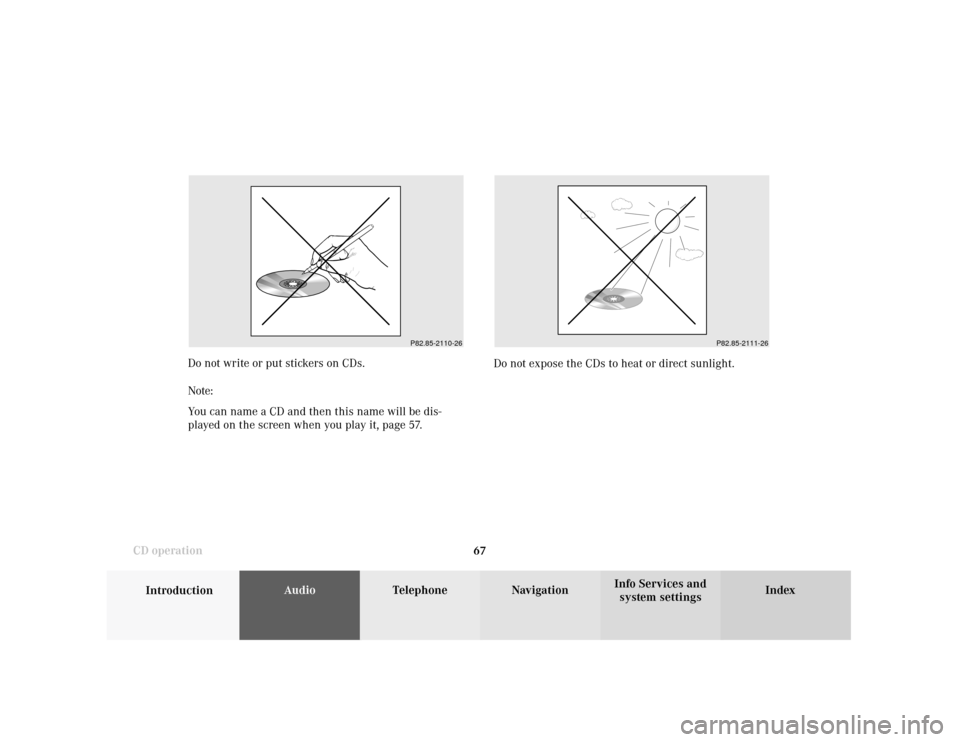
67
Introduction
AudioTelephone
Navigation
Index Info Services and
system settings CD operationDo not write or put stickers on CDs.
Note:
You can name a CD and then this name will be dis-
played on the screen when you play it, page 57.Do not expose the CDs to heat or direct sunlight.
P82.85-2110-26
P82.85-2111-26
Page 70 of 231
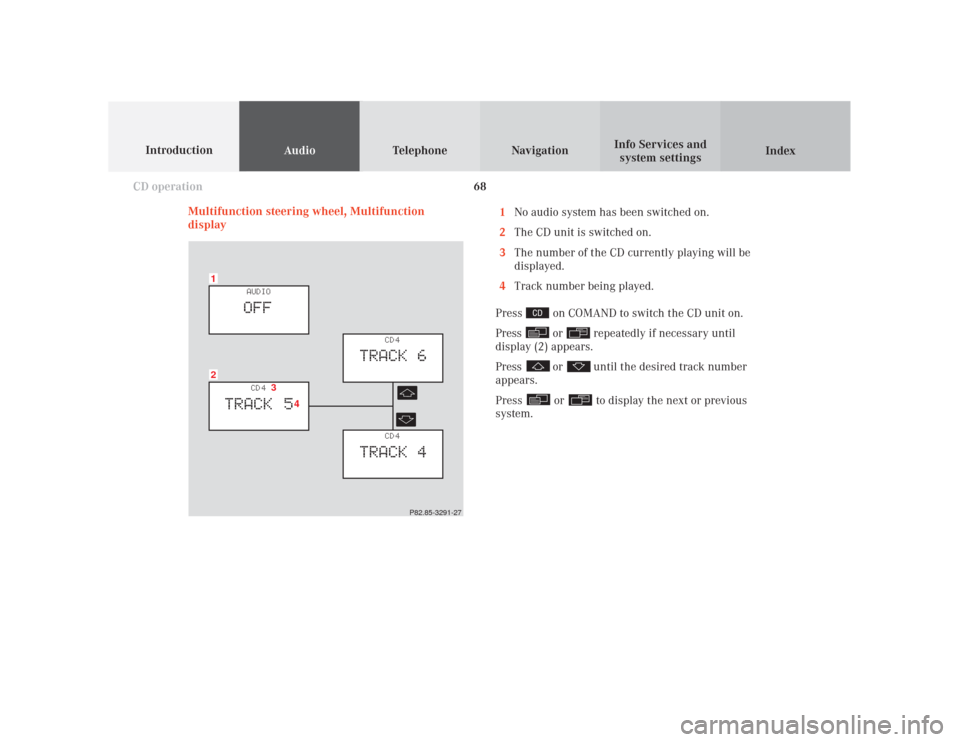
68
Audio
Telephone Navigation
Index Info Services and
system settings Introduction
CD operation
Multifunction steering wheel, Multifunction
display1
No audio system has been switched on.
2
The CD unit is switched on.
3
The number of the CD currently playing will be
displayed.
4
Track number being played.
Press
on COMAND to switch the CD unit on.
Press or
repeatedly if necessary until
display (2) appears.
Press
or
until the desired track number
appears.
Press
or
to display the next or previous
system.
21
CD 4
TRACK 5
AUDIOOFF
CD 4
TRACK 6
CD 4
TRACK 4
3
4
P82.85-3291-27
Page 71 of 231
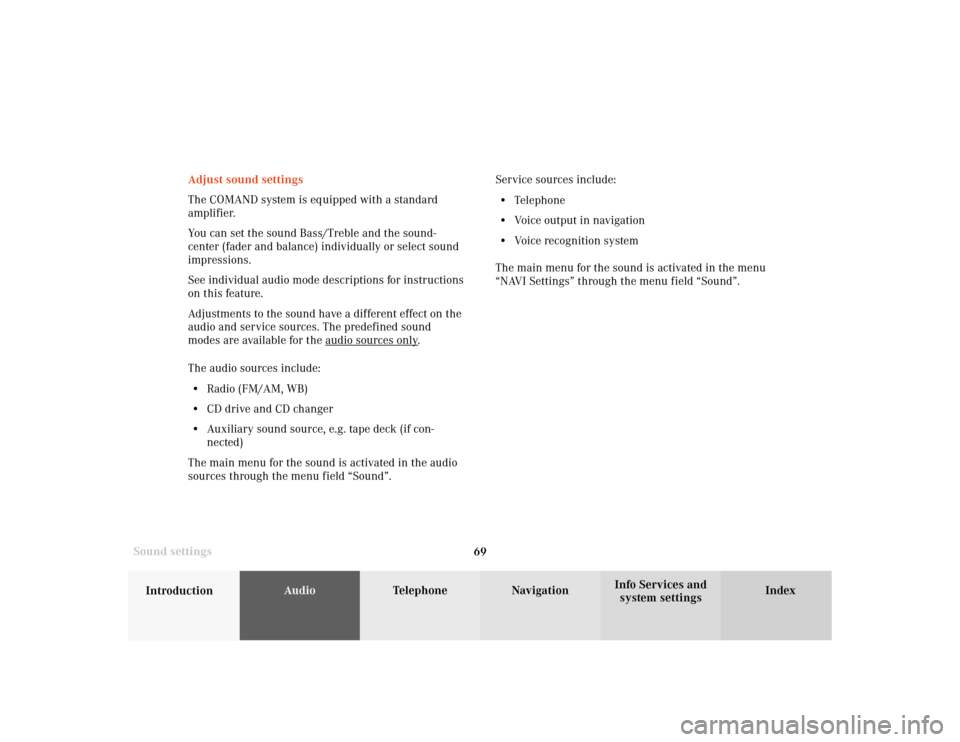
69
Introduction
AudioTelephone
Navigation
Index Info Services and
system settings Sound settingsAdjust sound settings
The COMAND system is equipped with a standard
amplifier.
You can set the sound Bass/Treble and the sound-
center (fader and balance) individually or select sound
impressions.
See individual audio mode descriptions for instructions
on this feature.
Adjustments to the sound have a different effect on the
audio and service sources. The predefined sound
modes are available for the
audio sour
ces onl
y.
The audio sources include:
• Radio (FM/AM, WB)
• CD drive and CD changer
• Auxiliary sound source, e.g. tape deck (if con-
nected)
The main menu for the sound is activated in the audio
sources through the menu field “Sound”.Service sources include:
• Telephone
• Voice output in navigation
• Voice recognition system
The main menu for the sound is activated in the menu
“NAVI Settings” through the menu field “Sound”.
Page 72 of 231
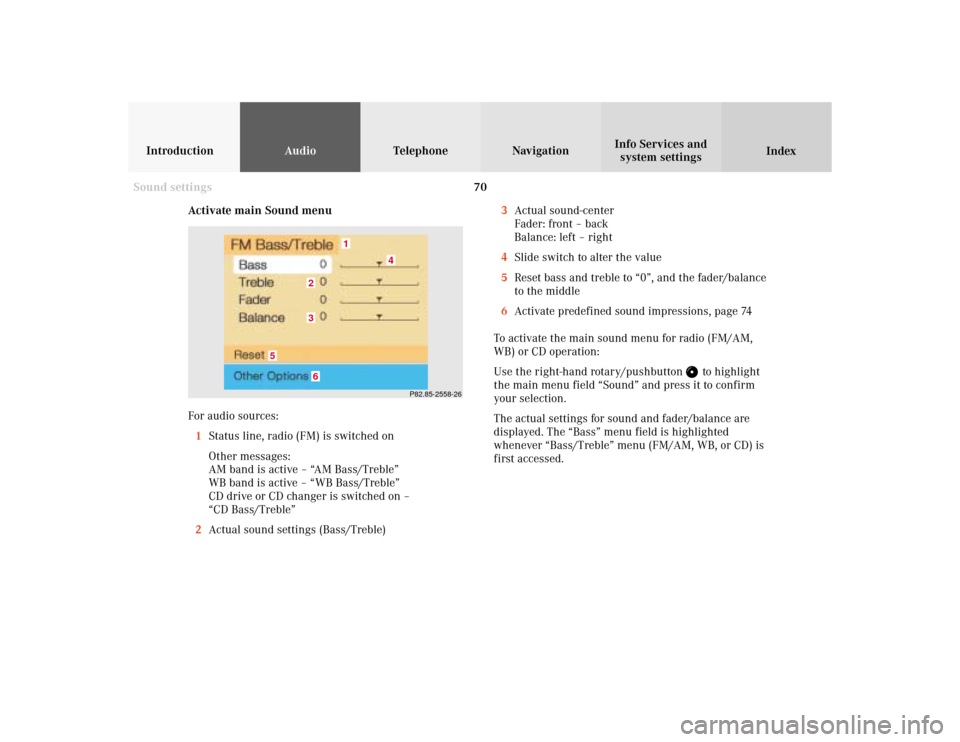
70
IntroductionAudioTelephone
Navigation
Index Info Services and
system settings
Sound settings
Activate main Sound menu
For audio sources:
1Status line, radio (FM) is switched on
Other messages:
AM band is active – “AM Bass/Treble”
WB band is active – “WB Bass/Treble”
CD drive or CD changer is switched on –
“CD Bass/Treble”
2Actual sound settings (Bass/Treble)
P82.85-2558-26
5
4
32
1
6
3Actual sound-center
Fader: front – back
Balance: left – right
4Slide switch to alter the value
5Reset bass and treble to “0”, and the fader/balance
to the middle
6Activate predefined sound impressions, page 74
To activate the main sound menu for radio (FM/AM,
WB) or CD operation:
Use the right-hand rotary/pushbutton
to highlight
the main menu field “Sound” and press it to confirm
your selection.
The actual settings for sound and fader/balance are
displayed. The “Bass” menu field is highlighted
whenever “Bass/Treble” menu (FM/AM, WB, or CD) is
first accessed.
Page 73 of 231
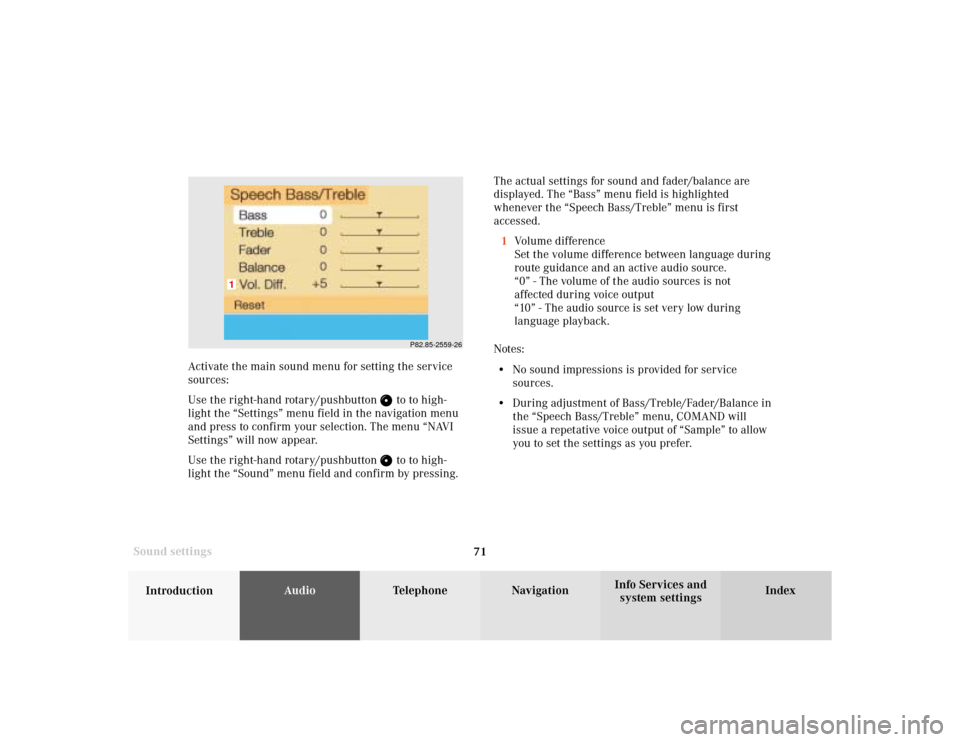
71
Introduction
AudioTelephone
Navigation
Index Info Services and
system settings Sound settingsThe actual settings for sound and fader/balance are
displayed. The “Bass” menu field is highlighted
whenever the “Speech Bass/Treble” menu is first
accessed.
1Volume difference
Set the volume difference between language during
route guidance and an active audio source.
“0” - The volume of the audio sources is not
affected during voice output
“10” - The audio source is set very low during
language playback.
Notes:
• No sound impressions is provided for service
sources.
• During adjustment of Bass/Treble/Fader/Balance in
the “Speech Bass/Treble” menu, COMAND will
issue a repetative voice output of “Sample” to allow
you to set the settings as you prefer.
P82.85-2559-26
1
Activate the main sound menu for setting the service
sources:
Use the right-hand rotary/pushbutton
to to high-
light the “Settings” menu field in the navigation menu
and press to confirm your selection. The menu “NAVI
Settings” will now appear.
Use the right-hand rotary/pushbutton to to high-
light the “Sound” menu field and confirm by pressing.
Page 74 of 231
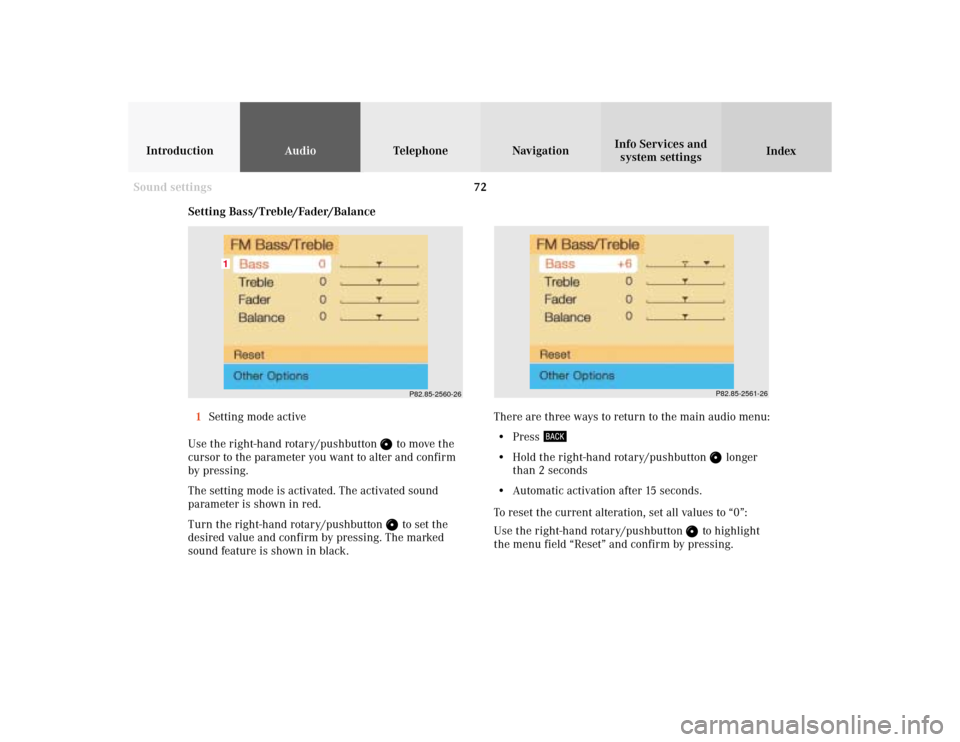
72
IntroductionAudioTelephone
Navigation
Index Info Services and
system settings
Sound settings
P82.85-2560-26
1
P82.85-2561-26
Setting Bass/Treble/Fader/Balance
1Setting mode active
Use the right-hand rotary/pushbutton
to move the
cursor to the parameter you want to alter and confirm
by pressing.
The setting mode is activated. The activated sound
parameter is shown in red.
Turn the right-hand rotary/pushbutton to set the
desired value and confirm by pressing. The marked
sound feature is shown in black.There are three ways to return to the main audio menu:
• Press
• Hold the right-hand rotary/pushbutton
longer
than 2 seconds
• Automatic activation after 15 seconds.
To reset the current alteration, set all values to “0”:
Use the right-hand rotary/pushbutton
to highlight
the menu field “Reset” and confirm by pressing.
Page 75 of 231
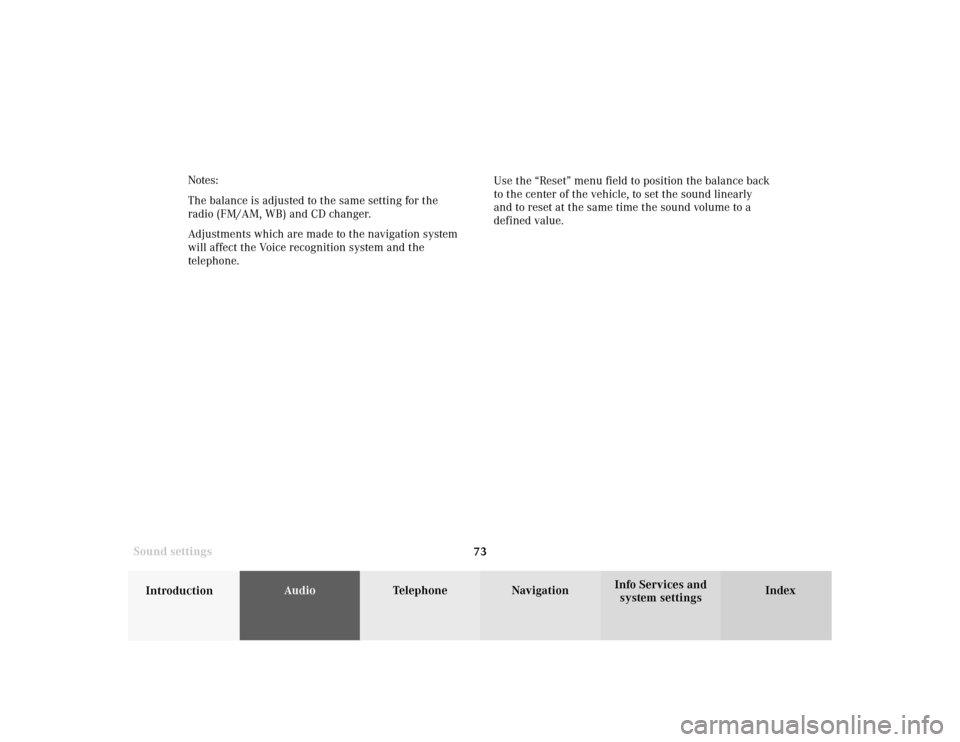
73
Introduction
AudioTelephone
Navigation
Index Info Services and
system settings Sound settingsNotes:
The balance is adjusted to the same setting for the
radio (FM/AM, WB) and CD changer.
Adjustments which are made to the navigation system
will affect the Voice recognition system and the
telephone.Use the “Reset” menu field to position the balance back
to the center of the vehicle, to set the sound linearly
and to reset at the same time the sound volume to a
defined value.
Page 76 of 231
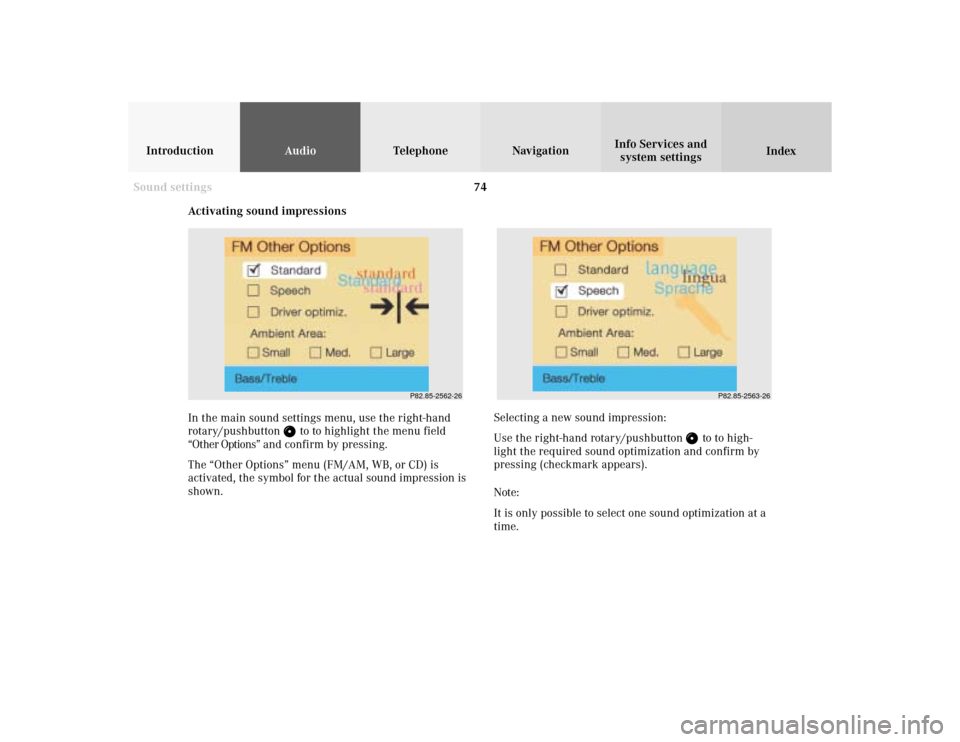
74
IntroductionAudioTelephone
Navigation
Index Info Services and
system settings
Sound settings
Activating sound impressions
P82.85-2563-26
In the main sound settings menu, use the right-hand
rotary/pushbutton
to to highlight the menu field
“Other Options” and confirm by pressing.
The “Other Options” menu (FM/AM, WB, or CD) is
activated, the symbol for the actual sound impression is
shown.Selecting a new sound impression:
Use the right-hand rotary/pushbutton
to to high-
light the required sound optimization and confirm by
pressing (checkmark appears).
Note:
It is only possible to select one sound optimization at a
time.
P82.85-2562-26
Page 77 of 231
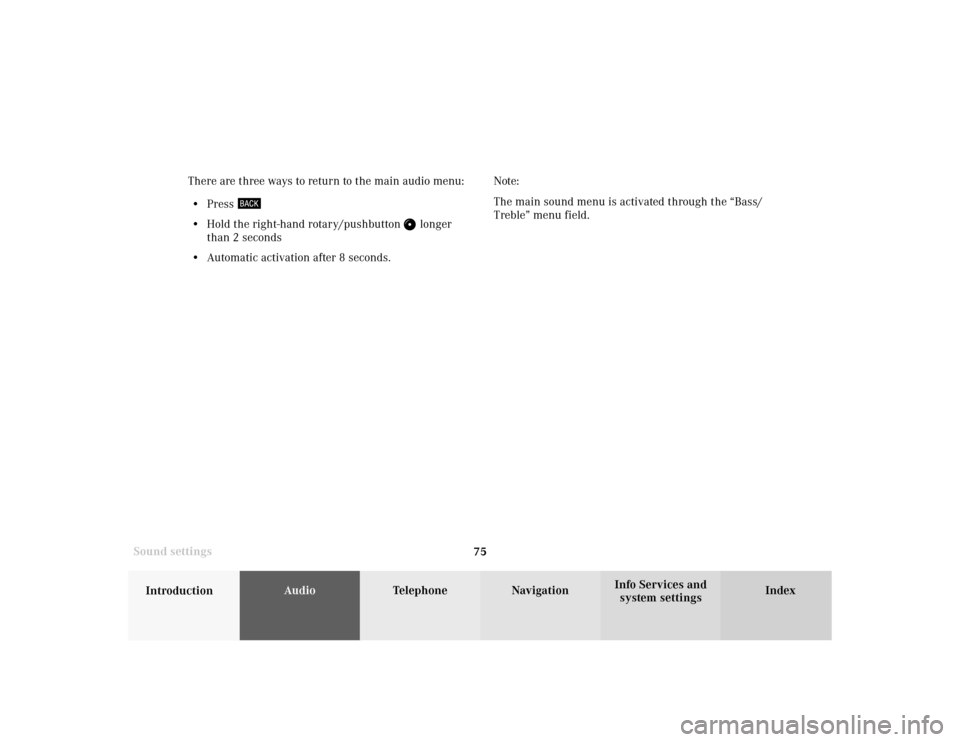
75
Introduction
AudioTelephone
Navigation
Index Info Services and
system settings Sound settingsThere are three ways to return to the main audio menu:
• Press
• Hold the right-hand rotary/pushbutton
longer
than 2 seconds
• Automatic activation after 8 seconds.Note:
The main sound menu is activated through the “Bass/
Treble” menu field.
Page 78 of 231
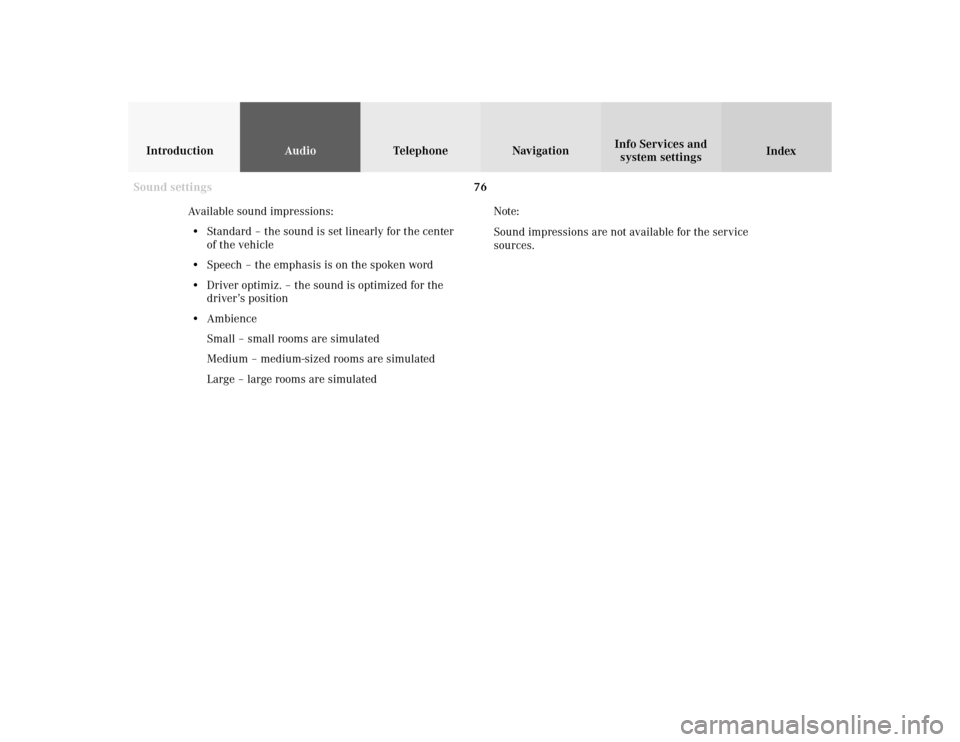
76
IntroductionAudioTelephone
Navigation
Index Info Services and
system settings
Sound settings
Available sound impressions:
• Standard – the sound is set linearly for the center
of the vehicle
• Speech – the emphasis is on the spoken word
• Driver optimiz. – the sound is optimized for the
driver’s position
• Ambience
Small – small rooms are simulated
Medium – medium-sized rooms are simulated
Large – large rooms are simulatedNote:
Sound impressions are not available for the service
sources.