ECO mode MERCEDES-BENZ C-Class 2011 W204 Comand Manual
[x] Cancel search | Manufacturer: MERCEDES-BENZ, Model Year: 2011, Model line: C-Class, Model: MERCEDES-BENZ C-Class 2011 W204Pages: 190, PDF Size: 2.21 MB
Page 154 of 190

Vehi
cle equi pmen t
i TheseOpe rating Instru ctionsdescri beall
sta nda rdand optio nal equipme ntava ilab le
for your veh icleat the time ofpurcha se.
Pl ea se note thatyour vehicle maynotbe
equipped withallfeatures described. General
information Automa
ticpictur eshutoff
If the vehicle istraveling fasterthan
approximately 3mph,the image switchesoff
automatic allyinvideo DVDmode.
The following messageappearsinthe display:
In order nottodistra ctyou from
the traffi csituat ion,thepictur e
is faded outwhile thevehicl eis in
motion .
As soon asthe vehicle speedfallsbelow
approximat ely3m ph,the image switches
back on. Basic
settings Pictur
esett ings
Adju sting thebright ness,contra stor
color X
Press Wthe COMAND controller toshow
the menu.
X Select DVD-Vi deobysliding VÆand
turn ingcVd theCOMAND controller and
press Wtocon firm.
Am enu appears.
X Select Brightn ess,Contras tor Color by
turn ingcVd theCOMAND controller and
press Wtocon firm. Changing
thepictu reform at X
Press Wthe COMAND controller toshow
the menu.
X Select DVD-Vid eobysliding VÆand
turn ingcVd theCOMAND controller and
press Wtocon firm.
Am enu appears.
X Select 16:9Optimiz ed,4:3 or
Widescr eenandpress Wtocon firm.
The äicon indicat esthe format currently
select ed.
X Select asett ingbyturn ingcVd the
COMAND controller andpress Wto
con firm. DVD
video mode Safet
ynotes G
Wa
rning!
COMA NDisclas sified asaClass 1laser
prod uct.You must notopen thecasing. Ifyou
open thecasing, orifthe casing isfaulty or
damaged, thereisarisk ofexposure to
invisible laserradiation. Thismay damage
your eyes, orthose ofothers.
COMAND doesnotcont ainany parts thatcan
be serviced bythe user. Forsafety reasons,
all mainten ancework must becarried outby
quali fiedaftersales technicians. G
War
ning!
Only when thevehicle isstation aryshould
you:
R load adisc
R eject adisc
There isarisk ofbeing distract edfrom the
road andtraffic conditionsifthis isdone while
the vehicle isin motion . 152
DVD
video modeVideo
ZACOMAND NTG4.0BR204USAEdition A2011; 1;3,en-US
d2irenkl Version:3.0.3.6
2010-
05-31T09: 21:57+02: 00-Seite 152
Page 155 of 190

Note
son discs
Th ere maybe play ba ck pro blems when
pl ay ing cop ieddi scs .There arealarge variety
of discs, DVDauthoring software,writing
software andwriters available.This variety
means thatthere isno guarantee thatthe
system willbeable toplay discs thatyouhave
copied yourself.
! Donot affix stick ersorlabel sto the discs,
as they could peeloffand damage
COMAND. Stickers cancause thedisc to
bend, which canresult inread errors and
disc recognit ionproblems.
! COMAND isdesigned toaccommodate
discs which comply withtheEN60908
standard. Youcantherefore onlyusediscs
with amaximum thickness of1.3 mm.
If you insert thickerdiscs, e.g.those that
cont aindata onboth sides (DVD onone
side andaudiodata onthe other), they
cannot beeject edand candamage
COMAND.
Use round discswithadiameter of12 cm.
Do not use discs withadiameter of8cm,
even withanadapter. DVD
playback conditions
If video DVDsdon otconf orm tothe NTSC or
PAL TVstandards, theymaycreate picture,
sound orother problems duringplayback.
COMAND canplay back video DVDs
produced according tothe following
standards:
R Region code1orregion code0(no reg ion
cod e)
i Ifyo uins ert avid eo DVD with adi ffe rent
reg ionc ode, youwillsee amessage tothis
effect .
R PAL orNTSC TVstandard
You willgenerally findtherelevant details
either onthe DVD itself oron the DVD case. i
COMAND isset toregion code1at the
factor y.This settingcan bechanged atan
authorized Mercedes-B enzCenter. Thiswill
allow youtoplay video DVDswith a
different regioncode,provided thatthey
are produced inaccordanc ewith thePAL
or NTSC standard. Theregion codecanbe
changed amaximum offive times. Function
restrictions
Dependin gon the DVD ,it is possible that
cert ainfunct ionsoractions willbe
temporarily blockedormay notfunct ionatall.
As soon asyou trytoactivate thesefunctions
or actions ,you willsee theKsymbol inthe
display . Inserting
andejecting aDVD
X Pro cee das descri bedin the "Inser ting and
ejec ting CDs andDVDs" section
(Y page 128) . Sw
itchin gto video DVD mode
Opti on1 X
Inse rtavid eo DVD.
CO MAND load sthe med iumi nser tedand
sta rts toplay it.
X To dis play thepicture: pressthe e
bu tton.
Opti on2 X
Pre ssthe efunctio nbu tton.
CO MAND switch estothe previous disc
op era ting mod e.
If vid eo DVD modewa sthe last mod e
sel ecte d,itwi llnow beacti ve. DVD
video mode
153Vide o
ZACOMAND NTG4.0BR2 04USA EditionA 2011 ;1; 3,en-U S
d2i renkl Version: 3.0.3 .6
2010
-05-31 T09:21:57 +02:00-Sei te153 Z
Page 156 of 190

If
not, youcan switch onvideo DVDmode
as follo ws:
X Select Mediabyslid ing VÆ andturning
cVd theCOMAND controller andpress
W toconfirm.
X Select aý video DVDinthe media listby
turning cVdtheCOMAND controller and
press Wtoconfirm.
Option 3 X
Select Videointhe main function barby
slid ing ZV andturning cVdtheCOMAND
controller andpress Wtoconfirm.
Video DVDmode isswitched on. Show
ing/hiding thenavigatio nmenu
X To show :turn cVd orslid eZVÆ the
COMAND controller.
i This function isnot avai lablewhil ethe
DVD's ownmenu (Ypage 156)isbeing
disp layed.
X To hide: slideZVÆ theCOMAND
controller.
or
X Wai tfor approximately eightseconds. Navigation
menudisplaye d
: Type ofdata medium
; Current track
= Current scene ?
Track time
A Toshow themenu Showing/hiding
themenu
This funct ionisnot availa blewhile theDVD 's
own menu (Ypage 156)isbeing display ed.
X To show: pressWthe COMAND
cont roller.
or
X Select Menuwhile thenavigation menuis
shown andpress Wtoconf irm.
X To hide: slideZVtheCOMAND controller
and conf irmFull Screen bypressing W. Menu
shown
: Video DVDoptions
; Pause function
= Stop function
? Media selection
A Sound settings Fast
forward /rewind
X Slide XVY andhold theCOMAND
cont roller untilthedesired position is
reached.
or
X Press andhold theE orF button
until thedesired position hasbeen
reached.
You seethenavigation menu. 154
DVD
video modeVideo
ZACOMAND NTG4.0BR204USAEdition A2011; 1;3,en-US
d2irenk lV ersion:3.0.3.6
2010
-05-31T09 :21:57+0 2:00-Seite 154
Page 157 of 190

Selec
tingavideo DVD
X Press Wthe COMAN Dcon troller toshow
the men u.
X Selec tMedi aby sliding VÆandturning
cVd theCOMAN Dcon troller andpress
W tocon firm .
The media listappears. The#dot
indic atesthecurr entmedium beingplayed.
Video DVDsare indic ated bythe ý icon. :
ý symbol foravideo DVD
; Video DVDcurrentlyplaying
X Selec ta video DVDbyturn ingcVd the
COMAN Dcontroller andpress Wto
conf irm.
COMAND loadsthevideo DVDandbegins
playi ngit.
i Ifyou select aCD, anaudio DVDoran
MP3 medium, youswitch tothe audio mode
in question. Youcanfind further
inform ationabout themedia liston
(Y page 133). Stop
function
X Press Wthe COMAND controller toshow
the menu.
X To interr uptplayback: select±by
turnin gcVd theCOMAND controller and
press Wtoconf irm.
The «display changes toM.T hevideo
image ishidden.
X To continue playback: selectMand press
W toconfirm .
Play back continues fromthepoint where it
was interrupted.
X To stop playback: whileplayback is
interrupted, select±again andpress W
to confirm .
or
X During playback, confirm ±bypressing
W twice inrapid succession.
The Msymbol isshown.
X To restar tplayback: confirmMby
pressing W.
Play back restarts fromthebeginning. Pause
function
X Press Wthe COMAND controller toshow
the menu.
X To pause playback: select«byturning
cVd theCOMAND controller andpress
W toconfirm .
The «displa ychanges toM.
X To continue playback: selectMand press
W toconfirm .
The menu ishidden. Selec
tingascene/ch apter
If th efilm isdivi ded intosc en es orchapt ers,
th ese can bedire ctly sele cted oryou can skip
th roug hth em while thefilm isrun ning.So me
DV Ds disab lethis feat ure atsom epoin tsin
th eplaybac k(e.g. during theopenin gcredit s). DVD
video mode
155Vid eo
ZACOMAND NTG4.0BR204USAEdition A2011 ;1; 3,en-U S
d2irenk lV ersion:3.0.3.6
2010
-05-31T09 :21:57+0 2:00-Seite 155 Z
Page 158 of 190

Scene/
chapter selecti onmay also be
pos siblefrom theDVD menu storedon the
DVD itself.
X To skipforw ards orbac k:turn cVd or
sli de XVY theCOMAND controller.
or
X Pre ssthe E orF button onthe
control panel .
The navigation menu (Ypage 154) appe ars
for appro xima telyei ght seco nds. Se
lecti ng afilm/t itle
This function isonly available ifthe DVD is
divided intosever alfilms /titles .Ift he DVD
cont ains several films,these canbeselected
directly. Filmselection ispossible bothwhile
the DVD isstopped andwhile itis play ing.
Film selection mayalsobepossible fromthe
DVD menu onthe DVD itself.
X Press Wthe COMAND controller toshow
the menu.
X Select DVD-Video byturning cVdthe
COMAND controller andpress Wto
confirm .
X Select DVDFunctions andpress Wto
confirm .
Am enu appears.
X Select Title Selecti onbyturn ingcVd
the COMAND controller andpress Wto
con firm. X
Select afilm/t itleand press Wtocon firm. DVD
menu
Calling upthe DVD menu The
DVD menu isthe menu storedon the DVD
itself. Itis str uctured invarious ways
accor dingtothe individual DVDandpermit s
cert ainaction sand settings.
For multilingual DVDs,you can switch
between languages inthe DVD menu, for
example.
X Press Wthe COMAND controller toshow
the menu.
X Select DVD-Vid eointhe menu byturn ing
cVd theCOMAND controller andpress
W tocon firm.
X Select DVDFunctio nsand press Wto
con firm.
X Select Menuandpress Wtocon firm.
The DVD menu appears.
Selecting menuitemsinthe DVD menu X
Select amenu itembysliding ZVÆor
turn ingXVY theCOMAND controller and
press Wtocon firm.
The menu appears.
i Menu itemswhich cannotbe select edare
shown ingray. X
To reconfirm yourselection: confirm
Select bypressing W.
COMAND executes theaction . 156
DVD
video modeVideo
ZACOMAND NTG4.0BR204USAEdition A2011 ;1; 3,en-U S
d2irenk lV ersion:3.0.3.6
2010
-05-31T09 :21:57+0 2:00-Seite 156
Page 159 of 190

Make
aselection fromthefurther options,
if necessary.
COMAND thenswitches backtothe DVD
menu.
i Depending onthe DVD ,the menu items:
Back (tomovie), Play,
Stop, ., /orGo Upmay not
funct ionornot funct ionatcertain pointsin
the DVD menu. Youwillsee theKicon in
the displa yas an indicator.
Stopping afilm orskipping tothe
beginn ingorend ofas cene X
Se lec tany men uitem fromthe DVD menu .
Th emenu appe ars.
X To sto pthe film: select the Stopmenu
ite ma ndpre ssW toconfi rm.
X To skipto the endof asc en e:sel ect
the / menu itema ndpre ssW to
confi rm.
X To skiptoth ebeginnin gof as cene:
selec tthe . menu itemandpress Wto
confirm .
Moving upone level inthe DVD menu X
Press thek button.
or
X Select thecorresponding menuiteminthe
DVD menu andpress Wthe COMAND
cont roller toconfirm .
or
X Select anymenu iteminthe DVD menu and
press Wthe COMAND controller to
confirm .
X Select GoUpand press Wtoconfirm .
Going backtothe movie X
Press thek button repeatedly untilyou
see thefilm.
or
X Select thecorresponding menuiteminthe
DVD menu. X
Select theBack (tomovie) menuitemin
the menu andpress Wtoconfirm . Setting
thelanguage andaudio
forma t
This funct ionisnot availa bleonallDVD s.Ifit
is availa ble,youcan setthe DVD menu
language ,the audi olanguage orthe audi o
format. Thenumber ofsettin gsisdetermined
by the DVD content. Itis possible thatthe
settin gsmay alsobeaccessed inthe DVD
menu (Ypage 156).
X Press Wthe COMAND controller toshow
the menu.
X Select DVD-Video inthe menu byturning
cVd theCOMAND controller andpress
W toconfirm .
X Select DVDFunctions andpress Wto
confirm .
X Select MenuLanguage orAudio
Language andpress Wtoconfirm .
In both cases, amenu appearsafter afew
seconds. The#dot infront ofan entr y
indicates thecurrent lyselected language.
X Select asettin gby turning cVdthe
COMAND controller andpress Wto
confirm .
X To exit themenu: slideXVY theCOMAND
cont roller. Subtitles
andcamera angle
These functionsarenot availa bleonallDVD s.
The number ofsubtitle language sand camera
angles availabledepends onthe cont entof
the DVD .Iti spossible thatthesettings may
also beaccessed inthe DVD menu
(Y page 156).
X Press Wthe COMAND controller toshow
the menu.
X Select DVD-Video inthe menu byturning
cVd theCOMAND controller andpress
W toconfirm. DVD
video mode
157Video
ZACOMAND NTG4.0BR204USAEdition A2011; 1;3,en-US
d2irenkl Version:3.0.3.6
2010-0
5-31T09 :21:57+02:0 0-Seite 157 Z
Page 160 of 190

X
Sel ect DVD Functi ons andpressW to
confi rm.
X Sel ect Subtitles orCam era Angleand
pre ssW toconfi rm.
In both cases, amenu appe ars .The # dot
in front ofan entr yindicates thecurrent
settin g.
X Select asettin gby turning cVdthe
COMAND controller andpress Wto
confirm .
X To exit themenu: slideXVY theCOMAND
cont roller. Interactive
content
DVD scan cont aininteract ivecont ent(e.g. a
video game). Inavideo game, forexample,
you may beable toinfluence eventsby
selecting andtriggering actions.Thetype and
number ofactions depend onthe DVD .
X Select anaction bysliding ZVÆorXVY the
COMAND controller andpress Wto
execute it.
A menu appearsand thefirst entry,
Select, ishighlighted.
X Press theWCOMAND controller. 158
DVD
video modeVideo
ZACOMAND NTG4.0BR204USAEdition A2011; 1;3,en-US
d2irenkl Version:3.0.3.6
2010-
05-31T09:21 :57+02:00-Seite 158
Page 169 of 190
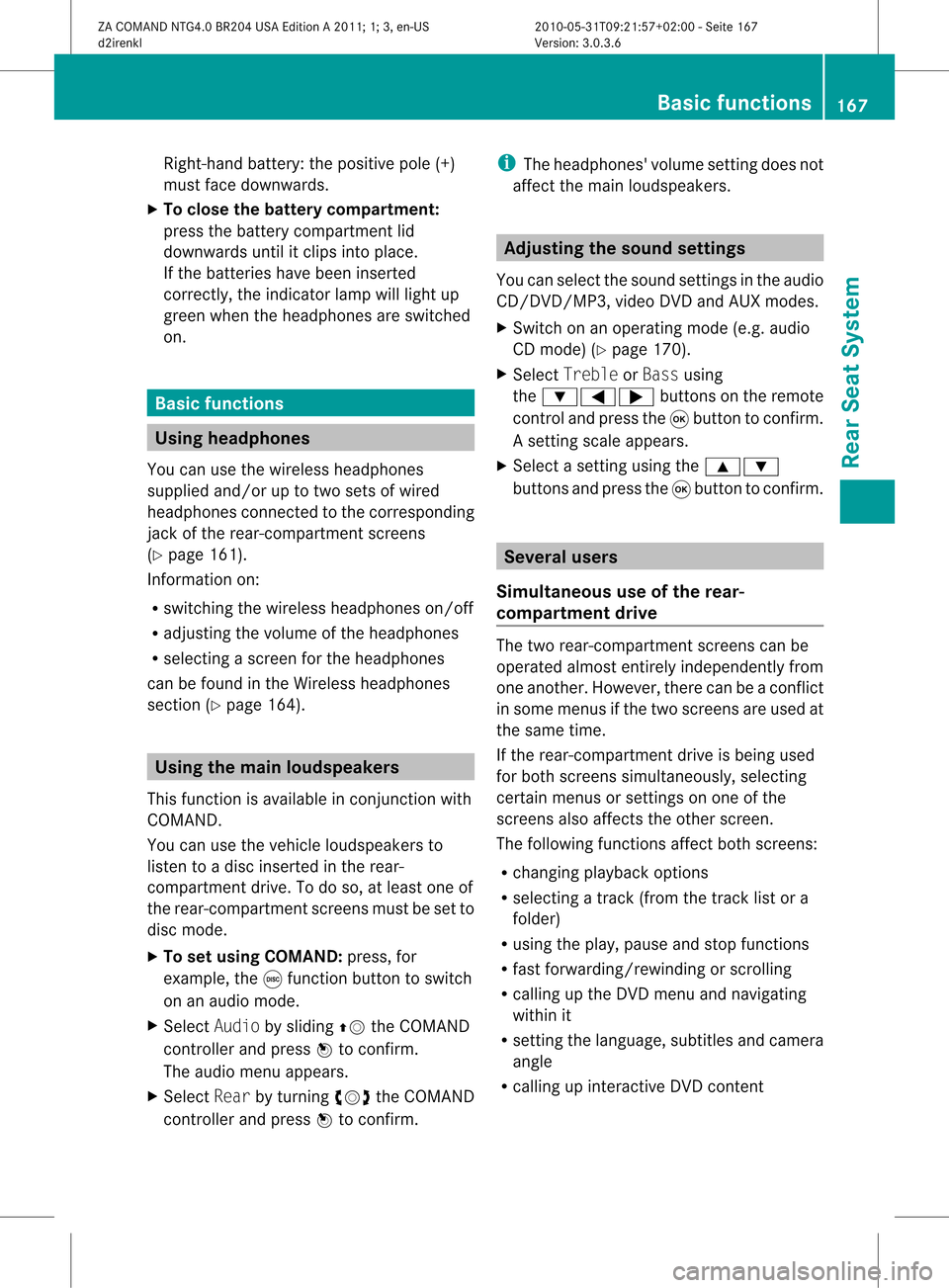
Right
-hand battery: thepos itive pole (+)
mus tface down wards .
X To close thebat terycomp artm ent :
pres sth ebat tery compar tmentlid
downwar dsunt ilit clips intoplace.
If the batt eries havebeen inserted
cor rectly, the indic atorlamp willlight up
green whentheheadphon esare switc hed
on. Ba
sic functions Using
headphones
You canusethewireless headphon es
supplied and/orup totwo setsof wired
headphon escon nected tothe correspo nding
jac kof the rear- compartmen tscr eens
(Y page 161).
In for mat ionon:
R switc hingthewireless headphon eson/ off
R adjust ingthe volume ofthe headphon es
R selec tingascr een forthe headphon es
can befoun din the Wireles sheadphon es
sect ion(Ypage 164). Using
thema inloud spea kers
This function isavailable incon junction with
COMA ND.
You canusethevehic leloudspeak ersto
list en toadisc inserted inthe rear-
com partmen tdrive. Todo so, atlea stone of
the rear-compa rtmentscreens mustbeset to
disc mode.
X To set using COMA ND:press, for
exampl e,the efunction buttontoswi tch
on anaudio mode.
X Select Audiobyslid ing ZV theCOMAND
controller andpress Wtoconfirm.
The audio menu appears.
X Select Rearbyturning cVdtheCOMAND
controller andpress Wtoconfirm. i
The headpho nes'volumesetting doesnot
affect themain loudspe akers. Adjusting
thesoun dsettings
You canselec tthe sound settingsinthe audi o
CD/DV D/MP3, videoDVDandAUX modes.
X Switch onanoperating mode(e.g.audio
CD mode) (Ypage 170).
X Select Treble orBass using
the :=; buttonsonthe remote
cont roland press the9button toconfirm .
As etting scale appears.
X Select asett ingusing the9:
button sand press the9button tocon firm. Several
users
Simult aneous useofthe rear -
compa rtment drive The
two rear-c ompartm entscreen scan be
operated almostentirely independen tlyfrom
one anoth er.However, therecan beacon flict
in some menus ifthe two screen sare used at
the same time.
If the rear-c ompartm entdrive isbeing used
for both screen ssimultaneously, selecting
cert ainmenus orsett ings onone ofthe
screen salso affect sthe other screen .
The following functionsaffect bothscreen s:
R changin gplayback options
R select ingatrac k(from thetrac klist ora
folder)
R using theplay, pause andstop functions
R fast forwarding /rewindingor scrollin g
R calling upthe DVD menu andnavigatin g
within it
R sett ingthe language, subtitlesandcamera
angle
R calling upinteract iveDVD content Ba
sic functions
167RearSeatSystem
ZACOMAND NTG4.0BR204USAEdition A2011 ;1; 3,en-U S
d2irenk lV ersion:3.0.3.6
2010
-05-31T09 :21:57+0 2:00-Seite 167 Z
Page 170 of 190
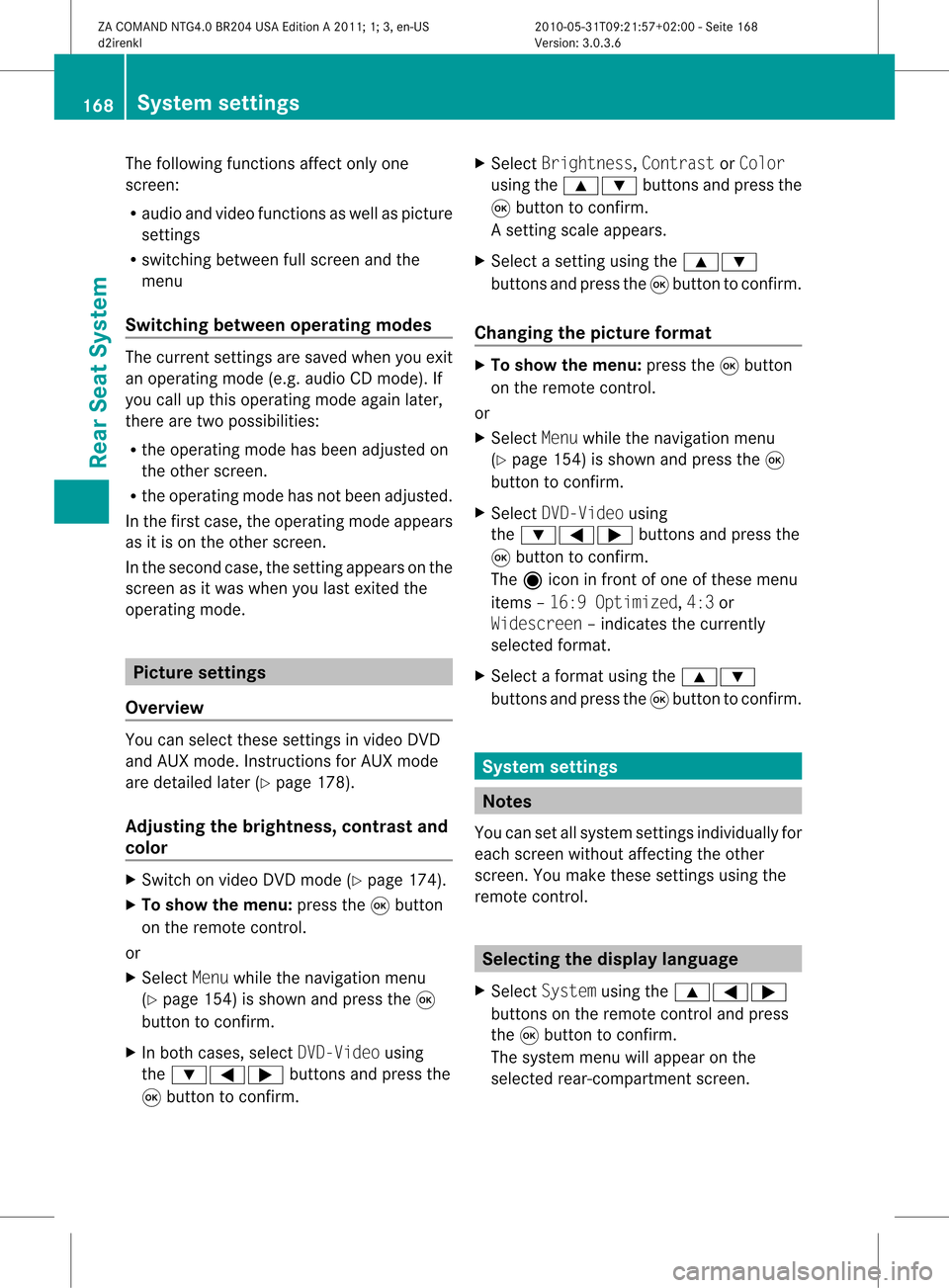
The
following functionsaffect onlyone
screen :
R audio andvideo functionsaswell aspicture
sett ings
R switchin gbetween fullscreen andthe
menu
Switching betweenoperatingmodes The
curren tsett ings aresaved whenyouexit
an operatin gmode (e.g.audio CDmode). If
you callupthis operatin gmode againlater,
ther eare two possibilities:
R the operatin gmode hasbeen adjusted on
the other screen .
R the operatin gmode hasnotbeen adjusted.
In the first case, theoperatin gmode appears
as itis on the other screen .
In the secon dcase, thesett ingappears onthe
screen asitwas when youlast exitedthe
operatin gmode. Pictur
esettings
Overview You
canselect thesesettings invideo DVD
and AUX mode. Instruct ions forAUX mode
are detailed later(Y page 178).
Adju sting thebright ness,contra stand
color X
Switc hon video DVDmode (Ypage 174).
X To show themenu: pressthe9button
on the remot econ trol.
or
X Select Menuwhile thenavigation menu
(Y page 154)is shown andpress the9
button tocon firm.
X In both cases, selectDVD-Vid eousing
the :=; buttonsand press the
9 button tocon firm. X
Select Brightn ess,Contras tor Color
using the9: buttonsand press the
9 button tocon firm.
As etting scale appears.
X Select asett ingusing the9:
button sand press the9button tocon firm.
Changing thepictu reform at X
To show themenu: pressthe9button
on the remot econ trol.
or
X Select Menuwhile thenavigation menu
(Y page 154)is shown andpress the9
button tocon firm.
X Select DVD-Vid eousing
the :=; buttonsand press the
9 button tocon firm.
The äicon infron tof one ofthese menu
items –16:9 Optimiz ed,4:3 or
Widescr een–indicat esthe curren tly
select edformat .
X Select aformat usingthe9:
button sand press the9button tocon firm. System
settings Notes
You cansetallsystem settings individually for
each screen without affectingthe other
screen .You make these settings using the
remote control. Selecting
thedisplay language
X Select System usingthe9=;
button son the remote controland press
the 9button toconf irm.
The system menuwillappear onthe
selected rear-compartmentscreen . 168
System
settingsRearSeatSystem
ZACOMAND NTG4.0BR204USAEdition A2011; 1;3,en-US
d2irenk lV ersion:3.0.3.6
2010
-05-31T09 :21:57+0 2:00-Seite 168
Page 171 of 190
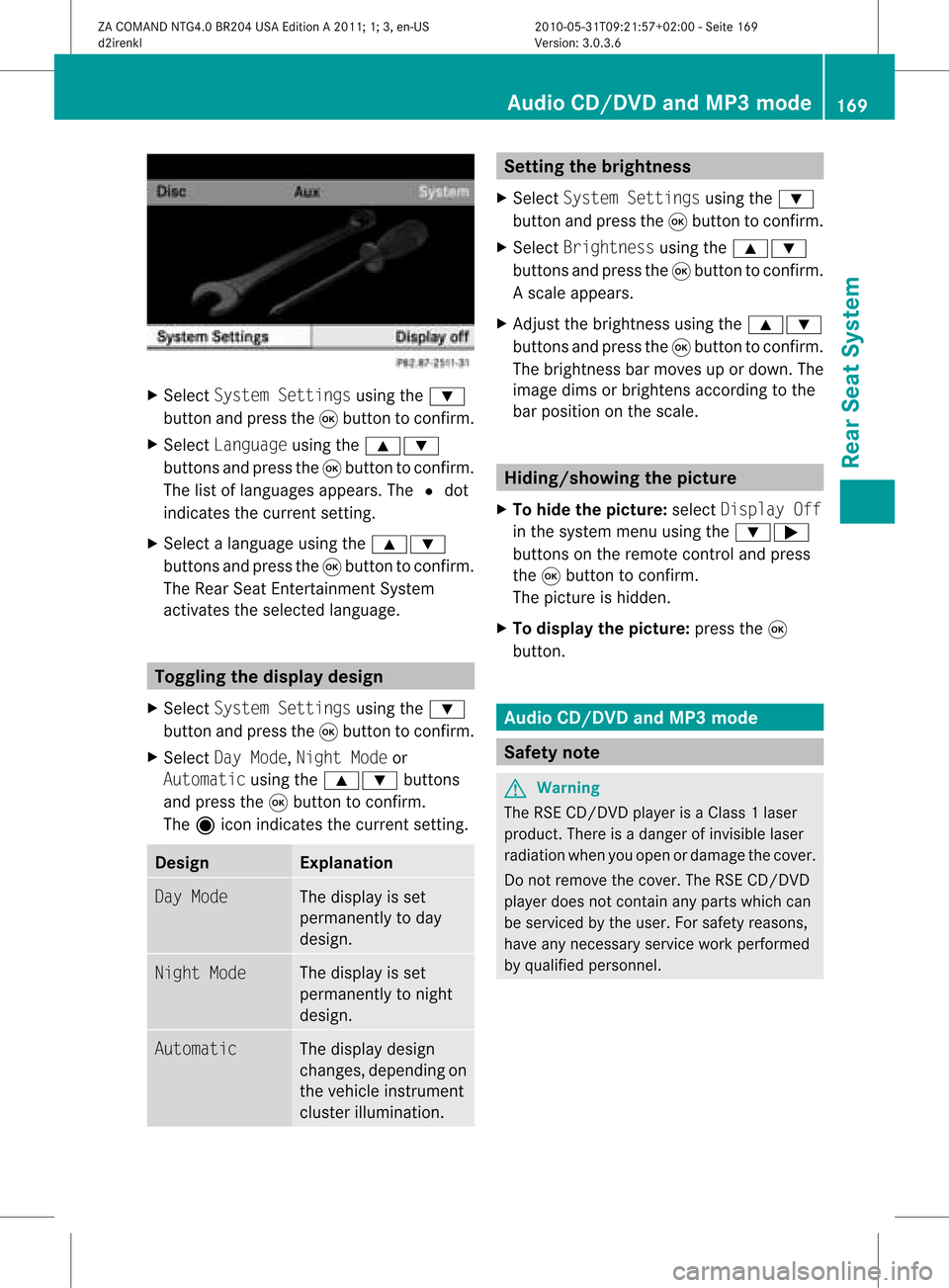
X
Sel ect System Settingsusing the :
bu tton andpressthe 9button toconfi rm.
X Sel ect Languageusing the 9:
bu ttons andpressthe 9button toconfi rm.
The list of langu ages appe ars .The # dot
indicates thecurrent setting.
X Select alanguage usingthe9:
buttons andpress the9button toconfirm .
The Rear SeatEntertainment System
activates theselected language. Toggling
thedisplay design
X Select System Settings usingthe:
button andpress the9button toconfirm .
X Select DayMode, Night Modeor
Automatic usingthe9: buttons
and press the9button toconfirm .
The äicon indicates thecurrent setting. Desig
n Explanation
Day
Mode The
displa yis set
permanent lyto day
design. Night
Mode The
displa yis set
permanent lyto night
design. Automatic The
displa ydesign
changes, depending on
the vehicle instrumen t
cluster illumination. Setting
thebrightness
X Select System Settings usingthe:
button andpress the9button toconfirm .
X Select Brightness usingthe9:
buttons andpress the9button toconfirm .
As caleap pea rs.
X Adju stthe brightne ssusing the 9:
bu ttons andpressthe 9button toconfi rm.
The brightne ssbarm oves upordown. The
image dimsorbrightens according tothe
bar position onthe scale. Hiding/showing
thepictur e
X To hide thepictur e:select Display Off
in the system menuusingthe:;
button son the remote controland press
the 9button toconf irm.
The picture ishidden.
X To display thepictur e:press the9
button . Audio
CD/DVDand MP3 mode Safety
note G
War
ning
The RSE CD/D VDplayer isaClass 1laser
prod uct.There isadanger ofinvisible laser
radiation whenyouopen ordamage thecover.
Do not remove thecover. TheRSE CD/DVD
play erdoes notcont ainany parts which can
be serviced bythe user. Forsafety reasons,
have anynecessary serviceworkperformed
by qual ified personnel. Audio
CD/DVD andMP3 mode
169RearSeatSystem
ZACOMAND NTG4.0BR204USAEdition A2011; 1;3,en-US
d2irenkl Version:3.0.3.6
2010-
05-31T09:21 :57+02:00-Seite 169 Z