ECO mode MERCEDES-BENZ C-Class 2011 W204 Comand Manual
[x] Cancel search | Manufacturer: MERCEDES-BENZ, Model Year: 2011, Model line: C-Class, Model: MERCEDES-BENZ C-Class 2011 W204Pages: 190, PDF Size: 2.21 MB
Page 81 of 190
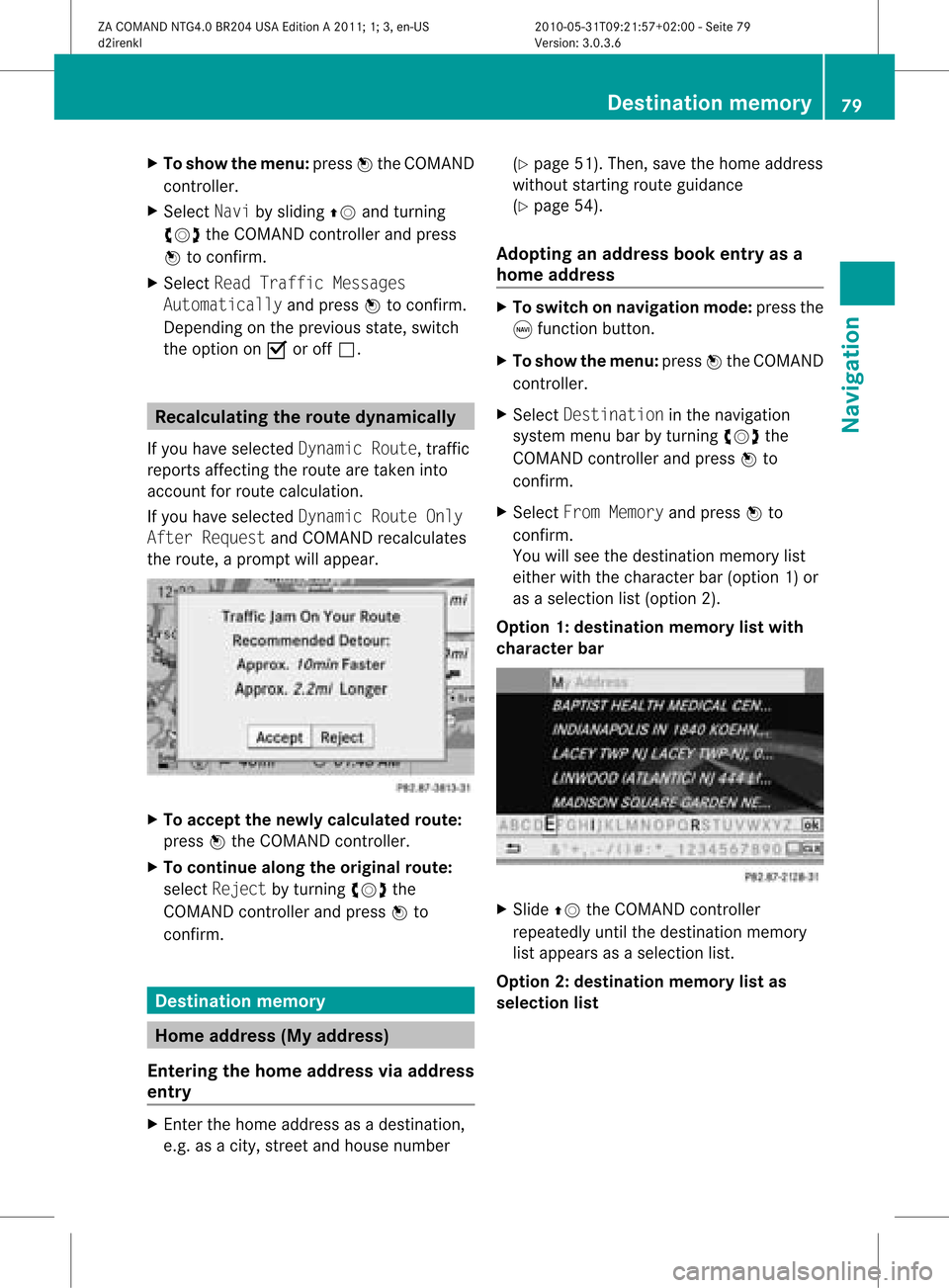
X
To sho wthe men u:pre ssW the COMAND
contro ller.
X Sel ect Naviby slid ing ZV andturning
cVd theCOMAND controller and press
W toconfi rm.
X Sel ect ReadTra fficMes sages
Aut omaticallyand pressW toconfi rm.
Dep endingonthe previous sta te, switch
the optio no nO oroff ª. Recalculating
therout edynam ically
If you have selected Dynamic Route,traffic
reports affectingthe route aretaken into
account forroute calculation.
If you have selected Dynamic RouteOnly
After Request andCOMAND recalculates
the route, aprompt willappear. X
To accept thenewly calculated route:
press Wthe COMAND controller.
X To continue alongtheoriginal route:
select Reject byturnin gcVd the
COMAND controller andpress Wto
conf irm. Destination
memory Home
address (Myaddress)
Entering thehome address viaadd ress
entry X
En ter the home address asadestination ,
e.g. asacity, street andhouse number (Y
page 51).Then, savethehome address
without startingroute guidance
(Y page 54).
Adopting anadd ress book entry asa
home address X
To switch onnavigation mode:pressthe
g funct ionbutton .
X To show themenu: pressWthe COMAND
cont roller.
X Select Destination inthe navigation
system menubarbyturnin gcVd the
COMAND controller andpress Wto
conf irm.
X Select FromMemory andpress Wto
conf irm.
You willsee thedestination memorylist
either withthecharact erbar (option 1)or
as aselection list(option 2).
Option 1:destinat ionmemor ylist with
char acter bar X
Slide ZVtheCOMAN Dcon troller
repeat edlyuntilthe dest inationmemor y
list appears asaselect ionlist.
Opt ion 2:dest inationmem orylistas
selection list Destinat
ionmem ory
79Navigat ion
ZACOMAN DNTG4. 0BR20 4USA EditionA201 1;1;3,en- US
d2ire nklV ersion:3.0.3.6
2010
-05-31T09 :21:57+0 2:00-Seite 79 Z
Page 85 of 190
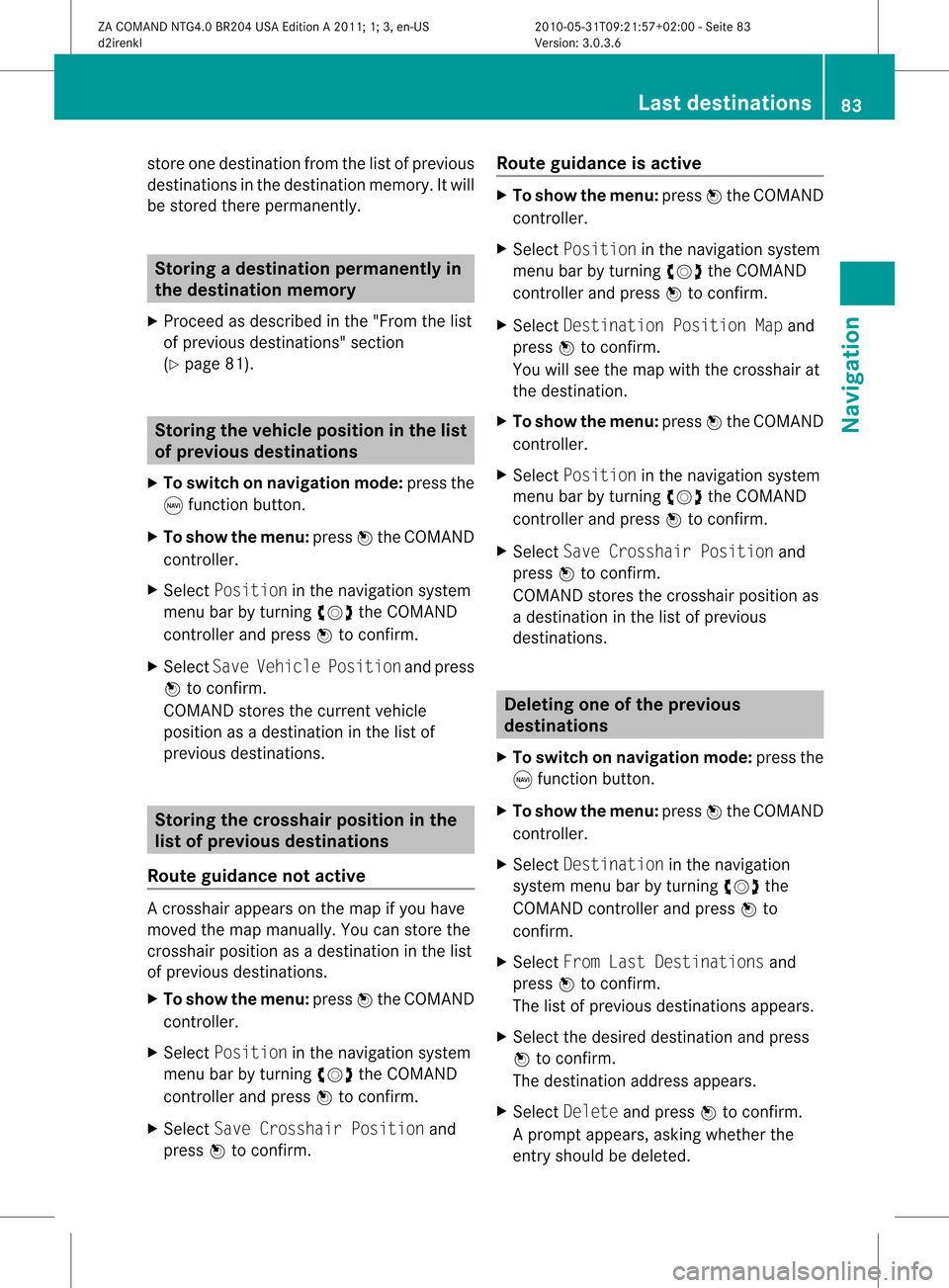
store
onedestination fromthelistofprevious
destinations inthe destination memory.Itwill
be stored therepermanently. Storing
adesti nation permanent lyin
th edest inationmem ory
X Proc eedasdesc ribed inthe"Fr om thelist
of prev ious destinations"sec tion
(Y page 81). St
orin gth evehicle positioninthelist
of previous destinations
X To switch onnav igat ionmod e:pres sth e
g function butt on.
X To show themen u:pres sW theCOMA ND
con troller .
X Sele ctPos itioninthenav igat ionsyst em
men ubar byturnin gcVd theCOMA ND
con troller andpres sW tocon firm.
X Sele ctSav eVeh iclePos itionand pres s
W tocon firm.
COMA NDstores thecur ren tveh icle
posit ionasadest inationinthelist of
prev ious destinations. St
orin gth ecross hairposi tion inthe
list ofprevious destinations
Rou teguid ance notactive Ac
rossha irapp ears onthe map ifyou have
moved themap manua lly.Y ou can store the
crosshair positionasadestinat ioninthe list
of previous destinations.
X To show themenu: pressWthe COMAND
cont roller.
X Select Position inthe navigation system
menu barbyturnin gcVd theCOMAND
cont roller andpress Wtoconf irm.
X Select SaveCrosshair Positionand
press Wtoconf irm. Route
guidance isactive X
To show themenu: pressWthe COMAND
cont roller.
X Select Position inthe navigation system
menu barbyturnin gcVd theCOMAND
cont roller andpress Wtoconf irm.
X Select Destination PositionMapand
press Wtoconf irm.
You willsee themap withthecrosshair at
the destination .
X To show themenu: pressWthe COMAND
cont roller.
X Select Position inthe navigation system
menu barbyturnin gcVd theCOMAND
cont roller andpress Wtoconf irm.
X Select SaveCrosshair Positionand
press Wtoconf irm.
COMAND storesthecrosshair positionas
a destination inthe listofprevious
destination s. Dele
ting oneofthe previous
destinat ions
X To switch onnavigation mode:pressthe
g funct ionbutton .
X To show themenu: pressWthe COMAND
cont roller.
X Select Destination inthe navigation
system menubarbyturnin gcVd the
COMAND controller andpress Wto
conf irm.
X Select FromLastDestinations and
press Wtoconf irm.
The listofprevious destination sappears.
X Select thedesired destination andpress
W toconf irm.
The destination addressappears.
X Select Delete andpress Wtoconf irm.
Ap rompt appears, asking whethe rthe
entr yshould bedeleted. Last
destinations
83Navigation
ZACOMAND NTG4.0BR204USAEdition A2011; 1;3,en-US
d2irenkl Version:3.0.3.6
2010-
05-31T09:21 :57+02:00-Seite 83 Z
Page 87 of 190
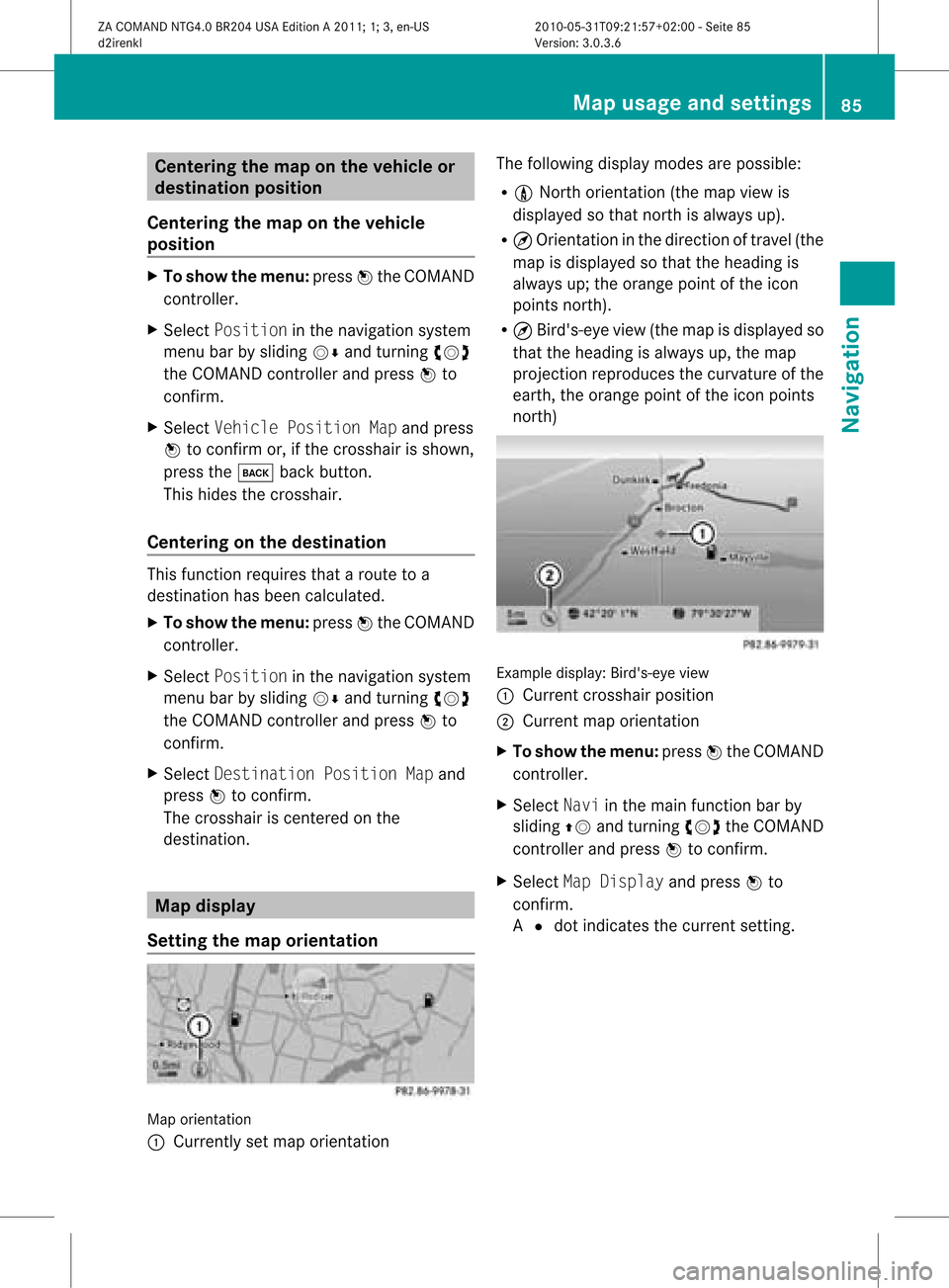
Cent
ering thema ponthe vehicle or
destina tionposition
Centering themap onthe vehicle
position X
To show themenu: pressWthe COMAND
con troller.
X Select Positio nin the navigation system
menu barbysliding VÆandturningcVd
the COMAND controller andpress Wto
con firm.
X Select Vehicle PositionMap andpress
W tocon firm or,ifthe cross hairisshown,
press thek backbutton .
This hides thecross hair.
Centering onthe destina tion This
function requires thataroute toa
destin ationhasbeen calculated.
X To show themenu: pressWthe COMAND
con troller.
X Select Positio nin the navigation system
menu barbysliding VÆandturningcVd
the COMAND controller andpress Wto
con firm.
X Select Destina tionPositio nMap and
press Wtocon firm.
The cross hairiscen tered onthe
destin ation. Map
displa y
Sett ingthe map orienta tion Map
orient ation
: Current lyset map orient ation The
following displaymodesarepossible:
R 0 Nort horient ation(themap view is
displayed sothat northis alway sup).
R ¤ Orient ationinthe direct ionoftravel (the
map isdisplayed sothat theheading is
alway sup; the orange pointofthe icon
point snort h).
R ¤ Bird's- eyeview (themap isdisplayed so
that theheading isalway sup, the map
projec tionreproduces thecurvat ureofthe
earth, theorange pointofthe icon point s
nort h) Ex
ample display: Bird's-eyeview
: Current crosshairposition
; Current maporient ation
X To show themenu: pressWthe COMAND
con troller.
X Select Naviinthe main function barby
sliding ZVandturningcVd theCOMAND
con troller andpress Wtocon firm.
X Select MapDisplay andpress Wto
con firm.
A # dot indicat esthe curren tsett ing. Map
usage andsettings
85Navigation
ZACOMAND NTG4.0BR204USAEdition A2011 ;1; 3,en-U S
d2irenk lV ersion:3.0.3.6
2010
-05-31T09 :21:57+0 2:00-Seite 85 Z
Page 91 of 190

X
To switcho nnavigat ionmode: pressthe
g func tion button .
X To show themenu: pressWthe COMAND
con troller.
X Select Naviinthe main function barby
sliding ZVandturningcVd theCOMAND
con troller andpress Wtocon firm.
X Select Block Areaandpress Wto
con firm.
If you have notyetsetany area tobe
avoided, youwillsee themap withthe
cross hair(option 1).
If you have previously setone ormore areas
to be avoided, youwillsee alist (option 2).
Opt ion 1:the map X
To scroll themap :slide theCOMAND
con troller XVY,ZVÆoraVb.
X To set the map scale: assoon asyou turn
cVd theCOMAND controller, thescale bar
appears. Turningclockwisezooms outfrom
the map, turningcount er-clockwise zooms
in.
X Turn cVd untilthedesired scaleisset.
X To app lyablock: pressWthe COMAND
con troller.
Ar ed square appears onthe map. X
To adj ust the size ofthe squa re:turn
cVd theCOMAND controller.
The square isenlarged orreduced. X
To confirm thesettings: pressW.
The listappears. Thepreviously selected
area tobe avoided hasbeen added and
activ ated.
X Follow theinst ruct ions listed under "Option
2: the list".
Opt ion 2:the listappears X
Select Avoid NewArea byturn ingcVd
the COMAND controller andpress Wto
con firm.
The map withthecross hairappears.
X Proceed asdescribed under"Option 1:the
map" ifyou wish toset anew area tobe
avoided.
Switching anavoided areaon/off X
Select anent ryinthe listbyturn ingcVd
the COMAND controller andpress Wto
con firm.
The avoided areaisswitch edon O oroff
ª, depending onthe previous status.
Displaying andchanging anavoided
area X
Select anent ryinthe listbyturn ingcVd
the COMAND controller.
X Select Options bysliding VYthe
COMAND controller andpress Wto
con firm. Other
settings
89Navigation
ZACOMAND NTG4.0BR204USAEdition A2011 ;1; 3,en-U S
d2irenk lV ersion:3.0.3.6
2010
-05-31T09 :21:57+0 2:00-Seite 89 Z
Page 92 of 190

X
Sel ect Dis play/Cha nge andpressW to
confi rm.
The areato be avo ided isind icated inthe
map .
X To cha ngethe locati onofthe area: slide
the COMAND controllerXVY ,ZVÆ or
aVb .
The areais move don the map .
X To adjust thesize ofthe area: turn
cVd theCOMAND controller.
The areais enl arg edorred uce d.
X To confi rm the change:pre ssW the
CO MAND controller.
The list ap pe ars and thechange isenter ed.
De letin gas etarea X
Sele ctan ent ryinthelist byturnin gcVd
th eCOMA NDcontroller .
X Sele ctOpt ionsby slidin gVY the
COMA NDcontroller andpres sW to
con firm.
X Sele ctDel ete andpres sW tocon firm.
Aq uery appear sask ing whet hertheen try
sho uld bedelet ed.
X Se lec tYes orNo.
If you selectYes ,th een try is delet ed.
If you sele ctNo, thepro cess will beabor ted. Off
-road routemem oryfunct ion
Swit chingth efu nct ion on/of f While
this fun ction isswit ched on,an off-road
rout eis rec ord edand store d.
i Off-road :the section ofroute isstill within
the area covered bythe digital mapbut
does notcont ainany suitable data,e.g.
because aroad hasnotbeen digitized.
X To switch onnavigation mode:pressthe
g funct ionbutton.
X To show themenu: pressWthe COMAND
cont roller. X
Select Naviinthe main functionbar by
sliding ZVandturning cVdtheCOMAND
cont roller andpress Wtoconfirm .
X Select SaveOff-road Routeandpress
W toconfirm . X
Select SaveOff-road Routeagainand
press Wtoconfirm .
Depending onthe previous state,switch
the option onO oroff ª.
X To exit themenu: slideXVY theCOMAND
cont roller.
Displaying memoryusage When
thememory is90% full,youseea
message tothis effect .You will also seea
message whenthememory iscompletely full.
X To confirm themessage: pressWthe
COMAND controller.
i Inorder tobe able tocont inue using the
"Record route"function,youshould delete
the route memory afterwards.
X To switch onnavigation mode:pressthe
g funct ionbutton .
X To show themenu: pressWthe COMAND
cont roller.
X Select Naviinthe main functionbar by
sliding ZVandturnin gcVd theCOMAND
cont roller andpress Wtoconf irm.
X Select SaveOff-road Routeandpress
W toconf irm. 90
Other
settingsNavigation
ZACOMAND NTG4.0BR204USAEdition A2011; 1;3,en-US
d2irenk lV ersion:3.0.3.6
2010
-05-31T09 :21:57+0 2:00-Seite 90
Page 93 of 190

X
Sel ect Off -roadRou teMem ory Usedand
pre ssW toconfi rm.
The memo ryused issho wnasa
pe rcenta ge.The displ ayclo ses
au toma tically afte rafew seconds.
De leti ngthe route memory X
To swi tch onnavig ation mode: pressthe
g function button.
X To show themenu: pressWthe COMAND
controlle r.
X Select Naviinthe mainfunction barby
sli ding ZVandturning cVdtheCOMAND
controlle rand pre ssW toconfi rm.
X Sel ect SaveOff -roadRouteand press
W toconfi rm.
X Sel ect Delete Off-roadRouteMemory
and pressW toconfi rm.
Aq uery appear sask ing whet herthe
mem oryshould bedelet ed.
X Se lec tYes orNo.
If you sele ctYes ,th erout esrec ord edsofar
are delet ed.
If you sele ctNo, thepro cess will beabor ted. High
wayinformation
When drivingonhigh ways, youcan have the
ne ares tgas statio ns,res tareas, etc.,aswel l
as you rcurr entd istanc efrom them, shown
on the right-hand sideofthe disp lay.
X To swi tch onnavig ation mode: pressthe
g function button.
X To show themenu: pressWthe COMAND
controller.
X Select Naviinthe main function barby
slid ing ZV andturning cVdtheCOMAND
controller andpress Wtoconfirm. X
Select Highway Informationandpress
W toconfirm.
Dependi ngon the previ ousstate, switch
the option onO oroff ª. Example
displaywith function active
: Icons forfreew ayservice facilities
; Name ofservice areaornumber of
high wayexit
= Distance fromcurrent vehicleposi tion SIRI
USXM servi ce
Di splayin gSIRI USXM servi ce
info rmat ion You
candisplaythe SIRIUS XMservice
informati on.
X To show themenu: pressWthe COMAND
controller.
X Select Naviinthe main function barby
slid ing ZV andturning cVdtheCOMAND
controller andpress Wtoconfirm.
X Select SIRIUS Service andpress Wto
confirm. Other
setting s
91Navigatio n
ZACOMAND NTG4.0BR204USAEdition A2011; 1;3,en-US
d2irenkl Version:3.0.3.6
<003000230024002300250023002000250035002400490023002C002D00300024
002D00200034003300230030002D00230023V
-Seite 91 Z
Page 94 of 190
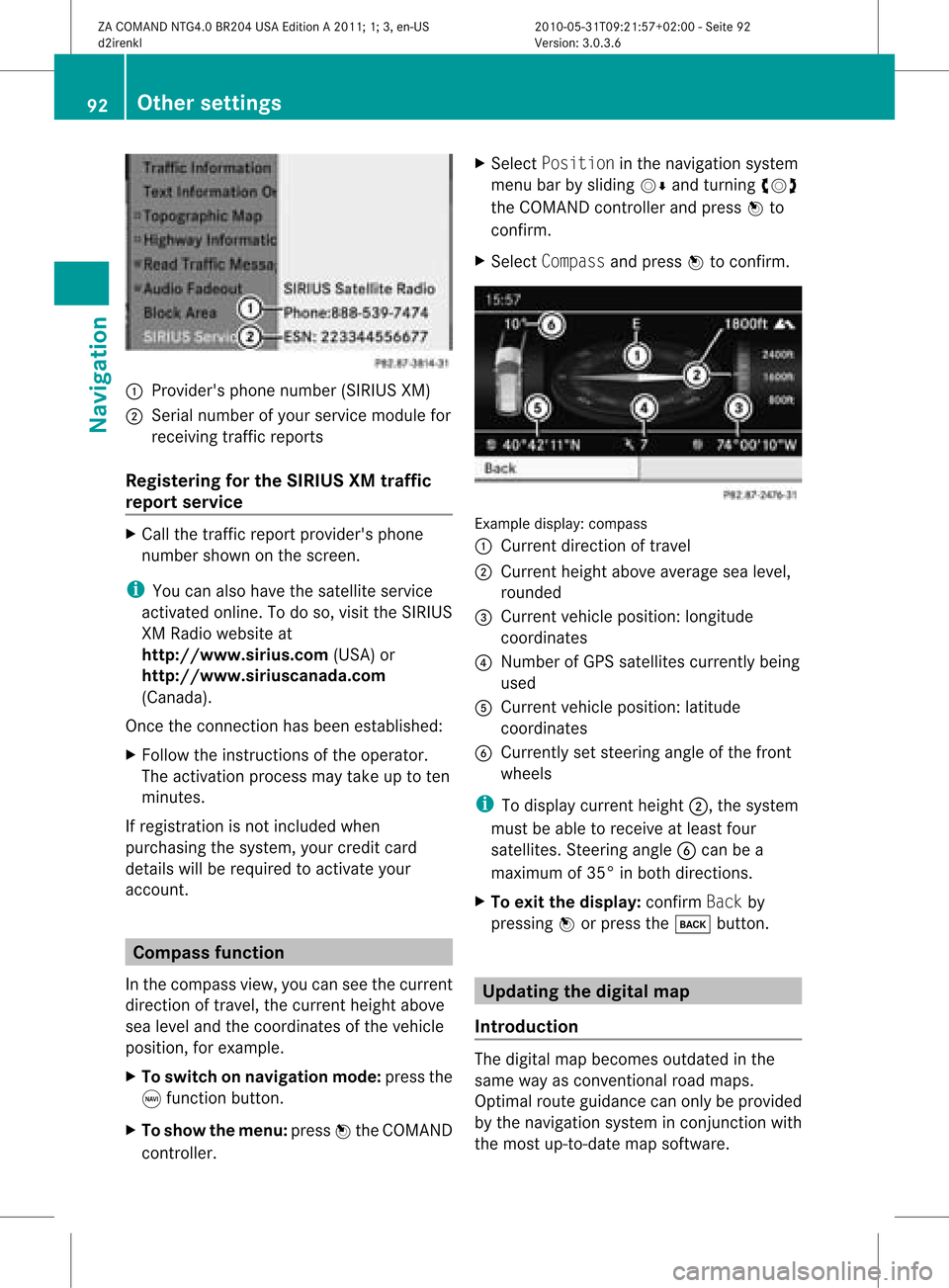
1
Provider's phonenumber (SIRIUSXM)
2 Serial number ofyour service module for
receivin gtraff icreport s
Registering forthe SIRIUS XMtraffic
repor tserv ice X
Call thetraff icrepo rtprov ider' sphon e
num bershown onthesc reen .
i You canalso have thesat ellit eser vice
act ivat edonline .Todo so, visit theSIRIUS
XM Radio website at
htt <0010002D00210021001700170017002000130009001200090015001300200003
000F000DF (USA)or
htt <0010002D00210021001700170017002000130009001200090015001300030001
000E000100040001F .com
(Canada) .
Once theconn ection hasbeen established:
X Follow theinstr uctions ofthe operator.
The activation processmaytake uptoten
minutes.
If registrat ionisnot included when
purchasing thesystem, yourcredit card
details willberequired toactivate your
account . Compass
function
In the compass view,youcan seethecurrent
direction oftravel, thecurrent heightabove
sea level andthecoordinat esofthe vehicle
position, forexample.
X To switch onnavigation mode:pressthe
g funct ionbutton .
X To show themenu: pressWthe COMAND
cont roller. X
Select Position inthe navigation system
menu barbysliding VÆandturnin gcVd
the COMAND controller andpress Wto
conf irm.
X Select Compass andpress Wtoconf irm. Example
display:compass
: Current direction oftravel
; Current heightaboveaverage sealevel,
rounded
= Current vehicleposition: longitude
coordinat es
? Number ofGPS satellites currentlybeing
used
A Current vehicleposition: latitude
coordinat es
B Currently setsteerin gangle ofthe front
wheels
i Todisplay current height;,thesystem
must beable toreceive atleast four
satellites. Steeringangle Bcan bea
maximum of35° inboth direction s.
X To exit thedisplay: confirmBack by
pressing Worpress thek button . Upda
tingthedigital map
Introdu ction The
digital mapbecomes outdatedinthe
same wayasconv ention alroad maps.
Optimal routeguidance canonly beprovided
by the navigation systeminconj unct ionwith
the most up-to- datemapsoftware. 92
Other
settingsNavigation
ZACOMAND NTG4.0BR204USAEdition A2011; 1;3,en-US
d2irenk lV ersion:3.0.3.6
2010
-05-31T09 :21:57+0 2:00-Seite 92
Page 117 of 190

Cha
nging thecat egor yof atele phone
num berdata field X
Dis play thedet ailed viewforanaddre ss
book entry (Y page 114)and highlight the
te lepho nenum berdatafiel d.
X Sel ect Optionsby slidin gVY the
COMA NDcontroll erand pres sW to
co nfirm .
X Sel ect Change Categoryand pres sW to
co nfirm .
X Sel ect anum bercategor y,e.g .Hom e.
X Sel ect ate lepho necat egor y,e.g .Mob ile
Pho ne.
X Ifdesir ed,selec tPre ferred andpres sW
to confirm .
De pen dingon theprev ious status ,swit ch
th eopt ion onO oroff ª.T hephone
number isdispla yedasthe first number in
the phone bookandcanbediale d
immediately.
X Select Saveandpress Wtoconfirm .
The new category isstored. Calling
anumber storedinan entry
Conditions The
mobile phonemustbeconn ected viathe
Bluetooth ®
interfac e.
Option 1 X
Call upthe detailed viewofan address book
entr y(Y page 114).
X Select thephone number datafieldby
turning cVdtheCOMAND controller and
press Wtoconfirm .
The callismade. Thedispla yswitc hes to
tel ephon emode . Opt
ion 2 X
Dis play thedet ailed viewforanaddres s
book entry.
X Sele ctthephon enum berdata fieldby
tur nin gcVd theCOMA NDcontroller .
X Sele ctOpt ionsby slidin gVY the
COMA NDcontroller andpres sW to
con firm.
X Sele ctCal land pres sW tocon firm.
The callismade. St
artin grou teguid ance toan entr y
Not es This
function isavailable assoon asyou have
st ored adest inationinthed estin ation
memory (Ypage 80).COMAND alsosaves
destin ations inthe address booktogether
with allthe data required forroute guidance.
Opt ion 1 X
Searc hfor anaddress bookentry
(Y page 112)with the ¤icon andselec tit
from thelist.
X Displ aythe detai ledview foranadd ress
book entry (Ypag e114).
X Select theaddress data fieldb ytur ning
cVd theCOMA NDcontro ller and press
W toconfirm .
Op tion 2 X
Se arc hfo ran addr essbooken try
(Y page 112)wit hthe ¤ icon andselect it
from thelist.
X Select Options bysliding VYthe
COMAND controller andpress Wto
confirm .
X Select Navigate andpress Wtoconfirm .
If the address dataiscomplete andit
matches thedigital map,route guidance
starts irrespective ofthe option chosen. Using
theaddress book
115Telephone
ZACOMAND NTG4.0BR204USAEdition A2011; 1;3,en-US
d2irenkl Version:3.0.3.6
2010-
05-31T09:21 :57+02:00-Seite 115 Z
Page 122 of 190
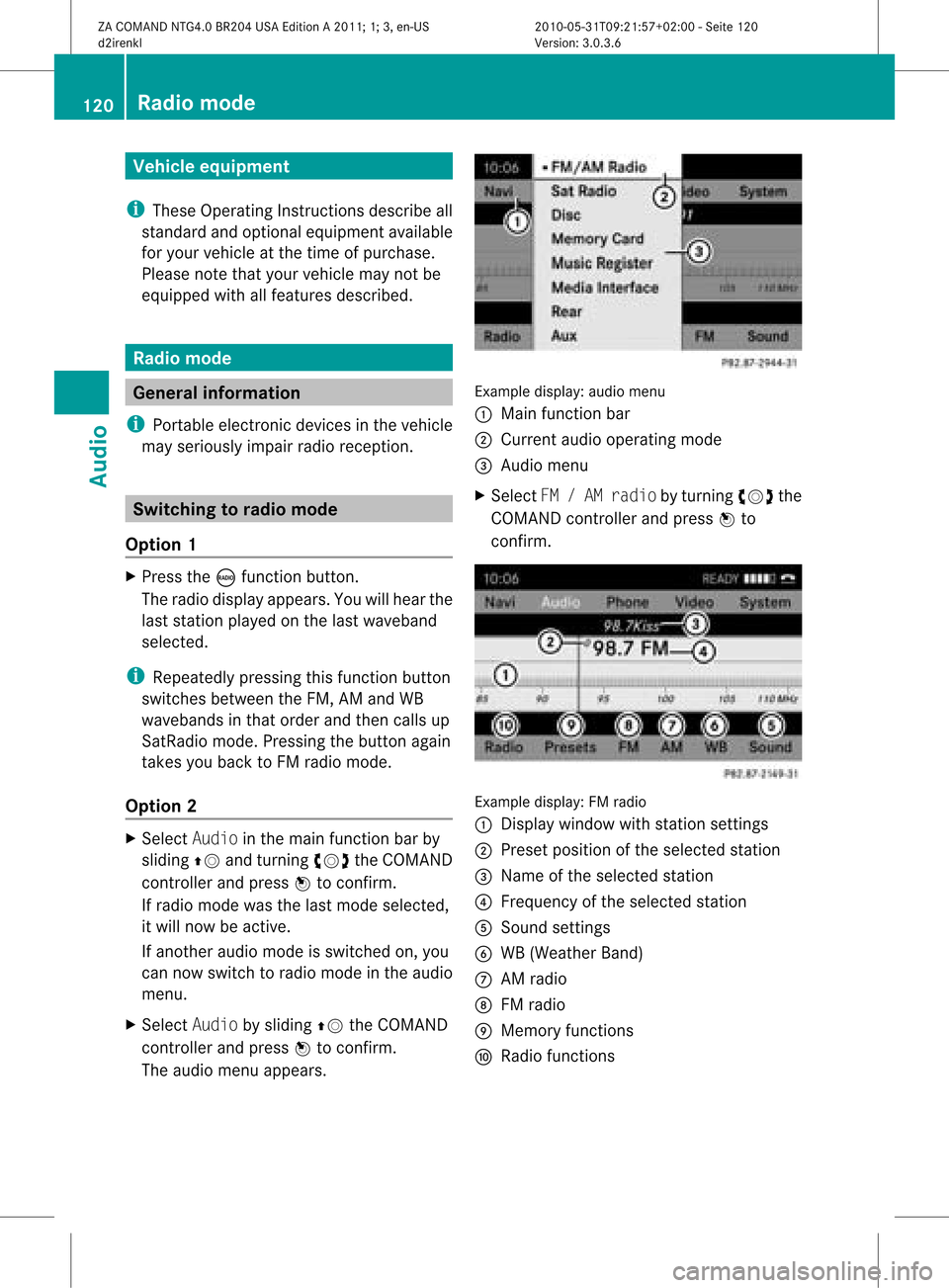
Vehi
cle equi pmen t
i TheseOpe rating Instru ctionsdescri beall
sta nda rdand optio nal equipme ntava ilab le
for your veh icleat the time ofpurcha se.
Pl ea se note thatyour vehicle maynotbe
equipped withallfeatures described. Rad
iomode General
information
i Portable electronicdevices inthe vehicle
may seriously impairradioreception . Switching
torad iomode
Option 1 X
Press theófunct ionbutton .
The radio display appears. Youwillhear the
last station playedon the last waveband
selected.
i Repeatedly pressingthisfunct ionbutton
switches betweentheFM, AMand WB
wavebands inthat order andthen calls up
SatRadio mode.Pressing thebutton again
takes youback toFM radio mode.
Option 2 X
Select Audiointhe main functionbar by
sliding ZVandturnin gcVd theCOMAND
cont roller andpress Wtoconf irm.
If radio mode wasthelast mode selected,
it will now beactive.
If another audiomode isswitched on,you
can now switch toradio mode inthe audio
menu.
X Select Audiobysliding ZVtheCOMAND
cont roller andpress Wtoconf irm.
The audio menu appears. Example
display:audiomenu
: Main functionbar
; Current audiooperating mode
= Audio menu
X Select FM/AM radio byturnin gcVd the
COMAND controller andpress Wto
conf irm. Example
display:FMradio
: Display window withstation settings
; Preset position ofthe selected station
= Name ofthe selected station
? Frequency ofthe selected station
A Sound settings
B WB (Weather Band)
C AM radio
D FM radio
E Memory functions
F Radio functions 120
Rad
iomodeAudio
ZACOMAND NTG4.0BR204USAEdition A2011; 1;3,en-US
d2irenk lV ersion:3.0.3.6
2010
-05-31T09 :21:57+0 2:00-Seite 120
Page 123 of 190
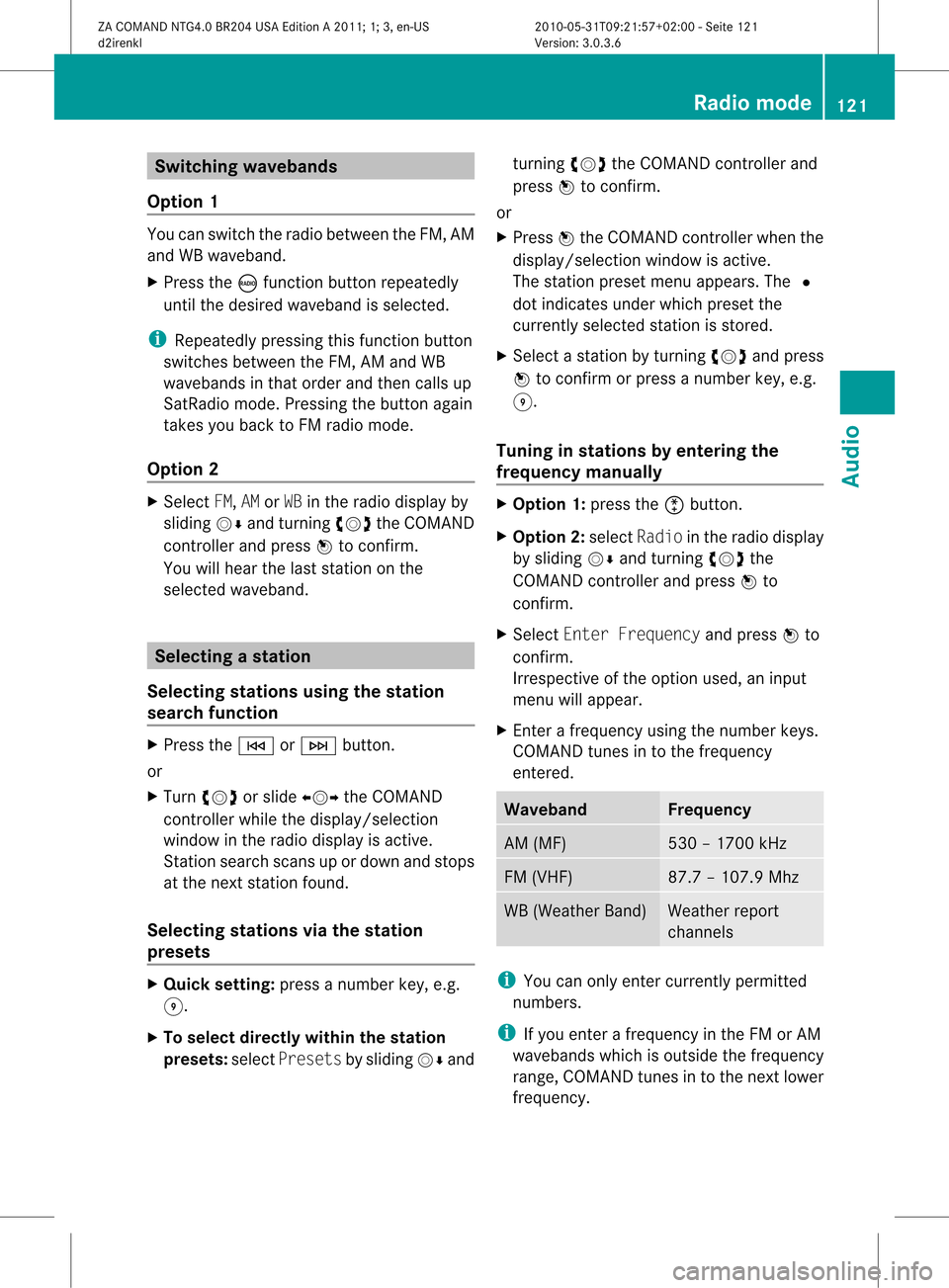
Switching
wavebands
Option 1 You
canswitch theradio between theFM, AM
and WBwaveband.
X Press theófunct ionbutton repeatedly
until thedesired waveband isselected.
i Repea tedlypressing thisfunct ionbutton
switches betweentheFM, AMand WB
wavebands inthat order andthen calls up
SatRadio mode.Pressing thebutton again
takes youback toFM radio mode.
Option 2 X
Select FM,AMorWB inthe radio display by
sliding VÆandturnin gcVd theCOMAND
cont roller andpress Wtoconf irm.
You willhear thelast station onthe
selected waveband. Selec
tingastatio n
Se lecti ng stati onsusi ng the stati on
se arc hfuncti on X
Press theE orF button.
or
X Turn cVd orslide XVY theCOMAND
controlle rwhile thedispla y/selection
window inthe radio displa yis active.
Stat ionsearch scansupordown andstops
at the next station found.
Selec tingstations viathe stat ion
presets X
Quick setting: pressanumber key,e.g.
H.
X To selec tdirect lywithin thesta tion
pr esets: selectPresetsbysliding VÆand turn
ingcVd theCOMAN Dcon troller and
press Wtocon firm .
or
X Press Wthe COMAN Dcont roller when the
display /select ionwindow isactive.
The station presetmenuappears. The#
dot indicates underwhich preset the
current lyselected stationisstored.
X Select astation byturnin gcVd andpress
W toconf irmorpress anumber key,e.g.
H.
Tuning instat ions byentering the
frequ encymanu ally X
Option 1:press theõbutton .
X Option 2:select Radio inthe radio display
by sliding VÆandturnin gcVd the
COMAND controller andpress Wto
conf irm.
X Select Enter Frequency andpress Wto
conf irm.
Irrespect iveofthe option used,aninput
menu willappear.
X En ter afrequency usingthenumber keys.
COMAND tunesinto the frequency
enter ed. Waveband Frequency
AM
(MF) 530
–1700 kHz FM
(VHF) 87.
7–107. 9Mhz WB
(Weather Band) Weather
report
chann els i
You canonly enter current lypermitt ed
numbers.
i Ifyou enter afrequency inthe FMorAM
wavebands whichisoutside thefrequency
range, COMAND tunesinto the next lower
frequency. Rad
iomode
121Audio
ZACOMAND NTG4.0BR204USAEdition A2011; 1;3,en-US
d2irenk lV ersion:3.0.3.6
2010
-05-31T09 :21:57+0 2:00-Seite 121