top up MERCEDES-BENZ C-Class 2013 W204 Comand Manual
[x] Cancel search | Manufacturer: MERCEDES-BENZ, Model Year: 2013, Model line: C-Class, Model: MERCEDES-BENZ C-Class 2013 W204Pages: 274, PDF Size: 4.07 MB
Page 109 of 274

Height display
0043and number of satellites
used 0085are not displayed. Display switched off
0043
Current map orientation
While moving the map, you will see additional
data, e.g. road names, depending on the
crosshair position, if the digital map supports
this data (Y page 103).
Coordinates on the map X
To show the menu: press00A1the COMAND
controller.
X Select Navi
Navi in the main function bar by
sliding 00A0005Band turning 0082005B0083the COMAND
controller and press 00A1to confirm.
X Select Map Settings
Map Settings and press00A1to
confirm.
The map settings menu appears.
X Select Compass On Map Compass On Map and press00A1to
confirm.
A menu appears.
X Select Never Never, When Off-Road
When Off-Road orWhen
When
Route Guidance Inactive
Route Guidance Inactive and press00A1
to confirm.
The selected setting is accepted.
Switching additional information on/
off Switching the topographic map on/off
X To show the menu: press00A1the COMAND
controller.
X Select Navi
Navi in the main function bar by
sliding 00A0005Band turning 0082005B0083the COMAND
controller and press 00A1to confirm. X
Select Map Settings
Map Settings and press00A1to
confirm.
The map settings menu appears.
X Select Topographic Map Topographic Map and press00A1to
confirm.
Depending on the previous status, switch
the option on 0073or off 0053.
The topographical map uses different colors
to depict elevation. The color key generally
reflects the topography's dominant
vegetation or the ground's perceived color
when seen from the air, for example:
R green (grass) for lowland
R yellow, brown (woodland) for hills
R gray (stone) and white (snow) for
mountains. Example: highway information
Switching highway information on/off
When driving on the highway, you can see the
following information on the right of the
display:
R
the nearest gas stations
R the nearest rest areas etc.
R and their distance from the current vehicle
position
The entries show the number of the
highway and the highway exits as well as
their distance from the current vehicle
position.
X To switch on navigation mode: press the
00BE function button. Map operation and map setting
107Navigation Z
Page 117 of 274
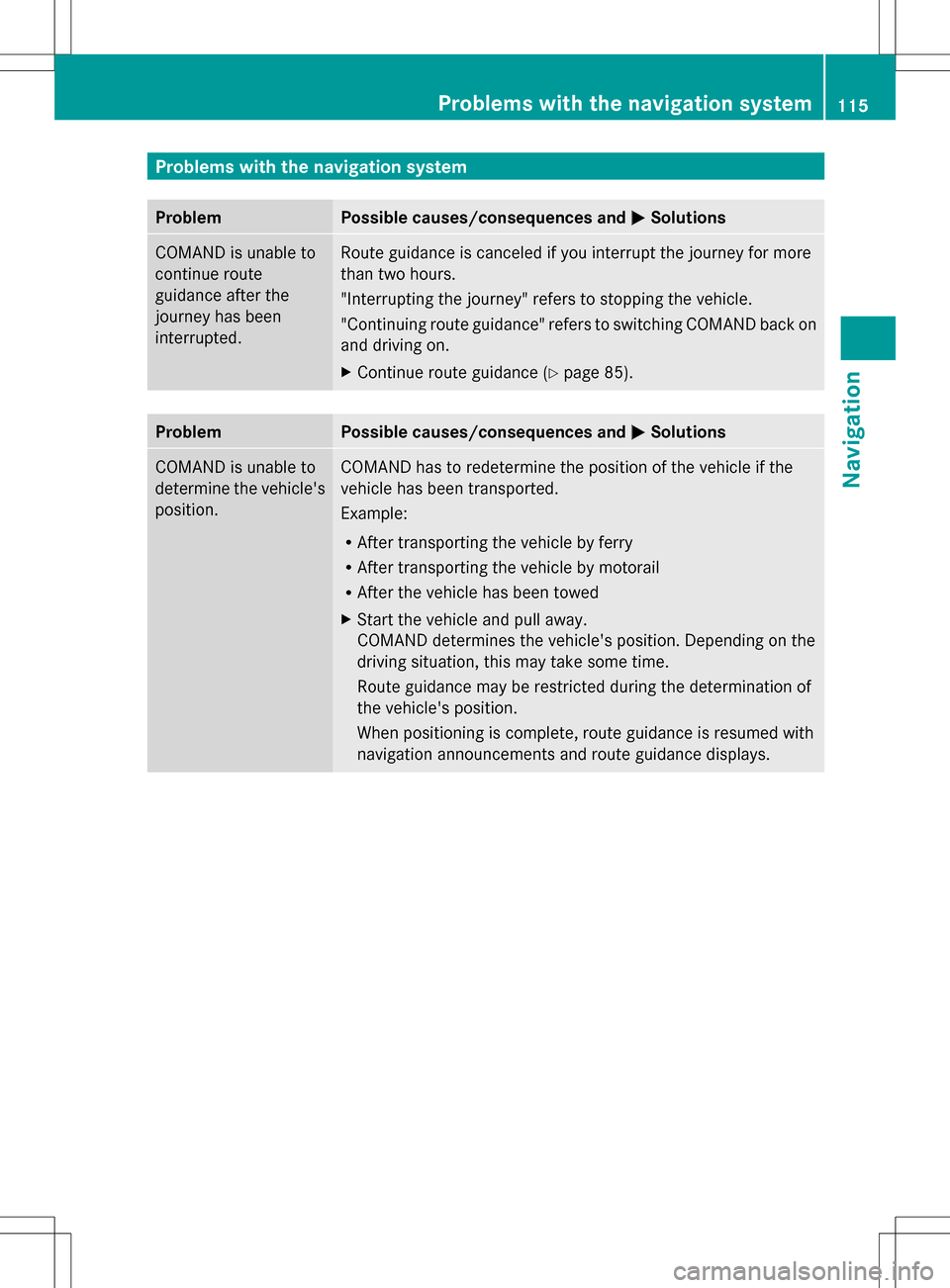
Problems with the navigation system
Problem Possible causes/consequences and
0050
0050Solutions COMAND is unable to
continue route
guidance after the
journey has been
interrupted. Route guidance is canceled if you interrupt the journey for more
than two hours.
"Interrupting the journey" refers to stopping the vehicle.
"Continuing route guidance" refers to switching COMAND back on
and driving on.
X
Continue route guidance (Y page 85).Problem Possible causes/consequences and
0050 0050Solutions COMAND is unable to
determine the vehicle's
position. COMAND has to redetermine the position of the vehicle if the
vehicle has been transported.
Example:
R
After transporting the vehicle by ferry
R After transporting the vehicle by motorail
R After the vehicle has been towed
X Start the vehicle and pull away.
COMAND determines the vehicle's position. Depending on the
driving situation, this may take some time.
Route guidance may be restricted during the determination of
the vehicle's position.
When positioning is complete, route guidance is resumed with
navigation announcements and route guidance displays. Problems with the navigation system
115Navigation Z
Page 122 of 274

Your COMAND equipment
These operating instructions describe all the
standard and optional equipment for your
COMAND system, as available at the time of
going to print. Country-specific differences
are possible. Please note that your COMAND
system may not be equipped with all the
features described. General notes
Introduction
COMAND provides telephony via the
Bluetooth ®
interface.
When connecting Bluetooth ®
-capable mobile
phones with PBAP (Phone BookAccess
Profile), the contacts are automatically
downloaded to COMAND.
With a suitable mobile phone, you can use the
hands-free system and receive vCards via the
Bluetooth ®
interface.
You can use the text message (SMS) function
(receiving and reading) if the mobile phone
supports the MAP (Message AccessProfile)
Bluetooth ®
profile.
You can obtain more detailed information
about suitable mobile phones and about
connecting Bluetooth ®
-capable mobile
phones to COMAND on the Internet at
http://www.mbusa-mobile.com. Or call
the Mercedes-Benz Customer Assistance
center at
1-800-FOR-MERCedes(1-800-367-6372) for
the USA or at 1-800-387-0100 for Canada. Safety notes
G
WARNING
The driver must always concentrate on the
road. For your safety and the safety of others,
we recommend that you pull over to a safe
location and stop before placing or taking a
telephone call. If you choose to use the mobile phone while driving, please use the hands-
free device and only use the mobile phone
when weather, road and traffic conditions
permit.
Some jurisdictions prohibit the driver from
using a mobile phone while driving a vehicle.
Bear in mind that at a speed of only 30 mph
(approximately 50 km/h), the vehicle covers
a distance of 44 feet (approximately 14 m) per
second.
G
WARNING
Excessive electromagnetic radiation may
constitute a health hazard to yourself and
others.
There is scientific discussion surrounding the
possible health risks posed by
electromagnetic fields. You can reduce this
risk by using an exterior aerial.
Therefore, only use mobile communication
equipment if it is connected to the exterior
aerial of the vehicle. Call disconnection while the vehicle is
in motion
A call may be disconnected if:
R there is insufficient network coverage in
certain areas.
R you move from one transmitter/receiver
area (cell) into another and no channels are
free.
R you use a SIM card which is not compatible
with the network available. Operating options
You can operate the telephone by:
R using the COMAND controller:
Turn 0082005B
Slide 009E005B or00A0005B 0064 120
General notesTelephone
Page 131 of 274

X
Select the digits one by one by turning
0082005B0083 and sliding 00A0005B0064the COMAND
controller and press 00A1to confirm.
X To make a call: select°in the character
bar and press 00A1to confirm.
or
X Press the 006Abutton on COMAND or on
the multifunction steering wheel.
Redialing X
Call up the telephone basic menu
(Y page 127).
X Select °in the character bar and press
00A1 to confirm.
or
X If the telephone basic menu is displayed,
press the 006Abutton on COMAND.
In both cases, the calls dialed list appears.
The most recently dialed number is at the
top.
X To select a call: turn0082005B0083 the COMAND
controller.
X To connect the call: press00A1the
COMAND controller.
Using the call list or COMAND phone
book X
Open a call list and select an entry
(Y page 136).
or
X Call up the COMAND phone book and
select an entry (Y page 133).
X To make a call: press00A1the COMAND
controller or the 006Abutton.
Making a call via speed dial The speed dial list contains stored entries
from the phone book (Y page 138).Option 1:
X
Hold down one of the number keys for
longer than two seconds.
The telephone basic menu displays the
selected entry. This initiates dialing.
Option 2:
X Call up the telephone basic menu
(Y page 127).
X Select Call Lists Call Lists by sliding005B0064and
turning 0082005B0083the COMAND controller and
press 00A1to confirm.
A menu appears.
X Select Speed Dial Preset List Speed Dial Preset List by
turning 0082005B0083the COMAND controller and
press 00A1to confirm.
The speed dial list appears.
X Select preset and press 00A1to confirm.
The telephone basic menu displays the
selected entry. This initiates dialing. Functions available during a call
Overview Telephone operation with a single call
0043
Person you are calling
0044 Icon for active telephone connection
0087 To switch the hands-free microphone off/
on (Y page 130)
0085 To send DTMF tones (not possible with all
mobile phones) (Y page 130)
0083 To end a call Telephone operation
129Telephone Z
Page 160 of 274

Popular searches
This function allows you to search using
predefined search criteria.
X Bring Popular Searches
Popular Searches in the Local
search menu to the front by turning 0082005B0083
the COMAND controller and press 00A1to
confirm.
A menu displays the available search
criteria. Example: popular Google™ searches
X
Select the search criteria and press 00A1to
confirm.
X Proceed as described in the "Selecting the
search position" section (Y page 156). If
the vehicle is stationary, the search results
can be supplemented manually, e.g. "Hotel
Adler". Search history
This function offers you all the previous
search queries.
X
Bring Search History Search History in the Local search
menu to the front by turning 0082005B0083the
COMAND controller and press 00A1to
confirm.
The previous search queries are shown
with the most recent at the top. X
Select the search criteria and press 00A1to
confirm.
X Proceed as described in the "Selecting the
search position" section (Y page 156). If
the vehicle is stationary, the search results
can be supplemented manually, e.g. "Hotel
Adler". Destination/route download
Introduction
You can send destinations and routes from
Google™ maps to the server and download
these via this function. You can use the 158
Destination/route downloadOnline and Internet functions
Page 186 of 274

Selecting a station
Selecting stations via the station
search function X
Press the 0048or0049 button.
or
X Turn 0082005B0083 or slide 009E005B009Fthe COMAND
controller while the display/selection
window in the radio display is active.
Station search scans up or down and stops
at the next station found.
Selecting stations via the station
presets X
Quick setting: press a number key, e.g.
008B.
X Directly in the station presets: select
Presets
Presets by sliding 005B0064and turning 0082005B0083
the COMAND controller and press 00A1to
confirm.
or
X When the display/selection window is
active, press 00A1the COMAND controller.
The station preset memory appears. The
003F dot indicates under which preset the
currently selected station is stored.
X Select a station by turning 0082005B0083and
pressing 00A1to confirm or press a number
key, e.g. 008B.
Selecting stations by entering the
frequency manually X
Option 1: press the003Ebutton.
X Option 2: selectRadio Radio in the radio display
by sliding 005B0064and turning 0082005B0083the
COMAND controller and press 00A1to
confirm.
X Select Enter Frequency
Enter Frequency and press00A1to
confirm.
Irrespective of the option chosen, an input
menu will appear. X
Enter a frequency using the number keys.
COMAND sets the frequency entered. Waveband Frequency
AM (MF) 530 – 1700 kHz
FM (VHF) 87.7 – 107.9 MHz
WB (Weather Band) Weather report
channels
i
You can only enter currently permitted
numbers.
i If you enter a frequency in the FM or AM
wavebands which is outside the frequency
range, COMAND sets the next lower
frequency. Storing a station
Storing stations manually There are ten presets available for the FM and
AM wavebands.
Example: station memory
X
Quick save: press and hold a number key,
e.g. 008B, until you hear a tone.
The station is stored. 184
Radio modeAudio
Page 187 of 274

X
Directly in the station presets: press00A1
the COMAND controller when the display/
selection window is active.
or
X Select Presets
Presets by sliding 005B0064and turning
0082005B0083 the COMAND controller and press
00A1 to confirm.
In both cases, the station presets appear.
The 003Fdot indicates under which preset
the currently selected station is stored.
X Select a preset by turning 0082005B0083the
COMAND controller and press and hold
00A1 until you hear a tone.
The station is stored under the preset.
Storing stations automatically This function automatically stores stations
with adequate reception under the presets.
The search starts at the lowest frequency.
COMAND stores any stations found,
beginning with preset 1. When the highest
frequency is reached or 10 stations have
been found, the storing process ends. Any
stations stored manually under the presets
will be lost. COMAND may not occupy all
memory slots when storing.
X Option 1: press00A1the COMAND controller
when the display/selection window is
active.
The station preset memory appears.
X Option 2: selectPresets
Presets by sliding 005B0064
and turning 0082005B0083the COMAND controller
and press 00A1to confirm.
The station preset memory appears.
X Irrespective of the option, select
Autostore
Autostore and press00A1to confirm.
In both cases, COMAND searches for
stations that can be received. You will see
a message to this effect. The available
stations are automatically stored in the
preset positions.
X To cancel storing: selectCancel
Cancel and
press 00A1to confirm. Weather Band
Activating X
Press the 002Afunction button repeatedly
until the Weather Band is switched on.
or
X Select the currently set waveband FM FMor
AM
AM by sliding 005B0064and turning 0082005B0083the
COMAND controller and press 00A1to
confirm.
X Select WB
WBfrom the menu and press 00A1to
confirm.
Searching for a channel X
Quick select: turn0082005B0083 or slide 009E005B009Fthe
COMAND controller while the display/
selection window is active.
or
X Press the 0048or0049 button.
Channel search scans up or down and
stops at the next channel found.
Selecting a channel from the channel
list X
Select Channel Channel by sliding 005B0064and turning
0082005B0083 the COMAND controller and press
00A1 to confirm.
The channel list appears. Radio
mode
185Audio
Page 188 of 274

X
Select a channel by turning 0082005B0083the
COMAND controller and press 00A1to
confirm.
or
X Press a number key on the control panel,
e.g. 4, at any time. Displaying station information
This function is only available for analog FM
programs and digital AM/FM programs (HD
Radio™).
Information relevant to the current station is
shown below the main function bar.
X Select Show Station Information Show Station Information by
sliding 005B0064and turning 0082005B0083the COMAND
controller and press 00A1to confirm.
Depending on the previous status, you
switch Show Station Information
Show Station Information on
0073 or off 0053. Displaying program information This function is only available for analog FM
programs and digital AM/FM programs (HD
Radio™).
Information relevant to the current station is
shown in the display window.
X
Select Info Infoin the radio display by sliding
005B0064 and turning 0082005B0083the COMAND
controller and press 00A1to confirm.
Information on the currently selected
station is displayed. Content is dependent
on the station.
X To return to the radio display: confirm
Info
Info by pressing 00A1.
X Slide 00A0005Bthe COMAND controller up. Satellite radio
Important notes
i The satellite radio mode described below
requires optionally available satellite radio
equipment and registration with a satellite
radio provider.
i Note that the categories and channels
shown in the illustrations depend on the
program content offered by the provider.
The program content may vary. The
illustrations and descriptions in these
operating instructions may therefore differ
from the channels and categories offered
by the provider.
Satellite radio mode may be temporarily
unavailable or interrupted for a variety of
reasons. These reasons include
environmental or topographical conditions
as well as other issues beyond the control
of Mercedes-Benz USA, LLC. This means
operation may not be possible in certain
areas.
These include:
R tunnels
R parking garages 186
Satellite radioAudio
Page 190 of 274

button again takes you back to FM radio
mode.
Option 2 Satellite radio main menu
0043
Satellite radio main display
0044 Channel name
0087 Preset
0085 Selected category/channel number
0083 Channel information (in brief)
0084 Sound settings
006B Category list
006C Channel information (in detail)
006D Channel preset list
006E Satellite radio menu
Channel information 0083can be viewed in
detail ( Ypage 191).
X Select Audio
Audio in the main function bar by
sliding 00A0005Band turning 0082005B0083the COMAND
controller and press 00A1to confirm.
If satellite radio mode was the last mode
selected, it will now be active.
If another audio mode is switched on, you
can now switch to satellite radio mode in
the audio menu.
X Select Audio Audioby sliding 00A0005Bthe COMAND
controller and press 00A1to confirm.
The audio menu appears.
X Select Sat
Satand press 00A1to confirm. The
No Service
No Service message appears when
starting up or if no signal is being received.
If the satellite receiver is not installed or is not
installed correctly, the Device
Device
Unavailable
Unavailable message will appear.
Changing the category Satellite radio stations are sorted into various
categories. You can choose between various
categories such as News/Discussions,
Sports and Country (if available). The
category list is sorted alphabetically.
X
To call up the category list: select
Category Category by turning 0082005B0083the COMAND
controller and press 00A1to confirm.
The category list appears.
X To select a category: select a category by
turning 0082005B0083the COMAND controller and
press 00A1to confirm.
The category selected is shown in the
display. You hear the station last selected
for this category.
The All Channels All Channels category is at the top
of the category list. This category is sorted
by channel number and allows you to
browse all available channels. 188
Satellite radioAudio
Page 191 of 274

Selecting a channel
Channel search
X
Turn 0082005B0083 or slide 009E005B009Fthe COMAND
controller while the display/selection
window in the SatRadio display is active.
or
X Press the 0048or0049 button.
COMAND searches in both directions
(ascending and descending) and stops at
the next channel found in the selected
category. Satellite radio menu
X
Select Sat
Sat in the submenu bar by turning
0082005B0083 the COMAND controller and press
00A1 to confirm.
The satellite radio menu appears. Entering channel numbers directly
X
Option 1: press the003Ebutton.
An input menu appears.
X Option 2: selectSat Satin the submenu bar
by turning 0082005B0083the COMAND controller
and press 00A1to confirm.
X Select Enter Channel
Enter Channel and press00A1to
confirm.
An input menu appears.
Entering the channel
X With both options, press the corresponding
number buttons on the control unit in
succession.
COMAND sets the selected channel.
i You can only select currently permitted
digits. Selecting a channel from the SatRadio
channel list
You can select the channel from the channel
list (option 1) or via the channel list that
shows the artists and tracks that are currently
being played (option 2).
X Select Sat Satin the submenu bar by turning
0082005B0083 the COMAND controller and press
00A1 to confirm.
Option 1
X Select Channel List Channel List and press00A1to
confirm.
The channel list appears.
X Select a channel by turning 0082005B0083the
COMAND controller and press 00A1to
confirm. Satellite radio
189Audio