top up MERCEDES-BENZ C-Class 2013 W204 Comand Manual
[x] Cancel search | Manufacturer: MERCEDES-BENZ, Model Year: 2013, Model line: C-Class, Model: MERCEDES-BENZ C-Class 2013 W204Pages: 274, PDF Size: 4.07 MB
Page 50 of 274

Details on the displays:
R
for standard vehicles, see the separate
vehicle Operator's Manual.
R for AMG vehicles, see the separate vehicle
Operator's Manual. Exiting the display
X Slide 009E005B009F the COMAND controller until
the desired display (clock or fuel
consumption) is shown. Seat functions
Overview
The possible settings depend on the type of
seat and the vehicle model series. Using the
0059 button next to the COMAND controller
or the Seat menu item in the system menu,
you can call up the following seat adjustment
functions:
R For M-Class and GL-Class vehicles with
multicontour seats:
- seat cushion length
- backrest side bolsters
- lumbar
- massage
R For SL-Class vehicles with lumbar support
seats:
-lumbar
- balance R
For SL-Class vehicles with multicontour
seats:
- seat cushion side bolsters
- backrest side bolsters
- lumbar
- balance
R For SL-Class vehicles with dynamic
multicontour seats
-seat cushion side bolsters
- backrest side bolsters
- lumbar
- dynamics
- massage
- balance
i You can also store and recall the current
seat function settings using the memory
button and the corresponding memory
position switch; see the separate vehicle
Operator's Manual.
The massage function cannot be started or
stopped using the memory button. Selecting the seat
First select the seat which you wish to adjust.
X Press the 0059or0066 button.
X Select Seat Seatand press 00A1to confirm.
X To switch to the lower line, for both options
slide 005B0064the COMAND controller.
X Select Driver's Seat Driver's Seat orPassenger
Passenger
Seat
Seat by turning 0082005B0083the COMAND
controller and press 00A1to confirm. 48
Seat functionsVehicle functions
Page 56 of 274
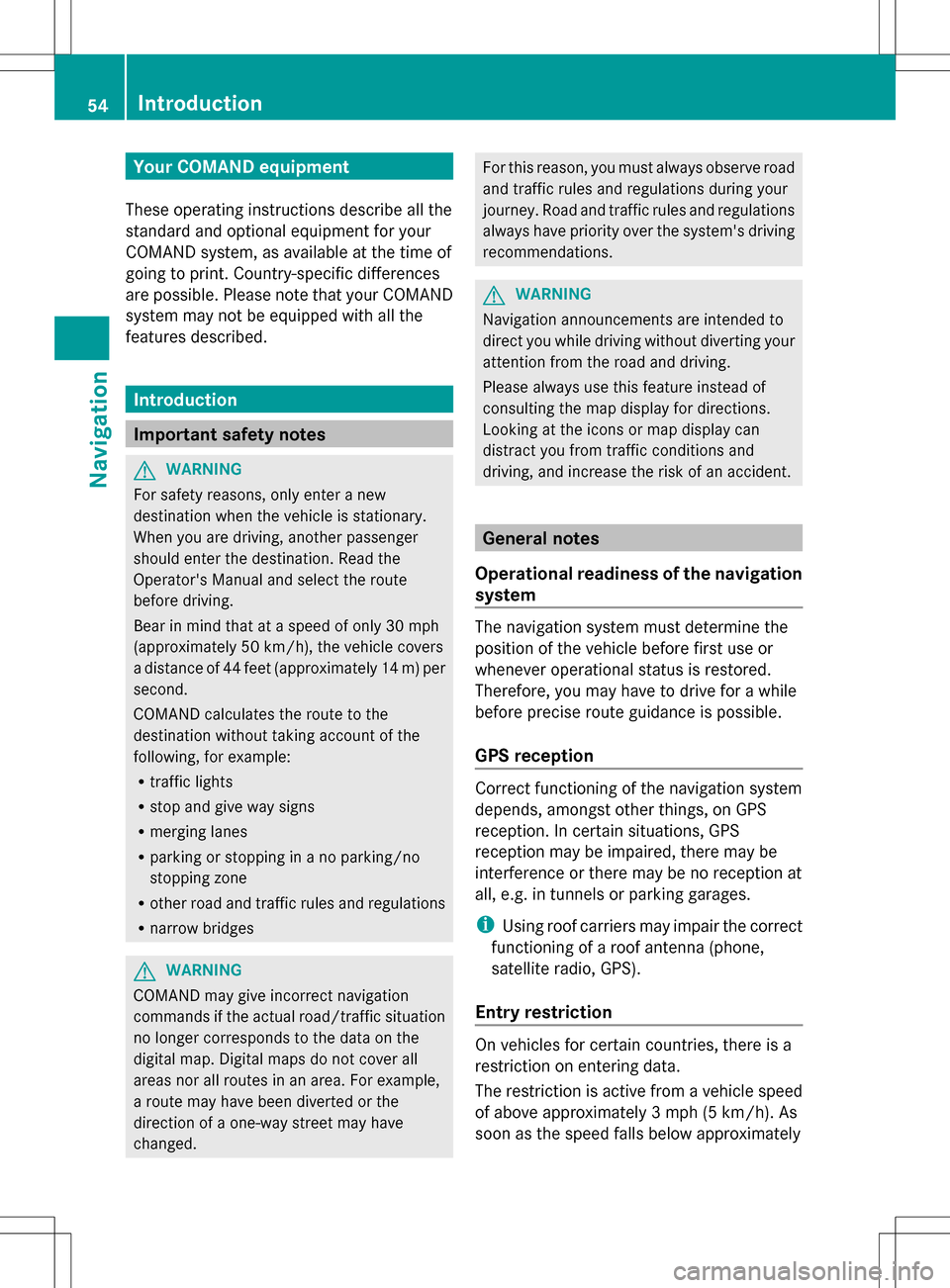
Your COMAND equipment
These operating instructions describe all the
standard and optional equipment for your
COMAND system, as available at the time of
going to print. Country-specific differences
are possible. Please note that your COMAND
system may not be equipped with all the
features described. Introduction
Important safety notes
G
WARNING
For safety reasons, only enter a new
destination when the vehicle is stationary.
When you are driving, another passenger
should enter the destination. Read the
Operator's Manual and select the route
before driving.
Bear in mind that at a speed of only 30 mph
(approximately 50 km/h), the vehicle covers
a distance of 44 feet (approximately 14 m) per
second.
COMAND calculates the route to the
destination without taking account of the
following, for example:
R traffic lights
R stop and give way signs
R merging lanes
R parking or stopping in a no parking/no
stopping zone
R other road and traffic rules and regulations
R narrow bridges G
WARNING
COMAND may give incorrect navigation
commands if the actual road/traffic situation
no longer corresponds to the data on the
digital map. Digital maps do not cover all
areas nor all routes in an area. For example,
a route may have been diverted or the
direction of a one-way street may have
changed. For this reason, you must always observe road
and traffic rules and regulations during your
journey. Road and traffic rules and regulations
always have priority over the system's driving
recommendations. G
WARNING
Navigation announcements are intended to
direct you while driving without diverting your
attention from the road and driving.
Please always use this feature instead of
consulting the map display for directions.
Looking at the icons or map display can
distract you from traffic conditions and
driving, and increase the risk of an accident. General notes
Operational readiness of the navigation
system The navigation system must determine the
position of the vehicle before first use or
whenever operational status is restored.
Therefore, you may have to drive for a while
before precise route guidance is possible.
GPS reception Correct functioning of the navigation system
depends, amongst other things, on GPS
reception. In certain situations, GPS
reception may be impaired, there may be
interference or there may be no reception at
all, e.g. in tunnels or parking garages.
i
Using roof carriers may impair the correct
functioning of a roof antenna (phone,
satellite radio, GPS).
Entry restriction On vehicles for certain countries, there is a
restriction on entering data.
The restriction is active from a vehicle speed
of above approximately 3 mph (5 km/h). As
soon as the speed falls below approximately 54
Int
roductionNavigation
Page 65 of 274

Once the route has been calculated, route
guidance begins.
If the vehicle is not on a digitized road, the
following is displayed:
R the linear distance to the destination
R the direction to the destination
R the Off Mapped Road Off Mapped Road message
Option 2 – route guidance is already
active: if route guidance is already active, a
prompt will appear asking whether you wish
to terminate the currently active route
guidance.
X Select Yes
Yes orNo No and press 00A1to confirm.
If you select Yes
Yes, COMAND will stop route
guidance and start route calculation for the
new destination.
If you select No
No, COMAND will continue
with the active route guidance.
i Route calculation takes a certain amount
of time. The time depends on the distance
from the destination, for example.
COMAND calculates the route using the
digital map data.
The calculated route can differ from the
ideal route, for example because of
incomplete map data. Please also refer to
the notes about the digital map
(Y page 113).
Entering and saving your home address You can either enter your home address for
the first time (option 1) or edit a previously
stored home address (option 2).
X Option 1: enter the address, e.g. a city,
street and house number (Y page 58).
X Once you have entered the address, select
Save
Save in the address entry menu by turning
0082005B0083 and sliding 00A0005B0064the COMAND
controller and press 00A1to confirm. X
Select Save as "My Address" Save as "My Address" and press
00A1 to confirm.
COMAND stores your home address under
the My Address
My Address entry in the destination
memory.
X Option 2: proceed as described under
"Option 1".
A prompt appears asking whether the
current home address should be
overwritten.
X Select Yes Yesand press 00A1to confirm.
After selecting Yes
Yes, the Saving Saving
Procedure Successful
Procedure Successful message
appears. Selecting a destination from the
destination memory (e.g. My address)
Introduction The destination memory always contains an
entry named "My address". You may wish to
assign your home address to this entry, for
example (Y
page 63), and select it for route
guidance. This entry is always located at the
top of the list in the destination memory.
X To switch to navigation mode: press the
00BE function button.
X To show the menu: press00A1the COMAND
controller.
X Select Dest. Dest.in the navigation system
menu bar by turning 0082005B0083the COMAND
controller and pressing 00A1to confirm.
X Select From Memory
From Memory and press00A1to
confirm.
You will see the destination memory list
either with the character bar (option 1) or
as a selection list (option 2). Destination input
63Navigation Z
Page 68 of 274

Entering a destination using geo-
coordinates
X To switch to navigation mode: press the
00BE function button.
X To show the menu: press00A1the COMAND
controller.
X Select Dest. Dest.in the navigation system
menu bar by turning 0082005B0083the COMAND
controller and pressing 00A1to confirm. X
Select Using Geo-Coordinates
Using Geo-Coordinates and
press 00A1to confirm.
An entry menu appears.
You can now enter the latitude and longitude
coordinates.
X To change a value: turn0082005B0083 the
COMAND controller.
X To move the mark within the line: slide
009E005B009F the COMAND controller.
X To move the mark between the lines:
slide 00A0005B0064 the COMAND controller.
X To confirm the value: press00A1the
COMAND controller.
i If the selected position is outside the
digital map, COMAND uses the nearest
digitized road for route calculation. You will
see the The
The coordinates coordinates are
areoff
offthe
the
map
map message. If the selected position is
located over a body of water, you will see
the message: The destination is in
The destination is in
a body of water. Please select a body of water. Please select
another destination. another destination. Intermediate stop
Entering an intermediate stop X
To switch to navigation mode: press the
00BE function button.
X To show the menu: press00A1the COMAND
controller.
X Select Dest.
Dest.in the navigation system
menu bar by turning 0082005B0083the COMAND
controller and pressing 00A1to confirm. Intermediate stop categories
Option 1: the route does not have an
intermediate stop.
X
Select Stopover
Stopover and press00A1to confirm.
X Select a category; see option 2.
Option 2: the route already has an
intermediate stop.
X Select Change Stopover Change Stopover and press00A1to
confirm. 66
Destination inputNavigation
Page 69 of 274

Example: search results for the chosen category
COFFEE SHOP
0043 Highlighted stopover, current distance
from vehicle position and name of
stopover
X To select a category: select a category by
turning 0082005B0083the COMAND controller and
press 00A1to confirm.
COMAND first searches in the selected
category for destinations along the route.
If there are no destinations available there,
COMAND searches for destinations within
a radius of 60 miles(100 km) of the vehicle
position.
If COMAND finds destinations, a list
appears on the right-hand side of the
display.
The stopovers along the route are displayed
at the top of the list, sorted by increasing
distance from the vehicle's current position.
Below this, you will see the stopovers that
COMAND finds in the vicinity of the vehicle's
current position.
i For stopovers that are not located along
the calculated route, the linear distance is
shown.
X Select an intermediate stop by turning
0082005B0083 the COMAND controller and press
00A1 to confirm.
The address entry menu appears, showing
the destination address.
X To start route calculation: selectStart
Start
and press 00A1to confirm. If COMAND does not find any destinations,
you will see a message to this effect.
X
Confirm OK OKby pressing 00A1.
X Select a different category.
Deleting a stopover If a stopover has already been entered, you
can delete it.
X
To switch to navigation mode: press the
00BE function button.
X To show the menu: press00A1the COMAND
controller.
X Select Dest.
Dest. in the navigation system
menu bar by turning 0082005B0083the COMAND
controller and pressing 00A1to confirm.
X Select Stopover Stopover and press00A1to confirm.
X Select Delete Stopover
Delete Stopover and press00A1to
confirm.
COMAND deletes the intermediate stop
and recalculates the route to the main
destination. Entering waypoints
Introduction You can map the route yourself by entering
up to two waypoints. The sequence of the
waypoints can be changed at any time.
i
An intermediate stop is always between
the current position of the vehicle and the
first waypoint.
Creating waypoints X
To switch to navigation mode: press the
00BE function button.
X To show the menu: press00A1the COMAND
controller.
X Select Dest.
Dest. in the navigation system
menu bar by turning 0082005B0083the COMAND
controller and pressing 00A1to confirm. Destination input
67Navigation Z
Page 83 of 274
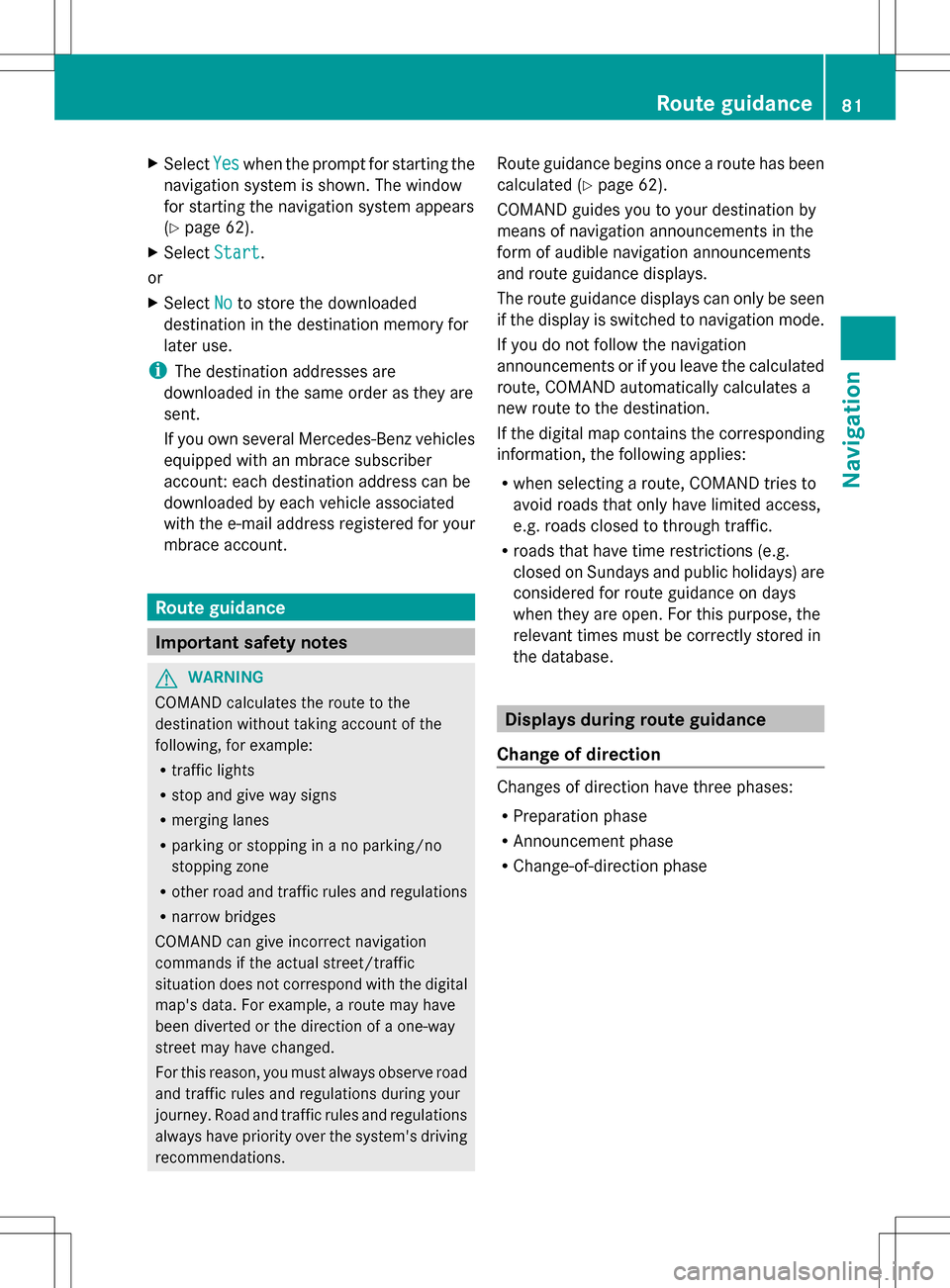
X
Select Yes
Yes when the prompt for starting the
navigation system is shown. The window
for starting the navigation system appears
(Y page 62).
X Select Start
Start .
or
X Select No Noto store the downloaded
destination in the destination memory for
later use.
i The destination addresses are
downloaded in the same order as they are
sent.
If you own several Mercedes-Benz vehicles
equipped with an mbrace subscriber
account: each destination address can be
downloaded by each vehicle associated
with the e-mail address registered for your
mbrace account. Route guidance
Important safety notes
G
WARNING
COMAND calculates the route to the
destination without taking account of the
following, for example:
R traffic lights
R stop and give way signs
R merging lanes
R parking or stopping in a no parking/no
stopping zone
R other road and traffic rules and regulations
R narrow bridges
COMAND can give incorrect navigation
commands if the actual street/traffic
situation does not correspond with the digital
map's data. For example, a route may have
been diverted or the direction of a one-way
street may have changed.
For this reason, you must always observe road
and traffic rules and regulations during your
journey. Road and traffic rules and regulations
always have priority over the system's driving
recommendations. Route guidance begins once a route has been
calculated (Y
page 62).
COMAND guides you to your destination by
means of navigation announcements in the
form of audible navigation announcements
and route guidance displays.
The route guidance displays can only be seen
if the display is switched to navigation mode.
If you do not follow the navigation
announcements or if you leave the calculated
route, COMAND automatically calculates a
new route to the destination.
If the digital map contains the corresponding
information, the following applies:
R when selecting a route, COMAND tries to
avoid roads that only have limited access,
e.g. roads closed to through traffic.
R roads that have time restrictions (e.g.
closed on Sundays and public holidays) are
considered for route guidance on days
when they are open. For this purpose, the
relevant times must be correctly stored in
the database. Displays during route guidance
Change of direction Changes of direction have three phases:
R
Preparation phase
R Announcement phase
R Change-of-direction phase Route guidance
81Navigation Z
Page 90 of 274

i
You can display destination information
for the destination, for both waypoints and
for the intermediate stop, if they are part of
the route.
If a mobile phone is connected to COMAND
and a phone number is included in the
destination information, you can call it
(Y page 122).
Route overview You can use the route overview to move along
the active route section by section and view
information and details about each section of
the route.
At the top of the display, you will see
information about the highlighted route
section, for example the distance to be driven
on the road and road designation. The
highlighted route section is marked in white
with a red border on the map.
X To switch on navigation mode: press the
00BE function button.
X To show the menu: press00A1the COMAND
controller.
X Select Route
Route in the navigation system
menu bar by turning 0082005B0083the COMAND
controller and press 00A1to confirm.
X Select Route Browser
Route Browser and press00A1to
confirm.
X To view the next or previous route
section: selectNext NextorPrevious
Previous and
press 00A1to confirm.
i If the first or last route section is
highlighted, you cannot select Previous
Previousor
Next
Next .
X To zoom in or out of the map: select0053
or 0052 and press 00A1to confirm.
X To close the route overview: select
Back
Back and press 00A1to confirm. Route display
You can see the route before starting your
journey. This function is only available when
the vehicle is stationary.
X
To switch on navigation mode: press the
00BE function button.
X To show the menu: press00A1the COMAND
controller.
X Select Route Routein the navigation system
menu bar by turning 0082005B0083the COMAND
controller and press 00A1to confirm.
X Select Route Demonstration
Route Demonstration and press
00A1 to confirm.
The map with the crosshair appears.
X To get to the destination: press00A1to
confirm the highlighted symbol.
X To stop the route demonstration:
confirm the 00D8symbol by pressing 00A1.88
Route guidanceNavigation
Page 91 of 274

Example: route display stopped
0043
Road name and city display when route
display has been stopped
0044 Distance of the crosshair from current
vehicle position
X To get to the current vehicle position:
press 00A1to confirm the symbol for the
current vehicle position.
X To change the map scale: selectScale Scale
and press 00A1to confirm.
The scale bar appears.
X Turn 0082005B0083 the COMAND controller and
press 00A1to confirm. Recording the route
Notes If you have activated COMAND and the SD
memory card has been inserted, you should
not take it out of the slot.
When you record a route, COMAND uses so-
called support points and displays the route
as a series of lines. If the route is then
calculated, COMAND attempts to align the
recorded route with the digital map.
The support points of the route may not be on
a digitized road.
This is often the case for routes that have
been calculated using map data from other
sources. Calling up the Routes menu
X
Insert the SD memory card (Y page 195).
X To switch on navigation mode: press the
00BE function button.
X To show the menu: press00A1the COMAND
controller.
X Select Destination Destination in the navigation
system menu bar by turning 0082005B0083the
COMAND controller and press 00A1to
confirm.
X Select Routes
Routes .
Starting/ending recording X
Call up the "Routes" menu (Y page 89).
X To start recording: selectStart
Start
Recording
Recording in the "Routes" menu by turning
0082005B0083 the COMAND controller and press
00A1 to confirm.
During the recording, the recorded route is
shown behind the current vehicle position
with gray strokes (symbol for tire tracks). Route guidance
89Navigation Z
Page 92 of 274

X
To end recording: selectStop
Stop
Recording
Recording in the "Routes" menu by turning
0082005B0083 the COMAND controller and press
00A1 to confirm.
Displaying and editing the recorded
route X
Insert the SD memory card (Y page 195).
X Calling up the "Routes" menu (Y page 89).
X Select List
List in the "Routes" menu by
turning 0082005B0083the COMAND controller and
press 00A1to confirm.
Previously recorded routes are displayed. X
Select a route and press 00A1to confirm.
The map appears with a menu. The
recorded route is shown in the map with a
blue dotted line.
X Demonstration of the route on the
map: select Demo
Demo by turning 0082005B0083the COMAND controller and press
00A1to
confirm.
The map with the crosshair appears.
X Proceed as described in the "Route
demonstration" section (Y page 88).
X To begin route calculation: selectStart Start
in the menu by turning 0082005B0083the COMAND
controller and press 00A1to confirm.
COMAND attempts to align the recorded
route with the digital map. Changing route names and icons
X
Select Edit Editin the menu by turning 0082005B0083
the COMAND controller and press 00A1to
confirm.
X To change the route name: select
Rename
Rename and press 00A1to confirm.
i The name cannot be changed while the
vehicle is in motion.
X To change the icon: selectChange Icon
Change Icon
and press 00A1to confirm.
Observe the further information on managing
categories for personal POIs (Y page 77).
To change direction for route
calculation: you can set the icon for the
route to the starting point or to the
destination, thereby changing the direction
for route calculation.
During route calculation, one-way streets or
turn restrictions, for example, are taken into
account. Therefore, the outward and return
routes may differ from each other. 90
Route guidanceNavigation
Page 105 of 274

Moving the map
Showing the crosshair Map with crosshair
0043
Current vehicle position
0044 Crosshair
0087 Details of the crosshair position
0085 Map scale selected
X To hide the menu: slide00A0005Bthe COMAND
controller and, when the Full Screen Full Screen
menu item is shown, press 00A1.
X To scroll the map: slide009E005B009F, 00A0005B0064or
009A005B0081 the COMAND controller.
A crosshair appears on the map. If you slide
it again, the map moves in the
corresponding direction under the
crosshair.
Display 0087may be the name of a street, for
example, provided the digital map contains
the necessary data. It shows the geo-
coordinate position of the crosshair if the
Geo-coordinates
Geo-coordinates display is switched on
(Y page 106).
Hiding the crosshair and centering the
map on the vehicle position or
destination X
Press the 0041back button twice.
The crosshair disappears and the map is
set to the vehicle position. Centering the map on the vehicle's
position X
To show the menu: press00A1the COMAND
controller.
X Select Position
Position in the navigation system
menu bar by sliding 005B0064and turning 0082005B0083
the COMAND controller and press 00A1to
confirm.
X Select Vehicle Position Map Vehicle Position Map and press
00A1 to confirm or, if the crosshair is shown,
press the 0041back button.
This hides the crosshair.
Centering the map on the destination
position This function requires that a route to a
destination has been calculated. If the route
includes waypoints and an intermediate stop,
the map can also be set to these positions.
X
To show the menu: press00A1the COMAND
controller.
X Select Position
Position in the navigation system
menu bar by sliding 005B0064and turning 0082005B0083
the COMAND controller and press 00A1to
confirm.
X Select Destination position map Destination position map and
press 00A1to confirm.
The crosshair position is set to the relevant
destination. Map operation and map setting
103Navigation Z