reset MERCEDES-BENZ C-Class 2013 W204 Comand Manual
[x] Cancel search | Manufacturer: MERCEDES-BENZ, Model Year: 2013, Model line: C-Class, Model: MERCEDES-BENZ C-Class 2013 W204Pages: 274, PDF Size: 4.07 MB
Page 7 of 274
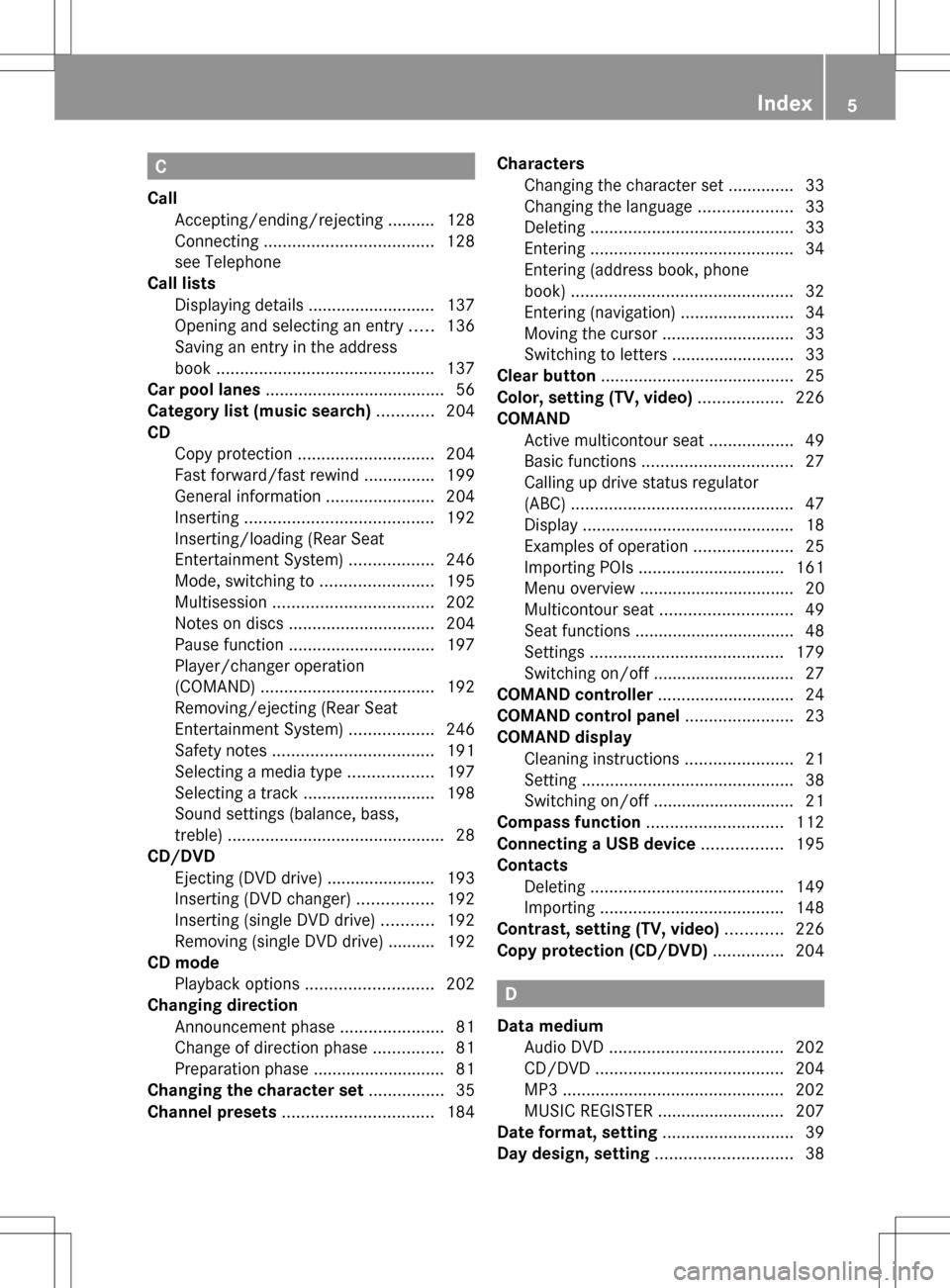
C
Call Accepting/ending/rejecting .......... 128
Connecting .................................... 128
see Telephone
Call lists
Displaying details ........................... 137
Opening and selecting an entry .....136
Saving an entry in the address
book .............................................. 137
Car pool lanes ...................................... 56
Category list (music search) ............204
CD Copy protection ............................. 204
Fast forward/fast rewind ...............199
General information .......................204
Inserting ........................................ 192
Inserting/loading (Rear Seat
Entertainment System) ..................246
Mode, switching to ........................195
Multisession .................................. 202
Notes on discs ............................... 204
Pause function ............................... 197
Player/changer operation
(COMAND) ..................................... 192
Removing/ejecting (Rear Seat
Entertainment System) ..................246
Safety notes .................................. 191
Selecting a media type ..................197
Selecting a track ............................ 198
Sound settings (balance, bass,
treble) .............................................. 28
CD/DVD
Ejecting (DVD drive )....................... 193
Inserting (DVD changer )................ 192
Inserting (single DVD drive) ...........192
Removing (single DVD drive) .......... 192
CD mode
Playback options ........................... 202
Changing direction
Announcement phase ......................81
Change of direction phase ...............81
Preparation phase ............................ 81
Changing the character set ................35
Channel presets ................................ 184Characters
Changing the character set .............. 33
Changing the language ....................33
Deleting ........................................... 33
Entering ........................................... 34
Entering (address book, phone
book) ............................................... 32
Entering (navigation) ........................34
Moving the cursor ............................ 33
Switching to letters ..........................33
Clear button ......................................... 25
Color, setting (TV, video) ..................226
COMAND Active multicontour sea t.................. 49
Basic functions ................................ 27
Calling up drive status regulator
(ABC) ............................................... 47
Display ............................................. 18
Examples of operation .....................25
Importing POIs ............................... 161
Menu overview ................................. 20
Multicontour seat ............................ 49
Seat functions .................................. 48
Settings ......................................... 179
Switching on/off .............................. 27
COMAND controller .............................24
COMAND control panel .......................23
COMAND display Cleaning instructions .......................21
Setting ............................................. 38
Switching on/off .............................. 21
Compass function ............................. 112
Connecting a USB device .................195
Contacts Deleting ......................................... 149
Importing ....................................... 148
Contrast, setting (TV, video) ............226
Copy protection (CD/DVD) ...............204 D
Data medium Audio DVD ..................................... 202
CD/DVD ........................................ 204
MP3 ............................................... 202
MUSIC REGISTER ........................... 207
Date format, setting ............................39
Day design, setting .............................38 Index
5
Page 8 of 274
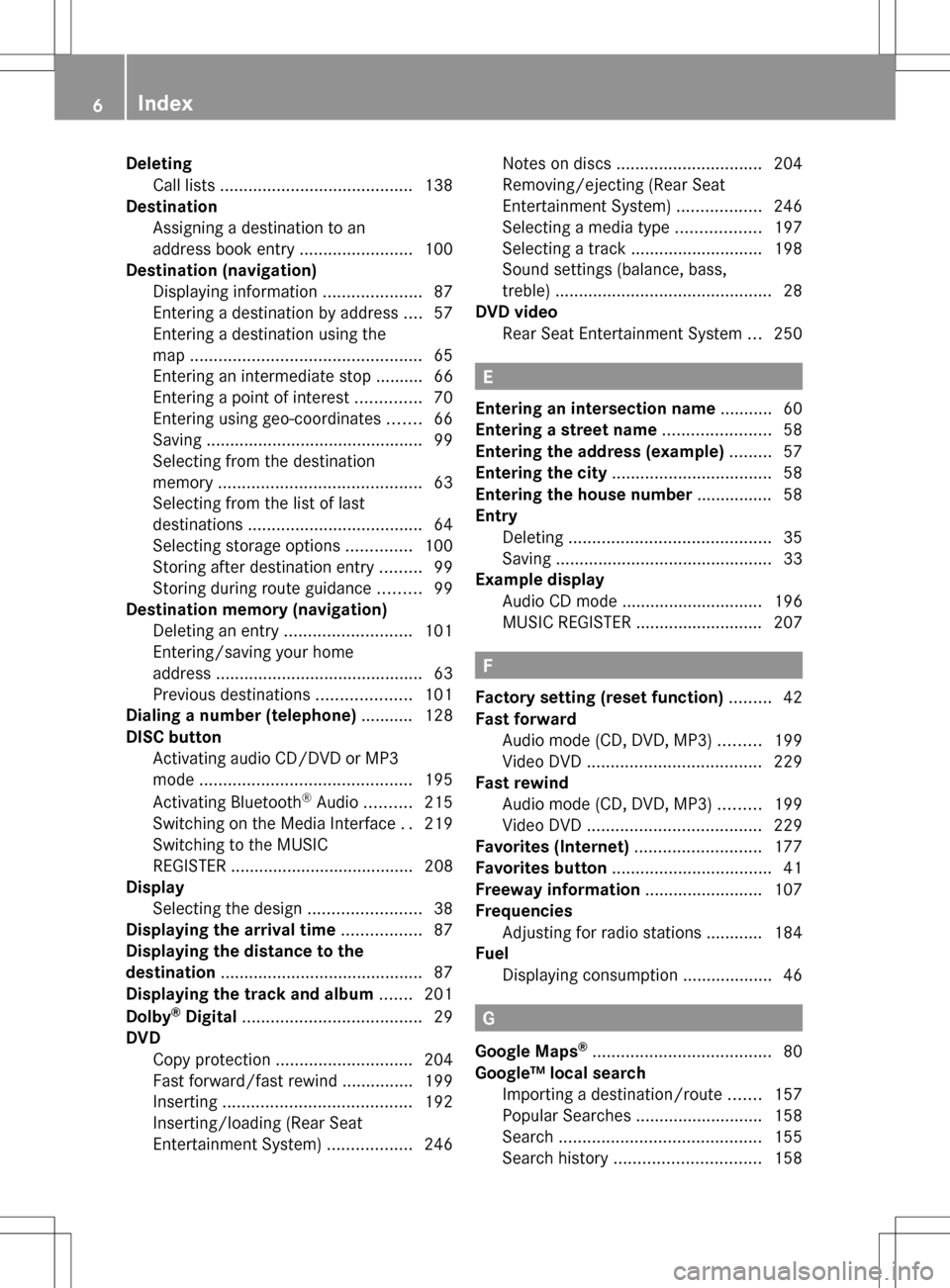
Deleting
Call list s......................................... 138
Destination
Assigning a destination to an
address book entry ........................100
Destination (navigation)
Displaying information .....................87
Entering a destination by address ....57
Entering a destination using the
map ................................................. 65
Entering an intermediate stop .......... 66
Entering a point of interest ..............70
Entering using geo-coordinates .......66
Saving .............................................. 99
Selecting from the destination
memory ........................................... 63
Selecting from the list of last
destinations ..................................... 64
Selecting storage options ..............100
Storing after destination entry .........99
Storing during route guidance .........99
Destination memory (navigation)
Deleting an entry ........................... 101
Entering/saving your home
address ............................................ 63
Previous destinations ....................101
Dialing a number (telephone) ........... 128
DISC button Activating audio CD/DVD or MP3
mode ............................................. 195
Activating Bluetooth ®
Audio .......... 215
Switching on the Media Interface ..219
Switching to the MUSIC
REGISTER ....................................... 208
Display
Selecting the design ........................38
Displaying the arrival time .................87
Displaying the distance to the
destination ........................................... 87
Displaying the track and album .......201
Dolby ®
Digital ...................................... 29
DVD Copy protection ............................. 204
Fast forward/fast rewind ...............199
Inserting ........................................ 192
Inserting/loading (Rear Seat
Entertainment System) ..................246Notes on discs
............................... 204
Removing/ejecting (Rear Seat
Entertainment System) ..................246
Selecting a media type ..................197
Selecting a track ............................ 198
Sound settings (balance, bass,
treble) .............................................. 28
DVD video
Rear Seat Entertainment System ...250 E
Entering an intersection name ...........60
Entering a street name .......................58
Entering the address (example) .........57
Entering the city .................................. 58
Entering the house number ................ 58
Entry Deleting ........................................... 35
Saving .............................................. 33
Example display
Audio CD mode .............................. 196
MUSIC REGISTER ........................... 207 F
Factory setting (reset function) .........42
Fast forward Audio mode (CD, DVD, MP3) .........199
Video DVD ..................................... 229
Fast rewind
Audio mode (CD, DVD, MP3) .........199
Video DVD ..................................... 229
Favorites (Internet) ...........................177
Favorites button .................................. 41
Freeway information .........................107
Frequencies Adjusting for radio stations ............ 184
Fuel
Displaying consumption ...................46 G
Google Maps ®
...................................... 80
Google™ local search Importing a destination/route .......157
Popular Searche s........................... 158
Search ........................................... 155
Search history ............................... 1586
Index
Page 11 of 274
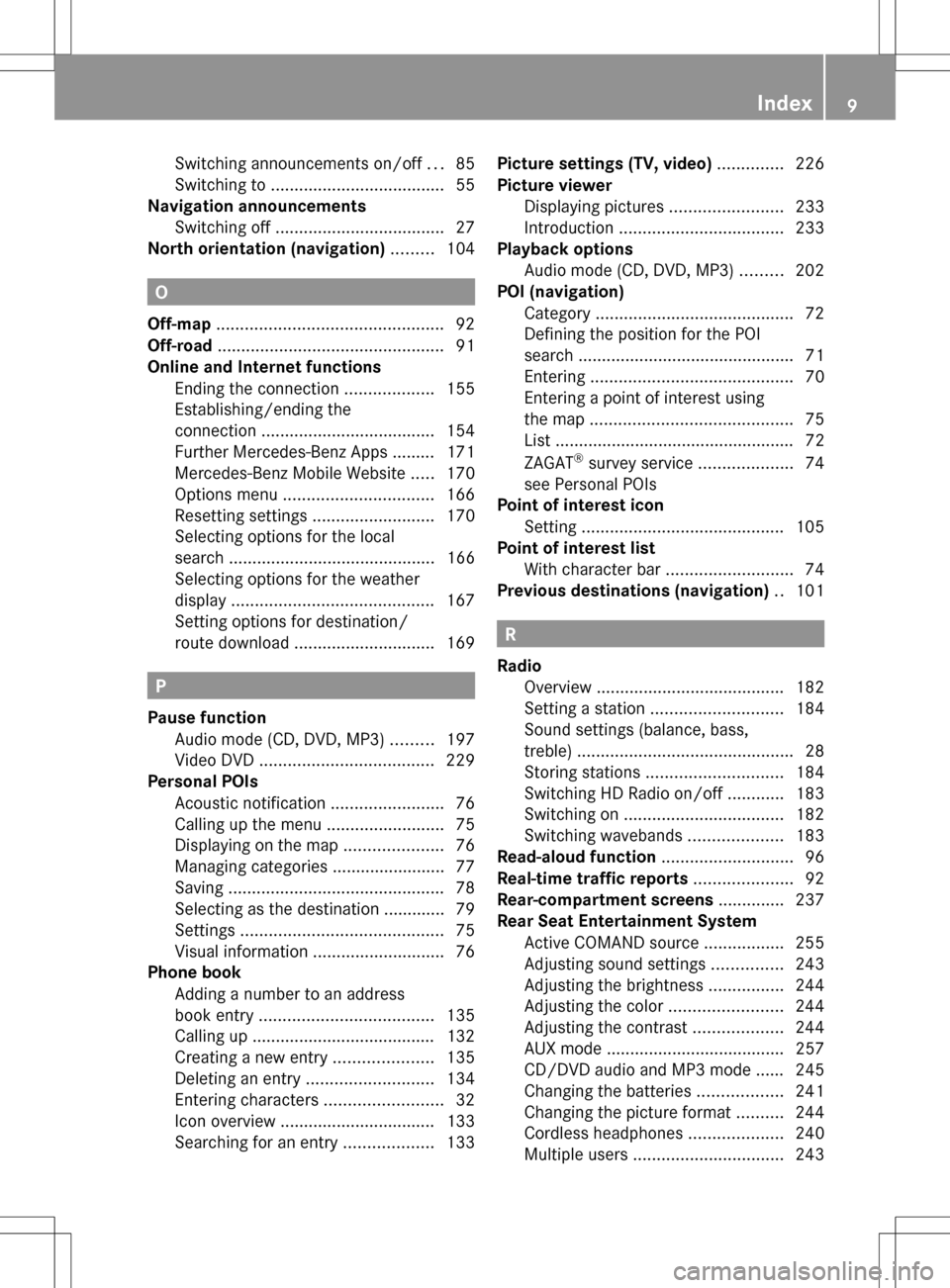
Switching announcements on/of
f... 85
Switching to ..................................... 55
Navigation announcements
Switching off .................................... 27
North orientation (navigation) .........104 O
Off-map ................................................ 92
Off-road ................................................ 91
Online and Internet functions Ending the connection ...................155
Establishing/ending the
connection ..................................... 154
Further Mercedes-Benz Apps ......... 171
Mercedes-Benz Mobile Website .....170
Options menu ................................ 166
Resetting settings ..........................170
Selecting options for the local
search ............................................ 166
Selecting options for the weather
displa y........................................... 167
Setting options for destination/
route downloa d.............................. 169 P
Pause function Audio mode (CD, DVD, MP3) .........197
Video DVD ..................................... 229
Personal POIs
Acoustic notification ........................76
Calling up the menu .........................75
Displaying on the map .....................76
Managing categories ........................ 77
Saving .............................................. 78
Selecting as the destination ............. 79
Settings ........................................... 75
Visual information ............................ 76
Phone book
Adding a number to an address
book entry ..................................... 135
Calling up ....................................... 132
Creating a new entry .....................135
Deleting an entry ........................... 134
Entering characters .........................32
Icon overview ................................. 133
Searching for an entry ...................133Picture settings (TV, video)
..............226
Picture viewer Displaying pictures ........................233
Introduction ................................... 233
Playback options
Audio mode (CD, DVD, MP3) .........202
POI (navigation)
Category .......................................... 72
Defining the position for the POI
search .............................................. 71
Entering ........................................... 70
Entering a point of interest using
the map ........................................... 75
List ................................................... 72
ZAGAT ®
survey service ....................74
see Personal POIs
Point of interest icon
Setting ........................................... 105
Point of interest list
With character bar ...........................74
Previous destinations (navigation) ..101 R
Radio Overview ........................................ 182
Setting a statio n............................ 184
Sound settings (balance, bass,
treble) .............................................. 28
Storing stations ............................. 184
Switching HD Radio on/off ............183
Switching on .................................. 182
Switching wavebands ....................183
Read-aloud function ............................96
Real-time traffic reports .....................92
Rear-compartment screens ..............237
Rear Seat Entertainment System Active COMAND source .................255
Adjusting sound settings ...............243
Adjusting the brightness ................244
Adjusting the color ........................244
Adjusting the contrast ...................244
AUX mode ...................................... 257
CD/DVD audio and MP3 mode ...... 245
Changing the batteries ..................241
Changing the picture format ..........244
Cordless headphones ....................240
Multiple users ................................ 243 Index
9
Page 12 of 274
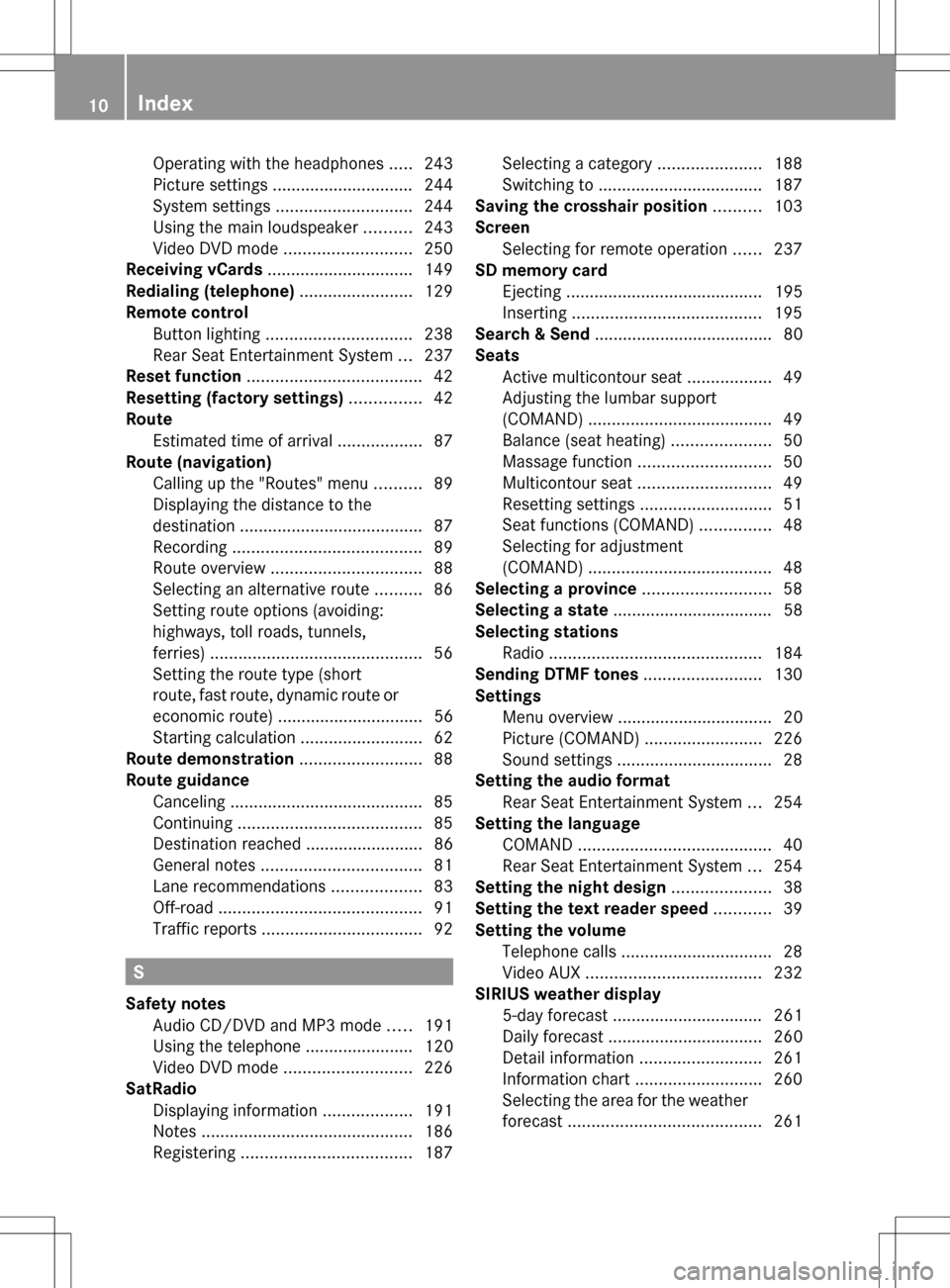
Operating with the headphones
.....243
Picture settings .............................. 244
System settings ............................. 244
Using the main loudspeaker ..........243
Video DVD mode ........................... 250
Receiving vCards ............................... 149
Redialing (telephone) ........................129
Remote control Button lighting ............................... 238
Rear Seat Entertainment System ...237
Reset function ..................................... 42
Resetting (factory settings) ...............42
Route Estimated time of arrival ..................87
Route (navigation)
Calling up the "Routes" menu ..........89
Displaying the distance to the
destination ....................................... 87
Recording ........................................ 89
Route overview ................................ 88
Selecting an alternative route ..........86
Setting route options (avoiding:
highways, toll roads, tunnels,
ferries) ............................................. 56
Setting the route type (short
route, fast route, dynamic route or
economic route) ............................... 56
Starting calculation ..........................62
Route demonstration ..........................88
Route guidance Canceling ......................................... 85
Continuing ....................................... 85
Destination reached ......................... 86
General notes .................................. 81
Lane recommendations ...................83
Off-road ........................................... 91
Traffic reports .................................. 92S
Safety notes Audio CD/DVD and MP3 mode .....191
Using the telephone ....................... 120
Video DVD mode ........................... 226
SatRadio
Displaying information ...................191
Notes ............................................. 186
Registering .................................... 187Selecting a category
......................188
Switching to ................................... 187
Saving the crosshair position ..........103
Screen Selecting for remote operation ......237
SD memory card
Ejecting .......................................... 195
Inserting ........................................ 195
Search & Send ...................................... 80
Seats Active multicontour sea t.................. 49
Adjusting the lumbar support
(COMAND) ....................................... 49
Balance (seat heating) .....................50
Massage function ............................ 50
Multicontour seat ............................ 49
Resetting settings ............................ 51
Seat functions (COMAND) ...............48
Selecting for adjustment
(COMAND) ....................................... 48
Selecting a province ...........................58
Selecting a state .................................. 58
Selecting stations Radio ............................................. 184
Sending DTMF tones .........................130
Settings Menu overview ................................. 20
Picture (COMAND) .........................226
Sound settings ................................. 28
Setting the audio format
Rear Seat Entertainment System ...254
Setting the language
COMAND ......................................... 40
Rear Seat Entertainment System ...254
Setting the night design .....................38
Setting the text reader speed ............39
Setting the volume Telephone call s................................ 28
Video AUX ..................................... 232
SIRIUS weather display
5-day forecast ................................ 261
Daily forecast ................................. 260
Detail information ..........................261
Information chart ........................... 260
Selecting the area for the weather
forecast ......................................... 26110
Index
Page 23 of 274
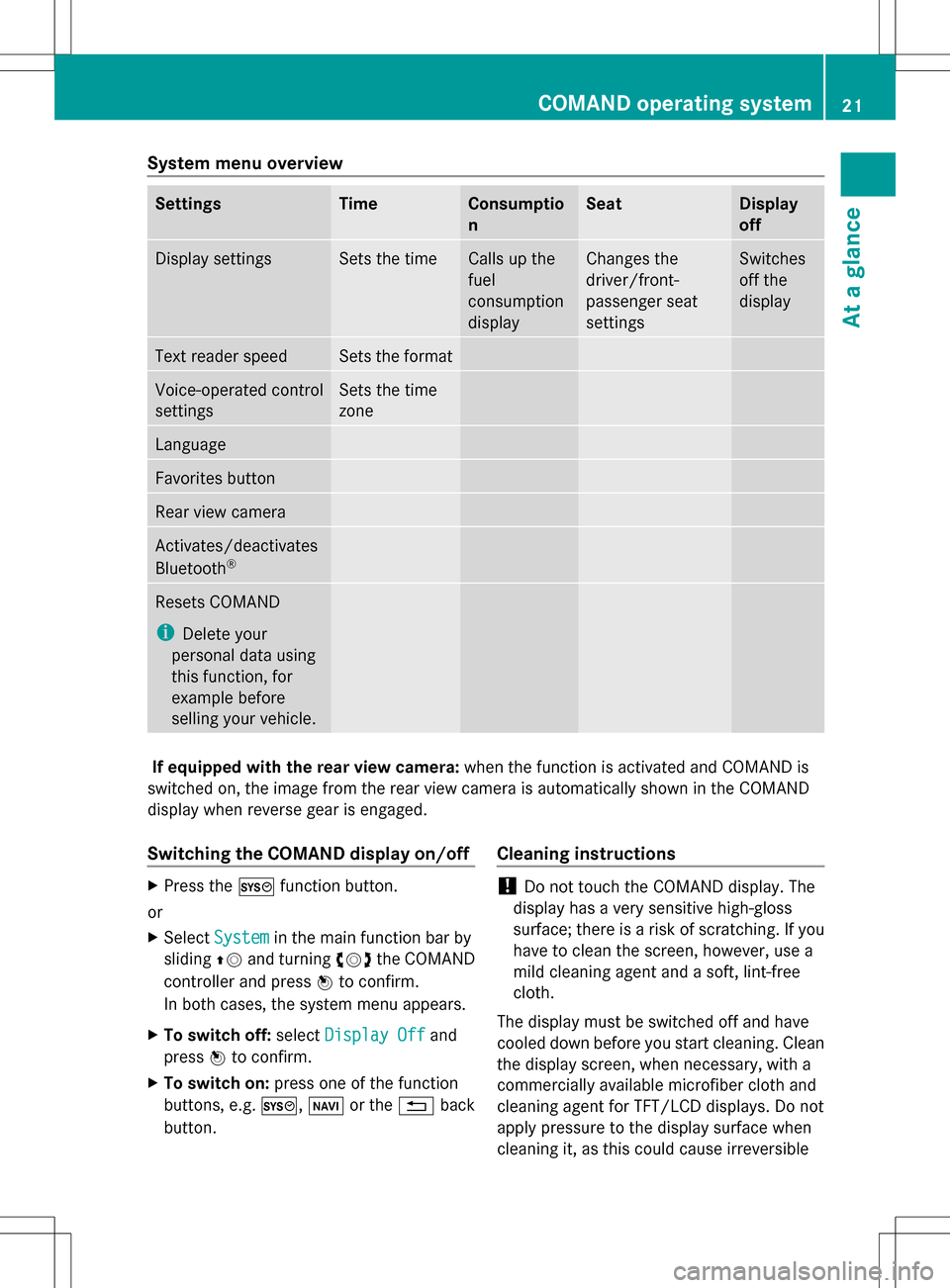
System menu overview
Settings Time Consumptio
n Seat Display
off
Display settings Sets the time Calls up the
fuel
consumption
display Changes the
driver/front-
passenger seat
settings Switches
off the
display
Text reader speed Sets the format
Voice-operated control
settings Sets the time
zone
Language
Favorites button
Rear view camera
Activates/deactivates
Bluetooth
® Resets COMAND
i
Delete your
personal data using
this function, for
example before
selling your vehicle. If equipped with the rear view camera:
when the function is activated and COMAND is
switched on, the image from the rear view camera is automatically shown in the COMAND
display when reverse gear is engaged.
Switching the COMAND display on/off X
Press the 0066function button.
or
X Select System System in the main function bar by
sliding 00A0005Band turning 0082005B0083the COMAND
controller and press 00A1to confirm.
In both cases, the system menu appears.
X To switch off: selectDisplay Off
Display Off and
press 00A1to confirm.
X To switch on: press one of the function
buttons, e.g. 0066,00BEor the 0041back
button. Cleaning instructions !
Do not touch the COMAND display. The
display has a very sensitive high-gloss
surface; there is a risk of scratching. If you
have to clean the screen, however, use a
mild cleaning agent and a soft, lint-free
cloth.
The display must be switched off and have
cooled down before you start cleaning. Clean
the display screen, when necessary, with a
commercially available microfiber cloth and
cleaning agent for TFT/LCD displays. Do not
apply pressure to the display surface when
cleaning it, as this could cause irreversible COMAND operating system
21At a glance
Page 26 of 274

Function Page
006E
Number pad
• Selects stations via the
station presets
184
• Stores stations manually 184
• Mobile phone
authorization 124
• Telephone number entry 128
• Sends DTMF tones 130
• Character entry 34
• Selects a location for the
weather forecast from the
memory 263
0099
Displays the current
track being played 201
0086
Selects stations by
entering the frequency
manually 184
0086
Selects a track 198
006F
Switches COMAND on/off 27
Adjusts the volume
27 Function Page
0070
SD memory card slot 195
0071
Calls up the system menu 38
0072
Accepts a call 128
Dials a number 128
Redials 129
Accepts a waiting call 130
0073
Switches the sound on or
off
27
Switches the hands-free
microphone on/off
130
Cancels the text message
read-aloud function
141
Switches off navigation
announcements
27
0074
Rejects a call 128
Ends an active call 131
Rejects a waiting call 130
COMAND controller
Overview 0043
COMAND controller
You can use the COMAND controller to select
the menu items in the COMAND display. You can:
R
call up menus or lists
R scroll within menus or lists and
R exit menus or lists
Operation Example: operating the COMAND controller24
COMAND operating systemAt a glance
Page 39 of 274
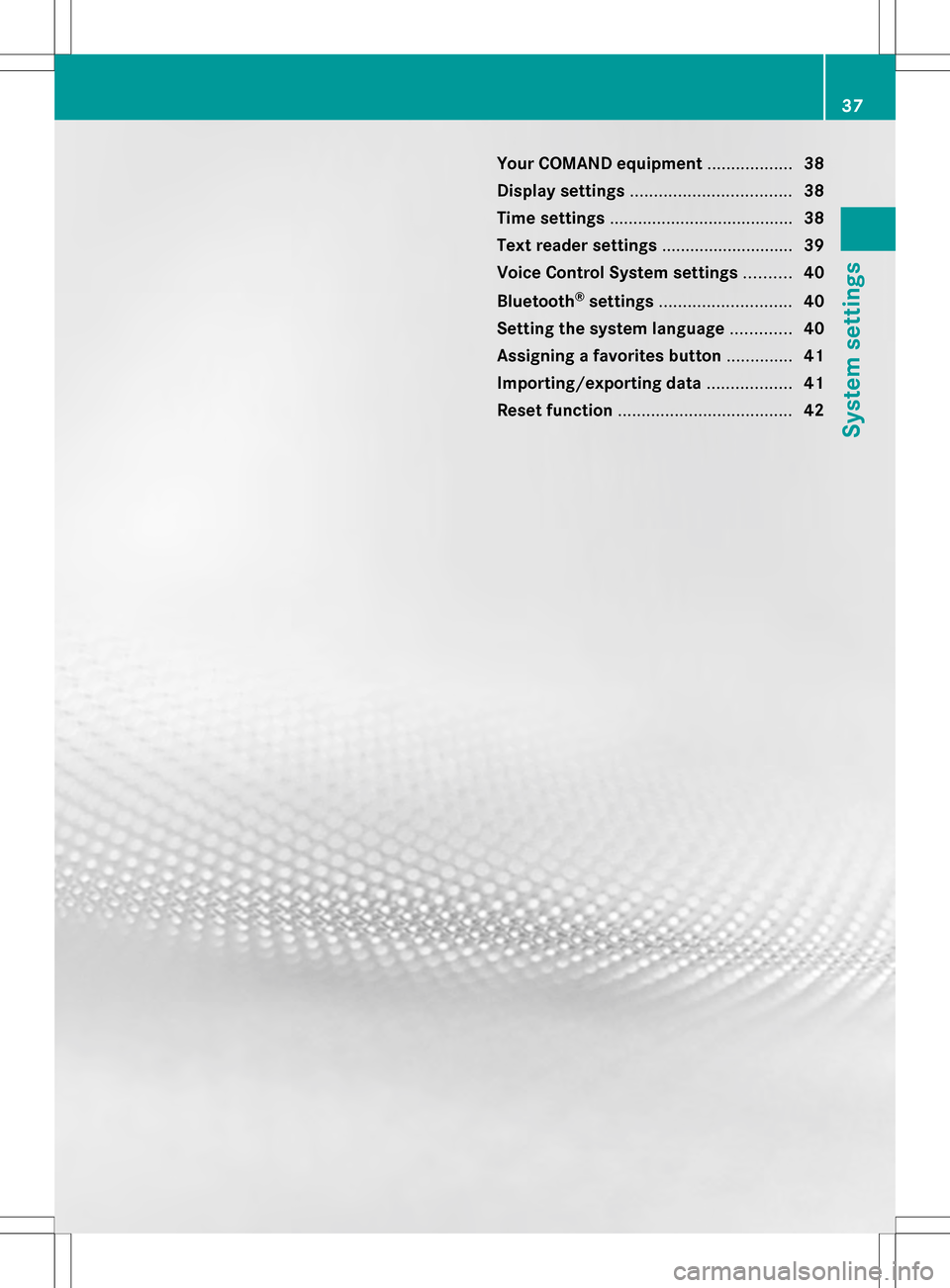
Your COMAND equipment
..................38
Display settings .................................. 38
Time settings ....................................... 38
Text reader settings ............................39
Voice Control System settings ..........40
Bluetooth ®
settings ............................ 40
Setting the system language .............40
Assigning a favorites button ..............41
Importing/exporting data ..................41
Reset function ..................................... 42 37System settings
Page 44 of 274

X
Insert the SD memory card (Y page 195).
or
X Connect a USB device (e.g. a USB memory
stick) (Y page 195).
X Press 0066.
The system menu appears.
X Select Settings
Settings by turning 0082005B0083the
COMAND controller and press 00A1to
confirm.
X Select Import/Export Data
Import/Export Data and press
00A1 to confirm.
X Select Import Data
Import Data orExport Data Export Data and
press 00A1to confirm.
X To select a preset: selectMemory
Memory Card
Cardor
USB Storage
USB Storage and press00A1to confirm. X
Select All Data All Data and press00A1to confirm.
This function exports all the data to the
selected disc.
or
X Select the data type and press 00A1to
confirm.
Depending on the previous entry, select the
data type for the export 0073or not 0053.
X Select Continue
Continue and press00A1to confirm.
i Personal music files in the MUSIC
REGISTER cannot be saved and imported
again using this function. Reset function
You can completely reset COMAND to the
factory settings. Amongst other things, this
will delete all personal COMAND data. This
includes the station presets, entries in the
destination memory and in the list of previous
destinations in the navigation system and
address book entries. Resetting is
recommended before selling or transferring
ownership of your vehicle, for example.
Data on the internal hard drive, e.g. music
files in the MUSIC REGISTER, will be deleted.
You can also delete music files from the
MUSIC REGISTER using the "Delete all music
files" function (Y page 209).
X Press the 0066function button.
X Select Settings
Settings by turning 0082005B0083the
COMAND controller and press 00A1to
confirm.
X Select Reset
Reset and press 00A1to confirm.
A prompt appears asking whether you wish
to reset.
X Select Yes YesorNo
No and press 00A1to confirm.
If you select No
No, the process will be
canceled. 42
Reset functionSystem settings
Page 45 of 274
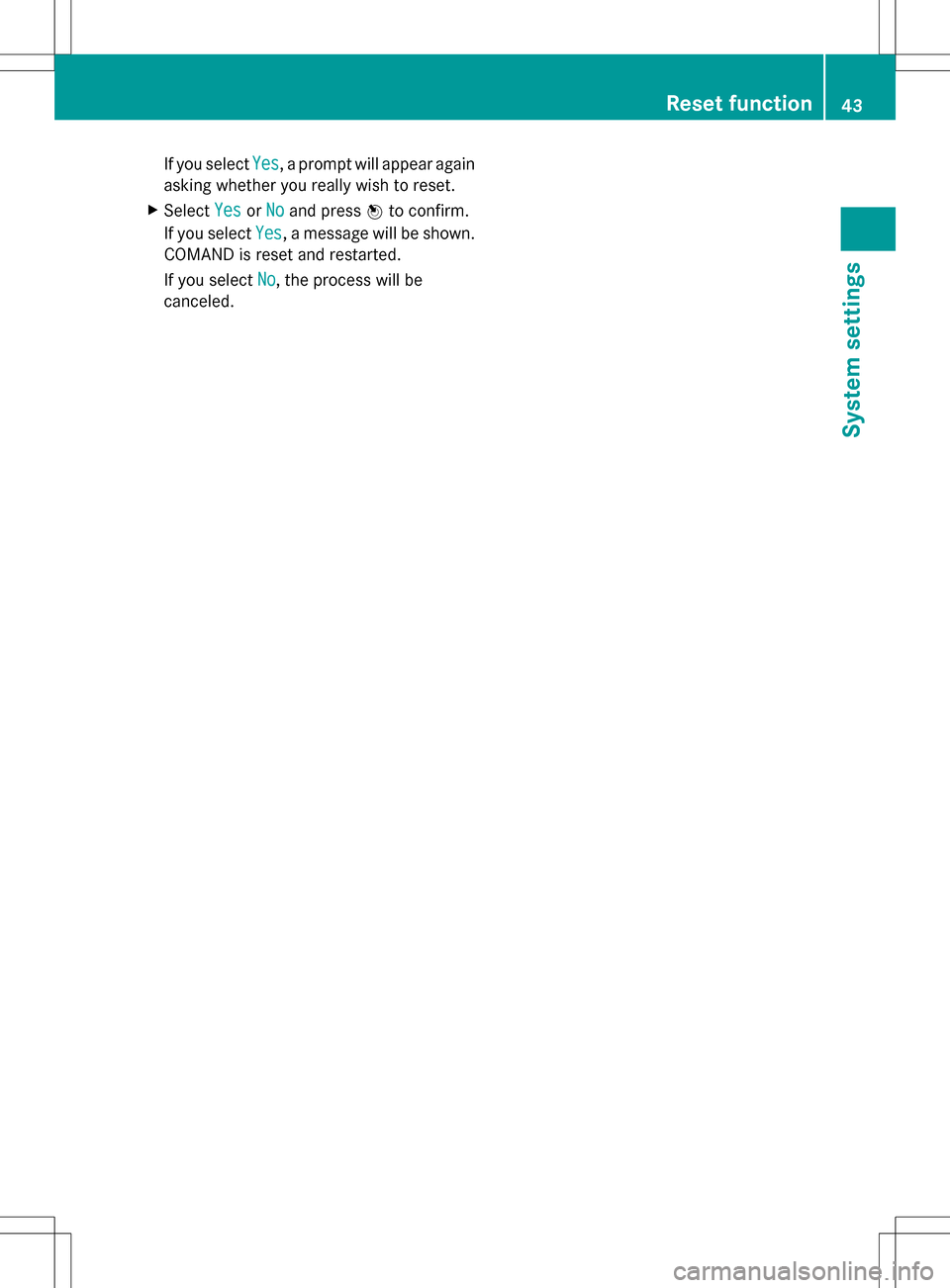
If you select
Yes
Yes, a prompt will appear again
asking whether you really wish to reset.
X Select Yes
YesorNo
No and press 00A1to confirm.
If you select Yes
Yes, a message will be shown.
COMAND is reset and restarted.
If you select No No, the process will be
canceled. Reset function
43System settings
Page 53 of 274

Example display (M-Class or GL-Class)
X
Select the seat ( Ypage 48).
X Select Massage Massage by turning 0082005B0083the
COMAND controller and press 00A1to
confirm.
A list appears.
You can select different types of massage
function:
R 0: Off
0: Off
R 1: Slow and Gentle
1: Slow and Gentle
R 2: Slow and Vigorous
2: Slow and Vigorous
R 3: Fast and Gentle
3: Fast and Gentle
R 4: Fast and Vigorous
4: Fast and Vigorous
X Turn 0082005B0083 or slide 00A0005B0064the COMAND
controller and press 00A1to confirm.
The massage function runs for
approximately 15 to 25 minutes,
depending on the setting.
X To exit the menu: press the0041back
button.
Adjusting the driving dynamics This function is only available on SL-Class
vehicles with dynamic multicontour seats. X
Select the seat ( Ypage 48).
X Select Dynamic Seat Dynamic Seat by turning0082005B0083the
COMAND controller and press 00A1to
confirm.
A scale appears.
You can select:
R 0 0: Off
R 1
1: level 1 (medium setting)
R 2
2: level 2 (high setting)
X Turn 0082005B0083 or slide 00A0005B0064the COMAND
controller and press 00A1to confirm.
X To exit the menu: press the0041back
button. Resetting all adjustments
X
Select the seat ( Ypage 48).
X Select Reset All
Reset All by turning0082005B0083the
COMAND controller and press 00A1to
confirm.
A query appears.
X Select Yes YesorNo
No and press 00A1to confirm.
If you select No
No, the process will be aborted. Seat functions
51Vehicle functions