ECO mode MERCEDES-BENZ C-Class 2014 W204 Audio Manual
[x] Cancel search | Manufacturer: MERCEDES-BENZ, Model Year: 2014, Model line: C-Class, Model: MERCEDES-BENZ C-Class 2014 W204Pages: 106, PDF Size: 1.46 MB
Page 76 of 106
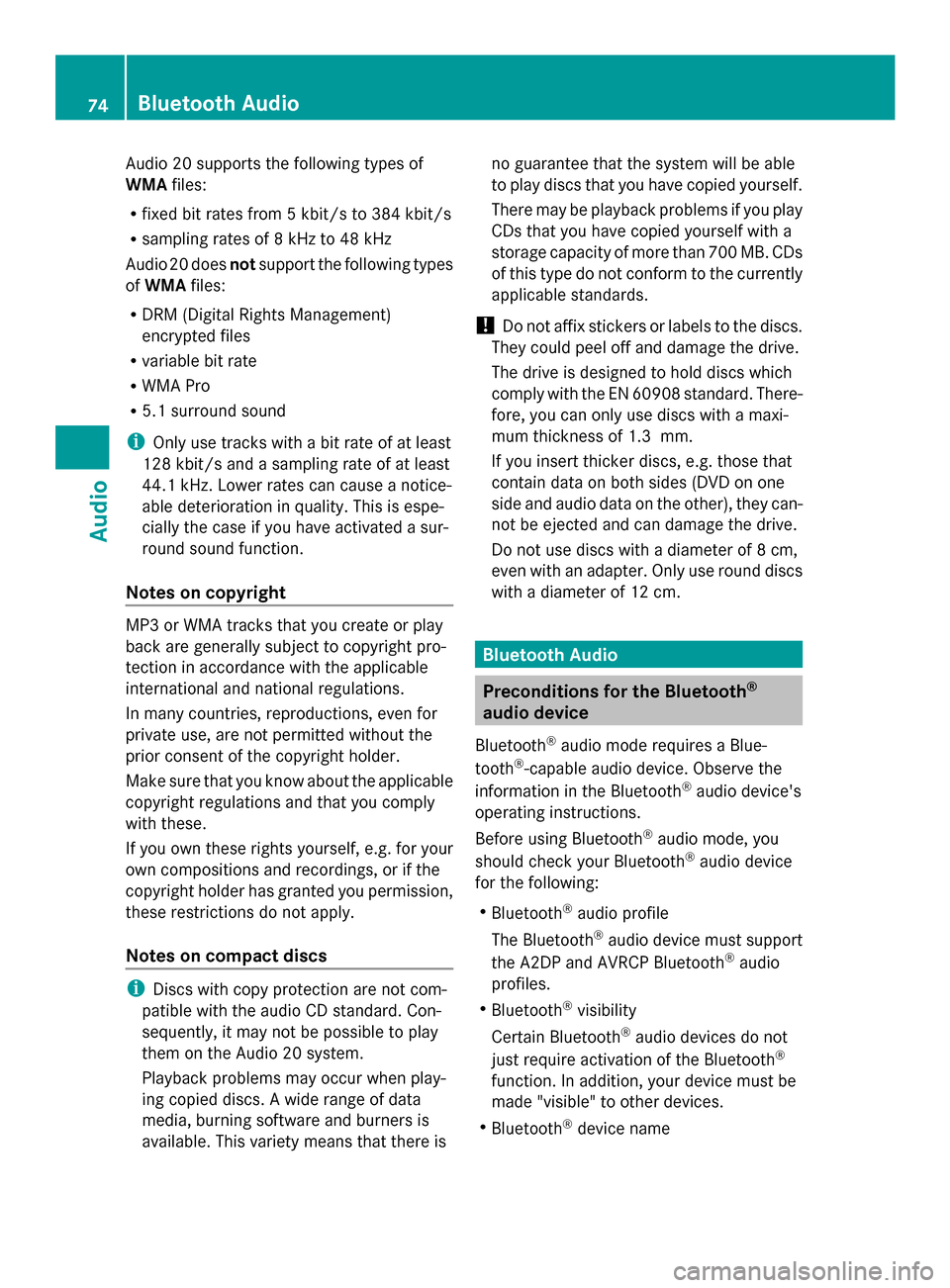
Audio 20 supports the following types of
WMA files:
R fixed bit rates from 5 kbit/s to 384 kbit/s
R sampling rates of 8 kHz to 48 kHz
Audio 20 does notsupport the following types
of WMA files:
R DRM (Digital Rights Management)
encrypted files
R variable bit rate
R WMA Pro
R 5.1 surround sound
i Only use tracks with a bit rate of at least
128 kbit/s and a sampling rate of at least
44.1 kHz. Lower rates can cause a notice-
able deterioration in quality. This is espe-
cially the case if you have activated a sur-
round sound function.
Notes on copyright MP3 or WMA tracks that you create or play
back are generally subject to copyright pro-
tection in accordance with the applicable
international and national regulations.
In many countries, reproductions, even for
private use, are not permitted without the
prior consent of the copyright holder.
Make sure that you know about the applicable
copyright regulations and that you comply
with these.
If you own these rights yourself, e.g. for your
own compositions and recordings, or if the
copyright holder has granted you permission,
these restrictions do not apply.
Notes on compact discs i
Discs with copy protection are not com-
patible with the audio CD standard. Con-
sequently, it may not be possible to play
them on the Audio 20 system.
Playback problems may occur when play-
ing copied discs. A wide range of data
media, burning software and burners is
available. This variety means that there is no guarantee that the system will be able
to play discs that you have copied yourself.
There may be playback problems if you play
CDs that you have copied yourself with a
storage capacity of more than 700 MB. CDs
of this type do not conform to the currently
applicable standards.
! Do not affix stickers or labels to the discs.
They could peel off and damage the drive.
The drive is designed to hold discs which
comply with the EN 60908 standard. There-
fore, you can only use discs with a maxi-
mum thickness of 1.3 mm.
If you insert thicker discs, e.g. those that
contain data on both sides (DVD on one
side and audio data on the other), they can-
not be ejected and can damage the drive.
Do not use discs with a diameter of 8 cm,
even with an adapter. Only use round discs
with a diameter of 12 cm. Bluetooth Audio
Preconditions for the Bluetooth
®
audio device
Bluetooth ®
audio mode requires a Blue-
tooth ®
-capable audio device. Observe the
information in the Bluetooth ®
audio device's
operating instructions.
Before using Bluetooth ®
audio mode, you
should check your Bluetooth ®
audio device
for the following:
R Bluetooth ®
audio profile
The Bluetooth ®
audio device must support
the A2DP and AVRCP Bluetooth ®
audio
profiles.
R Bluetooth ®
visibility
Certain Bluetooth ®
audio devices do not
just require activation of the Bluetooth ®
function. In addition, your device must be
made "visible" to other devices.
R Bluetooth ®
device name 74
Bluetooth AudioAudio
Page 77 of 106

This device name is predetermined but can
usually be changed. To make a clear selec-
tion of the Bluetooth ®
device possible,
Mercedes-Benz recommends that you cus-
tomize the device name.
i A2DP (Advanced AudioDistribution
Profile): Bluetooth ®
audio profile for audio
data transmission
AVRCP (Audio VideoRemote Control
Profile): Bluetooth ®
audio profile for audio
data playback.
i Not all Bluetooth ®
audio devices available
on the market are equally suitable. For
more information on suitable Bluetooth ®
audio devices and on connecting Blue-
tooth ®
audio devices, visit the website
http://www.mbusa-mobile.com (for
USA). Or call the Mercedes-Benz Customer
Assistance Center at
1-800-FOR-MERCedes (1-800-367-6372)
(for the USA) or Customer Relations at
1-800-387-0100 (for Canada). Preconditions for Audio 20
X Bluetooth ®
must be activated in Audio 20
(Y page 32). Connecting a Bluetooth
®
device
General information Before using your Bluetooth
®
audio device
with Audio 20 for the first time, you will need
to authorize it.
When you authorize a new Bluetooth ®
audio
device, it is connected automatically.
Connecting comprises:
R searching for a Bluetooth ®
audio device
R subsequently authorizing it
You can connect up to 15 Bluetooth ®
devices.
i If you authorize a mobile phone that sup-
ports Bluetooth ®
audio, it is entered in the Bluetooth
®
phone list (Y page 44) as well
as in the Bluetooth ®
device list. Mercedes-
Benz recommends authorizing a mobile
phone in Bluetooth ®
telephony
(Y page 45).
Searching for and authorizing a Blue-
tooth ®
audio device X
Switch on Bluetooth ®
audio mode
(Y page 77).
If you see the No Bluetooth Audio
No Bluetooth Audio
Device Authorized
Device Authorized message, you will
need to authorize the Bluetooth ®
audio
device first.
X Select BT
BT Audio Audio by sliding 00520064and turning
00790052007A the controller and press 0098to con-
firm.
X Select Bluetooth Audio Device List
Bluetooth Audio Device List
and press 0098to confirm. Example: Bluetooth
®
device list
0043 Newly detected mobile phone with Blue-
tooth ®
audio function in range
0044 Bluetooth ®
audio player not within range
but previously authorized (symbol
appears in gray)
X To search: selectSearch Search for
forBT
BTAudio
Audio
Devices
Devices and press 0098to confirm.
Audio 20 searches for Bluetooth ®
audio
devices within range and adds them to the
Bluetooth ®
device list. For this purpose, the
devices must support the A2DP and AVRCP
Bluetooth ®
audio profiles. Bluetooth Audio
75Audio Z
Page 78 of 106
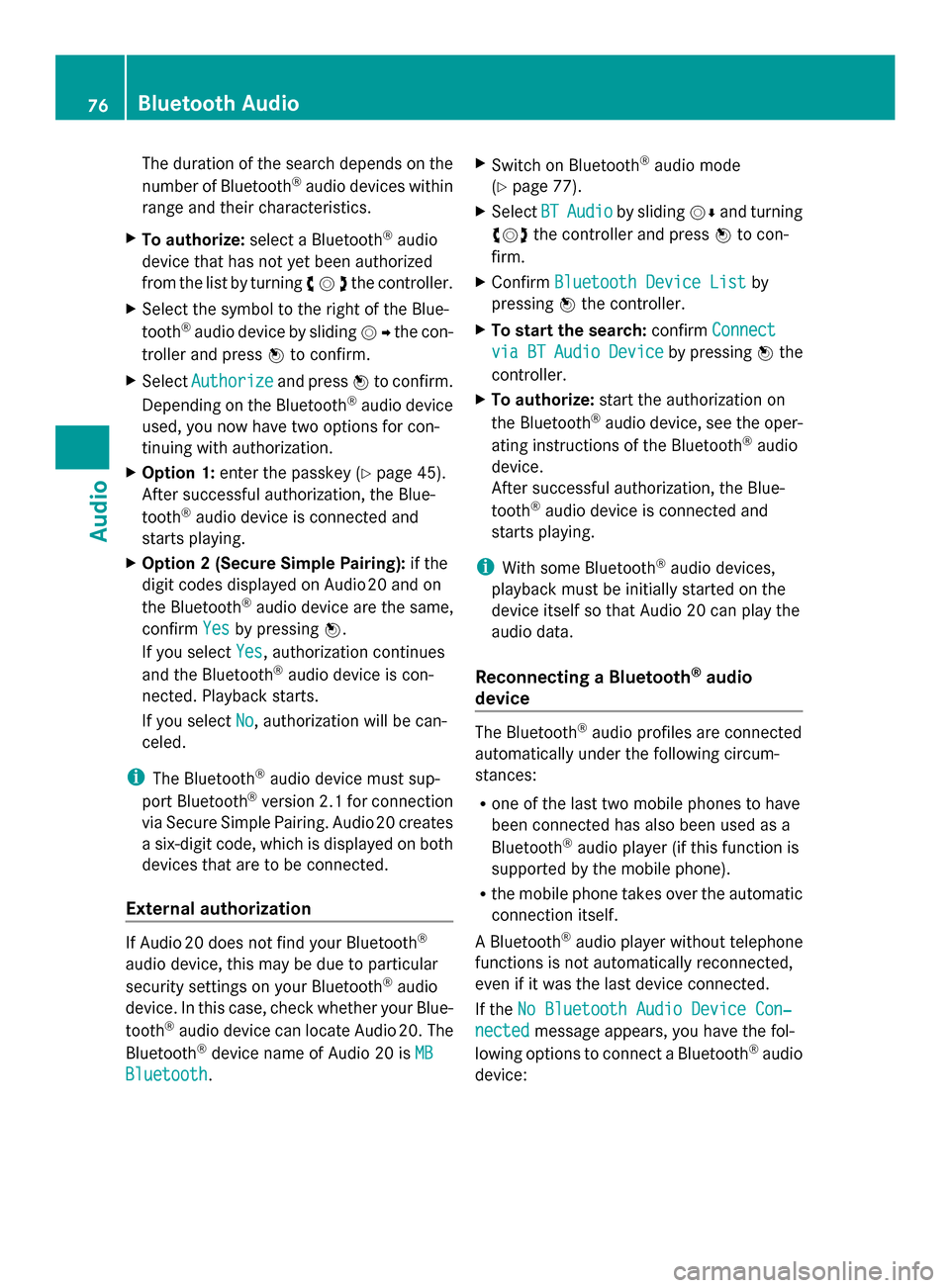
The duration of the search depends on the
number of Bluetooth ®
audio devices within
range and their characteristics.
X To authorize: select a Bluetooth ®
audio
device that has not yet been authorized
from the list by turning 00790052007Athe controller.
X Select the symbol to the right of the Blue-
tooth ®
audio device by sliding 00520096the con-
troller and press 0098to confirm.
X Select Authorize
Authorize and press0098to confirm.
Depending on the Bluetooth ®
audio device
used, you now have two options for con-
tinuing with authorization.
X Option 1: enter the passkey (Y page 45).
After successful authorization, the Blue-
tooth ®
audio device is connected and
starts playing.
X Option 2 (Secure Simple Pairing): if the
digit codes displayed on Audio 20 and on
the Bluetooth ®
audio device are the same,
confirm Yes Yesby pressing 0098.
If you select Yes
Yes, authorization continues
and the Bluetooth ®
audio device is con-
nected. Playback starts.
If you select No
No, authorization will be can-
celed.
i The Bluetooth ®
audio device must sup-
port Bluetooth ®
version 2.1 for connection
via Secure Simple Pairing. Audio 20 creates
a six-digit code, which is displayed on both
devices that are to be connected.
External authorization If Audio 20 does not find your Bluetooth
®
audio device, this may be due to particular
security settings on your Bluetooth ®
audio
device. In this case, check whether your Blue-
tooth ®
audio device can locate Audio 20. The
Bluetooth ®
device name of Audio 20 is MB MB
Bluetooth
Bluetooth . X
Switch on Bluetooth ®
audio mode
(Y page 77).
X Select BT
BTAudio
Audio by sliding 00520064and turning
00790052007A the controller and press 0098to con-
firm.
X Confirm Bluetooth Device List
Bluetooth Device List by
pressing 0098the controller.
X To start the search: confirmConnect
Connect
via
via BT
BTAudio
Audio Device
Device by pressing 0098the
controller.
X To authorize: start the authorization on
the Bluetooth ®
audio device, see the oper-
ating instructions of the Bluetooth ®
audio
device.
After successful authorization, the Blue-
tooth ®
audio device is connected and
starts playing.
i With some Bluetooth ®
audio devices,
playback must be initially started on the
device itself so that Audio 20 can play the
audio data.
Reconnecting a Bluetooth ®
audio
device The Bluetooth
®
audio profiles are connected
automatically under the following circum-
stances:
R one of the last two mobile phones to have
been connected has also been used as a
Bluetooth ®
audio player (if this function is
supported by the mobile phone).
R the mobile phone takes over the automatic
connection itself.
A Bluetooth ®
audio player without telephone
functions is not automatically reconnected,
even if it was the last device connected.
If the No Bluetooth Audio Device Con‐
No Bluetooth Audio Device Con‐
nected nected message appears, you have the fol-
lowing options to connect a Bluetooth ®
audio
device: 76
Bluetooth AudioAudio
Page 79 of 106
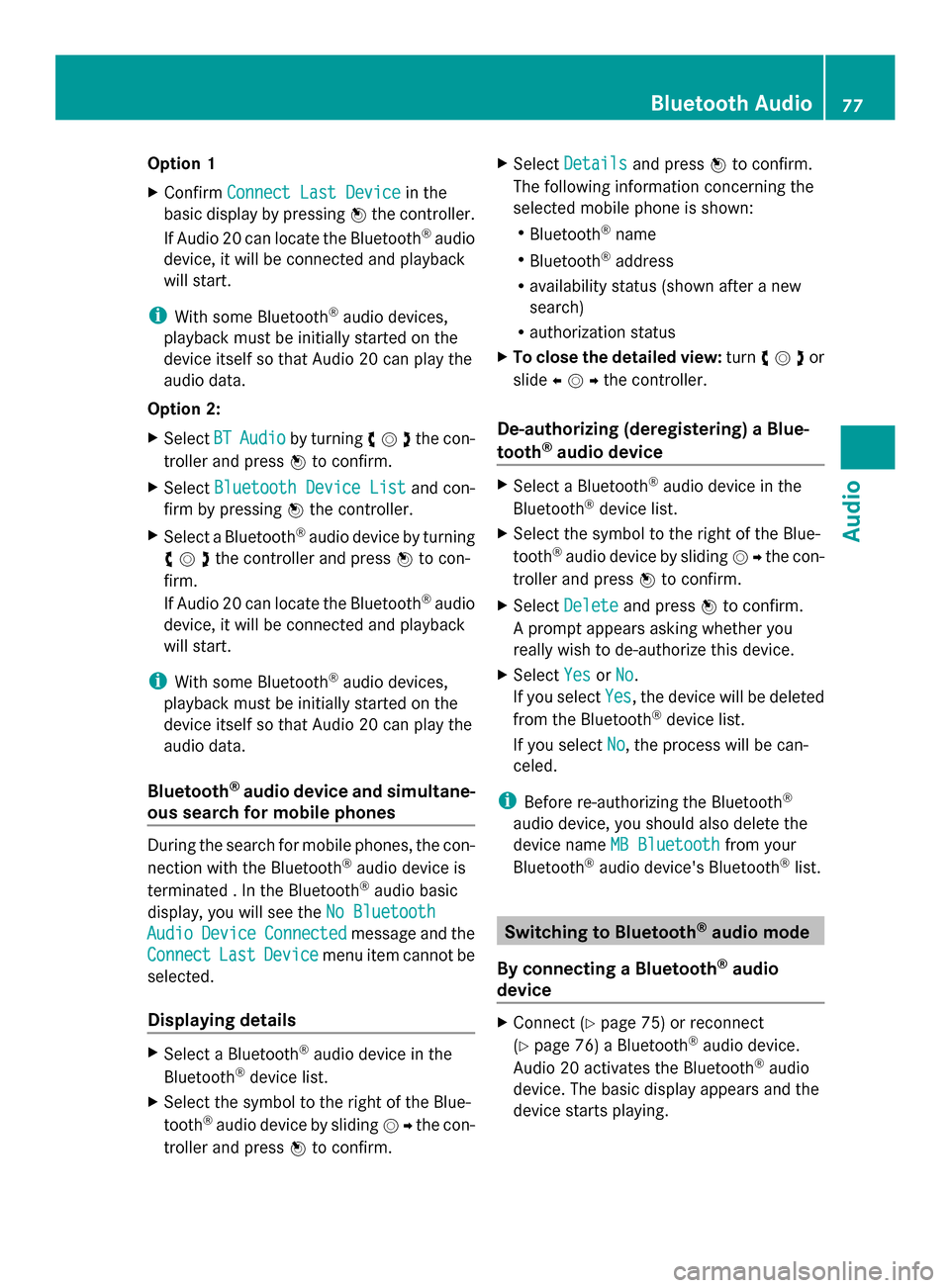
Option 1
X
Confirm Connect Last Device
Connect Last Device in the
basic display by pressing 0098the controller.
If Audio 20 can locate the Bluetooth ®
audio
device, it will be connected and playback
will start.
i With some Bluetooth ®
audio devices,
playback must be initially started on the
device itself so that Audio 20 can play the
audio data.
Option 2:
X Select BT
BT Audio Audio by turning 00790052007Athe con-
troller and press 0098to confirm.
X Select Bluetooth Device List
Bluetooth Device List and con-
firm by pressing 0098the controller.
X Select a Bluetooth ®
audio device by turning
00790052007Athe controller and press 0098to con-
firm.
If Audio 20 can locate the Bluetooth ®
audio
device, it will be connected and playback
will start.
i With some Bluetooth ®
audio devices,
playback must be initially started on the
device itself so that Audio 20 can play the
audio data.
Bluetooth ®
audio device and simultane-
ous search for mobile phones During the search for mobile phones, the con-
nection with the Bluetooth ®
audio device is
terminated . In the Bluetooth ®
audio basic
display, you will see the No Bluetooth
No Bluetooth
Audio Audio Device
Device Connected
Connected message and the
Connect
Connect Last
LastDevice
Device menu item cannot be
selected.
Displaying details X
Select a Bluetooth ®
audio device in the
Bluetooth ®
device list.
X Select the symbol to the right of the Blue-
tooth ®
audio device by sliding 00520096the con-
troller and press 0098to confirm. X
Select Details
Details and press 0098to confirm.
The following information concerning the
selected mobile phone is shown:
R Bluetooth ®
name
R Bluetooth ®
address
R availability status (shown after a new
search)
R authorization status
X To close the detailed view: turn00790052007Aor
slide 009500520096the controller.
De-authorizing (deregistering) a Blue-
tooth ®
audio device X
Select a Bluetooth ®
audio device in the
Bluetooth ®
device list.
X Select the symbol to the right of the Blue-
tooth ®
audio device by sliding 00520096the con-
troller and press 0098to confirm.
X Select Delete
Delete and press 0098to confirm.
A prompt appears asking whether you
really wish to de-authorize this device.
X Select Yes
Yes orNo No.
If you select Yes
Yes, the device will be deleted
from the Bluetooth ®
device list.
If you select No
No, the process will be can-
celed.
i Before re-authorizing the Bluetooth ®
audio device, you should also delete the
device name MB Bluetooth MB Bluetooth from your
Bluetooth ®
audio device's Bluetooth ®
list. Switching to Bluetooth
®
audio mode
By connecting a Bluetooth ®
audio
device X
Connect ( Ypage 75) or reconnect
(Y page 76) a Bluetooth ®
audio device.
Audio 20 activates the Bluetooth ®
audio
device. The basic display appears and the
device starts playing. Bluetooth Audio
77Audio Z
Page 80 of 106

Using the
003A
003Abutton X
Press the 003Abutton one or more times.
i Pressing the button repeatedly changes
the operating mode in the following order:
R Audio CD/MP3 (disc)
R USB storage media
R Operation with the Media Interface
R Bluetooth ®
audio mode
R Audio AUX
Using the media list X
Select Bluetooth Audio
Bluetooth Audio in the media list
by turning 00790052007Athe controller and press
0098 to confirm (Y page 70).
Audio 20 activates the connected device.
You will see a message to this effect. The
basic display then appears.
i If the Bluetooth ®
audio device connected
supports metadata and corresponding data
is available, then the artist, track and album
name can be displayed.
Bluetooth ®
audio basic display Basic display: Bluetooth
®
audio with the single CD
drive (example)
0043 Track name
0044 Current playback settings (no symbol for
"Normal track sequence")
0087 Sound settings
0085 Album name
0083 Media list 0084
To stop 00DBor start 00D0playback
006B Data medium position in the media list
006C To connect a Bluetooth ®
audio device, to
increase the volume on Audio 20
006D Bluetooth ®
audio data medium type Starting/stopping playback
X To start playback: select00D0using the
controller (slide 00520064and turn 00790052007A) and
press 0098to confirm.
Playback starts. 00DBis selected.
X To stop playback: select00DBby turning
00790052007Athe controller and press 0098to con-
firm.
A message appears. 00D0is selected.
X To resume playback: select00D0by turn-
ing 00790052007Athe controller and press 0098to
confirm.
A message appears. 00DBis selected. Starting playback if the Bluetooth
®
audio device has been stopped
During the search for mobile phones
(Y page 44), the connection with the Blue-
tooth ®
audio device is terminated. In the
Bluetooth ®
audio basic display (Y page 48),
you will see the No Bluetooth Audio No Bluetooth Audio
Device Connected
Device Connected message and theCon‐
Con‐
nect Last Device
nect Last Device menu item cannot be
selected while the system is searching for
mobile phones.
When the search is finished, the Bluetooth ®
audio device can be reconnected.
X Confirm Connect Last Device
Connect Last Device by press-
ing 0098.
Depending on the Bluetooth ®
audio device
used, playback starts immediately or you
must start playback manually.
In this case, you will see the Bluetooth Bluetooth
Audio Device Paused
Audio Device Paused message.78
Bluetooth AudioAudio
Page 84 of 106

Option 4
X
In the media list, turn 00790052007Athe controller
to select the entry under position 3 (single
CD drive) and press 0098to confirm.
Audio 20 activates the connected device.
You will see a message to this effect. The
basic display then appears.
If no device is connected, you will see the
Media Interface Media Interface entry instead of a
device name. Example iPod
®
display
0043 Track time
0044 Track number
0087 Track name
0085 Current playback option
0083 Sound settings
0084 Media list
006B Album name (if available)
006C Categories, playlists and/or folders
006D Playback options
006E Type of data medium
006F Cover (if available)
The type of data medium connected 006Eis
indicated by the corresponding iPod ®
or MP3
player symbol.
Symbol 0085displays the current playback
option (not displayed in Normal Track
Normal Track
Sequence Sequence mode).
i If the device connected does not contain
any playable tracks, a message appears to
this effect. Selecting music files
Note i
Audio 20 displays the files stored on the
iPod ®
, iPhone ®
or MP3 player according to
the file structure on the respective
medium.
Selecting by skipping to a track X
To skip forward or back to a track: slide
009500520096or turn 00790052007Athe controller when
the display/selection window is active.
or
X Press the 0049or0048 button.
The skip forward function skips to the next
track. The skip back function skips to the
beginning of the current track if the track
has been playing for more than eight sec-
onds. If the track has been playing for less
than eight seconds, it skips to the start of
the previous track. If a playback option
other than Normal Track Sequence
Normal Track Sequence is
selected, the track sequence is random.
X On the multifunction steering wheel:
switch on Media Interface mode on the
Audio 20 system (Y page 81).
X Press the 0059or0065 button on the mul-
tifunction steering wheel to select the
Audio Audio menu.
X Press the 0063or0064 button briefly. If
you hold down the 0063or0064 button,
the system scrolls through the list more
quickly. Not all media players support this
function.
If track information is available on the
media player, the multifunction display
shows the number and name of the track.
Selecting using the number keypad X
To make an entry: press the007Ebutton.
An input menu appears. The number of
characters available for input depends on
the number of stored tracks. 82
Operation
withthe Media InterfaceAudio
Page 86 of 106

Example display: current tracklist
0043
Symbol for next folder up
0044 Current category
0087 Track symbol
0085 Current title
X Select the desired track by turning 00790052007A
the controller and press 0098to confirm.
The track is played.
X To switch to the next higher folder:
select the 0051symbol and press 0098to
confirm.
i The 0051symbol always appears at the
top of the track list.
Playing back the content of a category or
folder
X Select a category or folder by turning
00790052007Athe controller.
X Press 0098the controller for longer than two
seconds.
The content of the category or folder
selected is played in accordance with the
playback option selected (Y page 84).
Alphabetical track selection (iPod ®
,
iPhone ®
and MP3 player)
i This function is available for alphabetical
categories and folders. It is not available
within albums or playlists. X
Turn 00790052007Athe controller to select a cate-
gory, such as Artists
Artists, and press 0098to
confirm.
The available artists are displayed.
X Press the corresponding number key once
or repeatedly to select the initial letter of
the desired artist. For example, to select an
artist whose name begins with C, press
number key 0082three times.
The available letters are listed at the lower
edge of the display.
After a message, the first entry in the list
which matches the letter entered is high-
lighted.
i If there is no entry which matches the let-
ter entered, the last entry which matches a
previous letter appears at the top of the list.
i For an iPod ®
, iPhone ®
and MP3 player,
the quality of the search results is highly
dependent on the media program with
which the data was loaded to the device.
Of particular significance is the version and
language variant of the software.
If differing sorting rules are defined (such
as in iTunes ®
), the search will be canceled
without providing any results.
Special feature in iPod ®
/iPhone ®
mode i
If the connected iPod ®
/iPhone ®
is not
functioning or paused, you can search for
tracks but cannot select them. After con-
firming a new track, the Function
Function
Unavailable Unavailable message appears. Playback options
The following options are available:
R Normal Track Sequence Normal Track Sequence
Normal track sequence: you hear the
tracks in their normal order (e.g. numerical
or alphabetical).
R Random Medium Random Medium 84
Operation
withthe Media InterfaceAudio
Page 92 of 106

Multiple users
Simultaneous use of the rear-compart-
ment disc drive The two rear-compartment screens can be
operated almost entirely independently from
one another. However, there can be a conflict
in some menus if the two screens are used
simultaneously.
If the rear-compartment disc drive is being
used for both screens simultaneously, select-
ing certain menus or settings on one of the
screens also affects the other screen.
The following functions affect both screens:
R changing playback options
R selecting a track (from a track list or folder)
R using play, pause and stop
R fast forwarding/rewinding or scrolling
R calling up the DVD menu and navigating
within it
R setting the language, subtitles and camera
angle
R calling up interactive DVD content
The following functions affect only one
screen:
R audio and video functions as well as picture
settings
R switching between full screen and the
menu
Switching between operating modes When you exit an operating mode (e.g. audio
CD mode), the current setting is saved. If you
call up this operating mode again later, there
are two possibilities:
R the operating mode has been changed on
the other screen.
R the operating mode has not been changed.
In the first case, the operating mode appears
as it is on the other screen.
In the second case, the setting appears on the
screen as it was when you last exited the
operating mode. Function restrictions in video DVD
mode
Certain functions or actions may be tempo-
rarily or completely unavailable. As soon as
you try to activate these functions or actions,
you will see the 0047symbol in the display. System settings
Note
You can adjust almost all system settings
individually for each screen without affecting
the other screen. You make these settings
using the remote control (Y page 25). Calling up the system menu
X Select System System in the main functions menu
bar and confirm with the 008Bbutton.
You see the system menu on the selected
rear screen. Selecting the display language
X Select System Settings System Settings using the0059
or 0065 button and press 008Bto confirm.
X Select Language
Language using the0064or0063
button and press 008Bto confirm.
The list of languages appears. A 0036dot
indicates the current setting. 90
System settingsRear Seat Entertainment
Page 93 of 106

X
To change the setting: use the0063
or 0064 button to select a language.
X Press 008B.
The Rear Seat Entertainment System acti-
vates the selected language. Switching the display design
X Select System Settings
System Settings using the0059
or 0065 button and press 008Bto confirm.
X Select Day Mode
Day Mode, Night Mode
Night Mode orAuto‐
Auto‐
matic
matic using the 00630064 buttons and
press the 008Bbutton to confirm.
The dot in front of the menu item indicates
the currently selected setting. Design Explanation
Day Mode
Day Mode The display is set per-
manently to day
design.
Night Mode Night Mode The display is set per-
manently to night
design.
Automatic Automatic The display design
changes depending on
the vehicle instrument
cluster illumination.
Setting the brightness
X Select System Settings System Settings using the0059
or 0065 button and press 008Bto confirm.
X Select Brightness Brightness and confirm with the
008B button.
A scale appears.
X Adjust the brightness using the 00630064
buttons and press the 008Bbutton to confirm.
The brightness bar moves up or down. The
picture becomes lighter or darker in
accordance with the scale. Showing/hiding the picture
X To hide the picture: selectDisplay Off Display Off
in the system menu using the 00640065
buttons on the remote control and press
the 008Bbutton to confirm.
The picture is hidden.
X To show the picture: press the008Bbutton
on the remote control. CD/audio DVD and MP3 mode
Important safety notes
G
WARNING
The CD/DVD drive is a class 1 laser product.
If you open the CD/DVD drive housing, you
could be exposed to invisible laser radiation.
This laser radiation could damage your retina.
There is a risk of injury.
Never open the housing. Always have main-
tenance and repair work carried out at a quali-
fied specialist workshop. General notes
You will find information on the following top-
ics in the Audio section:
R notes on CDs/DVDs (Y page 73)
R notes on MP3 mode ( Ypage 73)
R notes on copyright ( Ypage 74) Inserting a CD/DVD
i The CD/DVD drive is located in the center
behind the front seats. CD/audio DVD and MP3 mode
91Rear Seat Entertainment Z
Page 95 of 106

006D
Disc name (only if stored on the disc as
CD text)
006E To call up the track list
006F To select playback options
Example display: audio DVD mode 0043
Data medium typeü
0044 Track number
0087 Track time
0085 Graphic time and track display
0083 Current playback settings (no symbol for
"Normal track sequence")
0084 To set the bass
006B To set the treble
006C To call up the track list
006D Stop function
006E Pause function
006F To select playback options
Example display: MP3 mode 0043
Data medium typeþ
0044 Track number 0087
Track name
0085 Track time
0083 Graphic time and track display
0084 Current playback settings (no symbol for
"Normal track sequence")
006B To set the bass
006C To set the treble
006D Disc name or current folder
006E To call up the folder list
006F To select playback options, switch track
information on or off
i Variable bit rates in MP3 tracks can result
in the elapsed time shown being different
from the actual elapsed time. Selecting a track
Selecting by skipping to a track X
To skip forwards or backwards to a
track: press the 0059or0065 button when
the display/selection window is active.
or
X Press the 0048or0049 button.
Skip forwards: you hear the next track.
Skip back: the current track is restarted if
it has been playing for longer than approx-
imately 10 seconds. If it has been playing
for less time, the previous track is played.
Selecting by track list i
In audio CD mode, the track list contains
all tracks on the disc currently playing.
In audio DVD mode, the track list contains
all tracks in the currently active group; see
"Setting the audio format" (Y page 95).
In MP3 mode, the track list shows all tracks
in the currently active folder as well as the
folder structure, allowing you to select any
track on the MP3 CD. CD/audio
DVD and MP3 mode
93Rear Seat Entertainment Z