MERCEDES-BENZ C-Class 2014 W204 Audio Manual
Manufacturer: MERCEDES-BENZ, Model Year: 2014, Model line: C-Class, Model: MERCEDES-BENZ C-Class 2014 W204Pages: 106, PDF Size: 1.46 MB
Page 21 of 106

Operating Audio 20
Selecting menus
Basic menu X
Press the appropriate 002A,003A,002Bor
0066 button.
The basic menu of the respective function
is shown. The main area is active.
The active area is highlighted.
i The following pictures show the display in
daytime design (Y page 31). The menu
highlighting appearance is different
depending on the display design. Switching from the display window to the
submenu bar
X Slide 00520064the controller.
Horizontal menus Navigating within a menu
X
Slide 009500520096or turn 00790052007Athe controller.
The menu item selected is highlighted in
white. Selecting a menu item
X
Press 0098the controller.
Exiting a menu without making a selec-
tion
X Slide 00970052the controller in the opposite
direction to the direction of the list.
or
X Press the 003Dback button on the control-
ler.
Vertical menus Navigating within a menu
X
Slide 009700520064or turn 00790052007Athe controller.
The menu item selected is highlighted in
white.
Selecting a menu item
X Press 0098the controller.
Exiting a menu without making a selec-
tion
X Slide 009500520096 the controller in the opposite
direction to the direction of the list.
or
X Press the 003Dback button on the control-
ler. Operating Audio 20
19At a glance
Page 22 of 106

Operating example
Example: setting the radio station to FM
104.5 MHz.
X Press the 002Abutton once or several
times until the FM FMwaveband appears in the
status bar.
X To switch to the submenu bar: slide
00520064 the controller.
X To highlight Radio
Radioin the submenu bar:
Slide 00950052or turn 00790052007Athe controller. X
To confirm your selection: press0098the
controller.
A selection list with the functions in the
Radio Radio submenu appears. X
To highlight the Enter Frequency
Enter Frequency func-
tion:
Slide 009700520064or turn 00790052007Athe controller.
X To confirm your selection: press0098the
controller. i
Only permissible numbers for the fre-
quency range can be entered in front of the
decimal point. If non-permissible numbers
are entered after the decimal point, the
next lowest frequency is set.
X Press the 0080007F0084 number
keys on the keypad.
The station selected is played. Basic functions of Audio 20
Switching Audio 20 on/off
Overview 0043
Button 0043
0044 Thumbwheel
Switching Audio 20 on X
Press button 0043.
or
X If Audio 20 was on the last time the ignition
was switched off, turn the SmartKey to
position 2 in the ignition lock. 20
Basic functions of Audio 20At a glance
Page 23 of 106

The last main function used is reactivated
after switching on.
Switching Audio 20 off X
Press button 0043.
or
X Turn the SmartKey to position 0 in the igni-
tion lock and remove the SmartKey.
i If you switch off Audio 20, playback of the
current audio source will also be switched
off. Your mobile phone can also no longer
be operated via the Audio 20 system. Switching the sound on or off
Switching the audio source on/off X
Press the 0063button.
The sound from the audio source is
switched on or off.
i When the sound is switched off, you will
see the 006Bsymbol in the status bar.
If you change the audio source or adjust the
volume using thumbwheel 0044, the sound
switches on automatically. Adjusting the volume
Adjusting the volume for the audio
source X
Turn thumbwheel 0044.
or
X Press the 0081or0082 button on the mul-
tifunction steering wheel.
The volume of the audio source currently
selected changes.
Adjusting the volume for phone calls You can adjust the volume for hands-free
mode during a phone call. X
Turn thumbwheel 0044during a phone call.
or
X Press the 0081or0082 button on the mul-
tifunction steering wheel during a tele-
phone call. Adjusting the sound settings
Selecting the sound menu The sound settings can be selected to suit a
variety of different audio sources. You can
access the sound menu for the current audio
source (radio, CD, USB audio, Bluetooth
®
audio, Media Interface, AUX) using the
respective basic menu.
Adjusting treble and bass X
Select Sound Soundusing the controller (slide
0052 0064,009500520096or turn 00790052007A) and press 0098to
confirm.
X Select Treble
Treble orBass
Bass and press 0098to con-
firm. Example: setting the bass
The current setting is indicated by a red nee-
dle.
X
To change the setting: slide009700520064or turn
00790052007Athe controller until the desired treble
and bass levels are set.
When you exit the menu, the current setting
is stored. Basic functions of Audio 20
21At a glance
Page 24 of 106

Adjusting balance and fader
With the balance function, you can control
whether the sound is louder on the driver's or
front-passenger side.
The fader function is used to control whether
the sound is louder in the front or the rear of
the vehicle. Fader Vehicle
Function available A-Class, B-Class,
CLA, CLS, C-Class,
E-Class, GL, GLK, M-
Class
Function not availa-
ble SLK
X
Select Sound Soundusing the controller (slide
0052 0064,009500520096or turn 00790052007A) and press 0098to
confirm.
X Select Balance
Balance orBalance/Fader
Balance/Fader and
press 0098to confirm. Example: adjusting the balance
X
Select a balance setting by sliding 009500520096
the controller and press 0098to confirm.
X Select a fader setting by sliding 009700520064the
controller and press 0098to confirm.
When you exit the menu, the current setting
is stored. Surround
General notes If your vehicle is equipped with the Har-
man Kardon
®
Logic 7 ®
surround sound sys-
tem, you can choose between the settings
LOGIC7 LOGIC7 ®
®
On
On and LOGIC7
LOGIC7 ®
®
Off
Off .
The Harman Kardon ®
Logic 7 ®
surround
sound system is available for the following
operating modes:
R Audio CD
R MP3
R USB audio
R Bluetooth Audio
R Media Interface mode
R Radio (FM) and satellite radio
R AUX
i If you select LOGIC7
LOGIC7 ® ®
Off
Off , all permissible
formats are played as stored on the
medium. Due to the design of the
passenger compartment, an optimum
audio experience cannot be guaranteed for
all passengers.
Switching surround sound on/off X
Select Sound Soundusing the controller (slide
0052 0064,009500520096or turn 00790052007A) and press 0098
to confirm. Example: setting surround sound
The
0036dot indicates the current setting. 22
Basic functions of Audio 20At a glance
Page 25 of 106
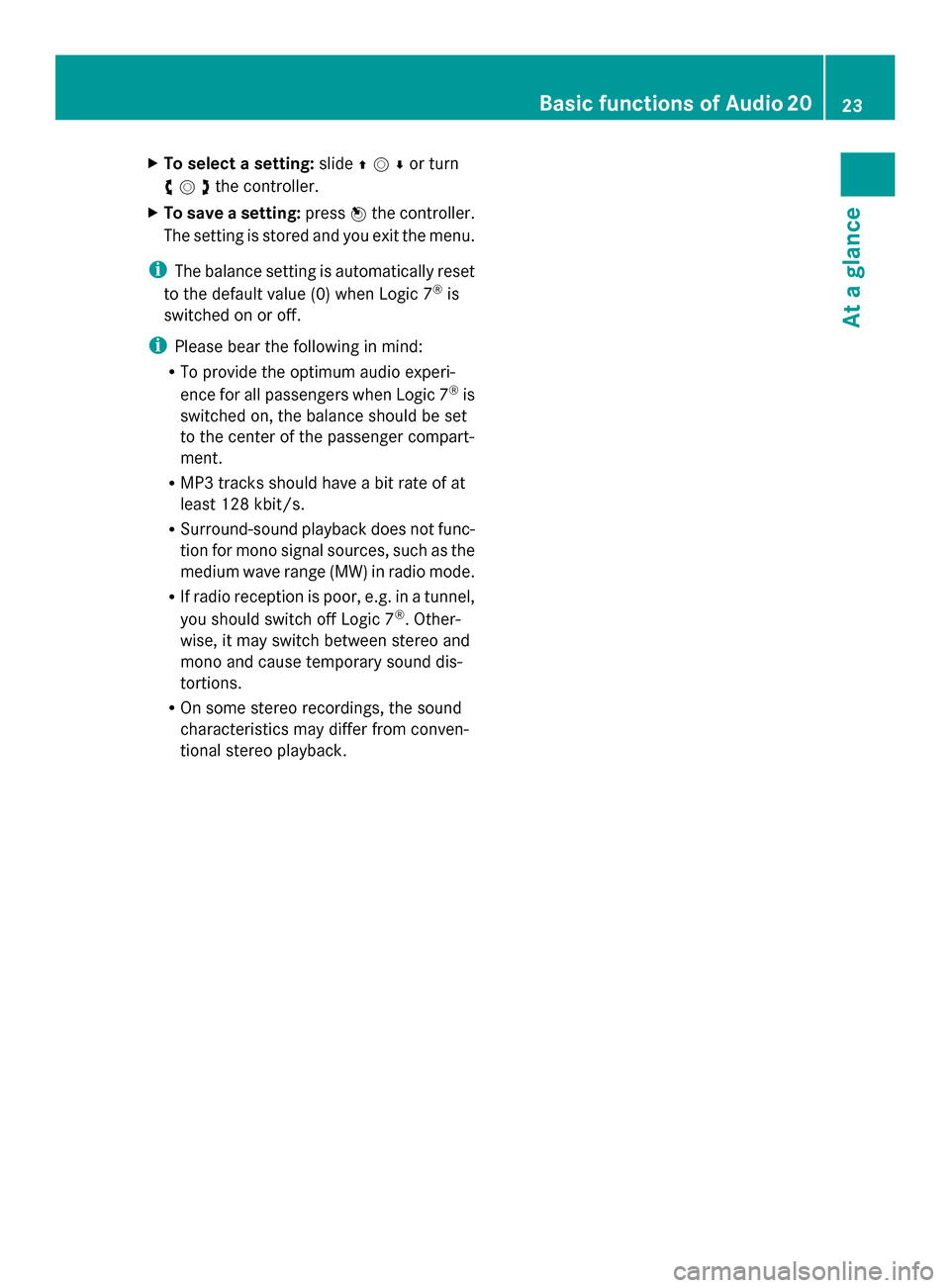
X
To select a setting: slide009700520064or turn
00790052007Athe controller.
X To save a setting: press0098the controller.
The setting is stored and you exit the menu.
i The balance setting is automatically reset
to the default value (0) when Logic 7 ®
is
switched on or off.
i Please bear the following in mind:
R To provide the optimum audio experi-
ence for all passengers when Logic 7 ®
is
switched on, the balance should be set
to the center of the passenger compart-
ment.
R MP3 tracks should have a bit rate of at
least 128 kbit/s.
R Surround-sound playback does not func-
tion for mono signal sources, such as the
medium wave range (MW) in radio mode.
R If radio reception is poor, e.g. in a tunnel,
you should switch off Logic 7 ®
. Other-
wise, it may switch between stereo and
mono and cause temporary sound dis-
tortions.
R On some stereo recordings, the sound
characteristics may differ from conven-
tional stereo playback. Basic functions of Audio 20
23At a glance
Page 26 of 106

Rear Seat Entertainment
Components
Overview The Rear Seat Entertainment System includes:
R two rear-compartment screens behind the front-seat head restraints
R a remote control
R a CD/DVD drive
R AUX jacks on both screens (display AUX) and on the CD/DVD drive (drive AUX)
R two sets of cordless headphones
Rear-compartment screens 0043
AUX jacks, detailed view in the "CD/DVD drive and AUX jacks" section (Y page 26)
0044 Display 24
Rear Seat EntertainmentAt a glance
Page 27 of 106

Remote control
Overview 0043
Switches the screen on/off
0044 Switches the button lighting on/off
0087 Selects the screen for the remote control
0085 Selects a menu or menu item
0083 Confirms a selection or setting
0084 Switches the sound on/off (for corded
headphones)
006B Adjusts the volume (for corded head-
phones)
006C Skips to a track, fast-forward/fast-rewind
006D Selects a track; direct entry
006E Exits a menu (back) Selecting the screen for the remote
control You can use the remote control to operate
one of the two rear screens at a time. To do
so, you must switch the remote control to the
desired screen.
X
To select the left-hand screen: turn
thumbwheel 0087until "L REAR" is high-
lighted in the window.
X To select the right-hand screen: turn
thumbwheel 0087until "R REAR" is high-
lighted in the window.
Switching the screen on/off i
If the SmartKey is in position 0or 1in the
ignition lock (see the vehicle Operator's
Manual), or the SmartKey is not inserted,
the screens in the rear will switch off after
30 minutes.
Before the screens switch off, they show a
message to this effect.
You can switch the screens back on. How-
ever, this will discharge the starter battery.
X Point the remote control at the rear-com-
partment screen which has been selected
for remote operation.
X Press button 0043on the remote control.
The respective rear screen switches on or
off.
i You can only switch the screens on using
the remote control if the ignition is
switched on.
Switching the button lighting on/off X
Press button 0044on the remote control.
Depending on the previous status, the but-
ton lighting is switched on or off.
i If you do not use the remote control for
about 15 seconds, the button lighting
switches off automatically. Rear Seat Entertainment
25At a glance
Page 28 of 106

Switching the sound on or off
X
Press button 0084on the remote control.
The sound is on or off.
Selecting a menu/menu item and con-
firming your selection X
Select a menu/menu item using the
0059006500630064 buttons on the
remote control and press the 008Bbutton to
confirm. CD/DVD drive and AUX jacks
The CD/DVD drive is located in the center
behind the front seats. 0043
CD/DVD slot
0044 AUX, right-hand (R) jack for audio signal
0087 AUX, left-hand (L) jack for audio signal
0085 AUX, jack for video signal (V)
0083 CD/DVD eject button
The AUX jacks shown are for the AUX drive.
Identical jacks can be found on the right-hand
side of the rear-compartment screens (AUX
display) (Y page 24). 26
Rear Seat EntertainmentAt a glance
Page 29 of 106

Cordless headphones
Overview 0043
Volume control
0044 Selects a screen for the headphones
0087 Battery compartment cover
0085 Switches the cordless headphones on/off
0083 Indicator lamp with various displays (Y page 27)
X Open both sides of the headphones and adjust the fit of the headphones by pulling the
headphone band in the direction of the arrow.
Switching the cordless headphones
on/off X
Press button 0085.
Depending on the previous status, the
headphones are switched on or off.
To save the battery, the headphones are
switched off automatically if they do not
receive an audio signal within three
minutes.
Adjusting the volume of the head-
phones X
Turn volume control 0043until the desired
volume has been set.
i If you have connected corded head-
phones to a rear-compartment screen, you can adjust the volume by pressing buttons
006B on the remote control (Y page 25).
Selecting a screen for the headphones X
Move push slider 0044toL(left-hand screen)
or R(right-hand screen).
Indicator lamp displays The color of the indicator lamp shows
whether the headphones are switched on or
off and indicates the charge level of the bat-
teries inserted. Rear Seat Entertainment
27At a glance
Page 30 of 106
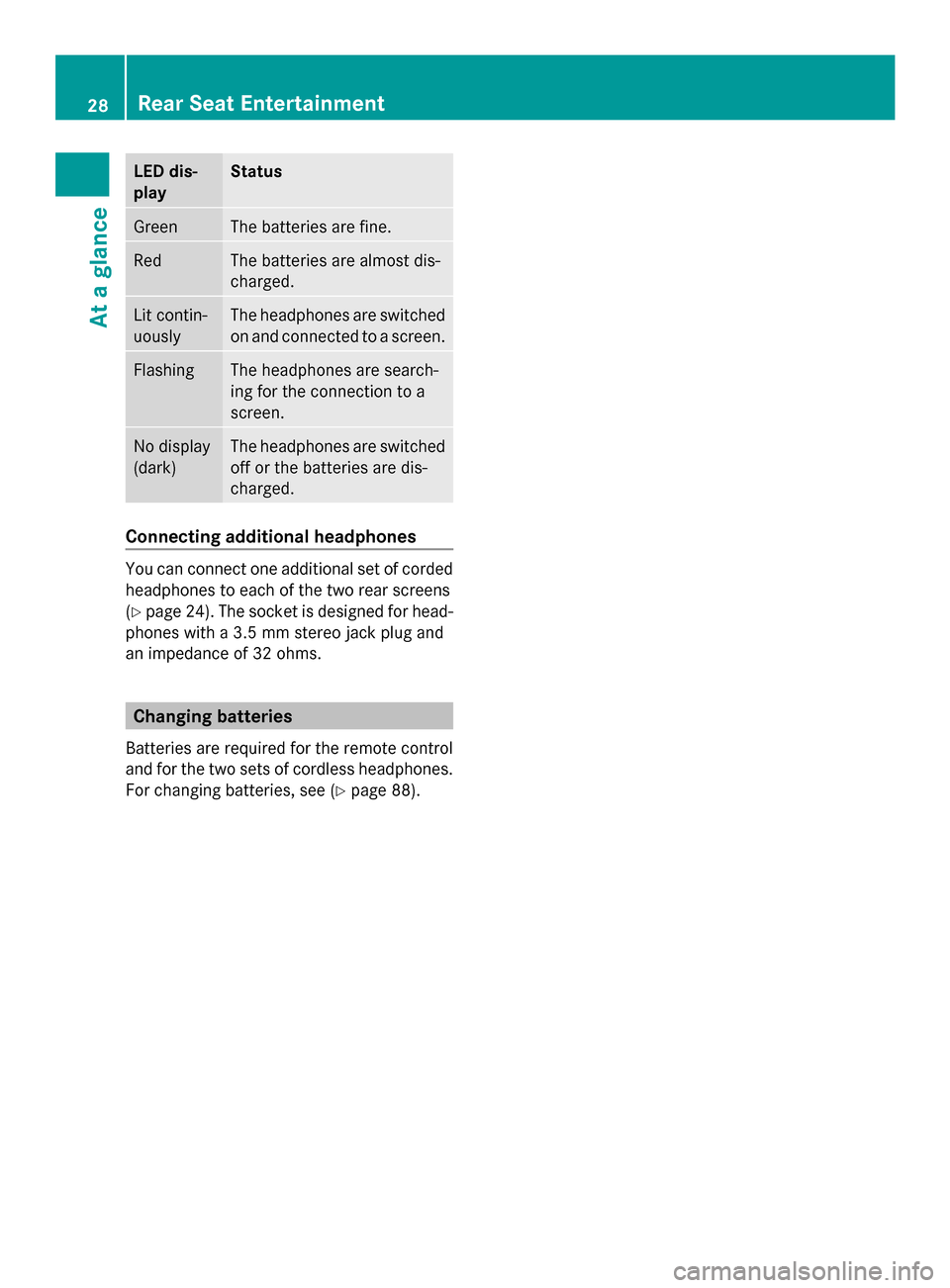
LED dis-
play Status
Green The batteries are fine.
Red The batteries are almost dis-
charged.
Lit contin-
uously The headphones are switched
on and connected to a screen.
Flashing The headphones are search-
ing for the connection to a
screen.
No display
(dark) The headphones are switched
off or the batteries are dis-
charged.
Connecting additional headphones
You can connect one additional set of corded
headphones to each of the two rear screens
(Y
page 24). The socket is designed for head-
phones with a 3.5 mm stereo jack plug and
an impedance of 32 ohms. Changing batteries
Batteries are required for the remote control
and for the two sets of cordless headphones.
For changing batteries, see (Y page 88).28
Rear Seat EntertainmentAt a glance