light MERCEDES-BENZ C-Class 2015 W205 Comand Manual
[x] Cancel search | Manufacturer: MERCEDES-BENZ, Model Year: 2015, Model line: C-Class, Model: MERCEDES-BENZ C-Class 2015 W205Pages: 214, PDF Size: 5.16 MB
Page 112 of 214
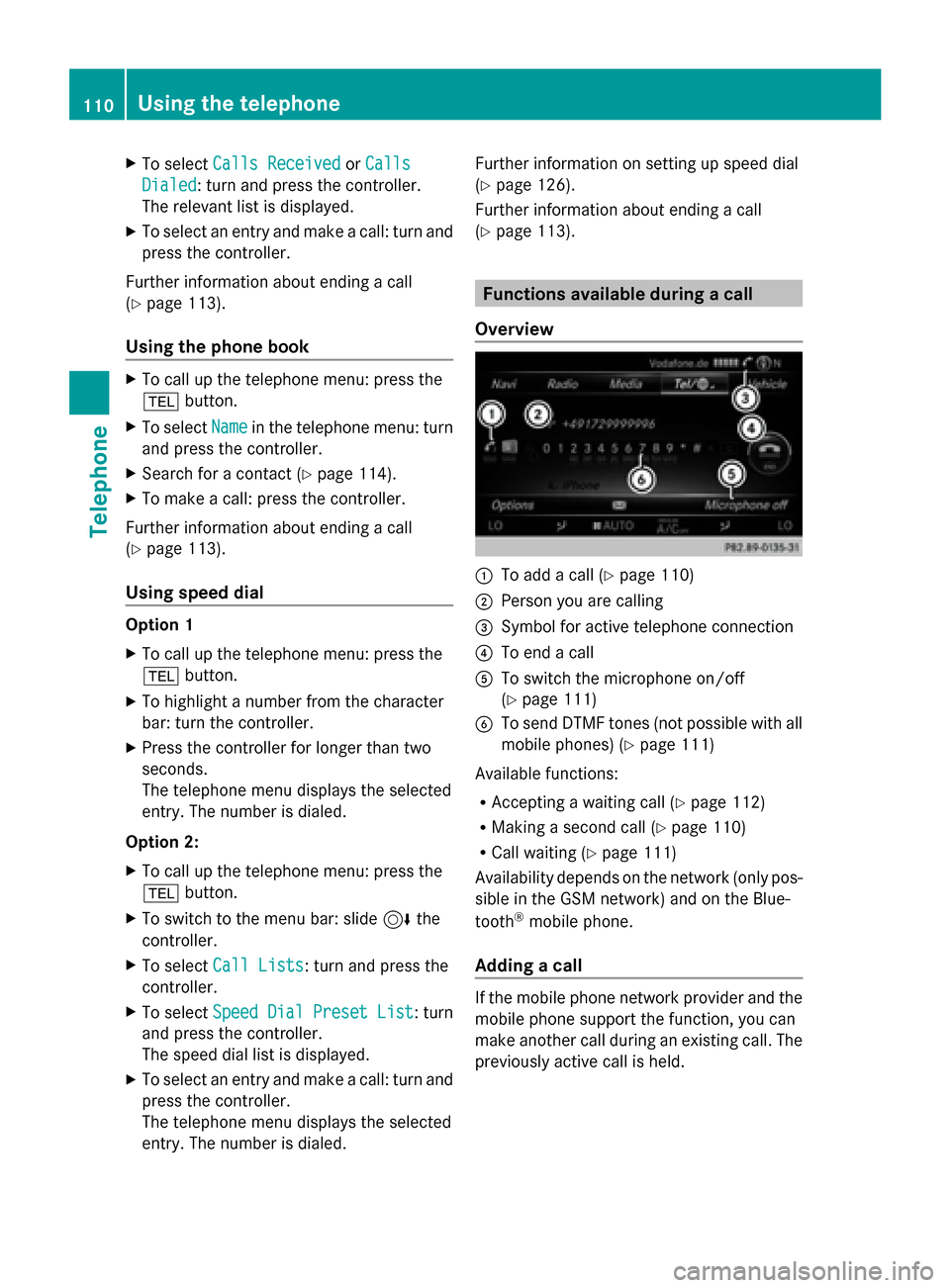
X
To select Calls Received
Calls Received orCalls
Calls
Dialed
Dialed: turn and press the controller.
The relevant list is displayed.
X To select an entry and make a call: turn and
press the controller.
Further information about ending a call
(Y page 113).
Using the phone book X
To call up the telephone menu: press the
002B button.
X To select Name
Name in the telephone menu: turn
and press the controller.
X Search for a contact (Y page 114).
X To make a call: press the controller.
Further information about ending a call
(Y page 113).
Using speed dial Option 1
X
To call up the telephone menu: press the
002B button.
X To highlight a number from the character
bar: turn the controller.
X Press the controller for longer than two
seconds.
The telephone menu displays the selected
entry. The number is dialed.
Option 2:
X To call up the telephone menu: press the
002B button.
X To switch to the menu bar: slide 6the
controller.
X To select Call Lists
Call Lists: turn and press the
controller.
X To select Speed Dial Preset List
Speed Dial Preset List : turn
and press the controller.
The speed dial list is displayed.
X To select an entry and make a call: turn and
press the controller.
The telephone menu displays the selected
entry. The number is dialed. Further information on setting up speed dial
(Y
page 126).
Further information about ending a call
(Y page 113). Functions available during a call
Overview 0043
To add a call (Y page 110)
0044 Person you are calling
0087 Symbol for active telephone connection
0085 To end a call
0083 To switch the microphone on/off
(Ypage 111)
0084 To send DTMF tones (not possible with all
mobile phones) (Y page 111)
Available functions:
R Accepting a waiting call (Y page 112)
R Making a second call (Y page 110)
R Call waiting (Y page 111)
Availability depends on the network (only pos-
sible in the GSM network) and on the Blue-
tooth ®
mobile phone.
Adding a call If the mobile phone network provider and the
mobile phone support the function, you can
make another call during an existing call. The
previously active call is held.110
Using the telephoneTelephone
Page 113 of 214
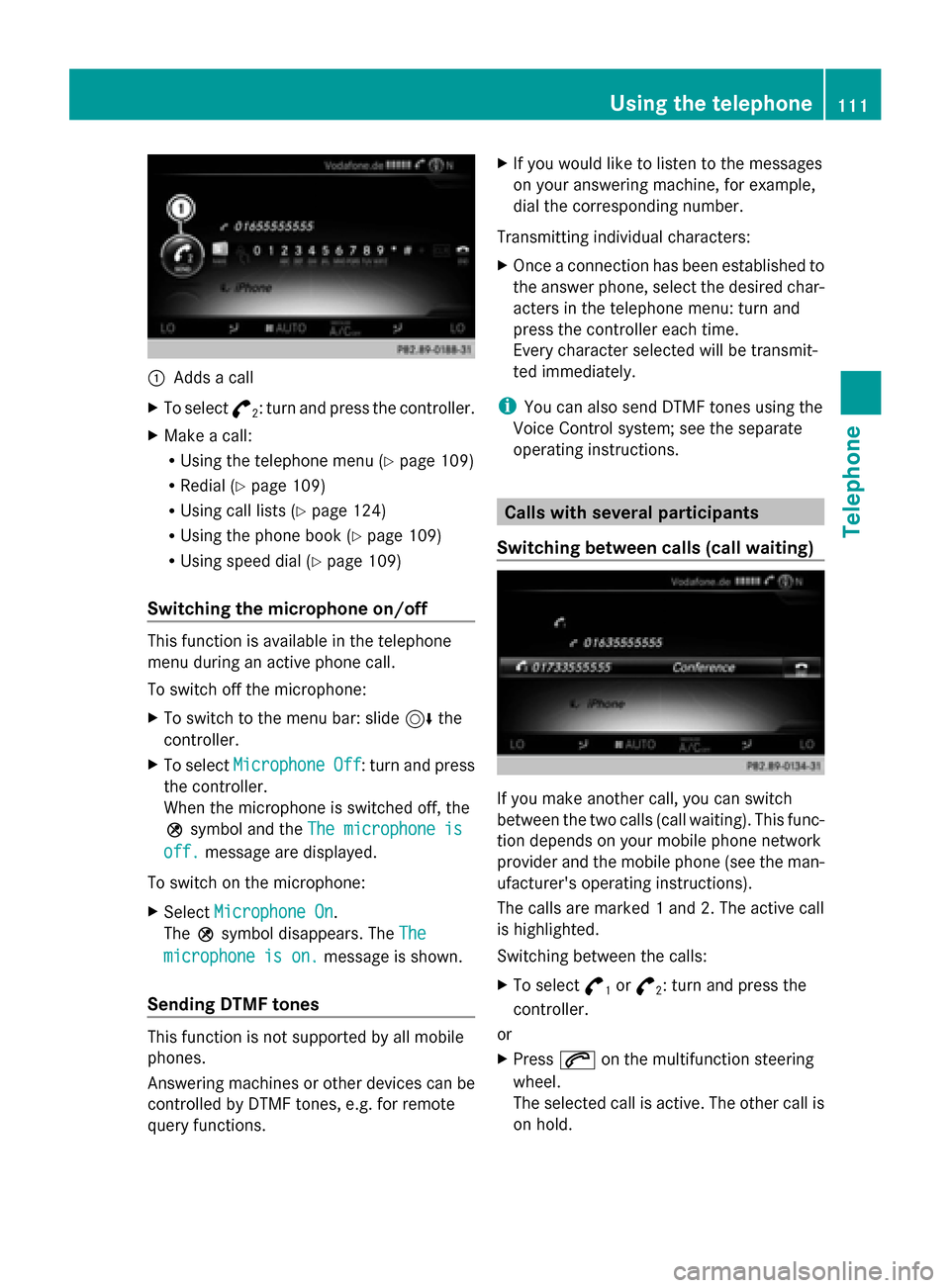
0043
Adds a call
X To select °
2: turn and press the controller.
X Make a call:
R
Using the telephone menu (Y page 109)
R Redial (Y page 109)
R Using call lists (Y page 124)
R Using the phone book (Y page 109)
R Using speed dial (Y page 109)
Switching the microphone on/off This function is available in the telephone
menu during an active phone call.
To switch off the microphone:
X To switch to the menu bar: slide 6the
controller.
X To select Microphone Off
Microphone Off : turn and press
the controller.
When the microphone is switched off, the
004D symbol and the The microphone is
The microphone is
off. off. message are displayed.
To switch on the microphone:
X Select Microphone On
Microphone On.
The 004Dsymbol disappears. The The
The
microphone is on.
microphone is on. message is shown.
Sending DTMF tones This function is not supported by all mobile
phones.
Answering machines or other devices can be
controlled by DTMF tones, e.g. for remote
query functions. X
If you would like to listen to the messages
on your answering machine, for example,
dial the corresponding number.
Transmitting individual characters:
X Once a connection has been established to
the answer phone, select the desired char-
acters in the telephone menu: turn and
press the controller each time.
Every character selected will be transmit-
ted immediately.
i You can also send DTMF tones using the
Voice Control system; see the separate
operating instructions. Calls with several participants
Switching between calls (call waiting) If you make another call, you can switch
between the two calls (call waiting). This func-
tion depends on your mobile phone network
provider and the mobile phone (see the man-
ufacturer's operating instructions).
The calls are marked 1 and 2. The active call
is highlighted.
Switching between the calls:
X
To select °
1or
°
2: turn and press the
controller.
or
X Press 0061on the multifunction steering
wheel.
The selected call is active. The other call is
on hold. Using the telephone
111Telephone Z
Page 116 of 214
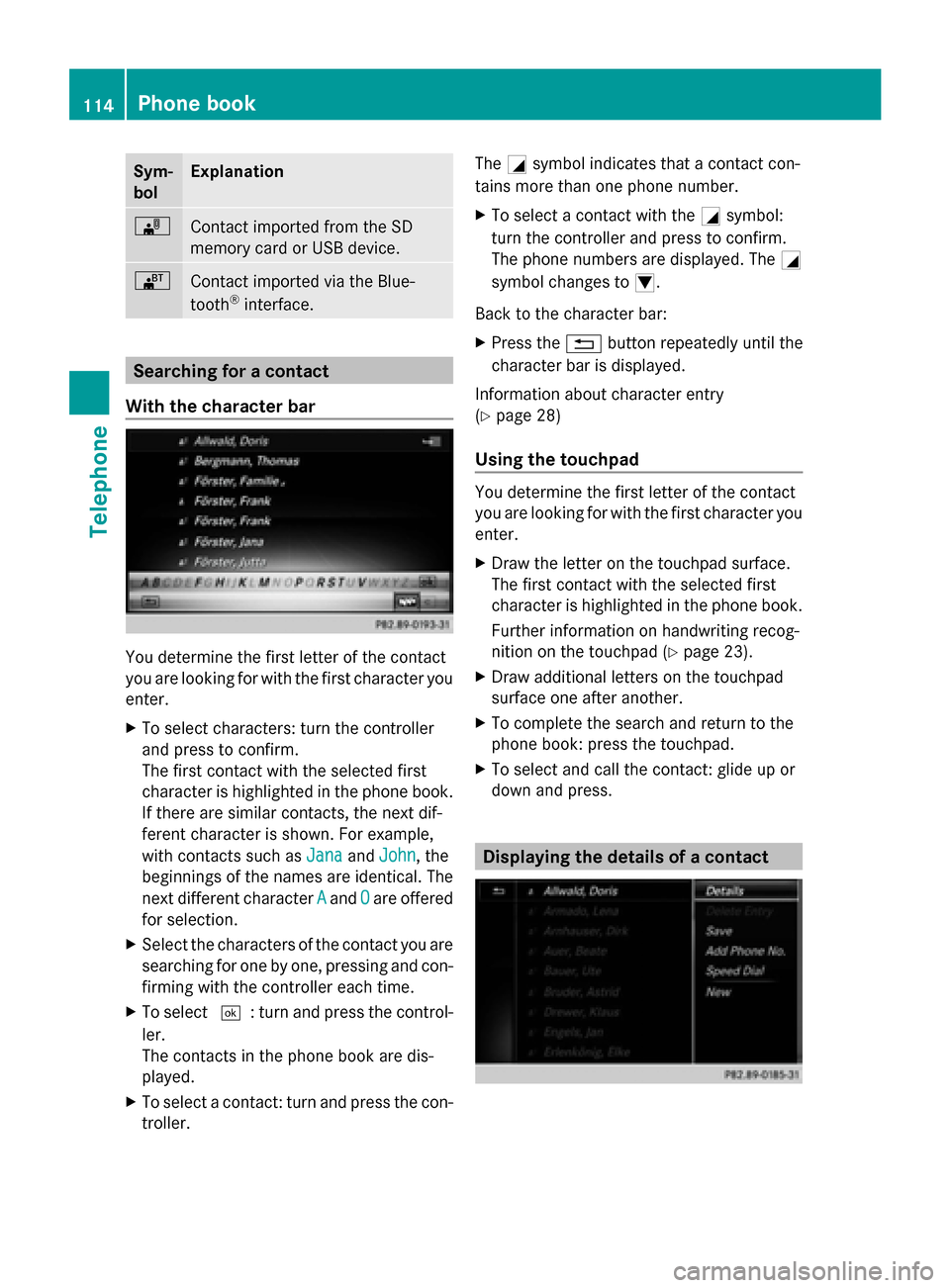
Sym-
bol Explanation
00BB
Contact imported from the SD
memory card or USB device.
00BA
Contact imported via the Blue-
tooth ®
interface. Searching for a contact
With the character bar You determine the first letter of the contact
you are looking for with the first character you
enter.
X
To select characters: turn the controller
and press to confirm.
The first contact with the selected first
character is highlighted in the phone book.
If there are similar contacts, the next dif-
ferent character is shown. For example,
with contacts such as Jana JanaandJohn
John, the
beginnings of the names are identical. The
next different character A Aand O
Oare offered
for selection.
X Select the characters of the contact you are
searching for one by one, pressing and con-
firming with the controller each time.
X To select 0054: turn and press the control-
ler.
The contacts in the phone book are dis-
played.
X To select a contact: turn and press the con-
troller. The
0043symbol indicates that a contact con-
tains more than one phone number.
X To select a contact with the 0043symbol:
turn the controller and press to confirm.
The phone numbers are displayed. The 0043
symbol changes to 0045.
Back to the character bar:
X Press the 0038button repeatedly until the
character bar is displayed.
Information about character entry
(Y page 28)
Using the touchpad You determine the first letter of the contact
you are looking for with the first character you
enter.
X Draw the letter on the touchpad surface.
The first contact with the selected first
character is highlighted in the phone book.
Further information on handwriting recog-
nition on the touchpad (Y page 23).
X Draw additional letters on the touchpad
surface one after another.
X To complete the search and return to the
phone book: press the touchpad.
X To select and call the contact: glide up or
down and press. Displaying the details of a contact114
Phone bookTelephone
Page 117 of 214
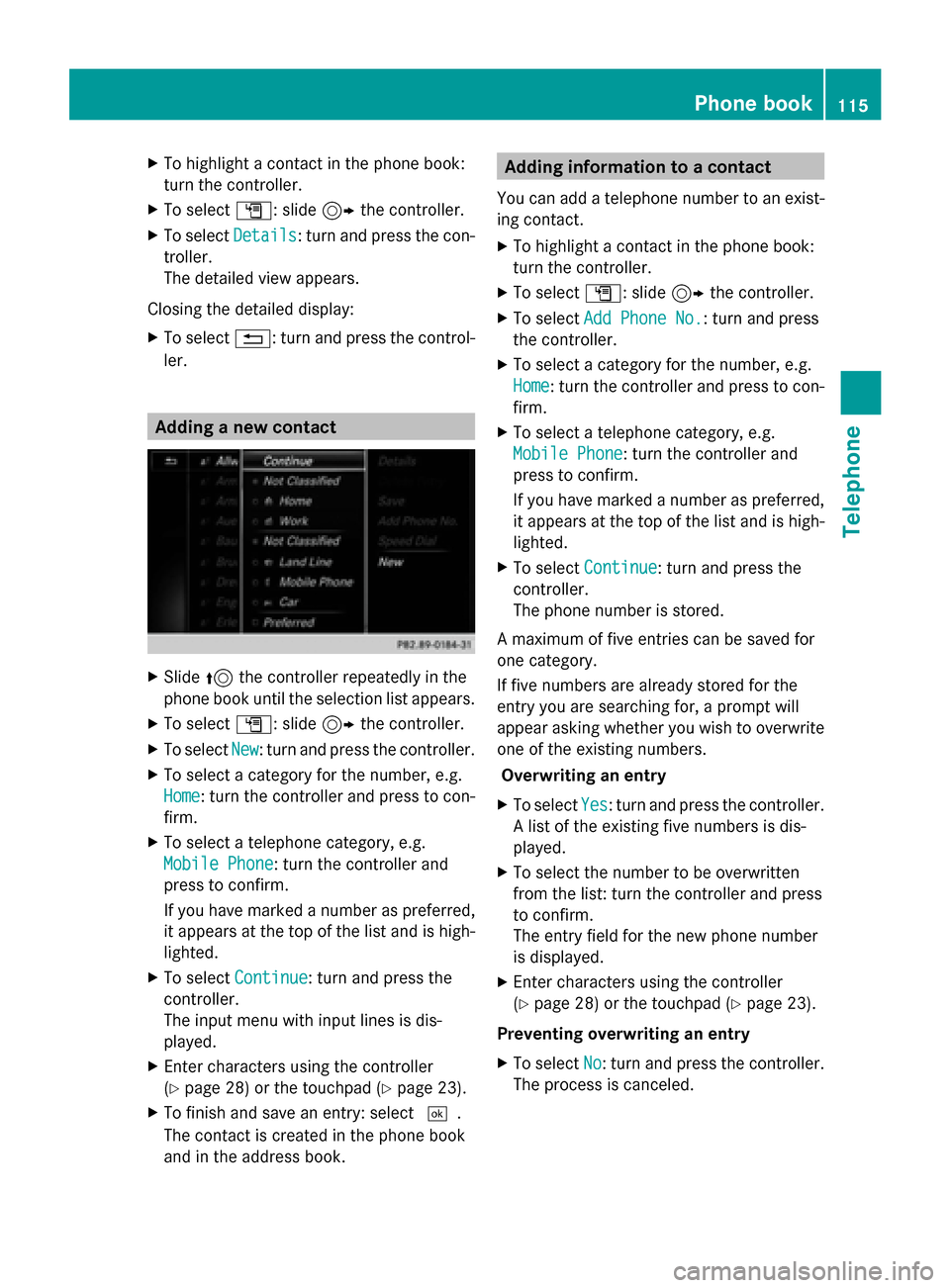
X
To highlight a contact in the phone book:
turn the controller.
X To select G: slide 9the controller.
X To select Details
Details: turn and press the con-
troller.
The detailed view appears.
Closing the detailed display:
X To select 0038: turn and press the control-
ler. Adding a new contact
X
Slide 5the controller repeatedly in the
phone book until the selection list appears.
X To select G: slide 9the controller.
X To select New New: turn and press the controller.
X To select a category for the number, e.g.
Home
Home: turn the controller and press to con-
firm.
X To select a telephone category, e.g.
Mobile Phone
Mobile Phone: turn the controller and
press to confirm.
If you have marked a number as preferred,
it appears at the top of the list and is high-
lighted.
X To select Continue
Continue: turn and press the
controller.
The input menu with input lines is dis-
played.
X Enter characters using the controller
(Y page 28) or the touchpad (Y page 23).
X To finish and save an entry: select 0054.
The contact is created in the phone book
and in the address book. Adding information to a contact
You can add a telephone number to an exist-
ing contact.
X To highlight a contact in the phone book:
turn the controller.
X To select G: slide 9the controller.
X To select Add Phone No.
Add Phone No.: turn and press
the controller.
X To select a category for the number, e.g.
Home Home: turn the controller and press to con-
firm.
X To select a telephone category, e.g.
Mobile Phone Mobile Phone: turn the controller and
press to confirm.
If you have marked a number as preferred,
it appears at the top of the list and is high-
lighted.
X To select Continue Continue: turn and press the
controller.
The phone number is stored.
A maximum of five entries can be saved for
one category.
If five numbers are already stored for the
entry you are searching for, a prompt will
appear asking whether you wish to overwrite
one of the existing numbers. Overwriting an entry
X To select Yes
Yes: turn and press the controller.
A list of the existing five numbers is dis-
played.
X To select the number to be overwritten
from the list: turn the controller and press
to confirm.
The entry field for the new phone number
is displayed.
X Enter characters using the controller
(Y page 28) or the touchpad (Y page 23).
Preventing overwriting an entry
X To select No No: turn and press the controller.
The process is canceled. Phone book
115Telephone Z
Page 118 of 214
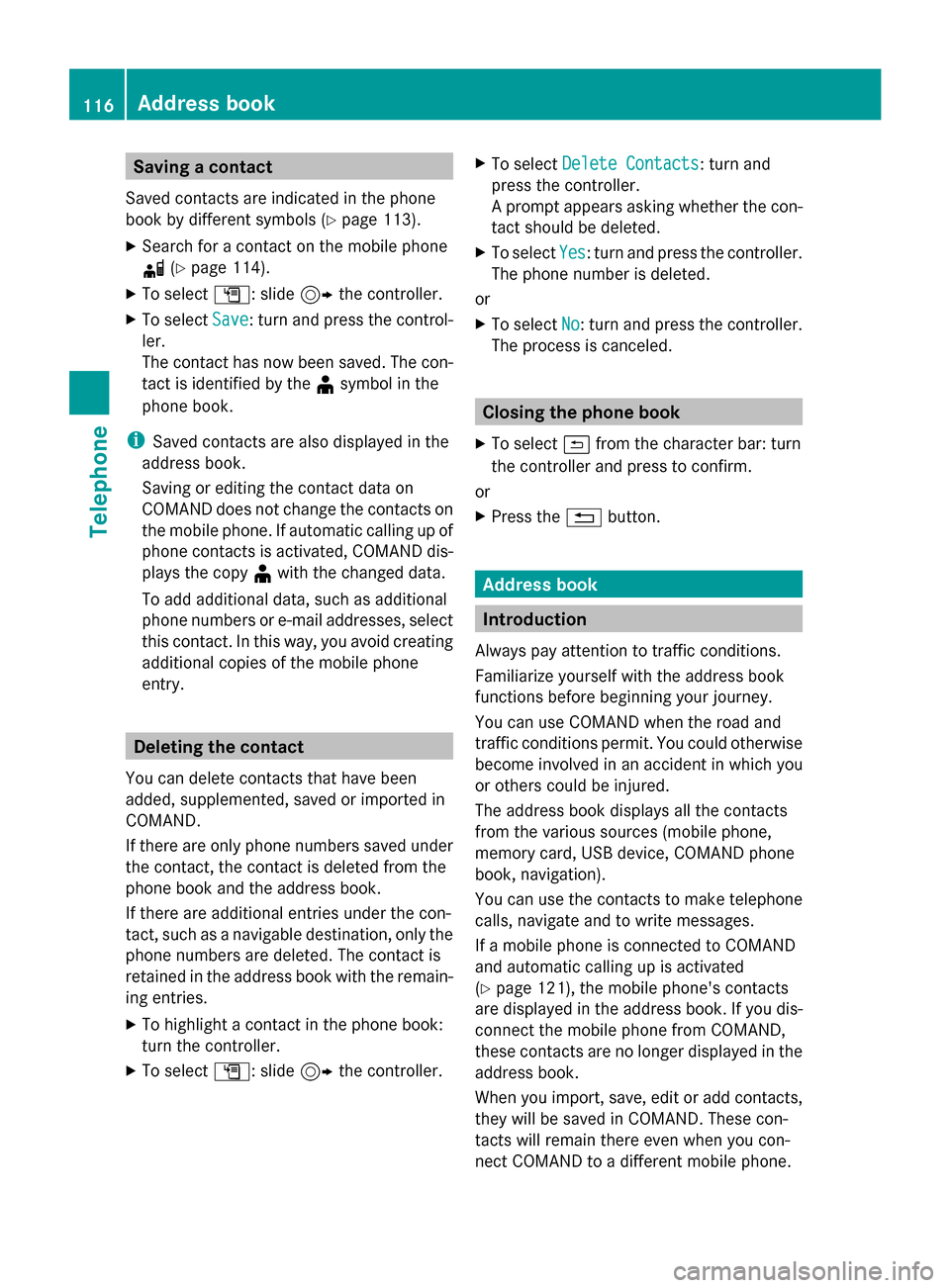
Saving a contact
Saved contacts are indicated in the phone
book by different symbols (Y page 113).
X Search for a contact on the mobile phone
0034 (Ypage 114).
X To select G: slide 9the controller.
X To select Save
Save: turn and press the control-
ler.
The contact has now been saved. The con-
tact is identified by the ¥symbol in the
phone book.
i Saved contacts are also displayed in the
address book.
Saving or editing the contact data on
COMAND does not change the contacts on
the mobile phone. If automatic calling up of
phone contacts is activated, COMAND dis-
plays the copy ¥with the changed data.
To add additional data, such as additional
phone numbers or e-mail addresses, select
this contact. In this way, you avoid creating
additional copies of the mobile phone
entry. Deleting the contact
You can delete contacts that have been
added, supplemented, saved or imported in
COMAND.
If there are only phone numbers saved under
the contact, the contact is deleted from the
phone book and the address book.
If there are additional entries under the con-
tact, such as a navigable destination, only the
phone numbers are deleted. The contact is
retained in the address book with the remain-
ing entries.
X To highlight a contact in the phone book:
turn the controller.
X To select G: slide 9the controller. X
To select Delete Contacts
Delete Contacts: turn and
press the controller.
A prompt appears asking whether the con-
tact should be deleted.
X To select Yes Yes: turn and press the controller.
The phone number is deleted.
or
X To select No No: turn and press the controller.
The process is canceled. Closing the phone book
X To select 0039from the character bar: turn
the controller and press to confirm.
or
X Press the 0038button. Address book
Introduction
Always pay attention to traffic conditions.
Familiarize yourself with the address book
functions before beginning your journey.
You can use COMAND when the road and
traffic conditions permit. You could otherwise
become involved in an accident in which you
or others could be injured.
The address book displays all the contacts
from the various sources (mobile phone,
memory card, USB device, COMAND phone
book, navigation).
You can use the contacts to make telephone
calls, navigate and to write messages.
If a mobile phone is connected to COMAND
and automatic calling up is activated
(Y page 121), the mobile phone's contacts
are displayed in the address book. If you dis-
connect the mobile phone from COMAND,
these contacts are no longer displayed in the
address book.
When you import, save, edit or add contacts,
they will be saved in COMAND. These con-
tacts will remain there even when you con-
nect COMAND to a different mobile phone. 116
Address bookTelephone
Page 119 of 214
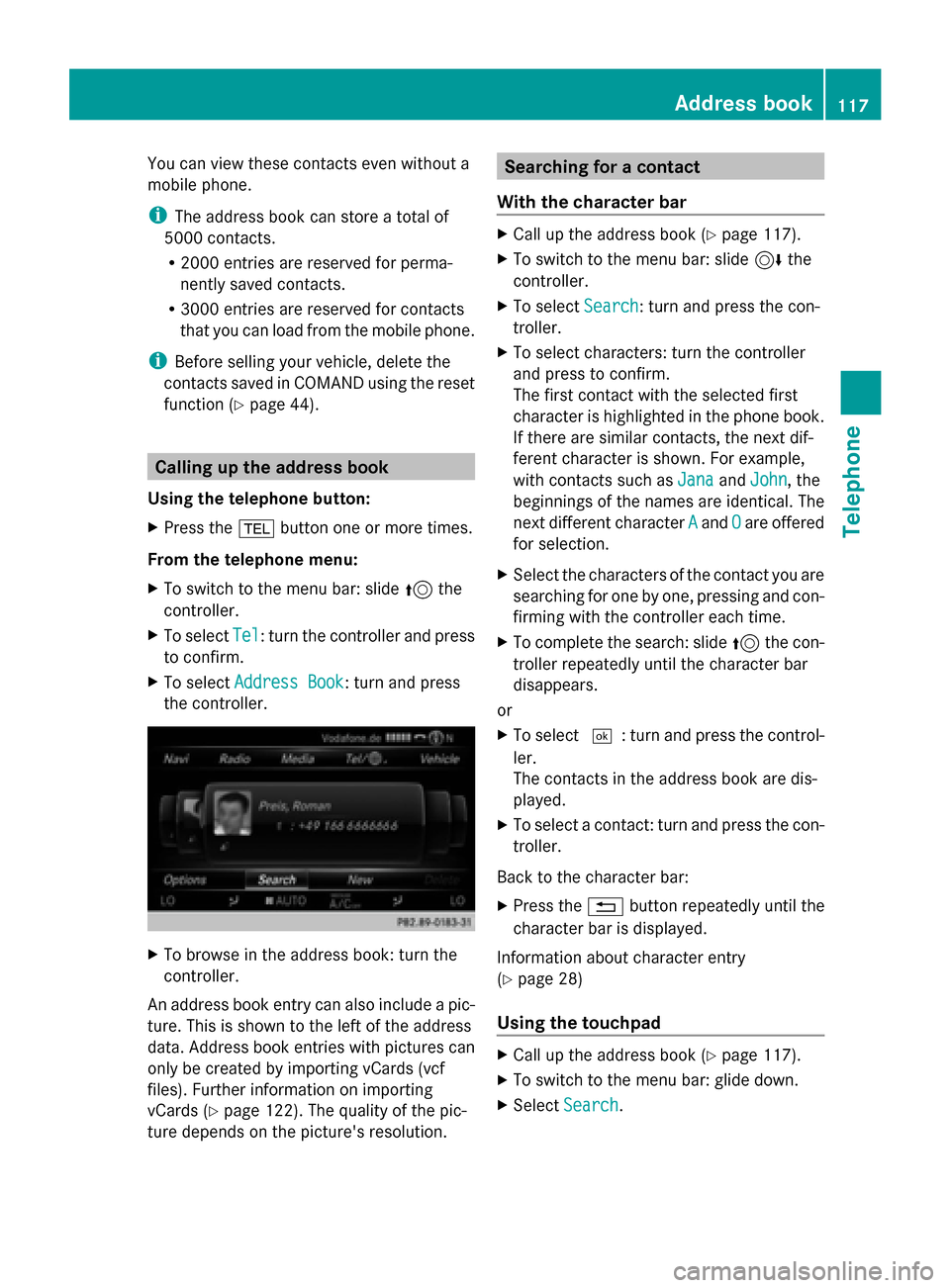
You can view these contacts even without a
mobile phone.
i The address book can store a total of
5000 contacts.
R 2000 entries are reserved for perma-
nently saved contacts.
R 3000 entries are reserved for contacts
that you can load from the mobile phone.
i Before selling your vehicle, delete the
contacts saved in COMAND using the reset
function (Y page 44). Calling up the address book
Using the telephone button:
X Press the 002Bbutton one or more times.
From the telephone menu:
X To switch to the menu bar: slide 5the
controller.
X To select Tel
Tel: turn the controller and press
to confirm.
X To select Address Book
Address Book : turn and press
the controller. X
To browse in the address book: turn the
controller.
An address book entry can also include a pic-
ture. This is shown to the left of the address
data. Address book entries with pictures can
only be created by importing vCards (vcf
files). Further information on importing
vCards (Y page 122). The quality of the pic-
ture depends on the picture's resolution. Searching for a contact
With the character bar X
Call up the address book (Y page 117).
X To switch to the menu bar: slide 6the
controller.
X To select Search Search: turn and press the con-
troller.
X To select characters: turn the controller
and press to confirm.
The first contact with the selected first
character is highlighted in the phone book.
If there are similar contacts, the next dif-
ferent character is shown. For example,
with contacts such as Jana JanaandJohn
John , the
beginnings of the names are identical. The
next different character A Aand O
Oare offered
for selection.
X Select the characters of the contact you are
searching for one by one, pressing and con-
firming with the controller each time.
X To complete the search: slide 5the con-
troller repeatedly until the character bar
disappears.
or
X To select 0054: turn and press the control-
ler.
The contacts in the address book are dis-
played.
X To select a contact: turn and press the con-
troller.
Back to the character bar:
X Press the 0038button repeatedly until the
character bar is displayed.
Information about character entry
(Y page 28)
Using the touchpad X
Call up the address book (Y page 117).
X To switch to the menu bar: glide down.
X Select Search Search. Address book
117Telephone Z
Page 120 of 214
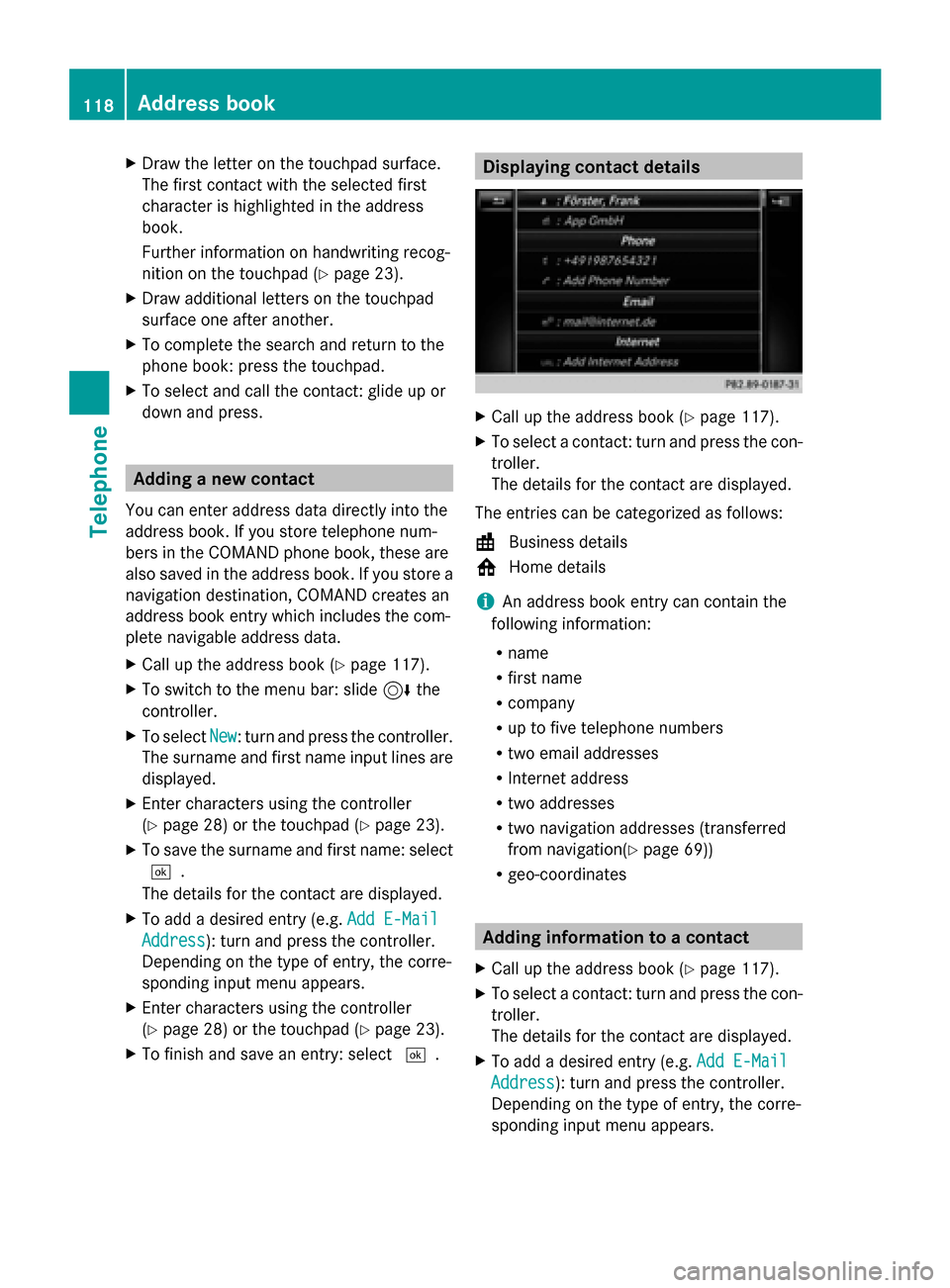
X
Draw the letter on the touchpad surface.
The first contact with the selected first
character is highlighted in the address
book.
Further information on handwriting recog-
nition on the touchpad ( Ypage 23).
X Draw additional letters on the touchpad
surface one after another.
X To complete the search and return to the
phone book: press the touchpad.
X To select and call the contact: glide up or
down and press. Adding a new contact
You can enter address data directly into the
address book. If you store telephone num-
bers in the COMAND phone book, these are
also saved in the address book. If you store a
navigation destination, COMAND creates an
address book entry which includes the com-
plete navigable address data.
X Call up the address book (Y page 117).
X To switch to the menu bar: slide 6the
controller.
X To select New
New : turn and press the controller.
The surname and first name input lines are
displayed.
X Enter characters using the controller
(Y page 28) or the touchpad (Y page 23).
X To save the surname and first name: select
0054.
The details for the contact are displayed.
X To add a desired entry (e.g. Add E-Mail
Add E-Mail
Address
Address): turn and press the controller.
Depending on the type of entry, the corre-
sponding input menu appears.
X Enter characters using the controller
(Y page 28) or the touchpad (Y page 23).
X To finish and save an entry: select 0054. Displaying contact details
X
Call up the address book (Y page 117).
X To select a contact: turn and press the con-
troller.
The details for the contact are displayed.
The entries can be categorized as follows:
\ Business details
0088 Home details
i An address book entry can contain the
following information:
R name
R first name
R company
R up to five telephone numbers
R two email addresses
R Internet address
R two addresses
R two navigation addresses (transferred
from navigation( Ypage 69))
R geo-coordinates Adding information to a contact
X Call up the address book (Y page 117).
X To select a contact: turn and press the con-
troller.
The details for the contact are displayed.
X To add a desired entry (e.g. Add E-Mail Add E-Mail
Address
Address): turn and press the controller.
Depending on the type of entry, the corre-
sponding input menu appears. 118
Address bookTelephone
Page 121 of 214
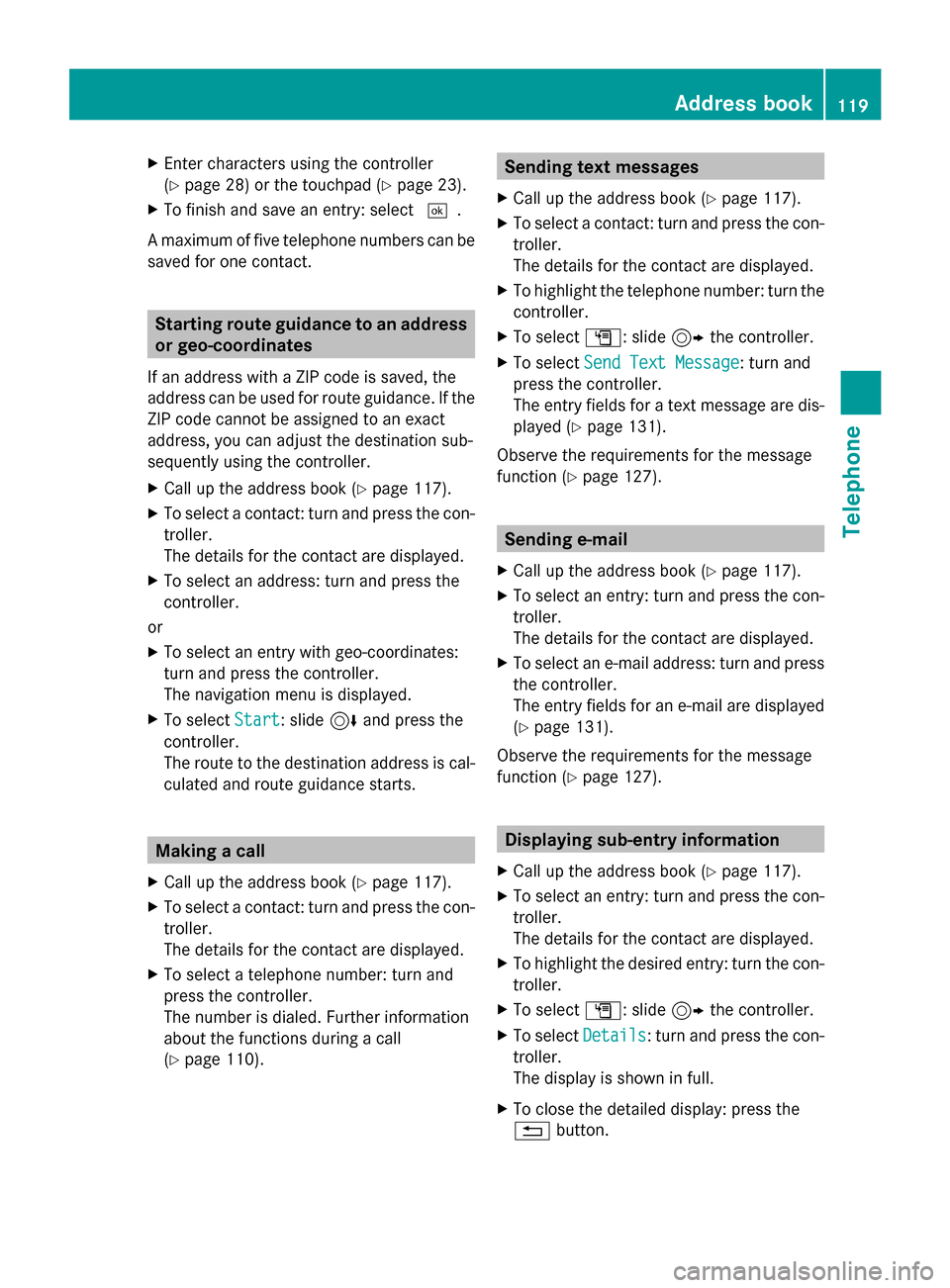
X
Enter characters using the controller
(Y page 28) or the touchpad (Y page 23).
X To finish and save an entry: select 0054.
A maximum of five telephone numbers can be
saved for one contact. Starting route guidance to an address
or geo-coordinates
If an address with a ZIP code is saved, the
address can be used for route guidance. If the
ZIP code cannot be assigned to an exact
address, you can adjust the destination sub-
sequently using the controller.
X Call up the address book (Y page 117).
X To select a contact: turn and press the con-
troller.
The details for the contact are displayed.
X To select an address: turn and press the
controller.
or
X To select an entry with geo-coordinates:
turn and press the controller.
The navigation menu is displayed.
X To select Start
Start: slide 6and press the
controller.
The route to the destination address is cal-
culated and route guidance starts. Making a call
X Call up the address book (Y page 117).
X To select a contact: turn and press the con-
troller.
The details for the contact are displayed.
X To select a telephone number: turn and
press the controller.
The number is dialed. Further information
about the functions during a call
(Y page 110). Sending text messages
X Call up the address book (Y page 117).
X To select a contact: turn and press the con-
troller.
The details for the contact are displayed.
X To highlight the telephone number: turn the
controller.
X To select G: slide 9the controller.
X To select Send Text Message
Send Text Message: turn and
press the controller.
The entry fields for a text message are dis-
played (Y page 131).
Observe the requirements for the message
function ( Ypage 127). Sending e-mail
X Call up the address book (Y page 117).
X To select an entry: turn and press the con-
troller.
The details for the contact are displayed.
X To select an e-mail address: turn and press
the controller.
The entry fields for an e-mail are displayed
(Y page 131).
Observe the requirements for the message
function ( Ypage 127). Displaying sub-entry information
X Call up the address book (Y page 117).
X To select an entry: turn and press the con-
troller.
The details for the contact are displayed.
X To highlight the desired entry: turn the con-
troller.
X To select G: slide 9the controller.
X To select Details
Details: turn and press the con-
troller.
The display is shown in full.
X To close the detailed display: press the
0038 button. Address book
119Telephone Z
Page 122 of 214
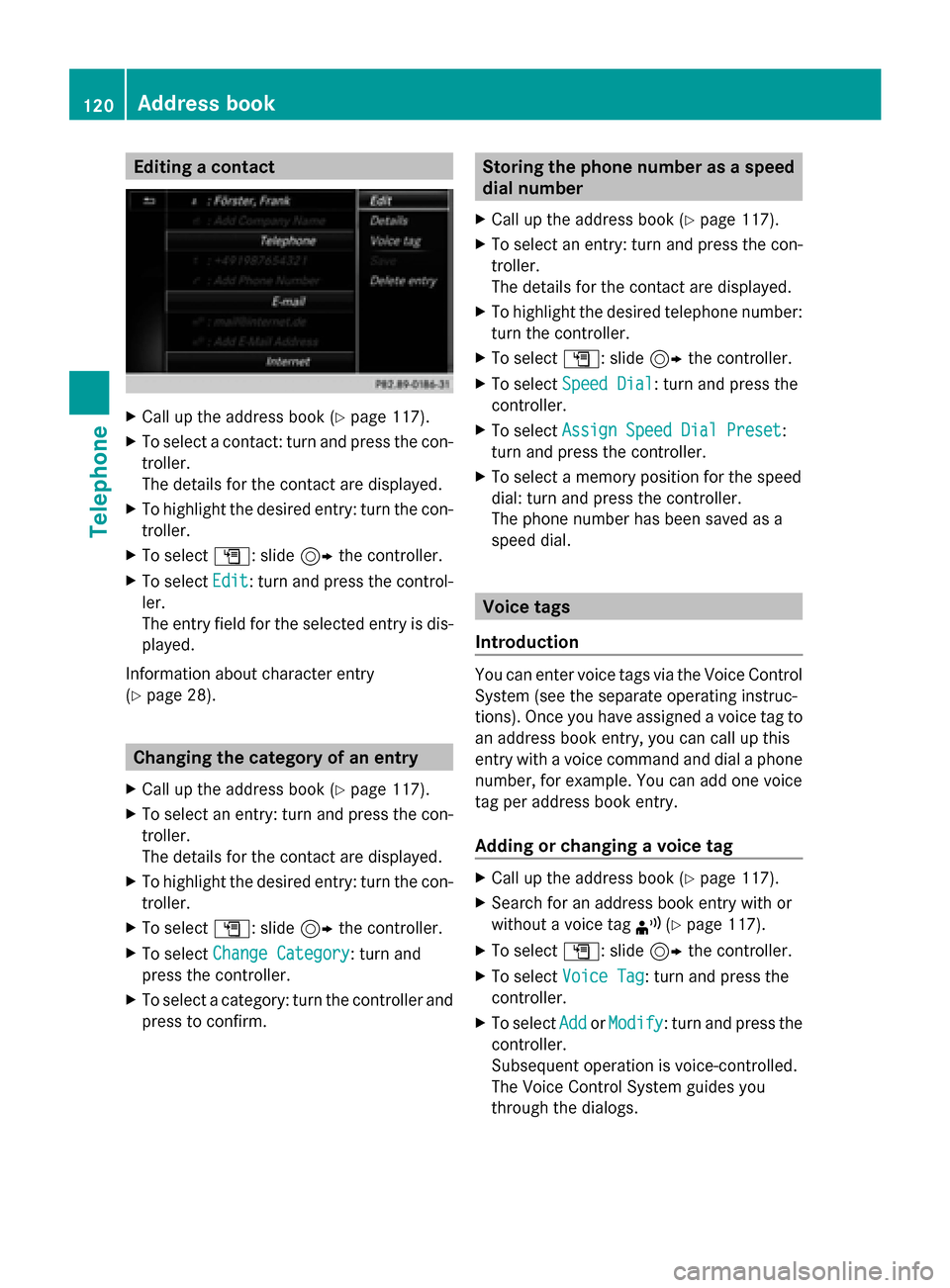
Editing a contact
X
Call up the address book (Y page 117).
X To select a contact: turn and press the con-
troller.
The details for the contact are displayed.
X To highlight the desired entry: turn the con-
troller.
X To select G: slide 9the controller.
X To select Edit
Edit: turn and press the control-
ler.
The entry field for the selected entry is dis-
played.
Information about character entry
(Y page 28). Changing the category of an entry
X Call up the address book (Y page 117).
X To select an entry: turn and press the con-
troller.
The details for the contact are displayed.
X To highlight the desired entry: turn the con-
troller.
X To select G: slide 9the controller.
X To select Change Category
Change Category: turn and
press the controller.
X To select a category: turn the controller and
press to confirm. Storing the phone number as a speed
dial number
X Call up the address book (Y page 117).
X To select an entry: turn and press the con-
troller.
The details for the contact are displayed.
X To highlight the desired telephone number:
turn the controller.
X To select G: slide 9the controller.
X To select Speed Dial Speed Dial: turn and press the
controller.
X To select Assign Speed Dial Preset Assign Speed Dial Preset :
turn and press the controller.
X To select a memory position for the speed
dial: turn and press the controller.
The phone number has been saved as a
speed dial. Voice tags
Introduction You can enter voice tags via the Voice Control
System (see the separate operating instruc-
tions). Once you have assigned a voice tag to
an address book entry, you can call up this
entry with a voice command and dial a phone
number, for example. You can add one voice
tag per address book entry.
Adding or changing a voice tag X
Call up the address book (Y page 117).
X Search for an address book entry with or
without a voice tag ¦(Ypage 117).
X To select G: slide 9the controller.
X To select Voice Tag Voice Tag : turn and press the
controller.
X To select Add
AddorModify
Modify : turn and press the
controller.
Subsequent operation is voice-controlled.
The Voice Control System guides you
through the dialogs. 120
Address bookTelephone
Page 126 of 214
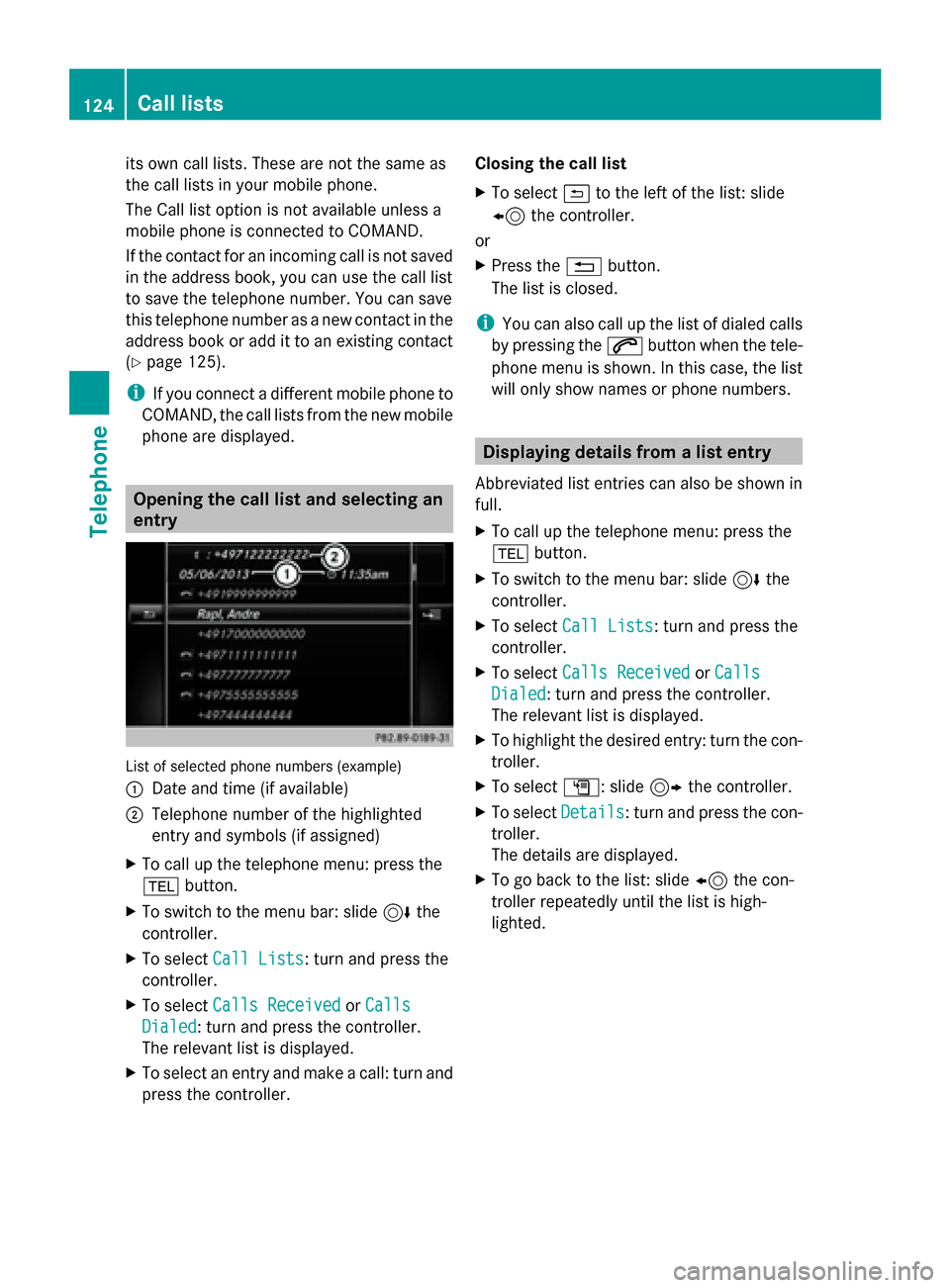
its own call lists. These are not the same as
the call lists in your mobile phone.
The Call list option is not available unless a
mobile phone is connected to COMAND.
If the contact for an incoming call is not saved
in the address book, you can use the call list
to save the telephone number. You can save
this telephone number as a new contact in the
address book or add it to an existing contact
(Y page 125).
i If you connect a different mobile phone to
COMAND, the call lists from the new mobile
phone are displayed. Opening the call list and selecting an
entry List of selected phone numbers (example)
0043 Date and time (if available)
0044 Telephone number of the highlighted
entry and symbols (if assigned)
X To call up the telephone menu: press the
002B button.
X To switch to the menu bar: slide 6the
controller.
X To select Call Lists
Call Lists: turn and press the
controller.
X To select Calls Received
Calls Received orCalls Calls
Dialed
Dialed: turn and press the controller.
The relevant list is displayed.
X To select an entry and make a call: turn and
press the controller. Closing the call list
X
To select 0039to the left of the list: slide
8 the controller.
or
X Press the 0038button.
The list is closed.
i You can also call up the list of dialed calls
by pressing the 0061button when the tele-
phone menu is shown. In this case, the list
will only show names or phone numbers. Displaying details from a list entry
Abbreviated list entries can also be shown in
full.
X To call up the telephone menu: press the
002B button.
X To switch to the menu bar: slide 6the
controller.
X To select Call Lists Call Lists: turn and press the
controller.
X To select Calls Received
Calls Received orCalls
Calls
Dialed
Dialed: turn and press the controller.
The relevant list is displayed.
X To highlight the desired entry: turn the con-
troller.
X To select G: slide 9the controller.
X To select Details Details: turn and press the con-
troller.
The details are displayed.
X To go back to the list: slide 8the con-
troller repeatedly until the list is high-
lighted. 124
Call listsTelephone