MERCEDES-BENZ C-CLASS CABRIOLET 2018 Owners Manual
Manufacturer: MERCEDES-BENZ, Model Year: 2018, Model line: C-CLASS CABRIOLET, Model: MERCEDES-BENZ C-CLASS CABRIOLET 2018Pages: 589, PDF Size: 10.55 MB
Page 311 of 589
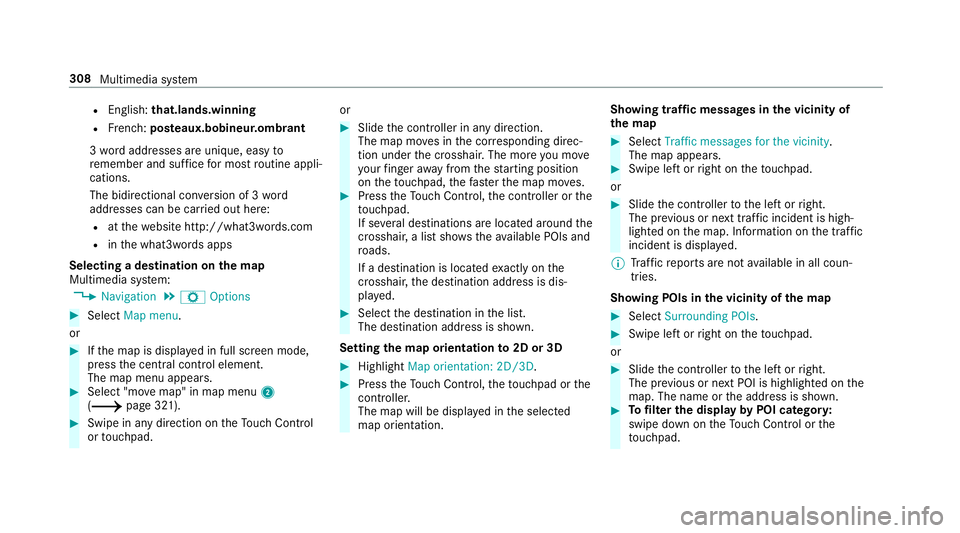
R
English: that.lands.winning
R French: posteaux.bobineur.ombrant
3 wo rdaddresses are unique, easy to
re member and suf fice for most routine appli‐
cations.
The bidirectional co nversion of 3 word
addresses can be car ried out here:
R atthewe bsite http://what3words.com
R inthe what3words apps
Selecting a destination on the map
Multimedia sy stem:
0018 Navigation 0019
Z Options 0007
Select Map menu.
or 0007
Ifth e map is displa yed in full screen mode,
press the cent ral control element.
The map menu appears. 0007
Select "mo vemap" in map menu 2
(0013 page 321). 0007
Swipe in any direction on theTo uch Control
or touchpad. or 0007
Slide the controller in any direction.
The map mo ves in the cor responding direc‐
tion under the crosshair. The more you mo ve
yo ur finger away from thest arting position
on theto uchpad, thefast erthe map mo ves. 0007
Press theTo uch Control, the controller or the
to uchpad.
If se veral destinations are located around the
crosshair, a li stsho wstheav ailable POIs and
ro ads.
If a destination is located exact ly on the
crosshair, the destination address is dis‐
pla yed. 0007
Select the destination in the list.
The destination address is shown.
Setting the map orientation to2D or 3D 0007
Highlight Map orientation: 2D/3D. 0007
Press theTo uch Control, theto uchpad or the
controller.
The map will be displ ayed in the selected
map orientation. Showing traf
fic messages in the vicinity of
th e map 0007
Select Traffic messages for the vicinity.
The map appears. 0007
Swipe left or right on theto uchpad.
or 0007
Slide the controller tothe left or right.
The pr evious or next traf fic incident is high‐
lighted on the map. Information on the tra ffic
incident is displa yed.
0009 Traf fic re ports are not available in all coun‐
tries.
Showing POIs in the vicinity of the map 0007
Select Surrounding POIs . 0007
Swipe left or right on theto uchpad.
or 0007
Slide the controller tothe left or right.
The pr evious or next POI is highligh ted on the
map. The name or the address is shown. 0007
Tofilter the display byPOI categor y:
swipe down on theTo uch Control or the
to uchpad. 308
Multimedia sy stem
Page 312 of 589
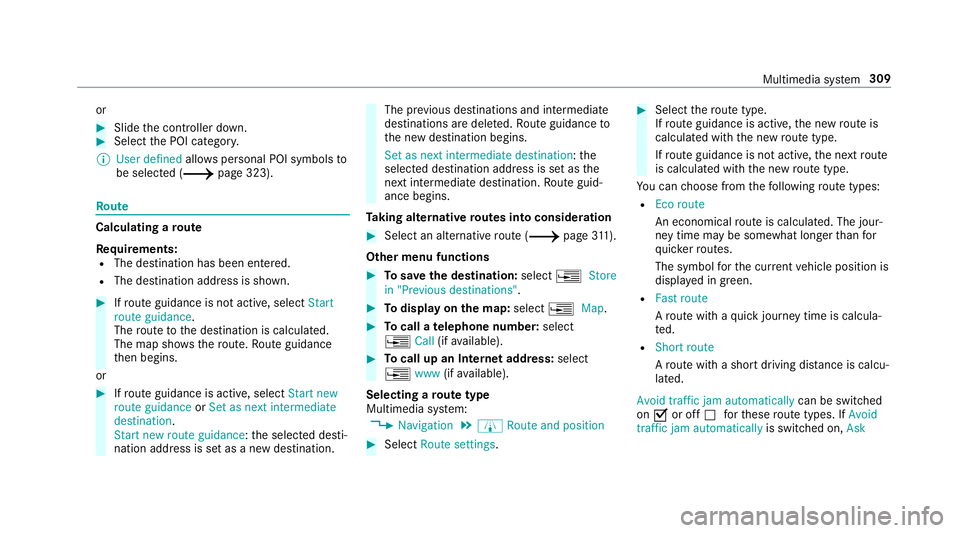
or
0007
Slide the controller down. 0007
Select the POI categor y.
0009 User defined allowspersonal POI symbols to
be selected (0013 page 323).Ro
ute Calculating a
route
Re quirements:
R The destination has been entered.
R The destination address is shown. 0007
Ifro ute guidance is not active, select Start
route guidance .
The route tothe destination is calculated.
The map sho ws thero ute. Route guidance
th en begins.
or 0007
Ifro ute guidance is active, select Start new
route guidance orSet as next intermediate
destination .
Start new route guidance: the selected desti‐
nation address is set as a new destination. The pr
evious destinations and intermediate
destinations are dele ted. Ro ute guidance to
th e new destination begins.
Set as next intermediate destination :the
selected destination address is set as the
next intermedia tedestination. Route guid‐
ance begins.
Ta king alternative routes into conside ration 0007
Select an al tern ative route (0013 page311).
Other menu functions 0007
Tosave the destination: select0080Store
in "Previous destinations". 0007
Todispl ayon the map: select0080Map. 0007
Tocall a telephone number: select
0080 Call(ifavailable). 0007
Tocall up an Internet address: select
0080 www(ifavailable).
Selecting a route type
Multimedia sy stem:
0018 Navigation 0019
À Route and position 0007
Select Route settings. 0007
Select thero ute type.
If ro ute guidance is active, the new route is
calculated with the new route type.
If ro ute guidance is not active, the next route
is calculated with the new route type.
Yo u can choose from thefo llowing route types:
R Eco route
An economical route is calculated. The jour‐
ney time may be som ewhat longer than for
qu icke rro utes.
The symbol forth e cur rent vehicle position is
displa yed in green.
R Fast route
Aro ute with a quick journey time is calcula‐
te d.
R Short route
Aro ute with a sho rtdriving dis tance is calcu‐
la te d.
Avoid traffic jam automatically can be switched
on 0073 or off 0053forth ese route types. If Avoid
traffic jam automatically is switched on, Ask Multimedia sy
stem 309
Page 313 of 589
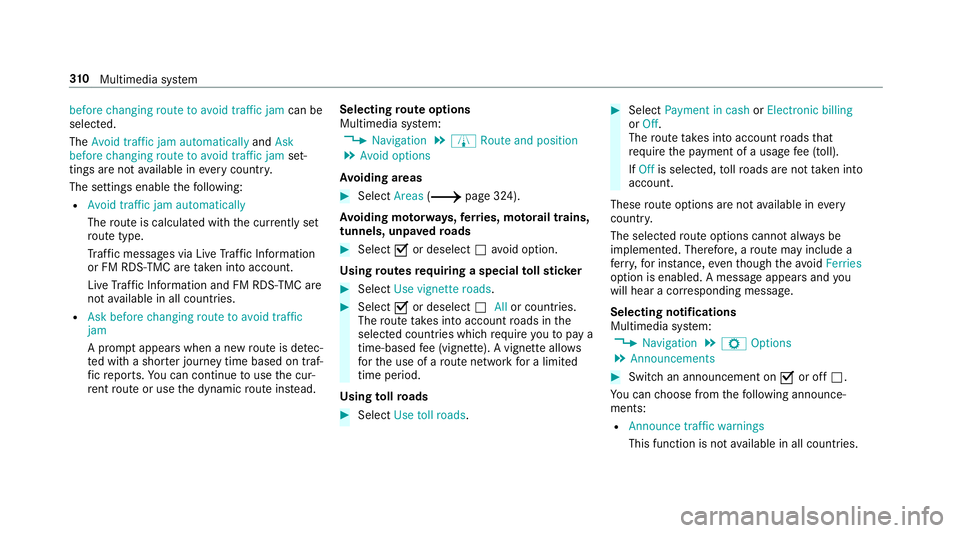
before changing route to avoid traffic jam
can be
selected.
The Avoid traffic jam automatically andAsk
before changing route to avoid traffic jam set‐
tings are not available in everycountr y.
The settings enable thefo llowing:
R Avoid traffic jam automatically
The route is calculated with the cur rently set
ro ute type.
Tr af fic messages via Live Traf fic Information
or FM RDS-TMC are take n into account.
Live Traf fic Information and FM RDS-TMC are
not available in all countries.
R Ask before changing route to avoid traffic
jam
A prom ptappears when a new route is de tec‐
te d with a shor ter journey time based on traf‐
fi c re ports. You can continue touse the cur‐
re nt route or use the dynamic route ins tead. Selecting
route options
Multimedia sy stem:
0018 Navigation 0019
À Route and position
0019 Avoid options
Av oiding areas 0007
Select Areas(0013 page 324).
Av oiding mo torw ays, ferries, mo torail trains,
tunnels, unpa vedro ads 0007
Select 0073or deselect 0053avo id option.
Using routes requiring a special tollst icker 0007
Select Use vignette roads . 0007
Select 0073or deselect 0053Allor countries.
The route take s into account roads in the
selected countries which requ ire youto pay a
time-based fee (vignette). A vignette allo ws
fo rth e use of a route network for a limi ted
time pe riod.
Using tollro ads 0007
Select Use toll roads. 0007
Select Payment in cash orElectronic billing
or Off.
The route take s into account roads that
re qu ire the payment of a usage fee (toll).
If Off is selected, tollro ads are not take n into
account.
These route options are not available in every
countr y.
The selected route options cannot alw ays be
implemented. Therefore, a route may include a
fe rry, for ins tance, eventh ough theavo idFerries
option is enabled. A message appears and you
will hear a cor responding message.
Selecting notifications
Multimedia sy stem:
0018 Navigation 0019
Z Options
0019 Announcements 0007
Switch an announcement on 0073or off 0053.
Yo u can choose from thefo llowing announce‐
ments:
R Announce traffic warnings
This function is not available in all countries. 310
Multimedia sy stem
Page 314 of 589
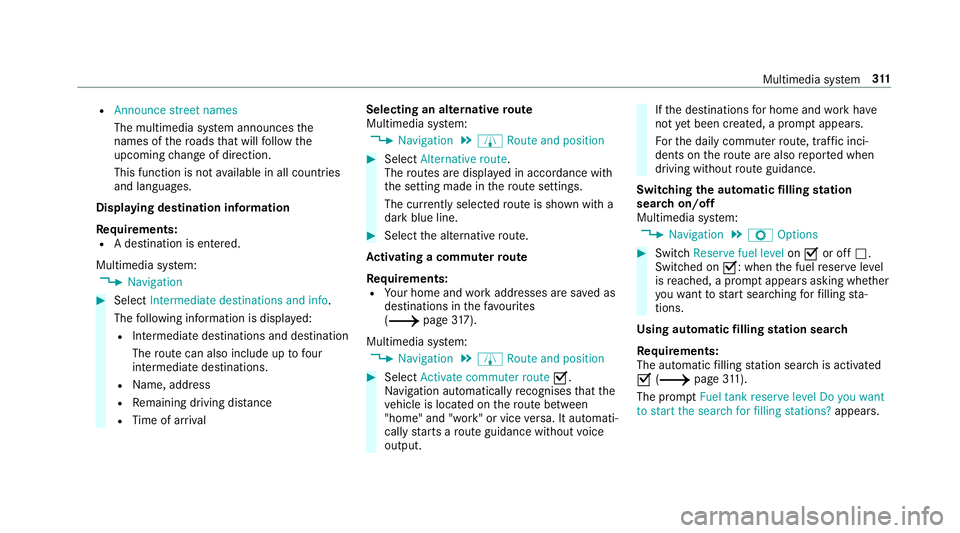
R
Announce street names
The multimedia sy stem announces the
names of thero ads that will follow the
upcoming change of direction.
This function is not available in all countries
and languages.
Displ aying destination information
Requ irements:
R A destination is entered.
Multimedia sy stem:
0018 Navigation 0007
Select Intermediate destinations and info.
The following information is displa yed:
R Intermediate destinations and destination
The route can also include up tofour
intermediate destinations.
R Name, addre ss
R Remaining driving dis tance
R Time of ar rival Selecting an alternative
route
Multimedia sy stem:
0018 Navigation 0019
À Route and position 0007
Select Alternative route.
The routes are displ ayed in accordance with
th e setting made in thero ute settings.
The cur rently selected route is shown with a
dark blue line. 0007
Select the alternative route.
Ac tivating a commuter route
Re quirements:
R Your home and workaddresses are sa ved as
destinations in thefa vo urites
(0013 page317).
Multimedia sy stem:
0018 Navigation 0019
À Route and position 0007
Select Activate commuter route 0073.
Na vigation auto maticallyrecognises that the
ve hicle is located on thero ute between
"home" and "work" or vice versa. It automati‐
cally starts a route guidance without voice
output. If
th e destinations for home and workhave
not yet been crea ted, a prom ptappears.
Fo rth e daily commuter route, traf fic inci‐
dents on thero ute are also repor ted when
driving without route guidance.
Swit ching the automatic filling station
sear chon/off
Multimedia sy stem:
0018 Navigation 0019
Z Options 0007
Switch Reserve fuel level on0073 or off 0053.
Switched on 0073: whenthe fuel reser velevel
is reached, a prom ptappears asking whe ther
yo uwa nttostart sear ching forfilling sta‐
tions.
Using au tomatic filling station sear ch
Re quirements:
The automatic filling station sear chis activated
0073 (0013 page311).
The prom ptFuel tank reserve level Do you want
to start the search for filling stations? appears. Multimedia sy
stem 311
Page 315 of 589
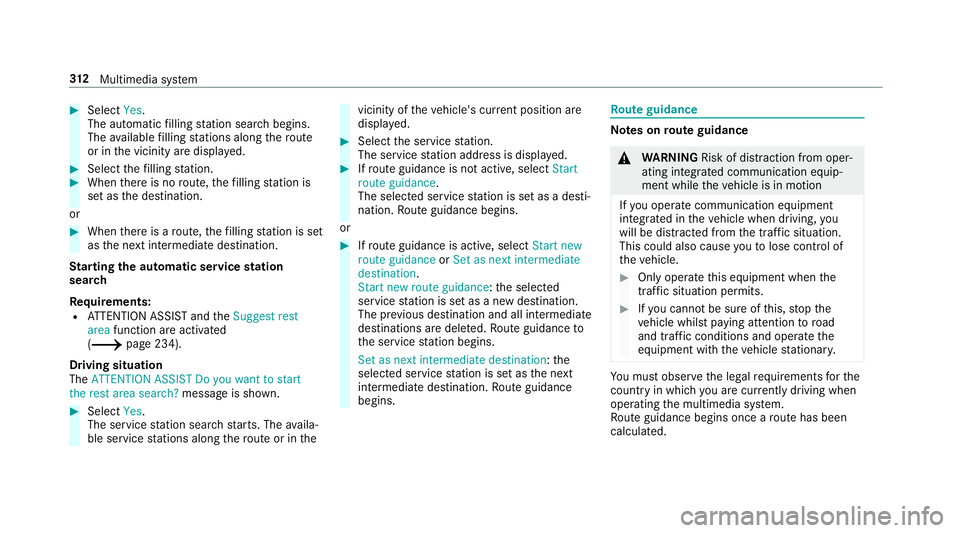
0007
Select Yes.
The au tomatic filling station sear chbegins.
The available filling stations along thero ute
or in the vicinity are displa yed. 0007
Select thefilling station. 0007
When there is no route, thefilling station is
set as the destination.
or 0007
When there is a route, thefilling station is set
as the next intermediate destination.
St arting the automatic service station
sear ch
Re quirements:
R ATTENTION ASSIST and theSuggest rest
area function are activated
(0013 page 234).
Driving situation
The ATTENTION ASSIST Do you want to start
the rest area search? message is shown.0007
Select Yes.
The service station sear ch starts. The availa‐
ble service stations along thero ute or in the vicinity of
theve hicle's cur rent position are
displ ayed. 0007
Select the service station.
The service station address is displa yed. 0007
Ifro ute guidance is not active, select Start
route guidance .
The selected service station is set as a desti‐
nation. Route guidance begins.
or 0007
Ifro ute guidance is active, select Start new
route guidance orSet as next intermediate
destination .
Start new route guidance: the selected
service station is set as a new destination.
The pr evious destination and all intermediate
destinations are dele ted. Ro ute guidance to
th e service station begins.
Set as next intermediate destination: the
selected service station is set as the next
intermediate destination. Route guidance
begins. Ro
ute guidance Note
s onroute guidance 000A
WARNING Risk of di stra ction from oper‐
ating integrated communication equip‐
ment while theve hicle is in motion
If yo u operate communication equipment
integrated in theve hicle when driving, you
will be distracted from the tra ffic situation.
This could also cause youto lose control of
th eve hicle. 0007
Only operate this equipment when the
traf fic situation permits. 0007
Ifyo u cannot be sure of this, stop the
ve hicle whilst paying attention toroad
and traf fic conditions and ope rate the
equipment with theve hicle stationar y. Yo
u must obse rveth e legal requirements forthe
country in whi chyou are cur rently driving when
operating the multimedia sy stem.
Ro ute guidance begins once a route has been
calculated. 312
Multimedia sy stem
Page 316 of 589
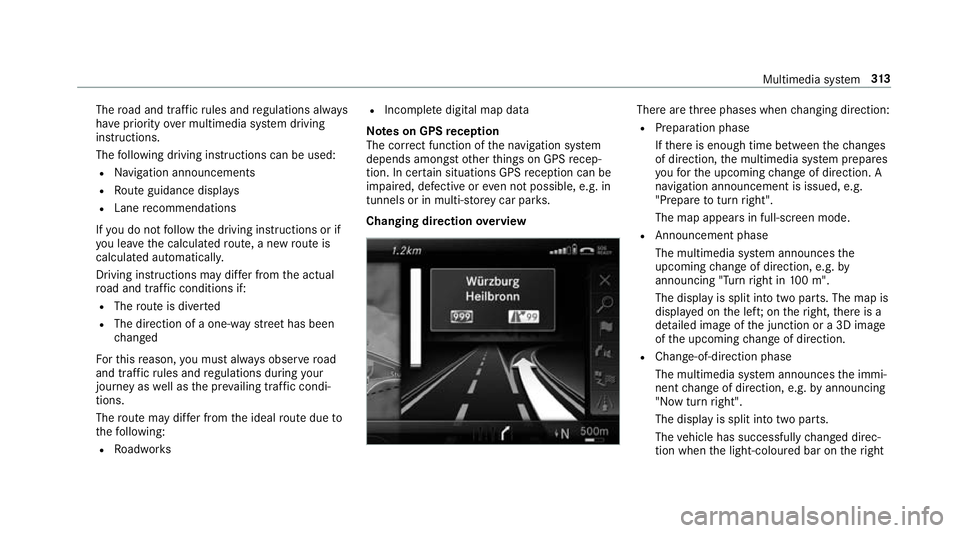
The
road and traf fic ru les and regulations alw ays
ha ve priority over multimedia sy stem driving
instructions.
The following driving instructions can be used:
R Navigation announcements
R Route guidance displ ays
R Lane recommendations
If yo u do not follow the driving instructions or if
yo u lea vethe calculated route, a new route is
calculated automaticall y.
Driving instructions may di ffer from the actual
ro ad and traf fic conditions if:
R The route is diver ted
R The direction of a one-w aystre et has been
ch anged
Fo rth is reason, you must alw ays obser veroad
and traf fic ru les and regulations during your
journey as well as the pr evailing traf fic condi‐
tions.
The route may dif fer from the ideal route due to
th efo llowing:
R Roadwor ks R
Incomple tedigital map data
Note s on GPS reception
The cor rect function of the navigation sy stem
depends amongst other things on GPS recep‐
tion. In cer tain situations GPS reception can be
impaired, defective or even not possible, e.g. in
tunnels or in multi-s torey car par ks.
Changing direction overview There are
thre e phases when changing direction:
R Preparation phase
Ifth ere is enough time between thech anges
of direction, the multimedia sy stem prepares
yo ufo rth e upcoming change of direction. A
navigation announcement is issued, e.g.
"Prepare toturn right".
The map appears in full-screen mode.
R Announcement phase
The multimedia sy stem announces the
upcoming change of direction, e.g. by
announcing "Turn right in 100 m".
The display is split into two parts. The map is
displa yed on the lef t;on theright, there is a
de tailed image of the junction or a 3D image
of the upcoming change of direction.
R Chan ge-of-direction phase
The multimedia sy stem announces the immi‐
nent change of direction, e.g. byannouncing
"N ow turn right".
The display is split into two parts.
The vehicle has successfully changed direc‐
tion when the light-coloured bar on theright Multimedia sy
stem 313
Page 317 of 589
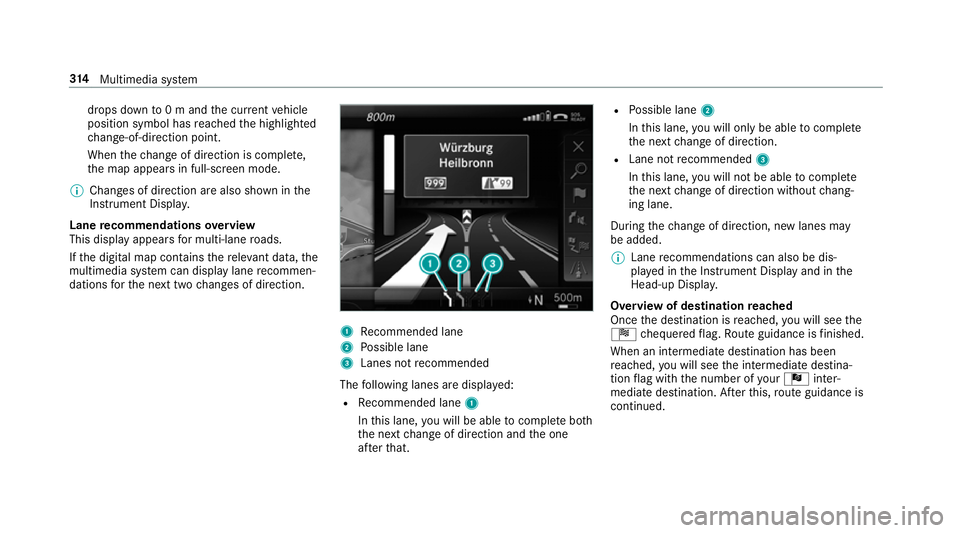
drops down
to0 m and the cur rent vehicle
position symbol has reached the highlighted
ch ange-of-direction point.
When thech ange of direction is comple te,
th e map appears in full-screen mode.
0009 Changes of direction are also shown in the
Instrument Displa y.
Lane recommendations overview
This display appears for multi-lane roads.
If th e digital map conta insthere leva nt da ta,the
multimedia sy stem can display lane recommen‐
dations forth e next two changes of direction. 1
Recommended lane
2 Possible lane
3 Lanes not recommended
The following lanes are displa yed:
R Recommended lane 1
In this lane, you will be able tocompl ete bo th
th e next change of direction and the one
af te rth at. R
Possible lane 2
In this lane, you will on lybe able tocompl ete
th e next change of direction.
R Lane not recommended 3
In this lane, you will not be able tocompl ete
th e next change of direction without chang‐
ing lane.
During thech ange of direction, new lanes may
be added.
0009 Lane recommendations can also be dis‐
pl ay ed in the Instrument Display and in the
Head-up Displa y.
Overview of destination reached
Once the destination is reached, you will see the
Í chequered flag. Route guidance is finished.
When an intermedia tedestination has been
re ached, you will see the intermediate destina‐
tion flag with the number of your Î inter‐
mediate destination. Af terth is, route guidance is
continued. 314
Multimedia sy stem
Page 318 of 589
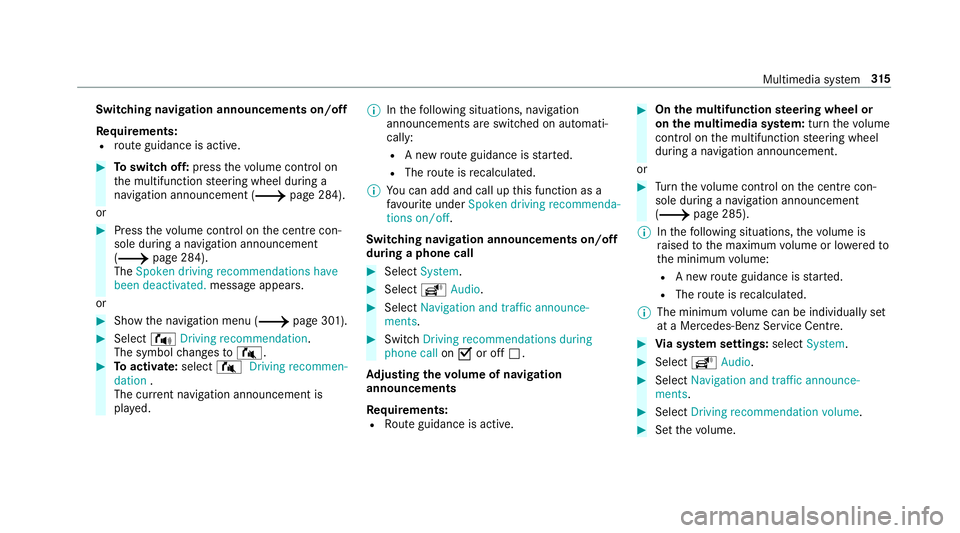
Switching navigation announcements on/off
Re quirements:
R route guidance is active. 0007
Toswitch off: pressthevo lume control on
th e multifunction steering wheel during a
navigation announcement (0013 page 284).
or 0007
Press thevo lume control on the cent recon‐
sole du ring a navigation announcement
(0013 page 284).
The Spoken driving recommendations have
been deactivated. messageappears.
or 0007
Show the navigation menu (0013 page 301).0007
Select !Driving recommendation .
The symbol changes to# . 0007
Toactivate: select#Driving recommen-
dation .
The cur rent navigation announcement is
pl ay ed. 0009
Inthefo llowing situations, navigation
announcements are switched on automati‐
cally:
R A new route guidance is star ted.
R The route is recalculated.
0009 You can add and call up this function as a
fa vo urite under Spoken driving recommenda-
tions on/off.
Swit ching navigation announcements on/off
during a phone call 0007
Select System. 0007
Select õAudio. 0007
Select Navigation and traffic announce-
ments. 0007
Swit chDriving recommendations during
phone call on0073 or off 0053.
Ad justing the volume of navigation
announcements
Re quirements:
R Route guidance is active. 0007
On the multifunction steering wheel or
on the multimedia sy stem: turn thevo lume
control on the multifunction steering wheel
during a navigation announcement.
or 0007
Turn thevo lume control on the cent recon‐
sole du ring a navigation announcement
(0013 page 285).
0009 Inthefo llowing situations, thevo lume is
ra ised tothe maximum volume or lo weredto
th e minimum volume:
R A new route guidance is star ted.
R The route is recalculated.
0009 The minimum volume can be individually set
at a Mercedes-Benz Service Cent re. 0007
Via sy stem settings: selectSystem. 0007
Select õAudio. 0007
Select Navigation and traffic announce-
ments. 0007
Select Driving recommendation volume. 0007
Set thevo lume. Multimedia sy
stem 315
Page 319 of 589
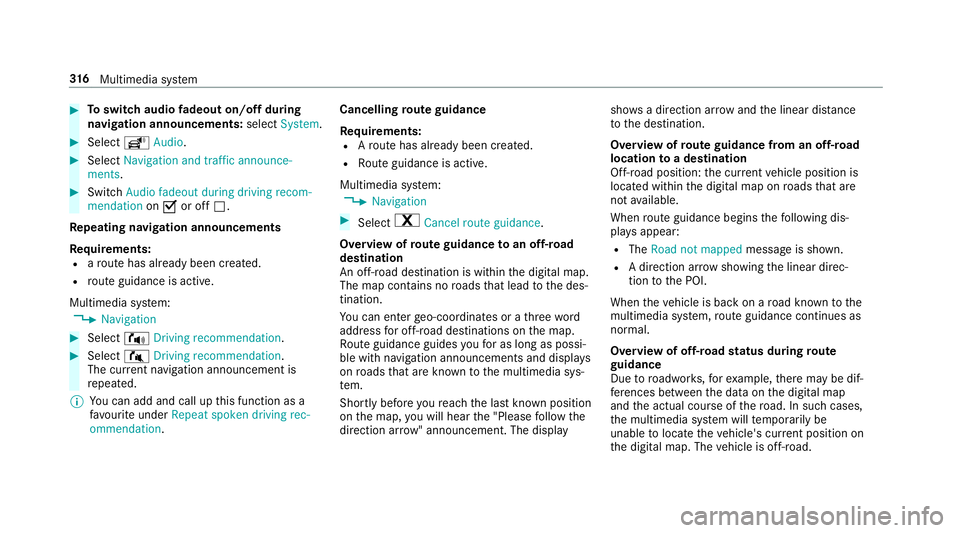
0007
Toswitch audio fadeout on/o ffduring
navigation announcements: selectSystem . 0007
Select õAudio. 0007
Select Navigation and traffic announce-
ments . 0007
Switch Audio fadeout during driving recom-
mendation on0073 or off 0053.
Re peating navigation announcements
Re quirements:
R aro ute has already been created.
R route guidance is active.
Multimedia sy stem:
0018 Navigation 0007
Select !Driving recommendation .0007
Select #Driving recommendation .
The cur rent navigation announcement is
re peated.
0009 You can add and call up this function as a
fa vo urite under Repeat spoken driving rec-
ommendation . Cancelling
route guidance
Re quirements:
R Aro ute has already been created.
R Route guidance is active.
Multimedia sy stem:
0018 Navigation 0007
Select %Cancel route guidance .
Overview of route guidance toan off-road
destination
An off-road destination is within the digital map.
The map conta ins noroads that lead tothe des‐
tination.
Yo u can en terge o-coordinates or a thre ewo rd
address for off-road destinations on the map.
Ro ute guidance guides youfo r as long as possi‐
ble with navigation announcements and displa ys
on roads that are kn ownto the multimedia sys‐
te m.
Shortly before youre ach the last know n position
on the map, you will hear the "Please follow the
direction ar row" announcement. The displ aysho
wsa direction ar rowand the linear dis tance
to the destination.
Overview of route guidance from an off-road
location toa destination
Off-road position: the cur rent vehicle position is
located within the digital map on roads that are
not available.
When route guidance begins thefo llowing dis‐
pla ysappear:
R The Road not mapped message is shown.
R A direction ar row showing the linear direc‐
tion tothe POI.
When theve hicle is back on a road kn ownto the
multimedia sy stem, route guidance continues as
no rm al.
Overview of off- road status during route
guidance
Due toroadwor ks,fo rex ample, there may be dif‐
fe re nces between the data on the digital map
and the actual course of thero ad. In such cases,
th e multimedia sy stem will temp orarily be
unable tolocate theve hicle's cur rent position on
th e digital map. The vehicle is off-road. 316
Multimedia sy stem
Page 320 of 589
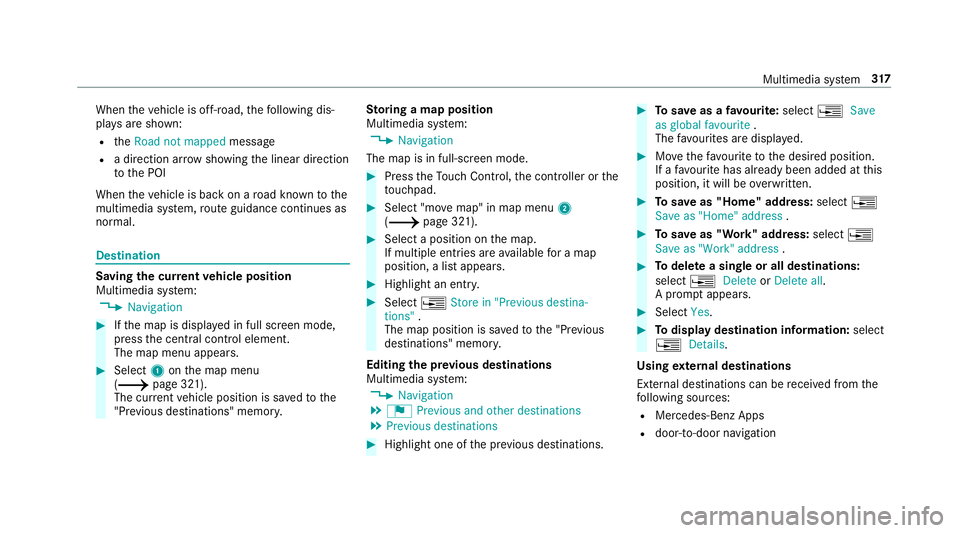
When
theve hicle is off-road, thefo llowing dis‐
pla ysare shown:
R theRoad not mapped message
R a direction ar rowshowing the linear direction
to the POI
When theve hicle is back on a road kn ownto the
multimedia sy stem, route guidance continues as
no rm al. Destination
Saving the cur
rent vehicle position
Multimedia sy stem:
0018 Navigation 0007
Ifth e map is displa yed in full screen mode,
press the cent ral control element.
The map menu appears. 0007
Select 1onthe map menu
(0013 page 321).
The cur rent vehicle position is sa vedto the
"Pr evious destinations" memo ry.St
oring a map position
Multimedia sy stem:
0018 Navigation
The map is in full-screen mode. 0007
Press theTo uch Control, the controller or the
to uchpad. 0007
Select "mo vemap" in map menu 2
(0013 page 321). 0007
Select a position on the map.
If multiple entri es areavailable for a map
position, a list appears. 0007
Highlight an entr y. 0007
Select 0080Store in "Previous destina-
tions" .
The map position is sa vedto the "Pr evious
destinations" memo ry.
Editing the pr evious destinations
Multimedia sy stem:
0018 Navigation
0019 ¬ Previous and other destinations
0019 Previous destinations 0007
Highlight one of the pr evious destinations. 0007
Tosave as a favo urite: select 0080Save
as global favourite .
The favo urites are displ ayed. 0007
Movethefa vo urite tothe desired position.
If a favo urite has already been added at this
position, it will be overwritten. 0007
Tosave as "Home" address: select0080
Save as "Home" address . 0007
Tosave as "Work" address: select0080
Save as "Work" address . 0007
Todel ete a single or all destinations:
select 0080Delete orDelete all.
A prom ptappears. 0007
Select Yes. 0007
Todispl aydestination information: select
0080 Details.
Using extern al destinations
External destinations can be recei ved from the
fo llowing sources:
R Mercedes-Benz Apps
R door-to-door navigation Multimedia sy
stem 317