android auto MERCEDES-BENZ C-CLASS CABRIOLET 2021 Owners Manual
[x] Cancel search | Manufacturer: MERCEDES-BENZ, Model Year: 2021, Model line: C-CLASS CABRIOLET, Model: MERCEDES-BENZ C-CLASS CABRIOLET 2021Pages: 545, PDF Size: 9.48 MB
Page 38 of 545
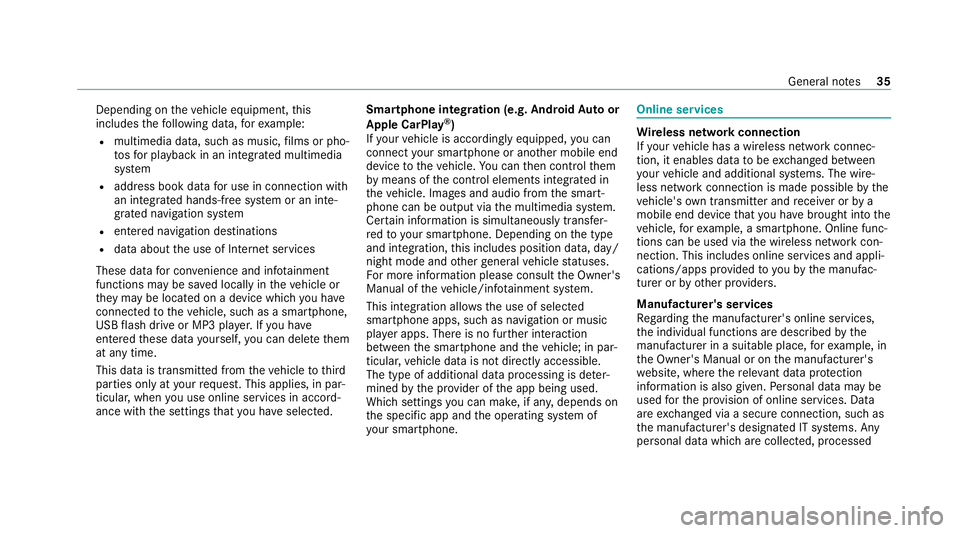
Depending on
theve hicle equipment, this
includes thefo llowing data, forex ample:
R multimedia data, such as music, films or pho‐
to sfo r playback in an integrated multimedia
sy stem
R address book data for use in connection with
an integrated hands-free sy stem or an inte‐
grated navigation sy stem
R entered navigation destinations
R data about the use of Internet services
These data for con venience and inf otainment
functions may be sa ved locally in theve hicle or
th ey may be located on a device which you ha ve
connected totheve hicle, such as a smartphone,
USB flash drive or MP3 pla yer.If yo u ha ve
entered these data yourself, you can dele tethem
at any time.
This data is transmit ted from theve hicle tothird
parties only at your requ est. This applies, in par‐
ticular, when you use online services in accord‐
ance with the settings that you ha veselected. Smartphone integ
ration (e.g. Android Autoor
Apple CarPlay ®
)
If yo ur vehicle is accordingly equipped, you can
connect your smartphone or ano ther mobile end
device totheve hicle. You can then control them
by means of the control elements integrated in
th eve hicle. Images and audio from the smart‐
phone can be output via the multimedia sy stem.
Cer tain information is simultaneously transfer‐
re dto yo ur smartphone. Depending on the type
and integration, this includes position data, day/
night mode and other general vehicle statuses.
Fo r more information please consult the Owner's
Manual of theve hicle/inf otainment sy stem.
This integration allo ws the use of selected
smartphone apps, such as navigation or music
pla yer apps. There is no fur ther interaction
between the smartphone and theve hicle; in par‐
ticular, vehicle data is not directly accessible.
The type of additional data processing is de ter‐
mined bythe pr ovider of the app being used.
Which settings you can make, if an y,depends on
th e specific app and the operating sy stem of
yo ur smartphone. Online services
Wire
less network connection
If yo ur vehicle has a wireless network connec‐
tion, it enables data tobe exc hanged between
yo ur vehicle and additional sy stems. The wire‐
less network connection is made possible bythe
ve hicle's own transmitter and recei ver or by a
mobile end device that you ha vebrought into the
ve hicle, forex ample, a smartphone. Online func‐
tions can be used via the wireless network con‐
nection. This includes online services and appli‐
cations/apps pr ovided to yo uby the manufac‐
turer or by other pr oviders.
Manu factu rer's se rvices
Re garding the manufacturer's online services,
th e individual functions are described bythe
manufacturer in a suita ble place,forex ample, in
th e Owner's Manual or on the manufacturer's
we bsite, where there leva nt da taprotection
information is also given. Personal data may be
used forth e pr ovision of online services. Data
are exchanged via a secure connection, such as
th e manufacturer's designated IT sy stems. Any
personal data which are collected, processed General no
tes35
Page 261 of 545
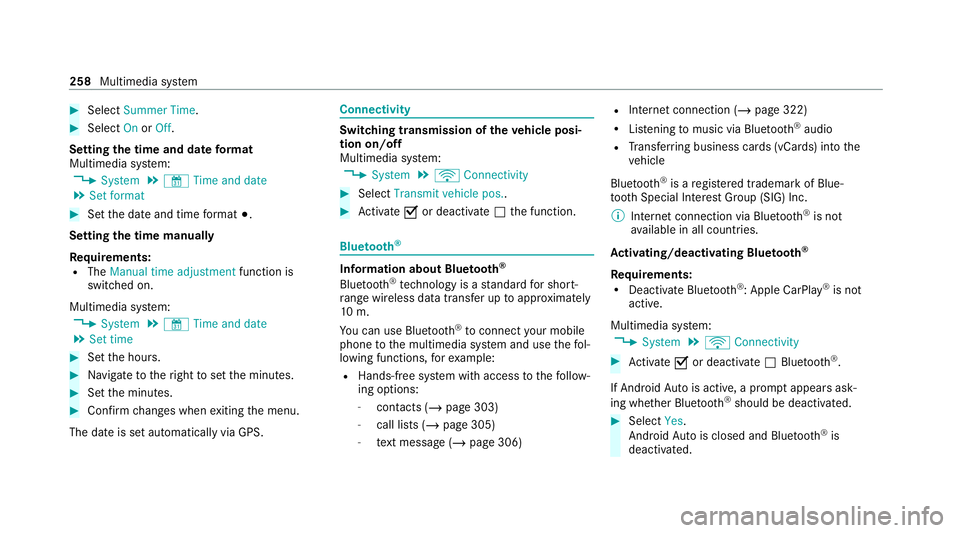
#
Select Summer Time. #
Select OnorOff.
Setting the time and date form at
Multimedia sy stem:
4 System 5
& Time and date
5 Set format #
Set the date and time form at#.
Setting the time manually
Re quirements:
R The Manual time adjustment function is
switched on.
Multimedia sy stem:
4 System 5
& Time and date
5 Set time #
Set the hours. #
Navigate totheright toset the minutes. #
Set the minutes. #
Confirm changes when exiting the menu.
The date is set automatically via GPS. Connectivity
Switching transmission of
theve hicle posi‐
tion on/off
Multimedia sy stem:
4 System 5
ö Connectivity #
Select Transmit vehicle pos.. #
Activate Oor deacti vate ª the function. Blue
tooth ® Information about Blu
etoo th®
Bl ue tooth ®
tech nology is a standard for short-
ra nge wi reless data transfer up toappr oximately
10 m.
Yo u can use Blue tooth®
to connect your mobile
phone tothe multimedia sy stem and use thefo l‐
lowing functions, forex ample:
R Hands-free sy stem with access tothefo llow‐
ing options:
- con tacts (/ page 303)
- call lists (/ page 305)
- text messa ge (/page 306) R
Internet connection (/ page 322)
R Listening tomusic via Blue tooth®
audio
R Trans ferring business cards (vCards) into the
ve hicle
Blue tooth ®
is a regis tere d trademark of Blue‐
toot h Special Interest Group (SIG) Inc.
% Internet connection via Blue tooth®
is not
av ailable in all countries.
Ac tivating/deactivating Blue tooth ®
Re quirements:
R Deactivate Blue tooth®
: Apple CarPl ay®
is not
active.
Multimedia sy stem:
4 System 5
ö Connectivity #
Activate Oor deacti vate ª Bluetoo th®
.
If Android Autois active, a prom ptappears ask‐
ing whe ther Blue tooth®
should be deactivated. #
Select Yes.
Android Autois closed and Blue tooth®
is
deactivated. 258
Multimedia sy stem
Page 314 of 545
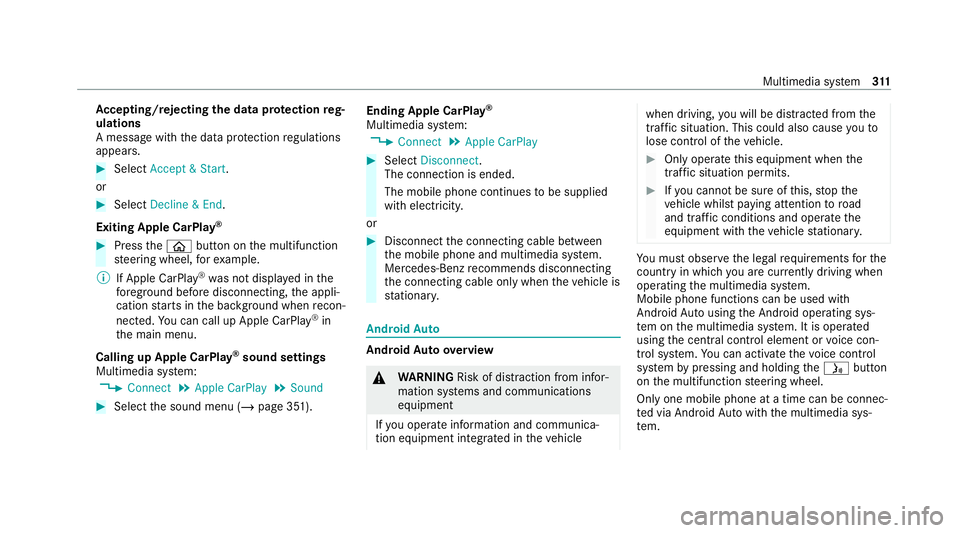
Ac
cepting/rejecting the data pr otection reg‐
ulations
A message with the data pr otection regulations
appears. #
Select Accept & Start .
or #
Select Decline & End.
Exiting Apple CarPlay ®#
Press theò button on the multifunction
st eering wheel, forex ample.
% If Apple CarPlay ®
wa s not displa yed in the
fo re ground be fore disconnecting, the appli‐
cation starts in the bac kground when recon‐
nected. You can call up Apple CarPlay ®
in
th e main menu.
Calling up Apple CarPlay ®
sound settings
Multimedia sy stem:
4 Connect 5
Apple CarPlay 5
Sound #
Select the sound menu (/ page 351). Ending Apple CarPlay
®
Multimedia sy stem:
4 Connect 5
Apple CarPlay #
Select Disconnect.
The connection is ended.
The mobile phone continues tobe supplied
with elect ricity.
or #
Disconnect the connecting cable between
th e mobile phone and multimedia sy stem.
Mercedes-Benz recommends disconnecting
th e connecting cable only when theve hicle is
st ationar y. Android
Auto Android
Autoove rview &
WARNING Risk of di stra ction from infor‐
mation sy stems and communications
equipment
If yo u operate information and communica‐
tion equipment integ rated in theve hicle when driving,
you will be distracted from the
traf fic situation. This could also cause youto
lose control of theve hicle. #
Only operate this equipment when the
traf fic situation permits. #
Ifyo u cannot be sure of this, stop the
ve hicle whilst paying attention toroad
and traf fic conditions and ope rate the
equipment with theve hicle stationar y. Yo
u must obse rveth e legal requirements forthe
country in whi chyou are cur rently driving when
operating the multimedia sy stem.
Mobile phone functions can be used with
Android Autousing the Android operating sys‐
te m on the multimedia sy stem. It is operated
using the cent ral control element or voice con‐
trol sy stem. You can activate thevo ice control
sy stem bypressing and holding theó button
on the multifunction steering wheel.
Only one mobile phone at a time can be connec‐
te d via Android Autowith the multimedia sys‐
te m. Multimedia sy
stem 311
Page 315 of 545
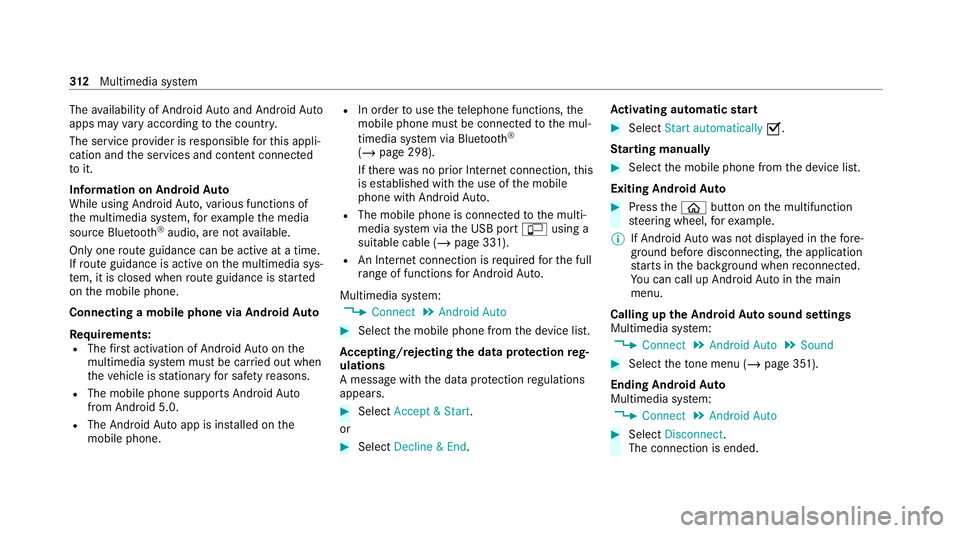
The
availability of Android Autoand Android Auto
apps may vary according tothe count ry.
The service pr ovider is responsible forth is appli‐
cation and the services and conte nt connected
to it.
Information on Android Auto
While using Android Auto,va rious functions of
th e multimedia sy stem, forex ample the media
source Blue tooth®
audio, are not available.
On lyone route guidance can be active at a time.
If ro ute guidance is active on the multimedia sys‐
te m, it is closed when route guidance is star ted
on the mobile phone.
Connecting a mobile phone via Android Auto
Requ irements:
R The firs t acti vation of Android Autoon the
multimedia sy stem must be car ried out when
th eve hicle is stationary for saf etyre asons.
R The mobile phone suppo rts Android Auto
from Android 5.0.
R The Android Autoapp is ins talled on the
mobile phone. R
In order touse thete lephone functions, the
mobile phone must be connected tothe mul‐
timedia sy stem via Blue tooth®
( / page 298).
If th ere was no prior Internet connection, this
is es tablished with the use of the mobile
phone with Android Auto.
R The mobile phone is connected tothe multi‐
media sy stem via the USB port çusing a
suitable cable (/ page 331).
R An Internet connection is requ ired forth e full
ra nge of functions for Android Auto.
Multimedia sy stem:
4 Connect 5
Android Auto #
Select the mobile phone from the device list.
Ac cepting/rejecting the data pr otection reg‐
ulations
A message with the data pr otection regulations
appears. #
Select Accept & Start .
or #
Select Decline & End. Ac
tivating automatic start #
Select Start automatically O.
St arting manually #
Select the mobile phone from the device list.
Exiting Android Auto #
Press theò button on the multifunction
st eering wheel, forex ample.
% If Android Autowa s not displa yed in thefo re‐
ground before disconnecting, the application
st arts in the bac kground when reconnected.
Yo u can call up Android Autointhe main
menu.
Calling up the Android Autosound settings
Multimedia sy stem:
4 Connect 5
Android Auto 5
Sound #
Select theto ne menu (/ page 351).
Ending Android Auto
Multimedia sy stem:
4 Connect 5
Android Auto #
Select Disconnect.
The connection is ended. 312
Multimedia sy stem
Page 316 of 545
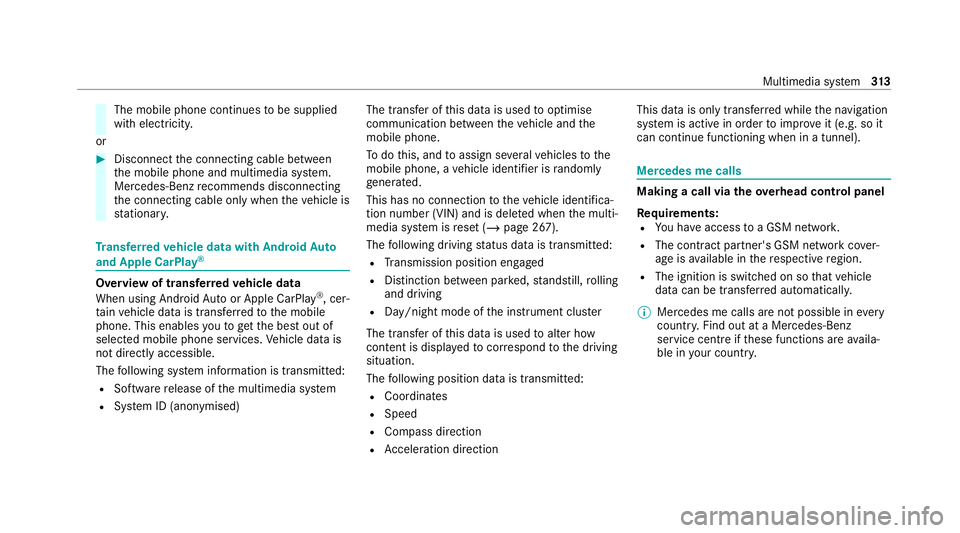
The mobile phone continues
tobe supplied
with elect ricity.
or #
Disconnect the connecting cable between
th e mobile phone and multimedia sy stem.
Mercedes-Benz recommends disconnecting
th e connecting cable only when theve hicle is
st ationar y. Tr
ansfer redve hicle data with Android Auto
and Apple CarPlay ®Overview of transfer
redve hicle data
When using Android Autoor Apple CarPlay ®
, cer‐
ta in vehicle data is transfer redto the mobile
phone. This enables youto getth e best out of
selected mobile phone services. Vehicle data is
not directly accessible.
The following sy stem information is transmit ted:
R Software release of the multimedia sy stem
R System ID (anonymised) The transfer of
this data is used tooptimise
communication between theve hicle and the
mobile phone.
To do this, and toassign se veralve hicles tothe
mobile phone, a vehicle identifier is randomly
ge nerated.
This has no connection totheve hicle identifica‐
tion number (VIN) and is dele ted when the multi‐
media sy stem is reset (/ page 267).
The following driving status data is transmit ted:
R Transmission position engaged
R Distinction between par ked, standstill, rolling
and driving
R Day/night mode of the instrument clus ter
The transfer of this data is used toalter how
con tent is displ ayed tocor respond tothe driving
situation.
The following position data is transmitte d:
R Coordinates
R Speed
R Compass direction
R Acceleration di rection This da
tais only transfer red while the navigation
sy stem is active in order toimpr oveit (e.g. so it
can continue functioning when in a tunnel). Mercedes me calls
Making a call via the
overhead control panel
Requ irements:
R You ha veaccess toa GSM networ k.
R The contra ct partner's GSM network co ver‐
age is available in there spective region.
R The ignition is switched on so that vehicle
data can be transfer red automaticall y.
% Mercedes me calls are not possible in every
count ry. Find out at a Mercedes-Benz
service centre if these functions are availa‐
ble in your count ry. Multimedia sy
stem 313
Page 335 of 545
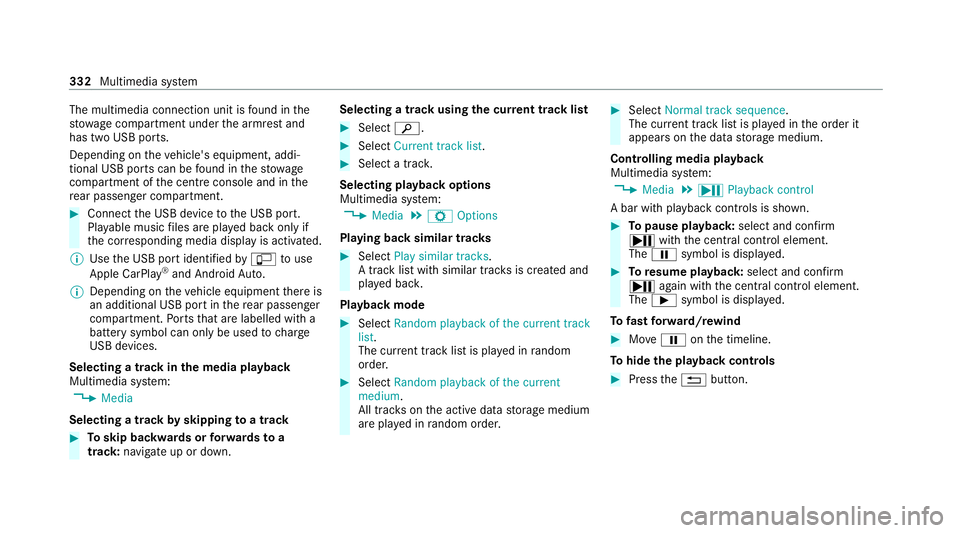
The multimedia connection unit is
found in the
stow age compartment under the armrest and
has two USB ports.
Depending on theve hicle's equipment, addi‐
tional USB ports can be found in thestow age
compartment of the cent reconsole and in the
re ar passenger compartment. #
Connect the USB device tothe USB port.
Pla yable music files are pla yed back only if
th e cor responding media display is activated.
% Use the USB port identified byç touse
Apple CarPlay ®
and Android Auto.
% Depending on theve hicle equipment there is
an additional USB port in there ar passenger
compartment. Ports th at are labelled with a
bat tery symbol can only be used tocharge
USB devices.
Selecting a track in the media playba ck
Multimedia sy stem:
4 Media
Selecting a track byskipping toa track #
Toskip backwards or forw ards toa
track: navigate up or down. Selecting a track using
the cur rent track list #
Select è. #
Select Current track list. #
Select a tra ck.
Selecting playback options
Multimedia sy stem:
4 Media 5
Z Options
Playing back similar trac ks #
Select Play similar tracks.
A track li stwith similar trac ksis created and
pla yed bac k.
Playback mode #
Select Random playback of the current track
list.
The cur rent track li stis pla yed in random
orde r. #
Select Random playback of the current
medium.
All trac kson the active data storage medium
are pla yed in random orde r. #
Select Normal track sequence .
The cur rent track li stis pla yed in the order it
appears on the data storage medium.
Controlling media playback
Multimedia sy stem:
4 Media 5
Y Playback control
A bar with playback controls is shown. #
Topause playback: select and confirm
Y with th e cent ral control element.
The Ë symbol is displa yed. #
Toresume playback: select and confirm
Y again with the cent ral control element.
The Ì symbol is displa yed.
To fast forw ard/r ewind #
MoveË onthe timeline.
To hide the playback controls #
Press the% button. 332
Multimedia sy stem
Page 505 of 545
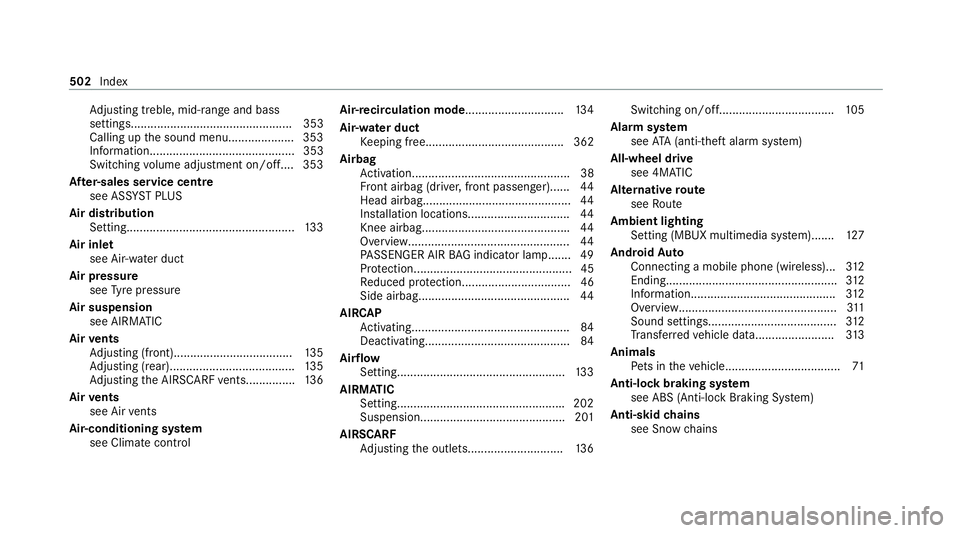
Ad
justing treble, mid-range and bass
setting s................................................. 353
Calling up the sound menu.................... 353
Information............................................ 353
Switching volume adjustment on/of f.... 353
Af ter-sales service centre
see ASS YST PLUS
Air distribution Setting................................................... 13 3
Air inlet see Air-water duct
Air pressu re
see Tyre pressure
Air suspension see AIRMATIC
Air vents
Ad justing (front).................................... 13 5
Ad justing (rear)..................................... .135
Ad justing the AIRSCARF vents............... 13 6
Air vents
see Air vents
Ai r-conditioning sy stem
see Climate control Air-recirculation mode..............................
13 4
Air-water duct Keeping free.......................................... 362
Airbag Activation................................................ 38
Fr ont airbag (driver, front passenger)...... 44
Head airba g............................................. 44
Ins tallation locations.............................. .44
Knee airbag............................................ .44
Overview................................................. 44
PA SSENGER AIR BAG indicator lamp....... 49
Pr otection................................................ 45
Re duced pr otection.................................46
Side airba g.............................................. 44
AIR CAP
Ac tivating................................................ 84
Deactivating............................................ 84
Airflow Setting................................................... 13 3
AIRM ATIC
Setting.................................................. .202
Suspension............................................ 201
AIRSCARF Adjusting the outlets............................. 13 6Switching on/of
f................................... 105
Alarm sy stem
see ATA (anti-theft alarm sy stem)
All-wheel drive see 4MATIC
Alternative route
see Route
Ambient lighting Setting (MBUX multimedia sy stem)....... 127
Android Auto
Connecting a mobile phone (wireless).. .312
Ending.................................................... 312
Information............................................ 312
Overview................................................3 11
Sound settings....................................... 312
Tr ans ferred vehicle data........................3 13
Animals Pets in theve hicle................................... 71
Anti-lock braking sy stem
see ABS (Anti-lock Braking Sy stem)
Anti-skid chains
see Snow chains 502
Index
Page 525 of 545
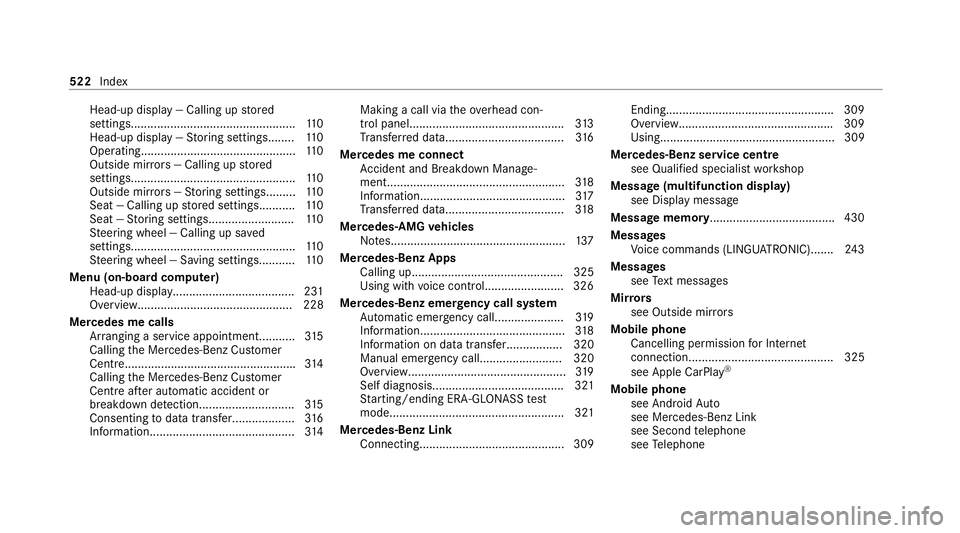
Head-up display — Calling up
stored
settings..................................................1 10
Head-up display — Storing settings........ 11 0
Operating............................................... 11 0
Outside mir rors — Calling up stored
settings..................................................1 10
Outside mir rors —St oring settings......... 11 0
Seat — Calling up stored settings........... 11 0
Seat — Storing settings.......................... 11 0
St eering wheel — Calling up sa ved
settings.................................................. 11 0
St eering wheel — Saving settings...........1 10
Menu (on-board computer) Head-up displa y..................................... 231
Overview............................................... 228
Mercedes me calls Arranging a service appointment........... 315
Calling the Mercedes-Benz Cus tomer
Centre................................................... .314
Calling the Mercedes-Benz Cus tomer
Centre af ter auto matic accident or
breakdown de tection............................. 315
Consenting todata transfer...................3 16
Information............................................ 314Making a call via
theove rhead con‐
trol panel............................................... 313
Tr ans ferred data.................................... 316
Mercedes me connect Accident and Breakdown Manage‐
ment...................................................... 318
Information............................................ 317
Tr ans ferred data.................................... 318
Mercedes-AMG vehicles
No tes..................................................... 137
Mercedes-Benz Apps Calling up.............................................. 325
Using with voice control........................ 326
Mercedes-Benz emer gency call sy stem
Au tomatic emergency call.................... .319
Information............................................ 318
Information on data transfer................. 320
Manual emer gency cal l......................... 320
Overview................................................ 319
Self diagnosis........................................ 321
St arting/ending ERA-GLONASS test
mode..................................................... 321
Mercedes-Benz Link Connecting............................................ 309 Ending..................................................
.309
Overview.............................................. .309
Using..................................................... 309
Mercedes-Benz service centre see Qualified specialist workshop
Message (multifunction display) see Display message
Message memory...................................... 430
Messages Voice commands (LINGU ATRO NIC)....... 24 3
Messages see Text messa ges
Mir rors
see Outside mir rors
Mobile phone Cancelling permission for Internet
connection............................................ 325
see Apple CarPlay ®
Mobile phone see Android Auto
see Mercedes-Benz Link
see Second telephone
see Telephone 522
Index
Page 532 of 545
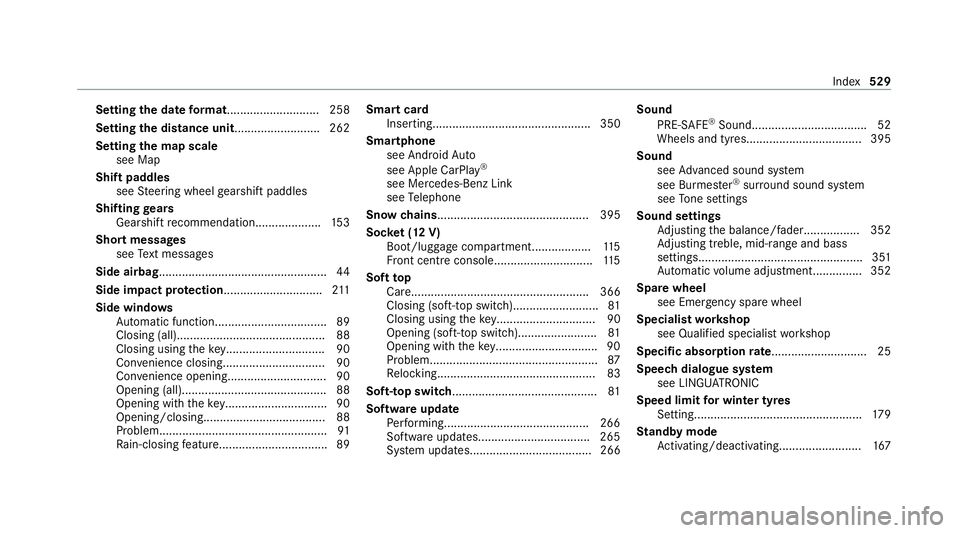
Setting
the da teform at............................ 258
Setting the distance unit .......................... 262
Setting the map scale
see Map
Shift paddles see Steering wheel gearshift paddles
Shifting gears
Gea rshift recommendation.................... 15 3
Short messages see Text messa ges
Side airbag...................................................44
Side impact pr otection............................. .211
Side windo ws
Au tomatic function.................................. 89
Closing (all)............................................. 88
Closing using theke y.............................. 90
Co nvenience closing............................... 90
Con venience opening.............................. 90
Opening (all )............................................ 88
Opening wi th theke y.............................. .90
Opening/closing..................................... 88
Problem...................................................91
Ra in-closing feature................................ .89Smart card
Inserting................................................ 350
Smartphone see Android Auto
see Apple CarPlay ®
see Mercedes-Benz Link
see Telephone
Snow chains.............................................. 395
Soc ket (12 V)
Boot/luggage compa rtment.................. 11 5
Fr ont centre console.............................. 11 5
Soft top
Car e...................................................... 366
Closing (soft- top switch).......................... 81
Closing using theke y.............................. 90
Opening (soft-top switch)........................ 81
Opening with theke y.............................. .90
Problem................................................... 87
Re lockin g................................................ 83
So ft-top switch............................................ 81
Software update Performing............................................2 66
Software updates................................. .265
Sy stem updates..................................... 266 Sound
PRE-SAFE ®
Sound...................................52
Wheels and tyres................................... 395
Sound see Adva nced sound sy stem
see Burmes ter®
sur round sound sy stem
see Tone settings
Sound settings Adjusting the balance/fader................. 352
Ad justing treble, mid-range and bass
setting s.................................................. 351
Au tomatic volume adjustment............... 352
Spa rewheel
see Emer gency spa rewheel
Specialist workshop
see Qualified specialist workshop
Specific absor ption rate ............................. 25
Speech dialogue sy stem
see LINGU ATRO NIC
Speed limit for winter tyres
Setting................................................... 17 9
St andby mode
Ac tivating/deactivating......................... 167 Index
529
Page 536 of 545
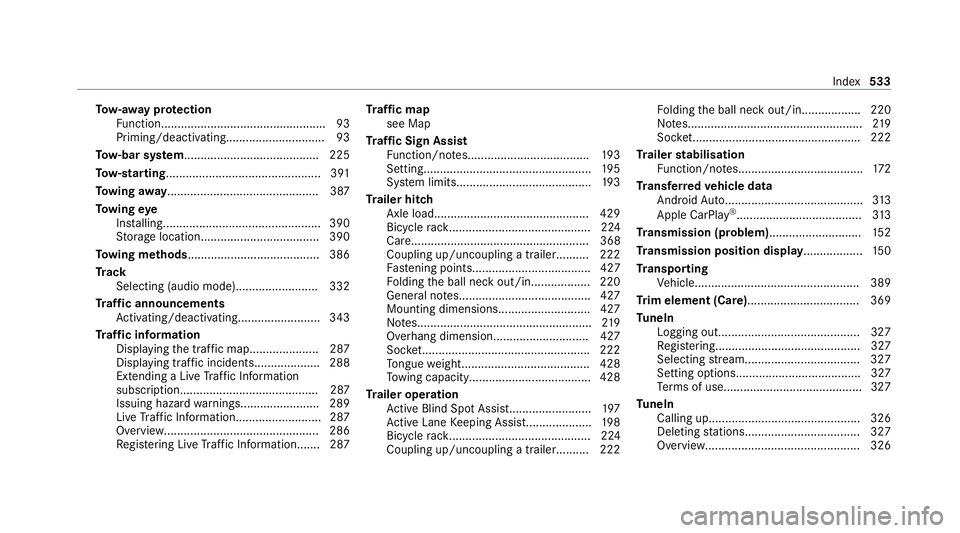
To
w- aw ay protection
Fu nction.................................................. 93
Priming/deactivating.............................. 93
To w- bar sy stem........................................ .225
To w- starting............................................... 391
To wing away.............................................. 387
To wing eye
Ins talling............................................... .390
St orage location.................................... 390
To wing me thods ........................................ 386
Tr ack
Selecting (audio mode )......................... 332
Tr af fic announcements
Ac tivating/deactivating......................... 343
Tr af fic information
Displaying the tra ffic map.................... .287
Displ aying traf fic incidents.................... 288
Extending a Live Traf fic Information
subscription.......................................... 287
Issuing hazard warnings........................ 289
Live Traf fic Information.......................... 287
Overview............................................... 286
Re gis tering Live Traf fic Information....... 287 Tr
af fic map
see Map
Tr af fic Sign Assist
Fu nction/no tes..................................... 19 3
Setting................................................... 19 5
Sy stem limits.........................................1 93
Tr ailer hitch
Axle load.............................................. .429
Bicycle rack ........................................... 224
Ca re...................................................... 368
Coupling up/uncoupling a traile r.......... 222
Fa stening points.................................... 427
Fo lding the ball neck out/in.................. 220
General no tes........................................4 27
Mounting dimensions............................ 427
No tes..................................................... 219
Overhang dimension.............................4 27
Soc ket.................................................. .222
To ngue weight...................................... .428
To wing capacity.................................... .428
Tr ailer operation
Ac tive Blind Spot Assi st......................... 197
Ac tive Lane Keeping Assist.................... 19 8
Bicycle rack ........................................... 224
Coupling up/uncoupling a traile r.......... 222 Fo
lding the ball neck out/in.................. 220
No tes..................................................... 219
Soc ket.................................................. .222
Tr ailer stabilisation
Fu nction/no tes...................................... 172
Tr ansfer redve hicle data
Android Auto.......................................... 313
Apple CarPl ay®
...................................... 313
Tr ansmission (problem)........................... .152
Tr ansmission position display.................. 15 0
Tr anspo rting
Ve hicle..................................................3 89
Tr im element (Care)................................. .369
Tu neIn
Logging out...........................................3 27
Re gis tering............................................ 327
Selecting stre am.................................. .327
Setting options...................................... 327
Te rm s of use..........................................3 27
Tu neIn
Calling up..............................................3 26
Deleting stations.................................. .327
Overview............................................... 326 Index
533