display MERCEDES-BENZ C-Class COUPE 2017 CL205 Owner's Manual
[x] Cancel search | Manufacturer: MERCEDES-BENZ, Model Year: 2017, Model line: C-Class COUPE, Model: MERCEDES-BENZ C-Class COUPE 2017 CL205Pages: 354, PDF Size: 8.66 MB
Page 262 of 354

XTo exit the menu:brieflypress the %
button.
The multimedia system changes to the next
highe rmenu level in the current operating
mode.
XTo cal lupthe basic display: press the%
button for longer thant wo seconds.
The multimedia system changes to the basic
display of the current operating mode.
Touchpad
Switchin gthe touchpad on/off
Multimedia system:
XSelect VehicleQSystem Set‐tingsQActivate Touchpad.
The touchpad is switched on Oor off ª.
Operatin gthe touchpad
:Touch-sensitive surface
;Favorites button
=Call supa udioand telephone menu (quick
access)
?Returns to the previous display
Navigating in menu sand lists can be done via
touch-sensitive surface :byswiping with
your finger.
XTo select the men uitem: swipeup,down, to
the left or right.
XPress the touchpad.
XTo mov ethe digital map: swipeina lldirec-
tions. Swiping with two fingers
,e.g.u sing thisf unc-
tion:
XTo sho worhide the audiom enu:swipeup
or down with two fingers.
XTo increase or reduc ethe vehicle and
sound settings: turn two fingers to the right
or left.
XTo zoo minand out of the map: move two
fingers together or apart.
Characte rentry with handwriting rec-
ognition
Entering characters
XUse one finger to write characters on the sur-
face.
The character is entered in the input line. If
the character thaty ouhave entered can be
interpreted in different ways ,thes echaracter
suggestions are displayed.
XIf character suggestions are shown, turn and
press the controller.
XResume the character entry on the touchpad.
Handwriting recognition
:Active input line
;Inserts aspace
=Character entered on the touchpad
?Deletes characters
XTo display the menu: press the touchpad.
260Operatingsystem
Multimedia system
Page 263 of 354
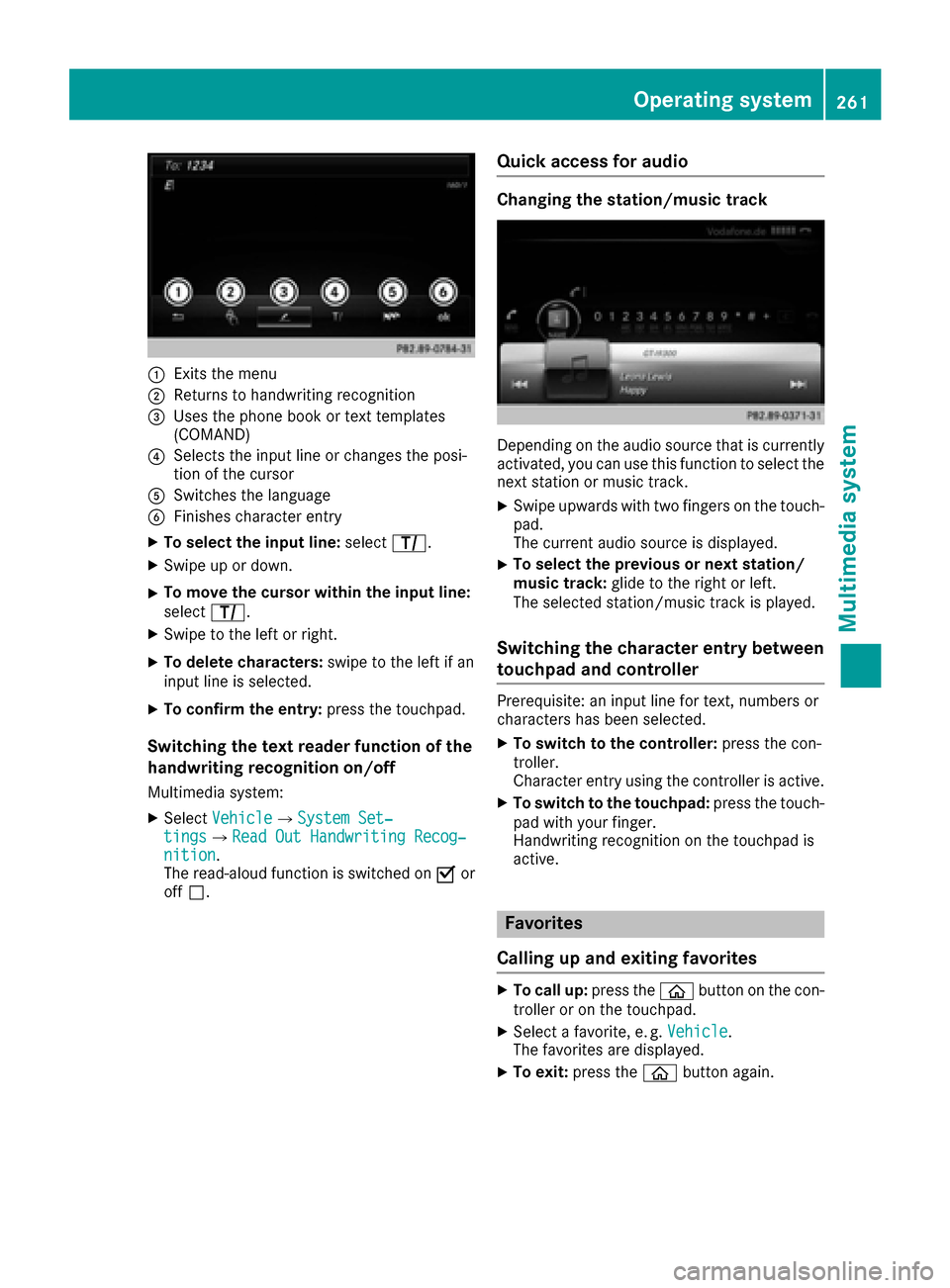
:Exits the menu
;Returns to handwriting recognition
=Usesthe phone book or text templates
(COMAND)
?Selects the input line or change sthe posi-
tio noft he cursor
ASwitche sthe language
BFinishe scharacter entry
XTo select the input line: selectp.
XSwipe up or down.
XTo mov ethe curso rwithin the input line:
select p.
XSwipe to the left or right.
XTo delete characters: swipetot he left if an
input line is selected.
XTo confirm the entry: press the touchpad.
Switchingthe tex treader function of the
handwritin grecognitio non/of f
Multimedia system:
XSelect VehicleQSystem Set‐tingsQRea dOut Handwriting Recog‐nition.
The read-aloud functio niss witched on Oor
off ª.
Quick access fora udio
Changingthe station/music track
Depending on the audi osource thati scurrently
activated ,you can us ethisf unctio ntos elect the
next statio normusictrack.
XSwipe upwards with two fingers on the touch-
pad.
The current audi osource is displayed.
XTo select the previous or next station/
musi ctrack: glidetot he right or left.
The selecte dstation/musict rack is played.
Switchingthe character entry between
touchpad and controller
Prerequisite: an input line for text, numbers or
characters hasb eens elected.
XTo switc htothe controller: press the con-
troller.
Characte rentry using the controller is active.
XTo switc htothe touchpad: press the touch-
pa dw ithy ourfinger.
Handwriting recognitio nonthe touchpad is
active.
Favorites
Callin gupa nd exiting favorites
XTo call up: press theòbutton on the con-
trolle roront he touchpad.
XSelectafavorite ,e.g.Vehicle.
The favorite saredisplayed.
XTo exit: press the òbutton again.
Operatin gsystem261
Multimedia system
Z
Page 264 of 354
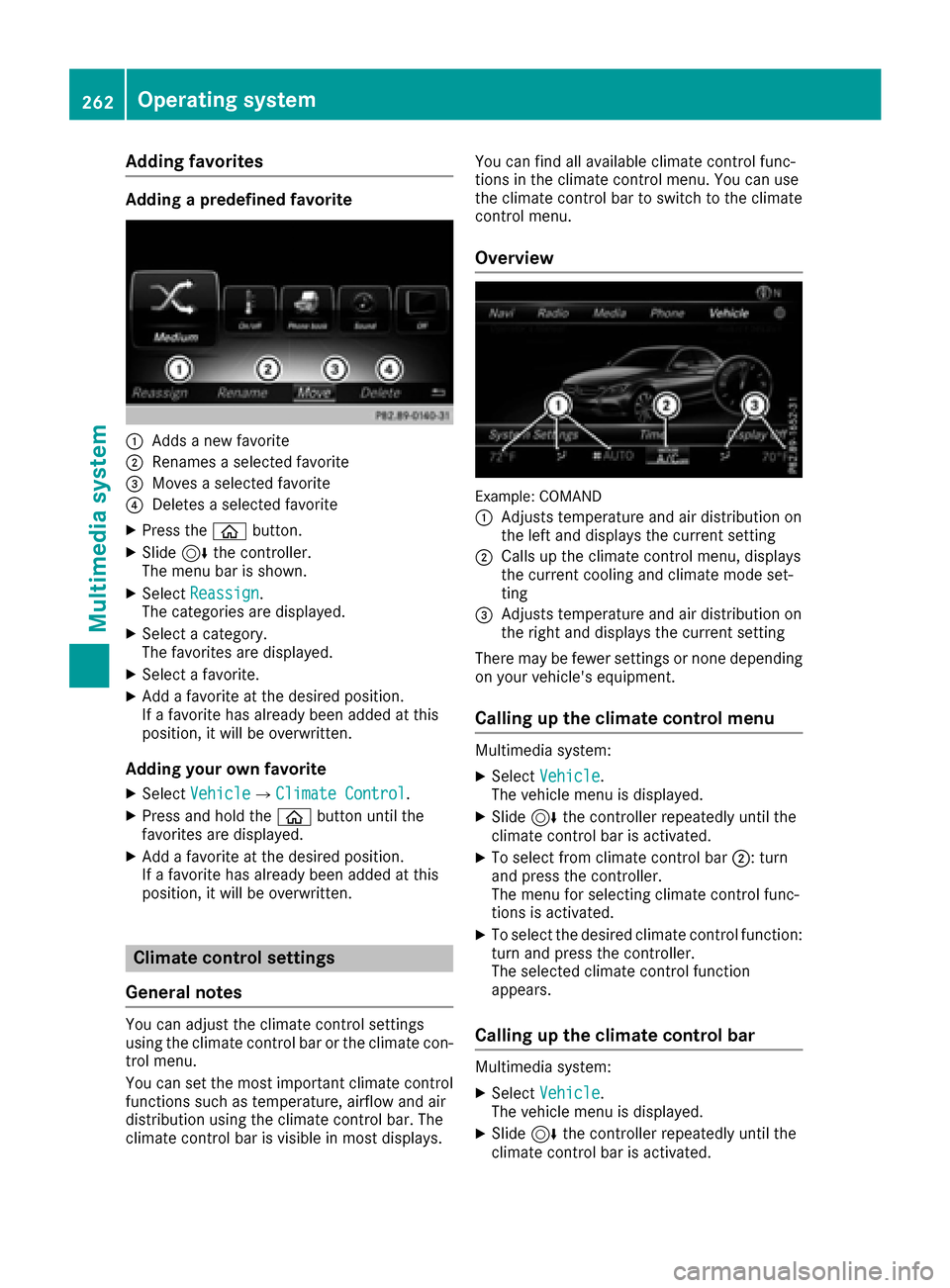
Adding favorites
Addingapredefined favorite
:Addsanew favorite
;Renames aselected favorite
=Moves aselected favorite
?Deletes aselected favorite
XPress th eò button.
XSlide6thec ontroll er.
The men ubar is shown.
XSelec tReassign.
The categorie sare displayed.
XSelec tacategory.
The favorite sare displayed.
XSelec tafavorite .
XAddaf avorite at th edesired position .
If af avorite has already been added at this
position ,itwill be overwritten.
Adding you rown favorit e
XSelectVehicl eQClimate Contro l.
XPress and hold th eò buttonuntil th e
favorite sare displayed.
XAddaf avorite at th edesired position .
If af avorite has already been added at this
position ,itwill be overwritten.
Climat econtrol settings
Gene raln otes
You can adjust th eclimat econtro lsetting s
usin gthe climat econtro lbar or th eclimat econ-
trol menu.
You can set th emostimportant climat econtro l
function ssuchast emperature, airflow and air
distribution usin gthe climat econtro lbar. The
climat econtro lbar is visible in mos tdisplays. You can fin
dall available climat econtro lfunc-
tion sint heclimat econtro lmenu. You can use
th ec limat econtro lbar to switch to th eclimat e
control menu.
Overview
Example: COMAND
:
Adjusts temperature and air distribution on
th el efta nd displays th ecurren tsetting
;Calls up th eclimat econtro lmenu, displays
th ec urren tcoolinga nd climat emodes et-
ting
=Adjusts temperature and air distribution on
th er ight and displays th ecurren tsetting
There may be fewer setting sornoned epending
on your vehicle's equipment.
Calling up th eclimat econtrol menu
Multimedia system:
XSelectVehicl e.
The vehicl emenuisd isplayed.
XSlide 6thec ontroll er repeatedly until th e
climat econtro lbar is activated.
XTo select from climat econtro lbar ;:t urn
and press th econtroll er.
The men ufor selecting climat econtro lfunc-
tion sisa ctivated.
XTo select th edesired climat econtro lfunction :
tur na nd press th econtroll er.
The selected climat econtro lfunction
appears.
Calling up th eclimat econtrol bar
Multimedia system:
XSelectVehicl e.
The vehicl emenuisd isplayed.
XSlide 6thec ontroll er repeatedly until th e
climat econtro lbar is activated.
262Operating system
Multimedia system
Page 265 of 354
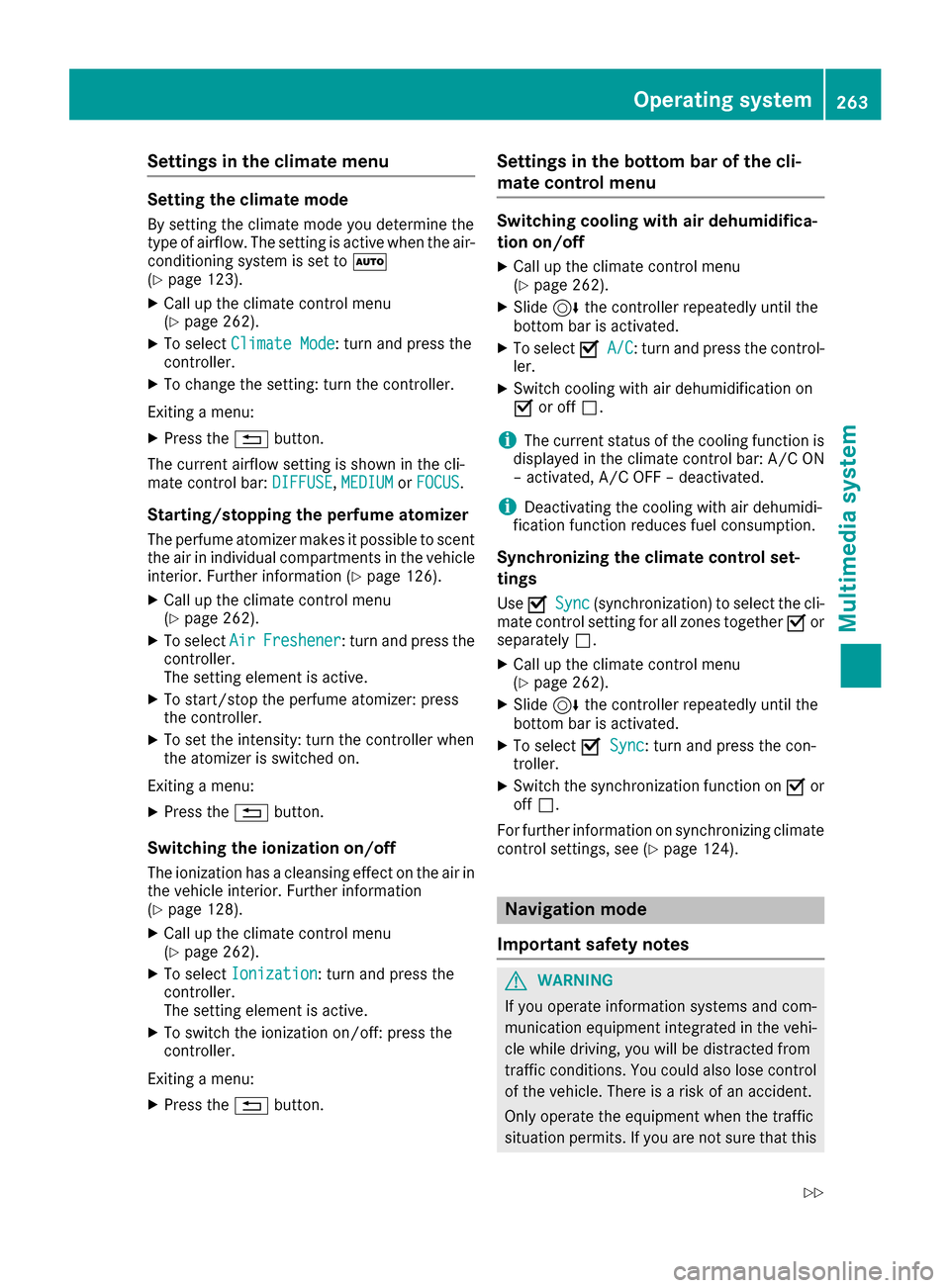
Settings in the climate menu
Setting the climate mode
By settingthe climate mode you determine the
type of airflow. The settingisa ctive when the air-
conditioning system is set to Ã
(
Ypage 123).
XCall up the climate control menu
(Ypage 262).
XTo select Climate Mode:turn and press the
controller.
XTo change the setting: turn the controller.
Exiting amenu:
XPress the %button.
The current airflow settingiss hown in the cli-
mate control bar: DIFFUSE
,MEDIUMor FOCUS.
Starting/stopping the perfume atomizer
The perfume atomizer makes it possible to scent
the air in individual compartments in the vehicle
interior. Further information (
Ypage 126).
XCall up the climate control menu
(Ypage 262).
XTo select AirFreshener:turn and press the
controller.
The settinge lement is active.
XTo start/stop the perfume atomizer: press
the controller.
XTo set the intensity: turn the controller when
the atomizer is switched on.
Exiting amenu:
XPress the %button.
Switching the ionization on/off
The ionization has acleansing effect on the air in
the vehicle interior. Further information
(
Ypage 128).
XCall up the climate control menu
(Ypage 262).
XTo select Ionization:turn and press the
controller.
The settinge lement is active.
XTo switch the ionization on/off:p ress the
controller.
Exiting amenu:
XPress the %button.
Settings in the bottom bar of the cli-
matec ontrol menu
Switching cooling with air dehumidifica-
tion on/off
XCall up the climate control menu
(Ypage 262).
XSlide6the controller repeatedly until the
bottom bar is activated.
XTo select OA/C:turn and press the control-
ler.
XSwitch cooling with air dehumidification on
O or off ª.
iThe current status of the cooling function is
displayed in the climate control bar: A/C ON
–a ctivated, A/C OFF –deactivated.
iDeactivating the cooling with air dehumidi-
fication function reduces fuel consumption.
Synchronizing the climate control set-
tings
Use OSync(synchronization) to select the cli-
mate control settingf or all zones togetherOor
separately ª.
XCall up the climate control menu
(Ypage 262).
XSlide6the controller repeatedly until the
bottom bar is activated.
XTo select OSync:turn and press the con-
troller.
XSwitch the synchronization function on Oor
off ª.
For further information on synchronizing climate
control settings, see (
Ypage 124).
Navigation mode
Important safety notes
GWARNING
If you operate information systems and com-
munication equipment integrated in the vehi-
cle while driving, you will be distracted from
traffic conditions. You could also lose control
of the vehicle. There is arisk of an accident.
Only operate the equipment when the traffic
situation permits. If you are not sure that this
Operating system263
Multimedia system
Z
Page 266 of 354

is possible,park the vehicle paying attention
to traffic condition sand operatet he equip-
mentw hen the vehicle is stationary.
You must observe the legal requirements for the
countr yinwhich you are currently drivingw hen
operating the navigation system.
General notes
Among other things, correctf unctioning of the
navigation system depends on GPS reception. In
certain situations ,GPS receptio nmay be
impaired,t here may be interference or there
may be no receptio natall, e.g. in tunnels or
parking garages.
Audio 20 is equipped with MARGIN
®MAP PILOT
(see the manufacturer'so perating instructions).
The Garmin
®MAP PILOTo perating instructions
are stored on the SD memory card as aPDF file.
The SD card box contain saquick guide.
The followingd escriptions apply to navigation
with COMAND.F urther information can be
foundint he Digital Operator's Manual.
Selecting aroute typ eand route options
Multimedia system:
XSelect NaviQNavigation.
The map shows the vehicle's current position.
XSlide 6the controller.
XSelect OptionsQRouteS ettings.
Notes for routet ypes:
REco Route
RDynamic Traffic Route
Traffic reports on the routef or the routeguid-
anc eare taken int oaccount.
RCalculateA lternative Routes
Different routes are being calculated. Instead
ofStartselectt heContinuemenui tem.
Notes for routeo ptions:
RUse Toll Roads
The routecalculation includes roads which
require you to pay ausage fee (toll).
RUse Carpool Lanes(only available in the
USA)
Prerequisite: your vehicle meetst he access
condition sfor carpool lanes.
Carpool lanes will be included if the carpool
lanes optio nisactivated.
Entering an address
Multimedia system:
XSelect NaviQNavigation.
The map shows the vehicle's current position.
XSlide 6the controller.
XSelect DestinationQAddress Entry.
Enter an address,e .g. as follows:
RcityorZ IP code, street, house number
Rcountry, cit yorZIP code
RcityorZ IP code, center
Rstreet, cit yorZIP code, intersection
XSelect City.
The cit yinwhich the vehicle is currently loca-
ted (current vehicle position) is at the top.
Below this ,you will see locations for which
routeg uidancehas already been carried out.
XEnter the city.
The Gsymbol: the location is contained on
the digital map multiple times.
XTo switch to th elist: slide the 5control-
ler.
XSelec tthe location.
If available, the ZIP code is shown.Ift here are
differentZ IP codes available for the location,
the correspondin gdigits are displayed with an
X
.
XEnter the street and house number.
The address is in the menu.
Further options for destination entry:
Rsearchf orak eyword
The keywor dsearchf inds destinations using
fragment sofwords.
Rselectt he last destination
Rselectac ontact
RselectaP OI
You can searchf oraP OI by location, name or
telephonen umber.
Rselectdestination on the map
Renter intermediate destination
You can map the routetot he destination
yourself with up to four intermediate destina-
tions.
Rselectd estinations fromM ercedes-Benz
Apps
Rselectg eo-coordinates
264Operating system
Multimedia system
Page 267 of 354
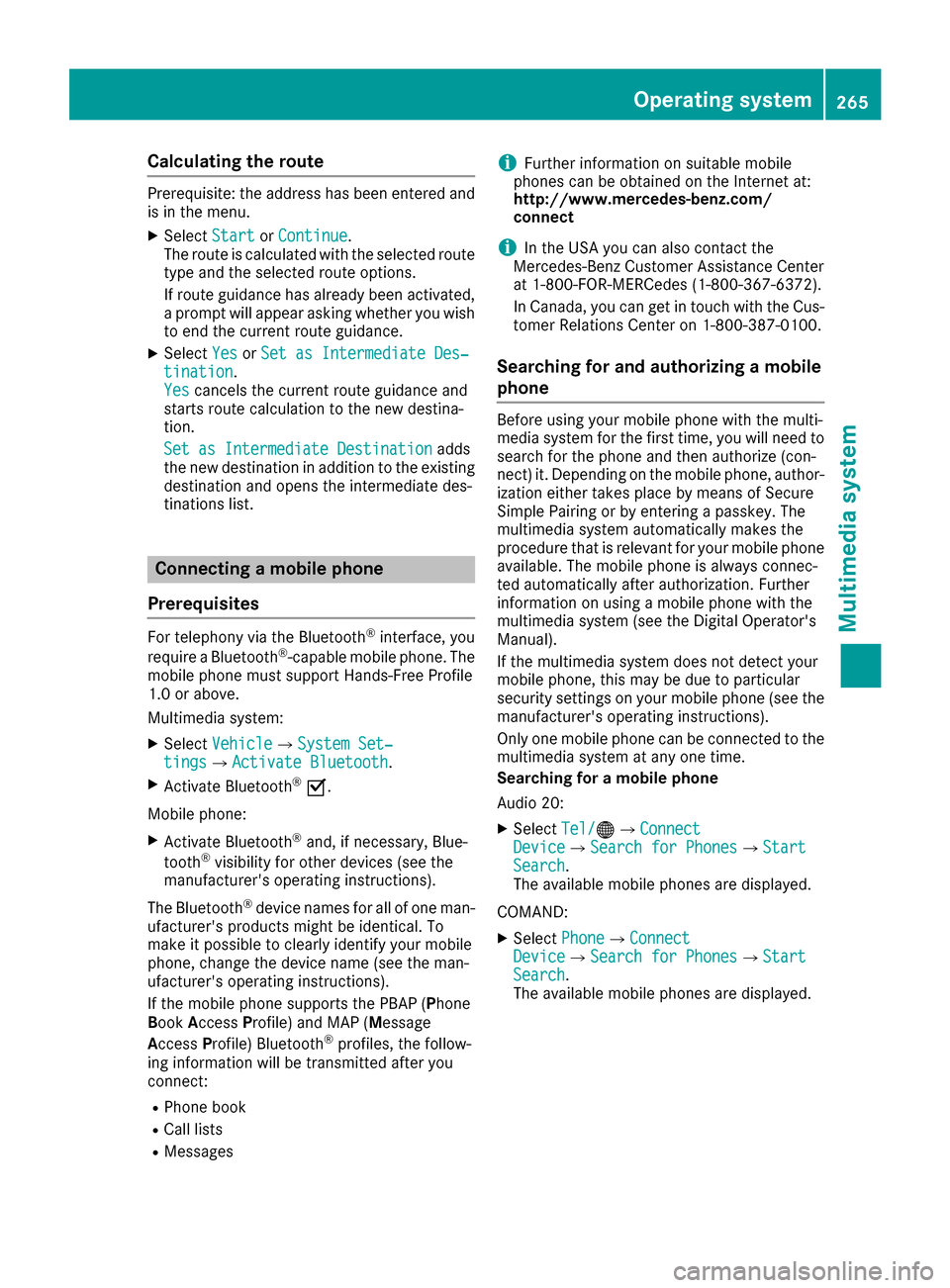
Calculating theroute
Prerequisite: th eaddress has been entered and
is in th emenu.
XSelect StartorContinue.
The rout eiscalculate dwitht heselecte droute
type and th eselecte drout eoptions.
If rout eguidance has alread ybeen activated,
ap rompt will appear asking whether you wish
to endt hecurren trout eguidance.
XSelect YesorSet as Intermediate Des‐tination.
Yescancel sthe curren trout eguidance and
start srout ecalculation to th enew destina-
tion.
Set as Intermediate Destination
adds
th en ew destination in addition to th eexisting
destination and openst heintermediated es-
tinations list.
Connecting amobile phone
Prerequisites
For telephony via th eBluetooth®interface, you
require aBluetooth®-capable mobile phone. The
mobile phonem ust support Hands-Free Profile
1. 0ora bove.
Multimedia system:
XSelect VehicleQSystem Set‐tingsQActivate Bluetooth.
XActivate Bluetooth®O.
Mobilep hone:
XActivate Bluetooth®and,ifn ecessary, Blue-
tooth®visibilityf or other devices (see the
manufacturer'so peratinginstructions).
The Bluetooth
®device names for all of onem an-
ufacturer'sp roductsmightbei dentical. To
mak eitp ossible to clearly identif yyour mobile
phone, chang ethe device nam e(see th eman-
ufacturer'so peratinginstructions).
If th emobile phones upportsthe PBA P(Phone
B oo kAccess Profile) and MAP( Message
Acc ess Profile )Bluetooth
®profiles, th efollow-
ing informatio nwill be transmitte dafter you
connect:
RPhoneb ook
RCall lists
RMessages
iFurther informatio nonsuitable mobile
phones can be obtaine dontheInternet at:
http://www.mercedes-benz.com/
connect
iIn th eUSA you can also contac tthe
Mercedes-Ben zCustome rAssistanc eCenter
at 1-800-FOR-MERCedes (1-800-367-6372 ).
In Canada, you can get in touch with the Cus-
tomer Relations Center on 1-800-387-0100.
Searchin gfor and authorizing amobile
phone
Before using you rmobilep hone with the multi-
media system for the first time, you willn eed to
search for the phone and then authorize (con-
nect) it. Depending on the mobilep hone, author-
ization either takes place by means of Secure
Simple Pairing or by entering apasskey .The
multimedia system automatically makes the
procedure that is relevant for you rmobilep hone
available. The mobilep hone is always connec-
ted automatically after authorization. Further
information on using amobilep hone with the
multimedia system (see the Digital Operator's
Manual).
If the multimedia system does not detect your
mobilep hone, this may be due to particular
security settings on you rmobilep hone (see the
manufacturer's operating instructions).
Only one mobilep hone can be connected to the
multimedia system at any one time.
Searchin gfor am obile phone
Audio 20:
XSelect Tel/®QConnectDeviceQSearc hfor PhonesQStartSearch.
The available mobilep hones are displayed.
COMAND:
XSelect PhoneQConnectDeviceQSearc hfor PhonesQStartSearch.
The available mobilep hones are displayed.
Operating system265
Multimedia system
Z
Page 268 of 354
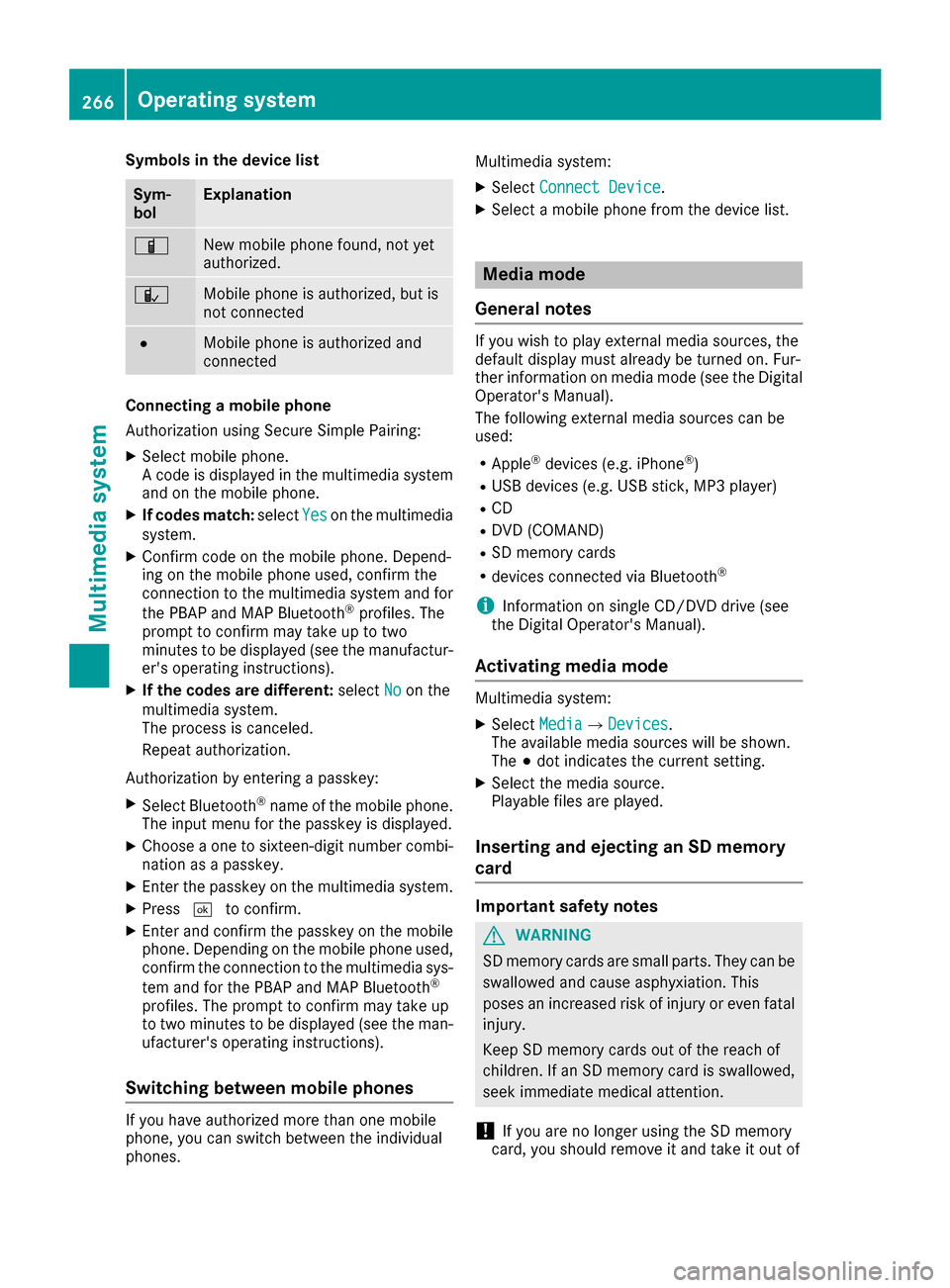
Symbols in the device list
Sym-
bolExplanation
ÏNew mobile phone found, not yet
authorized.
ÑMobile phone is authorized, but is
not connected
#Mobile phone is authorized and
connected
Connectingamobile phone
Authorization using Secure Simple Pairing:
XSelect mobile phone.
Ac ode is displayed in the multimedia system
and on the mobile phone.
XIf codes match: selectYeson the multimedia
system.
XConfirm code on the mobile phone. Depend-
ing on the mobile phone used, confirm the
connection to the multimedia system and for
the PBAP and MAP Bluetooth
®profiles. The
prompt to confirm may take up to two
minutes to be displayed (see the manufactur-
er's operating instructions).
XIf the codes are different: selectNoon the
multimedia system.
The process is canceled.
Repeat authorization.
Authorization by enteringap asskey:
XSelect Bluetooth®name of the mobile phone.
The input menu for the passkey is displayed.
XChoose aone to sixteen-digit number combi-
nation as apasskey.
XEnter the passkey on the multimedia system.
XPress ¬to confirm.
XEnter and confirm the passkey on the mobile
phone. Depending on the mobile phone used,
confirm the connection to the multimedia sys-
tem and for the PBAP and MAP Bluetooth
®
profiles. The prompt to confirm may take up
to two minutes to be displayed (see the man-
ufacturer's operating instructions).
Switching between mobile phones
If you have authorized more than one mobile
phone, you can switch between the individual
phones. Multimedia system:
XSelect
Connect Device.
XSelectamobile phone from the device list.
Media mode
General notes
If you wish to play external media sources, the
default display must already be turned on. Fur-
ther information on media mode (see the Digital
Operator's Manual).
The following external media sources can be
used:
RApple®devices (e.g. iPhone®)
RUSB devices (e.g. USB stick ,MP3 player)
RCD
RDVD (COMAND)
RSD memory cards
Rdevices connected via Bluetooth®
iInformation on single CD/DV Ddrive (see
the Digital Operator's Manual).
Activating media mode
Multimedia system:
XSelect MediaQDevices.
The available media sources will be shown.
The #dot indicates the current setting.
XSelect the media source.
Playable files are played.
Inserting and ejecting an SD memory
card
Important safety notes
GWARNING
SD memory cards are small parts. They can be
swallowed and cause asphyxiation. This
poses an increased risk of injury or even fatal injury.
Keep SD memory cards out of the reach of
children. If an SD memory card is swallowed,
seek immediate medical attention.
!If you are no longer using the SD memory
card, you should remove it and take it out of
266Operating system
Multimedia system
Page 273 of 354

Left and right seat backrest
XPullright-hand or left-hand rear seat backrest
release handle :.
The corresponding rear seat backrest is
released.
Vehiclesw ith memory function: when one or
both parts of the rear seat backrest are folded
forward ,the respective front seat moves
forward slightly, when necessary ,inorder to
avoid contact.
Middle rear seat backrest
XPul lrelease lever =forwards.
Rea rseat backrest ;is released.
XFold corresponding rear seat backrest ;
forward.
XMove the driver's or front-passenger seat
back if necessary.
Folding the rear seat backrest back
!Make sure that the seat belt does not
become trapped when folding the rear seat
backrest back. Otherwise ,itcould be dam-
aged.
Left and right seat backrest
XMove the driver's or front-passenger seat
forward if necessary.
XFold rear seat backrest :back until it
engages.
If the rear seat backrest is not engaged and
locked, this wil lbeshown in the multifunction
display in the instrument cluster. Awarning
tone also sounds.
Middle rear seat backrest
XMove the driver's or front-passenger seat
forward if necessary.
XFold seat backrest :back until it engages.
Red lock status indicator ;is no longer visi-
ble.
Stowag eareas271
Stowag eand features
Z
Page 279 of 354
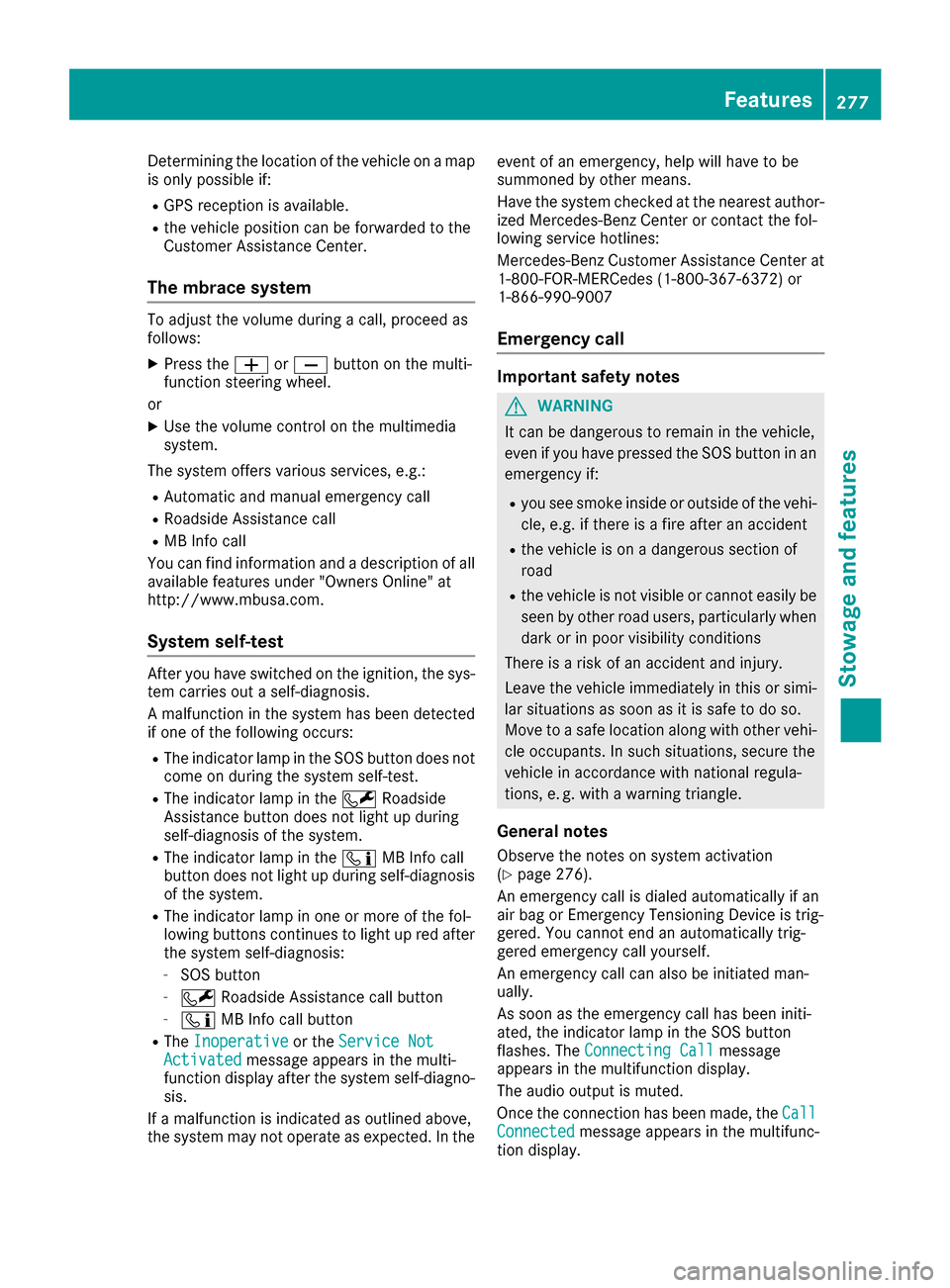
Determining the location of the vehicleonamap
is onl ypossibl eif:
RGP Sreception is available.
Rthe vehicl eposit ionc an be forwarde dtothe
Customer Assistance Center.
The mbrac esystem
To adjus tthe volum eduringac all, procee das
follows:
XPress the WorX button on the multi-
functio nsteerin gwheel .
or
XUse the volum econtro lonthe multimedia
system.
The system offers various services, e.g.:
RAutomatic and manua lemergency call
RRoadside Assistance call
RMB Info call
Yo uc an find informatio nand adescription of all
availabl efeatures under "Owners Online "at
http://www.mbusa.com.
System self-test
After yo uhaves witched on the ignition, the sys-
tem carrie soutas elf-diagnosis.
Am alfunctio ninthe system hasb eend etected
if one of the following occurs:
RThe indicator lamp in the SOS button does not come on durin gthe system self-test.
RThe indicator lamp in the FRoadside
Assistance button does not light up during
self-diagnosi softhe system.
RThe indicator lamp in the ïMB Info call
button does not light up durin gself-diagnosis
of the system.
RThe indicator lamp in one or mor eofthe fol-
lowing buttons continue stolight up red after
the system self-diagnosis:
-SOS button
-F Roadside Assistance cal lbutton
-ï MB Info cal lbutton
RThe Inoperativeor the Servic eNotActivatedmessage appear sinthe multi-
functio ndisplay after the system self-diagno-
sis.
If am alfunctio nisindicated as outlined above,
the system mayn ot operate as expected. In the event of an emergency,h
elpw illh avetob e
summoned by othe rmeans.
Hav ethe system checked at the neares tauthor-
ize dM ercedes-Benz Center or contact the fol-
lowing servic ehotlines:
Mercedes-Benz Customer Assistance Center at
1-800-FOR-MERCede s(1-800-367-6372) or
1-866-990-9007
Em ergencyc all
Important safety notes
GWARNING
It can be dangeroustor emainint he vehicle,
eve nify ouhave presse dthe SOS button in an
emergency if:
Ryo us ee smoke insid eoroutsideofthe vehi-
cle ,e.g.ift hereisaf irea fterana ccident
Rthe vehicl eisonad angerouss ection of
road
Rthe vehicl eisnot visible or canno teasil ybe
see nbyothe rroa du sers,p articularly when
dark or in poo rvisibility conditions
There is ariskofana ccident and injury.
Leave the vehicl eimmediatelyint hisorsimi-
la rs ituations as soo nasitiss afetodos o.
Mov etoas afel oc ation along with othe rvehi-
cle occupants. In such situations, secure the
vehicl einaccordance with nationalr egula-
tions, e. g. with awarning triangle.
General notes
Observe the notes on system activation
(Ypage 276).
An emergency cal lisdialed automaticall yifan
ai rb ag or Emergency Tensioning Device is trig-
gered .You canno tend an automaticall ytrig-
gered emergency cal lyours elf.
An emergency cal lcan also be initiated man-
ually.
As soo nasthe emergency cal lhas been initi-
ated, the indicator lamp in the SOS button
flashes. The ConnectingC all
message
appears in the multifunctio ndisplay.
The audi ooutputi smuted.
Once the connectio nhasbeen made, the Call
Connectedmessage appears in the multifunc-
tio nd isplay.
Features277
Stowag eand featur es
Z
Page 280 of 354

All important informationonthe emergency is
transmitted, for example:
Rcurrent location of the vehicl e(as determined
by the GP Ssystem)
Rvehicl eide ntificatio nnumber
Rinformatio nonthe severity of the accident
Shortly afte rthe emergency cal lhas been initi-
ated, avoice connectio nisa utomaticall yestab-
lishe dbetween the Customer Assistance Center
and the vehicl eoccupants.
RIf the vehicl eoccupants respond, the
Mercedes-Benz Customer Assistance Center
attempts to get more informatio nonthe
emergency.
RIf ther eisnor esponse from the vehicl eoccu-
pants, an ambulance is immediatelys ent to
the vehicle.
If no voice connectio ncan be established to the
Mercedes-Benz Customer Assistance Center,
the system hasb eenu nabl etoi nitiate an emer-
gency call.
Thi scan occur, for example, if the relevant
mobil ephone network is not available. The indi-
cato rlam pint he SOS button flashe scontinu-
ously.
The CallFailed
message appear sinthe mul-
tifunctio ndisplay and must be confirmed.
In thisc ase, summon assistance by other
means.
Making an emergenc ycall
XTo initiate an emergenc ycallm anually:
press cover :briefl ytoo pen.
XPress and hol dthe SOS button for at leas tone
second ;.
The indicator lamp in SOS button ;flashes
unti lthe emergency cal lisconcluded.
XWait for avoice connectio ntothe Mercedes-
Benz Customer Assistance Center.
XAfter the emergency call, close cover :.
If the mobil ephone network is unavailable,
mbrace will not be able to make the emergency
call. If yo uleave the vehicl eimmediatelya fter
pressing the SOS button, yo uwilln ot know
whethe rmbrace place dthe emergency call. In
thisc ase, always summona ssistance by other
means.
Roadside Assistance button
XTo cal lRoadside Assistance: press Road-
side Assistance button :.
Thi sinitiates acalltot he Mercedes-Benz Cus-
tome rAssistance Center.
The indicator lamp in Roadside Assistance
button :flashe swhile the cal lisactive. The
Connectin gCall
message appear sinthe
multifunctio ndisplay .The audi ooutputi s
muted.
If ac onnectio ncan be made ,the Cal lCon‐
nectedmessage appear sinthe multifunction
display.
If am obilephone network and GP Sreception
ar ea vailable, the system transfer sdatatot he
Mercedes-Benz Customer Assistance Center,
for example:
Rcurrent location of the vehicle
Rvehicl eide ntificatio nnumber
The multimedia system display indicates thata
cal lisa ctive. During the call, yo ucan change to
the navigation menu by pressing the NAVI but-
ton on the multimedia system ,for example.
Voice outpu tisn ot availabl einthiscase.
Av oice connectio nise stablished between the
Mercedes-Benz Customer Assistance Center
and the vehicl eoccupants.
278Features
Stowag eand featur es