audio MERCEDES-BENZ C-Class COUPE 2017 CL205 User Guide
[x] Cancel search | Manufacturer: MERCEDES-BENZ, Model Year: 2017, Model line: C-Class COUPE, Model: MERCEDES-BENZ C-Class COUPE 2017 CL205Pages: 354, PDF Size: 8.66 MB
Page 262 of 354

XTo exit the menu:brieflypress the %
button.
The multimedia system changes to the next
highe rmenu level in the current operating
mode.
XTo cal lupthe basic display: press the%
button for longer thant wo seconds.
The multimedia system changes to the basic
display of the current operating mode.
Touchpad
Switchin gthe touchpad on/off
Multimedia system:
XSelect VehicleQSystem Set‐tingsQActivate Touchpad.
The touchpad is switched on Oor off ª.
Operatin gthe touchpad
:Touch-sensitive surface
;Favorites button
=Call supa udioand telephone menu (quick
access)
?Returns to the previous display
Navigating in menu sand lists can be done via
touch-sensitive surface :byswiping with
your finger.
XTo select the men uitem: swipeup,down, to
the left or right.
XPress the touchpad.
XTo mov ethe digital map: swipeina lldirec-
tions. Swiping with two fingers
,e.g.u sing thisf unc-
tion:
XTo sho worhide the audiom enu:swipeup
or down with two fingers.
XTo increase or reduc ethe vehicle and
sound settings: turn two fingers to the right
or left.
XTo zoo minand out of the map: move two
fingers together or apart.
Characte rentry with handwriting rec-
ognition
Entering characters
XUse one finger to write characters on the sur-
face.
The character is entered in the input line. If
the character thaty ouhave entered can be
interpreted in different ways ,thes echaracter
suggestions are displayed.
XIf character suggestions are shown, turn and
press the controller.
XResume the character entry on the touchpad.
Handwriting recognition
:Active input line
;Inserts aspace
=Character entered on the touchpad
?Deletes characters
XTo display the menu: press the touchpad.
260Operatingsystem
Multimedia system
Page 266 of 354

is possible,park the vehicle paying attention
to traffic condition sand operatet he equip-
mentw hen the vehicle is stationary.
You must observe the legal requirements for the
countr yinwhich you are currently drivingw hen
operating the navigation system.
General notes
Among other things, correctf unctioning of the
navigation system depends on GPS reception. In
certain situations ,GPS receptio nmay be
impaired,t here may be interference or there
may be no receptio natall, e.g. in tunnels or
parking garages.
Audio 20 is equipped with MARGIN
®MAP PILOT
(see the manufacturer'so perating instructions).
The Garmin
®MAP PILOTo perating instructions
are stored on the SD memory card as aPDF file.
The SD card box contain saquick guide.
The followingd escriptions apply to navigation
with COMAND.F urther information can be
foundint he Digital Operator's Manual.
Selecting aroute typ eand route options
Multimedia system:
XSelect NaviQNavigation.
The map shows the vehicle's current position.
XSlide 6the controller.
XSelect OptionsQRouteS ettings.
Notes for routet ypes:
REco Route
RDynamic Traffic Route
Traffic reports on the routef or the routeguid-
anc eare taken int oaccount.
RCalculateA lternative Routes
Different routes are being calculated. Instead
ofStartselectt heContinuemenui tem.
Notes for routeo ptions:
RUse Toll Roads
The routecalculation includes roads which
require you to pay ausage fee (toll).
RUse Carpool Lanes(only available in the
USA)
Prerequisite: your vehicle meetst he access
condition sfor carpool lanes.
Carpool lanes will be included if the carpool
lanes optio nisactivated.
Entering an address
Multimedia system:
XSelect NaviQNavigation.
The map shows the vehicle's current position.
XSlide 6the controller.
XSelect DestinationQAddress Entry.
Enter an address,e .g. as follows:
RcityorZ IP code, street, house number
Rcountry, cit yorZIP code
RcityorZ IP code, center
Rstreet, cit yorZIP code, intersection
XSelect City.
The cit yinwhich the vehicle is currently loca-
ted (current vehicle position) is at the top.
Below this ,you will see locations for which
routeg uidancehas already been carried out.
XEnter the city.
The Gsymbol: the location is contained on
the digital map multiple times.
XTo switch to th elist: slide the 5control-
ler.
XSelec tthe location.
If available, the ZIP code is shown.Ift here are
differentZ IP codes available for the location,
the correspondin gdigits are displayed with an
X
.
XEnter the street and house number.
The address is in the menu.
Further options for destination entry:
Rsearchf orak eyword
The keywor dsearchf inds destinations using
fragment sofwords.
Rselectt he last destination
Rselectac ontact
RselectaP OI
You can searchf oraP OI by location, name or
telephonen umber.
Rselectdestination on the map
Renter intermediate destination
You can map the routetot he destination
yourself with up to four intermediate destina-
tions.
Rselectd estinations fromM ercedes-Benz
Apps
Rselectg eo-coordinates
264Operating system
Multimedia system
Page 267 of 354
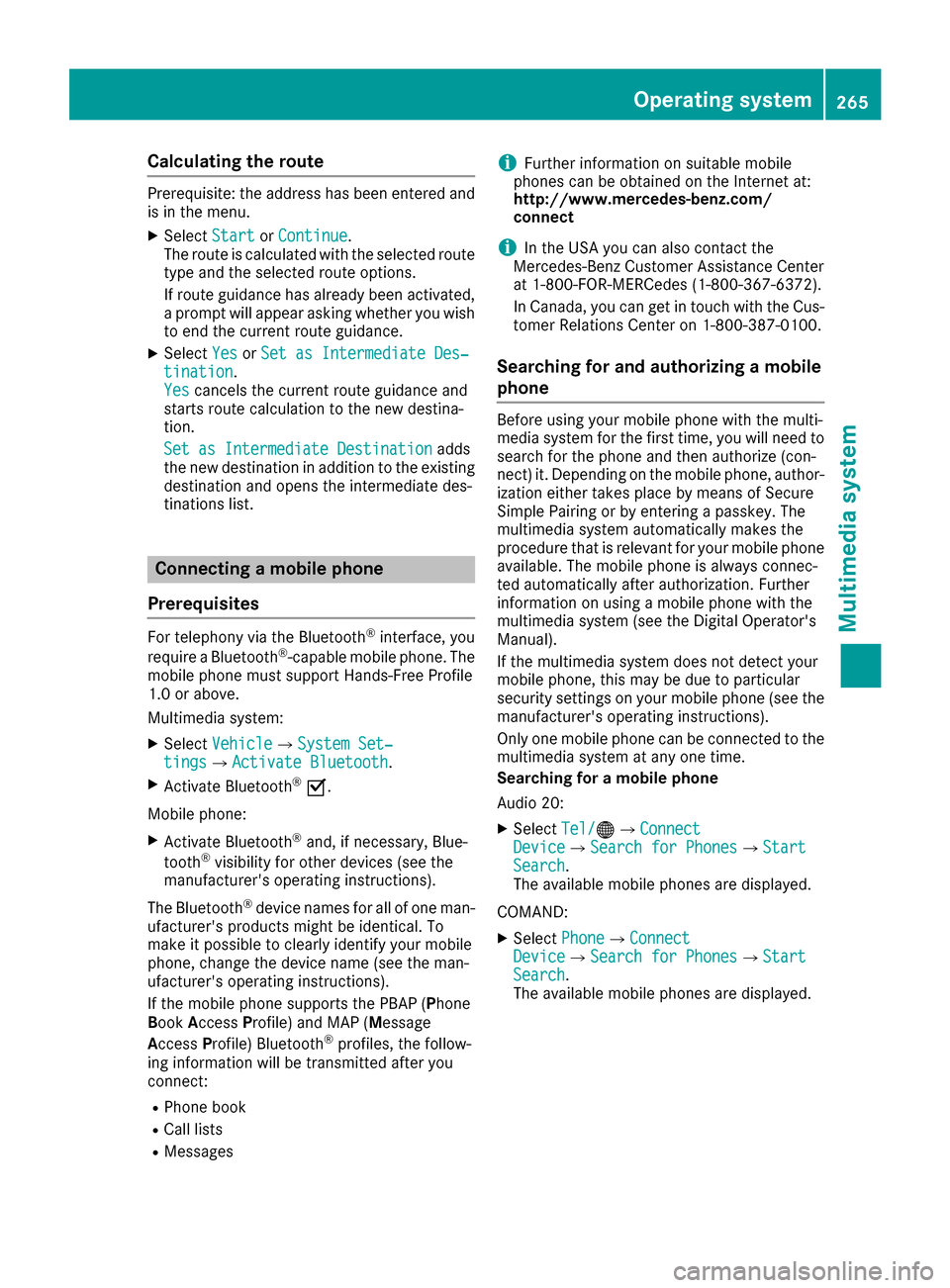
Calculating theroute
Prerequisite: th eaddress has been entered and
is in th emenu.
XSelect StartorContinue.
The rout eiscalculate dwitht heselecte droute
type and th eselecte drout eoptions.
If rout eguidance has alread ybeen activated,
ap rompt will appear asking whether you wish
to endt hecurren trout eguidance.
XSelect YesorSet as Intermediate Des‐tination.
Yescancel sthe curren trout eguidance and
start srout ecalculation to th enew destina-
tion.
Set as Intermediate Destination
adds
th en ew destination in addition to th eexisting
destination and openst heintermediated es-
tinations list.
Connecting amobile phone
Prerequisites
For telephony via th eBluetooth®interface, you
require aBluetooth®-capable mobile phone. The
mobile phonem ust support Hands-Free Profile
1. 0ora bove.
Multimedia system:
XSelect VehicleQSystem Set‐tingsQActivate Bluetooth.
XActivate Bluetooth®O.
Mobilep hone:
XActivate Bluetooth®and,ifn ecessary, Blue-
tooth®visibilityf or other devices (see the
manufacturer'so peratinginstructions).
The Bluetooth
®device names for all of onem an-
ufacturer'sp roductsmightbei dentical. To
mak eitp ossible to clearly identif yyour mobile
phone, chang ethe device nam e(see th eman-
ufacturer'so peratinginstructions).
If th emobile phones upportsthe PBA P(Phone
B oo kAccess Profile) and MAP( Message
Acc ess Profile )Bluetooth
®profiles, th efollow-
ing informatio nwill be transmitte dafter you
connect:
RPhoneb ook
RCall lists
RMessages
iFurther informatio nonsuitable mobile
phones can be obtaine dontheInternet at:
http://www.mercedes-benz.com/
connect
iIn th eUSA you can also contac tthe
Mercedes-Ben zCustome rAssistanc eCenter
at 1-800-FOR-MERCedes (1-800-367-6372 ).
In Canada, you can get in touch with the Cus-
tomer Relations Center on 1-800-387-0100.
Searchin gfor and authorizing amobile
phone
Before using you rmobilep hone with the multi-
media system for the first time, you willn eed to
search for the phone and then authorize (con-
nect) it. Depending on the mobilep hone, author-
ization either takes place by means of Secure
Simple Pairing or by entering apasskey .The
multimedia system automatically makes the
procedure that is relevant for you rmobilep hone
available. The mobilep hone is always connec-
ted automatically after authorization. Further
information on using amobilep hone with the
multimedia system (see the Digital Operator's
Manual).
If the multimedia system does not detect your
mobilep hone, this may be due to particular
security settings on you rmobilep hone (see the
manufacturer's operating instructions).
Only one mobilep hone can be connected to the
multimedia system at any one time.
Searchin gfor am obile phone
Audio 20:
XSelect Tel/®QConnectDeviceQSearc hfor PhonesQStartSearch.
The available mobilep hones are displayed.
COMAND:
XSelect PhoneQConnectDeviceQSearc hfor PhonesQStartSearch.
The available mobilep hones are displayed.
Operating system265
Multimedia system
Z
Page 281 of 354
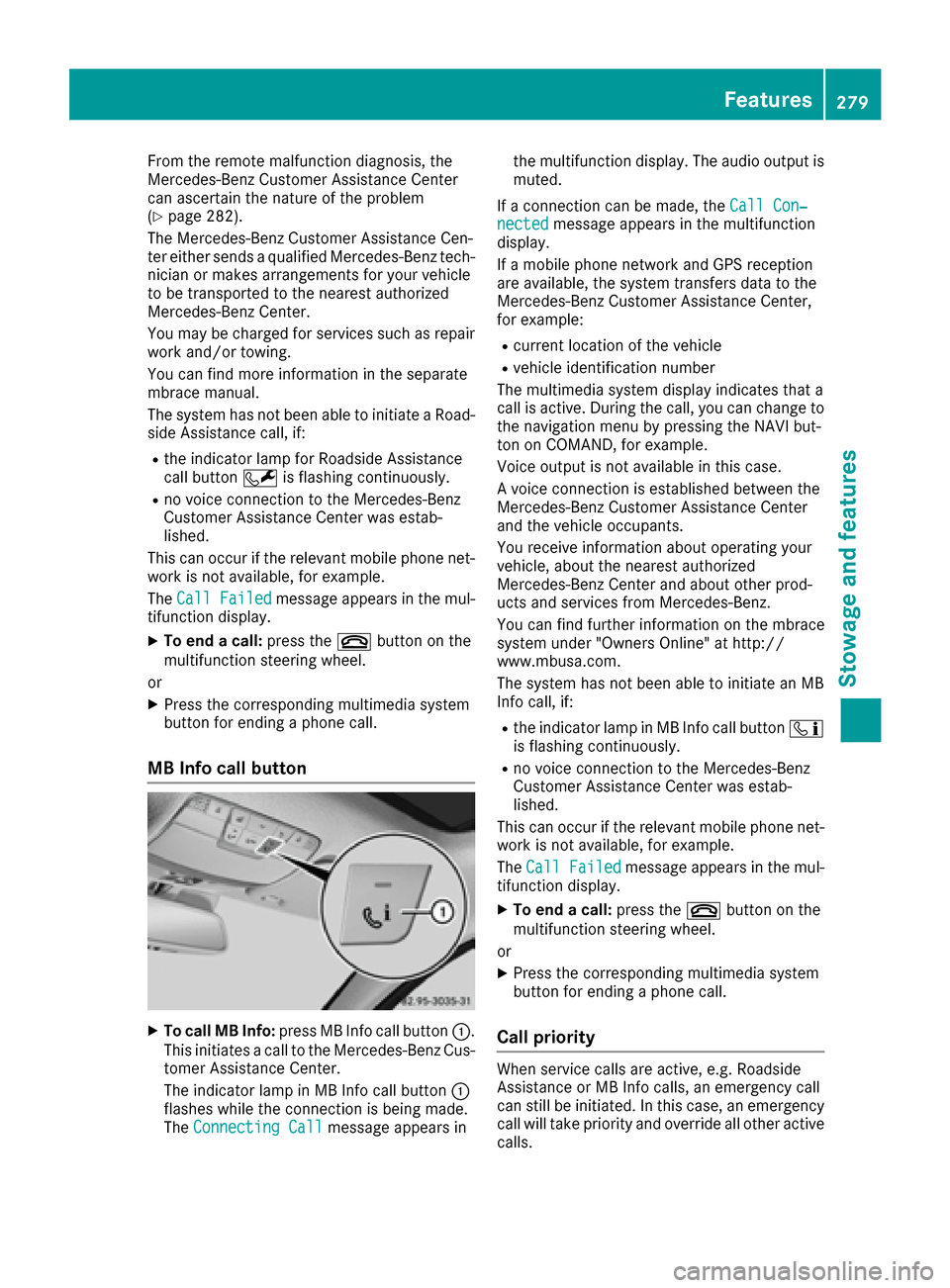
From the remote malfunction diagnosis, the
Mercedes-Benz CustomerAssistance Center
can ascertai nthe nature of the problem
(
Ypage 282).
The Mercedes-Benz CustomerA ssistance Cen-
ter either send saqualified Mercedes-Benz tech-
nicia norm akesarrangements for your vehicle
to be transported to the nearest authorized
Mercedes-Benz Center.
You may be charged for services such as repair
wor kand/o rtowing.
You can find more information in the separate
mbrace manual.
The system has not bee nabletoi nitiate aRoad-
sid eA ssistance call, if:
Rthe indicator lamp for Roadsid eAssistance
cal lbutton Fis flashing continuously.
Rno voice connectio ntothe Mercedes-Benz
CustomerA ssistance Center wa sestab-
lished.
Thisc an occur if the relevant mobile phone net-
wor kisn ot available, for example.
The Call Failed
messag eappears in the mul-
tifunction display.
XTo end acall: press the ~button on the
multifunction steering wheel.
or
XPres sthe corresponding multimedia system
button for ending aphone call.
MB Info cal lbutton
XTo cal lMBInfo: press MB Info cal lbutton :.
Thisi nitiates acalltot he Mercedes-Benz Cus-
tomer Assistance Center.
The indicator lamp in MB Info cal lbutton :
flashesw hile the connectio nisbeing made.
The Connecting Call
messag eappears in the multifunction display. The audio output is
muted.
If ac onnectio ncan be made, the Call Con‐
nectedmessageappears in the multifunction
display.
If am obile phone network and GP Sreception
are available, the system transfers data to the
Mercedes-Benz CustomerA ssistance Center,
for example:
Rcurrent location of the vehicle
Rvehicle identification number
The multimedia system displa yindicates that a
cal lisa ctive. During the call, yo ucan chang eto
the navigation menu by pressing the NAVI but-
ton on COMAND, for example.
Voice output is not available in this case.
Av oice connectio nisestablishedb etween the
Mercedes-Benz CustomerA ssistance Center
and the vehicle occupants.
You receive information abouto perating your
vehicle, aboutt he nearest authorized
Mercedes-Benz Center and abouto ther prod-
ucts and services from Mercedes-Benz.
You can find further information on the mbrace
system under "Owners Online" at http://
www.mbusa.com.
The system has not bee nabletoi nitiate an MB
Info call, if:
Rthe indicator lamp in MB Info cal lbutton ï
is flashing continuously.
Rno voice connectio ntothe Mercedes-Benz
CustomerA ssistance Center wa sestab-
lished.
Thisc an occur if the relevant mobile phone net-
wor kisn ot available, for example.
The Call Failed
messag eappears in the mul-
tifunction display.
XTo en dacall:press the ~button on the
multifunction steering wheel.
or
XPres sthe corresponding multimedia system
button for ending aphone call.
Cal lpriority
Whe nservice calls are active, e.g. Roadside
Assistance or MB Info calls, an emergency call
can stil lbeinitiated .Inthis case ,anemergency
cal lwillt ake priority and overrid eallother active
calls.
Features279
Stowage and features
Z
Page 282 of 354
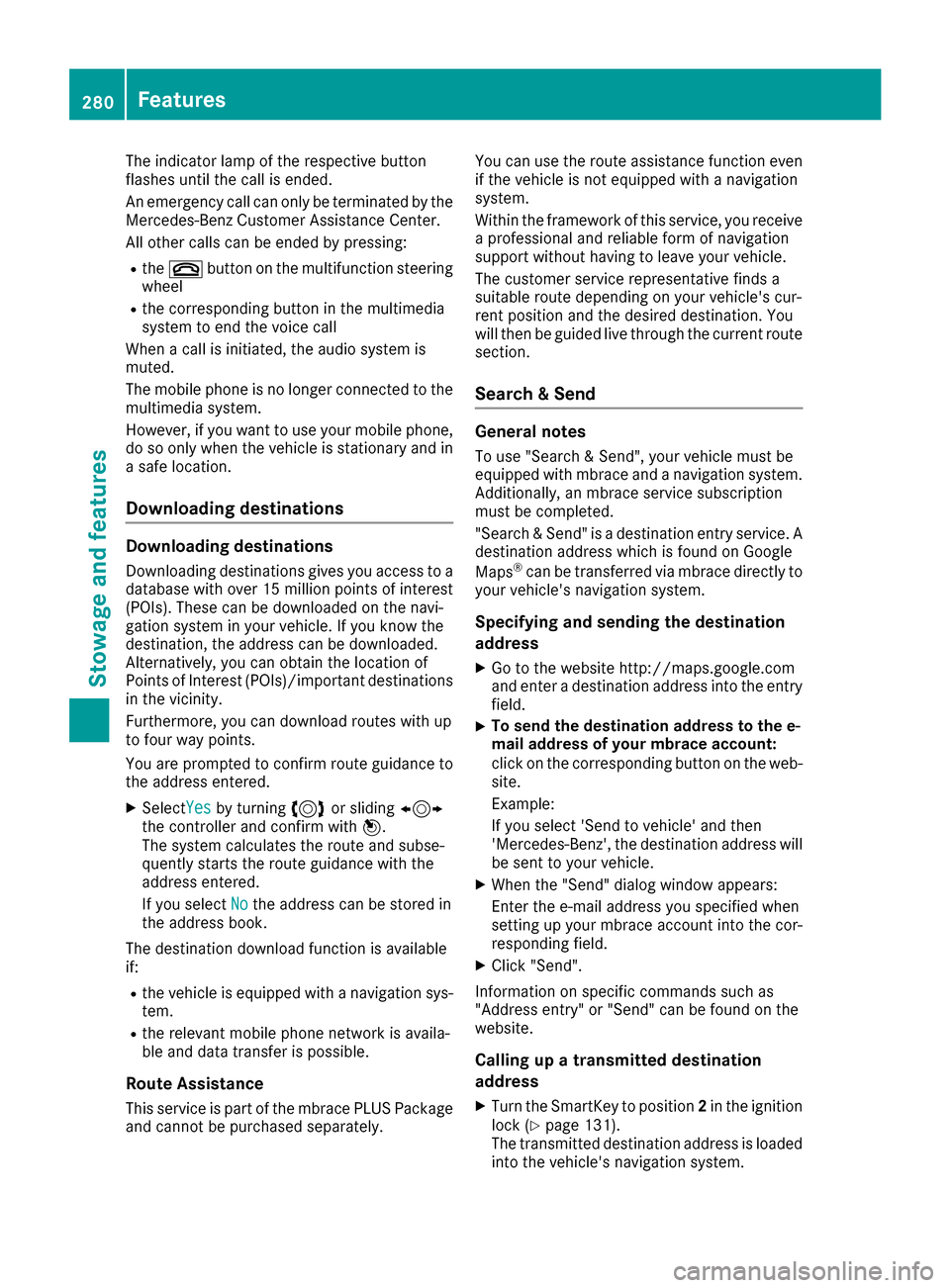
The indicator lamp of the respective button
flashes until the call is ended.
An emergencycall can only be terminated by the
Mercedes-Benz Customer Assistance Center.
All other calls can be ended by pressing:
Rthe ~ button on the multifunction steering
wheel
Rthe corresponding button in the multimedia
system to end the voice call
When acall is initiated, the audio system is
muted.
The mobile phone is no longer connected to the
multimedia system.
However, if you want to use your mobile phone,
do so only when the vehicle is stationary and in
as afe location.
Downloading destinations
Downloading destinations
Downloading destinations gives you access to a
database with over 15 million points of interest
(POIs). These can be downloaded on the navi-
gation system in your vehicle. If you know the
destination, the address can be downloaded.
Alternatively, you can obtain the location of
Points of Interest (POIs)/important destinations
in the vicinity.
Furthermore, you can download routes with up
to four way points.
You are prompted to confirm route guidance to
the address entered.
XSelect Yesby turning 3or sliding 1
the controller and confirm with 7.
The system calculates the route and subse-
quently start sthe route guidance with the
address entered.
If you select No
the address can be stored in
the address book.
The destination download function is available
if:
Rthe vehicle is equipped with anavigation sys-
tem.
Rthe relevant mobile phone network is availa-
ble and data transfer is possible.
Route Assistance
This service is part of the mbrace PLUS Package
and cannot be purchased separately. You can use the route assistance function even
if the vehicle is not equipped with anavigation
system.
Within the framework of this service, you receive
ap rofessional and reliable form of navigation
support without having to leave your vehicle.
The customer service representative finds a
suitable route depending on your vehicle's cur-
rent position and the desired destination. You
will then be guided live through the current route
section.
Search &Send
General notes
To use "Search &Send", your vehicle must be
equipped with mbrace and anavigation system.
Additionally, an mbrace service subscription
must be completed.
"Search &Send" is adestination entr yservice. A
destination address which is found on Google
Maps
®can be transferred via mbrace directly to
your vehicle's navigation system.
Specifying and sending the destination
address
XGo to the website http://maps.google.com
and enter adestination address into the entry
field.
XTo send the destination address to the e-
mail address of your mbrace account:
click on the corresponding button on the web-
site.
Example:
If you select 'Send to vehicle' and then
'Mercedes-Benz', the destination address will
be sent to your vehicle.
XWhen the "Send" dialog window appears:
Enter the e-mail address you specified when
setting up your mbrace account into the cor-
responding field.
XClick "Send".
Information on specific commands such as
"Address entry" or "Send" can be found on the
website.
Calling up atransmitted destination
address
XTurn the SmartKey to position 2in the ignition
lock (Ypage 131).
The transmitted destination address is loaded
into the vehicle's navigation system.
280Features
Stowage and features