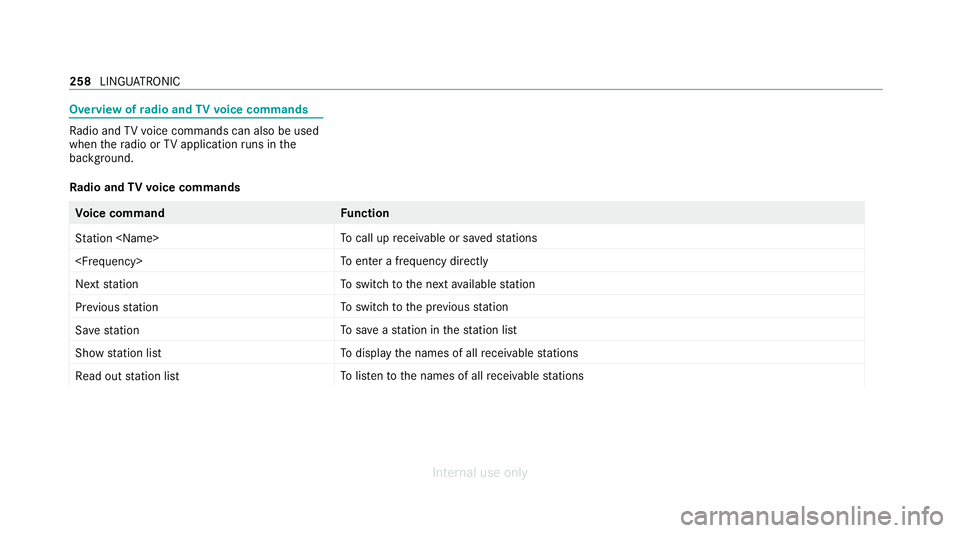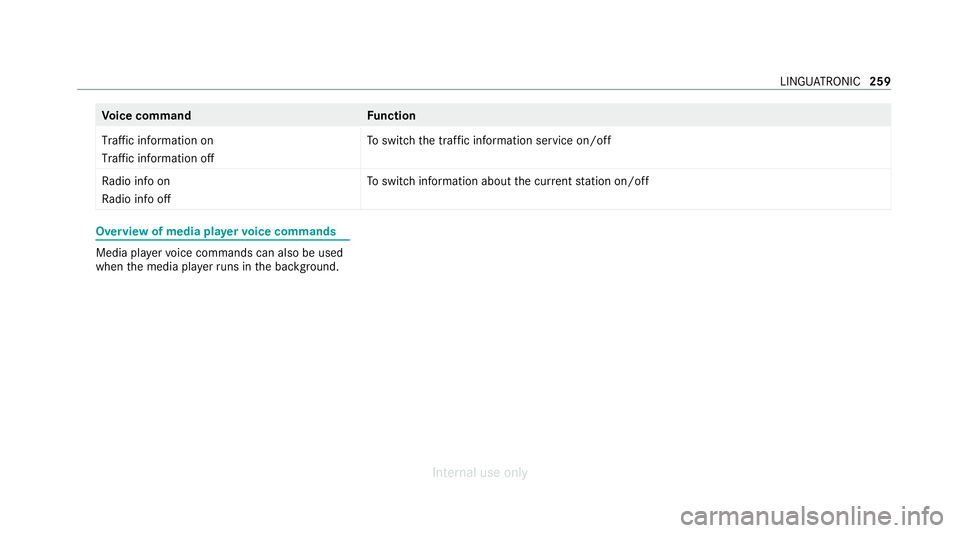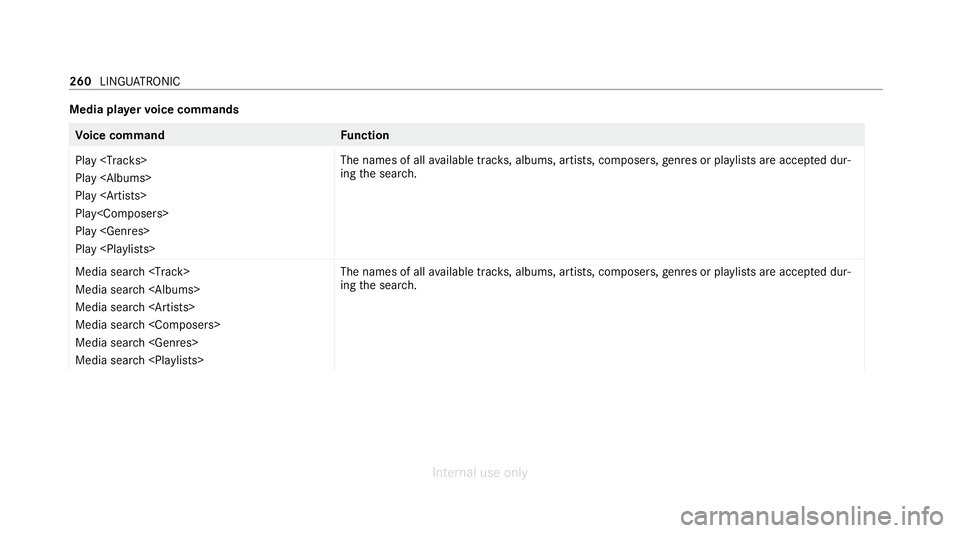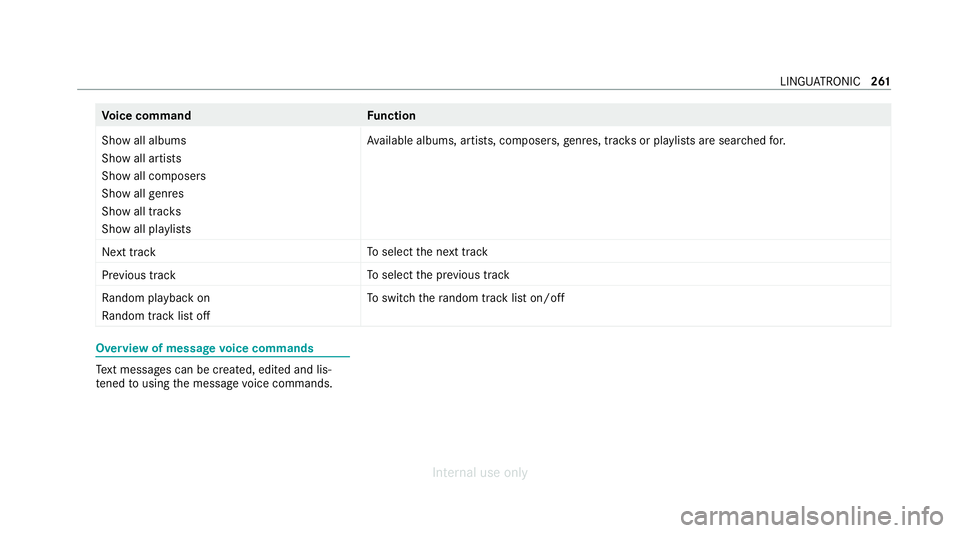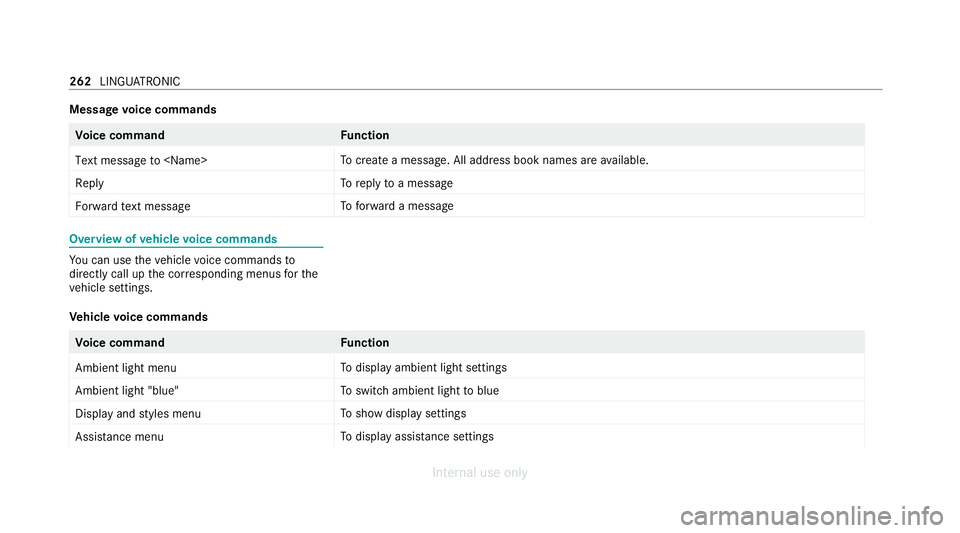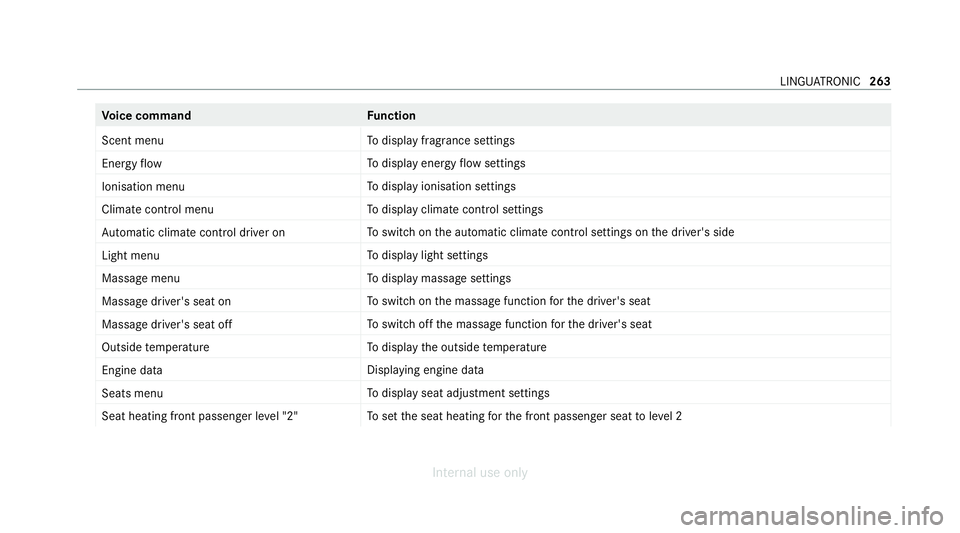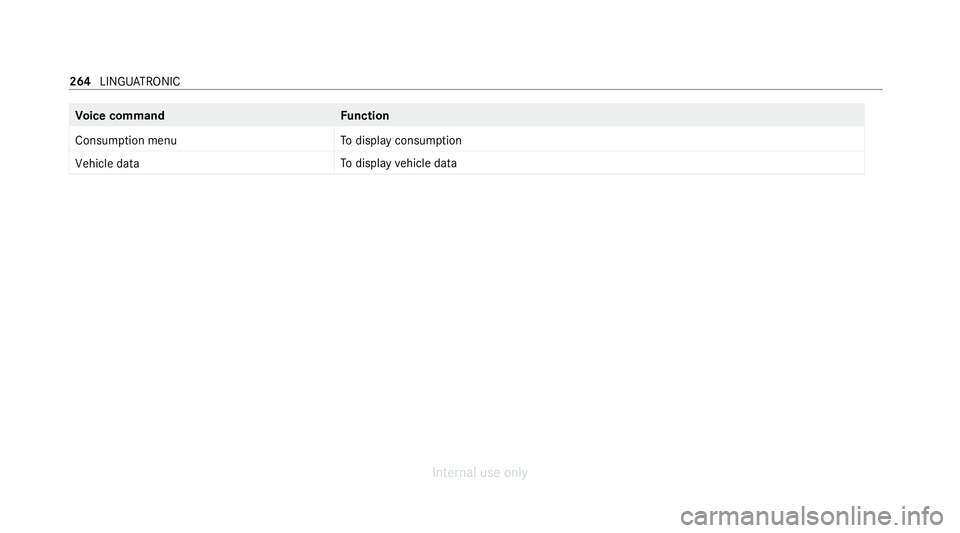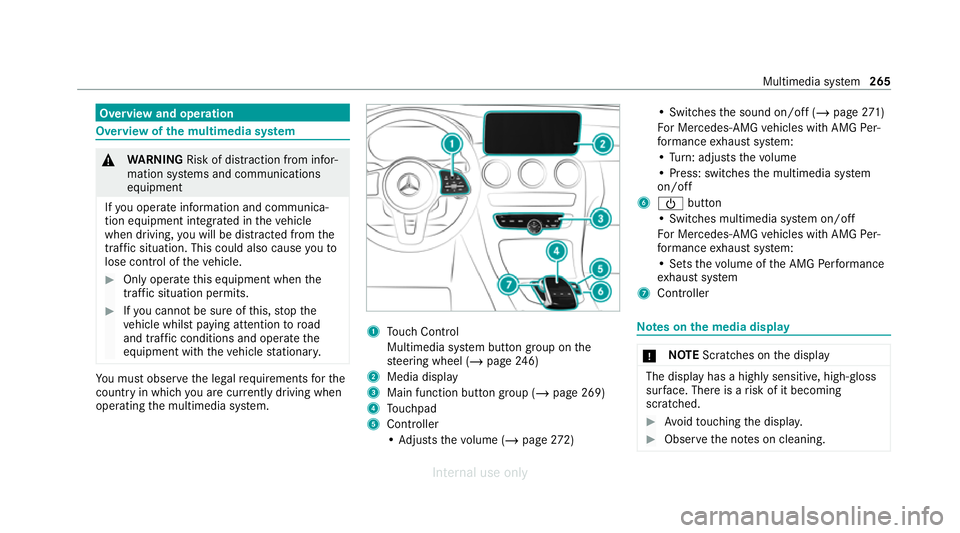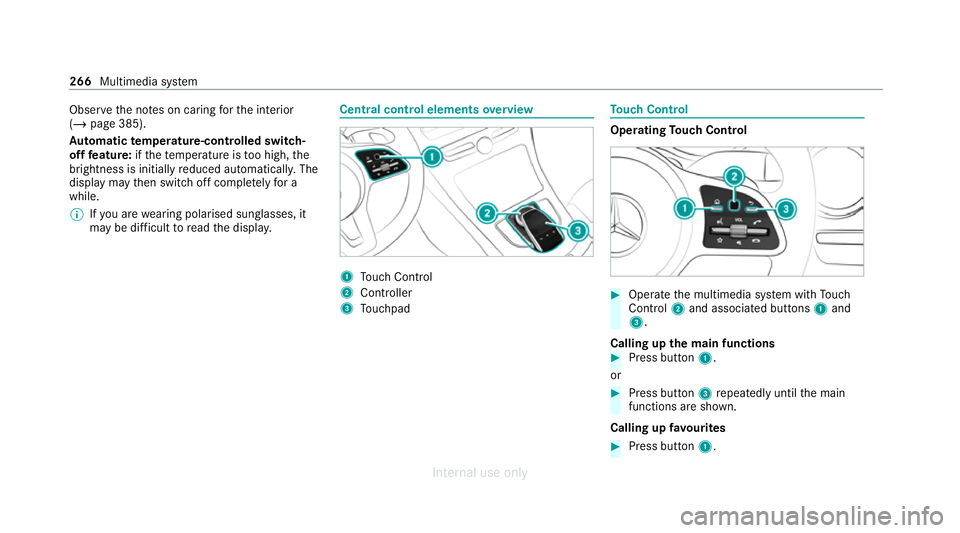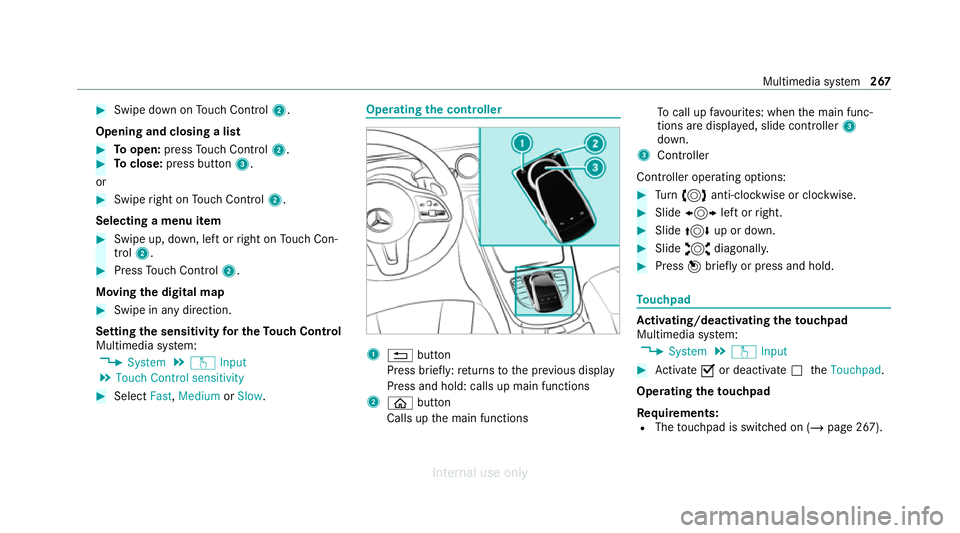MERCEDES-BENZ C-CLASS SALOON 2012 Owners Manual
C-CLASS SALOON 2012
MERCEDES-BENZ
MERCEDES-BENZ
https://www.carmanualsonline.info/img/4/55461/w960_55461-0.png
MERCEDES-BENZ C-CLASS SALOON 2012 Owners Manual
Trending: ESP, fuel tank capacity, sunroof, tailgate, fuse, air suspension, climate settings
Page 261 of 557
Overview of
radio and TVvoice commands Ra
dio and TVvoice commands can also be used
when thera dio or TVapplication runs in the
bac kground.
Ra dio and TVvoice commands Vo
ice command Function
Station To
call up recei vable or sa vedstations
To
enter a frequency directly
Next station To
switch tothe next available station
Previous station To
switch tothe pr evious station
Save station To
save ast ation in thest ation list
Show station list To
display the names of all recei vable stations
Read out station list To
listento the names of all recei vable stations 258
LINGU ATRO NIC
Internal use only
Page 262 of 557
Vo
ice command Function
Traffic information on
Traffic information off To
switch the traf fic information service on/off
Radio info on
Radio info off To
switch information about the cur rent station on/off Overview of media pla
yervo ice commands Media pla
yervo ice commands can also be used
when the media pla yerru ns in the bac kground. LINGU
ATRO NIC 259
Internal use only
Page 263 of 557
Media pla
yervo ice commands Vo
ice command Function
Play
Play
Play
Play
Play
Play The names of all
available trac ks, albums, artists, composers, genres or play lists are accep ted dur‐
ing the sear ch.
Media search
Page 264 of 557
Vo
ice command Function
Show all albums
Show all artists
Show all composers
Show all genres
Show all tracks
Show all playlists Av
ailable albums, artists, compose rs,ge nres, trac ksor pla ylists are sear ched for.
Next track To
select the next track
Previous track To
select the pr evious track
Random playback on
Random track list off To
switch thera ndom track li ston/off Overview of message
voice commands Te
xt messa ges can be created, edited and lis‐
te ned tousing the message voice commands. LINGU
ATRO NIC 261
Internal use only
Page 265 of 557
Message
voice commands Vo
ice command Function
Text message to To
create a message. All address book names are available.
Reply To
reply toa message
Forward text message To
forw ard a message Overview of
vehicle voice commands Yo
u can use theve hicle voice commands to
directly call up the cor responding menus forthe
ve hicle settings.
Ve hicle voice commands Vo
ice command Function
Ambient light menu To
display ambient light settings
Ambient light "blue" To
switch ambient light toblue
Display and styles menu To
show display settings
Assistance menu To
display assis tance settings 262
LINGUATRONIC
Internal use only
Page 266 of 557
Vo
ice command Function
Scent menu To
display fragrance settings
Energy flow To
display energy flow settings
Ionisation menu To
display ionisation settings
Climate control menu To
display climate control settings
Automatic climate control driver on To
switch on the automatic climate control settings on the driver's side
Light menu To
display light settings
Massage menu To
display massage settings
Massage driver's seat on To
switch on the massage function forth e driver's seat
Massage driver's seat off To
switch off the massage function forth e driver's seat
Outside temperature To
display the outside temp erature
Engine data Displaying engine data
Seats menu To
display seat adjustment settings
Seat heating front passenger level "2" To
set the seat heating forth e front passenger seat toleve l 2 LINGU
ATRO NIC 263
Internal use only
Page 267 of 557
Vo
ice command Function
Consumption menu To
display consum ption
Vehicle data To
display vehicle data 264
LINGU ATRO NIC
Internal use only
Page 268 of 557
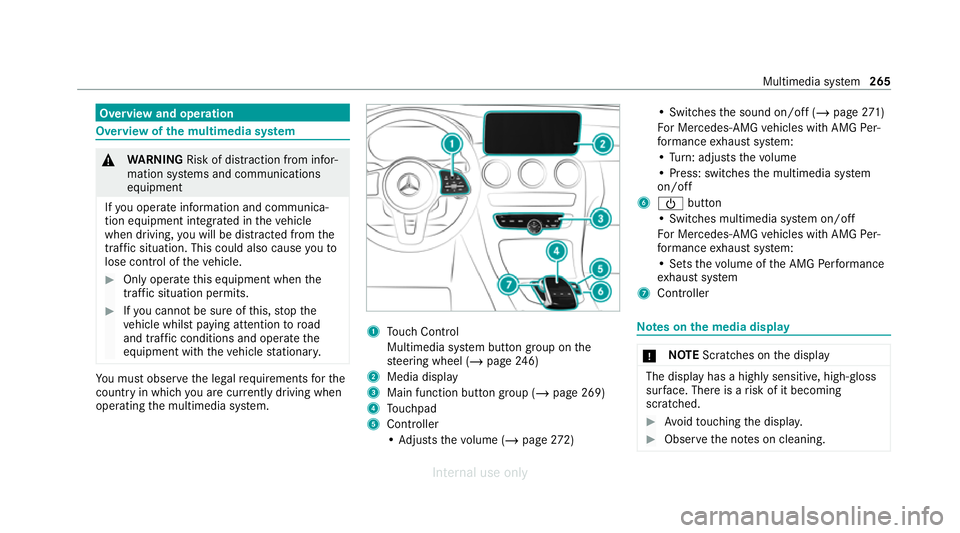
Overview and operation
Overview of
the multimedia sy stem &
WARNING Risk of dist raction from infor‐
mation sy stems and communications
equipment
If yo u operate information and communica‐
tion equipment integ rated in theve hicle
when driving, you will be distracted from the
traf fic situation. This could also cause youto
lose control of theve hicle. #
Only operate this equipment when the
traf fic situation permits. #
Ifyo u cannot be sure of this, stop the
ve hicle whilst paying attention toroad
and traf fic conditions and ope rate the
equipment with theve hicle stationar y. Yo
u must obse rveth e legal requirements forthe
country in whi chyou are cur rently driving when
operating the multimedia sy stem. 1
Touch Control
Multimedia sy stem button group on the
st eering wheel (/ page246)
2 Media display
3 Main function button group (/ page 269)
4 Touchpad
5 Controller
•Ad justs thevo lume (/ page272) • Switches
the sound on/off (/ page271)
Fo r Mercedes-AMG vehicles with AMG Per‐
fo rm ance exhaust sy stem:
• Turn: adjusts thevo lume
• Press: switches the multimedia sy stem
on/off
6 Ü button
• Switches multimedia sy stem on/off
Fo r Mercedes-AMG vehicles with AMG Per‐
fo rm ance exhaust sy stem:
• Sets thevo lume of the AMG Performance
ex haust sy stem
7 Controller Note
s onthe media display *
NO
TEScratches on the display The display has a highly sensitive, high-gloss
sur
face. The reis a risk of it becoming
scratched. #
Avoid touching the displa y. #
Obser vethe no tes on cleaning. Multimedia sy
stem 265
Internal use only
Page 269 of 557
Obser
vethe no tes on caring forth e interior
(/ page 385).
Au tomatic temperature-cont rolled switch-
off feature: ifth ete mp erature is too high, the
brightness is initially reduced automatically. The
display may then switch off comple tely for a
while.
% Ifyo u are wearing polarised sun glasses, it
may be dif ficult toread the displa y. Central control elements
overview 1
Touch Control
2 Controller
3 Touchpad To
uch Control Operating
Touch Control #
Operate the multimedia sy stem with Touch
Control 2and associated but tons 1 and
3.
Calling up the main functions #
Press button 1.
or #
Press button 3repeatedly until the main
functions are shown.
Calling up favo urites #
Press button 1. 266
Multimedia sy stem
Internal use only
Page 270 of 557
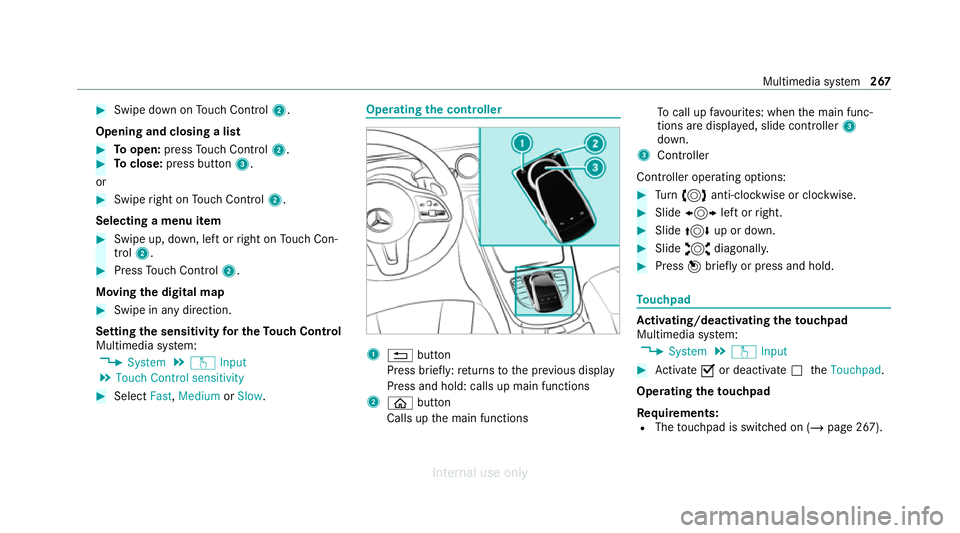
#
Swipe down on Touch Control 2.
Opening and closing a list #
Toopen: pressTouch Control 2. #
Toclose: press button 3.
or #
Swipe right on Touch Control 2.
Selecting a menu item #
Swipe up, down, left or right on Touch Con‐
trol 2. #
Press Touch Control 2.
Moving the digital map #
Swipe in any direction.
Setting the sensitivity for the Touch Control
Multimedia sy stem:
4 System 5
w Input
5 Touch Control sensitivity #
Select Fast,Medium orSlow . Operating
the controller 1
% button
Press brief ly:re turns tothe pr evious display
Press and hold: calls up main functions
2 ò button
Calls up the main functions To
call up favo urites: when the main func‐
tions are displa yed, slide controller 3
down.
3 Controller
Controller operating options: #
Turn 3 anti-clockwise or clo ckwise. #
Slide 1 left orright. #
Slide 4 up or down. #
Slide 2 diagonally. #
Press 7brief lyor press and hold. To
uchpad Ac
tivating/deactivating the touchpad
Multimedia sy stem:
4 System 5
w Input #
Activate Oor deacti vate ª theTouchpad .
Operating theto uchpad
Re quirements:
R The touchpad is swit ched on (/ page 267). Multimedia sy
stem 267
Internal use only
Trending: park assist, four wheel drive, lock, traction control, apple carplay, stop start, oil viscosity