ECO mode MERCEDES-BENZ C-Class SEDAN 2016 W205 Comand Manual
[x] Cancel search | Manufacturer: MERCEDES-BENZ, Model Year: 2016, Model line: C-Class SEDAN, Model: MERCEDES-BENZ C-Class SEDAN 2016 W205Pages: 190, PDF Size: 6.21 MB
Page 6 of 190
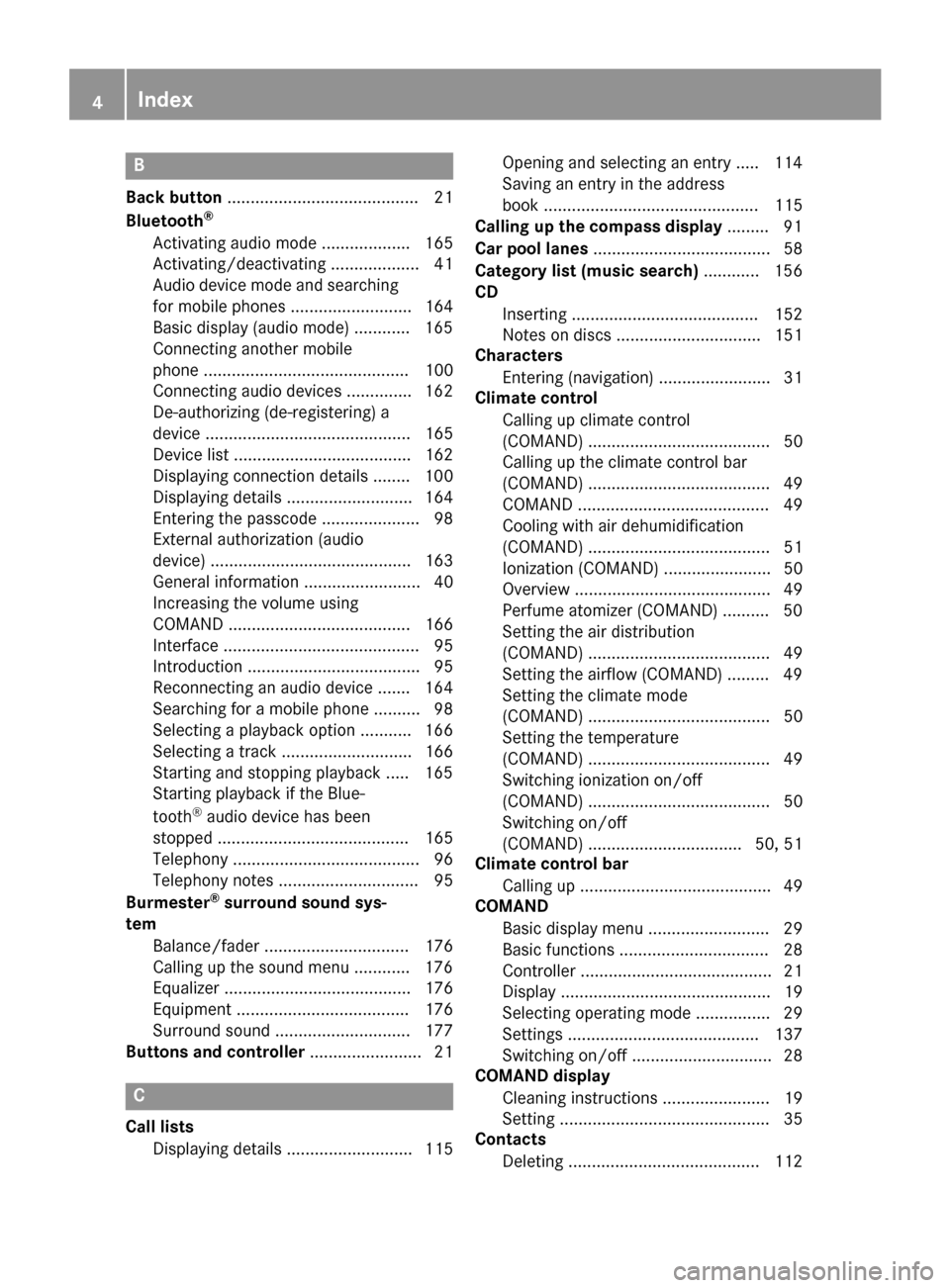
B
Back button......................................... 21
Bluetooth®
Activating audio mode ................... 165
Activating/deactivating ................... 41
Audio device mode and searching
for mobile phones .......................... 164
Basic display (audio mode) ............ 165
Connecting another mobile
phone ............................................ 100
Connecting audio devices .............. 162
De-authorizing (de-registering) a
device ............................................ 165
Device list ...................................... 162
Displaying connection details ........ 100
Displaying details ........................... 164
Entering the passcode ..................... 98
External authorization (audio
device) ........................................... 163
General information ......................... 40
Increasing the volume using
COMAND ....................................... 166
Interface .......................................... 95
Introduction ..................................... 95
Reconnecting an audio device ....... 164
Searching for a mobile phone .......... 98
Selecting a playback option ........... 166
Selecting a track ............................ 166
Starting and stopping playback ..... 165
Starting playback if the Blue-
tooth
®audio device has been
stopped ......................................... 165
Telephony ........................................ 96
Telephony notes .............................. 95
Burmester
®surround sound sys-
tem
Balance/fader ............................... 176
Calling up the sound menu ............ 176
Equalizer ........................................ 176
Equipment ..................................... 176
Surround sound ............................. 177
Buttons and controller ........................ 21
C
Call lists
Displaying details ........................... 115 Opening and selecting an entry ..... 114
Saving an entry in the address
book .............................................. 115
Calling up the compass display ......... 91
Car pool lanes ...................................... 58
Category list (music search) ............ 156
CD
Inserting ........................................ 152
Notes on discs ............................... 151
Characters
Entering (navigation) ........................ 31
Climate control
Calling up climate control
(COMAND) ....................................... 50
Calling up the climate control bar
(COMAND) ....................................... 49
COMAND ......................................... 49
Cooling with air dehumidification
(COMAND) ....................................... 51
Ionization (COMAND) ....................... 50
Overview .......................................... 49
Perfume atomizer (COMAND) .......... 50
Setting the air distribution
(COMAND) ....................................... 49
Setting the airflow (COMAND) ......... 49
Setting the climate mode
(COMAND) ....................................... 50
Setting the temperature
(COMAND) ....................................... 49
Switching ionization on/off
(COMAND) ....................................... 50
Switching on/off
(COMAND) ................................. 50, 51
Climate control bar
Calling up ......................................... 49
COMAND
Basic display menu .......................... 29
Basic functions ................................ 28
Controller ......................................... 21
Display ............................................. 19
Selecting operating mode ................ 29
Settings ......................................... 137
Switching on/off .............................. 28
COMAND display
Cleaning instructions ....................... 19
Setting ............................................. 35
Contacts
Deleting ......................................... 112
4Index
Page 10 of 190
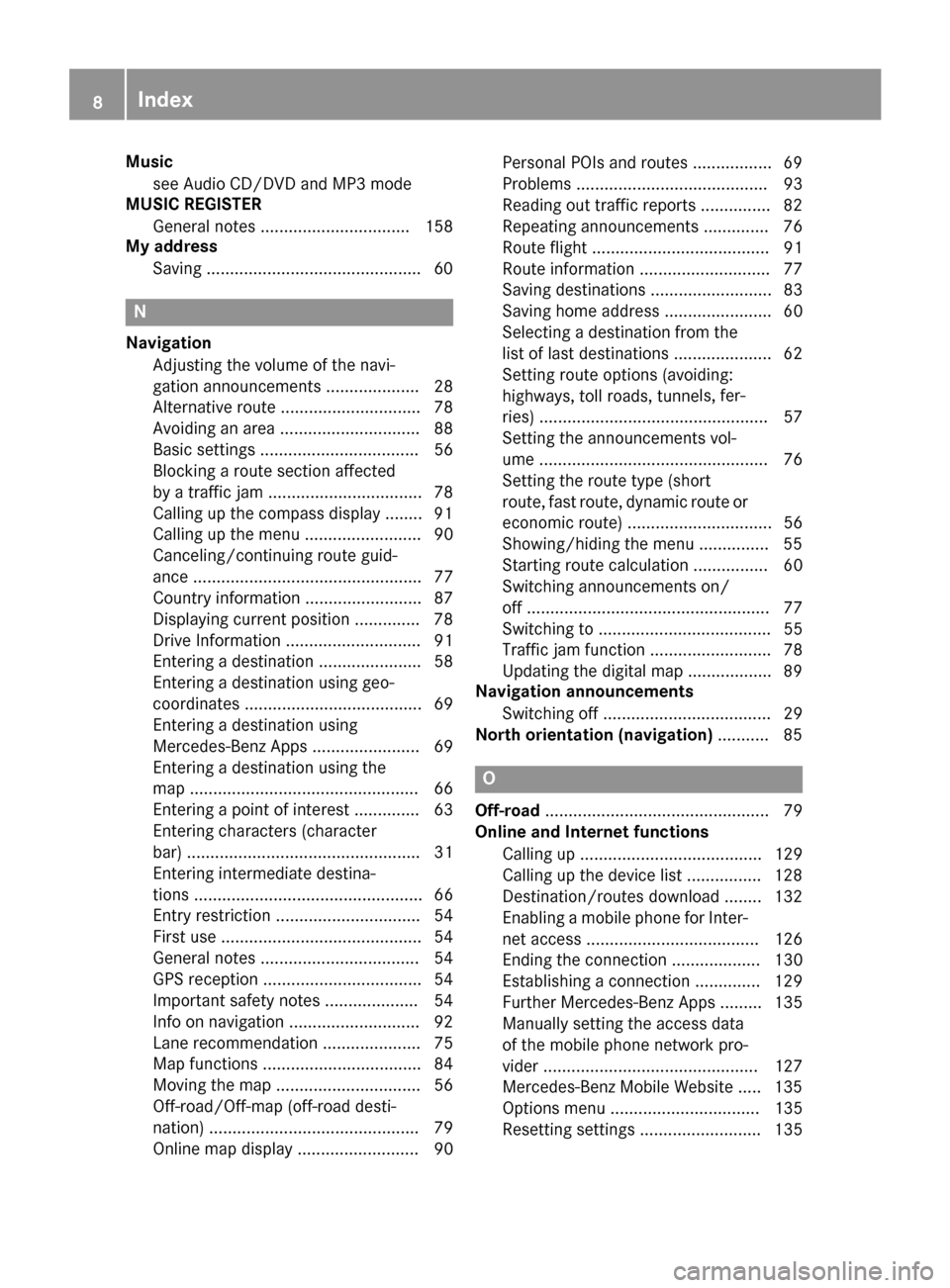
Musicsee Audio CD/DVD and MP3 mode
MUSIC REGISTER
General notes ................................ 158
My address
Saving ..............................................6 0
N
Navigation
Adjusting the volume of the navi-
gation announcements .................... 28
Alternative route .............................. 78
Avoiding an area .............................. 88
Basic settings .................................. 56
Blocking a route section affected
by a traffic jam ................................. 78
Calling up the compass display ........ 91
Calling up the menu ......................... 90
Canceling/continuing route guid-
ance ................................................. 77
Country information ......................... 87
Displaying current position .............. 78
Drive Information ............................. 91
Entering a destination ...................... 58
Entering a destination using geo-
coordinates ...................................... 69
Entering a destination using
Mercedes-Benz Apps ....................... 69
Entering a destination using the
map ................................................. 66
Entering a point of interest .............. 63
Entering characters (character
bar) .................................................. 31
Entering intermediate destina-
tions ................................................. 66
Entry restriction ............................... 54
First use ........................................... 54
General notes .................................. 54
GPS reception .................................. 54
Important safety notes .................... 54
Info on navigation ............................ 92
Lane recommendation ..................... 75
Map functions .................................. 84
Moving the map ............................... 56
Off-road/Off-map (off-road desti-
nation) ............................................. 79
Online map display .......................... 90 Personal POIs and routes ................. 69
Problems ......................................... 93
Reading out traffic reports ............... 82
Repeating announcements .............. 76
Route flight ...................................... 91
Route information ............................ 77
Saving destinations .......................... 83
Saving home address ....................... 60
Selecting a destination from the
list of last destinations ..................... 62
Setting route options (avoiding:
highways, toll roads, tunne
ls, fe
r-
ries) ................................................. 57
Setting the announcements vol-
ume ................................................. 76
Setting the route type (short
route, fast route, dynamic route or
economic route) ............................... 56
Showing/hiding the menu ............... 55
Starting route calculation ................ 60
Switching announcements on/
off .................................................... 77
Switching to ..................................... 55
Traffic jam function .......................... 78
Updating the digital map .................. 89
Navigation announcements
Switching off .................................... 29
North orientation (navigation) ........... 85
O
Off-road................................................ 79
Online and Internet functions
Calling up ....................................... 129
Calling up the device list ................ 128
Destination/routes download ........ 132
Enabling a mobile phone for Inter-
net access ..................................... 126
Ending the connection ................... 130
Establishing a connection .............. 129
Further Mercedes-Benz Apps ......... 135
Manually setting the access data
of the mobile phone network pro-
vider .............................................. 127
Mercedes-Benz Mobile Website ..... 135
Options menu ................................ 135
Resetting settings .......................... 135
8Index
Page 12 of 190
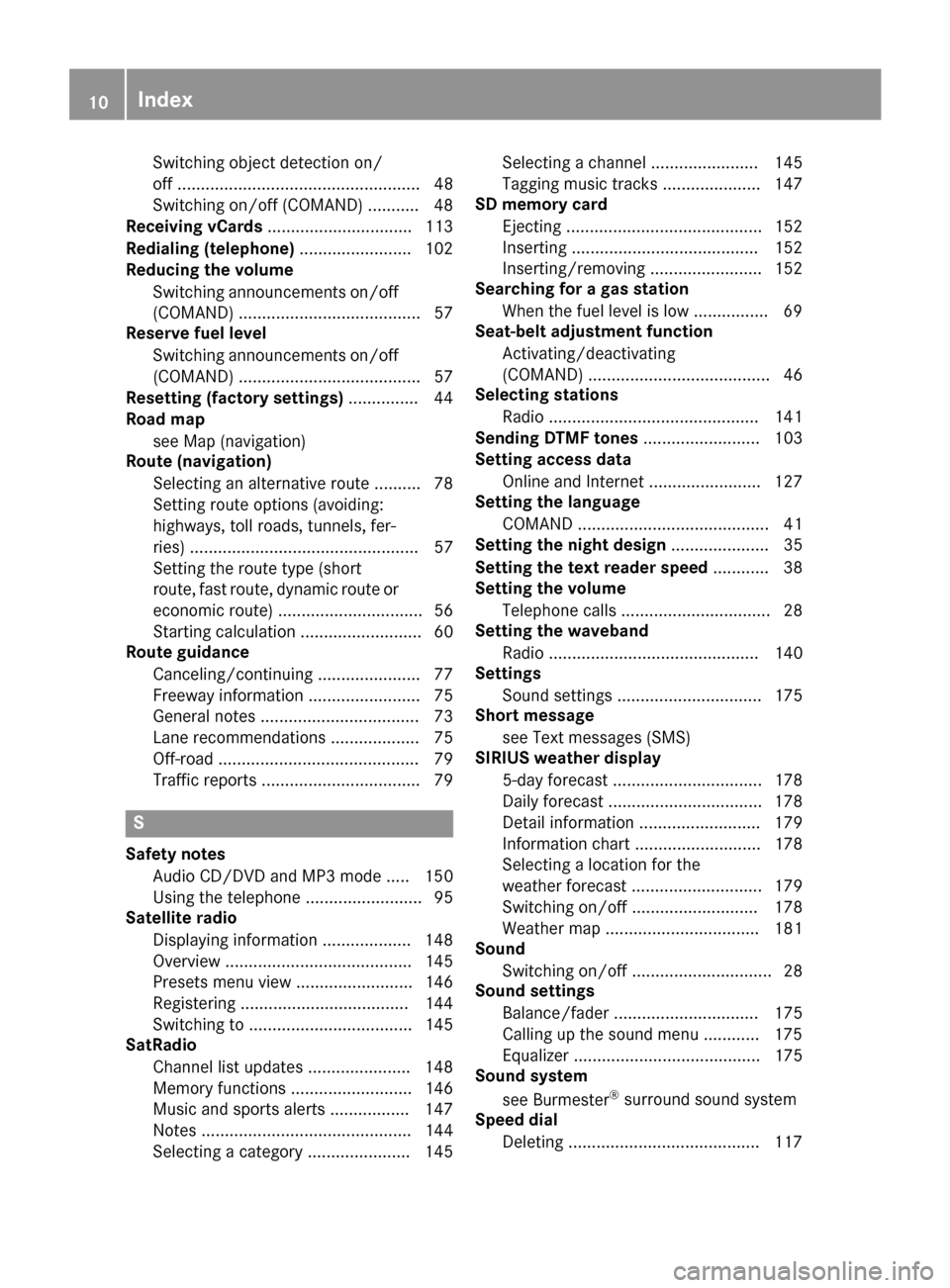
Switching object detection on/
off .................................................... 48
Switching on/off (COMAND) ........... 48
Receiving vCards ............................... 113
Redialing (telephone) ........................ 102
Reducing the volume
Switching announcements on/off
(COMAND) ....................................... 57
Reserve fuel level
Switching announcements on/off(COMAND) ....................................... 57
Resetting (factory settings) ............... 44
Road map
see Map (navigation)
Route (navigation)
Selecting an alternative route .......... 78
Setting route options (avoiding:
highways, toll roads, tunnels, fer-
ries) ................................................. 57
Setting the route type (short
route, fast route, dynamic route or
economic route) ............................... 56
Starting calculation .......................... 60
Route guidance
Canceling/continuing ...................... 77
Freeway information ........................ 75
General notes .................................. 73
Lane recommendations ................... 75
Off-road ........................................... 79
Traffic reports .................................. 79
S
Safety notesAudio CD/DVD and MP3 mode ..... 150
Using the telephone ......................... 95
Satellite radio
Displaying information ................... 148
Overview ........................................ 145
Presets menu view ......................... 146
Registering .................................... 144
Switching to ................................... 145
SatRadio
Channel list updates ...................... 148
Memory functions .......................... 146
Music and sports alerts ................. 147
Notes ............................................. 144
Selecting a category ...................... 145 Selecting a channel ....................... 145
Tagging music tracks ..................... 147
SD memory card
Ejecting .......................................... 152
Inserting ........................................ 152
Inserting/removing ........................ 152
Searching for a gas station
When the fuel level is low ................ 69
Seat-belt adjustment function
Activating/deactivating
(COMAND) ....................................... 46
Selecting stations
Radio ............................................. 141
Sending DTMF tones ......................... 103
Setting access data
Online and Internet ........................ 127
Setting the language
COMAND ......................................... 41
Setting the night design ..................... 35
Setting the text reader speed ............ 38
Setting the volume
Telephone calls ................................ 28
Setting the waveband
Radio ............................................. 140
Settings
Sound settings ............................... 175
Short message
see Text messages (SMS)
SIRIUS weather display
5-day forecast ................................ 178
Daily forecast ................................. 178
Detail information .......................... 179
Information chart ........................... 178
Selecting a location for the
weather forecast ............................ 179
Switching on/off ........................... 178
Weather map ................................. 181
Sound
Switching on/off .............................. 28
Sound settings
Balance/fader ............................... 175
Calling up the sound menu ............ 175
Equalizer ........................................ 175
Sound system
see Burmester
®surround sound system
Speed dial
Deleting ......................................... 117
10Index
Page 13 of 190
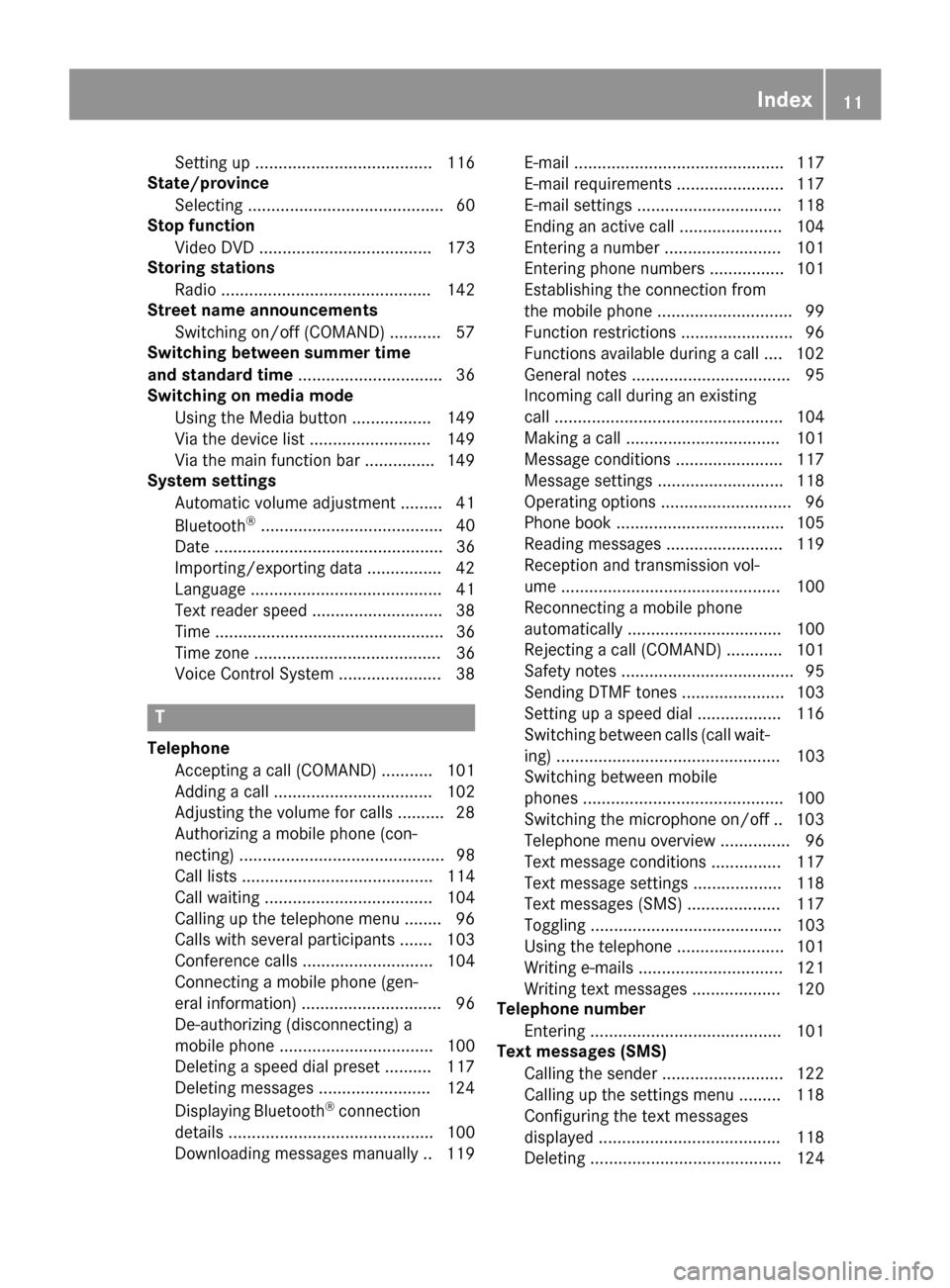
Setting up ...................................... 116
State/province
Selecting .......................................... 60
Stop function
Video DVD ..................................... 173
Storing stations
Radio ............................................. 142
Street name announcements
Switching on/off (COMAND) ........... 57
Switching between summer time
and standard time ............................... 36
Switching on media mode
Using the Media button ................. 149
Via the device list .......................... 149
Via the main function bar ............... 149
System settings
Automatic volume adjustment ......... 41
Bluetooth
®....................................... 40
Date ................................................. 36
Importing/exporting data ................ 42
Language ......................................... 41
Text reader speed ............................ 38
Time ................................................. 36
Time zone ........................................ 36
Voice Control System ...................... 38
T
Telephone
Accepting a call (COMAND) ........... 101
Adding a call .................................. 102
Adjusting the volume for calls .......... 28
Authorizing a mobile phone (con-
necting) ............................................ 98
Call lists ......................................... 114
Call waiting .................................... 104
Calling up the telephone menu ........ 96
Calls with several participants ....... 103
Conference calls ............................ 104
Connecting a mobile phone (gen-
eral information) .............................. 96
De-authorizing (disconnecting) a
mobile phone ................................. 100
Deleting a speed dial preset .......... 117
Deleting messages ........................ 124
Displaying Bluetooth
®connection
details ............................................ 100
Downloading messages manually .. 119 E-mail ............................................. 117
E-mail requirements ....................... 117
E-mail settings ............................... 118
Ending an active call ...................... 104
Entering a number ......................... 101
Entering phone numbers ................ 101
Establishing the connection from
the mobile phone ............................. 99
Function restrictions ........................ 96
Functions available during a call .... 102
General notes .................................. 95
Incoming call during an existing
call ................................................. 104
Making a call ................................. 101
Message conditions ....................... 117
Message settings ........................... 118
Operating options ............................ 96
Phone book .................................... 105
Reading messages ......................... 119
Reception and transmission vol-
ume ............................................... 100
Reconnecting a mobile phone
automatically ................................. 100
Rejecting a call (COMAND) ............ 101
Safety notes ..................................... 95
Sending DTMF tones ...................... 103
Setting up a speed dial .................. 116
Switching between calls (call wait-
ing) ................................................ 103
Switching between mobile
phones ........................................... 100
Switching the microphone
on/of
f..1 03
Telephone menu overview ...............9 6
Tex
t message conditions ............... 117
Text message settings ...................1 18
Text messages (SMS) .................... 117
Toggling ......................................... 103
Using the telephone ....................... 101
Writing e-mails ............................... 121
Writing text messages ................... 120
Telephone number
Entering ......................................... 101
Text messages (SMS)
Calling the sender .......................... 122
Calling up the settings menu ......... 118
Configuring the text messages
displayed ....................................... 118
Deleting ......................................... 124
Index11
Page 14 of 190
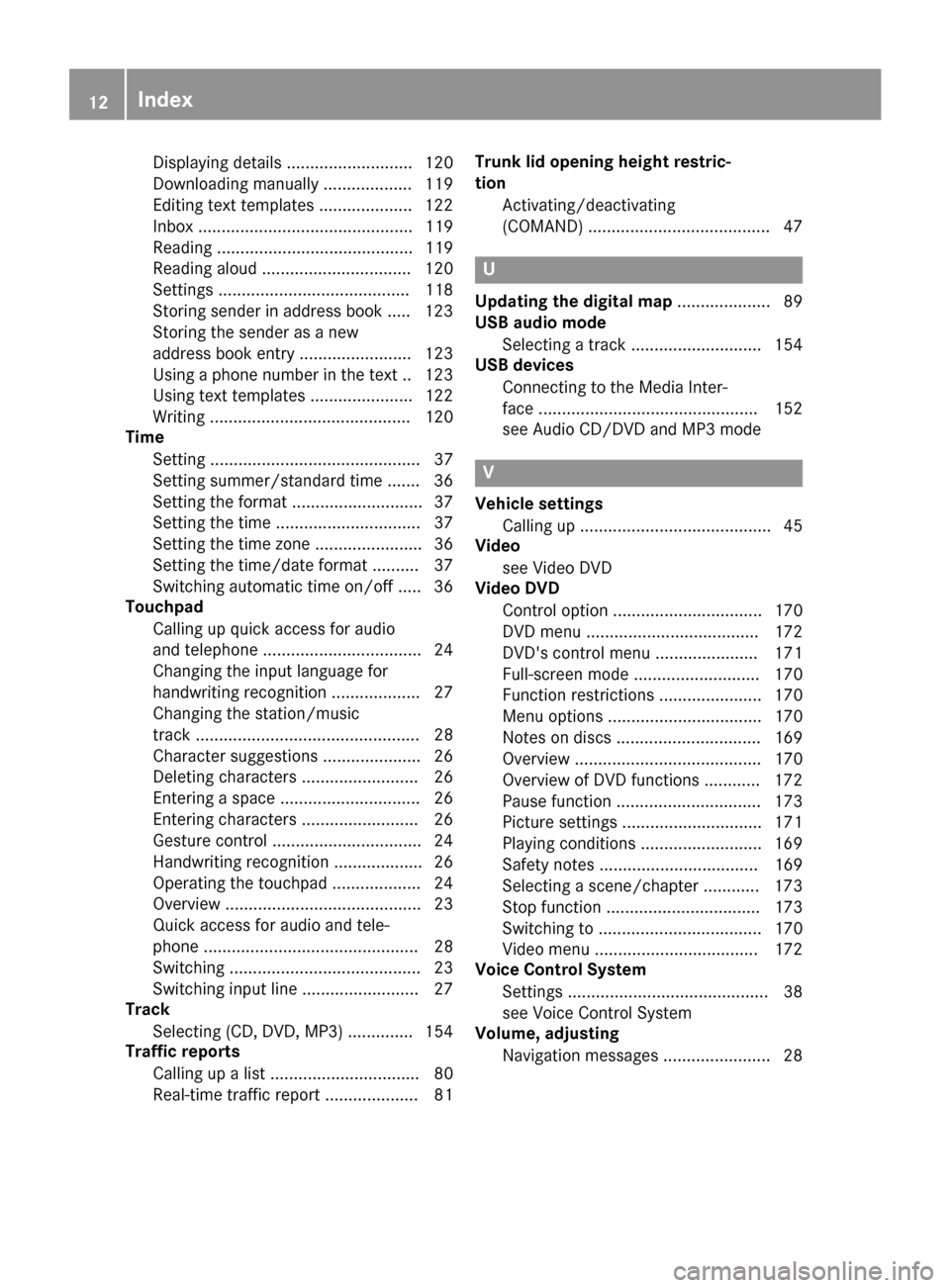
Displaying details ........................... 120
Downloading manually ................... 119
Editing text templates .................... 122
Inbox .............................................. 119
Reading .......................................... 119
Reading aloud ................................ 120
Settings ......................................... 118
Storing sender in address book ..... 123
Storing the sender as a new
address book entry ........................ 123
Using a phone number in the text .. 123
Using text templates ...................... 122
Writing ........................................... 120
Time
Setting ............................................. 37
Setting summer/standard time ....... 36
Setting the format ............................ 37
Setting the time ............................... 37
Setting the time zone ....................... 36
Setting the time/date format .......... 37
Switching automatic time on/off ..... 36
Touchpad
Calling up quick access for audio
and telephone .................................. 24
Changing the input language for
handwriting recognition ................... 27
Changing the station/music
track ................................................ 28
Character suggestions ..................... 26
Deleting characters ......................... 26
Entering a space .............................. 26
Entering characters ......................... 26
Gesture control ................................ 24
Handwriting recognition ................... 26
Operating the touchpad ................... 24
Overview .......................................... 23
Quick access for audio and tele-
phone .............................................. 28
Switching ......................................... 23
Switching input line ......................... 27
Track
Selecting (CD, DVD, MP3) .............. 154
Traffic reports
Calling up a list ................................ 80
Real-time traffic report .................... 81 Trunk lid opening height restric-
tion
Activating/deactivating
(COMAND) ....................................... 47
U
Updating the digital map .................... 89
USB audio mode
Selecting a track ............................ 154
USB devices
Connecting to the Media Inter-
face ............................................... 152
see Audio CD/DVD and MP3 mode
V
Vehicle settingsCalling up ......................................... 45
Video
see Video DVD
Video DVD
Control option ................................ 170
DVD menu ..................................... 172
DVD's control menu ...................... 171
Full-screen mode ........................... 170
Function restrictions ...................... 170
Menu options ................................. 170
Notes on discs ............................... 169
Overview ........................................ 170
Overview of DVD functions ............ 172
Pause function ............................... 173
Picture settings .............................. 171
Playing conditions .......................... 169
Safety notes .................................. 169
Selecting a scene/chapter ............ 173
Stop function ................................. 173
Switching to ................................... 170
Video menu ................................... 172
Voice Control System
Settings ........................................... 38
see Voice Control System
Volume, adjusting
Navigation messages ....................... 28
12Index
Page 23 of 190
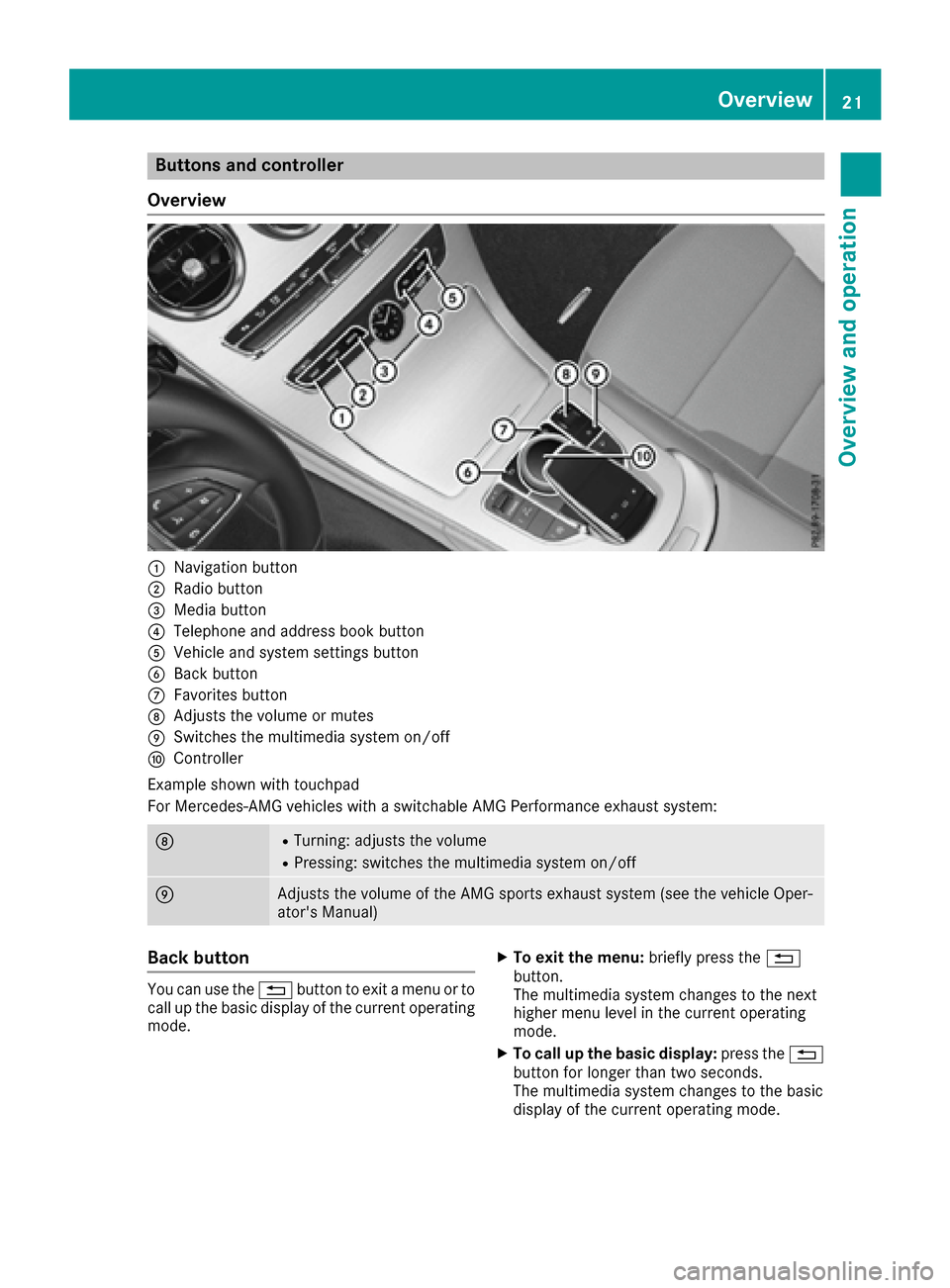
Buttons and controller
Overview
:Navigation button
;Radio button
=Media button
?Telephone and address book button
AVehicle and system settings button
BBack button
CFavorites button
DAdjusts the volume or mutes
ESwitches the multimedia system on/off
FController
Example shown with touchpad
For Mercedes-AMG vehicles with a switchable AMG Performance exhaust system:
DRTurning: adjusts the volume
RPressing: switches the multimedia system on/off
EAdjusts the volume of the AMG sports exhaust system (see the vehicle Oper-
ator's Manual)
Back button
You can use the %button to exit a menu or to
call up the basic display of the current operating
mode.
XTo exit the menu: briefly press the%
button.
The multimedia system changes to the next
higher menu level in the current operating
mode.
XTo call up the basic display: press the%
button for longer than two seconds.
The multimedia system changes to the basic
display of the current operating mode.
Overview21
Overview and operation
Page 31 of 190
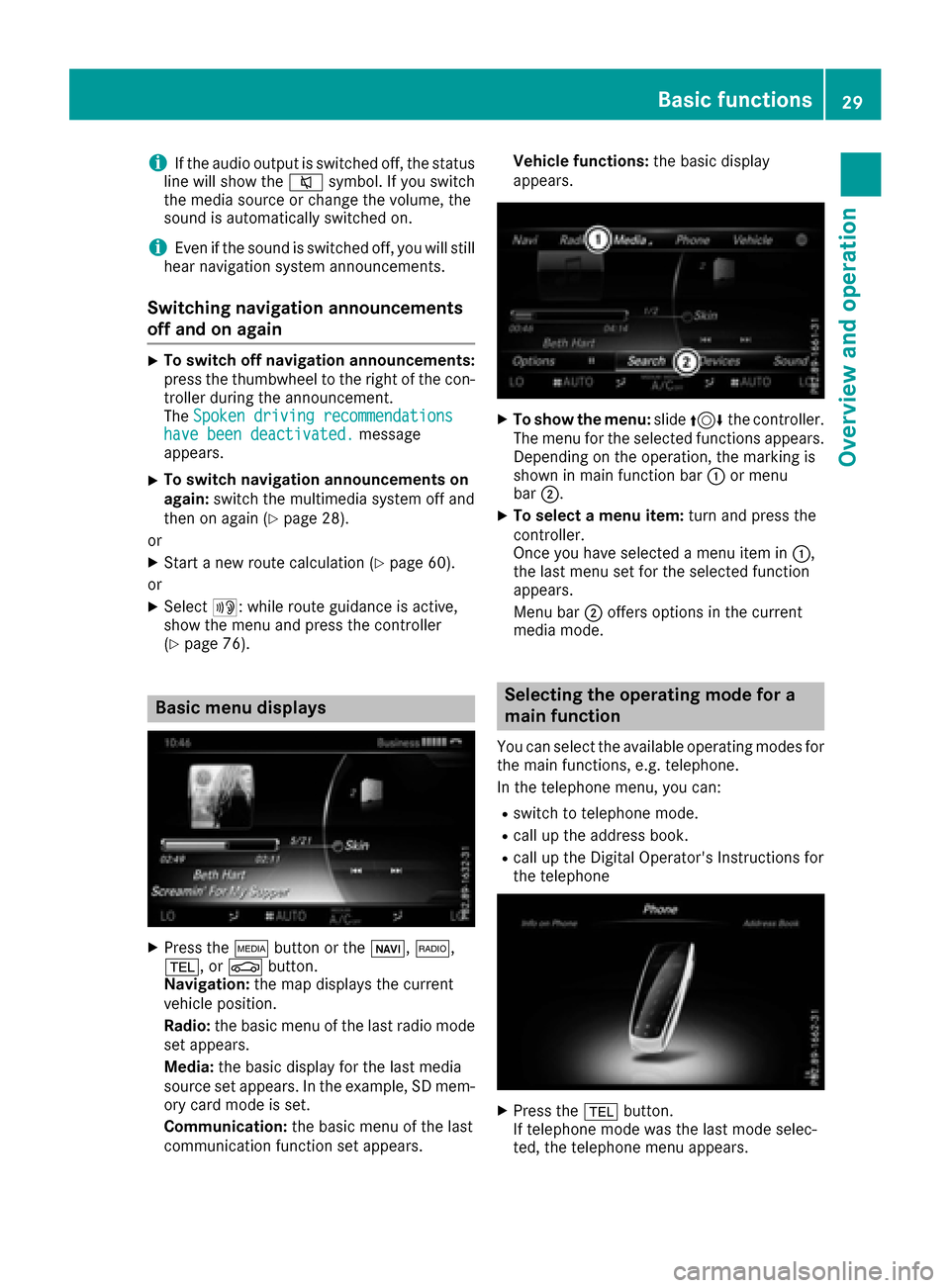
iIf the audio output is switched off, the status
line will show the 8symbol. If you switch
the media source or change the volume, the
sound is automatically switched on.
iEven if the sound is switched off, you will still
hear navigation system announcements.
Switching navigation announcements
off and on again
XTo switch off navigation announcements:
press the thumbwheel to the right of the con- troller during the announcement.
The Spoken driving recommendations
have been deactivated.message
appears.
XTo switch navigation announcements on
again: switch the multimedia system off and
then on again (
Ypage 28).
or
XStart a new route calculation (Ypage 60).
or
XSelect +: while route guidance is active,
show the menu and press the controller
(
Ypage 76).
Basic menu displays
XPress the Õbutton or the ß,$,
%, or Øbutton.
Navigation: the map displays the current
vehicle position.
Radio: the basic menu of the last radio mode
set appears.
Media: the basic display for the last media
source set appears. In the example, SD mem-
ory card mode is set.
Communication: the basic menu of the last
communication function set appears. Vehicle functions:
the basic display
appears.
XTo show the menu: slide4 the controller.
The menu for the selected functions appears.
Depending on the operation, the marking is
shown in main function bar :or menu
bar ;.
XTo select a menu item: turn and press the
controller.
Once you have selected a menu item in :,
the last menu set for the selected function
appears.
Menu bar ;offers options in the current
media mode.
Selecting the operating mode for a
main function
You can select the available operating modes for
the main functions, e.g. telephone.
In the telephone menu, you can:
Rswitch to telephone mode.
Rcall up the address book.
Rcall up the Digital Operator's Instructions for
the telephone
XPress the %button.
If telephone mode was the last mode selec-
ted, the telephone menu appears.
Basic functions29
Overview and operation
Page 37 of 190
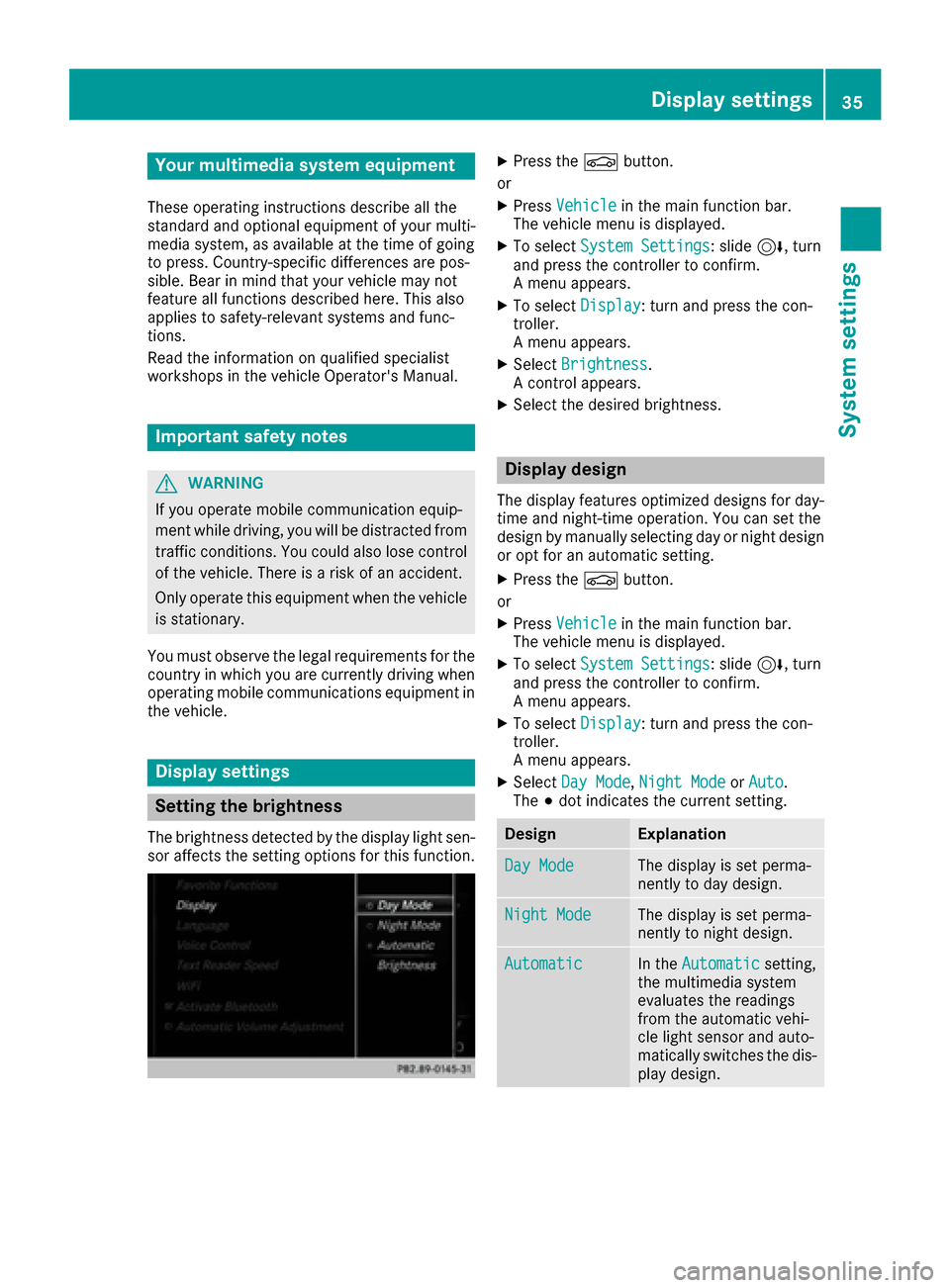
Your multimediasyste mequipment
These operatin ginstruction sdescribe all th e
standar dan doptional equipment of your multi-
media system, as available at th etime of going
to press. Country-specifi cdifference sare pos -
sible. Bear in min dthat your vehicle may no t
feature all function sdescribed here. Thi salso
applies to safety-relevan tsystems an dfunc-
tions.
Read th einformation on qualifie dspecialis t
workshop sin th evehicle Operator's Manual.
Important safet ynotes
GWARNING
If you operat emobile communication equip-
men twhil edriving, you will be distracted from
traffic conditions. You could also los econtro l
of th evehicle. There is aris kof an accident.
Only operat ethis equipment when th evehicle
is stationary.
You mus tobserv eth elegal requirements fo rth e
country in whic hyou are currentl ydrivin gwhen
operatin gmobile communication sequipment in
th evehicle.
Display settings
Setting th ebrightness
The brightness detecte dby th edisplay ligh tsen -
sor affects th esetting option sfo rthis function .
XPress theØ button.
or
XPress Vehicl ein themain function bar .
The vehicle men uis displayed.
XTo selec tSystem Settings:slid e6 ,turn
an dpress th econtroller to confirm .
A men uappears .
XTo selec tDispla y:turn an dpress th econ-
troller.
A men uappears .
XSelectBrightness.
A contro lappears .
XSelectth edesire dbrightness.
Display design
The display feature soptimize ddesign sfo rday-
time an dnight-time operation .You can set th e
design by manually selecting day or night design
or opt fo ran automatic setting .
XPress theØ button.
or
XPress Vehicl ein themain function bar .
The vehicle men uis displayed.
XTo selec tSystem Settings:slid e6 ,turn
an dpress th econtroller to confirm .
A men uappears .
XTo selec tDispla y:turn an dpress th econ-
troller.
A men uappears .
XSelectDa yMode,Nigh tModeor Auto.
The #dot indicates th ecurren tsetting .
DesignExplanation
DayModeThe display is set perma-
nently to day design .
NightModeThe display is set perma-
nently to night design .
AutomaticIn theAutomati csetting,
th emultimedia syste m
evaluates th ereadings
from th eautomatic vehi-
cl e ligh tsensor an dauto-
matically switches th edis -
play design .
Display settings35
System settings
Z
Page 48 of 190
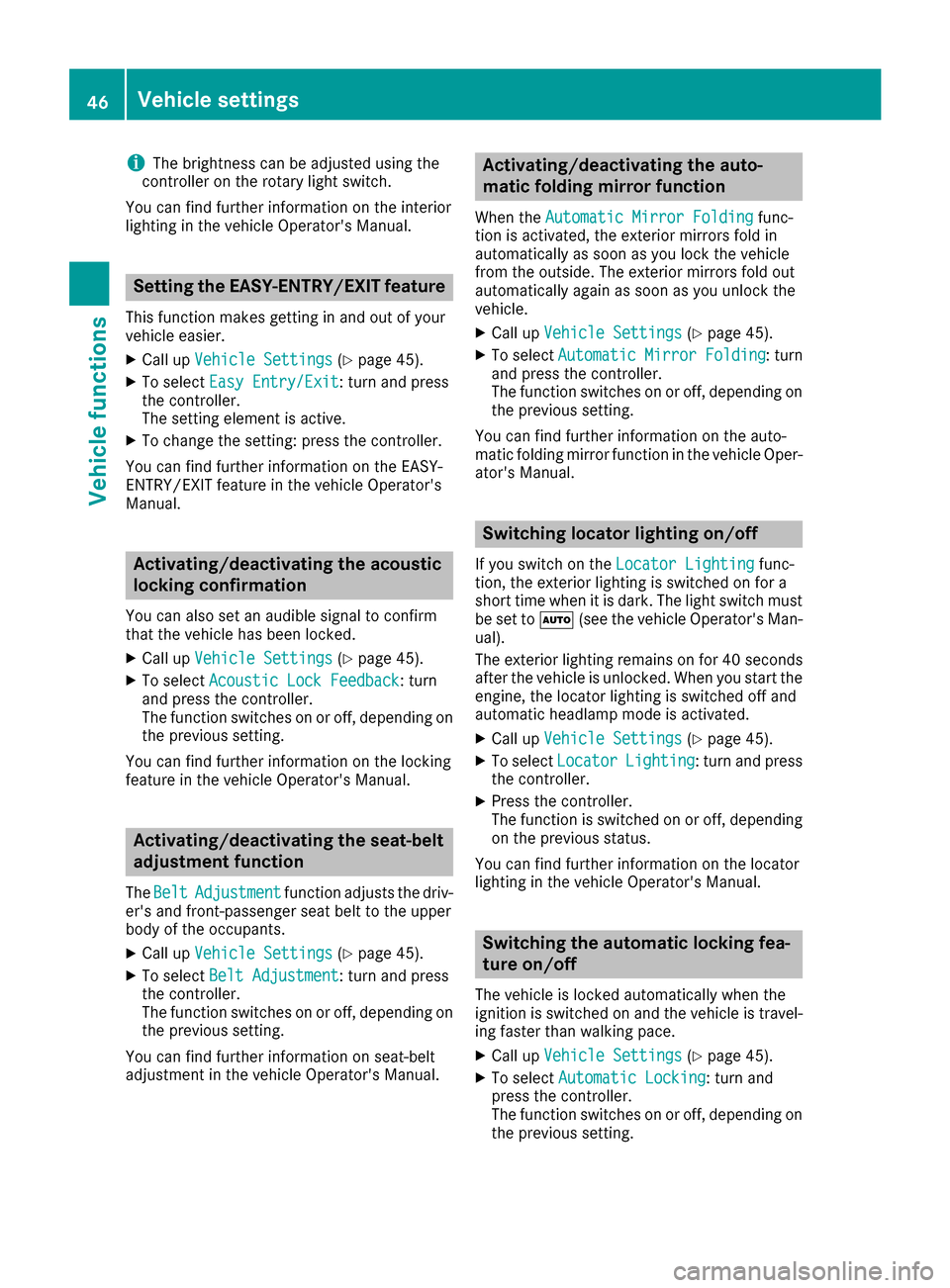
iThe brightness can be adjusted using the
controller on the rotary light switch.
You can find further information on the interior
lighting in the vehicle Operator's Manual.
Setting the EASY-ENTRY/EXIT feature
This function makes getting in and out of your
vehicle easier.
XCall up Vehicle Settings(Ypage 45).
XTo select Easy Entry/Exit: turn and press
the controller.
The setting element is active.
XTo change the setting: press the controller.
You can find further information on the EASY-
ENTRY/EXIT feature in the vehicle Operator's
Manual.
Activating/deactivating the acoustic
locking confirmation
You can also set an audible signal to confirm
that the vehicle has been locked.
XCall up Vehicle Settings(Ypage 45).
XTo select Acoustic Lock Feedback: turn
and press the controller.
The function switches on or off, depending on
the previous setting.
You can find further information on the locking
feature in the vehicle Operator's Manual.
Activating/deactivating the seat-belt
adjustment function
The BeltAdjustmentfunction adjusts the driv-
er's and front-passenger seat belt to the upper
body of the occupants.
XCall up Vehicle Settings(Ypage 45).
XTo select Belt Adjustment: turn and press
the controller.
The function switches on or off, depending on
the previous setting.
You can find further information on seat-belt
adjustment in the vehicle Operator's Manual.
Activating/deactivating the auto-
matic folding mirror function
When the Automatic Mirror Foldingfunc-
tion is activated, the exterior mirrors fold in
automatically as soon as you lock the vehicle
from the outside. The exterior mirrors fold out
automatically again as soon as you unlock the
vehicle.
XCall up Vehicle Settings(Ypage 45).
XTo select Automatic Mirror Folding: turn
and press the controller.
The function switches on or off, depending on
the previous setting.
You can find further information on the auto-
matic folding mirror function in the vehicle Oper-
ator's Manual.
Switching locator lighting on/off
If you switch on the Locator Lightingfunc-
tion, the exterior lighting is switched on for a
short time when it is dark. The light switch must
be set to Ã(see the vehicle Operator's Man-
ual).
The exterior lighting remains on for 40 seconds
after the vehicle is unlocked. When you start the
engine, the locator lighting is switched off and
automatic headlamp mode is activated.
XCall up Vehicle Settings(Ypage 45).
XTo select LocatorLighting: turn and press
the controller.
XPress the controller.
The function is switched on or off, depending
on the previous status.
You can find further information on the locator
lighting in the vehicle Operator's Manual.
Switching the automatic locking fea-
ture on/off
The vehicle is locked automatically when the
ignition is switched on and the vehicle is travel-
ing faster than walking pace.
XCall up Vehicle Settings(Ypage 45).
XTo select Automatic Locking: turn and
press the controller.
The function switches on or off, depending on
the previous setting.
46Vehicle settings
Vehicle functions
Page 49 of 190
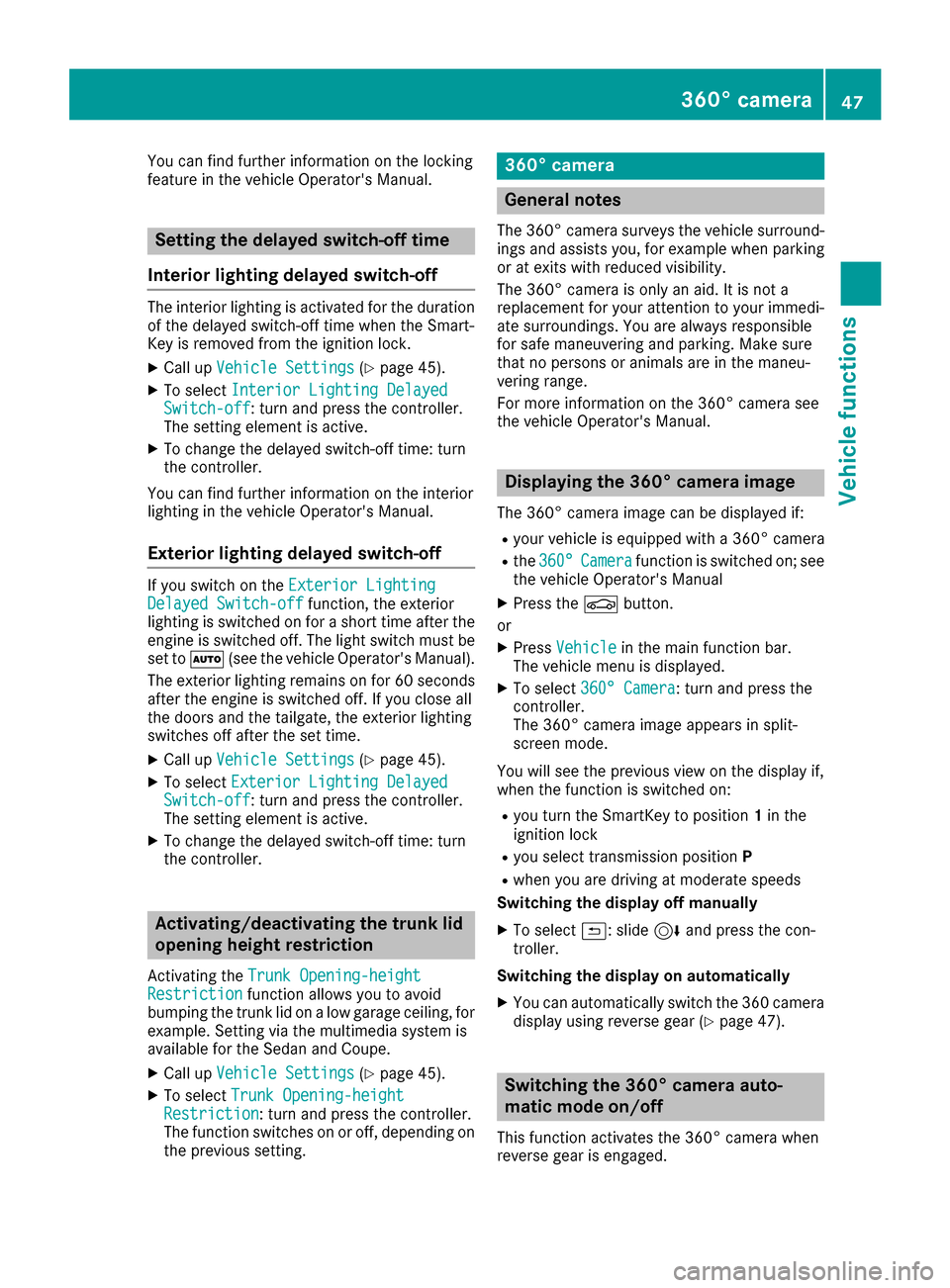
You can find further information on the locking
feature in the vehicle Operator's Manual.
Setting the delayed switch-off time
Interior lighting delayed switch-off
The interior lighting is activated for the duration
of the delayed switch-off time when the Smart-
Key is removed from the ignition lock.
XCall up Vehicle Settings(Ypage 45).
XTo select Interior Lighting DelayedSwitch-off: turn and press the controller.
The setting element is active.
XTo change the delayed switch-off time: turn
the controller.
You can find further information on the interior
lighting in the vehicle Operator's Manual.
Exterior lighting delayed switch-off
If you switch on the Exterior LightingDelayed Switch-offfunction, the exterior
lighting is switched on for a short time after the
engine is switched off. The light switch must be
set to Ã(see the vehicle Operator's Manual).
The exterior lighting remains on for 60 seconds
after the engine is switched off. If you close all
the doors and the tailgate, the exterior lighting
switches off after the set time.
XCall up Vehicle Settings(Ypage 45).
XTo select Exterior Lighting DelayedSwitch-off: turn and press the controller.
The setting element is active.
XTo change the delayed switch-off time: turn
the controller.
Activating/deactivating the trunk lid
opening height restriction
Activating the Trunk Opening-heightRestrictionfunction allows you to avoid
bumping the trunk lid on a low garage ceiling, for
example. Setting via the multimedia system is
available for the Sedan and Coupe.
XCall up Vehicle Settings(Ypage 45).
XTo select Trunk Opening-heightRestriction: turn and press the controller.
The function switches on or off, depending on
the previous setting.
360° camera
General notes
The 360° camera surveys the vehicle surround- ings and assists you, for example when parking
or at exits with reduced visibility.
The 360° camera is only an aid. It is not a
replacement for your attention to your immedi-
ate surroundings. You are always responsible
for safe maneuvering and parking. Make sure
that no persons or animals are in the maneu-
vering range.
For more information on the 360° camera see
the vehicle Operator's Manual.
Displaying the 360° camera image
The 360° camera image can be displayed if:
Ryour vehicle is equipped with a 360° camera
Rthe 360°Camerafunction is switched on; see
the vehicle Operator's Manual
XPress the Øbutton.
or
XPress Vehiclein the main function bar.
The vehicle menu is displayed.
XTo select 360° Camera: turn and press the
controller.
The 360° camera image appears in split-
screen mode.
You will see the previous view on the display if,
when the function is switched on:
Ryou turn the SmartKey to position 1in the
ignition lock
Ryou select transmission position P
Rwhen you are driving at moderate speeds
Switching the display off manually
XTo select &: slide 6and press the con-
troller.
Switching the display on automatically
XYou can automatically switch the 360 camera
display using reverse gear (Ypage 47).
Switching the 360° camera auto-
matic mode on/off
This function activates the 360° camera when
reverse gear is engaged.
360° camera47
Vehicle functions
Z