ESP MERCEDES-BENZ C-Class SEDAN 2017 W205 Comand Manual
[x] Cancel search | Manufacturer: MERCEDES-BENZ, Model Year: 2017, Model line: C-Class SEDAN, Model: MERCEDES-BENZ C-Class SEDAN 2017 W205Pages: 178, PDF Size: 9.47 MB
Page 69 of 178
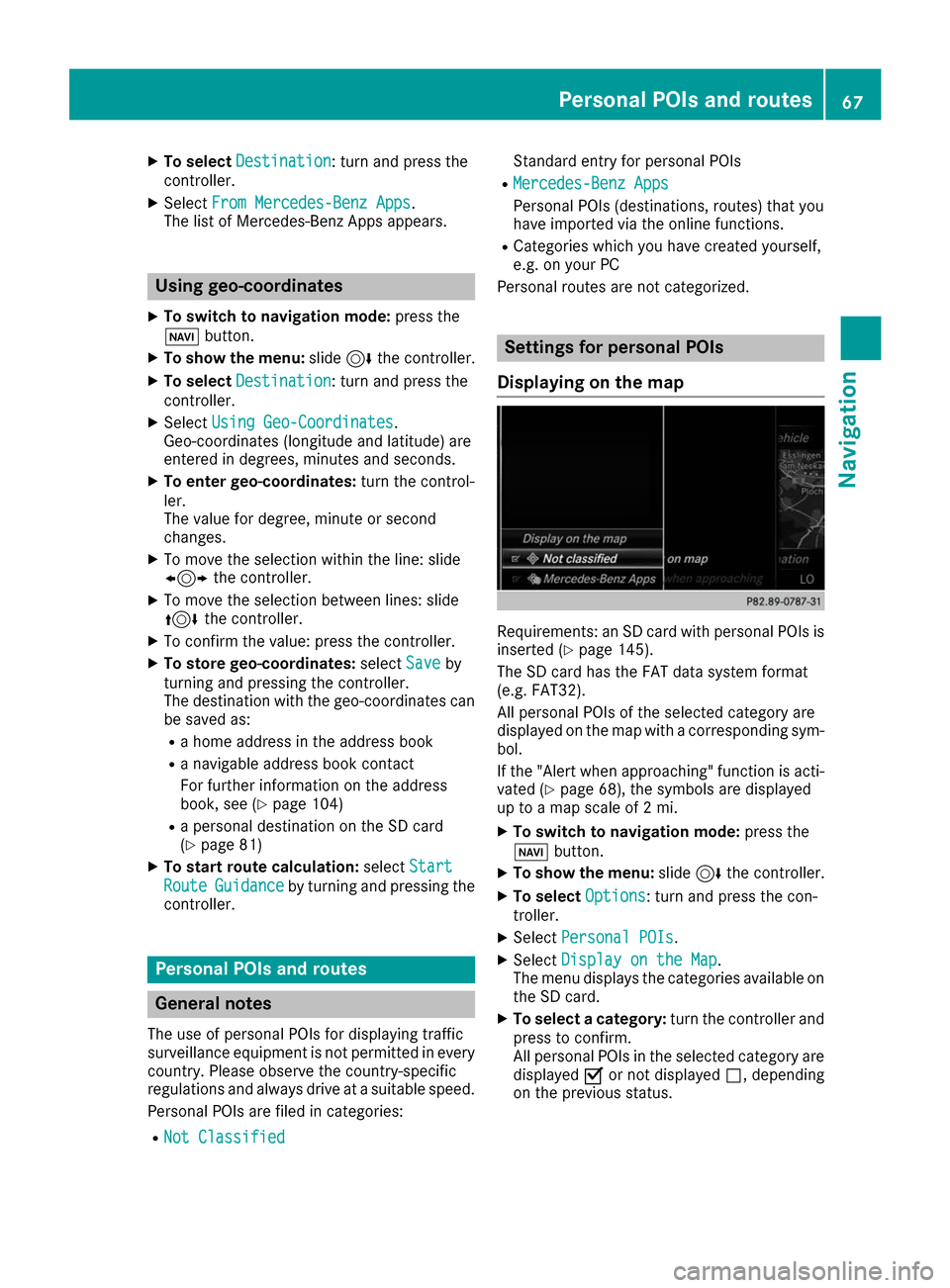
X
To select Destination
Destination: turn and press the
controller.
X Select From Mercedes-Benz Apps
From Mercedes-Benz Apps.
The list of Mercedes-Benz Apps appears. Using geo-coordinates
X To switch to navigation mode: press the
00BE button.
X To show the menu: slide6the controller.
X To select Destination
Destination: turn and press the
controller.
X Select Using Geo-Coordinates
Using Geo-Coordinates .
Geo-coordinates (longitude and latitude) are
entered in degrees, minutes and seconds.
X To enter geo-coordinates: turn the control-
ler.
The value for degree, minute or second
changes.
X To move the selection within the line: slide
1 the controller.
X To move the selection between lines: slide
4 the controller.
X To confirm the value: press the controller.
X To store geo-coordinates: selectSave
Save by
turning and pressing the controller.
The destination with the geo-coordinates can
be saved as:
R a home address in the address book
R a navigable address book contact
For further information on the address
book, see (Y page 104)
R a personal destination on the SD card
(Y page 81)
X To start route calculation: selectStart
Start
Route Route Guidance
Guidance by turning and pressing the
controller. Personal POIs and routes
General notes
The use of personal POIs for displaying traffic
surveillance equipment is not permitted in every country. Please observe the country-specific
regulations and always drive at a suitable speed.
Personal POIs are filed in categories:
R Not Classified
Not Classified Standard entry for personal POIs
R Mercedes-Benz Apps Mercedes-Benz Apps
Personal POIs (destinations, routes) that you
have imported via the online functions.
R Categories which you have created yourself,
e.g. on your PC
Personal routes are not categorized. Settings for personal POIs
Displaying on the map Requirements: an SD card with personal POIs is
inserted (Y page 145).
The SD card has the FAT data system format
(e.g. FAT32).
All personal POIs of the selected category are
displayed on the map with a corresponding sym-
bol.
If the "Alert when approaching" function is acti- vated (Y page 68), the symbols are displayed
up to a map scale of 2 mi.
X To switch to navigation mode: press the
00BE button.
X To show the menu: slide6the controller.
X To select Options Options: turn and press the con-
troller.
X Select Personal POIs
Personal POIs.
X Select Display on the Map
Display on the Map .
The menu displays the categories available on
the SD card.
X To select a category: turn the controller and
press to confirm.
All personal POIs in the selected category are displayed 0073or not displayed 0053, depending
on the previous status. Personal POIs and routes
67Navigation Z
Page 70 of 178
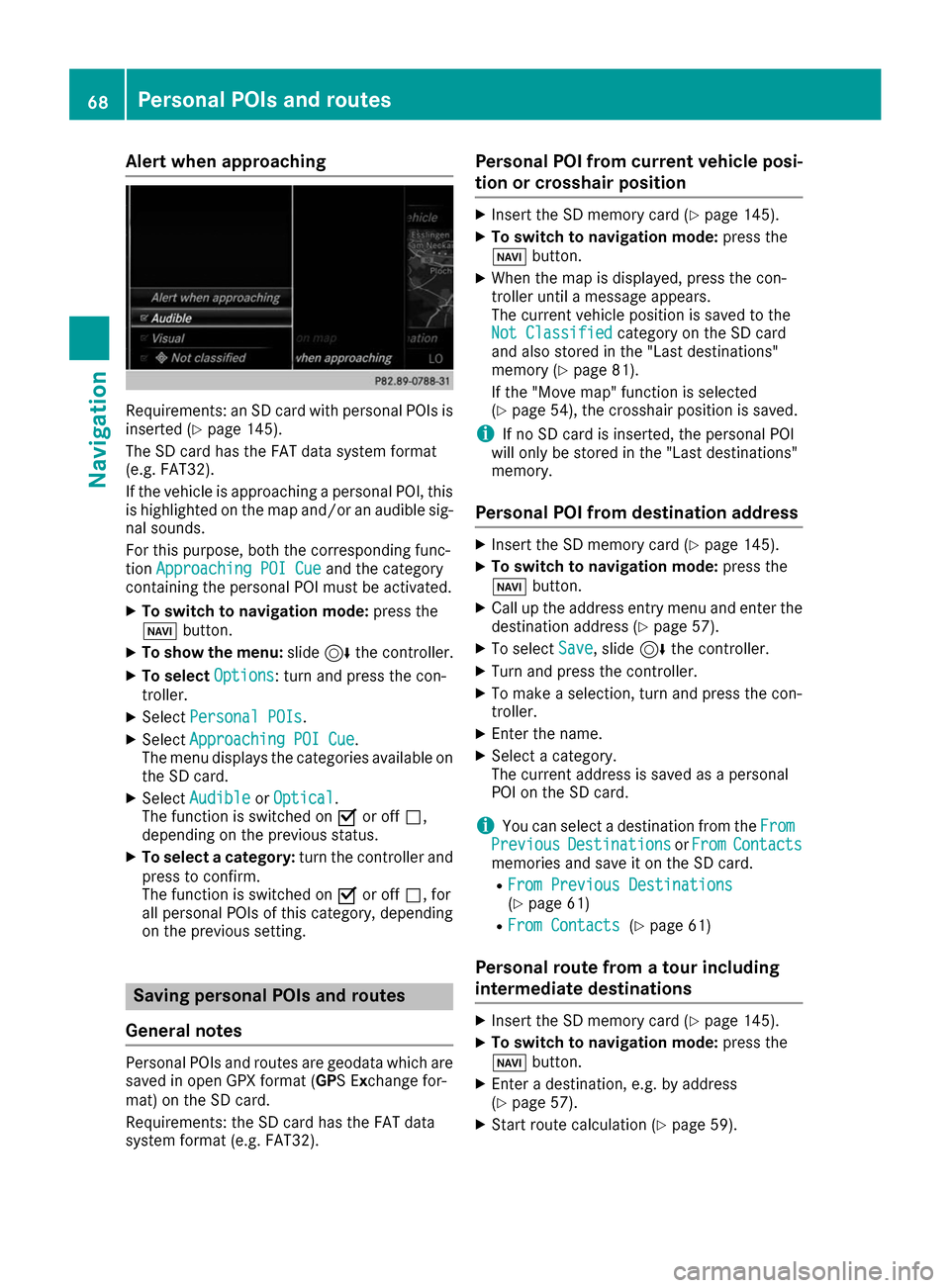
Alert when approaching
Requirements: an SD card with personal POIs is
inserted (Y page 145).
The SD card has the FAT data system format
(e.g. FAT32).
If the vehicle is approaching a personal POI, this
is highlighted on the map and/or an audible sig- nal sounds.
For this purpose, both the corresponding func-
tion Approaching POI Cue Approaching POI Cue and the category
containing the personal POI must be activated.
X To switch to navigation mode: press the
00BE button.
X To show the menu: slide6the controller.
X To select Options
Options: turn and press the con-
troller.
X Select Personal POIs
Personal POIs.
X Select Approaching POI Cue
Approaching POI Cue .
The menu displays the categories available on
the SD card.
X Select Audible
Audible orOptical
Optical.
The function is switched on 0073or off 0053,
depending on the previous status.
X To select a category: turn the controller and
press to confirm.
The function is switched on 0073or off 0053, for
all personal POIs of this category, depending
on the previous setting. Saving personal POIs and routes
General notes Personal POIs and routes are geodata which are
saved in open GPX format ( GPS Exchange for-
mat) on the SD card.
Requirements: the SD card has the FAT data
system format (e.g. FAT32). Personal POI from current vehicle posi-
tion or crosshair position X
Insert the SD memory card (Y page 145).
X To switch to navigation mode: press the
00BE button.
X When the map is displayed, press the con-
troller until a message appears.
The current vehicle position is saved to the
Not Classified
Not Classified category on the SD card
and also stored in the "Last destinations"
memory (Y page 81).
If the "Move map" function is selected
(Y page 54), the crosshair position is saved.
i If no SD card is inserted, the personal POI
will only be stored in the "Last destinations"
memory.
Personal POI from destination address X
Insert the SD memory card (Y page 145).
X To switch to navigation mode: press the
00BE button.
X Call up the address entry menu and enter the
destination address (Y page 57).
X To select Save
Save, slide 6the controller.
X Turn and press the controller.
X To make a selection, turn and press the con-
troller.
X Enter the name.
X Select a category.
The current address is saved as a personal
POI on the SD card.
i You can select a destination from the
From From
Previous
Previous Destinations
Destinations orFrom
From Contacts
Contacts
memories and save it on the SD card.
R From Previous Destinations From Previous Destinations
(Y page 61)
R From Contacts From Contacts (Ypage 61)
Personal route from a tour including
intermediate destinations X
Insert the SD memory card (Y page 145).
X To switch to navigation mode: press the
00BE button.
X Enter a destination, e.g. by address
(Y page 57).
X Start route calculation (Y page 59).68
Personal POIs and routesNavigation
Page 73 of 178
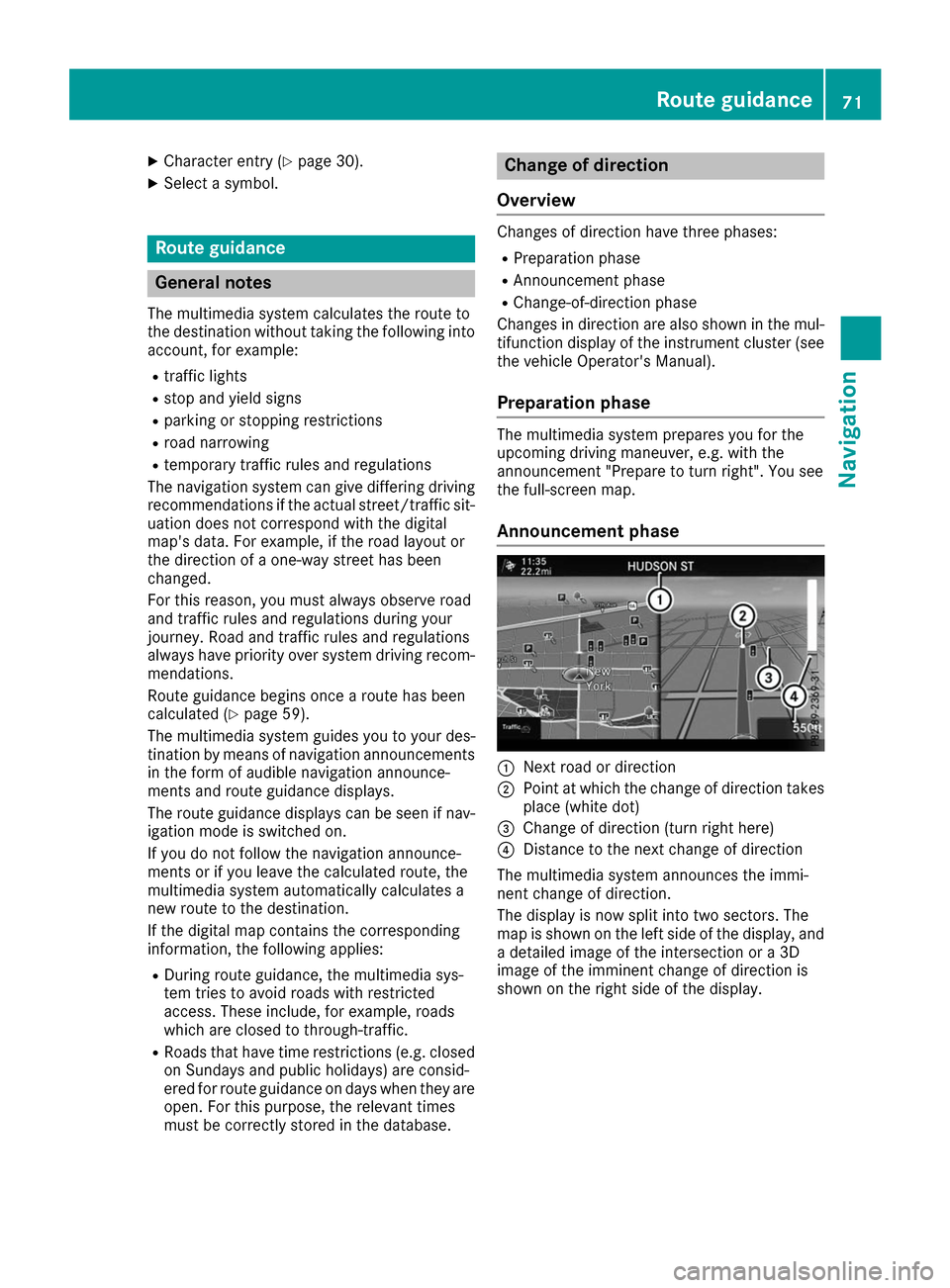
X
Character entry (Y page 30).
X Select a symbol. Route guidance
General notes
The multimedia system calculates the route to
the destination without taking the following into
account, for example:
R traffic lights
R stop and yield signs
R parking or stopping restrictions
R road narrowing
R temporary traffic rules and regulations
The navigation system can give differing driving
recommendations if the actual street/traffic sit- uation does not correspond with the digital
map's data. For example, if the road layout or
the direction of a one-way street has been
changed.
For this reason, you must always observe road
and traffic rules and regulations during your
journey. Road and traffic rules and regulations
always have priority over system driving recom- mendations.
Route guidance begins once a route has been
calculated (Y page 59).
The multimedia system guides you to your des-
tination by means of navigation announcements in the form of audible navigation announce-
ments and route guidance displays.
The route guidance displays can be seen if nav-
igation mode is switched on.
If you do not follow the navigation announce-
ments or if you leave the calculated route, the
multimedia system automatically calculates a
new route to the destination.
If the digital map contains the corresponding
information, the following applies:
R During route guidance, the multimedia sys-
tem tries to avoid roads with restricted
access. These include, for example, roads
which are closed to through-traffic.
R Roads that have time restrictions (e.g. closed
on Sundays and public holidays) are consid-
ered for route guidance on days when they are open. For this purpose, the relevant times
must be correctly stored in the database. Change of direction
Overview Changes of direction have three phases:
R Preparation phase
R Announcement phase
R Change-of-direction phase
Changes in direction are also shown in the mul-
tifunction display of the instrument cluster (see the vehicle Operator's Manual).
Preparation phase The multimedia system prepares you for the
upcoming driving maneuver, e.g. with the
announcement "Prepare to turn right". You see
the full-screen map.
Announcement phase 0043
Next road or direction
0044 Point at which the change of direction takes
place (white dot)
0087 Change of direction (turn right here)
0085 Distance to the next change of direction
The multimedia system announces the immi-
nent change of direction.
The display is now split into two sectors. The
map is shown on the left side of the display, and a detailed image of the intersection or a 3D
image of the imminent change of direction is
shown on the right side of the display. Route guidance
71Navigation Z
Page 77 of 178
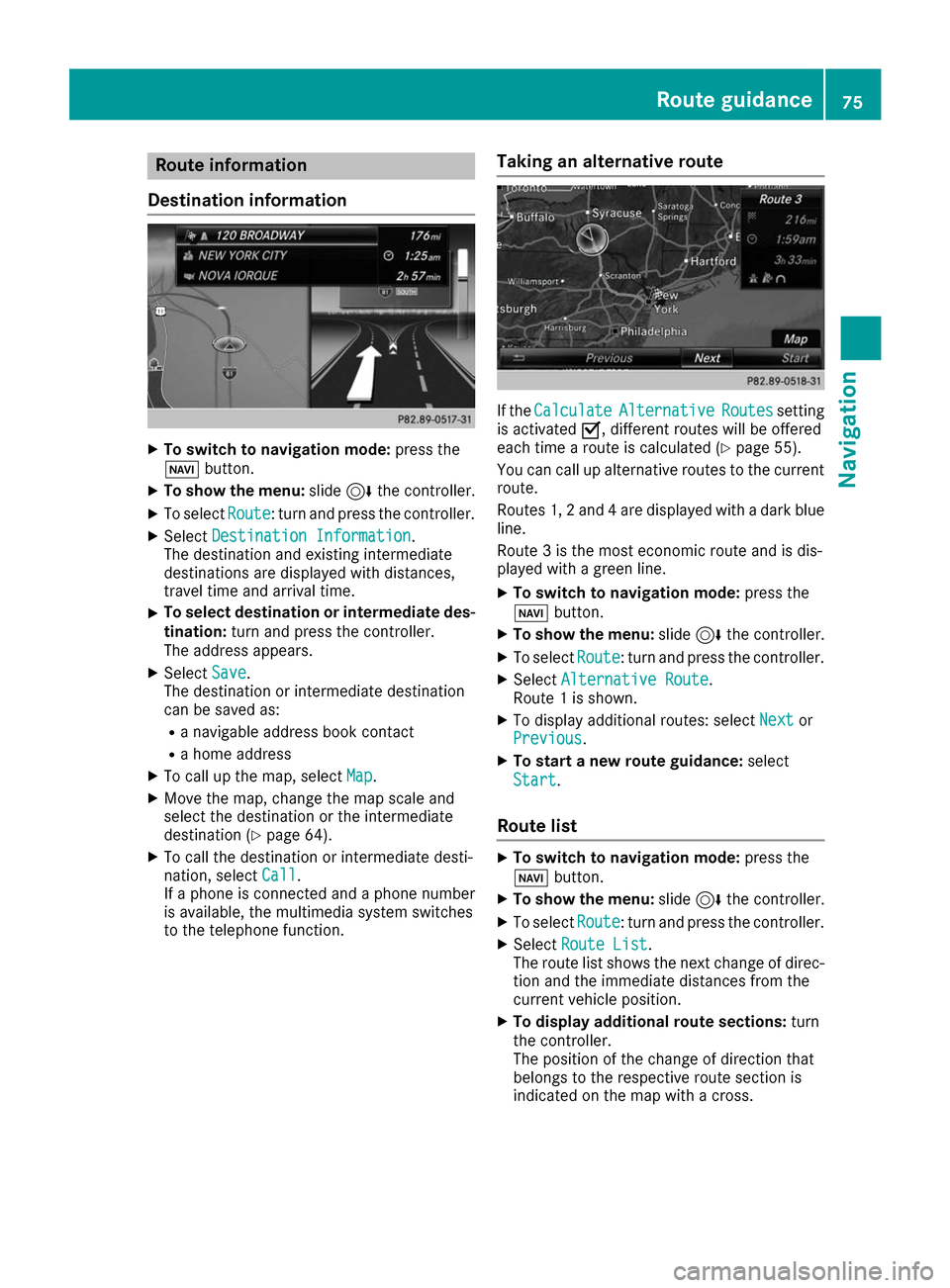
Route information
Destination information X
To switch to navigation mode: press the
00BE button.
X To show the menu: slide6the controller.
X To select Route
Route: turn and press the controller.
X Select Destination Information
Destination Information.
The destination and existing intermediate
destinations are displayed with distances,
travel time and arrival time.
X To select destination or intermediate des-
tination: turn and press the controller.
The address appears.
X Select Save
Save .
The destination or intermediate destination
can be saved as:
R a navigable address book contact
R a home address
X To call up the map, select Map
Map.
X Move the map, change the map scale and
select the destination or the intermediate
destination (Y page 64).
X To call the destination or intermediate desti-
nation, select Call
Call .
If a phone is connected and a phone number
is available, the multimedia system switches
to the telephone function. Taking an alternative route If the
Calculate Calculate Alternative
Alternative Routes
Routessetting
is activated 0073, different routes will be offered
each time a route is calculated (Y page 55).
You can call up alternative routes to the current
route.
Routes 1, 2 and 4 are displayed with a dark blue line.
Route 3 is the most economic route and is dis-
played with a green line.
X To switch to navigation mode: press the
00BE button.
X To show the menu: slide6the controller.
X To select Route
Route: turn and press the controller.
X Select Alternative Route Alternative Route.
Route 1 is shown.
X To display additional routes: select Next
Nextor
Previous
Previous .
X To start a new route guidance: select
Start
Start.
Route list X
To switch to navigation mode: press the
00BE button.
X To show the menu: slide6the controller.
X To select Route
Route: turn and press the controller.
X Select Route List
Route List .
The route list shows the next change of direc-
tion and the immediate distances from the
current vehicle position.
X To display additional route sections: turn
the controller.
The position of the change of direction that
belongs to the respective route section is
indicated on the map with a cross. Route guidance
75Navigation Z
Page 78 of 178
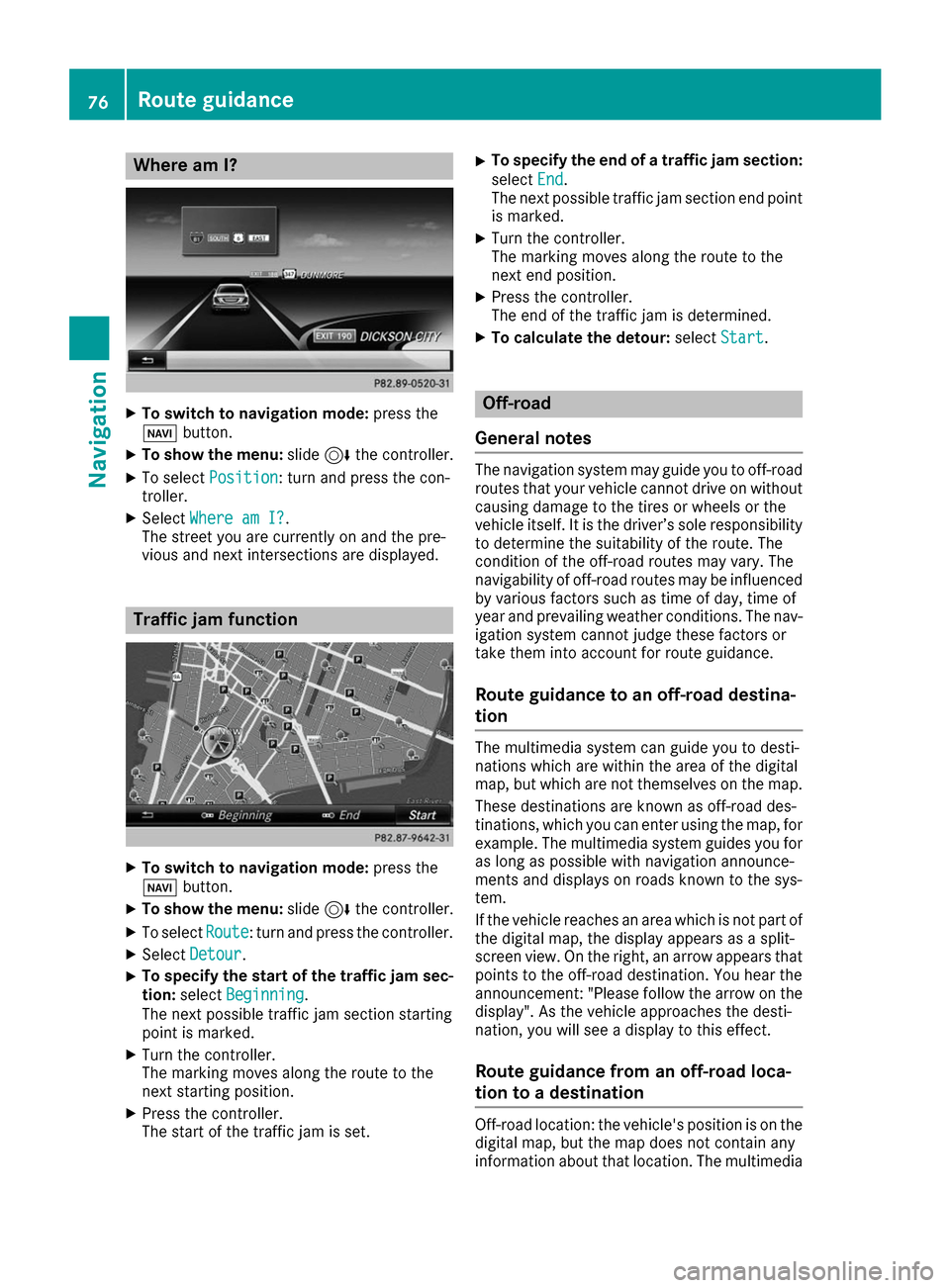
Where am I?
X
To switch to navigation mode: press the
00BE button.
X To show the menu: slide6the controller.
X To select Position
Position: turn and press the con-
troller.
X Select Where am I?
Where am I?.
The street you are currently on and the pre-
vious and next intersections are displayed. Traffic jam function
X
To switch to navigation mode: press the
00BE button.
X To show the menu: slide6the controller.
X To select Route
Route: turn and press the controller.
X Select Detour
Detour.
X To specify the start of the traffic jam sec-
tion: select Beginning
Beginning.
The next possible traffic jam section starting
point is marked.
X Turn the controller.
The marking moves along the route to the
next starting position.
X Press the controller.
The start of the traffic jam is set. X
To specify the end of a traffic jam section:
select End
End.
The next possible traffic jam section end point is marked.
X Turn the controller.
The marking moves along the route to the
next end position.
X Press the controller.
The end of the traffic jam is determined.
X To calculate the detour: selectStart Start. Off-road
General notes The navigation system may guide you to off-road
routes that your vehicle cannot drive on without
causing damage to the tires or wheels or the
vehicle itself. It is the driver’s sole responsibility to determine the suitability of the route. The
condition of the off-road routes may vary. The
navigability of off-road routes may be influenced
by various factors such as time of day, time of
year and prevailing weather conditions. The nav-
igation system cannot judge these factors or
take them into account for route guidance.
Route guidance to an off-road destina-
tion The multimedia system can guide you to desti-
nations which are within the area of the digital
map, but which are not themselves on the map.
These destinations are known as off-road des-
tinations, which you can enter using the map, for example. The multimedia system guides you for
as long as possible with navigation announce-
ments and displays on roads known to the sys-
tem.
If the vehicle reaches an area which is not part of the digital map, the display appears as a split-
screen view. On the right, an arrow appears that
points to the off-road destination. You hear the
announcement: "Please follow the arrow on the display". As the vehicle approaches the desti-
nation, you will see a display to this effect.
Route guidance from an off-road loca-
tion to a destination Off-road location: the vehicle's position is on the
digital map, but the map does not contain any
information about that location. The multimedia 76
Route guidanceNavigation
Page 84 of 178
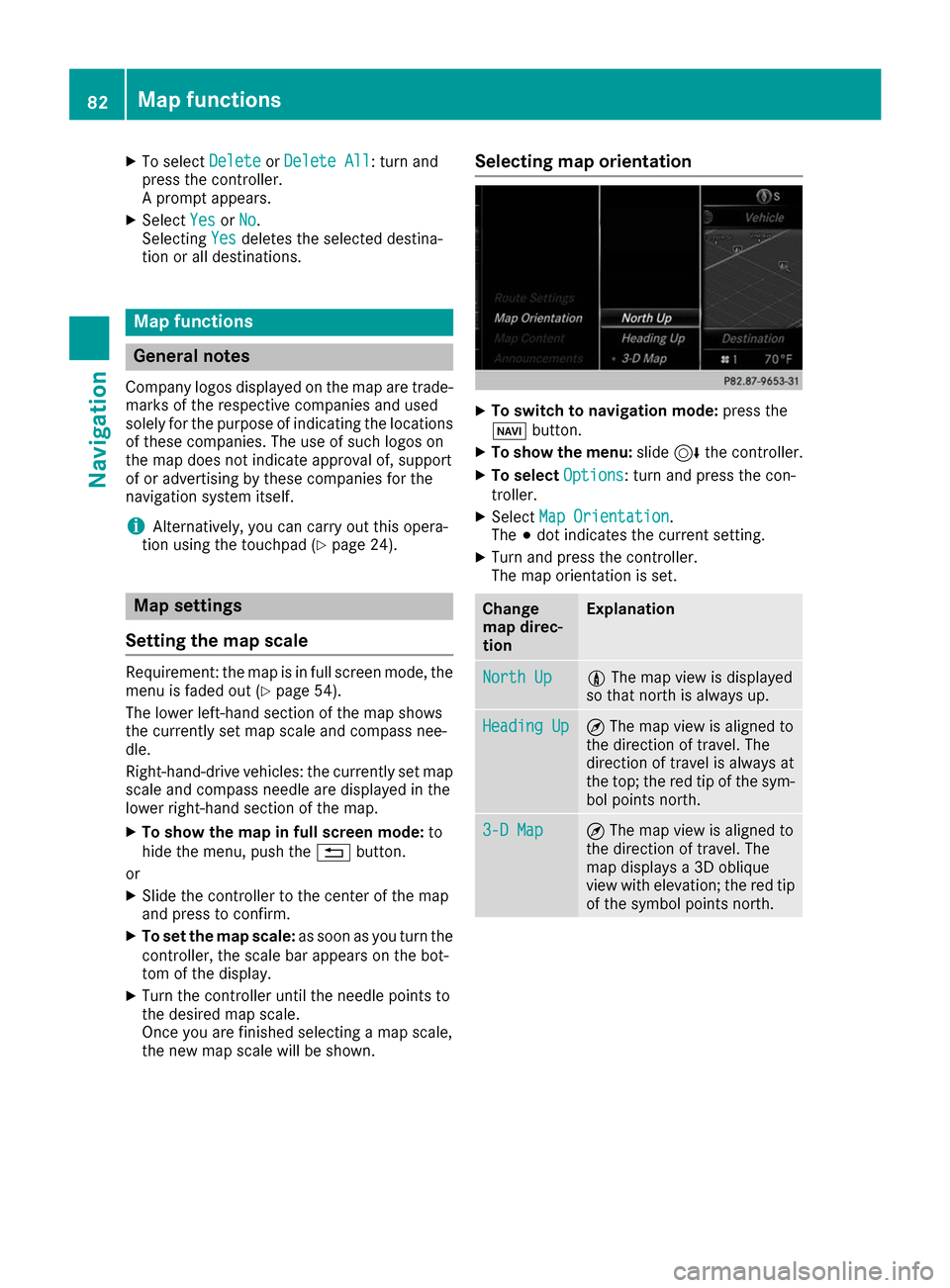
X
To select Delete
DeleteorDelete All
Delete All: turn and
press the controller.
A prompt appears.
X Select Yes
Yes orNo No.
Selecting Yes
Yesdeletes the selected destina-
tion or all destinations. Map functions
General notes
Company logos displayed on the map are trade- marks of the respective companies and used
solely for the purpose of indicating the locations
of these companies. The use of such logos on
the map does not indicate approval of, support
of or advertising by these companies for the
navigation system itself.
i Alternatively, you can carry out this opera-
tion using the touchpad (Y page 24).Map settings
Setting the map scale Requirement: the map is in full screen mode, the
menu is faded out (Y page 54).
The lower left-hand section of the map shows
the currently set map scale and compass nee-
dle.
Right-hand-drive vehicles: the currently set map
scale and compass needle are displayed in the
lower right-hand section of the map.
X To show the map in full screen mode: to
hide the menu, push the 0038button.
or
X Slide the controller to the center of the map
and press to confirm.
X To set the map scale: as soon as you turn the
controller, the scale bar appears on the bot-
tom of the display.
X Turn the controller until the needle points to
the desired map scale.
Once you are finished selecting a map scale,
the new map scale will be shown. Selecting map orientation
X
To switch to navigation mode: press the
00BE button.
X To show the menu: slide6the controller.
X To select Options Options: turn and press the con-
troller.
X Select Map Orientation
Map Orientation .
The 003Bdot indicates the current setting.
X Turn and press the controller.
The map orientation is set. Change
map direc-
tion Explanation
North Up North Up 005B
The map view is displayed
so that north is always up. Heading Up
Heading Up ¤
The map view is aligned to
the direction of travel. The
direction of travel is always at
the top; the red tip of the sym-
bol points north. 3-D Map 3-D Map ¤
The map view is aligned to
the direction of travel. The
map displays a 3D oblique
view with elevation; the red tip
of the symbol points north. 82
Map functionsNavigation
Page 101 of 178
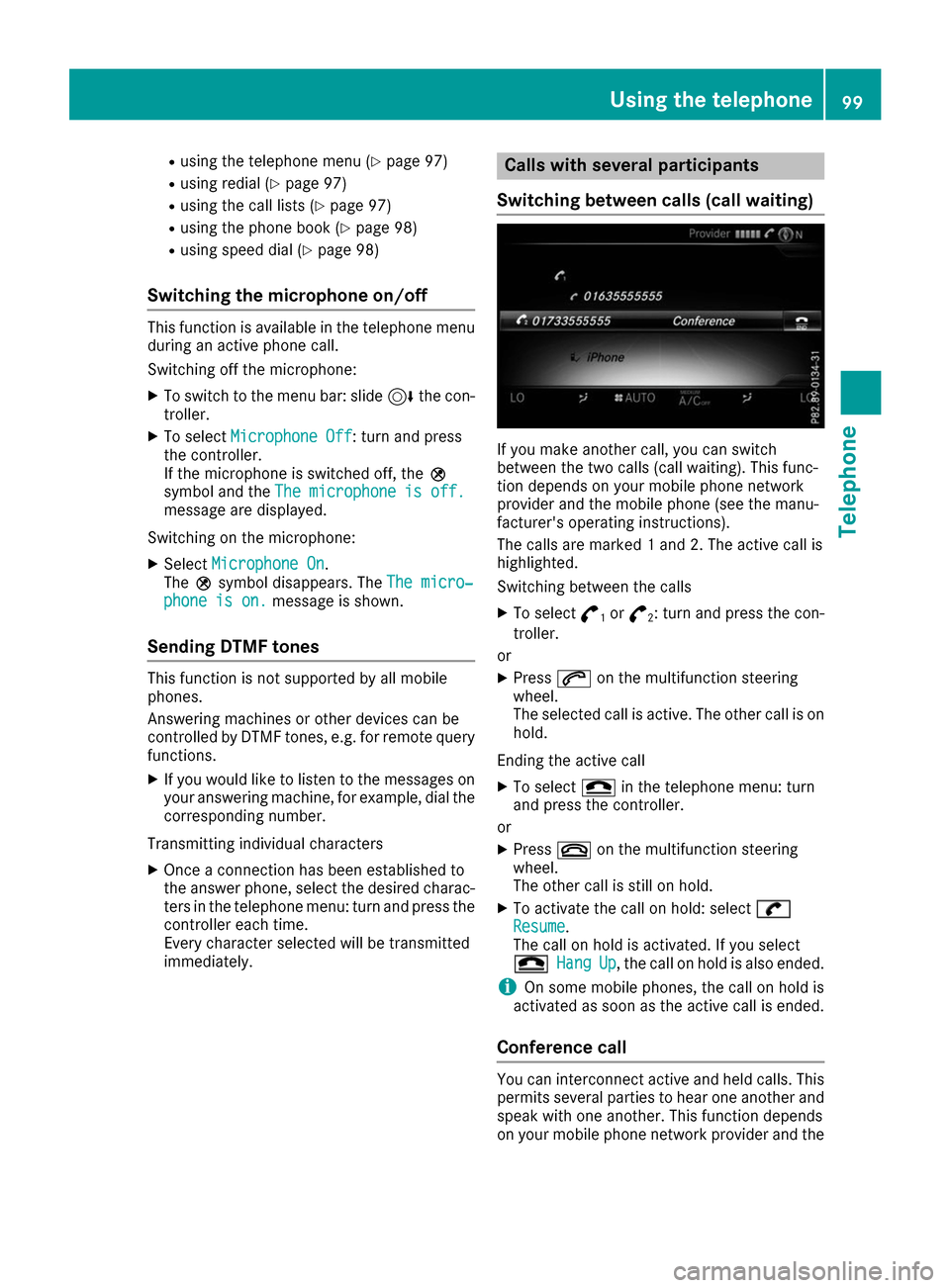
R
using the telephone menu (Y page 97)
R using redial (Y page 97)
R using the call lists (Y page 97)
R using the phone book (Y page 98)
R using speed dial (Y page 98)
Switching the microphone on/off This function is available in the telephone menu
during an active phone call.
Switching off the microphone:
X To switch to the menu bar: slide 6the con-
troller.
X To select Microphone Off Microphone Off : turn and press
the controller.
If the microphone is switched off, the 004D
symbol and the The microphone is off.
The microphone is off.
message are displayed.
Switching on the microphone:
X Select Microphone On
Microphone On.
The 004Dsymbol disappears. The The micro‐
The micro‐
phone is on.
phone is on. message is shown.
Sending DTMF tones This function is not supported by all mobile
phones.
Answering machines or other devices can be
controlled by DTMF tones, e.g. for remote query functions.
X If you would like to listen to the messages on
your answering machine, for example, dial the
corresponding number.
Transmitting individual characters
X Once a connection has been established to
the answer phone, select the desired charac-
ters in the telephone menu: turn and press the controller each time.
Every character selected will be transmitted
immediately. Calls with several participants
Switching between calls (call waiting) If you make another call, you can switch
between the two calls (call waiting). This func-
tion depends on your mobile phone network
provider and the mobile phone (see the manu-
facturer's operating instructions).
The calls are marked 1 and 2. The active call is
highlighted.
Switching between the calls
X To select °
1or
°
2: turn and press the con-
troller.
or
X Press 0061on the multifunction steering
wheel.
The selected call is active. The other call is on hold.
Ending the active call X To select 005Ain the telephone menu: turn
and press the controller.
or X Press 0076on the multifunction steering
wheel.
The other call is still on hold.
X To activate the call on hold: select 0097 0097
Resume
Resume .
The call on hold is activated. If you select
005A 005A Hang
HangUp
Up, the call on hold is also ended.
i On some mobile phones, the call on hold is
activated as soon as the active call is ended.
Conference call You can interconnect active and held calls. This
permits several parties to hear one another and
speak with one another. This function depends
on your mobile phone network provider and the Using the telephone
99Telephone Z
Page 111 of 178
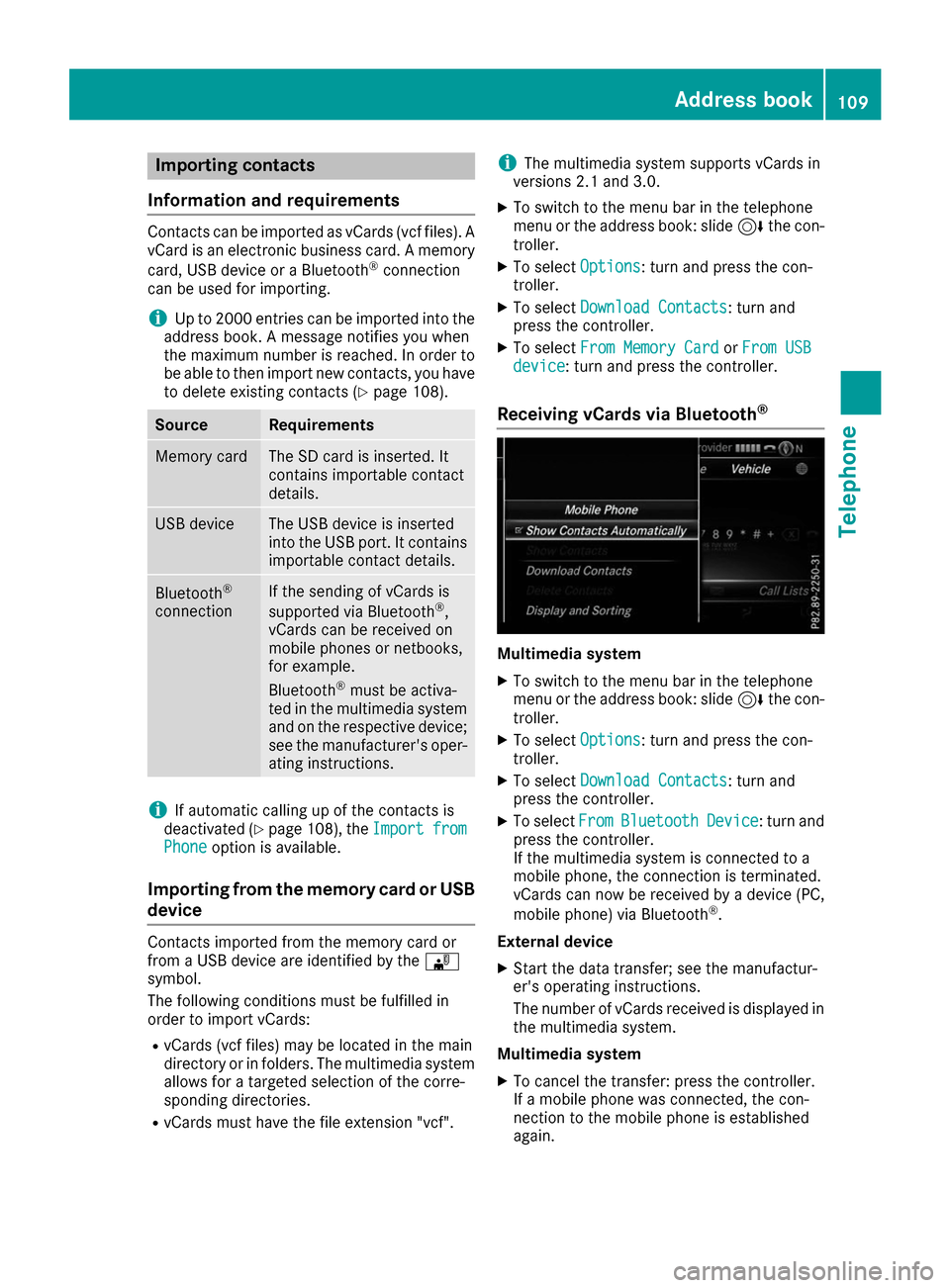
Importing contacts
Information and requirements Contacts can be imported as vCards (vcf files). A
vCard is an electronic business card. A memory
card, USB device or a Bluetooth ®
connection
can be used for importing.
i Up to 2000 entries can be imported into the
address book. A message notifies you when
the maximum number is reached. In order to
be able to then import new contacts, you have to delete existing contacts (Y page 108).Source Requirements
Memory card The SD card is inserted. It
contains importable contact
details. USB device The USB device is inserted
into the USB port. It contains
importable contact details. Bluetooth
®
connection If the sending of vCards is
supported via Bluetooth ®
,
vCards can be received on
mobile phones or netbooks,
for example.
Bluetooth ®
must be activa-
ted in the multimedia system
and on the respective device;
see the manufacturer's oper-
ating instructions. i
If automatic calling up of the contacts is
deactivated (Y page 108), theImport
Import from from
Phone
Phone option is available.
Importing from the memory card or USB device Contacts imported from the memory card or
from a USB device are identified by the 00BB
symbol.
The following conditions must be fulfilled in
order to import vCards:
R vCards (vcf files) may be located in the main
directory or in folders. The multimedia system
allows for a targeted selection of the corre-
sponding directories.
R vCards must have the file extension "vcf". i
The multimedia system supports vCards in
versions 2.1 and 3.0.
X To switch to the menu bar in the telephone
menu or the address book: slide 6the con-
troller.
X To select Options
Options: turn and press the con-
troller.
X To select Download Contacts Download Contacts: turn and
press the controller.
X To select From Memory Card
From Memory Card orFrom USB
From USB
device
device : turn and press the controller.
Receiving vCards via Bluetooth ® Multimedia system
X To switch to the menu bar in the telephone
menu or the address book: slide 6the con-
troller.
X To select Options Options: turn and press the con-
troller.
X To select Download Contacts
Download Contacts: turn and
press the controller.
X To select From
FromBluetooth
Bluetooth Device
Device: turn and
press the controller.
If the multimedia system is connected to a
mobile phone, the connection is terminated.
vCards can now be received by a device (PC,
mobile phone) via Bluetooth ®
.
External device
X Start the data transfer; see the manufactur-
er's operating instructions.
The number of vCards received is displayed in
the multimedia system.
Multimedia system
X To cancel the transfer: press the controller.
If a mobile phone was connected, the con-
nection to the mobile phone is established
again. Address book
109Telephone Z
Page 114 of 178
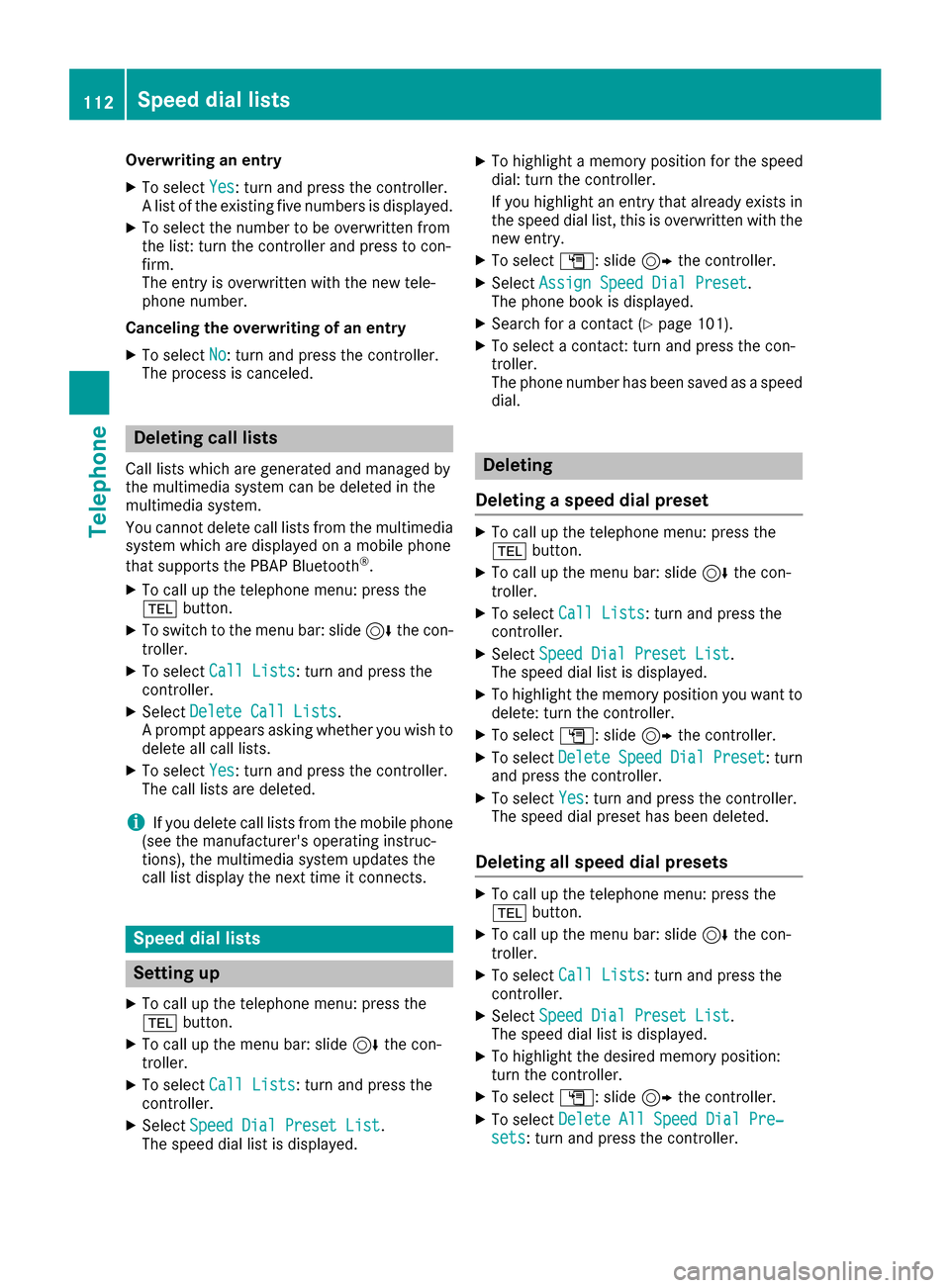
Overwriting an entry
X To select Yes
Yes: turn and press the controller.
A list of the existing five numbers is displayed.
X To select the number to be overwritten from
the list: turn the controller and press to con-
firm.
The entry is overwritten with the new tele-
phone number.
Canceling the overwriting of an entry X To select No
No: turn and press the controller.
The process is canceled. Deleting call lists
Call lists which are generated and managed by
the multimedia system can be deleted in the
multimedia system.
You cannot delete call lists from the multimedia
system which are displayed on a mobile phone
that supports the PBAP Bluetooth ®
.
X To call up the telephone menu: press the
002B button.
X To switch to the menu bar: slide 6the con-
troller.
X To select Call Lists
Call Lists: turn and press the
controller.
X Select Delete Call Lists Delete Call Lists.
A prompt appears asking whether you wish to
delete all call lists.
X To select Yes
Yes: turn and press the controller.
The call lists are deleted.
i If you delete call lists from the mobile phone
(see the manufacturer's operating instruc-
tions), the multimedia system updates the
call list display the next time it connects. Speed dial lists
Setting up
X To call up the telephone menu: press the
002B button.
X To call up the menu bar: slide 6the con-
troller.
X To select Call Lists Call Lists: turn and press the
controller.
X Select Speed Dial Preset List
Speed Dial Preset List.
The speed dial list is displayed. X
To highlight a memory position for the speed
dial: turn the controller.
If you highlight an entry that already exists in
the speed dial list, this is overwritten with the
new entry.
X To select G: slide 9the controller.
X Select Assign Speed Dial Preset Assign Speed Dial Preset.
The phone book is displayed.
X Search for a contact (Y page 101).
X To select a contact: turn and press the con-
troller.
The phone number has been saved as a speed
dial. Deleting
Deleting a speed dial preset X
To call up the telephone menu: press the
002B button.
X To call up the menu bar: slide 6the con-
troller.
X To select Call Lists
Call Lists: turn and press the
controller.
X Select Speed Dial Preset List Speed Dial Preset List.
The speed dial list is displayed.
X To highlight the memory position you want to
delete: turn the controller.
X To select G: slide 9the controller.
X To select Delete
DeleteSpeed
SpeedDial
DialPreset
Preset: turn
and press the controller.
X To select Yes
Yes: turn and press the controller.
The speed dial preset has been deleted.
Deleting all speed dial presets X
To call up the telephone menu: press the
002B button.
X To call up the menu bar: slide 6the con-
troller.
X To select Call Lists
Call Lists: turn and press the
controller.
X Select Speed Dial Preset List Speed Dial Preset List.
The speed dial list is displayed.
X To highlight the desired memory position:
turn the controller.
X To select G: slide 9the controller.
X To select Delete All Speed Dial Pre‐
Delete All Speed Dial Pre‐
sets sets: turn and press the controller. 112
Speed dial listsTelephone
Page 117 of 178
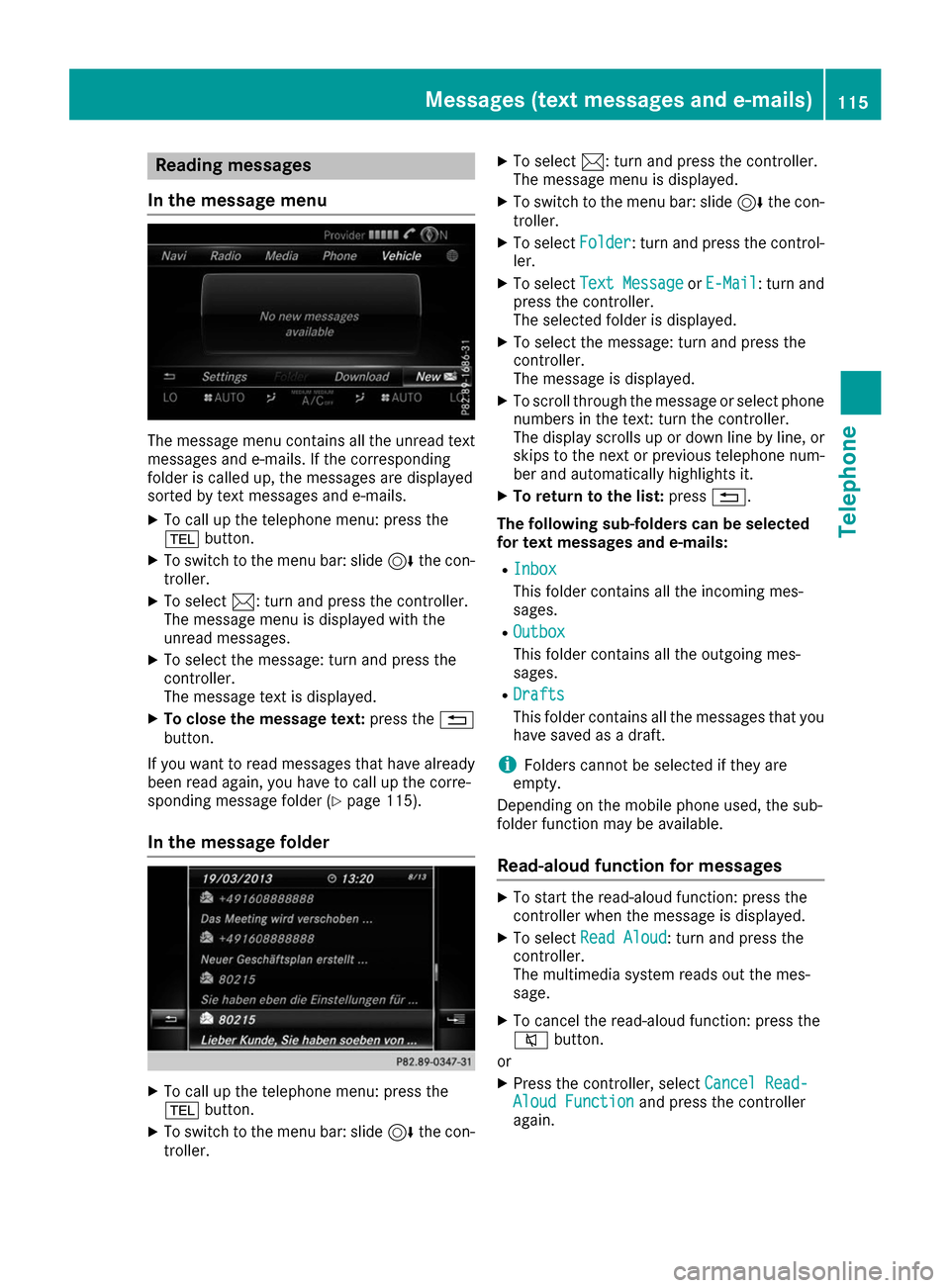
Reading messages
In the message menu The message menu contains all the unread text
messages and e-mails. If the corresponding
folder is called up, the messages are displayed
sorted by text messages and e-mails.
X To call up the telephone menu: press the
002B button.
X To switch to the menu bar: slide 6the con-
troller.
X To select 0083: turn and press the controller.
The message menu is displayed with the
unread messages.
X To select the message: turn and press the
controller.
The message text is displayed.
X To close the message text: press the0038
button.
If you want to read messages that have already
been read again, you have to call up the corre-
sponding message folder (Y page 115).
In the message folder X
To call up the telephone menu: press the
002B button.
X To switch to the menu bar: slide 6the con-
troller. X
To select 0083: turn and press the controller.
The message menu is displayed.
X To switch to the menu bar: slide 6the con-
troller.
X To select Folder
Folder: turn and press the control-
ler.
X To select Text Message Text Message orE-Mail
E-Mail: turn and
press the controller.
The selected folder is displayed.
X To select the message: turn and press the
controller.
The message is displayed.
X To scroll through the message or select phone
numbers in the text: turn the controller.
The display scrolls up or down line by line, or
skips to the next or previous telephone num- ber and automatically highlights it.
X To return to the list: press0038.
The following sub-folders can be selected
for text messages and e-mails:
R Inbox Inbox
This folder contains all the incoming mes-
sages.
R Outbox Outbox
This folder contains all the outgoing mes-
sages.
R Drafts Drafts
This folder contains all the messages that you
have saved as a draft.
i Folders cannot be selected if they are
empty.
Depending on the mobile phone used, the sub-
folder function may be available.
Read-aloud function for messages X
To start the read-aloud function: press the
controller when the message is displayed.
X To select Read Aloud Read Aloud: turn and press the
controller.
The multimedia system reads out the mes-
sage.
X To cancel the read-aloud function: press the
0063 button.
or X Press the controller, select Cancel Read- Cancel Read-
Aloud Function
Aloud Function and press the controller
again. Messages (text messages and e-mails)
115Telephone Z