display MERCEDES-BENZ CL-Class 2001 C215 Comand Manual
[x] Cancel search | Manufacturer: MERCEDES-BENZ, Model Year: 2001, Model line: CL-Class, Model: MERCEDES-BENZ CL-Class 2001 C215Pages: 243, PDF Size: 2.33 MB
Page 206 of 243
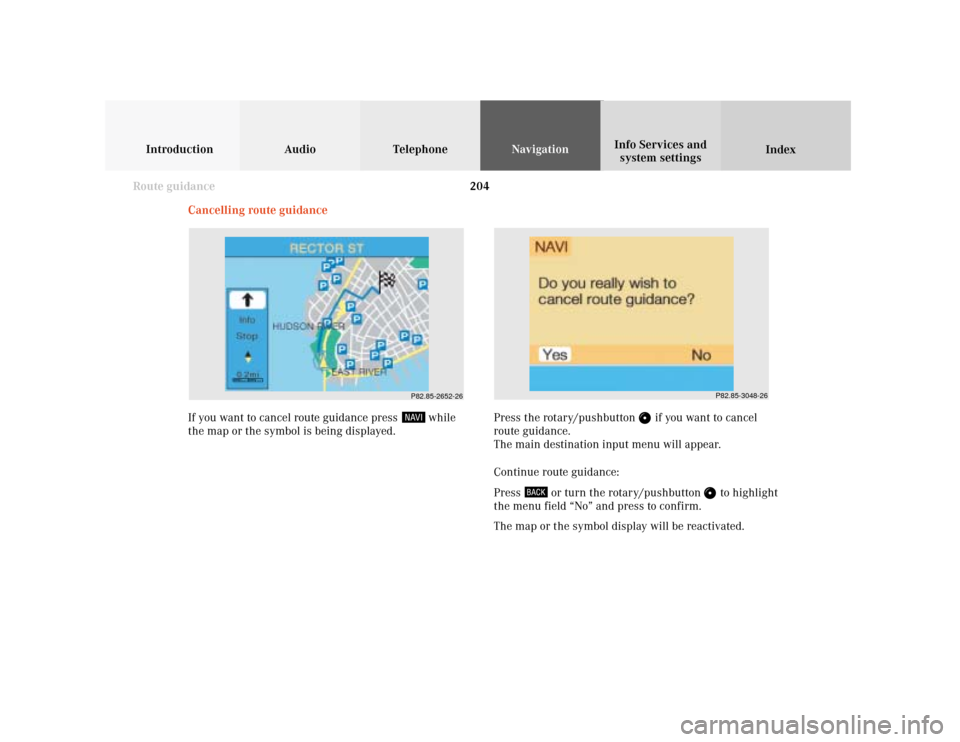
204
Introduction Audio Telephone
Navigation
Index Info Services and
system settings
Route guidance
P82.85-3048-26
P82.85-2652-26
Cancelling route guidance
If you want to cancel route guidance press
while
the map or the symbol is being displayed.Press the rotary/pushbutton
if you want to cancel
route guidance.
The main destination input menu will appear.
Continue route guidance:
Press
or turn the rotary/pushbutton
to highlight
the menu field “No” and press to confirm.
The map or the symbol display will be reactivated.
Page 208 of 243
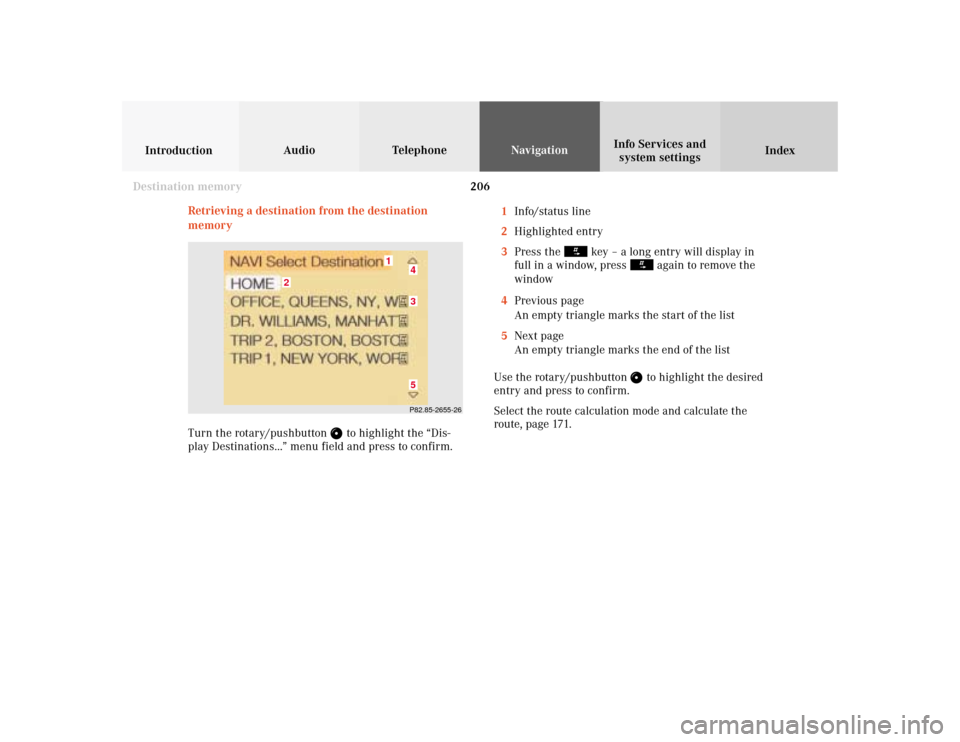
206
Audio TelephoneNavigation
Index IntroductionInfo Services and
system settings
Destination memory
Retrieving a destination from the destination
memory1Info/status line
2Highlighted entry
3Press the
key – a long entry will display in
full in a window, press
again to remove the
window
4Previous page
An empty triangle marks the start of the list
5Next page
An empty triangle marks the end of the list
Use the rotary/pushbutton to highlight the desired
entry and press to confirm.
Select the route calculation mode and calculate the
route, page 171.
P82.85-2655-26
2
1
435
Turn the rotary/pushbutton
to highlight the “Dis-
play Destinations...” menu field and press to confirm.
Page 214 of 243
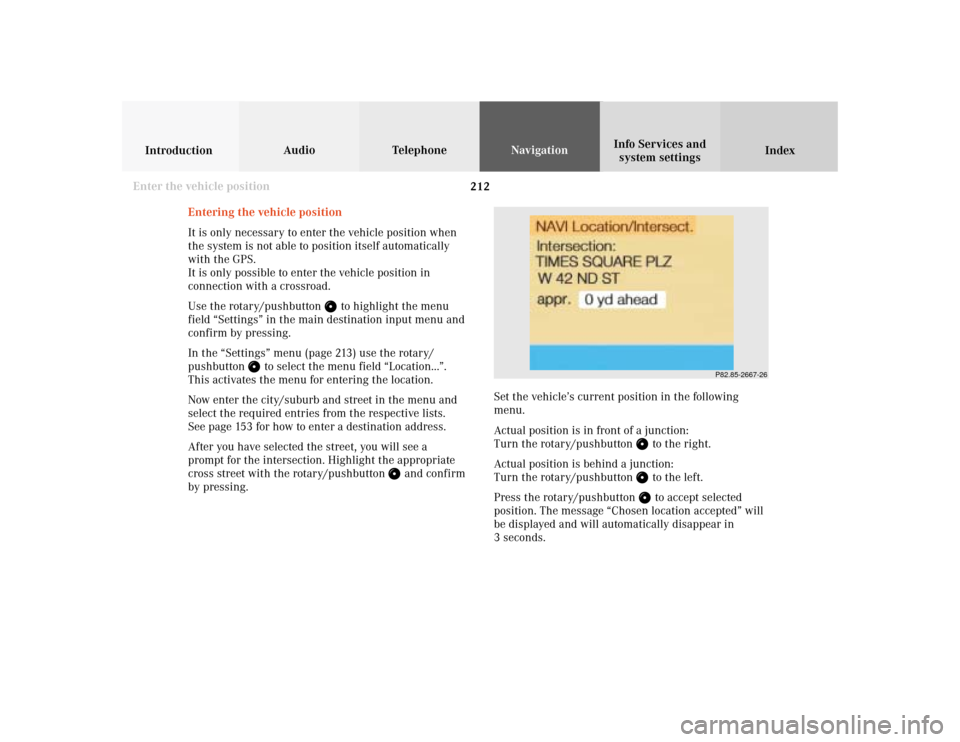
212
Audio TelephoneNavigation
Index IntroductionInfo Services and
system settings
Destination memory
P82.85-2667-26
Entering the vehicle position
It is only necessary to enter the vehicle position when
the system is not able to position itself automatically
with the GPS.
It is only possible to enter the vehicle position in
connection with a crossroad.
Use the rotary/pushbutton
to highlight the menu
field “Settings” in the main destination input menu and
confirm by pressing.
In the “Settings” menu (page 213) use the rotary/
pushbutton
to select the menu field “Location...”.
This activates the menu for entering the location.
Now enter the city/suburb and street in the menu and
select the required entries from the respective lists.
See page 153 for how to enter a destination address.
After you have selected the street, you will see a
prompt for the intersection. Highlight the appropriate
cross street with the rotary/pushbutton
and confirm
by pressing.Set the vehicle’s current position in the following
menu.
Actual position is in front of a junction:
Turn the rotary/pushbutton
to the right.
Actual position is behind a junction:
Turn the rotary/pushbutton to the left.
Press the rotary/pushbutton to accept selected
position. The message “Chosen location accepted” will
be displayed and will automatically disappear in
3 seconds.
Enter the vehicle position
Page 217 of 243
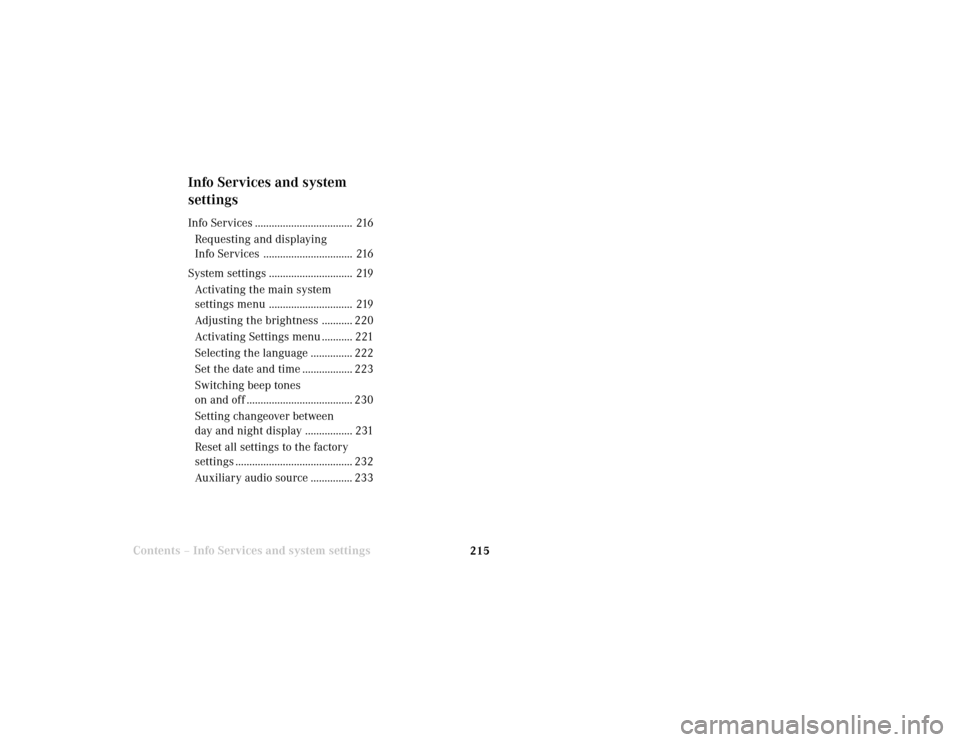
System settings
Info Services and
system settings 215Contents – Info Services and system settings
Info Services and system
settingsInfo Services ................................... 216
Requesting and displaying
Info Services ................................ 216
System settings .............................. 219
Activating the main system
settings menu .............................. 219
Adjusting the brightness ........... 220
Activating Settings menu ........... 221
Selecting the language ............... 222
Set the date and time .................. 223
Switching beep tones
on and off ...................................... 230
Setting changeover between
day and night display ................. 231
Reset all settings to the factory
settings .......................................... 232
Auxiliary audio source ............... 233
Page 218 of 243
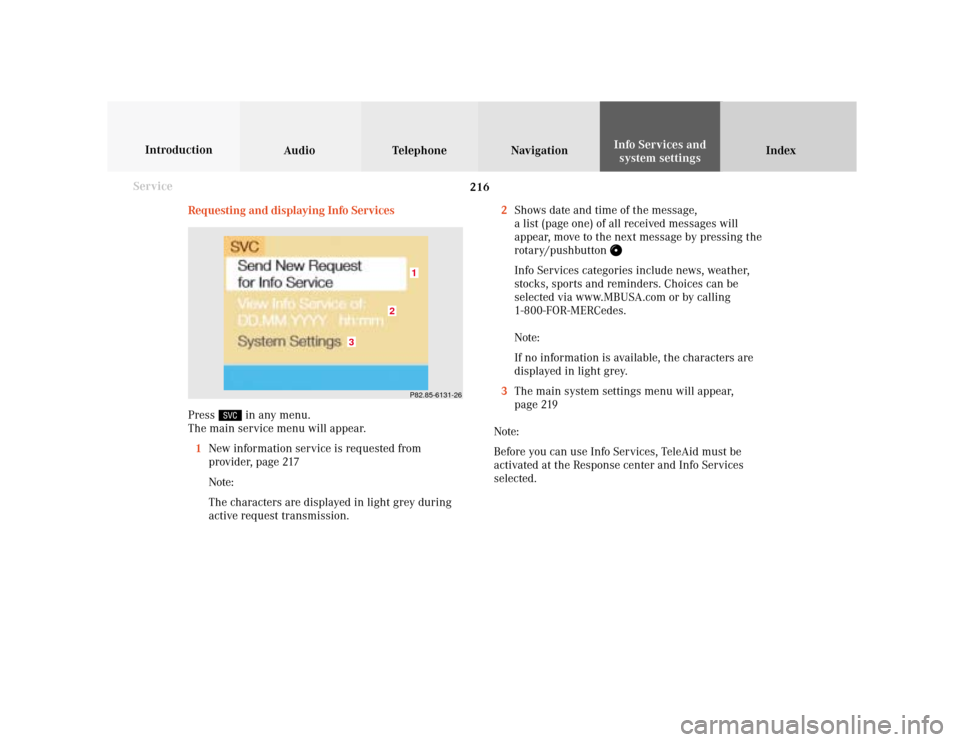
216 System settings
Audio Introduction
Telephone Navigation IndexInfo Services and
system settings
Service
Requesting and displaying Info Services
Press
in any menu.
The main service menu will appear.
1New information service is requested from
provider, page 217
Note:
The characters are displayed in light grey during
active request transmission.2Shows date and time of the message,
a list (page one) of all received messages will
appear, move to the next message by pressing the
rotary/pushbutton
Info Services categories include news, weather,
stocks, sports and reminders. Choices can be
selected via www.MBUSA.com or by calling
1-800-FOR-MERCedes.
Note:
If no information is available, the characters are
displayed in light grey.
3The main system settings menu will appear,
page 219
Note:
Before you can use Info Services, TeleAid must be
activated at the Response center and Info Services
selected.
P82.85-6131-26
3
2
1
Page 220 of 243
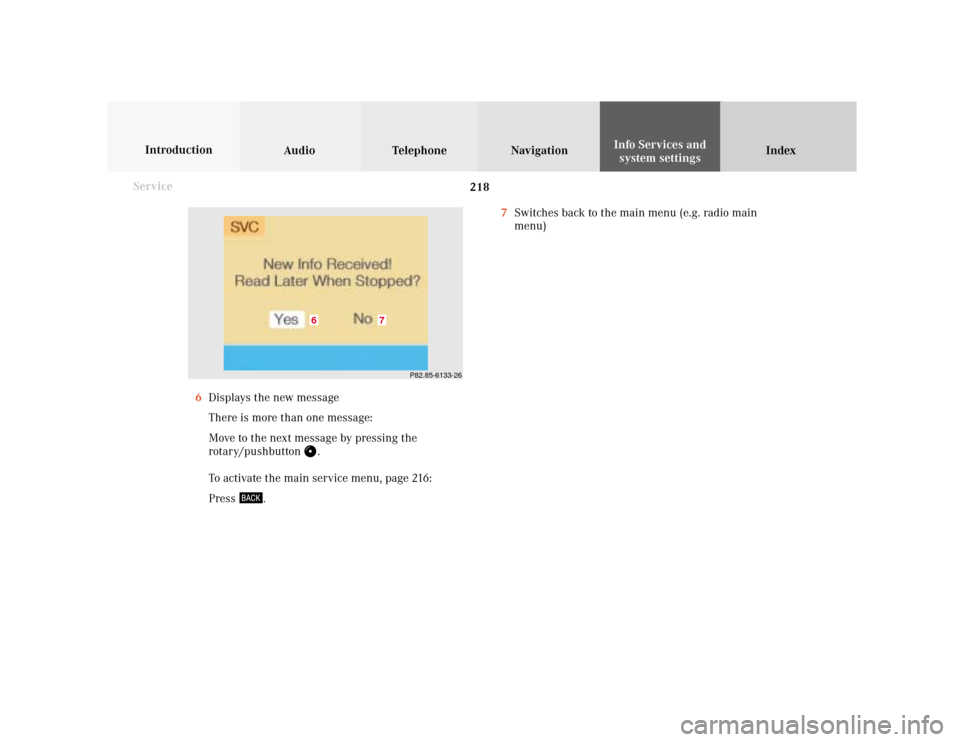
218 System settings
Audio Introduction
Telephone Navigation IndexInfo Services and
system settings
Service
7Switches back to the main menu (e.g. radio main
menu)
6Displays the new message
There is more than one message:
Move to the next message by pressing the
rotary/pushbutton
.
To activate the main service menu, page 216:
Press
.
P82.85-6133-26
7
6
Page 221 of 243
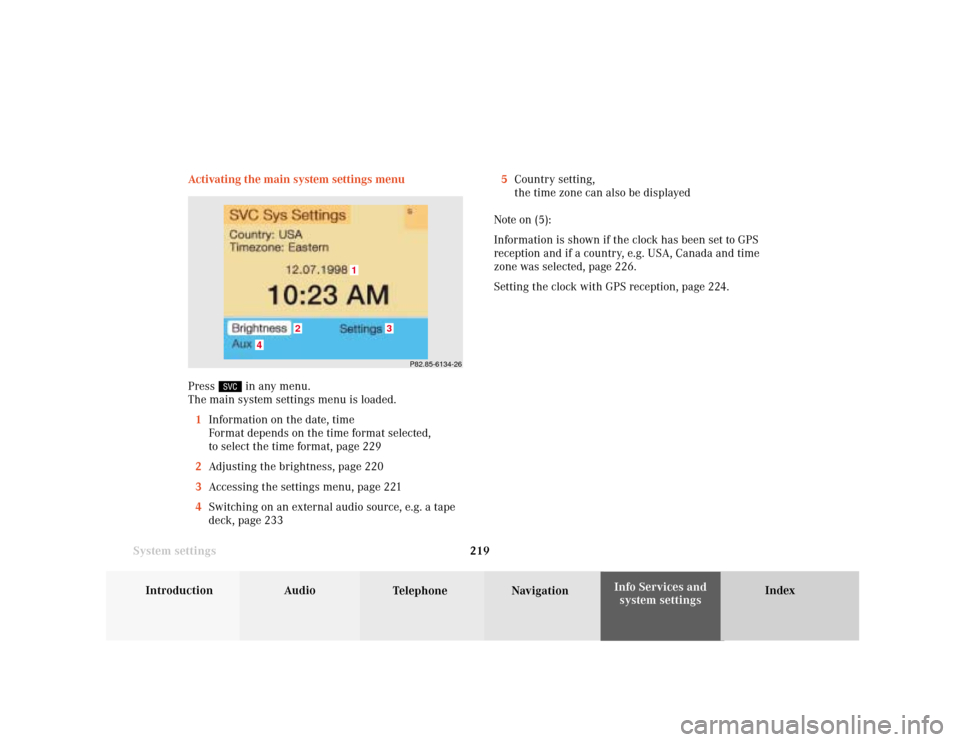
System settings
Introduction Audio
Telephone NavigationIndex Info Services and
system settings 219 Activating the main system settings menu
Press
in any menu.
The main system settings menu is loaded.
1Information on the date, time
Format depends on the time format selected,
to select the time format, page 229
2Adjusting the brightness, page 220
3Accessing the settings menu, page 221
4Switching on an external audio source, e.g. a tape
deck, page 2335Country setting,
the time zone can also be displayed
Note on (5):
Information is shown if the clock has been set to GPS
reception and if a country, e.g. USA, Canada and time
zone was selected, page 226.
Setting the clock with GPS reception, page 224.
P82.85-6134-26
4
3
1
2
Page 223 of 243
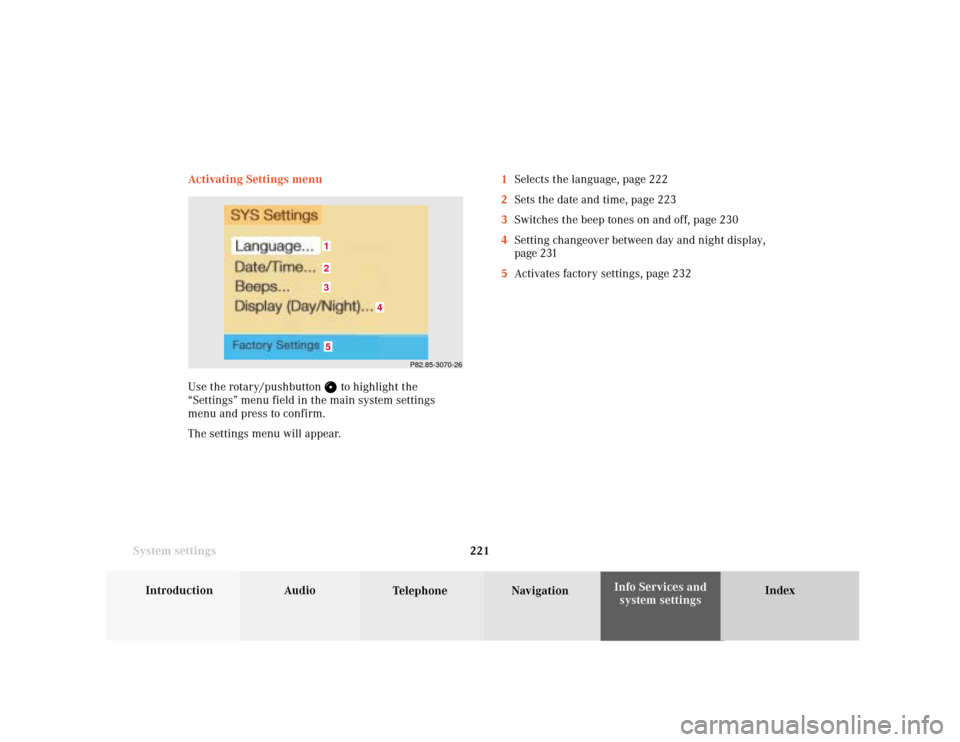
System settings
Introduction Audio
Telephone NavigationIndex Info Services and
system settings 221 Activating Settings menu
Use the rotary/pushbutton
to highlight the
“Settings” menu field in the main system settings
menu and press to confirm.
The settings menu will appear.1Selects the language, page 222
2Sets the date and time, page 223
3Switches the beep tones on and off, page 230
4Setting changeover between day and night display,
page 231
5Activates factory settings, page 232
P82.85-3070-26
5321
4
Page 224 of 243
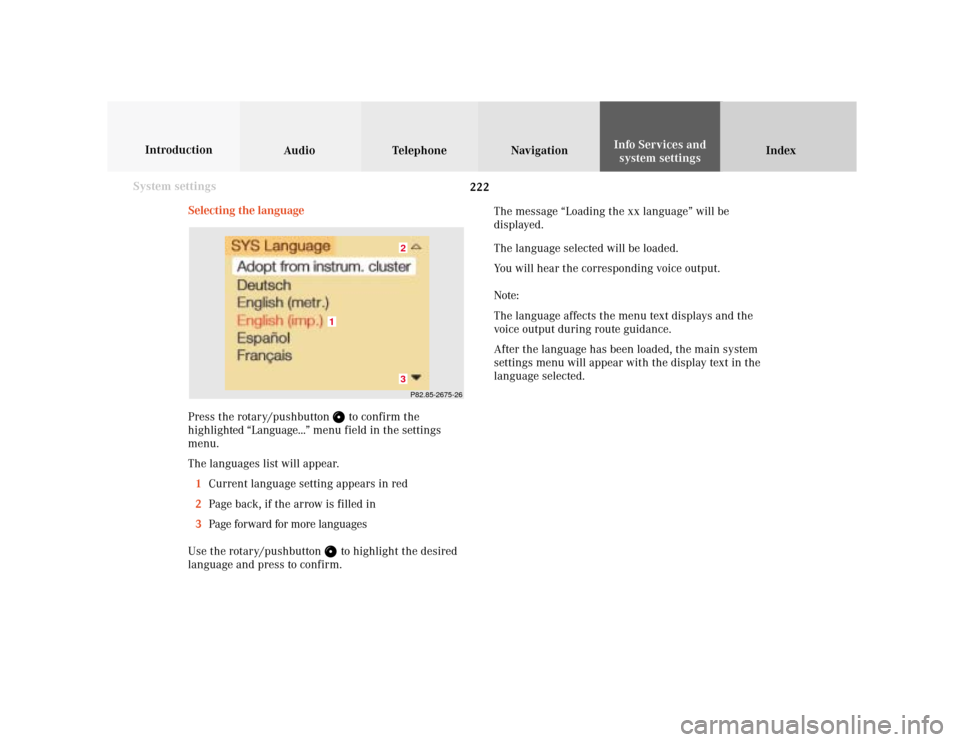
222 System settings
Audio Introduction
Telephone Navigation IndexInfo Services and
system settings
Selecting the language
Press the rotary/pushbutton
to confirm the
highlighted “Language...” menu field in the settings
menu.
The languages list will appear.
1Current language setting appears in red
2Page back, if the arrow is filled in
3Page forward for more languages
Use the rotary/pushbutton to highlight the desired
language and press to confirm.The message “Loading the xx language” will be
displayed.
The language selected will be loaded.
You will hear the corresponding voice output.
Note:
The language affects the menu text displays and the
voice output during route guidance.
After the language has been loaded, the main system
settings menu will appear with the display text in the
language selected.
P82.85-2675-2632
1
Page 225 of 243
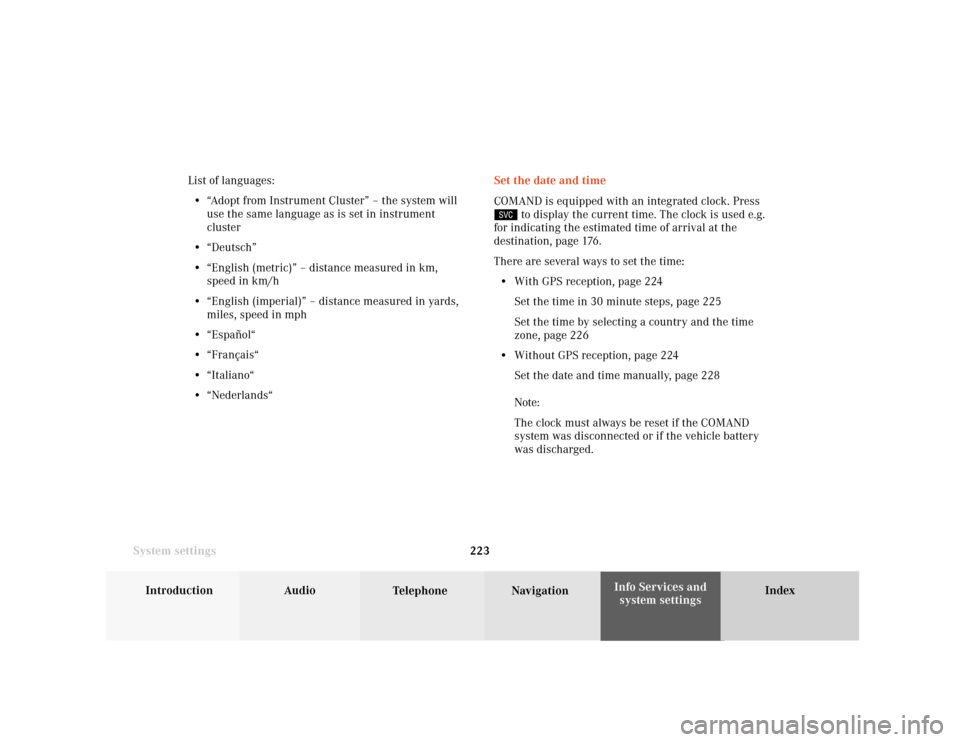
System settings
Introduction Audio
Telephone NavigationIndex Info Services and
system settings 223Set the date and time
COMAND is equipped with an integrated clock. Press
to display the current time. The clock is used e.g.
for indicating the estimated time of arrival at the
destination, page 176.
There are several ways to set the time:
• With GPS reception, page 224
Set the time in 30 minute steps, page 225
Set the time by selecting a country and the time
zone, page 226
• Without GPS reception, page 224
Set the date and time manually, page 228
Note:
The clock must always be reset if the COMAND
system was disconnected or if the vehicle battery
was discharged. List of languages:
• “Adopt from Instrument Cluster” – the system will
use the same language as is set in instrument
cluster
• “Deutsch”
• “English (metric)” – distance measured in km,
speed in km/h
• “English (imperial)” – distance measured in yards,
miles, speed in mph
• “Español“
• “Français“
• “Italiano“
• “Nederlands“