display MERCEDES-BENZ CL-Class 2001 C215 Comand Manual
[x] Cancel search | Manufacturer: MERCEDES-BENZ, Model Year: 2001, Model line: CL-Class, Model: MERCEDES-BENZ CL-Class 2001 C215Pages: 243, PDF Size: 2.33 MB
Page 179 of 243
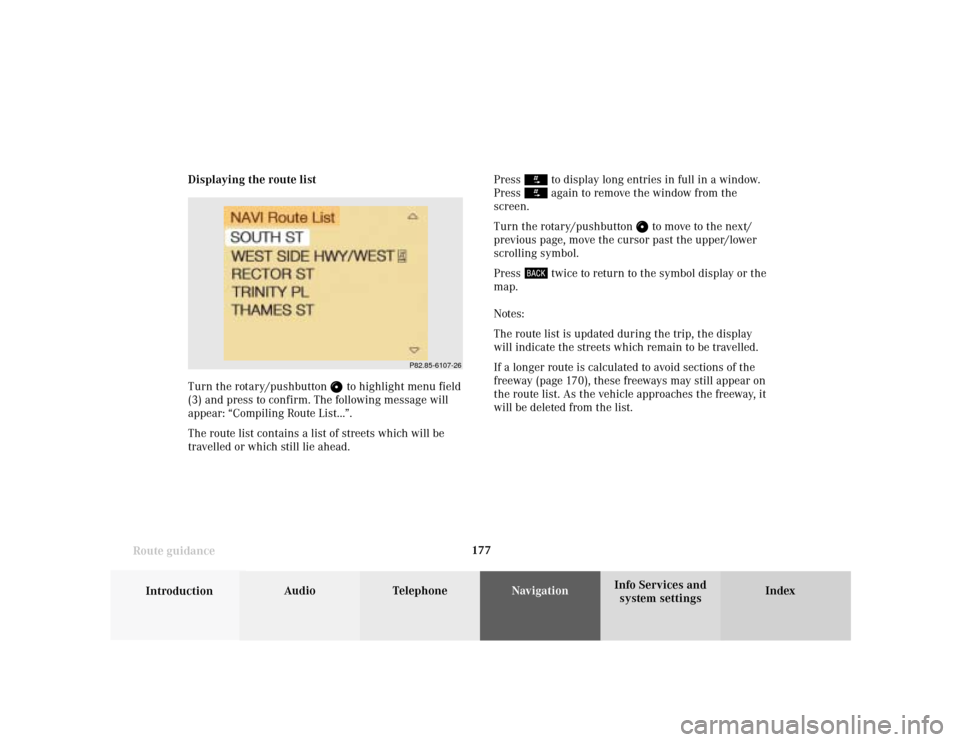
177
Introduction
Audio Telephone
Navigation
Index Info Services and
system settings Route guidanceDisplaying the route list
Turn the rotary/pushbutton
to highlight menu field
(3) and press to confirm. The following message will
appear: “Compiling Route List...”.
The route list contains a list of streets which will be
travelled or which still lie ahead.Press
to display long entries in full in a window.
Press again to remove the window from the
screen.
Turn the rotary/pushbutton
to move to the next/
previous page, move the cursor past the upper/lower
scrolling symbol.
Press
twice to return to the symbol display or the
map.
Notes:
The route list is updated during the trip, the display
will indicate the streets which remain to be travelled.
If a longer route is calculated to avoid sections of the
freeway (page 170), these freeways may still appear on
the route list. As the vehicle approaches the freeway, it
will be deleted from the list.
P82.85-6107-26
Page 180 of 243
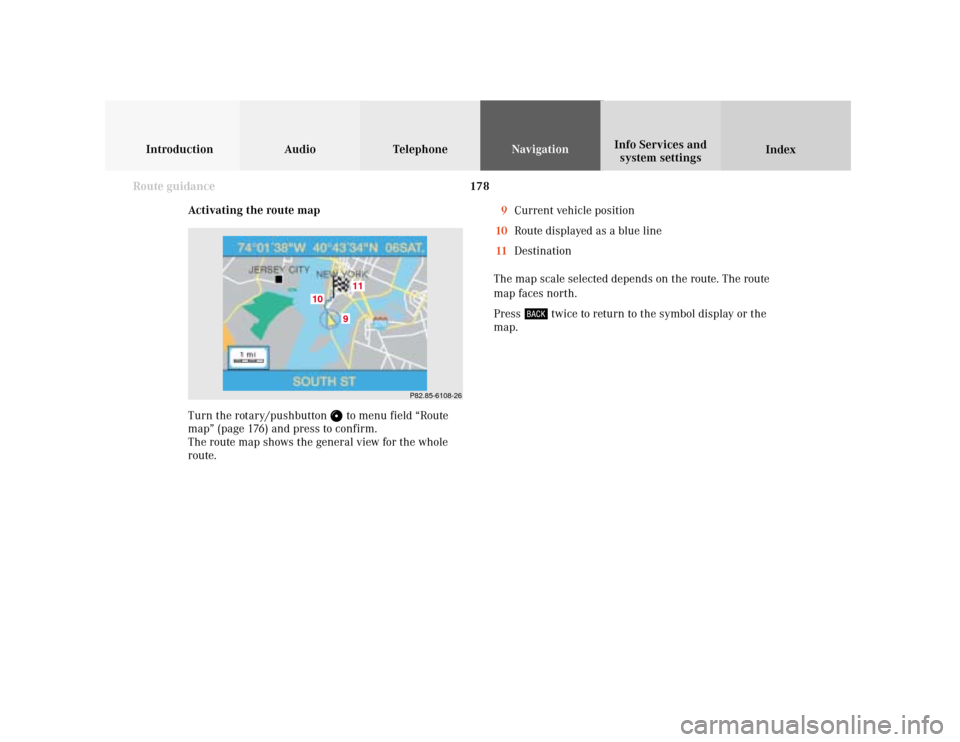
178
Introduction Audio Telephone
Navigation
Index Info Services and
system settings
Route guidance
Activating the route map
Turn the rotary/pushbutton
to menu field “Route
map” (page 176) and press to confirm.
The route map shows the general view for the whole
route.9Current vehicle position
10Route displayed as a blue line
11Destination
The map scale selected depends on the route. The route
map faces north.
Press
twice to return to the symbol display or the
map.
P82.85-6108-26
9
10
11
Page 181 of 243
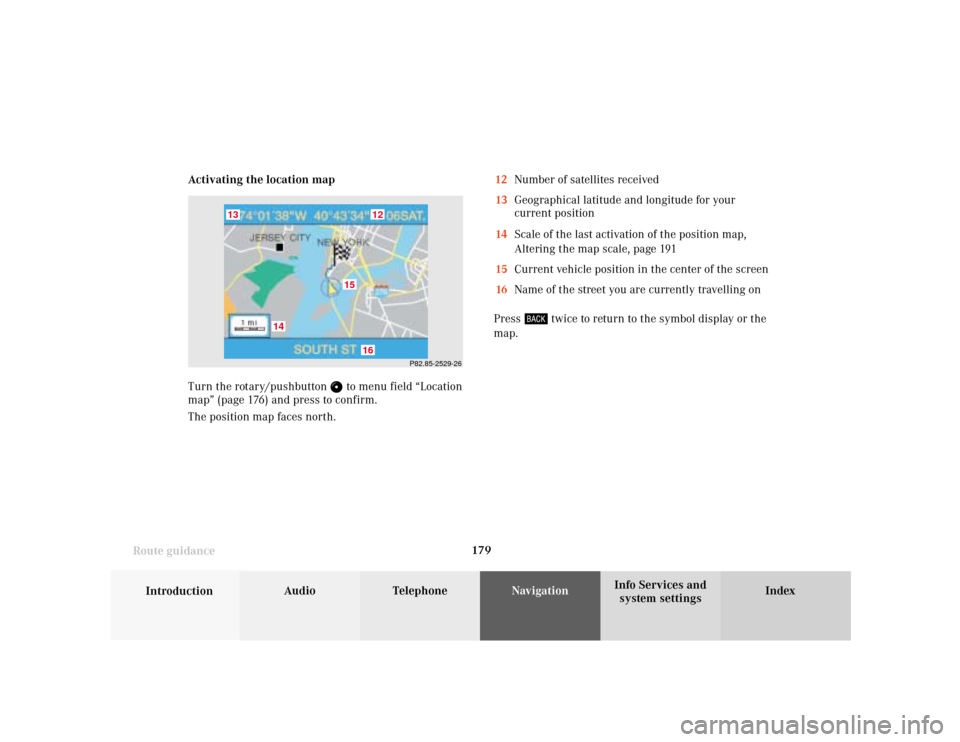
179
Introduction
Audio Telephone
Navigation
Index Info Services and
system settings Route guidance
P82.85-2529-26
16
15
14
13
12
Activating the location map
Turn the rotary/pushbutton
to menu field “Location
map” (page 176) and press to confirm.
The position map faces north.12Number of satellites received
13Geographical latitude and longitude for your
current position
14Scale of the last activation of the position map,
Altering the map scale, page 191
15Current vehicle position in the center of the screen
16Name of the street you are currently travelling on
Press
twice to return to the symbol display or the
map.
Page 182 of 243
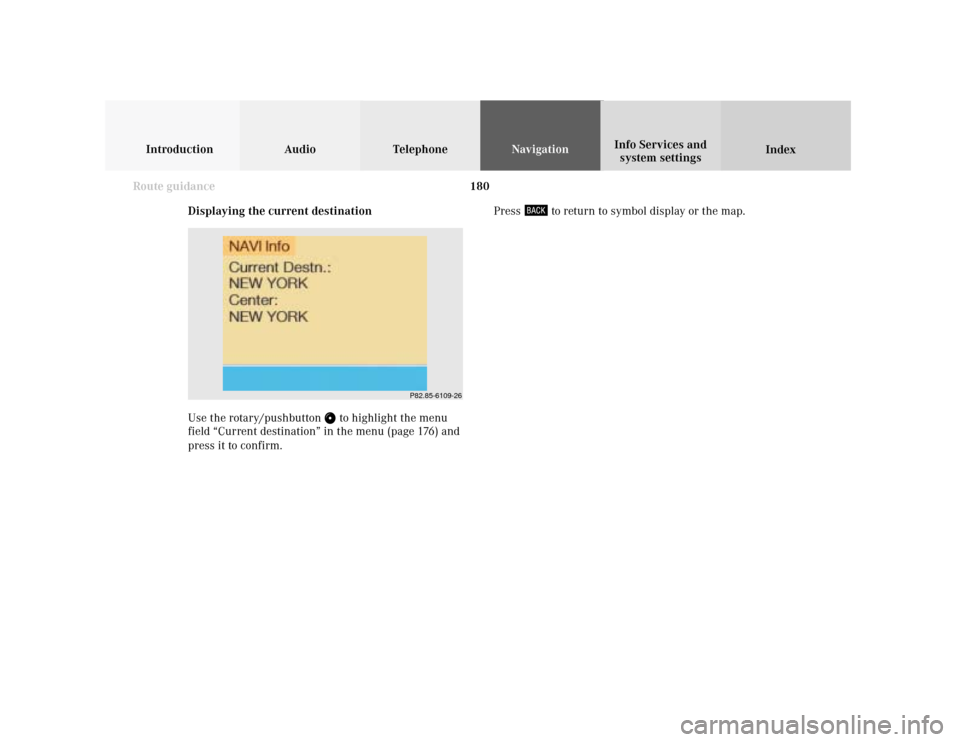
180
Introduction Audio Telephone
Navigation
Index Info Services and
system settings
Route guidance
Displaying the current destination
Use the rotary/pushbutton
to highlight the menu
field “Current destination” in the menu (page 176) and
press it to confirm.Press
to return to symbol display or the map.
P82.85-6109-26
Page 183 of 243
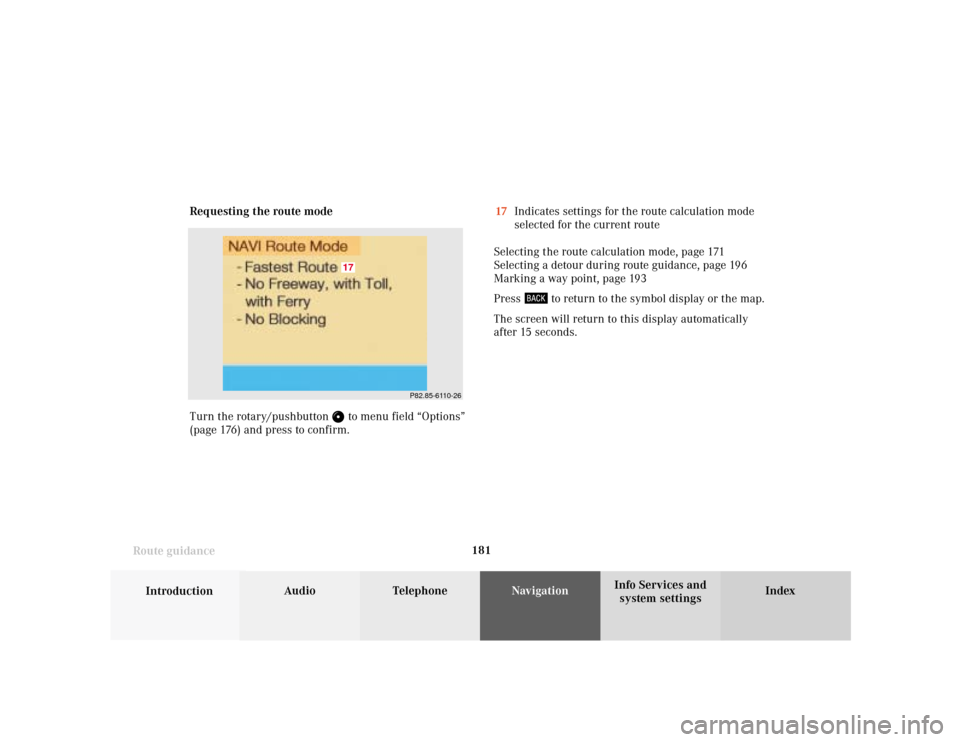
181
Introduction
Audio Telephone
Navigation
Index Info Services and
system settings Route guidanceRequesting the route mode
Turn the rotary/pushbutton
to menu field “Options”
(page 176) and press to confirm.17Indicates settings for the route calculation mode
selected for the current route
Selecting the route calculation mode, page 171
Selecting a detour during route guidance, page 196
Marking a way point, page 193
Press
to return to the symbol display or the map.
The screen will return to this display automatically
after 15 seconds.
P82.85-6110-26
17
Page 184 of 243
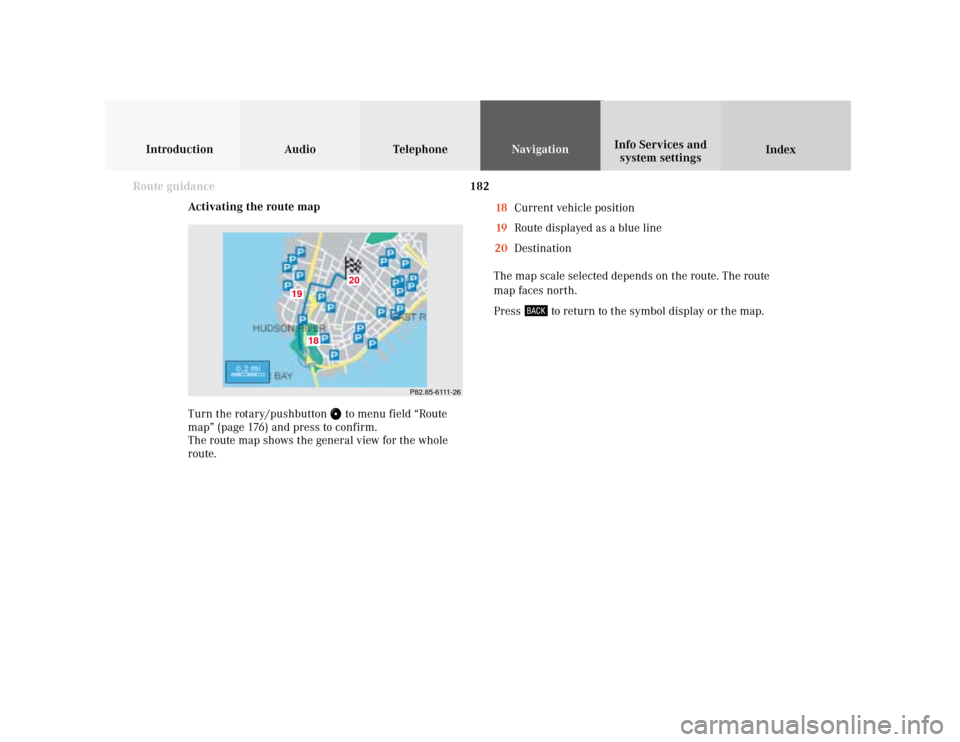
182
Introduction Audio Telephone
Navigation
Index Info Services and
system settings
Route guidance
Activating the route map
Turn the rotary/pushbutton
to menu field “Route
map” (page 176) and press to confirm.
The route map shows the general view for the whole
route.18Current vehicle position
19Route displayed as a blue line
20Destination
The map scale selected depends on the route. The route
map faces north.
Press
to return to the symbol display or the map.
P82.85-6111-26
18
19
20
Page 185 of 243
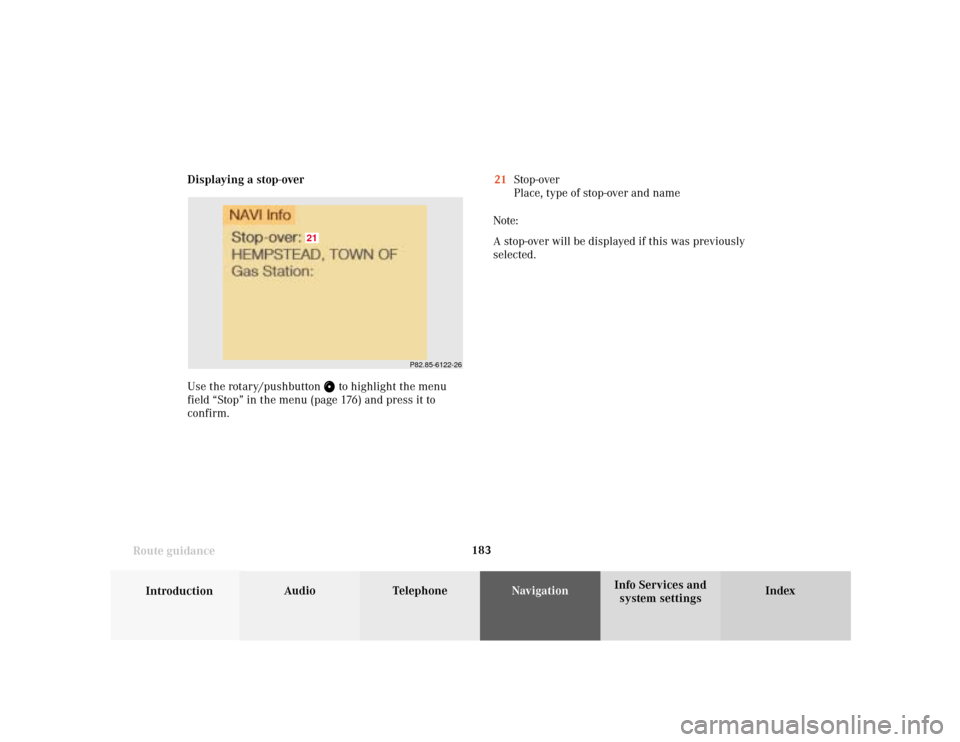
183
Introduction
Audio Telephone
Navigation
Index Info Services and
system settings Route guidanceDisplaying a stop-over
Use the rotary/pushbutton
to highlight the menu
field “Stop” in the menu (page 176) and press it to
confirm.21Stop-over
Place, type of stop-over and name
Note:
A stop-over will be displayed if this was previously
selected.
P82.85-6122-26
21
Page 186 of 243
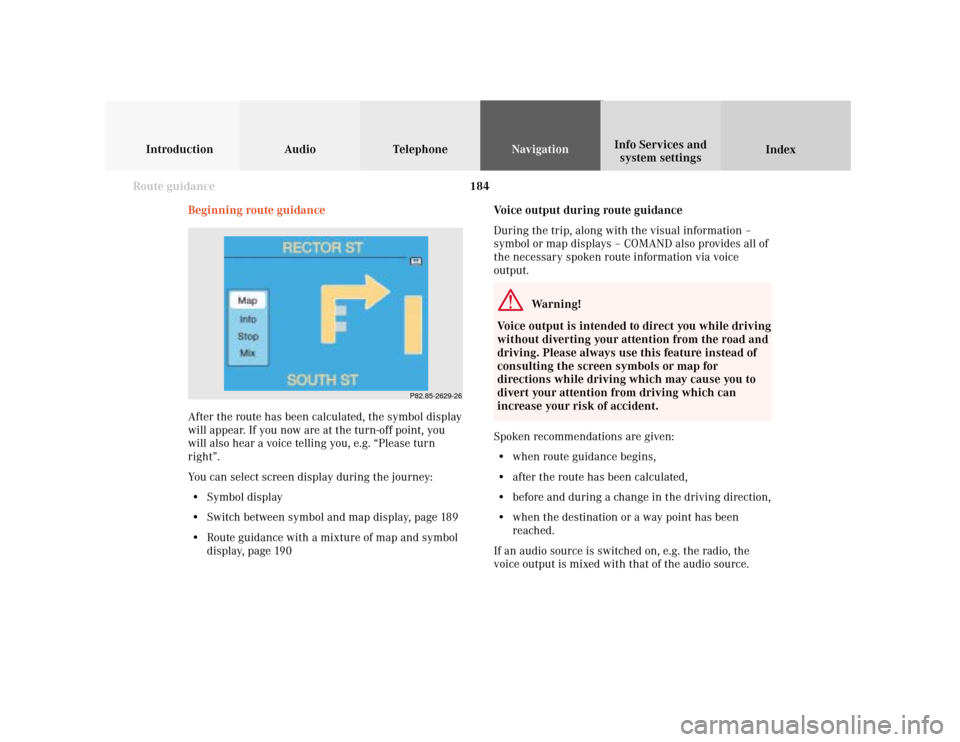
184
Introduction Audio Telephone
Navigation
Index Info Services and
system settings
Route guidance
Voice output during route guidance
During the trip, along with the visual information –
symbol or map displays – COMAND also provides all of
the necessary spoken route information via voice
output.
Warning!
Voice output is intended to direct you while driving
without diverting your attention from the road and
driving. Please always use this feature instead of
consulting the screen symbols or map for
directions while driving which may cause you to
divert your attention from driving which can
increase your risk of accident.
Spoken recommendations are given:
• when route guidance begins,
• after the route has been calculated,
• before and during a change in the driving direction,
• when the destination or a way point has been
reached.
If an audio source is switched on, e.g. the radio, the
voice output is mixed with that of the audio source. Beginning route guidance
After the route has been calculated, the symbol display
will appear. If you now are at the turn-off point, you
will also hear a voice telling you, e.g. “Please turn
right”.
You can select screen display during the journey:
• Symbol display
• Switch between symbol and map display, page 189
• Route guidance with a mixture of map and symbol
display, page 190
P82.85-2629-26
Page 190 of 243
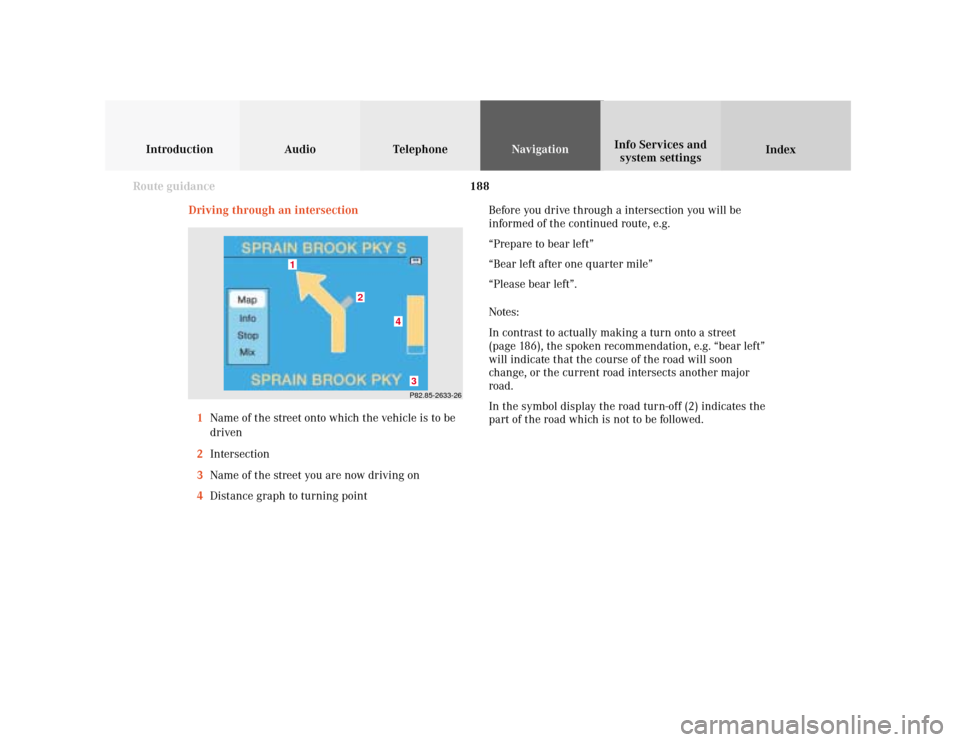
188
Introduction Audio Telephone
Navigation
Index Info Services and
system settings
Route guidance
P82.85-2633-26
4
3
2
1
Driving through an intersection
1Name of the street onto which the vehicle is to be
driven
2Intersection
3Name of the street you are now driving on
4Distance graph to turning pointBefore you drive through a intersection you will be
informed of the continued route, e.g.
“Prepare to bear left”
“Bear left after one quarter mile”
“Please bear left”.
Notes:
In contrast to actually making a turn onto a street
(page 186), the spoken recommendation, e.g. “bear left”
will indicate that the course of the road will soon
change, or the current road intersects another major
road.
In the symbol display the road turn-off (2) indicates the
part of the road which is not to be followed.
Page 191 of 243
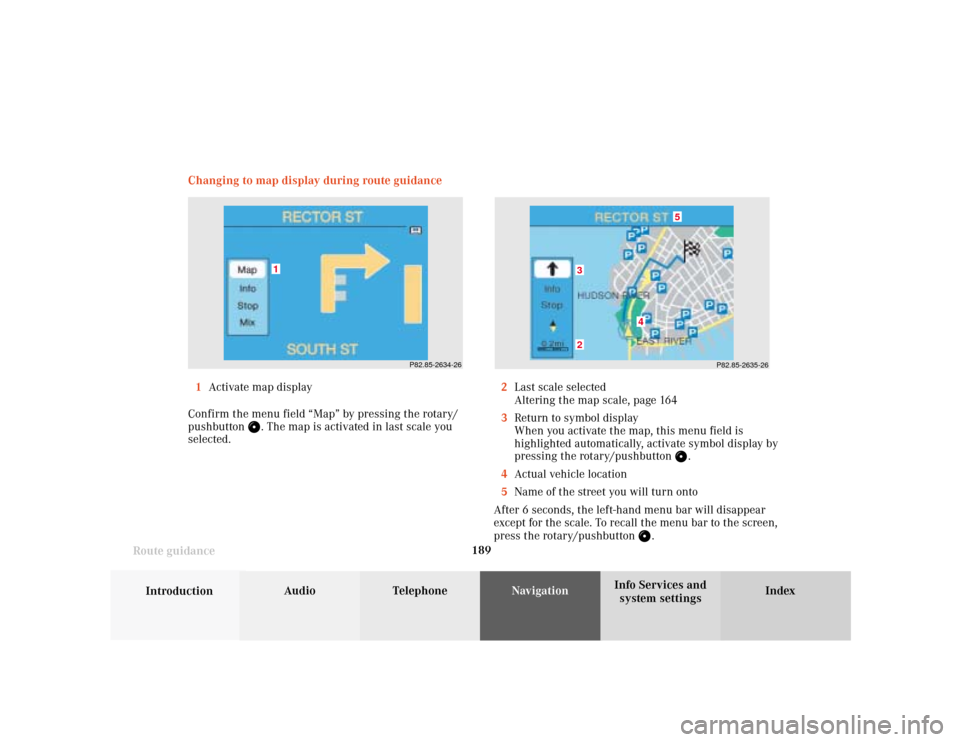
189
Introduction
Audio Telephone
Navigation
Index Info Services and
system settings Route guidanceChanging to map display during route guidance
P82.85-2634-26
1
P82.85-2635-26
5
4
32
1Activate map display
Confirm the menu field “Map” by pressing the rotary/
pushbutton
. The map is activated in last scale you
selected.2Last scale selected
Altering the map scale, page 164
3Return to symbol display
When you activate the map, this menu field is
highlighted automatically, activate symbol display by
pressing the rotary/pushbutton
.
4Actual vehicle location
5Name of the street you will turn onto
After 6 seconds, the left-hand menu bar will disappear
except for the scale. To recall the menu bar to the screen,
press the rotary/pushbutton
.