service MERCEDES-BENZ CL-Class 2001 C215 Comand Manual
[x] Cancel search | Manufacturer: MERCEDES-BENZ, Model Year: 2001, Model line: CL-Class, Model: MERCEDES-BENZ CL-Class 2001 C215Pages: 243, PDF Size: 2.33 MB
Page 78 of 243

76
AudioTelephone Navigation
Index Info Services and
system settings Introduction
CD operation
CD Scan Function
Select the “CDs scan” function to scan all of the CDs in
the magazine slots 1-6 for 8 seconds each (track 1).
The scan function will begin with the CD following the
CD currently playing. The scan function will end
automatically after all of the CDs have been scanned or
if you press /
.
Switching off the function
Use the rotary/pushbutton
to highlight the desired
function in the “CD settings” menu and press it to
confirm your selection (no checkmark).
The “Standard” function will be activated automatically
(checkmark).CD playback mute
Press
while a CD is being played.
CD operation will be muted and the symbol
appears
in the symbol bar.
Cancel playback mute:
Press
once again.
CD operation is switched on again and the symbol
is
faded out of the symbol bar.
Note:
The mute function will also be cancelled if you switch
to a different audio source (e.g. radio) use
or
to select another radio station or use
or
to
alter the volume.
Page 79 of 243
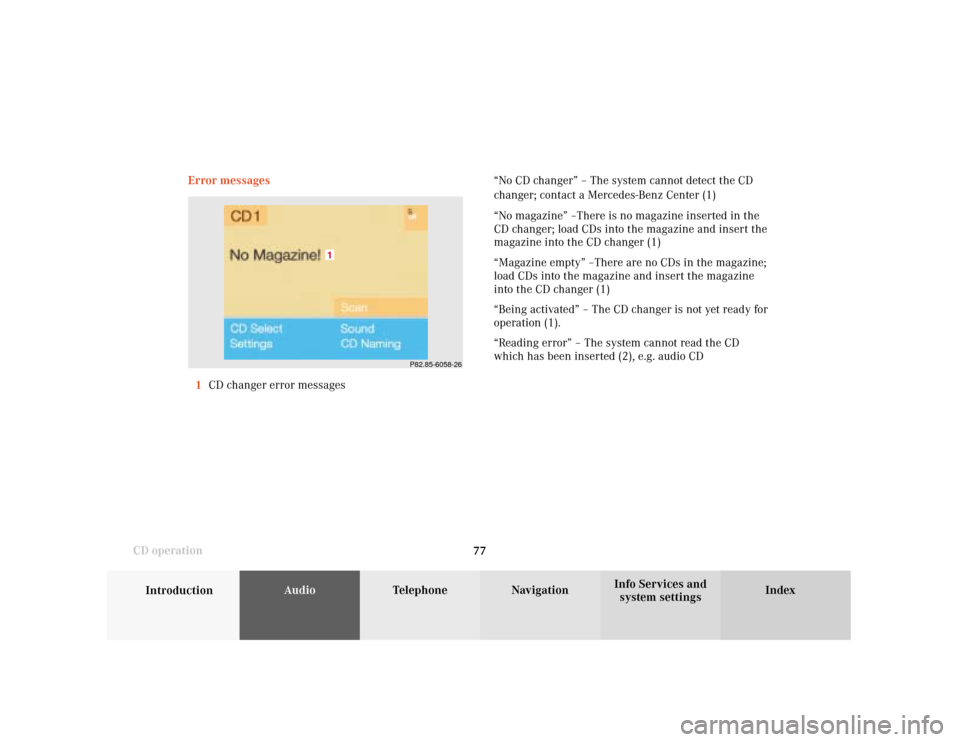
77
Introduction
AudioTelephone
Navigation
Index Info Services and
system settings CD operationError messages
1CD changer error messages“No CD changer” – The system cannot detect the CD
changer; contact a Mercedes-Benz Center (1)
“No magazine” –There is no magazine inserted in the
CD changer; load CDs into the magazine and insert the
magazine into the CD changer (1)
“Magazine empty” –There are no CDs in the magazine;
load CDs into the magazine and insert the magazine
into the CD changer (1)
“Being activated” – The CD changer is not yet ready for
operation (1).
“Reading error” – The system cannot read the CD
which has been inserted (2), e.g. audio CD
P82.85-6058-26
1
Page 80 of 243

78
AudioTelephone Navigation
Index Info Services and
system settings Introduction
CD operation
“Error” – an error other than those described here has
occurred (1, 2)
If an error occurs in the operation of the CD drive or
the CD changer, the system will automatically switch to
the other component after 3 seconds.
CD operation will resume when the error has been
corrected.
If it is not possible to play the CD which has been
selected in the CD changer (“Error” message), the
system will automatically select the next CD in the
magazine.“Temperature too high” – CD operation will switch off
automatically after 3 seconds; press the corresponding
key to select a different audio source (1, 2)
Page 81 of 243
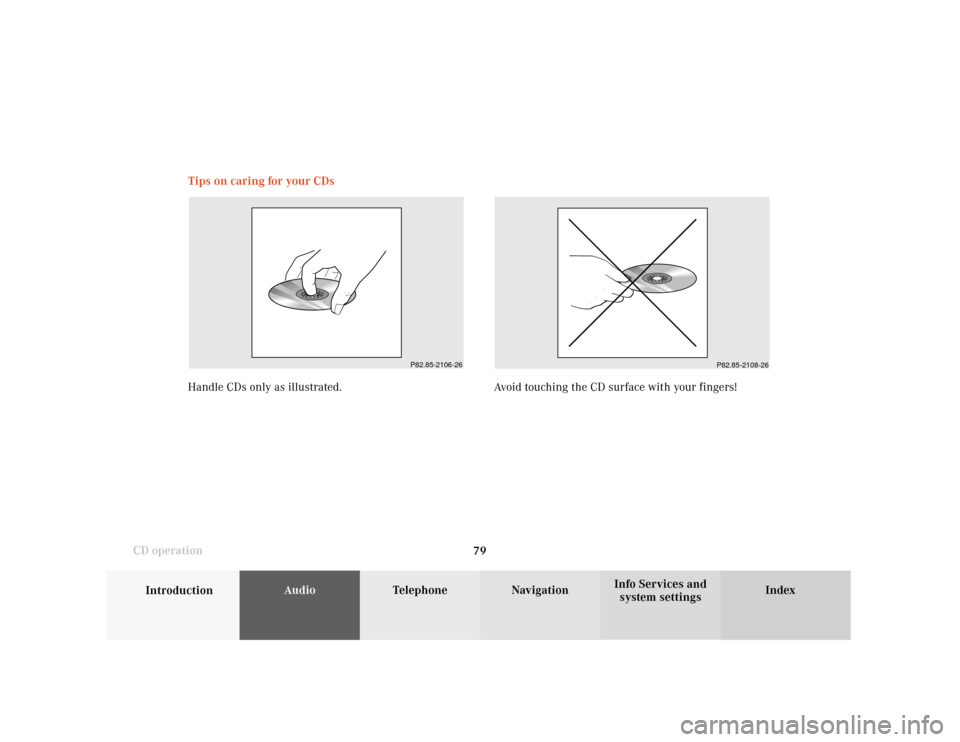
79
Introduction
AudioTelephone
Navigation
Index Info Services and
system settings CD operationTips on caring for your CDs
Handle CDs only as illustrated. Avoid touching the CD surface with your fingers!
P82.85-2106-26
P82.85-2108-26
Page 82 of 243
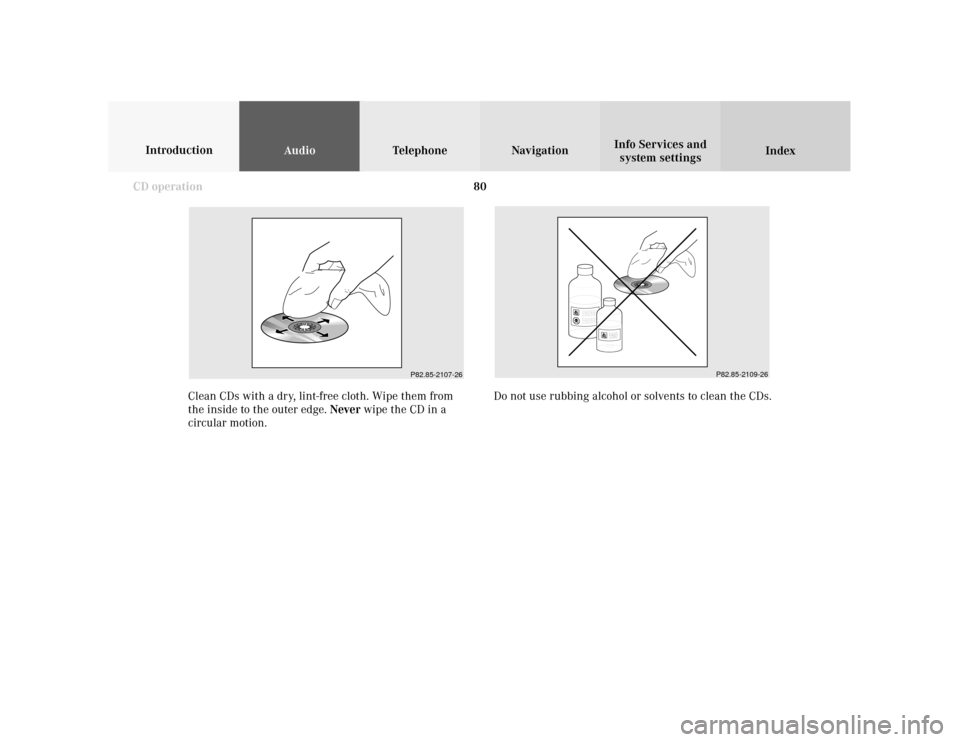
80
AudioTelephone Navigation
Index Info Services and
system settings Introduction
CD operation
P82.85-2107-26
P82.85-2109-26
Do not use rubbing alcohol or solvents to clean the CDs. Clean CDs with a dry, lint-free cloth. Wipe them from
the inside to the outer edge. Never wipe the CD in a
circular motion.
Page 83 of 243
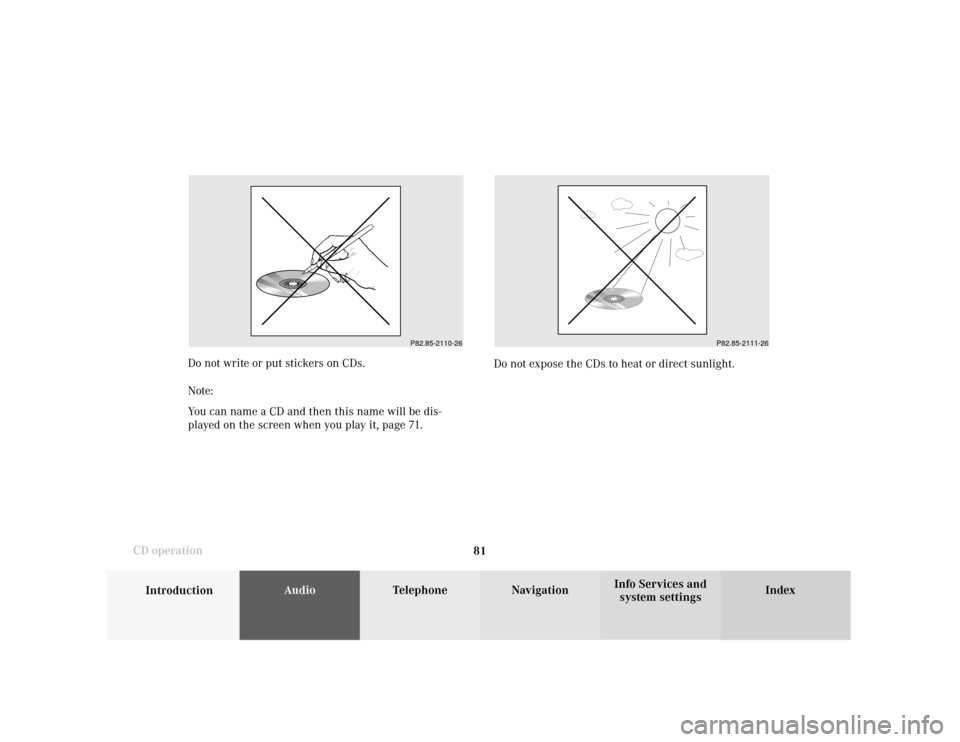
81
Introduction
AudioTelephone
Navigation
Index Info Services and
system settings CD operationDo not write or put stickers on CDs.
Note:
You can name a CD and then this name will be dis-
played on the screen when you play it, page 71.Do not expose the CDs to heat or direct sunlight.
P82.85-2110-26
P82.85-2111-26
Page 84 of 243
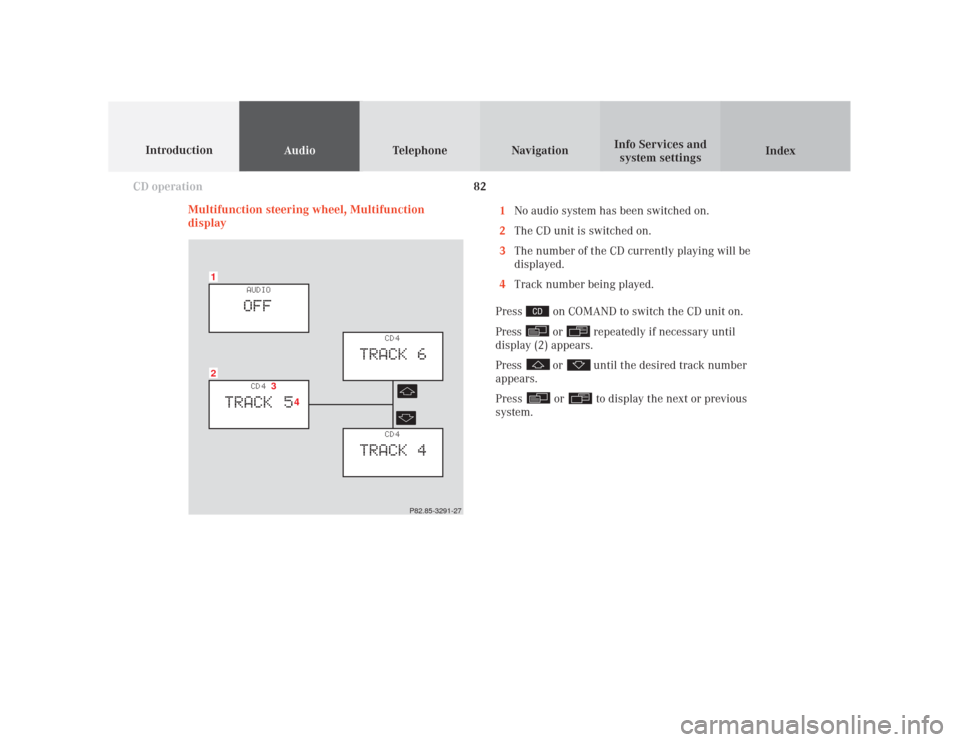
82
Audio
Telephone Navigation
Index Info Services and
system settings Introduction
CD operation
Multifunction steering wheel, Multifunction
display1
No audio system has been switched on.
2
The CD unit is switched on.
3
The number of the CD currently playing will be
displayed.
4
Track number being played.
Press
on COMAND to switch the CD unit on.
Press or
repeatedly if necessary until
display (2) appears.
Press
or
until the desired track number
appears.
Press
or
to display the next or previous
system.
21
CD 4
TRACK 5
AUDIOOFF
CD 4
TRACK 6
CD 4
TRACK 4
3
4
P82.85-3291-27
Page 85 of 243
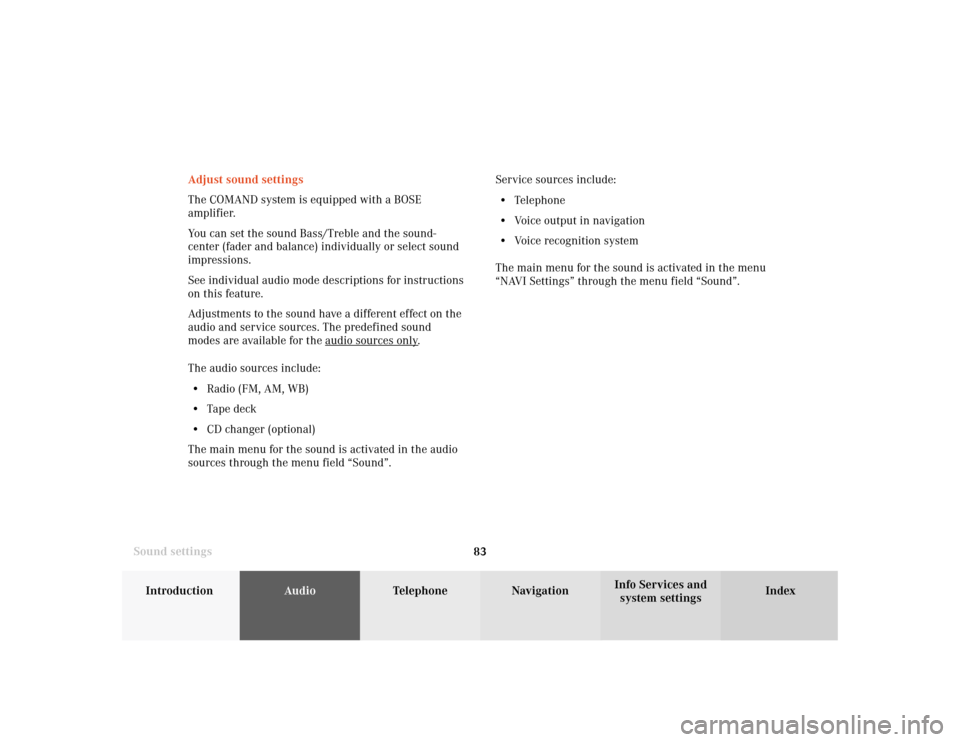
83
Introduction
AudioTelephone
Navigation
Index Info Services and
system settings Sound settingsAdjust sound settings
The COMAND system is equipped with a BOSE
amplifier.
You can set the sound Bass/Treble and the sound-
center (fader and balance) individually or select sound
impressions.
See individual audio mode descriptions for instructions
on this feature.
Adjustments to the sound have a different effect on the
audio and service sources. The predefined sound
modes are available for the
audio sour
ces onl
y.
The audio sources include:
• Radio (FM, AM, WB)
• Tape deck
• CD changer (optional)
The main menu for the sound is activated in the audio
sources through the menu field “Sound”.Service sources include:
• Telephone
• Voice output in navigation
• Voice recognition system
The main menu for the sound is activated in the menu
“NAVI Settings” through the menu field “Sound”.
Page 86 of 243
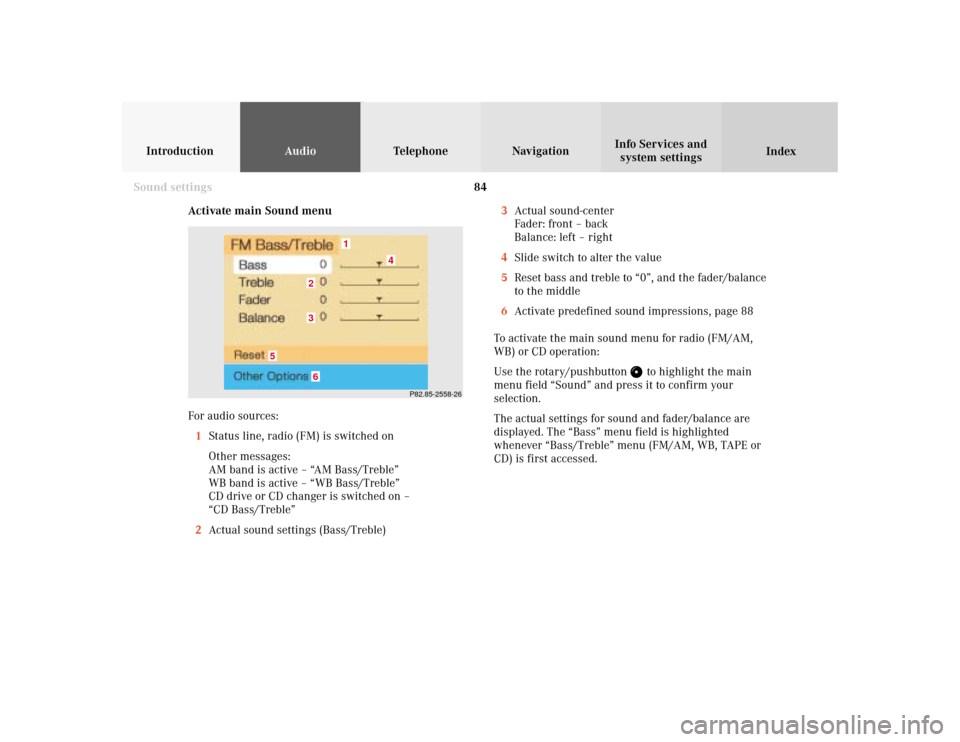
84
IntroductionAudioTelephone
Navigation
Index Info Services and
system settings
Sound settings
Activate main Sound menu
For audio sources:
1Status line, radio (FM) is switched on
Other messages:
AM band is active – “AM Bass/Treble”
WB band is active – “WB Bass/Treble”
CD drive or CD changer is switched on –
“CD Bass/Treble”
2Actual sound settings (Bass/Treble)
P82.85-2558-26
5
4
32
1
6
3Actual sound-center
Fader: front – back
Balance: left – right
4Slide switch to alter the value
5Reset bass and treble to “0”, and the fader/balance
to the middle
6Activate predefined sound impressions, page 88
To activate the main sound menu for radio (FM/AM,
WB) or CD operation:
Use the rotary/pushbutton
to highlight the main
menu field “Sound” and press it to confirm your
selection.
The actual settings for sound and fader/balance are
displayed. The “Bass” menu field is highlighted
whenever “Bass/Treble” menu (FM/AM, WB, TAPE or
CD) is first accessed.
Page 87 of 243
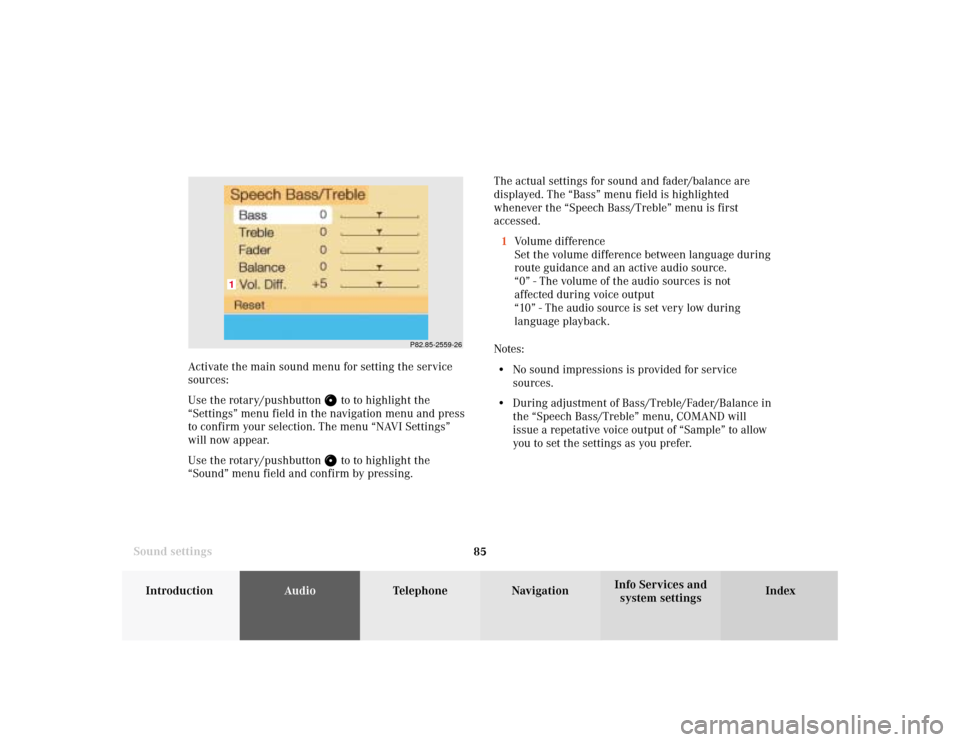
85
Introduction
AudioTelephone
Navigation
Index Info Services and
system settings Sound settingsThe actual settings for sound and fader/balance are
displayed. The “Bass” menu field is highlighted
whenever the “Speech Bass/Treble” menu is first
accessed.
1Volume difference
Set the volume difference between language during
route guidance and an active audio source.
“0” - The volume of the audio sources is not
affected during voice output
“10” - The audio source is set very low during
language playback.
Notes:
• No sound impressions is provided for service
sources.
• During adjustment of Bass/Treble/Fader/Balance in
the “Speech Bass/Treble” menu, COMAND will
issue a repetative voice output of “Sample” to allow
you to set the settings as you prefer.
P82.85-2559-26
1
Activate the main sound menu for setting the service
sources:
Use the rotary/pushbutton
to to highlight the
“Settings” menu field in the navigation menu and press
to confirm your selection. The menu “NAVI Settings”
will now appear.
Use the rotary/pushbutton to to highlight the
“Sound” menu field and confirm by pressing.