Comand system MERCEDES-BENZ CL-Class 2002 C215 Comand Manual
[x] Cancel search | Manufacturer: MERCEDES-BENZ, Model Year: 2002, Model line: CL-Class, Model: MERCEDES-BENZ CL-Class 2002 C215Pages: 235, PDF Size: 2.62 MB
Page 21 of 235
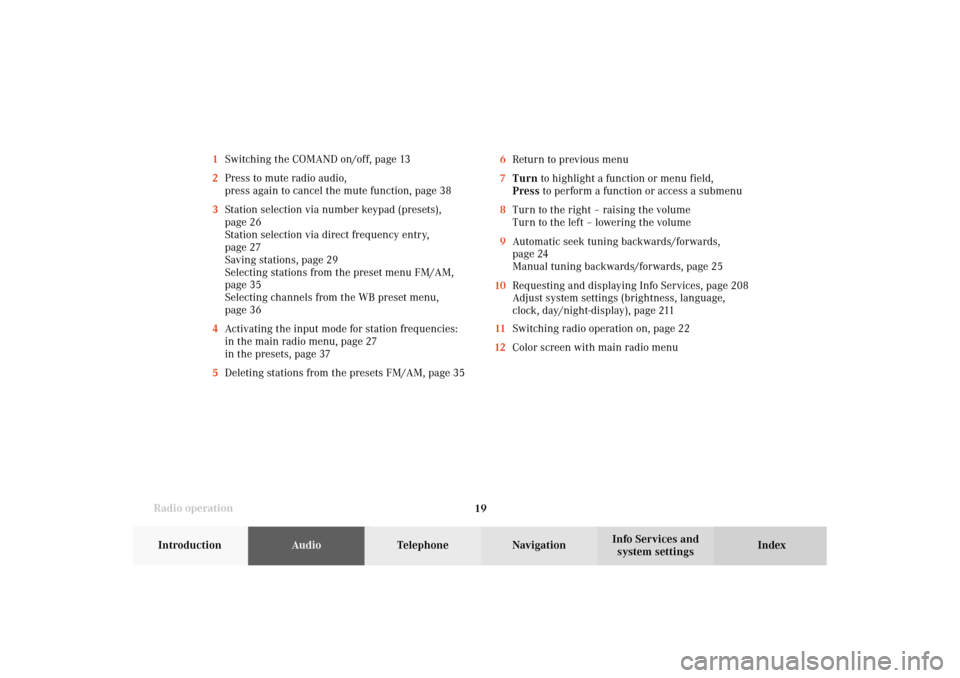
Radio operation
19Introduction
AudioTelephone
Navigation
Index Info Services and
system settings 1Switching the COMAND on/off, page 13
2Press to mute radio audio,
press again to cancel the mute function, page 38
3Station selection via number keypad (presets),
page 26
Station selection via direct frequency entry,
page 27
Saving stations, page 29
Selecting stations from the preset menu FM/AM,
page 35
Selecting channels from the WB preset menu,
page 36
4Activating the input mode for station frequencies:
in the main radio menu, page 27
in the presets, page 37
5Deleting stations from the presets FM/AM, page 356Return to previous menu
7Turn to highlight a function or menu field,
Press to perform a function or access a submenu
8Turn to the right – raising the volume
Turn to the left – lowering the volume
9Automatic seek tuning backwards/forwards,
page 24
Manual tuning backwards/forwards, page 25
10Requesting and displaying Info Services, page 208
Adjust system settings (brightness, language,
clock, day/night-display), page 211
11Switching radio operation on, page 22
12Color screen with main radio menu
04-Radio-203-US.pm507.06.2001, 16:41 Uhr 19
Page 41 of 235
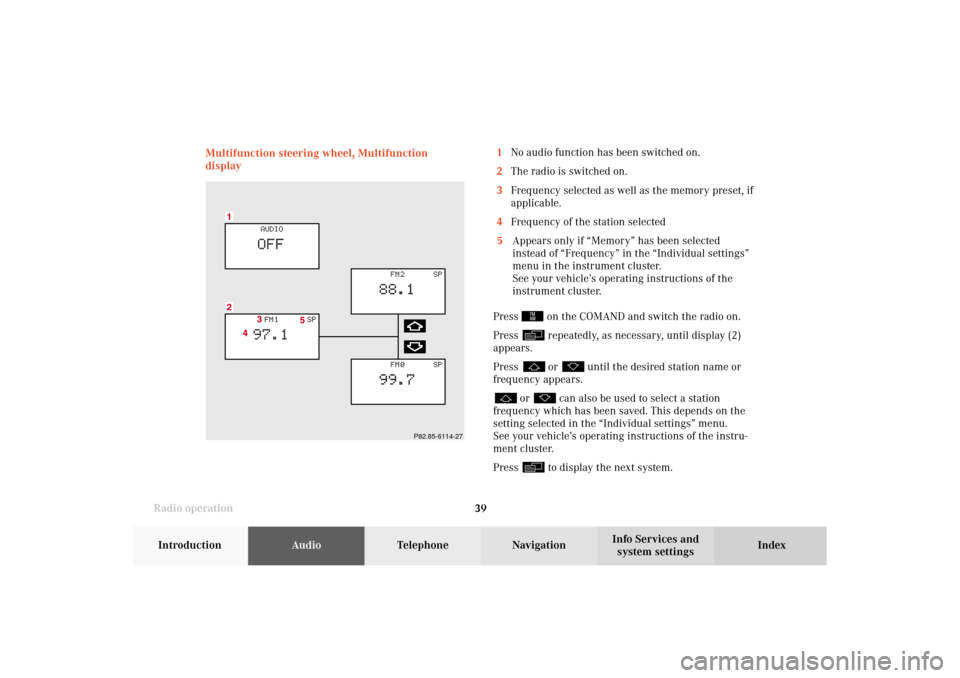
Radio operation
39Introduction
AudioTelephone
Navigation
Index Info Services and
system settings Multifunction steering wheel, Multifunction
display
P82.85-6114-27
1No audio function has been switched on.
2The radio is switched on.
3Frequency selected as well as the memory preset, if
applicable.
4Frequency of the station selected
5Appears only if “Memory” has been selected
instead of “Frequency” in the “Individual settings”
menu in the instrument cluster.
See your vehicle’s operating instructions of the
instrument cluster.
Press
on the COMAND and switch the radio on.
Press repeatedly, as necessary, until display (2)
appears.
Press or
until the desired station name or
frequency appears.
or
can also be used to select a station
frequency which has been saved. This depends on the
setting selected in the “Individual settings” menu.
See your vehicle’s operating instructions of the instru-
ment cluster.
Press to display the next system.
04-Radio-203-US.pm507.06.2001, 16:42 Uhr 39
Page 43 of 235
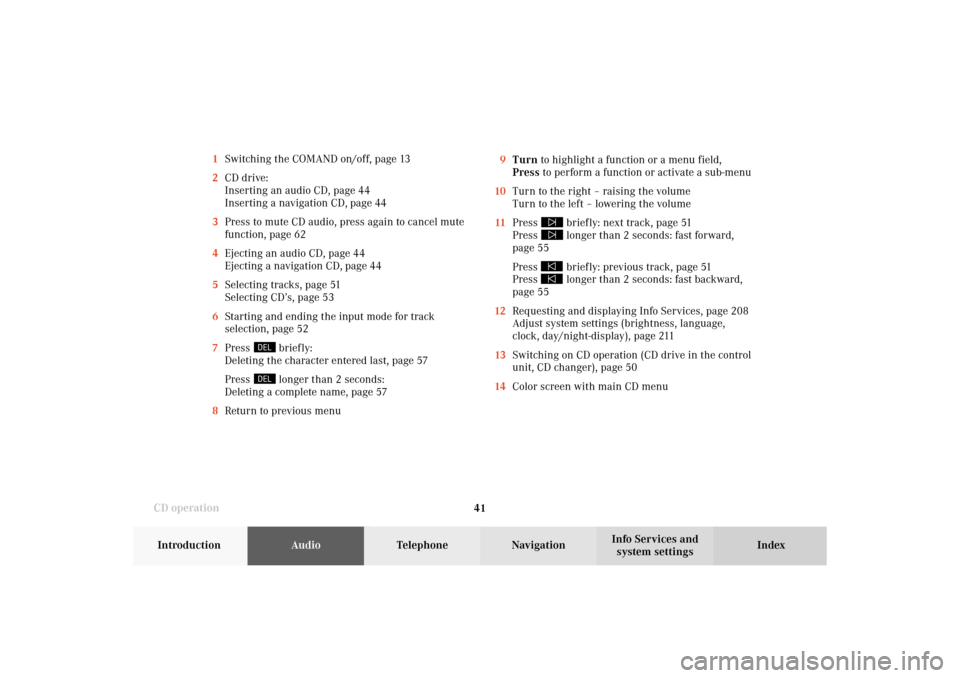
41 CD operation
Introduction
AudioTelephone
Navigation
Index Info Services and
system settings 1Switching the COMAND on/off, page 13
2CD drive:
Inserting an audio CD, page 44
Inserting a navigation CD, page 44
3Press to mute CD audio, press again to cancel mute
function, page 62
4Ejecting an audio CD, page 44
Ejecting a navigation CD, page 44
5Selecting tracks, page 51
Selecting CD’s, page 53
6Starting and ending the input mode for track
selection, page 52
7Press
briefly:
Deleting the character entered last, page 57
Press longer than 2 seconds:
Deleting a complete name, page 57
8Return to previous menu9Turn to highlight a function or a menu field,
Press to perform a function or activate a sub-menu
10Turn to the right – raising the volume
Turn to the left – lowering the volume
11Press
briefly: next track, page 51
Press longer than 2 seconds: fast forward,
page 55
Press briefly: previous track, page 51
Press longer than 2 seconds: fast backward,
page 55
12Requesting and displaying Info Services, page 208
Adjust system settings (brightness, language,
clock, day/night-display), page 211
13Switching on CD operation (CD drive in the control
unit, CD changer), page 50
14Color screen with main CD menu
05-CD-203-US.pm507.06.2001, 16:43 Uhr 41
Page 45 of 235

43 CD operation
Introduction
AudioTelephone
Navigation
Index Info Services and
system settings CD playback
Both the CD drive in the COMAND operating unit and
the CD changer with its magazine can be used to play
CDs.
In addition to audio CDs, the CD drive can also read in
the data on the navigation CD.
A total of 7 CDs can be loaded into the system (CD
drive and 6 slots in the magazine of the CD changer).
Loading a CD into the CD drive, page 44.
Loading CDs in the CD changer, page 45.The status line (page 49) indicates which component is
being used for CD playback.
05-CD-203-US.pm507.06.2001, 16:43 Uhr 43
Page 47 of 235

45 CD operation
Introduction
AudioTelephone
Navigation
Index Info Services and
system settings Loading CDs in the CD changer
P82.85-2086-26
P82.85-2087-26
The CD changer is in the trunk. It can accommodate up
to 6 CDs.
Open the sliding door by pushing in the direction of the
arrow indicated above. Push the door completely open
until it locks in the open position.Press the green eject button. The magazine will slide
upwards.
Note:
The magazine can be ejected even if COMAND is
switched off. However, the eject button will not function
if the battery is not connected or drained.
05-CD-203-US.pm507.06.2001, 16:43 Uhr 45
Page 52 of 235
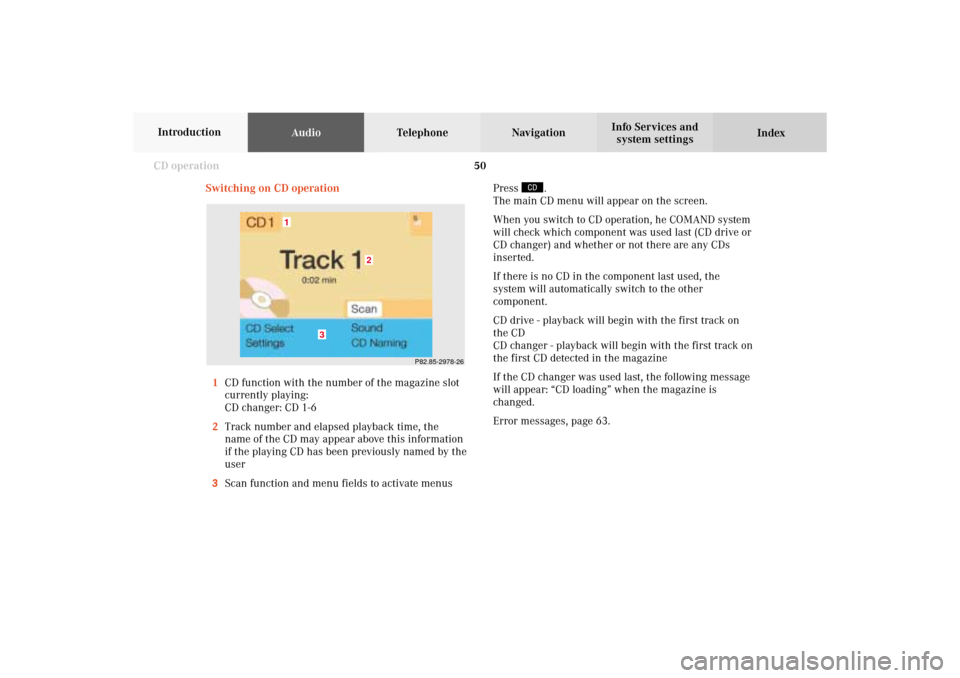
50 CD operation
AudioTelephone Navigation
Index Info Services and
system settings Introduction
P82.85-2978-26
3
2
1
Switching on CD operation
1CD function with the number of the magazine slot
currently playing:
CD changer: CD 1-6
2Track number and elapsed playback time, the
name of the CD may appear above this information
if the playing CD has been previously named by the
user
3Scan function and menu fields to activate menusPress
.
The main CD menu will appear on the screen.
When you switch to CD operation, he COMAND system
will check which component was used last (CD drive or
CD changer) and whether or not there are any CDs
inserted.
If there is no CD in the component last used, the
system will automatically switch to the other
component.
CD drive - playback will begin with the first track on
the CD
CD changer - playback will begin with the first track on
the first CD detected in the magazine
If the CD changer was used last, the following message
will appear: “CD loading” when the magazine is
changed.
Error messages, page 63.
05-CD-203-US.pm507.06.2001, 16:43 Uhr 50
Page 55 of 235
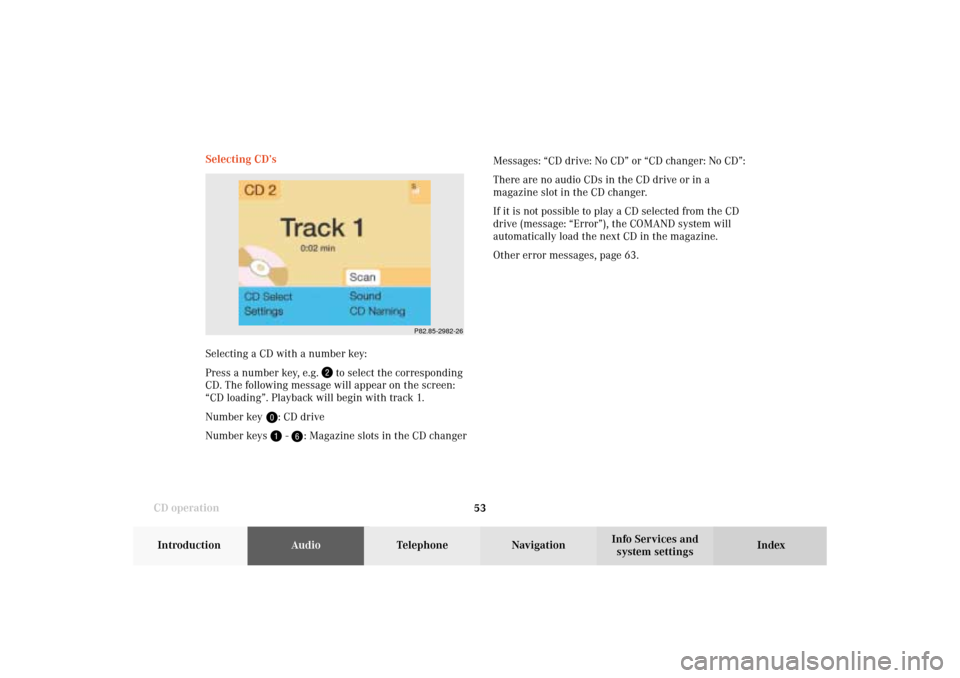
53 CD operation
Introduction
AudioTelephone
Navigation
Index Info Services and
system settings Selecting CD’s
Selecting a CD with a number key:
Press a number key, e.g.
to select the corresponding
CD. The following message will appear on the screen:
“CD loading”. Playback will begin with track 1.
Number key
: CD drive
Number keys -
: Magazine slots in the CD changerMessages: “CD drive: No CD” or “CD changer: No CD”:
There are no audio CDs in the CD drive or in a
magazine slot in the CD changer.
If it is not possible to play a CD selected from the CD
drive (message: “Error”), the COMAND system will
automatically load the next CD in the magazine.
Other error messages, page 63.
P82.85-2982-26
05-CD-203-US.pm507.06.2001, 16:43 Uhr 53
Page 59 of 235
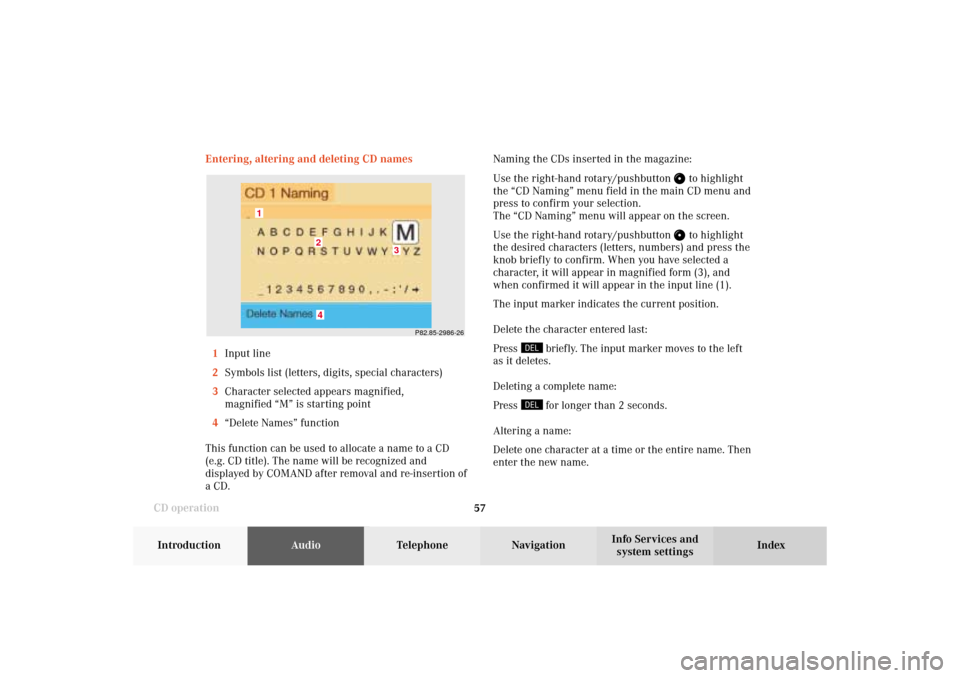
57 CD operation
Introduction
AudioTelephone
Navigation
Index Info Services and
system settings Entering, altering and deleting CD names
1Input line
2Symbols list (letters, digits, special characters)
3Character selected appears magnified,
magnified “M” is starting point
4“Delete Names” function
This function can be used to allocate a name to a CD
(e.g. CD title). The name will be recognized and
displayed by COMAND after removal and re-insertion of
a CD.Naming the CDs inserted in the magazine:
Use the right-hand rotary/pushbutton
to highlight
the “CD Naming” menu field in the main CD menu and
press to confirm your selection.
The “CD Naming” menu will appear on the screen.
Use the right-hand rotary/pushbutton to highlight
the desired characters (letters, numbers) and press the
knob briefly to confirm. When you have selected a
character, it will appear in magnified form (3), and
when confirmed it will appear in the input line (1).
The input marker indicates the current position.
Delete the character entered last:
Press
briefly. The input marker moves to the left
as it deletes.
Deleting a complete name:
Press for longer than 2 seconds.
Altering a name:
Delete one character at a time or the entire name. Then
enter the new name.
P82.85-2986-26
4
3
2
1
05-CD-203-US.pm507.06.2001, 16:43 Uhr 57
Page 70 of 235
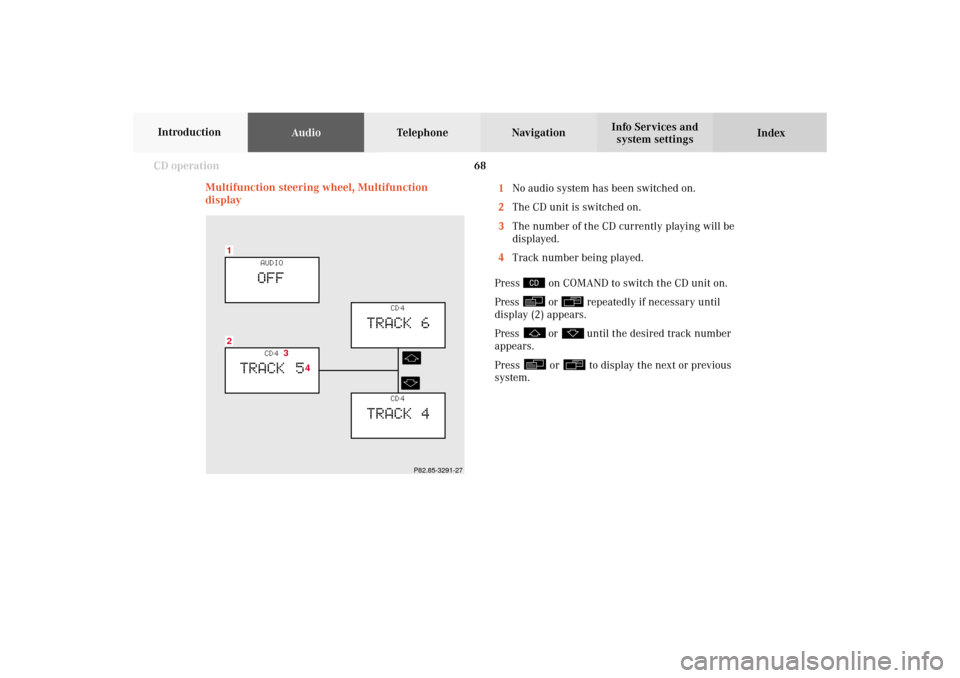
68 CD operation
AudioTelephone Navigation
Index Info Services and
system settings Introduction
Multifunction steering wheel, Multifunction
display1No audio system has been switched on.
2The CD unit is switched on.
3The number of the CD currently playing will be
displayed.
4Track number being played.
Press
on COMAND to switch the CD unit on.
Press or
repeatedly if necessary until
display (2) appears.
Press
or
until the desired track number
appears.
Press
or
to display the next or previous
system.
21
CD 4
TRACK 5
AUDIOOFF
CD 4
TRACK 6
CD 4
TRACK 4
3
4
P82.85-3291-27
05-CD-203-US.pm509.04.2001, 13:09 Uhr 68
Page 71 of 235

69 Sound settings
Introduction
Audio
Telephone
Navigation
Index Info Services and
system settings Adjust sound settings
The COMAND system is equipped with a standard
amplifier.
You can set the sound Bass/Treble and the sound-
center (fader and balance) individually or select sound
impressions.
See individual audio mode descriptions for instructions
on this feature.
Adjustments to the sound have a different effect on the
audio and service sources. The predefined sound
modes are available for the
audio sour
ces onl
y.
The audio sources include:
• Radio (FM/AM, WB)
• CD drive and CD changer
• Auxiliary sound source, e.g. tape deck (if con-
nected)
The main menu for the sound is activated in the audio
sources through the menu field “Sound”.Service sources include:
• Telephone
• Voice output in navigation
• Voice recognition system
The main menu for the sound is activated in the menu
“NAVI Settings” through the menu field “Sound”.
06-Klang-203-US.pm507.06.2001, 16:44 Uhr 69