MERCEDES-BENZ CL-Class 2002 C215 Comand Manual
Manufacturer: MERCEDES-BENZ, Model Year: 2002, Model line: CL-Class, Model: MERCEDES-BENZ CL-Class 2002 C215Pages: 235, PDF Size: 2.62 MB
Page 221 of 235
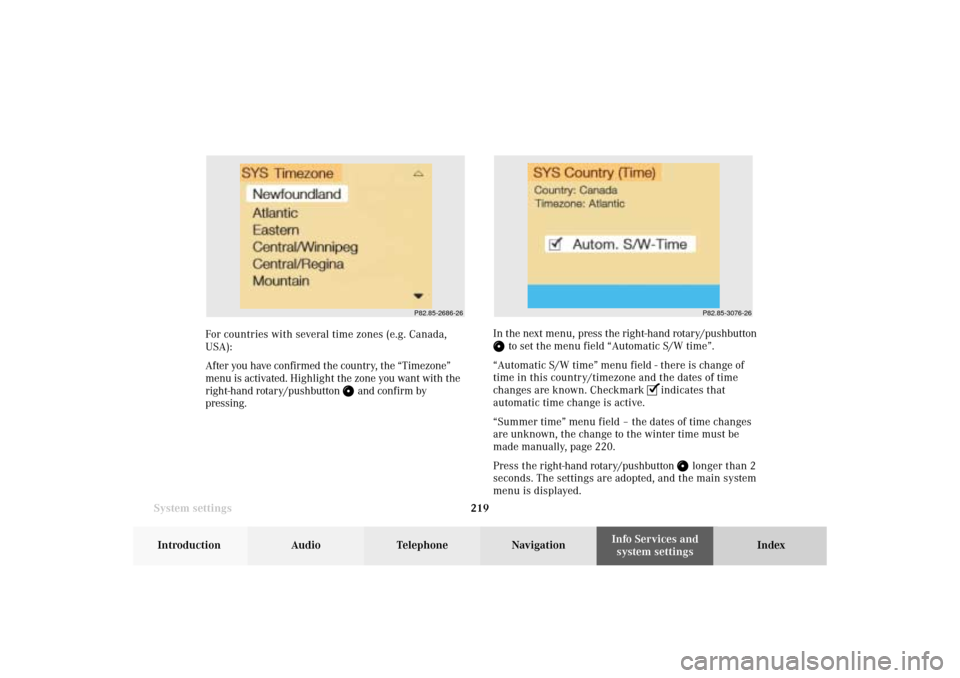
System settings219Introduction
Audio Telephone
Navigation
Index Info Services and
system settings
P82.85-2686-26
P82.85-3076-26
For countries with several time zones (e.g. Canada,
USA):
After you have confirmed the country, the “Timezone”
menu is activated. Highlight the zone you want with the
right-hand rotary/pushbutton
and confirm by
pressing.In the next menu, press the right-hand rotary/pushbutton
to set the menu field “Automatic S/W time”.
“Automatic S/W time” menu field - there is change of
time in this country/timezone and the dates of time
changes are known. Checkmark
indicates that
automatic time change is active.
“Summer time” menu field – the dates of time changes
are unknown, the change to the winter time must be
made manually, page 220.
Press the right-hand rotary/pushbutton
longer than 2
seconds. The settings are adopted, and the main system
menu is displayed.
11-SYSTEM-203-US.pm507.06.2001, 17:11 Uhr 219
Page 222 of 235
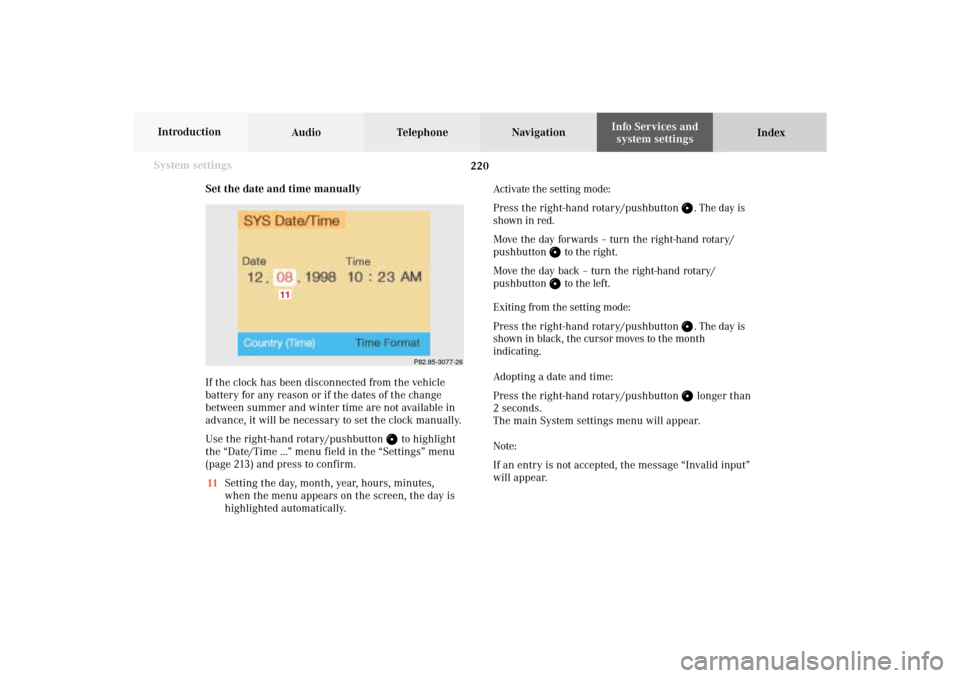
220 System settings
Audio Telephone Navigation
Index Info Services and
system settings Introduction
Set the date and time manually
If the clock has been disconnected from the vehicle
battery for any reason or if the dates of the change
between summer and winter time are not available in
advance, it will be necessary to set the clock manually.
Use the right-hand rotary/pushbutton
to highlight
the “Date/Time ...” menu field in the “Settings” menu
(page 213) and press to confirm.
11Setting the day, month, year, hours, minutes,
when the menu appears on the screen, the day is
highlighted automatically.Activate the setting mode:
Press the right-hand rotary/pushbutton
. The day is
shown in red.
Move the day forwards – turn the right-hand rotary/
pushbutton
to the right.
Move the day back – turn the right-hand rotary/
pushbutton to the left.
Exiting from the setting mode:
Press the right-hand rotary/pushbutton
. The day is
shown in black, the cursor moves to the month
indicating.
Adopting a date and time:
Press the right-hand rotary/pushbutton longer than
2 seconds.
The main System settings menu will appear.
Note:
If an entry is not accepted, the message “Invalid input”
will appear.
P82.85-3077-26
11
11-SYSTEM-203-US.pm507.06.2001, 17:11 Uhr 220
Page 223 of 235
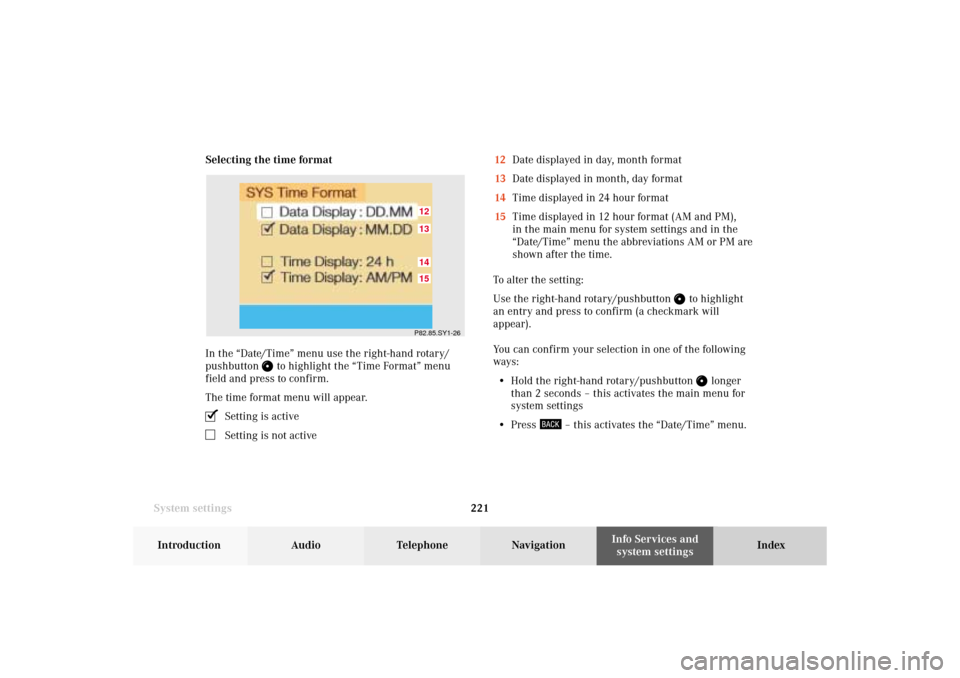
System settings221Introduction
Audio Telephone
Navigation
Index Info Services and
system settings Selecting the time format
In the “Date/Time” menu use the right-hand rotary/
pushbutton
to highlight the “Time Format” menu
field and press to confirm.
The time format menu will appear.
Setting is activeSetting is not active12Date displayed in day, month format
13Date displayed in month, day format
14Time displayed in 24 hour format
15Time displayed in 12 hour format (AM and PM),
in the main menu for system settings and in the
“Date/Time” menu the abbreviations AM or PM are
shown after the time.
To alter the setting:
Use the right-hand rotary/pushbutton
to highlight
an entry and press to confirm (a checkmark will
appear).
You can confirm your selection in one of the following
ways:
• Hold the right-hand rotary/pushbutton
longer
than 2 seconds – this activates the main menu for
system settings
• Press
– this activates the “Date/Time” menu.
P82.85.SY1-2615121413
11-SYSTEM-203-US.pm507.06.2001, 17:11 Uhr 221
Page 224 of 235
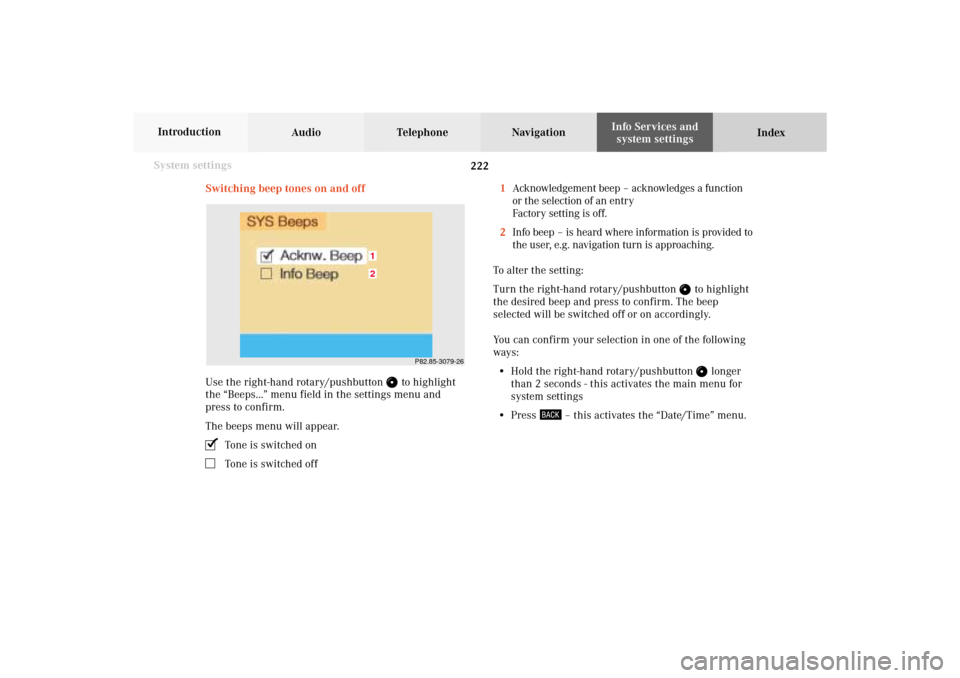
222 System settings
Audio Telephone Navigation
Index Info Services and
system settings Introduction
Switching beep tones on and off
Use the right-hand rotary/pushbutton
to highlight
the “Beeps...” menu field in the settings menu and
press to confirm.
The beeps menu will appear.
Tone is switched onTone is switched off1Acknowledgement beep – acknowledges a function
or the selection of an entry
Factory setting is off.
2Info beep – is heard where information is provided to
the user, e.g. navigation turn is approaching.
To alter the setting:
Turn the right-hand rotary/pushbutton
to highlight
the desired beep and press to confirm. The beep
selected will be switched off or on accordingly.
You can confirm your selection in one of the following
ways:
• Hold the right-hand rotary/pushbutton
longer
than 2 seconds - this activates the main menu for
system settings
• Press
– this activates the “Date/Time” menu.
P82.85-3079-26
21
11-SYSTEM-203-US.pm507.06.2001, 17:11 Uhr 222
Page 225 of 235
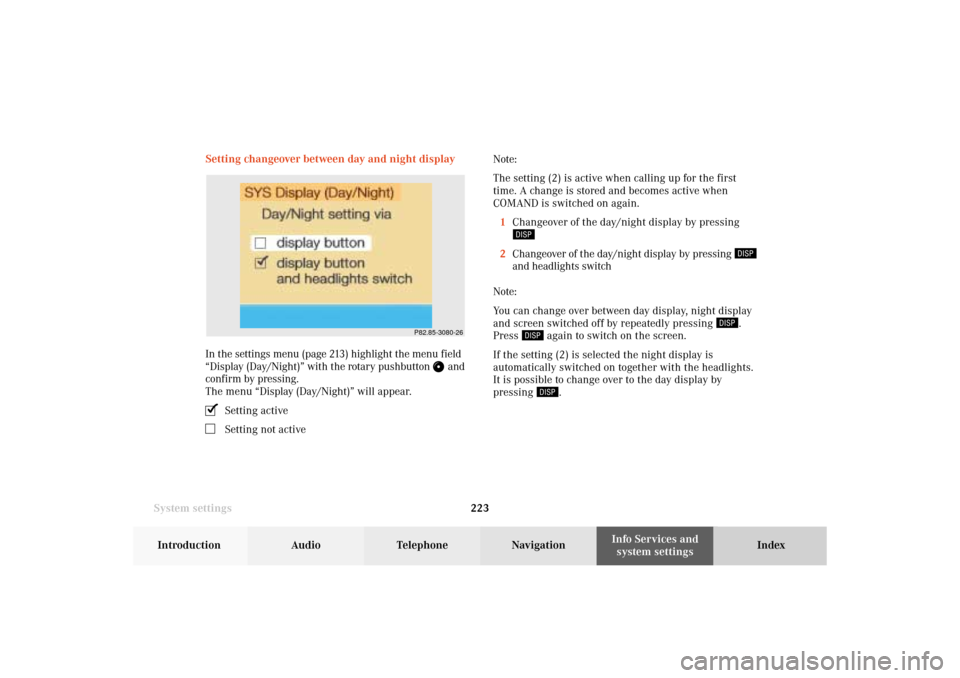
System settings223Introduction
Audio Telephone
Navigation
Index Info Services and
system settings Setting changeover between day and night display
In the settings menu (page 213) highlight the menu field
“Display (Day/Night)” with the rotary pushbutton
and
confirm by pressing.
The menu “Display (Day/Night)” will appear.
Setting activeSetting not activeNote:
The setting (2) is active when calling up for the first
time. A change is stored and becomes active when
COMAND is switched on again.
1Changeover of the day/night display by pressing
2Changeover of the day/night display by pressing
and headlights switch
Note:
You can change over between day display, night display
and screen switched off by repeatedly pressing
.
Press
again to switch on the screen.
If the setting (2) is selected the night display is
automatically switched on together with the headlights.
It is possible to change over to the day display by
pressing
.
P82.85-3080-26
11-SYSTEM-203-US.pm507.06.2001, 17:11 Uhr 223
Page 226 of 235
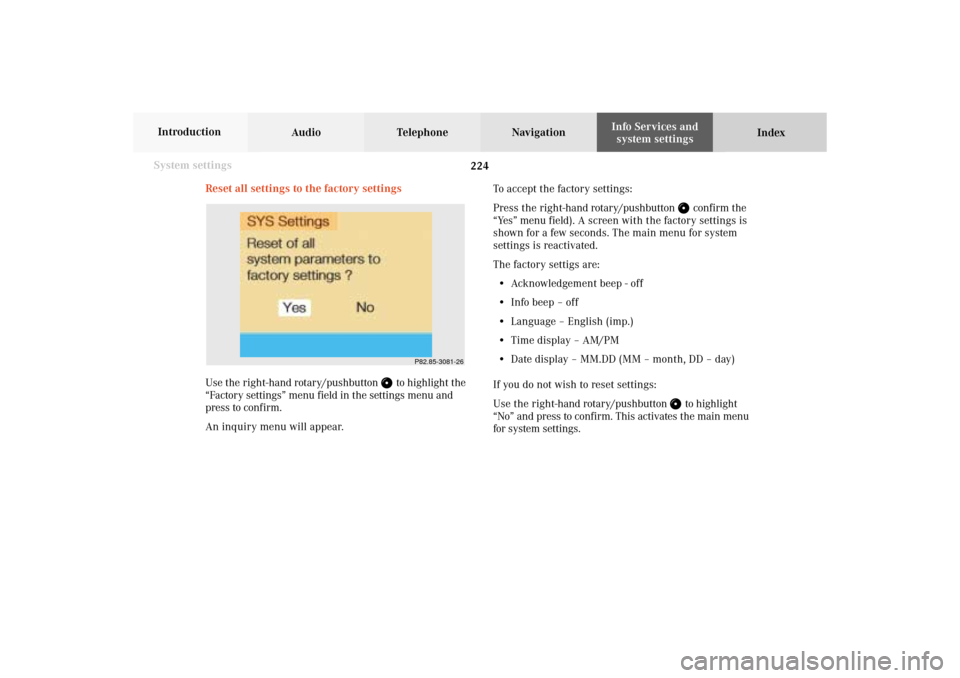
224 System settings
Audio Telephone Navigation
Index Info Services and
system settings Introduction
Reset all settings to the factory settings
Use the right-hand rotary/pushbutton
to highlight the
“Factory settings” menu field in the settings menu and
press to confirm.
An inquiry menu will appear.To accept the factory settings:
Press the right-hand rotary/pushbutton
confirm the
“Yes” menu field). A screen with the factory settings is
shown for a few seconds. The main menu for system
settings is reactivated.
The factory settigs are:
• Acknowledgement beep - off
• Info beep – off
• Language – English (imp.)
• Time display – AM/PM
• Date display – MM.DD (MM – month, DD – day)
If you do not wish to reset settings:
Use the right-hand rotary/pushbutton to highlight
“No” and press to confirm. This activates the main menu
for system settings.
P82.85-3081-26
11-SYSTEM-203-US.pm507.06.2001, 17:11 Uhr 224
Page 227 of 235
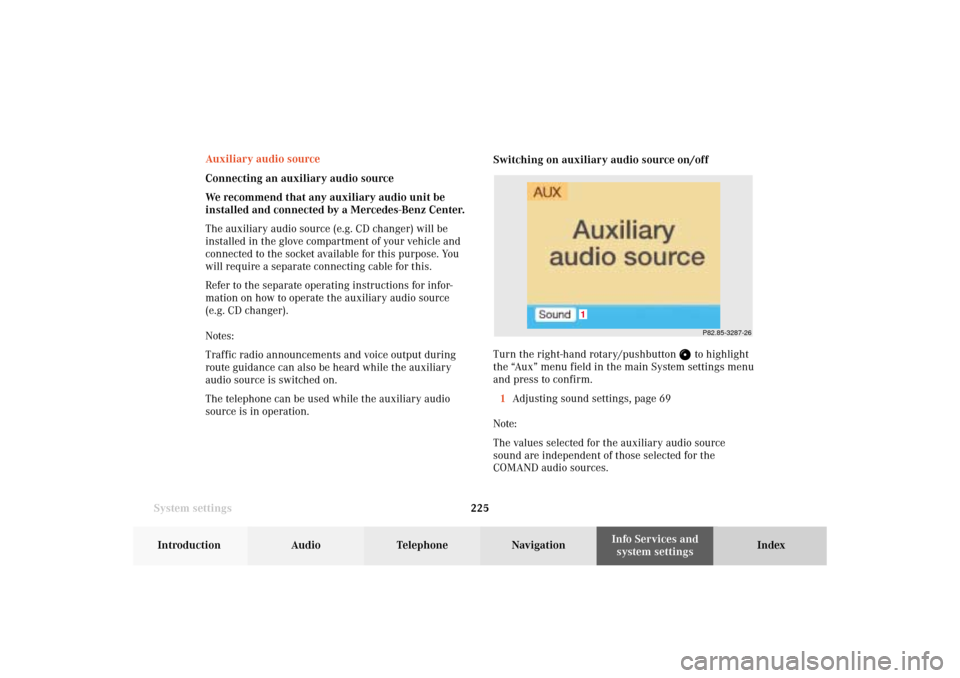
System settings225Introduction
Audio Telephone
Navigation
Index Info Services and
system settings
P82.85-3287-26
1
Auxiliary audio source
Connecting an auxiliary audio source
We recommend that any auxiliary audio unit be
installed and connected by a Mercedes-Benz Center.
The auxiliary audio source (e.g. CD changer) will be
installed in the glove compartment of your vehicle and
connected to the socket available for this purpose. You
will require a separate connecting cable for this.
Refer to the separate operating instructions for infor-
mation on how to operate the auxiliary audio source
(e.g. CD changer).
Notes:
Traffic radio announcements and voice output during
route guidance can also be heard while the auxiliary
audio source is switched on.
The telephone can be used while the auxiliary audio
source is in operation.Switching on auxiliary audio source on/off
Turn the right-hand rotary/pushbutton
to highlight
the “Aux” menu field in the main System settings menu
and press to confirm.
1Adjusting sound settings, page 69
Note:
The values selected for the auxiliary audio source
sound are independent of those selected for the
COMAND audio sources.
11-SYSTEM-203-US.pm507.06.2001, 17:11 Uhr 225
Page 228 of 235
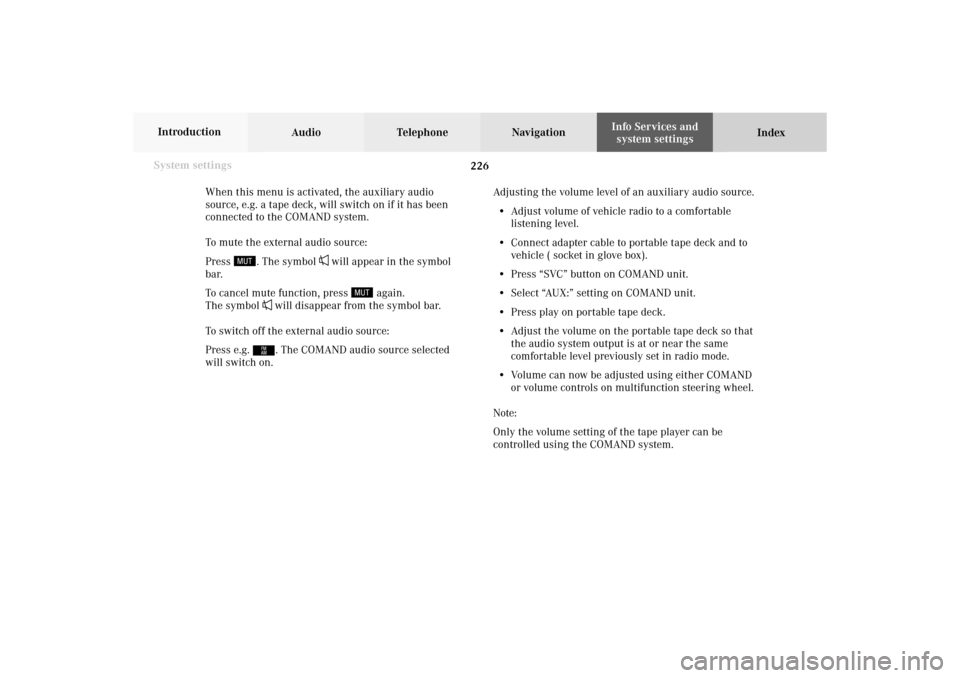
226 System settings
Audio Telephone Navigation
Index Info Services and
system settings Introduction
When this menu is activated, the auxiliary audio
source, e.g. a tape deck, will switch on if it has been
connected to the COMAND system.
To mute the external audio source:
Press
. The symbol
will appear in the symbol
bar.
To cancel mute function, press
again.
The symbol
will disappear from the symbol bar.
To switch off the external audio source:
Press e.g. . The COMAND audio source selected
will switch on.Adjusting the volume level of an auxiliary audio source.
• Adjust volume of vehicle radio to a comfortable
listening level.
• Connect adapter cable to portable tape deck and to
vehicle ( socket in glove box).
• Press “SVC” button on COMAND unit.
• Select “AUX:” setting on COMAND unit.
• Press play on portable tape deck.
• Adjust the volume on the portable tape deck so that
the audio system output is at or near the same
comfortable level previously set in radio mode.
• Volume can now be adjusted using either COMAND
or volume controls on multifunction steering wheel.
Note:
Only the volume setting of the tape player can be
controlled using the COMAND system.
11-SYSTEM-203-US.pm507.06.2001, 17:11 Uhr 226
Page 229 of 235
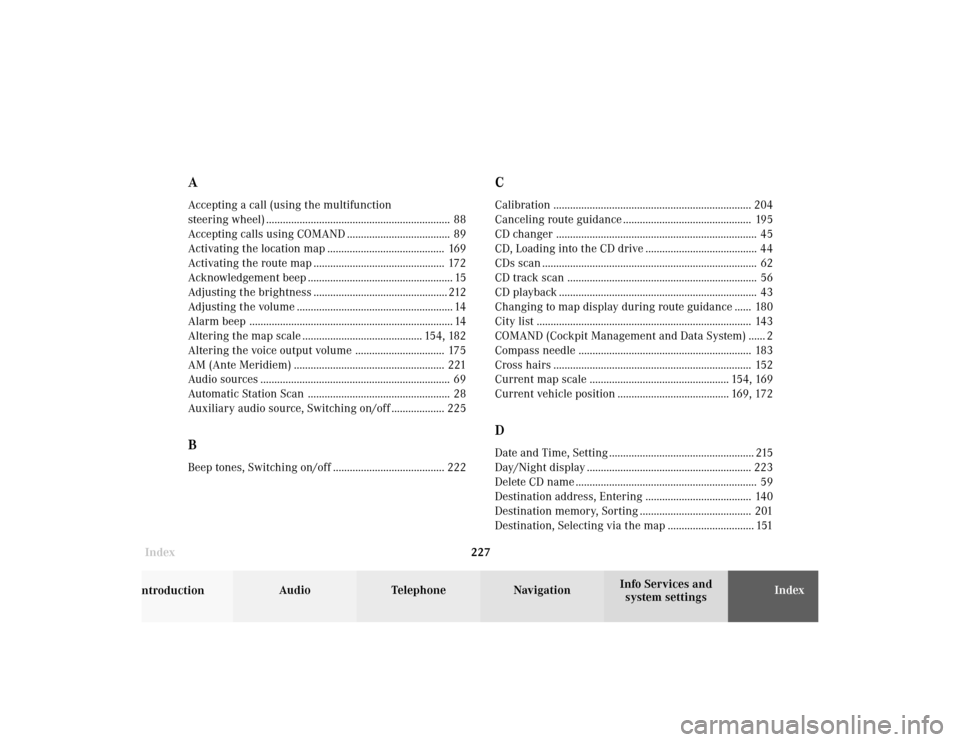
Index227Introduction
Audio Telephone
Navigation
Index Info Services and
system settings
AAccepting a call (using the multifunction
steering wheel) .................................................................. 88
Accepting calls using COMAND ..................................... 89
Activating the location map .......................................... 169
Activating the route map ............................................... 172
Acknowledgement beep .................................................... 15
Adjusting the brightness ................................................ 212
Adjusting the volume ........................................................ 14
Alarm beep ......................................................................... 14
Altering the map scale ........................................... 154, 182
Altering the voice output volume ................................ 175
AM (Ante Meridiem) ...................................................... 221
Audio sources .................................................................... 69
Automatic Station Scan ................................................... 28
Auxiliary audio source, Switching on/off ................... 225BBeep tones, Switching on/off ........................................ 222
CCalibration ....................................................................... 204
Canceling route guidance .............................................. 195
CD changer ........................................................................ 45
CD, Loading into the CD drive ........................................ 44
CDs scan ............................................................................. 62
CD track scan .................................................................... 56
CD playback ....................................................................... 43
Changing to map display during route guidance ...... 180
City list ............................................................................. 143
COMAND (Cockpit Management and Data System) ...... 2
Compass needle .............................................................. 183
Cross hairs ....................................................................... 152
Current map scale .................................................. 154, 169
Current vehicle position ........................................ 169, 172DDate and Time, Setting .................................................... 215
Day/Night display ........................................................... 223
Delete CD name ................................................................. 59
Destination address, Entering ...................................... 140
Destination memory, Sorting ........................................ 201
Destination, Selecting via the map ............................... 151
12-Index-203-US.pm507.06.2001, 17:12 Uhr 227
Page 230 of 235
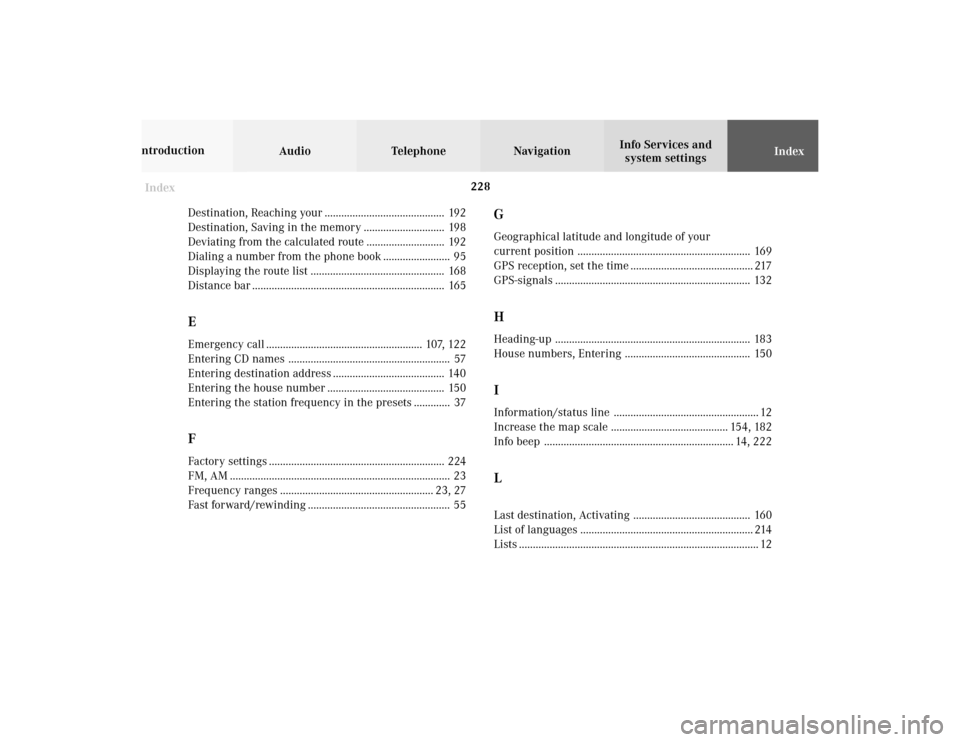
Audio Telephone Navigation
Index Info Services and
system settings Introduction
Index228
Destination, Reaching your ........................................... 192
Destination, Saving in the memory ............................. 198
Deviating from the calculated route ............................ 192
Dialing a number from the phone book ........................ 95
Displaying the route list ................................................ 168
Distance bar ..................................................................... 165
EEmergency call ........................................................ 107, 122
Entering CD names .......................................................... 57
Entering destination address ........................................ 140
Entering the house number .......................................... 150
Entering the station frequency in the presets ............. 37FFactory settings ............................................................... 224
FM, AM ............................................................................... 23
Frequency ranges ....................................................... 23, 27
Fast forward/rewinding ................................................... 55
GGeographical latitude and longitude of your
current position .............................................................. 169
GPS reception, set the time ............................................ 217
GPS-signals ...................................................................... 132HHeading-up ...................................................................... 183
House numbers, Entering ............................................. 150IInformation/status line .................................................... 12
Increase the map scale .......................................... 154, 182
Info beep .................................................................... 14, 222LLast destination, Activating .......................................... 160
List of languages .............................................................. 214
Lists ...................................................................................... 12
12-Index-203-US.pm507.06.2001, 17:12 Uhr 228