Gps MERCEDES-BENZ CL-Class 2002 C215 Comand Manual
[x] Cancel search | Manufacturer: MERCEDES-BENZ, Model Year: 2002, Model line: CL-Class, Model: MERCEDES-BENZ CL-Class 2002 C215Pages: 235, PDF Size: 2.62 MB
Page 133 of 235
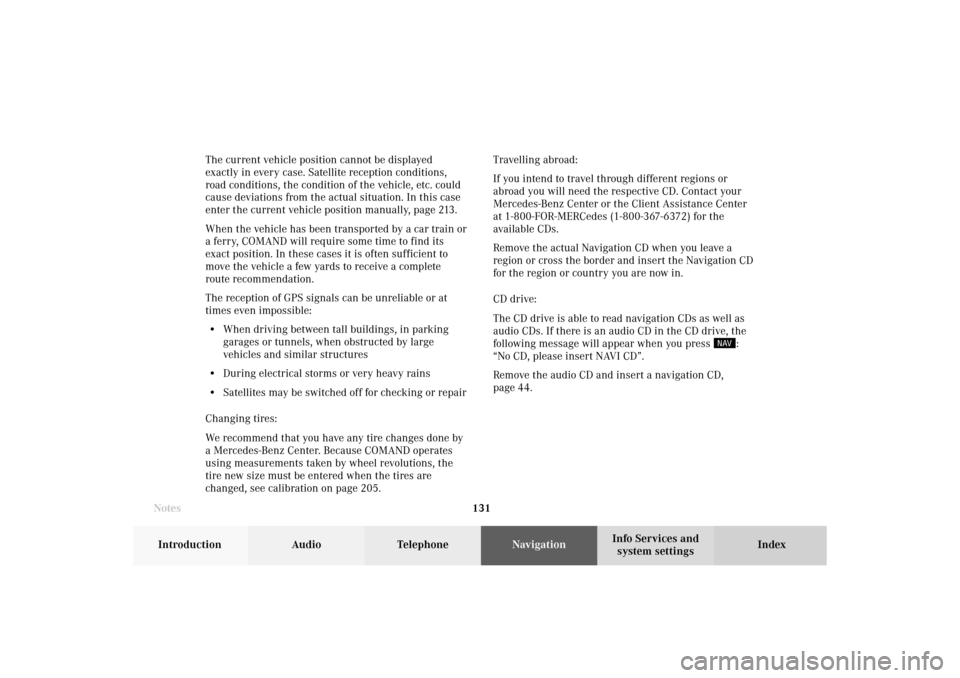
131 Destination input
Introduction
Audio Telephone
Navigation
Index Info Services and
system settings The current vehicle position cannot be displayed
exactly in every case. Satellite reception conditions,
road conditions, the condition of the vehicle, etc. could
cause deviations from the actual situation. In this case
enter the current vehicle position manually, page 213.
When the vehicle has been transported by a car train or
a ferry, COMAND will require some time to find its
exact position. In these cases it is often sufficient to
move the vehicle a few yards to receive a complete
route recommendation.
The reception of GPS signals can be unreliable or at
times even impossible:
• When driving between tall buildings, in parking
garages or tunnels, when obstructed by large
vehicles and similar structures
• During electrical storms or very heavy rains
• Satellites may be switched off for checking or repair
Changing tires:
We recommend that you have any tire changes done by
a Mercedes-Benz Center. Because COMAND operates
using measurements taken by wheel revolutions, the
tire new size must be entered when the tires are
changed, see calibration on page 205.Travelling abroad:
If you intend to travel through different regions or
abroad you will need the respective CD. Contact your
Mercedes-Benz Center or the Client Assistance Center
at 1-800-FOR-MERCedes (1-800-367-6372) for the
available CDs.
Remove the actual Navigation CD when you leave a
region or cross the border and insert the Navigation CD
for the region or country you are now in.
CD drive:
The CD drive is able to read navigation CDs as well as
audio CDs. If there is an audio CD in the CD drive, the
following message will appear when you press
:
“No CD, please insert NAVI CD”.
Remove the audio CD and insert a navigation CD,
page 44.
Notes08-NAVI1-203-US.pm507.06.2001, 16:49 Uhr 131
Page 205 of 235
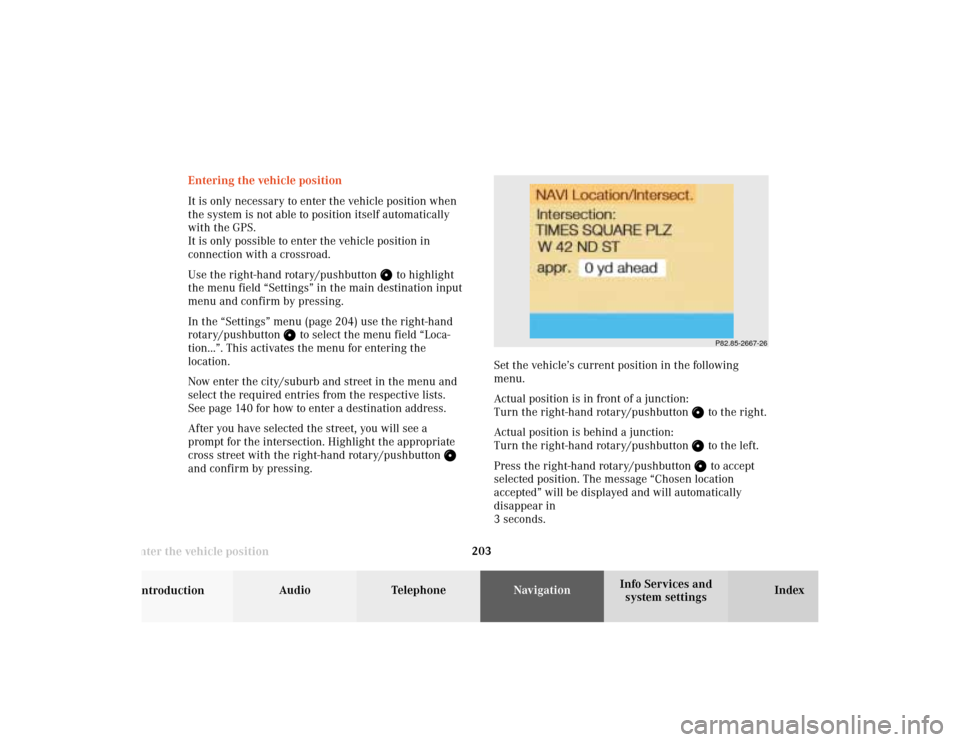
203 Destination memory
Introduction
Audio Telephone
Navigation
Index Info Services and
system settings
Enter the vehicle position
P82.85-2667-26
Entering the vehicle position
It is only necessary to enter the vehicle position when
the system is not able to position itself automatically
with the GPS.
It is only possible to enter the vehicle position in
connection with a crossroad.
Use the right-hand rotary/pushbutton
to highlight
the menu field “Settings” in the main destination input
menu and confirm by pressing.
In the “Settings” menu (page 204) use the right-hand
rotary/pushbutton
to select the menu field “Loca-
tion...”. This activates the menu for entering the
location.
Now enter the city/suburb and street in the menu and
select the required entries from the respective lists.
See page 140 for how to enter a destination address.
After you have selected the street, you will see a
prompt for the intersection. Highlight the appropriate
cross street with the right-hand rotary/pushbutton
and confirm by pressing.Set the vehicle’s current position in the following
menu.
Actual position is in front of a junction:
Turn the right-hand rotary/pushbutton
to the right.
Actual position is behind a junction:
Turn the right-hand rotary/pushbutton to the left.
Press the right-hand rotary/pushbutton to accept
selected position. The message “Chosen location
accepted” will be displayed and will automatically
disappear in
3 seconds.
10-NAVI3-203-US.pm507.06.2001, 17:03 Uhr 203
Page 213 of 235
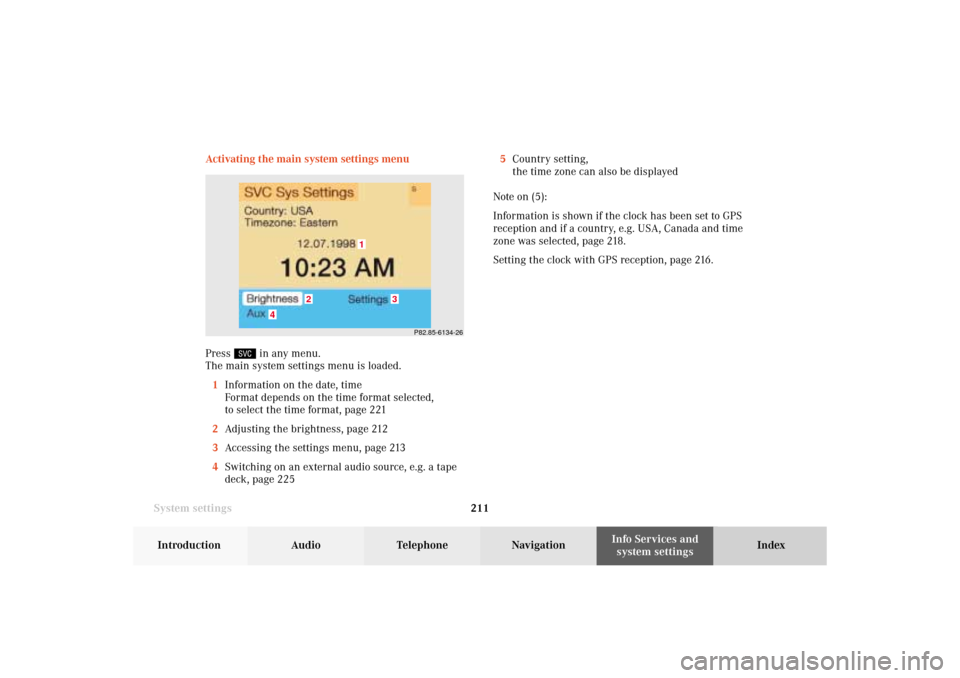
System settings211Introduction
Audio Telephone
Navigation
Index Info Services and
system settings Activating the main system settings menu
Press
in any menu.
The main system settings menu is loaded.
1Information on the date, time
Format depends on the time format selected,
to select the time format, page 221
2Adjusting the brightness, page 212
3Accessing the settings menu, page 213
4Switching on an external audio source, e.g. a tape
deck, page 2255Country setting,
the time zone can also be displayed
Note on (5):
Information is shown if the clock has been set to GPS
reception and if a country, e.g. USA, Canada and time
zone was selected, page 218.
Setting the clock with GPS reception, page 216.
P82.85-6134-26
4
3
1
2
11-SYSTEM-203-US.pm507.06.2001, 17:10 Uhr 211
Page 217 of 235
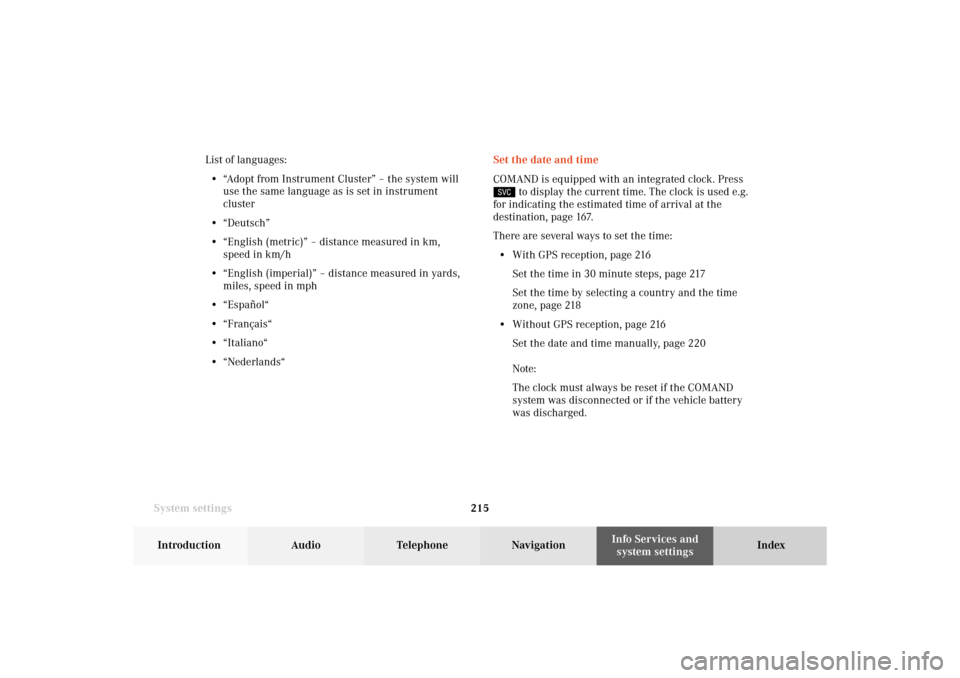
System settings215Introduction
Audio Telephone
Navigation
Index Info Services and
system settings Set the date and time
COMAND is equipped with an integrated clock. Press
to display the current time. The clock is used e.g.
for indicating the estimated time of arrival at the
destination, page 167.
There are several ways to set the time:
• With GPS reception, page 216
Set the time in 30 minute steps, page 217
Set the time by selecting a country and the time
zone, page 218
• Without GPS reception, page 216
Set the date and time manually, page 220
Note:
The clock must always be reset if the COMAND
system was disconnected or if the vehicle battery
was discharged. List of languages:
• “Adopt from Instrument Cluster” – the system will
use the same language as is set in instrument
cluster
• “Deutsch”
• “English (metric)” – distance measured in km,
speed in km/h
• “English (imperial)” – distance measured in yards,
miles, speed in mph
• “Español“
• “Français“
• “Italiano“
• “Nederlands“
11-SYSTEM-203-US.pm507.06.2001, 17:10 Uhr 215
Page 218 of 235
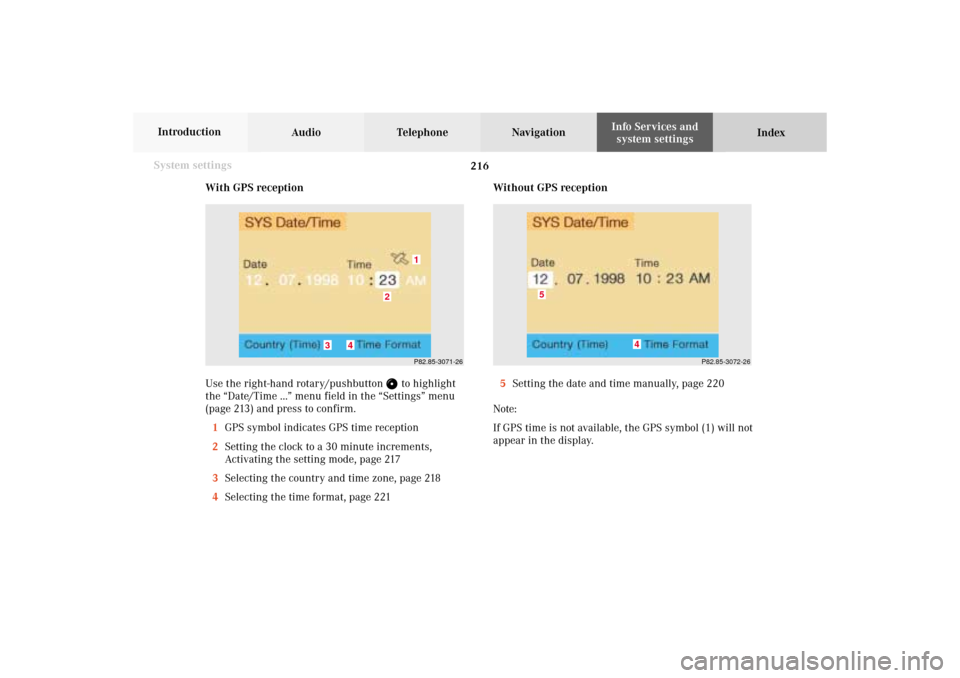
216 System settings
Audio Telephone Navigation
Index Info Services and
system settings Introduction
With GPS reception
Use the right-hand rotary/pushbutton
to highlight
the “Date/Time ...” menu field in the “Settings” menu
(page 213) and press to confirm.
1GPS symbol indicates GPS time reception
2Setting the clock to a 30 minute increments,
Activating the setting mode, page 217
3Selecting the country and time zone, page 218
4Selecting the time format, page 221Without GPS reception
5Setting the date and time manually, page 220
Note:
If GPS time is not available, the GPS symbol (1) will not
appear in the display.
P82.85-3071-26
2
1
3
4
P82.85-3072-26
4
5
11-SYSTEM-203-US.pm507.06.2001, 17:10 Uhr 216
Page 219 of 235
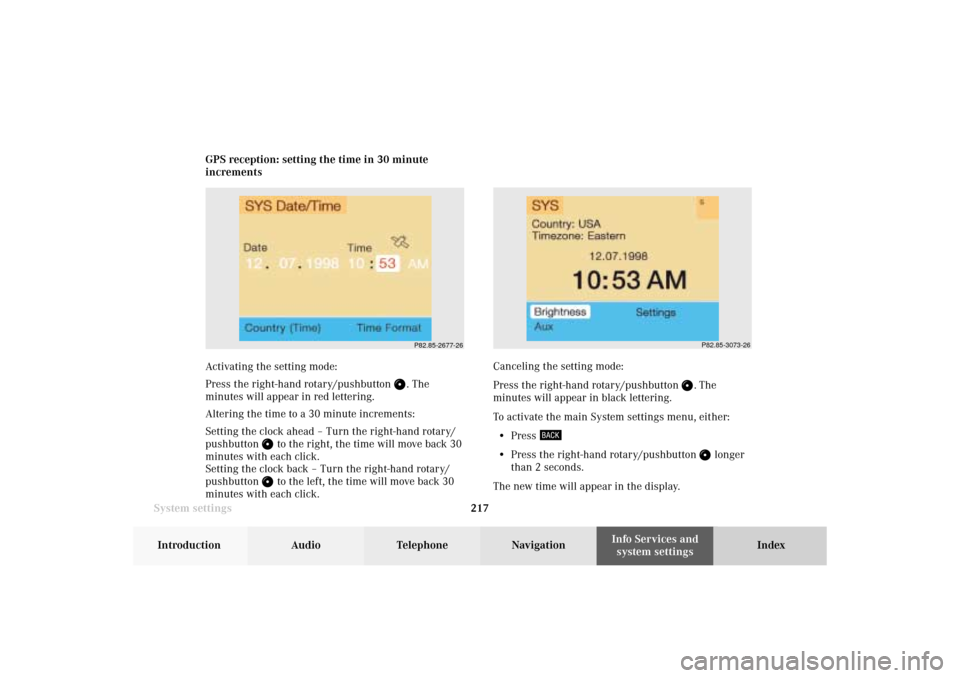
System settings217Introduction
Audio Telephone
Navigation
Index Info Services and
system settings GPS reception: setting the time in 30 minute
increments
Activating the setting mode:
Press the right-hand rotary/pushbutton
. The
minutes will appear in red lettering.
Altering the time to a 30 minute increments:
Setting the clock ahead – Turn the right-hand rotary/
pushbutton
to the right, the time will move back 30
minutes with each click.
Setting the clock back – Turn the right-hand rotary/
pushbutton to the left, the time will move back 30
minutes with each click.Canceling the setting mode:
Press the right-hand rotary/pushbutton
. The
minutes will appear in black lettering.
To activate the main System settings menu, either:
• Press
• Press the right-hand rotary/pushbutton
longer
than 2 seconds.
The new time will appear in the display.
P82.85-2677-26
P82.85-3073-26
11-SYSTEM-203-US.pm507.06.2001, 17:10 Uhr 217
Page 230 of 235
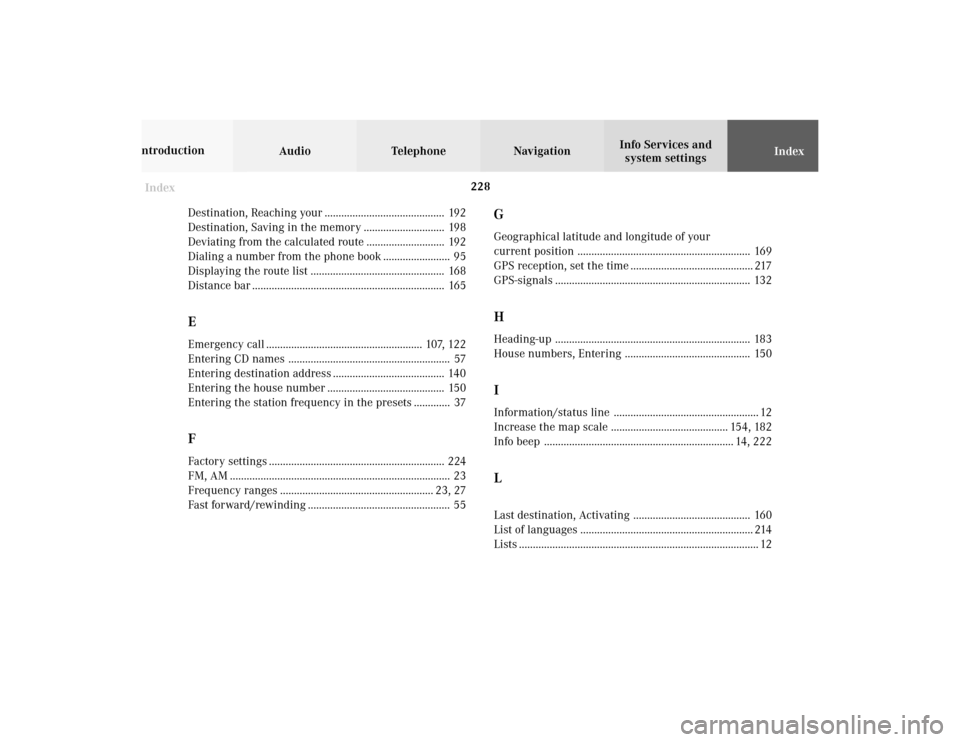
Audio Telephone Navigation
Index Info Services and
system settings Introduction
Index228
Destination, Reaching your ........................................... 192
Destination, Saving in the memory ............................. 198
Deviating from the calculated route ............................ 192
Dialing a number from the phone book ........................ 95
Displaying the route list ................................................ 168
Distance bar ..................................................................... 165
EEmergency call ........................................................ 107, 122
Entering CD names .......................................................... 57
Entering destination address ........................................ 140
Entering the house number .......................................... 150
Entering the station frequency in the presets ............. 37FFactory settings ............................................................... 224
FM, AM ............................................................................... 23
Frequency ranges ....................................................... 23, 27
Fast forward/rewinding ................................................... 55
GGeographical latitude and longitude of your
current position .............................................................. 169
GPS reception, set the time ............................................ 217
GPS-signals ...................................................................... 132HHeading-up ...................................................................... 183
House numbers, Entering ............................................. 150IInformation/status line .................................................... 12
Increase the map scale .......................................... 154, 182
Info beep .................................................................... 14, 222LLast destination, Activating .......................................... 160
List of languages .............................................................. 214
Lists ...................................................................................... 12
12-Index-203-US.pm507.06.2001, 17:12 Uhr 228