reset MERCEDES-BENZ CL-Class 2002 C215 Comand Manual
[x] Cancel search | Manufacturer: MERCEDES-BENZ, Model Year: 2002, Model line: CL-Class, Model: MERCEDES-BENZ CL-Class 2002 C215Pages: 235, PDF Size: 2.62 MB
Page 7 of 235
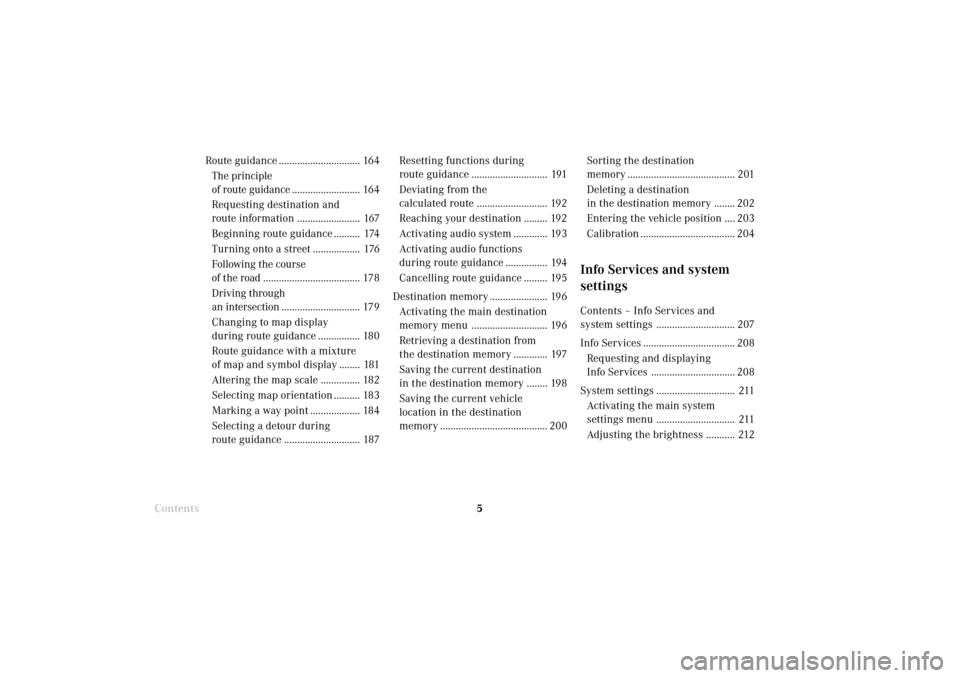
Introduction5Introduction
Audio Telephone
Navigation
Index Info Services and
system settings
Route guidance ............................... 164
The principle
of route guidance.......................... 164
Requesting destination and
route information ........................ 167
Beginning route guidance .......... 174
Turning onto a street .................. 176
Following the course
of the road ..................................... 178
Driving through
an intersection.............................. 179
Changing to map display
during route guidance ................ 180
Route guidance with a mixture
of map and symbol display ........ 181
Altering the map scale ............... 182
Selecting map orientation .......... 183
Marking a way point ................... 184
Selecting a detour during
route guidance ............................. 187Resetting functions during
route guidance ............................. 191
Deviating from the
calculated route ........................... 192
Reaching your destination ......... 192
Activating audio system ............. 193
Activating audio functions
during route guidance ................ 194
Cancelling route guidance ......... 195
Destination memory ...................... 196
Activating the main destination
memory menu ............................. 196
Retrieving a destination from
the destination memory ............. 197
Saving the current destination
in the destination memory ........ 198
Saving the current vehicle
location in the destination
memory ......................................... 200
ContentsSorting the destination
memory ......................................... 201
Deleting a destination
in the destination memory ........ 202
Entering the vehicle position .... 203
Calibration .................................... 204
Info Services and system
settingsContents – Info Services and
system settings .............................. 207
Info Services ................................... 208
Requesting and displaying
Info Services ................................ 208
System settings .............................. 211
Activating the main system
settings menu .............................. 211
Adjusting the brightness ........... 212
03-Einführung-203-US.pm507.06.2001, 16:41 Uhr 5
Page 8 of 235
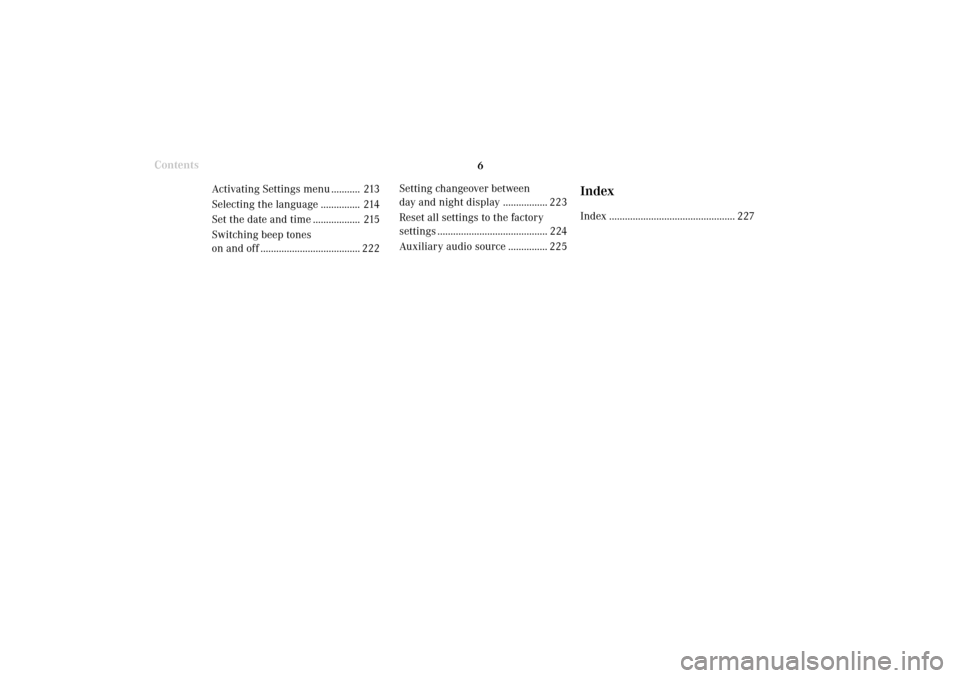
Introduction6
Audio Telephone Navigation
Index Info Services and
system settings Introduction
Contents
Activating Settings menu ........... 213
Selecting the language ............... 214
Set the date and time .................. 215
Switching beep tones
on and off ...................................... 222Setting changeover between
day and night display ................. 223
Reset all settings to the factory
settings .......................................... 224
Auxiliary audio source ............... 225
IndexIndex ................................................ 227
03-Einführung-203-US.pm507.06.2001, 16:41 Uhr 6
Page 11 of 235
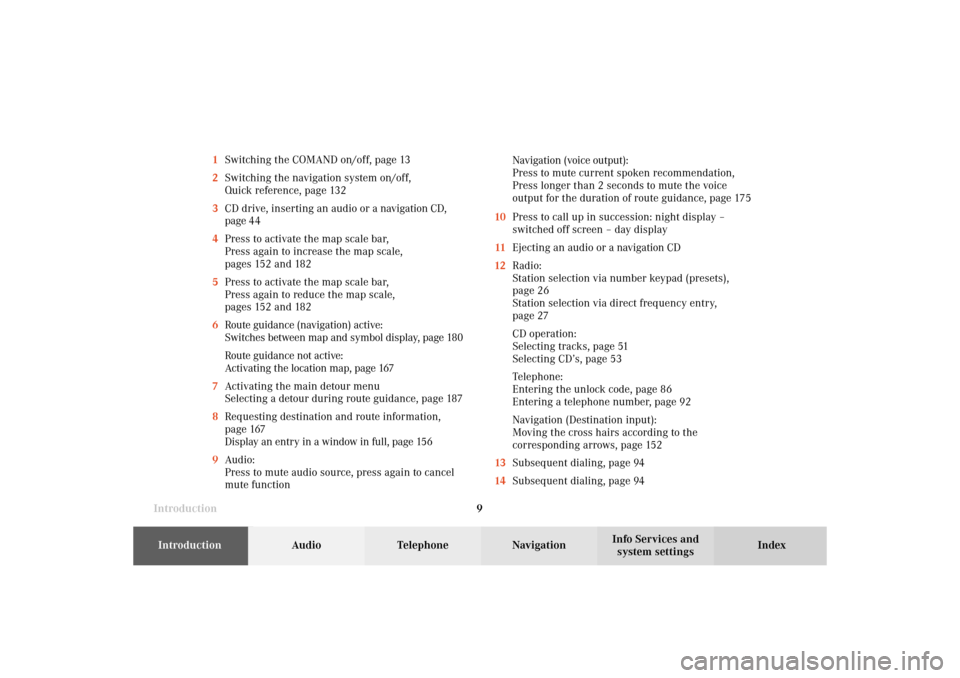
Introduction9Introduction
Audio Telephone
Navigation
Index Info Services and
system settings 1Switching the COMAND on/off, page 13
2Switching the navigation system on/off,
Quick reference, page 132
3CD drive, inserting an audio or a navigation CD,
page 44
4Press to activate the map scale bar,
Press again to increase the map scale,
pages 152 and 182
5Press to activate the map scale bar,
Press again to reduce the map scale,
pages 152 and 182
6Route guidance (navigation) active:
Switches between map and symbol display, page 180
Route guidance not active:
Activating the location map, page 167
7Activating the main detour menu
Selecting a detour during route guidance, page 187
8Requesting destination and route information,
page 167
Display an entry in a window in full, page 156
9Audio:
Press to mute audio source, press again to cancel
mute functionNavigation (voice output):
Press to mute current spoken recommendation,
Press longer than 2 seconds to mute the voice
output for the duration of route guidance, page 175
10Press to call up in succession: night display –
switched off screen – day display
11Ejecting an audio or a navigation CD
12Radio:
Station selection via number keypad (presets),
page 26
Station selection via direct frequency entry,
page 27
CD operation:
Selecting tracks, page 51
Selecting CD’s, page 53
Telephone:
Entering the unlock code, page 86
Entering a telephone number, page 92
Navigation (Destination input):
Moving the cross hairs according to the
corresponding arrows, page 152
13Subsequent dialing, page 94
14Subsequent dialing, page 94
03-Einführung-203-US.pm507.06.2001, 16:41 Uhr 9
Page 21 of 235
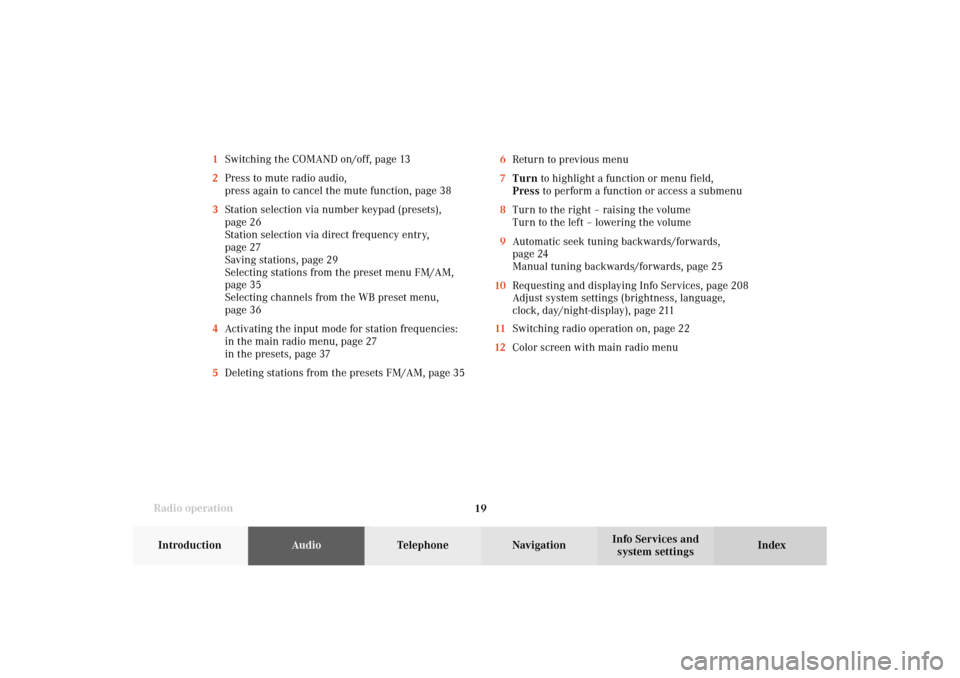
Radio operation
19Introduction
AudioTelephone
Navigation
Index Info Services and
system settings 1Switching the COMAND on/off, page 13
2Press to mute radio audio,
press again to cancel the mute function, page 38
3Station selection via number keypad (presets),
page 26
Station selection via direct frequency entry,
page 27
Saving stations, page 29
Selecting stations from the preset menu FM/AM,
page 35
Selecting channels from the WB preset menu,
page 36
4Activating the input mode for station frequencies:
in the main radio menu, page 27
in the presets, page 37
5Deleting stations from the presets FM/AM, page 356Return to previous menu
7Turn to highlight a function or menu field,
Press to perform a function or access a submenu
8Turn to the right – raising the volume
Turn to the left – lowering the volume
9Automatic seek tuning backwards/forwards,
page 24
Manual tuning backwards/forwards, page 25
10Requesting and displaying Info Services, page 208
Adjust system settings (brightness, language,
clock, day/night-display), page 211
11Switching radio operation on, page 22
12Color screen with main radio menu
04-Radio-203-US.pm507.06.2001, 16:41 Uhr 19
Page 23 of 235

Radio operation
21Introduction
AudioTelephone
Navigation
Index Info Services and
system settings 1Main radio menu FM
2Current band (FM) and memory preset selected (1)
are displayed
3Current frequency
4 symbol indicates stereo reception
5Menu fields to activate submenus
6Main sound settings menu,
Adjust sound settings, page 697Auto preset
Save stations automatically, FM/AM, page 32
Select a station, page 33
8Main radio menu AM, page 23
Activate Weather band (WB), page 23
9Preset menu
Save stations manually FM, page 29
Save stations manually AM, page 31
Select a station, page 35
04-Radio-203-US.pm507.06.2001, 16:41 Uhr 21
Page 26 of 235
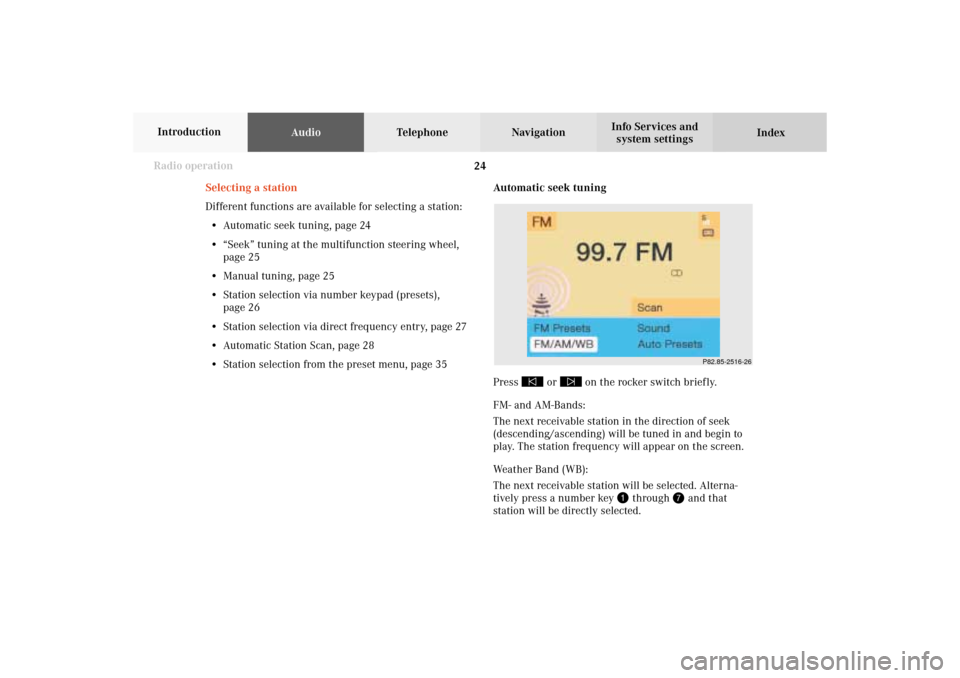
24 Radio operation
AudioTelephone Navigation
Index Info Services and
system settings Introduction
Automatic seek tuning
Press
or
on the rocker switch briefly.
FM- and AM-Bands:
The next receivable station in the direction of seek
(descending/ascending) will be tuned in and begin to
play. The station frequency will appear on the screen.
Weather Band (WB):
The next receivable station will be selected. Alterna-
tively press a number key
through
and that
station will be directly selected. Selecting a station
Different functions are available for selecting a station:
• Automatic seek tuning, page 24
• “Seek” tuning at the multifunction steering wheel,
page 25
• Manual tuning, page 25
• Station selection via number keypad (presets),
page 26
• Station selection via direct frequency entry, page 27
• Automatic Station Scan, page 28
• Station selection from the preset menu, page 35
P82.85-2516-26
04-Radio-203-US.pm507.06.2001, 16:42 Uhr 24
Page 27 of 235
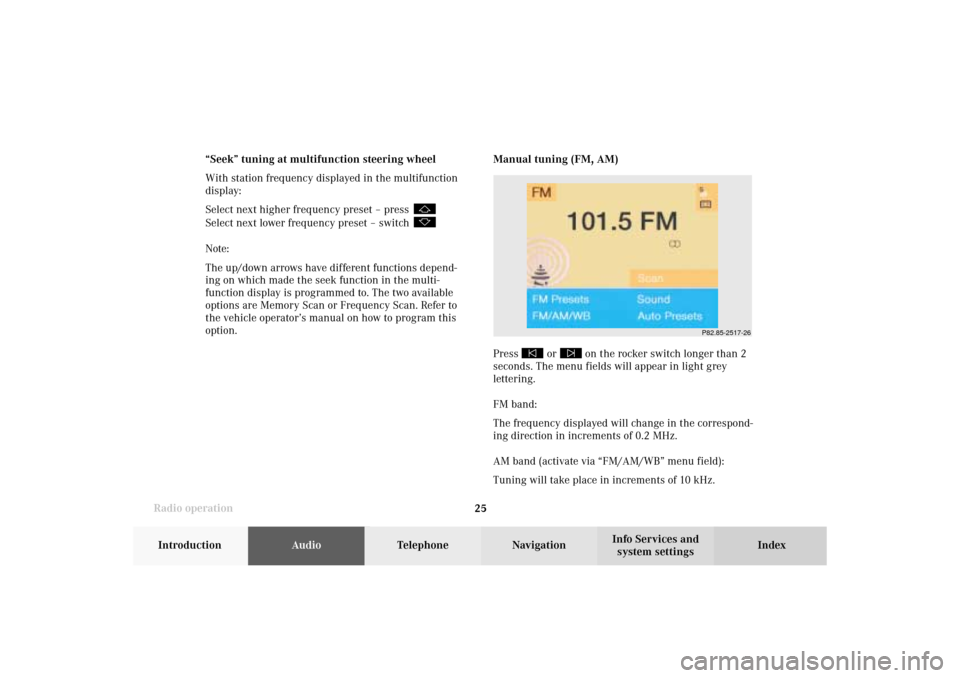
Radio operation
25Introduction
AudioTelephone
Navigation
Index Info Services and
system settings
P82.85-2517-26
Manual tuning (FM, AM)
Press
or
on the rocker switch longer than 2
seconds. The menu fields will appear in light grey
lettering.
FM band:
The frequency displayed will change in the correspond-
ing direction in increments of 0.2 MHz.
AM band (activate via “FM/AM/WB” menu field):
Tuning will take place in increments of 10 kHz. “Seek” tuning at multifunction steering wheel
With station frequency displayed in the multifunction
display:
Select next higher frequency preset – press
Select next lower frequency preset – switch Note:
The up/down arrows have different functions depend-
ing on which made the seek function in the multi-
function display is programmed to. The two available
options are Memory Scan or Frequency Scan. Refer to
the vehicle operator’s manual on how to program this
option.
04-Radio-203-US.pm507.06.2001, 16:42 Uhr 25
Page 28 of 235
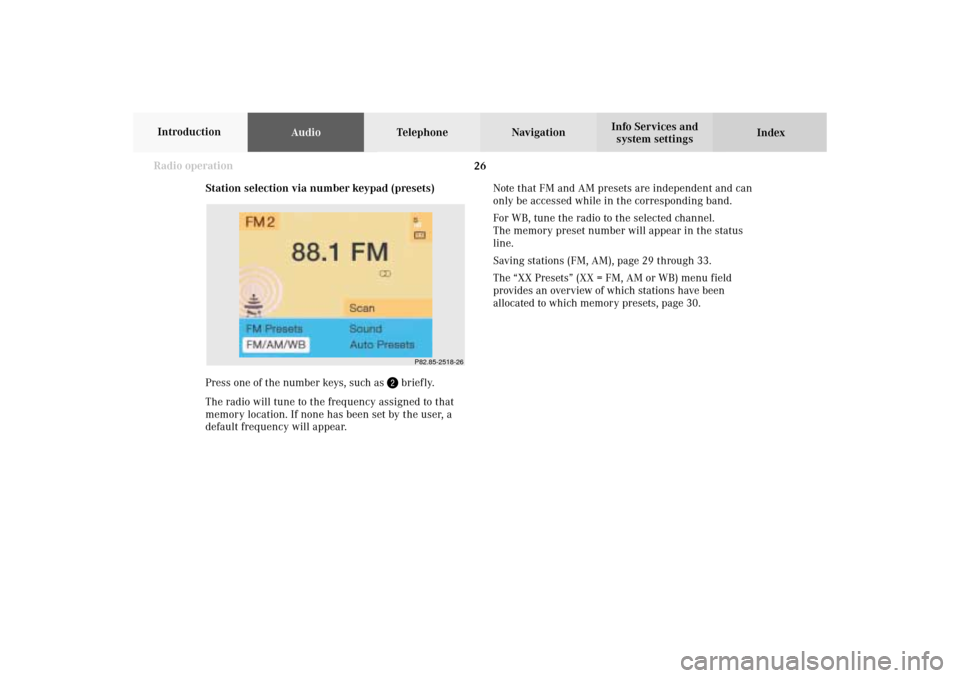
26 Radio operation
AudioTelephone Navigation
Index Info Services and
system settings Introduction
P82.85-2518-26
Station selection via number keypad (presets)
Press one of the number keys, such as
briefly.
The radio will tune to the frequency assigned to that
memory location. If none has been set by the user, a
default frequency will appear.Note that FM and AM presets are independent and can
only be accessed while in the corresponding band.
For WB, tune the radio to the selected channel.
The memory preset number will appear in the status
line.
Saving stations (FM, AM), page 29 through 33.
The “XX Presets” (XX = FM, AM or WB) menu field
provides an overview of which stations have been
allocated to which memory presets, page 30.
04-Radio-203-US.pm507.06.2001, 16:42 Uhr 26
Page 31 of 235
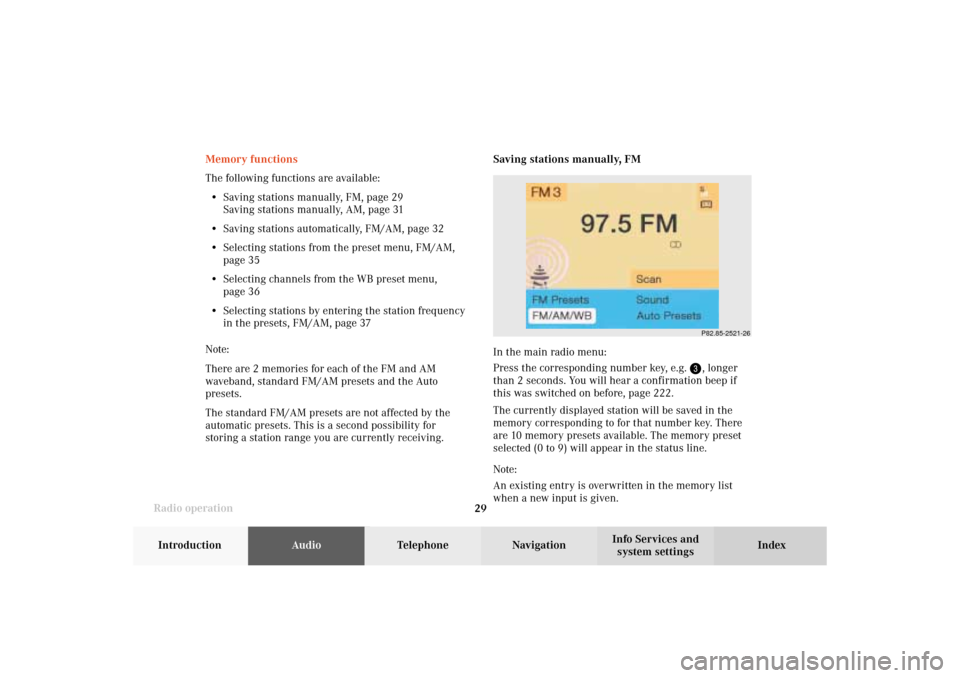
Radio operation
29Introduction
AudioTelephone
Navigation
Index Info Services and
system settings
P82.85-2521-26
Memory functions
The following functions are available:
• Saving stations manually, FM, page 29
Saving stations manually, AM, page 31
• Saving stations automatically, FM/AM, page 32
• Selecting stations from the preset menu, FM/AM,
page 35
• Selecting channels from the WB preset menu,
page 36
• Selecting stations by entering the station frequency
in the presets, FM/AM, page 37
Note:
There are 2 memories for each of the FM and AM
waveband, standard FM/AM presets and the Auto
presets.
The standard FM/AM presets are not affected by the
automatic presets. This is a second possibility for
storing a station range you are currently receiving.Saving stations manually, FM
In the main radio menu:
Press the corresponding number key, e.g.
, longer
than 2 seconds. You will hear a confirmation beep if
this was switched on before, page 222
.
The currently displayed station will be saved in the
memory corresponding to for that number key. There
are 10 memory presets available. The memory preset
selected (0 to 9) will appear in the status line.
Note:
An existing entry is overwritten in the memory list
when a new input is given.
04-Radio-203-US.pm507.06.2001, 16:42 Uhr 29
Page 32 of 235
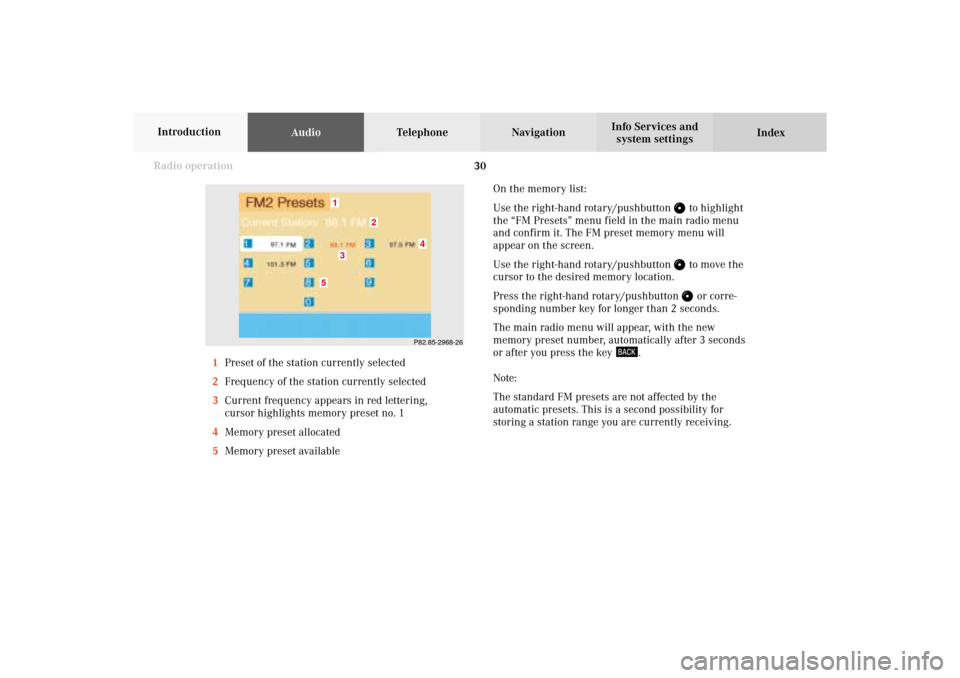
30 Radio operation
AudioTelephone Navigation
Index Info Services and
system settings Introduction
On the memory list:
Use the right-hand rotary/pushbutton
to highlight
the “FM Presets” menu field in the main radio menu
and confirm it. The FM preset memory menu will
appear on the screen.
Use the right-hand rotary/pushbutton to move the
cursor to the desired memory location.
Press the right-hand rotary/pushbutton or corre-
sponding number key for longer than 2 seconds.
The main radio menu will appear, with the new
memory preset number, automatically after 3 seconds
or after you press the key
.
Note:
The standard FM presets are not affected by the
automatic presets. This is a second possibility for
storing a station range you are currently receiving. 1Preset of the station currently selected
2Frequency of the station currently selected
3Current frequency appears in red lettering,
cursor highlights memory preset no. 1
4Memory preset allocated
5Memory preset available
P82.85-2968-26
5
4
1
2
3
04-Radio-203-US.pm507.06.2001, 16:42 Uhr 30