display MERCEDES-BENZ CL-Class 2002 C215 Comand Manual
[x] Cancel search | Manufacturer: MERCEDES-BENZ, Model Year: 2002, Model line: CL-Class, Model: MERCEDES-BENZ CL-Class 2002 C215Pages: 251
Page 18 of 251
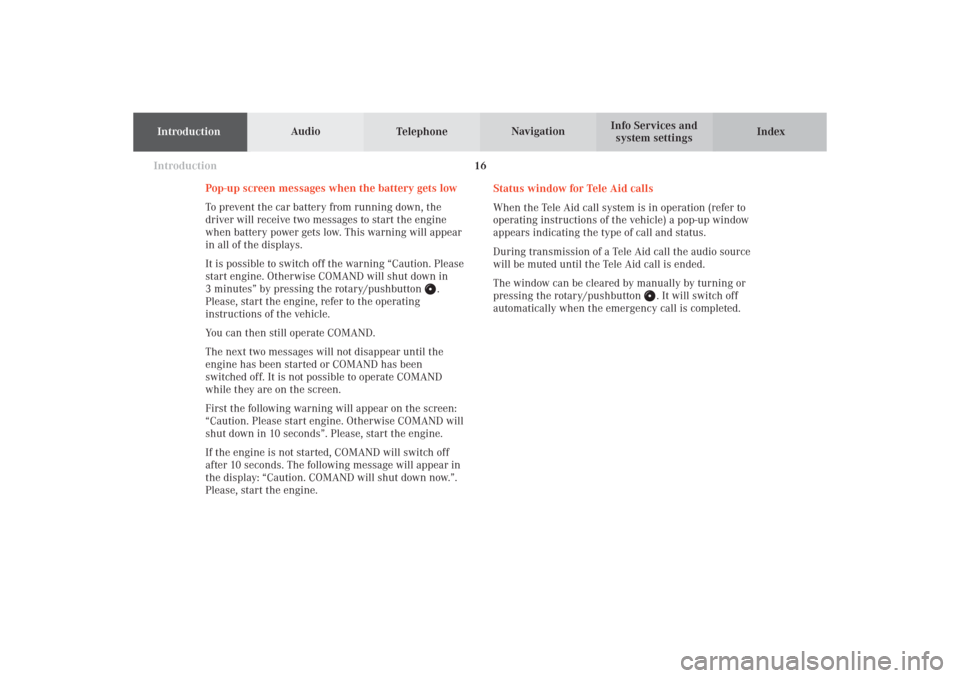
IntroductionIntroductionTelephoneNavigation
Index AudioInfo Services and
system settings
16
Pop-up screen messages when the battery gets low
To prevent the car battery from running down, the
driver will receive two messages to start the engine
when battery power gets low. This warning will appear
in all of the displays.
It is possible to switch off the warning “Caution. Please
start engine. Otherwise COMAND will shut down in
3 minutes” by pressing the rotary/pushbutton
.
Please, start the engine, refer to the operating
instructions of the vehicle.
You can then still operate COMAND.
The next two messages will not disappear until the
engine has been started or COMAND has been
switched off. It is not possible to operate COMAND
while they are on the screen.
First the following warning will appear on the screen:
“Caution. Please start engine. Otherwise COMAND will
shut down in 10 seconds”. Please, start the engine.
If the engine is not started, COMAND will switch off
after 10 seconds. The following message will appear in
the display: “Caution. COMAND will shut down now.”.
Please, start the engine.Status window for Tele Aid calls
When the Tele Aid call system is in operation (refer to
operating instructions of the vehicle) a pop-up window
appears indicating the type of call and status.
During transmission of a Tele Aid call the audio source
will be muted until the Tele Aid call is ended.
The window can be cleared by manually by turning or
pressing the rotary/pushbutton
. It will switch off
automatically when the emergency call is completed.
03-EINF-25-US.pm509.07.2004, 13:59 Uhr 16
Page 19 of 251
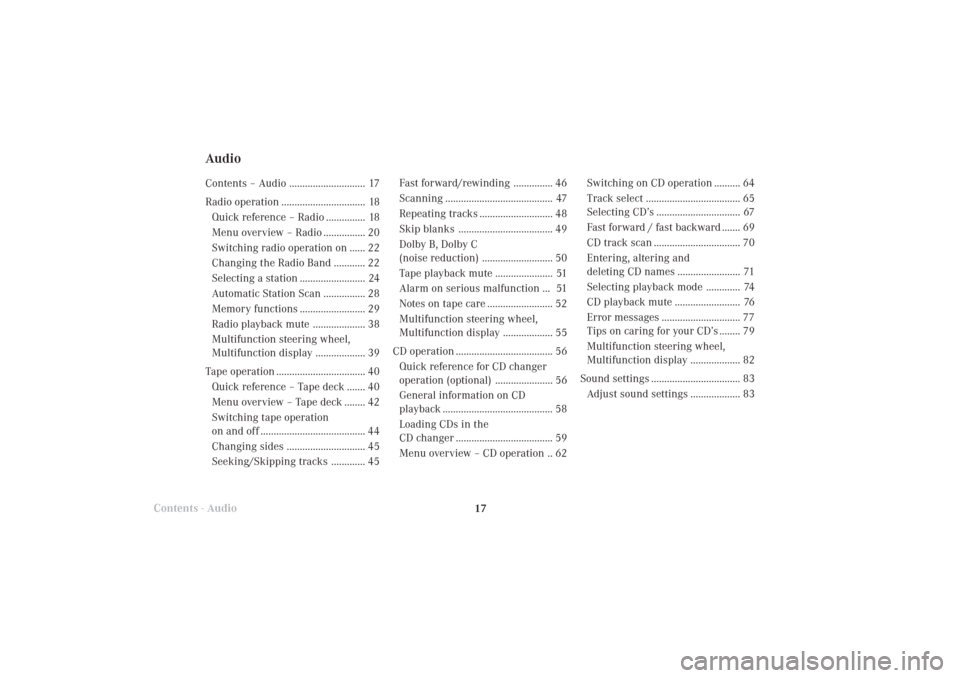
Introduction
AudioTelephone
Navigation
Index Info Services and
system settings Radio operation
17
AudioContents – Audio ............................. 17
Radio operation ................................ 18
Quick reference – Radio ............... 18
Menu overview – Radio ................ 20
Switching radio operation on ...... 22
Changing the Radio Band ............ 22
Selecting a station ......................... 24
Automatic Station Scan ................ 28
Memory functions ......................... 29
Radio playback mute .................... 38
Multifunction steering wheel,
Multifunction display ................... 39
Tape operation .................................. 40
Quick reference – Tape deck ....... 40
Menu overview – Tape deck ........ 42
Switching tape operation
on and off ........................................ 44
Changing sides .............................. 45
Seeking/Skipping tracks ............. 45
Contents - Audio
Fast forward/rewinding ............... 46
Scanning ......................................... 47
Repeating tracks ............................ 48
Skip blanks .................................... 49
Dolby B, Dolby C
(noise reduction) ........................... 50
Tape playback mute ...................... 51
Alarm on serious malfunction ... 51
Notes on tape care ......................... 52
Multifunction steering wheel,
Multifunction display ................... 55
CD operation ..................................... 56
Quick reference for CD changer
operation (optional) ...................... 56
General information on CD
playback .......................................... 58
Loading CDs in the
CD changer ..................................... 59
Menu overview – CD operation .. 62Switching on CD operation .......... 64
Track select .................................... 65
Selecting CD’s ................................ 67
Fast forward / fast backward ....... 69
CD track scan ................................. 70
Entering, altering and
deleting CD names ........................ 71
Selecting playback mode ............. 74
CD playback mute ......................... 76
Error messages .............................. 77
Tips on caring for your CD’s ........ 79
Multifunction steering wheel,
Multifunction display ................... 82
Sound settings .................................. 83
Adjust sound settings ................... 83
04-RADIO-25-US.pm509.07.2004, 14:00 Uhr 17
Page 21 of 251
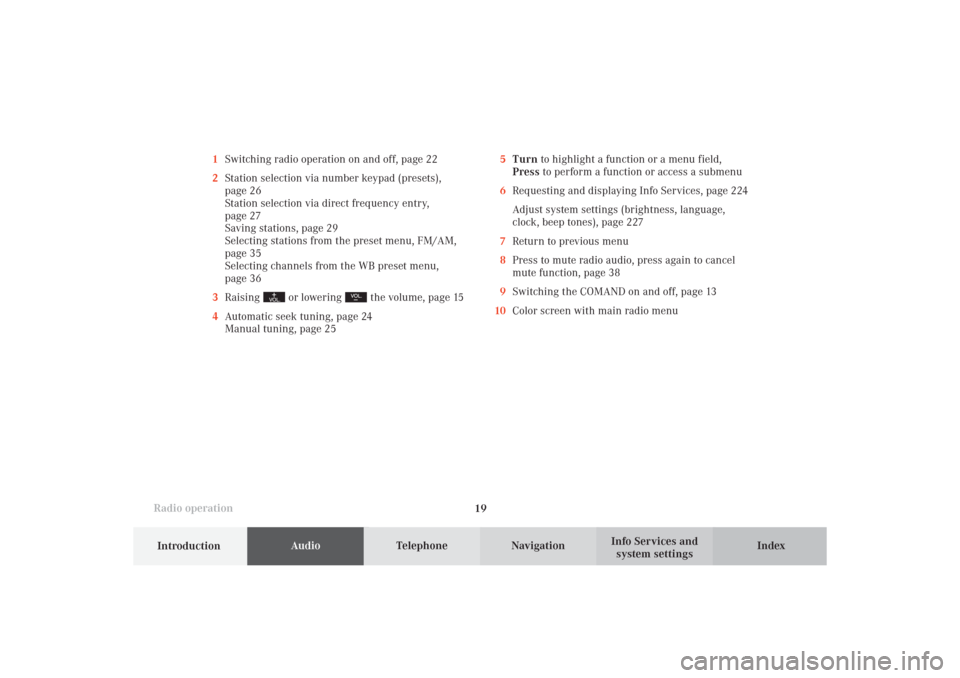
Introduction
AudioTelephone
Navigation
Index Info Services and
system settings Radio operation
195Turn to highlight a function or a menu field,
Press to perform a function or access a submenu
6Requesting and displaying Info Services, page 224
Adjust system settings (brightness, language,
clock, beep tones), page 227
7Return to previous menu
8Press to mute radio audio, press again to cancel
mute function, page 38
9Switching the COMAND on and off, page 13
10Color screen with main radio menu 1Switching radio operation on and off, page 22
2Station selection via number keypad (presets),
page 26
Station selection via direct frequency entry,
page 27
Saving stations, page 29
Selecting stations from the preset menu, FM/AM,
page 35
Selecting channels from the WB preset menu,
page 36
3Raising
or lowering
the volume, page 15
4Automatic seek tuning, page 24
Manual tuning, page 25
04-RADIO-25-US.pm509.07.2004, 14:00 Uhr 19
Page 23 of 251
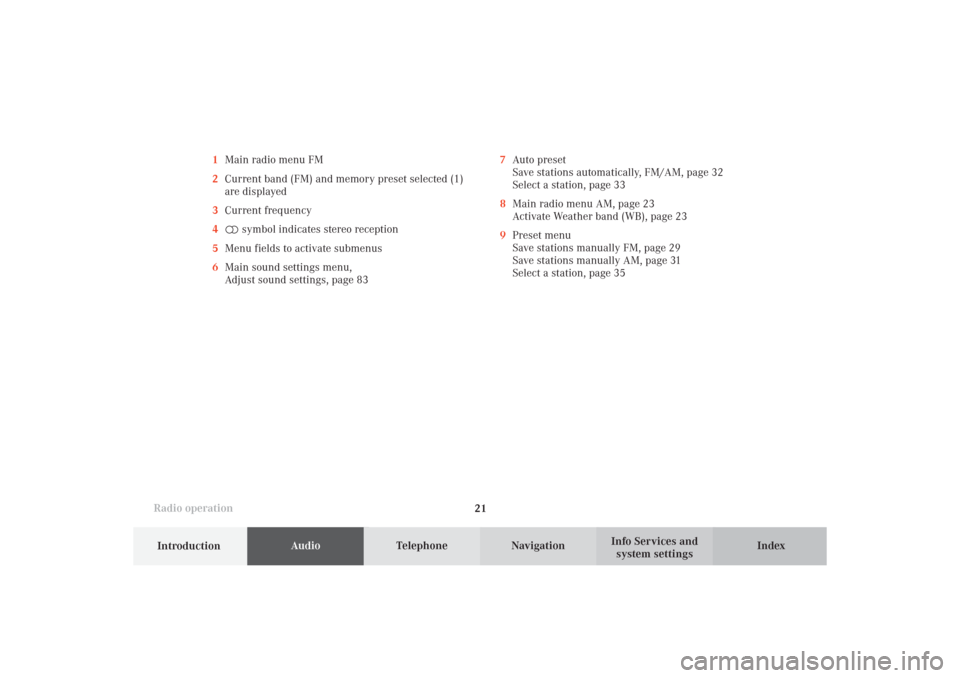
Introduction
AudioTelephone
Navigation
Index Info Services and
system settings Radio operation
21 1Main radio menu FM
2Current band (FM) and memory preset selected (1)
are displayed
3Current frequency
4 symbol indicates stereo reception
5Menu fields to activate submenus
6Main sound settings menu,
Adjust sound settings, page 837Auto preset
Save stations automatically, FM/AM, page 32
Select a station, page 33
8Main radio menu AM, page 23
Activate Weather band (WB), page 23
9Preset menu
Save stations manually FM, page 29
Save stations manually AM, page 31
Select a station, page 35
04-RADIO-25-US.pm509.07.2004, 14:00 Uhr 21
Page 24 of 251
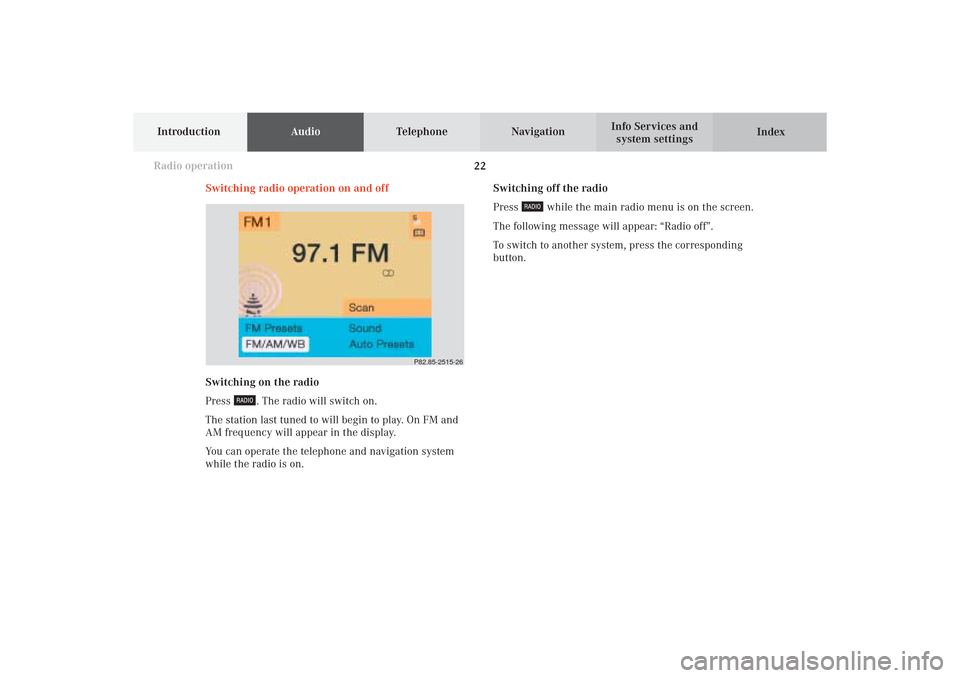
22
IntroductionAudioTelephone
Navigation
Index Info Services and
system settings
Radio operation
Switching off the radio
Press
while the main radio menu is on the screen.
The following message will appear: “Radio off”.
To switch to another system, press the corresponding
button. Switching radio operation on and off
P82.85-2515-26
Switching on the radio
Press
. The radio will switch on.
The station last tuned to will begin to play. On FM and
AM frequency will appear in the display.
You can operate the telephone and navigation system
while the radio is on.
04-RADIO-25-US.pm509.07.2004, 14:01 Uhr 22
Page 25 of 251
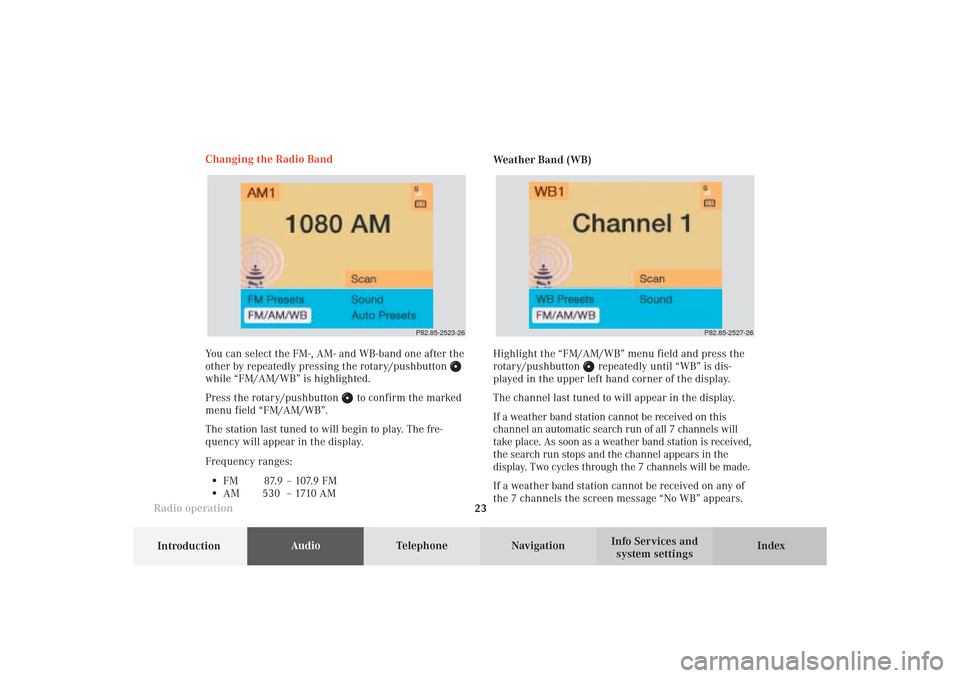
Introduction
AudioTelephone
Navigation
Index Info Services and
system settings Radio operation
23
P82.85-2523-26
P82.85-2527-26
You can select the FM-, AM- and WB-band one after the
other by repeatedly pressing the rotary/pushbutton while “FM/AM/WB” is highlighted.
Press the rotary/pushbutton
to confirm the marked
menu field “FM/AM/WB”.
The station last tuned to will begin to play. The fre-
quency will appear in the display.
Frequency ranges:
•
FM 87.9 – 107.9 FM
•
AM 530 –1710AMWeather Band (WB)
Highlight the “FM/AM/WB” menu field and press the
rotary/pushbutton
repeatedly until “WB” is dis-
played in the upper left hand corner of the display.
The channel last tuned to will appear in the display.
If a weather band station cannot be received on this
channel an automatic search run of all 7 channels will
take place. As soon as a weather band station is received,
the search run stops and the channel appears in the
display. Two cycles through the 7 channels will be made.
If a weather band station cannot be received on any of
the 7 channels the screen message “No WB” appears. Changing the Radio Band
04-RADIO-25-US.pm509.07.2004, 14:01 Uhr 23
Page 27 of 251
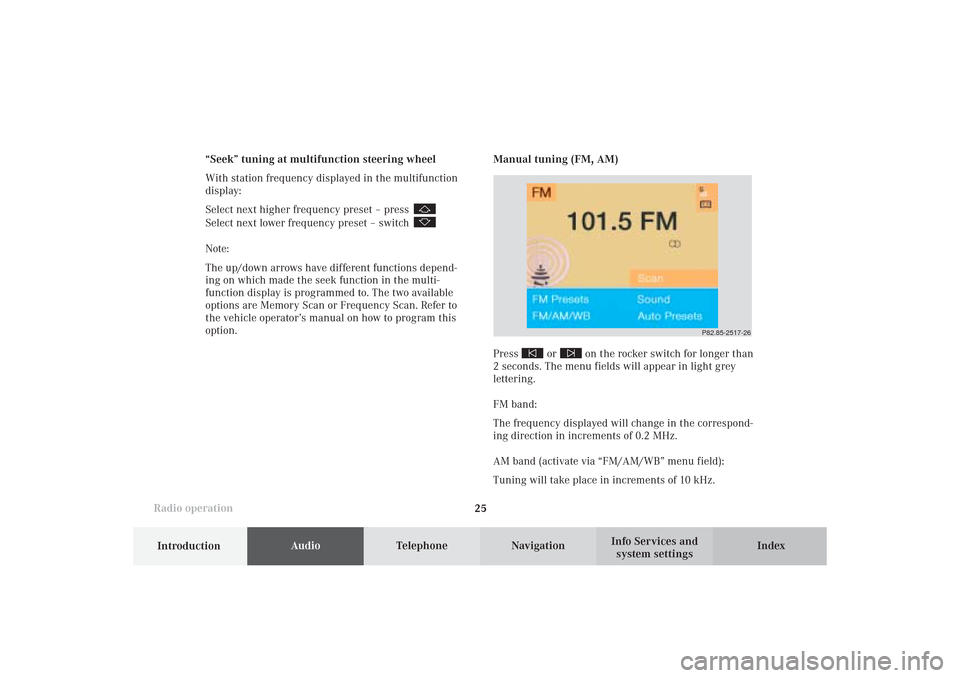
Introduction
AudioTelephone
Navigation
Index Info Services and
system settings Radio operation
25
P82.85-2517-26
Manual tuning (FM, AM)
Press
or
on the rocker switch for longer than
2 seconds. The menu fields will appear in light grey
lettering.
FM band:
The frequency displayed will change in the correspond-
ing direction in increments of 0.2 MHz.
AM band (activate via “FM/AM/WB” menu field):
Tuning will take place in increments of 10 kHz. “Seek” tuning at multifunction steering wheel
With station frequency displayed in the multifunction
display:
Select next higher frequency preset – press
Select next lower frequency preset – switch Note:
The up/down arrows have different functions depend-
ing on which made the seek function in the multi-
function display is programmed to. The two available
options are Memory Scan or Frequency Scan. Refer to
the vehicle operator’s manual on how to program this
option.
04-RADIO-25-US.pm509.07.2004, 14:01 Uhr 25
Page 29 of 251
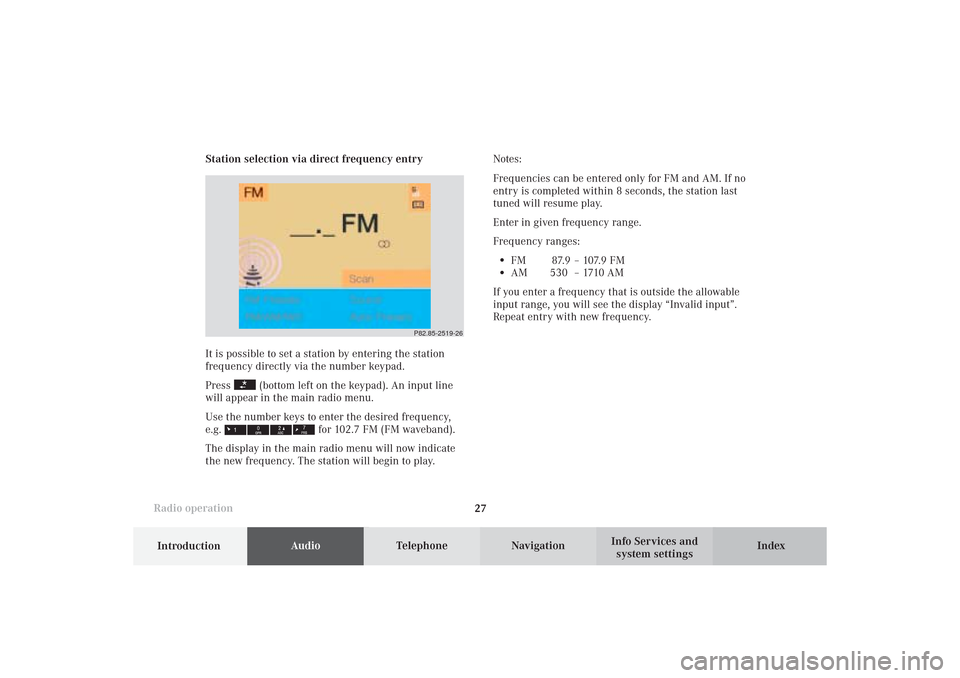
Introduction
AudioTelephone
Navigation
Index Info Services and
system settings Radio operation
27 Station selection via direct frequency entry
It is possible to set a station by entering the station
frequency directly via the number keypad.
Press
(bottom left on the keypad). An input line
will appear in the main radio menu.
Use the number keys to enter the desired frequency,
e.g.
for 102.7 FM (FM waveband).
The display in the main radio menu will now indicate
the new frequency. The station will begin to play.Notes:
Frequencies can be entered only for FM and AM. If no
entry is completed within 8 seconds, the station last
tuned will resume play.
Enter in given frequency range.
Frequency ranges:
•
FM 87.9 – 107.9 FM
•
AM 530 – 1710 AM
If you enter a frequency that is outside the allowable
input range, you will see the display “Invalid input”.
Repeat entry with new frequency.
P82.85-2519-26
04-RADIO-25-US.pm509.07.2004, 14:01 Uhr 27
Page 31 of 251
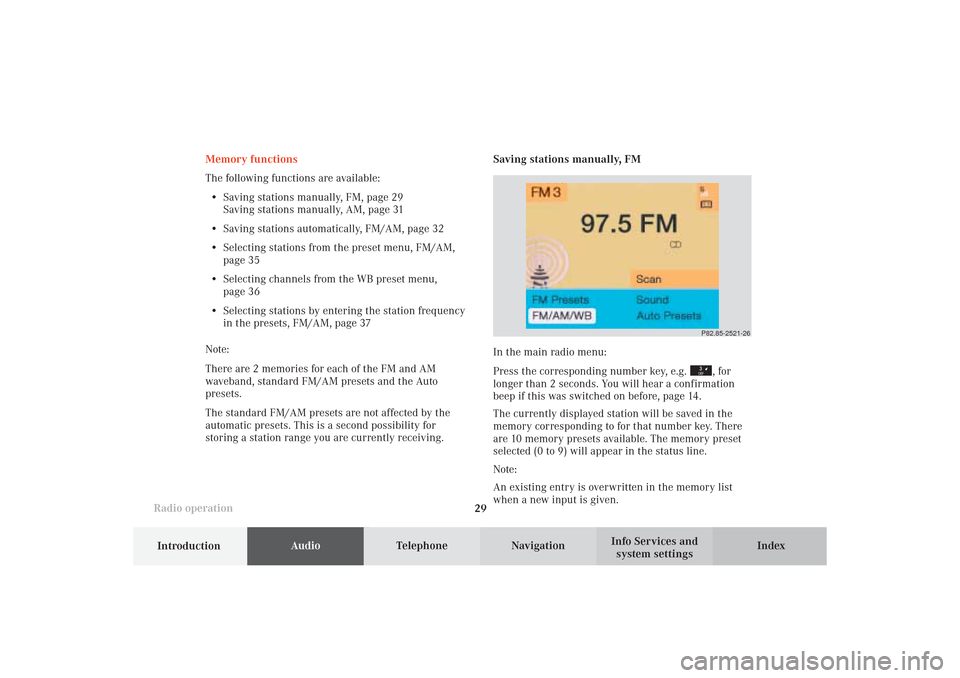
Introduction
AudioTelephone
Navigation
Index Info Services and
system settings Radio operation
29
P82.85-2521-26
Memory functions
The following functions are available:
• Saving stations manually, FM, page 29
Saving stations manually, AM, page 31
• Saving stations automatically, FM/AM, page 32
• Selecting stations from the preset menu, FM/AM,
page 35
• Selecting channels from the WB preset menu,
page 36
• Selecting stations by entering the station frequency
in the presets, FM/AM, page 37
Note:
There are 2 memories for each of the FM and AM
waveband, standard FM/AM presets and the Auto
presets.
The standard FM/AM presets are not affected by the
automatic presets. This is a second possibility for
storing a station range you are currently receiving.Saving stations manually, FM
In the main radio menu:
Press the corresponding number key, e.g.
, for
longer than 2 seconds. You will hear a confirmation
beep if this was switched on before, page 14
.
The currently displayed station will be saved in the
memory corresponding to for that number key. There
are 10 memory presets available. The memory preset
selected (0 to 9) will appear in the status line.
Note:
An existing entry is overwritten in the memory list
when a new input is given.
04-RADIO-25-US.pm509.07.2004, 14:01 Uhr 29
Page 41 of 251
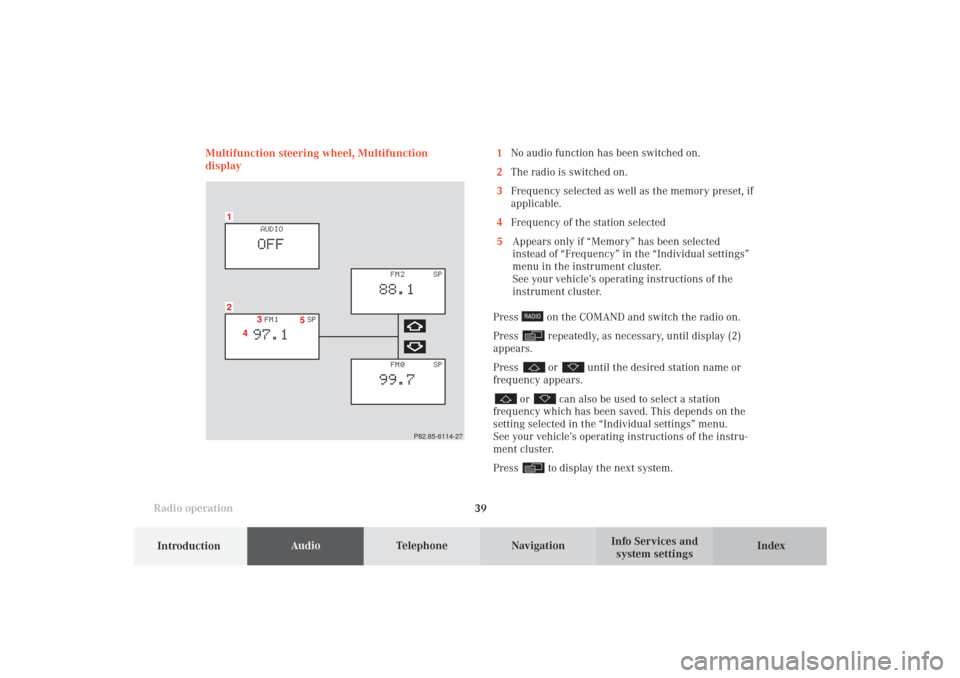
Introduction
AudioTelephone
Navigation
Index Info Services and
system settings Radio operation
39 Multifunction steering wheel, Multifunction
display
P82.85-6114-27
1No audio function has been switched on.
2The radio is switched on.
3Frequency selected as well as the memory preset, if
applicable.
4Frequency of the station selected
5Appears only if “Memory” has been selected
instead of “Frequency” in the “Individual settings”
menu in the instrument cluster.
See your vehicle’s operating instructions of the
instrument cluster.
Press
on the COMAND and switch the radio on.
Press repeatedly, as necessary, until display (2)
appears.
Press or
until the desired station name or
frequency appears.
or
can also be used to select a station
frequency which has been saved. This depends on the
setting selected in the “Individual settings” menu.
See your vehicle’s operating instructions of the instru-
ment cluster.
Press to display the next system.
04-RADIO-25-US.pm509.07.2004, 14:03 Uhr 39