key MERCEDES-BENZ CL-Class 2002 C215 Comand Manual
[x] Cancel search | Manufacturer: MERCEDES-BENZ, Model Year: 2002, Model line: CL-Class, Model: MERCEDES-BENZ CL-Class 2002 C215Pages: 251
Page 104 of 251
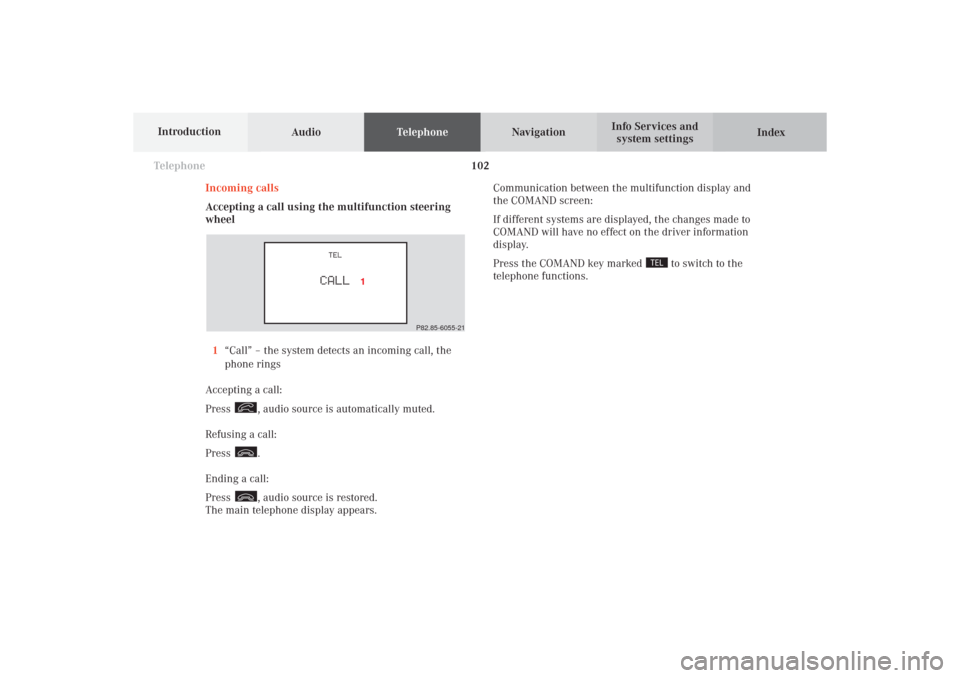
102 Telephone
AudioTelephoneNavigation
Index Info Services and
system settings Introduction
Incoming calls
Accepting a call using the multifunction steering
wheel
1“Call” – the system detects an incoming call, the
phone rings
Accepting a call:
Press
, audio source is automatically muted.
Refusing a call:
Press .
Ending a call:
Press , audio source is restored.
The main telephone display appears.Communication between the multifunction display and
the COMAND screen:
If different systems are displayed, the changes made to
COMAND will have no effect on the driver information
display.
Press the COMAND key marked
to switch to the
telephone functions.
P82.85-6055-21
08-TELEFON-25-US.pm509.07.2004, 14:20 Uhr 102
Page 108 of 251
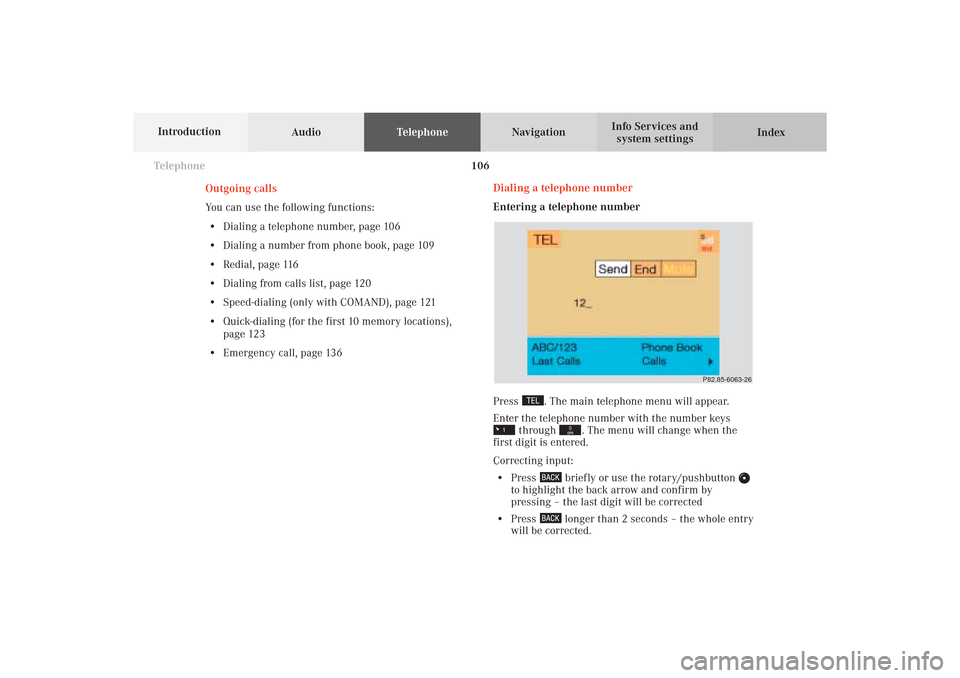
106 Telephone
AudioTelephoneNavigation
Index Info Services and
system settings Introduction
Dialing a telephone number
Entering a telephone number
Press
. The main telephone menu will appear.
Enter the telephone number with the number keys
through
. The menu will change when the
first digit is entered.
Correcting input:
• Press
briefly or use the rotary/pushbutton
to highlight the back arrow and confirm by
pressing – the last digit will be corrected
• Press
longer than 2 seconds – the whole entry
will be corrected. Outgoing calls
You can use the following functions:
• Dialing a telephone number, page 106
• Dialing a number from phone book, page 109
• Redial, page 116
• Dialing from calls list, page 120
• Speed-dialing (only with COMAND), page 121
• Quick-dialing (for the first 10 memory locations),
page 123
• Emergency call, page 136
P82.85-6063-26
08-TELEFON-25-US.pm509.07.2004, 14:21 Uhr 106
Page 110 of 251
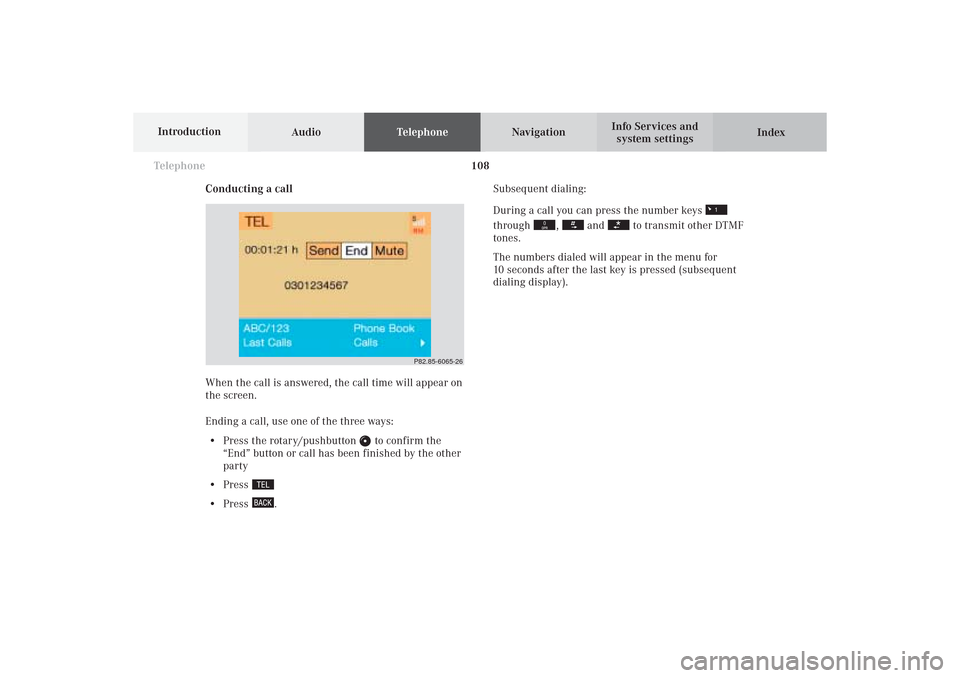
108 Telephone
AudioTelephoneNavigation
Index Info Services and
system settings Introduction
Conducting a callSubsequent dialing:
During a call you can press the number keys
through
,
and
to transmit other DTMF
tones.
The numbers dialed will appear in the menu for
10 seconds after the last key is pressed (subsequent
dialing display).
When the call is answered, the call time will appear on
the screen.
Ending a call, use one of the three ways:
• Press the rotary/pushbutton
to confirm the
“End” button or call has been finished by the other
party
• Press
• Press
.
P82.85-6065-26
08-TELEFON-25-US.pm509.07.2004, 14:21 Uhr 108
Page 116 of 251
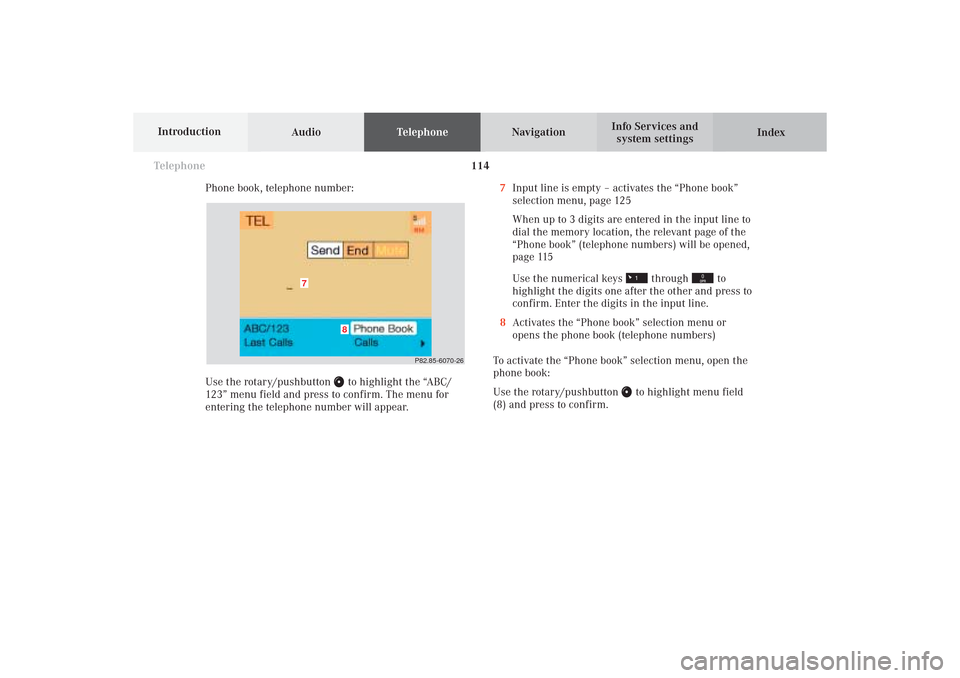
114 Telephone
AudioTelephoneNavigation
Index Info Services and
system settings Introduction
Phone book, telephone number:
Use the rotary/pushbutton
to highlight the “ABC/
123” menu field and press to confirm. The menu for
entering the telephone number will appear.7Input line is empty – activates the “Phone book”
selection menu, page 125
When up to 3 digits are entered in the input line to
dial the memory location, the relevant page of the
“Phone book” (telephone numbers) will be opened,
page 115
Use the numerical keys
through
to
highlight the digits one after the other and press to
confirm. Enter the digits in the input line.
8Activates the “Phone book” selection menu or
opens the phone book (telephone numbers)
To activate the “Phone book” selection menu, open the
phone book:
Use the rotary/pushbutton
to highlight menu field
(8) and press to confirm.
P82.85-6070-26
7
8
08-TELEFON-25-US.pm509.07.2004, 14:21 Uhr 114
Page 117 of 251
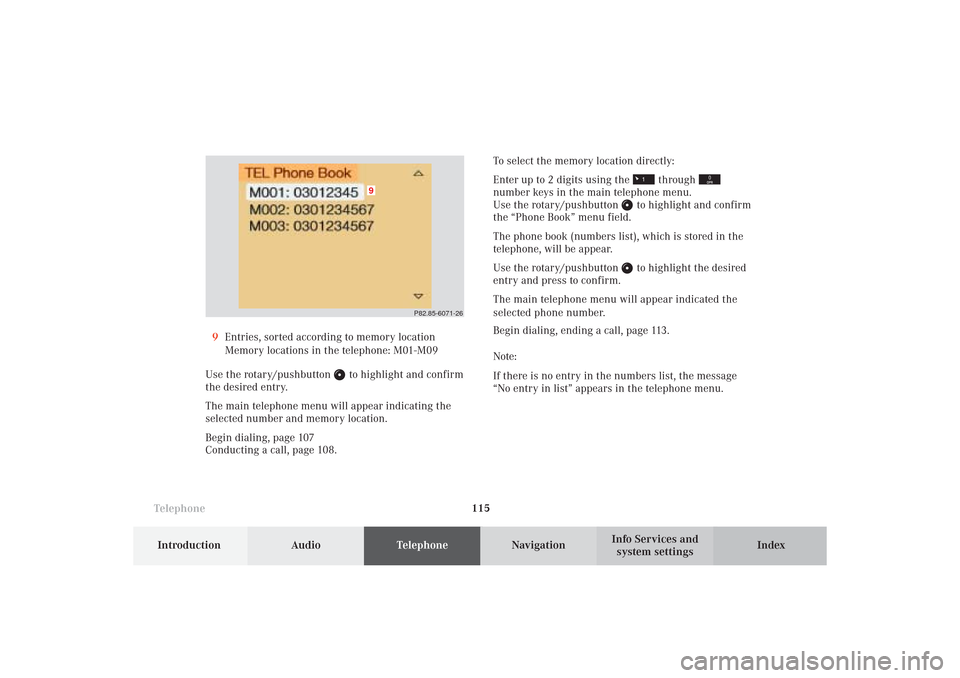
Telephone
Telephone115
Introduction
AudioTelephone
Navigation
Index Info Services and
system settings 9Entries, sorted according to memory location
Memory locations in the telephone: M01-M09
Use the rotary/pushbutton
to highlight and confirm
the desired entry.
The main telephone menu will appear indicating the
selected number and memory location.
Begin dialing, page 107
Conducting a call, page 108.To select the memory location directly:
Enter up to 2 digits using the
through
number keys in the main telephone menu.
Use the rotary/pushbutton
to highlight and confirm
the “Phone Book” menu field.
The phone book (numbers list), which is stored in the
telephone, will be appear.
Use the rotary/pushbutton to highlight the desired
entry and press to confirm.
The main telephone menu will appear indicated the
selected phone number.
Begin dialing, ending a call, page 113.
Note:
If there is no entry in the numbers list, the message
“No entry in list” appears in the telephone menu.
P82.85-6071-26
9
08-TELEFON-25-US.pm509.07.2004, 14:22 Uhr 115
Page 123 of 251
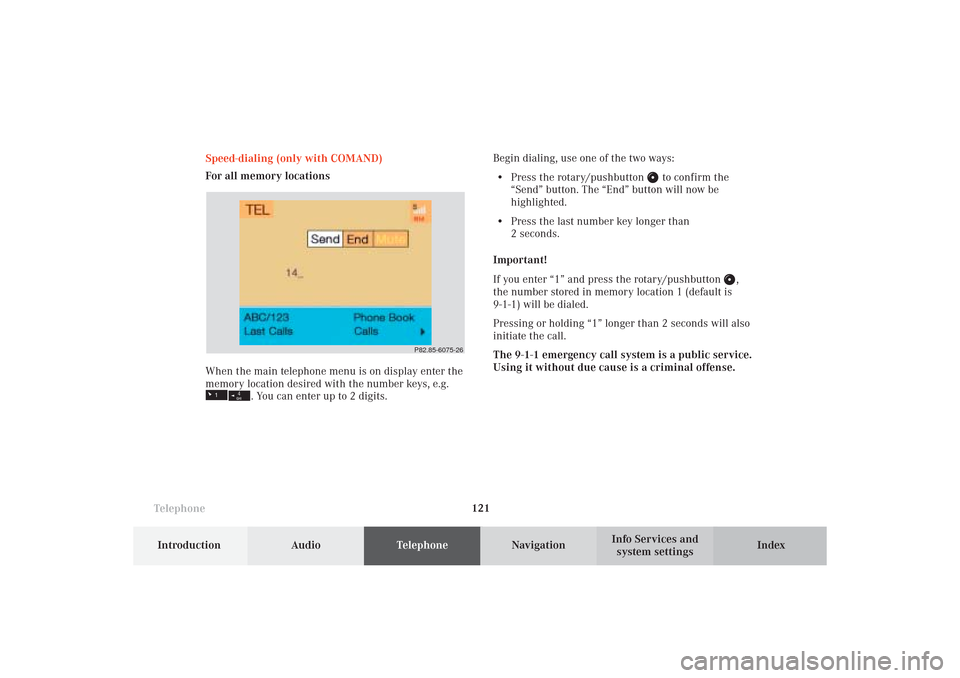
Telephone
Telephone121
Introduction
AudioTelephone
Navigation
Index Info Services and
system settings Speed-dialing (only with COMAND)
For all memory locations
When the main telephone menu is on display enter the
memory location desired with the number keys, e.g.
. You can enter up to 2 digits.Begin dialing, use one of the two ways:
• Press the rotary/pushbutton
to confirm the
“Send” button. The “End” button will now be
highlighted.
• Press the last number key longer than
2 seconds.
Important!
If you enter “1” and press the rotary/pushbutton
,
the number stored in memory location 1 (default is
9-1-1) will be dialed.
Pressing or holding “1” longer than 2 seconds will also
initiate the call.
The 9-1-1 emergency call system is a public service.
Using it without due cause is a criminal offense.
P82.85-6075-26
08-TELEFON-25-US.pm509.07.2004, 14:22 Uhr 121
Page 126 of 251
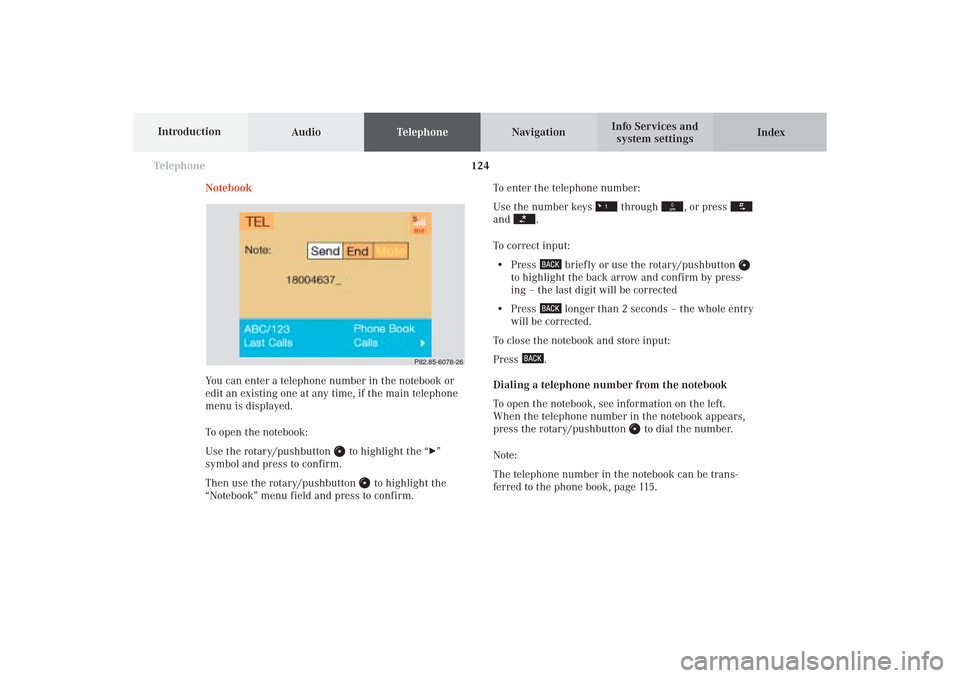
124 Telephone
AudioTelephoneNavigation
Index Info Services and
system settings Introduction
Notebook
You can enter a telephone number in the notebook or
edit an existing one at any time, if the main telephone
menu is displayed.
To open the notebook:
Use the rotary/pushbutton
to highlight the “
”
symbol and press to confirm.
Then use the rotary/pushbutton
to highlight the
“Notebook” menu field and press to confirm.To enter the telephone number:
Use the number keys
through
, or press
and
.
To correct input:
• Press
briefly or use the rotary/pushbutton
to highlight the back arrow and confirm by press-
ing – the last digit will be corrected
• Press
longer than 2 seconds – the whole entry
will be corrected.
To close the notebook and store input:
Press
.
Dialing a telephone number from the notebook
To open the notebook, see information on the left.
When the telephone number in the notebook appears,
press the rotary/pushbutton
to dial the number.
Note:
The telephone number in the notebook can be trans-
ferred to the phone book, page 115.
P82.85-6078-26
08-TELEFON-25-US.pm509.07.2004, 14:22 Uhr 124
Page 129 of 251
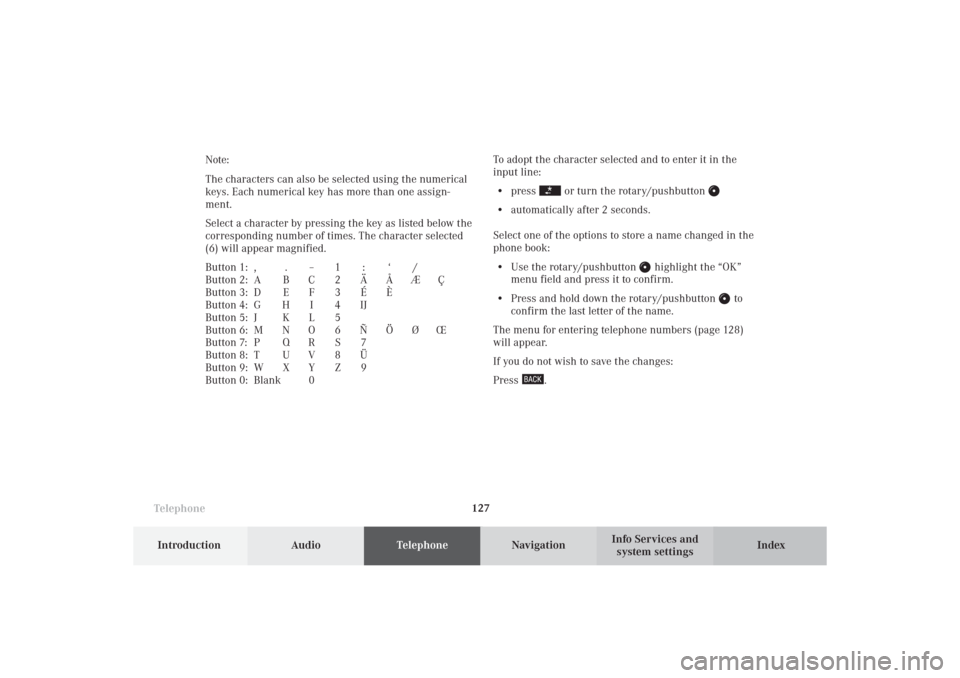
Telephone
Telephone127
Introduction
AudioTelephone
Navigation
Index Info Services and
system settings To adopt the character selected and to enter it in the
input line:
• press
or turn the rotary/pushbutton
• automatically after 2 seconds.
Select one of the options to store a name changed in the
phone book:
• Use the rotary/pushbutton
highlight the “OK”
menu field and press it to confirm.
• Press and hold down the rotary/pushbutton
to
confirm the last letter of the name.
The menu for entering telephone numbers (page 128)
will appear.
If you do not wish to save the changes:
Press
. Note:
The characters can also be selected using the numerical
keys. Each numerical key has more than one assign-
ment.
Select a character by pressing the key as listed below the
corresponding number of times. The character selected
(6) will appear magnified.
Button 1: , . – 1 : ‘ /
Button 2: A B C 2 Ä Å Æ Ç
Button 3: D E F 3 É È
Button 4: G H I 4 IJ
Button 5: J K L 5
Button 6: M N O 6 Ñ Ö Ø Œ
Button 7: P Q R S 7
Button 8: T U V 8 Ü
Button 9: W X Y Z 9
Button 0: Blank 0
08-TELEFON-25-US.pm509.07.2004, 14:23 Uhr 127
Page 130 of 251
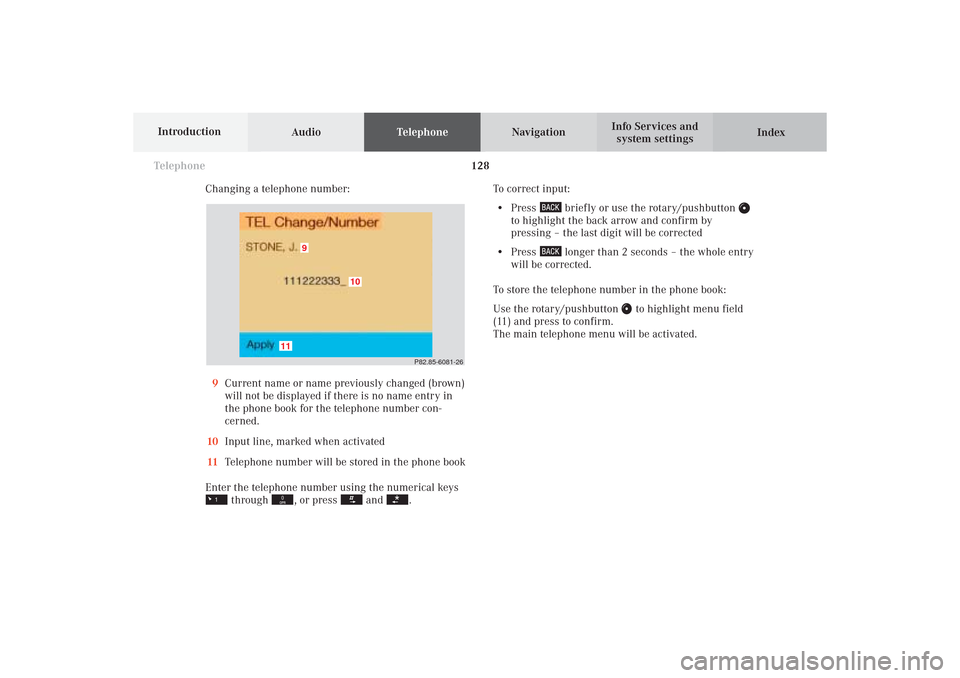
128 Telephone
AudioTelephoneNavigation
Index Info Services and
system settings Introduction
Changing a telephone number:
9Current name or name previously changed (brown)
will not be displayed if there is no name entry in
the phone book for the telephone number con-
cerned.
10Input line, marked when activated
11Telephone number will be stored in the phone book
Enter the telephone number using the numerical keys
through
, or press
and
.To correct input:
• Press
briefly or use the rotary/pushbutton
to highlight the back arrow and confirm by
pressing – the last digit will be corrected
• Press
longer than 2 seconds – the whole entry
will be corrected.
To store the telephone number in the phone book:
Use the rotary/pushbutton
to highlight menu field
(11) and press to confirm.
The main telephone menu will be activated.
P82.85-6081-26
9
11
10
08-TELEFON-25-US.pm509.07.2004, 14:23 Uhr 128
Page 133 of 251
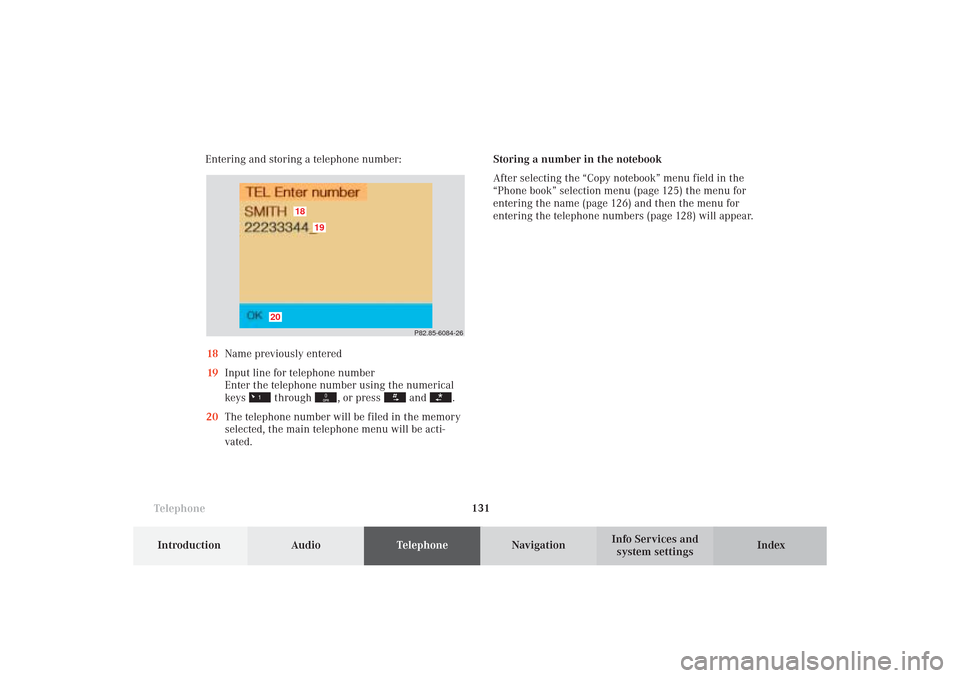
Telephone
Telephone131
Introduction
AudioTelephone
Navigation
Index Info Services and
system settings Entering and storing a telephone number:
18Name previously entered
19Input line for telephone number
Enter the telephone number using the numerical
keys
through
, or press
and
.
20The telephone number will be filed in the memory
selected, the main telephone menu will be acti-
vated.Storing a number in the notebook
After selecting the “Copy notebook” menu field in the
“Phone book” selection menu (page 125) the menu for
entering the name (page 126) and then the menu for
entering the telephone numbers (page 128) will appear.
P82.85-6084-26
18
19
20
08-TELEFON-25-US.pm509.07.2004, 14:23 Uhr 131