light MERCEDES-BENZ CL-Class 2002 C215 Comand Manual
[x] Cancel search | Manufacturer: MERCEDES-BENZ, Model Year: 2002, Model line: CL-Class, Model: MERCEDES-BENZ CL-Class 2002 C215Pages: 251
Page 75 of 251
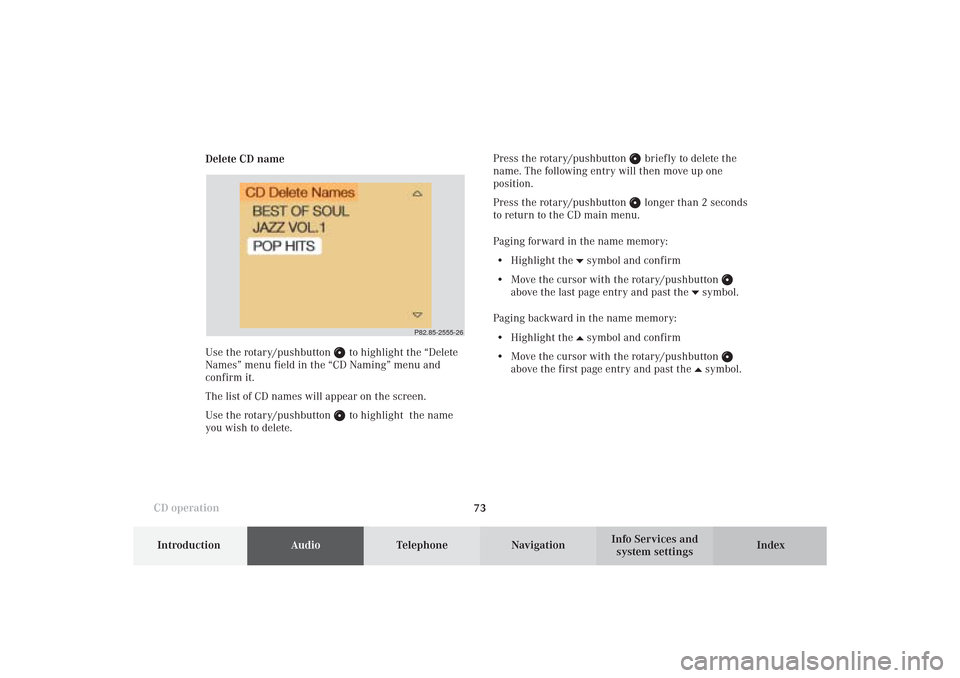
73
Introduction
AudioTelephone
Navigation
Index Info Services and
system settings CD operationDelete CD name
Use the rotary/pushbutton
to highlight the “Delete
Names” menu field in the “CD Naming” menu and
confirm it.
The list of CD names will appear on the screen.
Use the rotary/pushbutton to highlight the name
you wish to delete.Press the rotary/pushbutton
briefly to delete the
name. The following entry will then move up one
position.
Press the rotary/pushbutton longer than 2 seconds
to return to the CD main menu.
Paging forward in the name memory:
• Highlight the
symbol and confirm
• Move the cursor with the rotary/pushbutton
above the last page entry and past the
symbol.
Paging backward in the name memory:
• Highlight the
symbol and confirm
• Move the cursor with the rotary/pushbutton
above the first page entry and past the
symbol.
P82.85-2555-26
06-CD-US.pm509.07.2004, 14:09 Uhr 73
Page 76 of 251
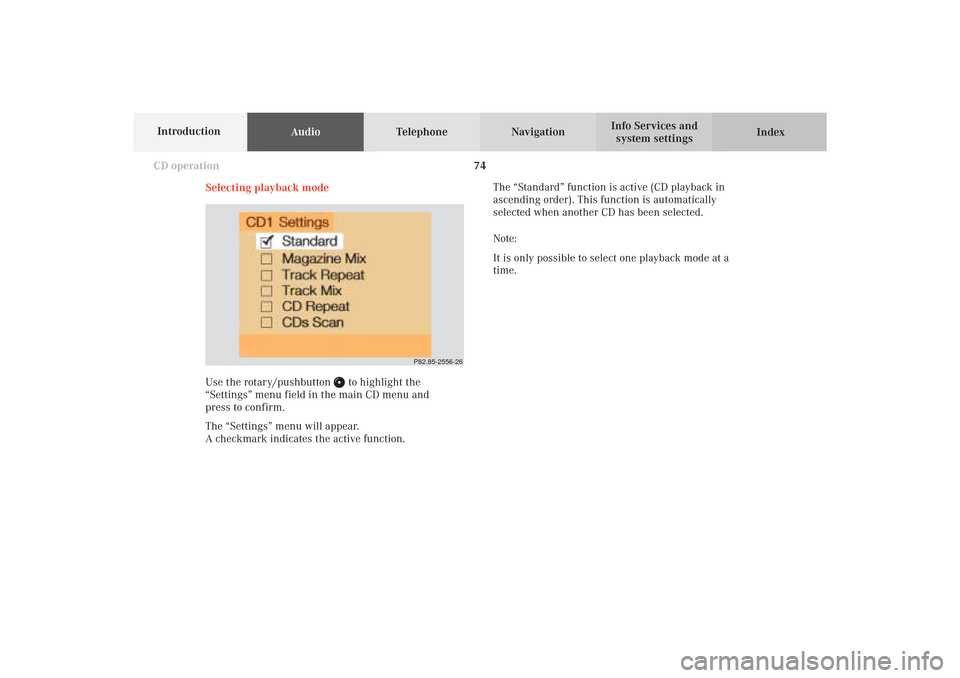
74
AudioTelephone Navigation
Index Info Services and
system settings Introduction
CD operation
Selecting playback mode
Use the rotary/pushbutton
to highlight the
“Settings” menu field in the main CD menu and
press to confirm.
The “Settings” menu will appear.
A checkmark indicates the active function.The “Standard” function is active (CD playback in
ascending order). This function is automatically
selected when another CD has been selected.
Note:
It is only possible to select one playback mode at a
time.
P82.85-2556-26
06-CD-US.pm509.07.2004, 14:09 Uhr 74
Page 77 of 251
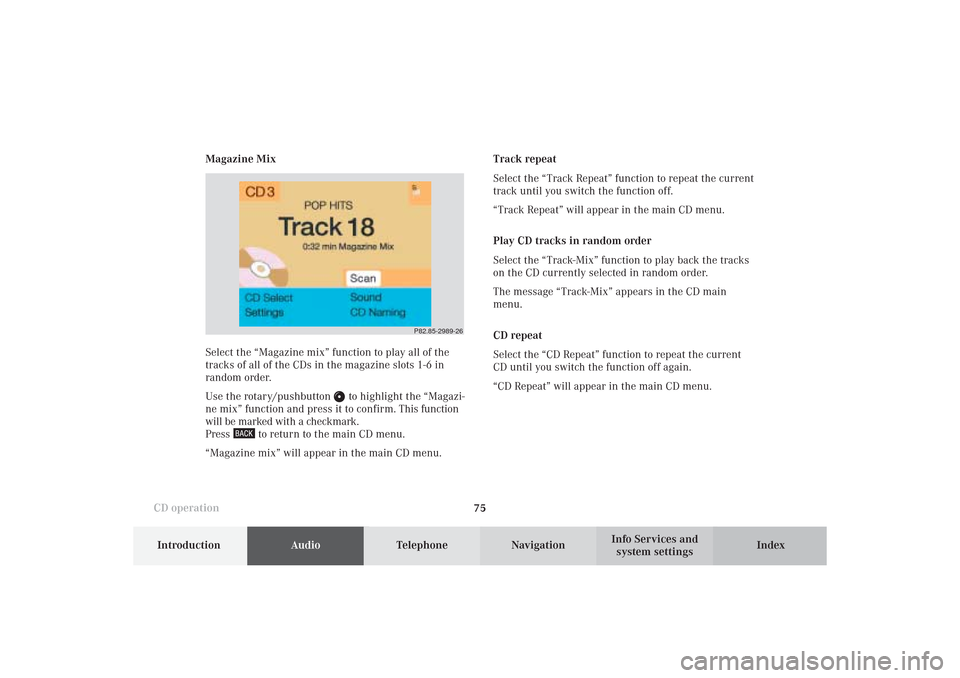
75
Introduction
AudioTelephone
Navigation
Index Info Services and
system settings CD operationMagazine Mix
Select the “Magazine mix” function to play all of the
tracks of all of the CDs in the magazine slots 1-6 in
random order.
Use the rotary/pushbutton
to highlight the “Magazi-
ne mix” function and press it to confirm. This function
will be marked with a checkmark.
Press
to return to the main CD menu.
“Magazine mix” will appear in the main CD menu.Track repeat
Select the “Track Repeat” function to repeat the current
track until you switch the function off.
“Track Repeat” will appear in the main CD menu.
Play CD tracks in random order
Select the “Track-Mix” function to play back the tracks
on the CD currently selected in random order.
The message “Track-Mix” appears in the CD main
menu.
CD repeat
Select the “CD Repeat” function to repeat the current
CD until you switch the function off again.
“CD Repeat” will appear in the main CD menu.
P82.85-2989-26
06-CD-US.pm509.07.2004, 14:10 Uhr 75
Page 78 of 251
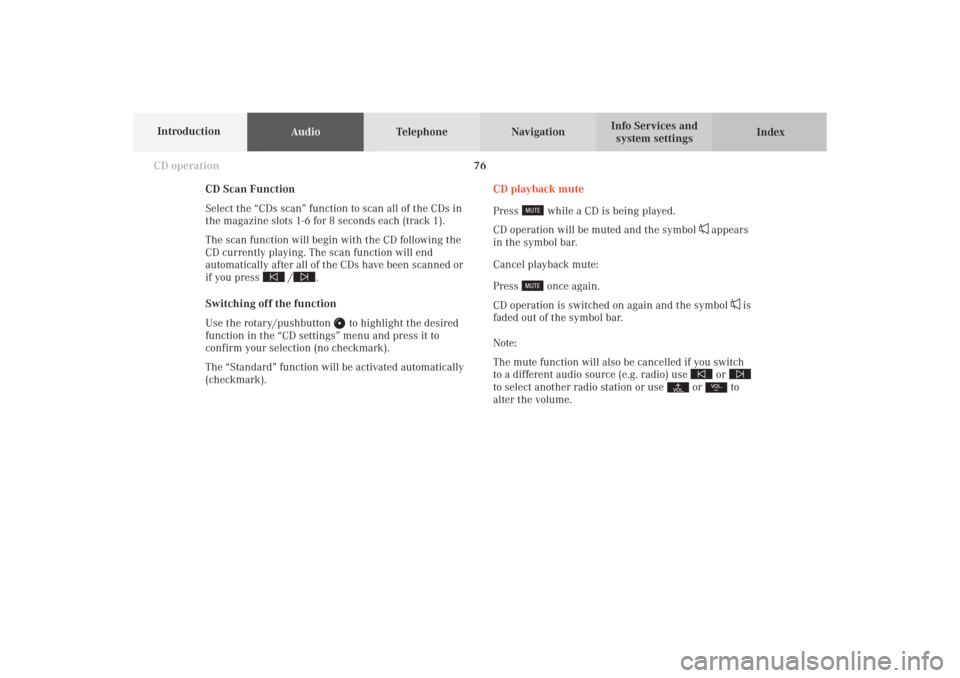
76
AudioTelephone Navigation
Index Info Services and
system settings Introduction
CD operation
CD Scan Function
Select the “CDs scan” function to scan all of the CDs in
the magazine slots 1-6 for 8 seconds each (track 1).
The scan function will begin with the CD following the
CD currently playing. The scan function will end
automatically after all of the CDs have been scanned or
if you press /
.
Switching off the function
Use the rotary/pushbutton
to highlight the desired
function in the “CD settings” menu and press it to
confirm your selection (no checkmark).
The “Standard” function will be activated automatically
(checkmark).CD playback mute
Press
while a CD is being played.
CD operation will be muted and the symbol
appears
in the symbol bar.
Cancel playback mute:
Press
once again.
CD operation is switched on again and the symbol
is
faded out of the symbol bar.
Note:
The mute function will also be cancelled if you switch
to a different audio source (e.g. radio) use
or
to select another radio station or use
or
to
alter the volume.
06-CD-US.pm509.07.2004, 14:10 Uhr 76
Page 83 of 251
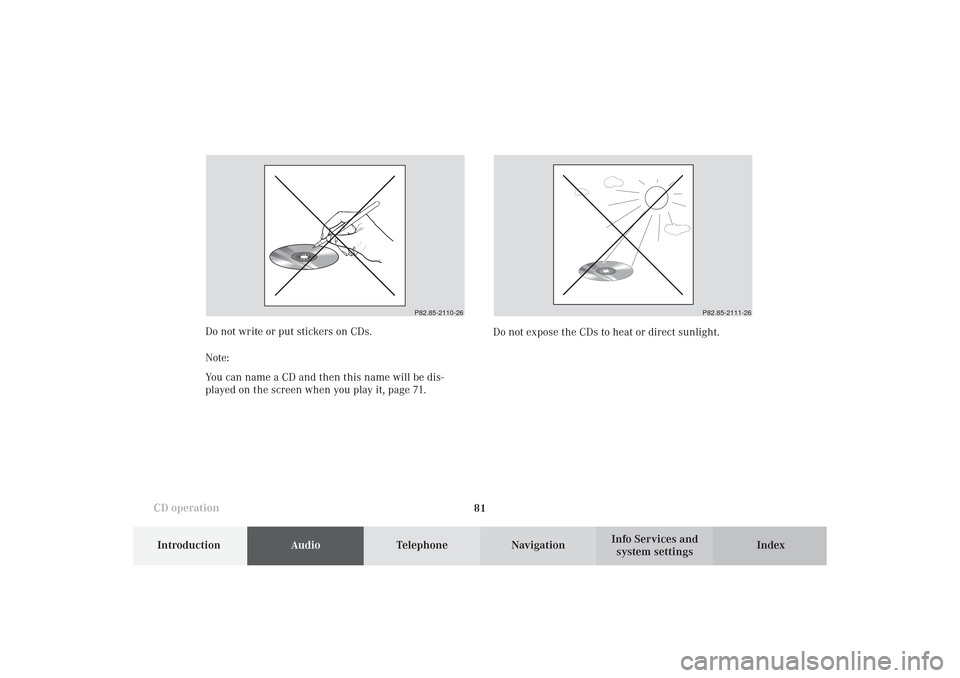
81
Introduction
AudioTelephone
Navigation
Index Info Services and
system settings CD operationDo not write or put stickers on CDs.
Note:
You can name a CD and then this name will be dis-
played on the screen when you play it, page 71.Do not expose the CDs to heat or direct sunlight.
P82.85-2110-26
P82.85-2111-26
06-CD-US.pm509.07.2004, 14:10 Uhr 81
Page 86 of 251
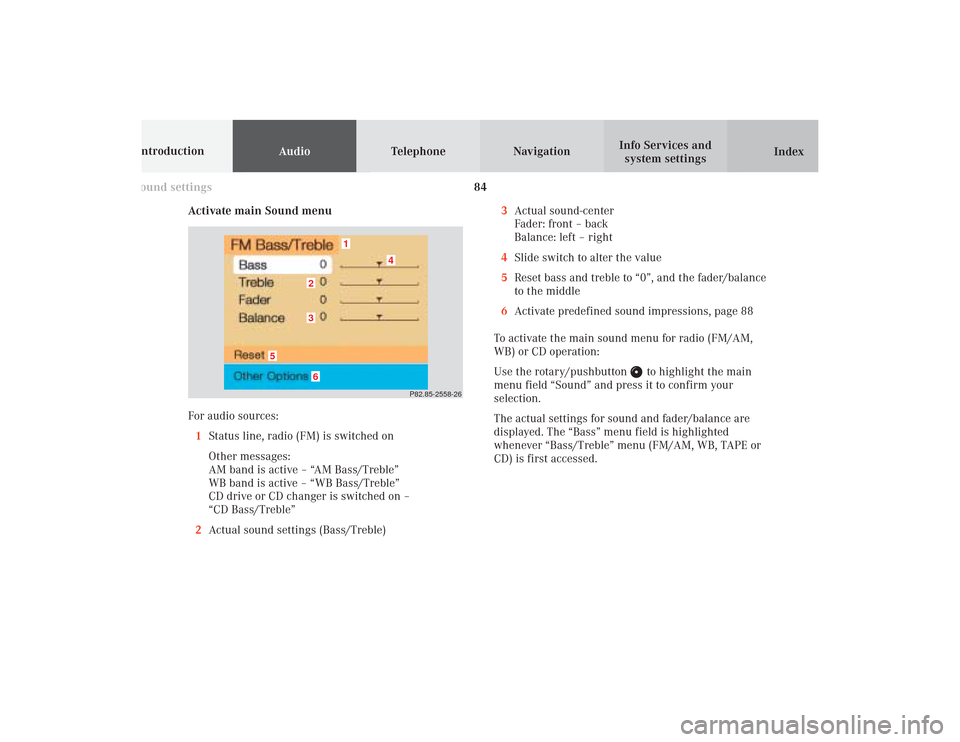
84 Sound settings
AudioTelephone Navigation
Index Info Services and
system settings Introduction
Activate main Sound menu
For audio sources:
1Status line, radio (FM) is switched on
Other messages:
AM band is active – “AM Bass/Treble”
WB band is active – “WB Bass/Treble”
CD drive or CD changer is switched on –
“CD Bass/Treble”
2Actual sound settings (Bass/Treble)
P82.85-2558-26
5
4
32
1
6
3Actual sound-center
Fader: front – back
Balance: left – right
4Slide switch to alter the value
5Reset bass and treble to “0”, and the fader/balance
to the middle
6Activate predefined sound impressions, page 88
To activate the main sound menu for radio (FM/AM,
WB) or CD operation:
Use the rotary/pushbutton
to highlight the main
menu field “Sound” and press it to confirm your
selection.
The actual settings for sound and fader/balance are
displayed. The “Bass” menu field is highlighted
whenever “Bass/Treble” menu (FM/AM, WB, TAPE or
CD) is first accessed.
07-KLANG-25-US.pm509.07.2004, 14:11 Uhr 84
Page 87 of 251
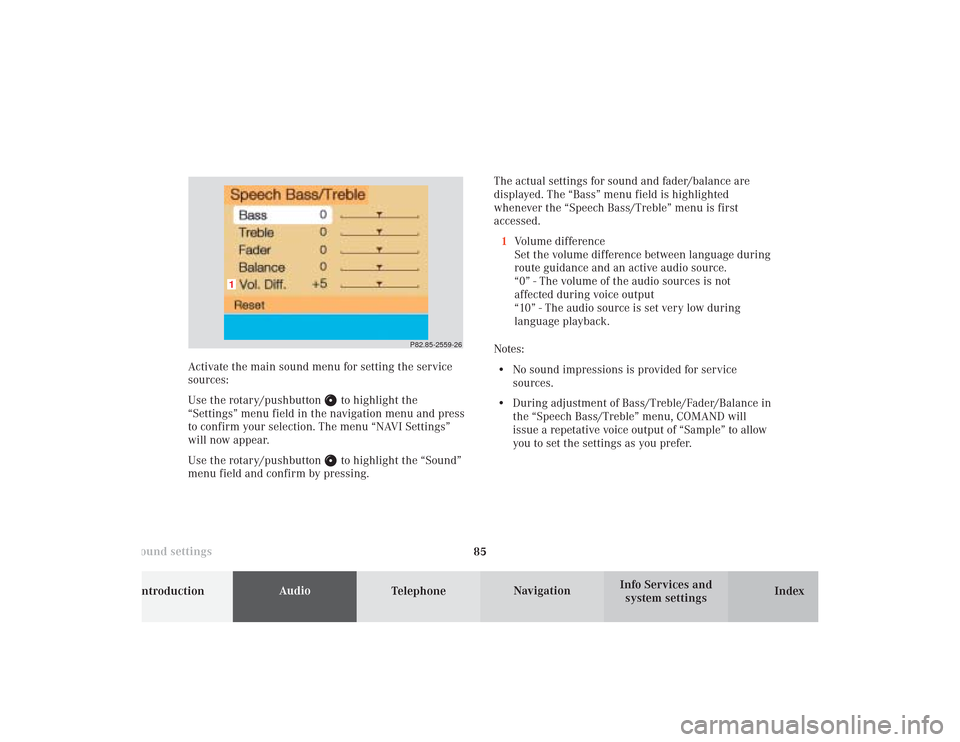
85 Sound settings
Introduction
Audio
Telephone
Navigation
Index Info Services and
system settings The actual settings for sound and fader/balance are
displayed. The “Bass” menu field is highlighted
whenever the “Speech Bass/Treble” menu is first
accessed.
1Volume difference
Set the volume difference between language during
route guidance and an active audio source.
“0” - The volume of the audio sources is not
affected during voice output
“10” - The audio source is set very low during
language playback.
Notes:
• No sound impressions is provided for service
sources.
• During adjustment of Bass/Treble/Fader/Balance in
the “Speech Bass/Treble” menu, COMAND will
issue a repetative voice output of “Sample” to allow
you to set the settings as you prefer.
P82.85-2559-26
1
Activate the main sound menu for setting the service
sources:
Use the rotary/pushbutton
to highlight the
“Settings” menu field in the navigation menu and press
to confirm your selection. The menu “NAVI Settings”
will now appear.
Use the rotary/pushbutton to highlight the “Sound”
menu field and confirm by pressing.
07-KLANG-25-US.pm509.07.2004, 14:11 Uhr 85
Page 88 of 251
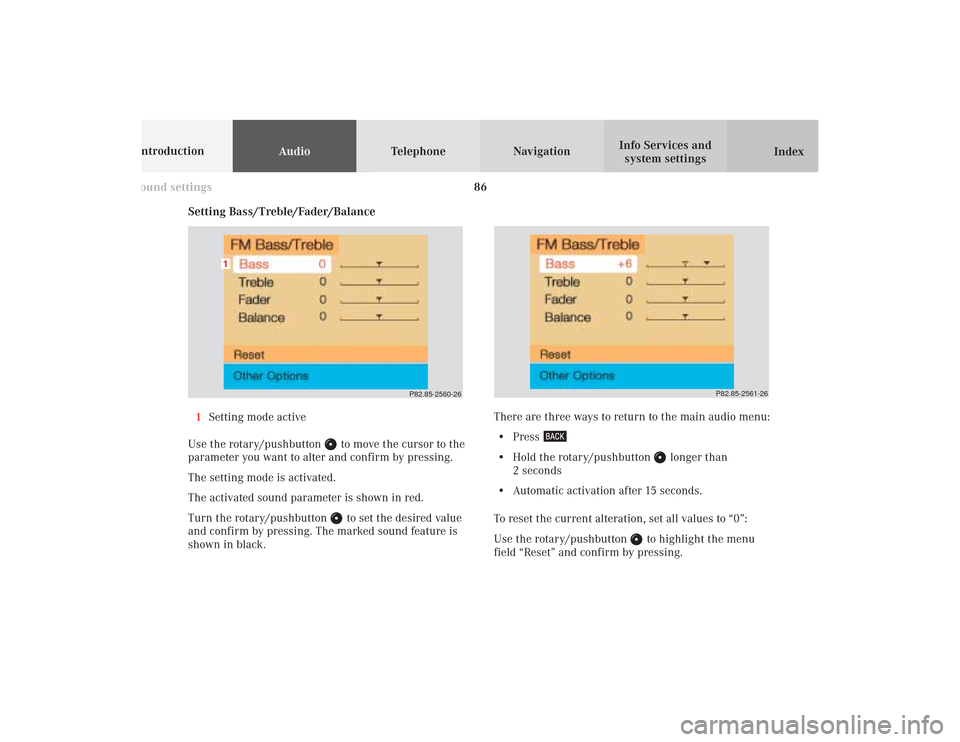
86 Sound settings
AudioTelephone Navigation
Index Info Services and
system settings Introduction
P82.85-2560-26
1
P82.85-2561-26
Setting Bass/Treble/Fader/Balance
1Setting mode active
Use the rotary/pushbutton
to move the cursor to the
parameter you want to alter and confirm by pressing.
The setting mode is activated.
The activated sound parameter is shown in red.
Turn the rotary/pushbutton to set the desired value
and confirm by pressing. The marked sound feature is
shown in black.There are three ways to return to the main audio menu:
• Press
• Hold the rotary/pushbutton
longer than
2 seconds
• Automatic activation after 15 seconds.
To reset the current alteration, set all values to “0”:
Use the rotary/pushbutton
to highlight the menu
field “Reset” and confirm by pressing.
07-KLANG-25-US.pm509.07.2004, 14:11 Uhr 86
Page 90 of 251
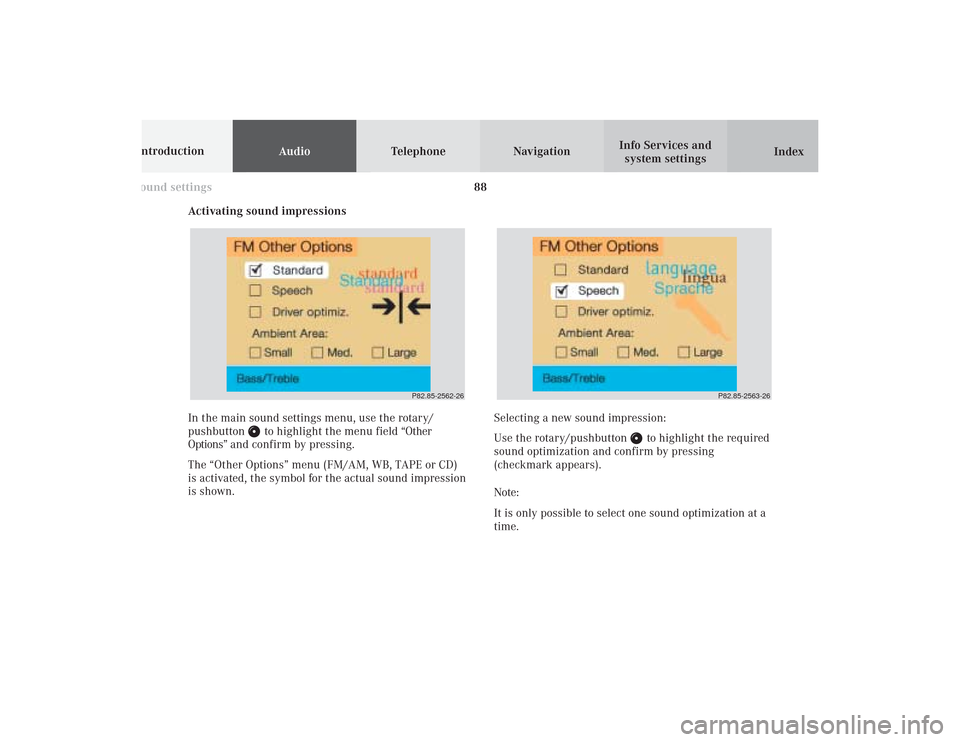
88 Sound settings
AudioTelephone Navigation
Index Info Services and
system settings Introduction
Activating sound impressions
P82.85-2562-26
P82.85-2563-26
In the main sound settings menu, use the rotary/
pushbutton
to highlight the menu field “Other
Options” and confirm by pressing.
The “Other Options” menu (FM/AM, WB, TAPE or CD)
is activated, the symbol for the actual sound impression
is shown.Selecting a new sound impression:
Use the rotary/pushbutton
to highlight the required
sound optimization and confirm by pressing
(checkmark appears).
Note:
It is only possible to select one sound optimization at a
time.
07-KLANG-25-US.pm509.07.2004, 14:11 Uhr 88
Page 99 of 251
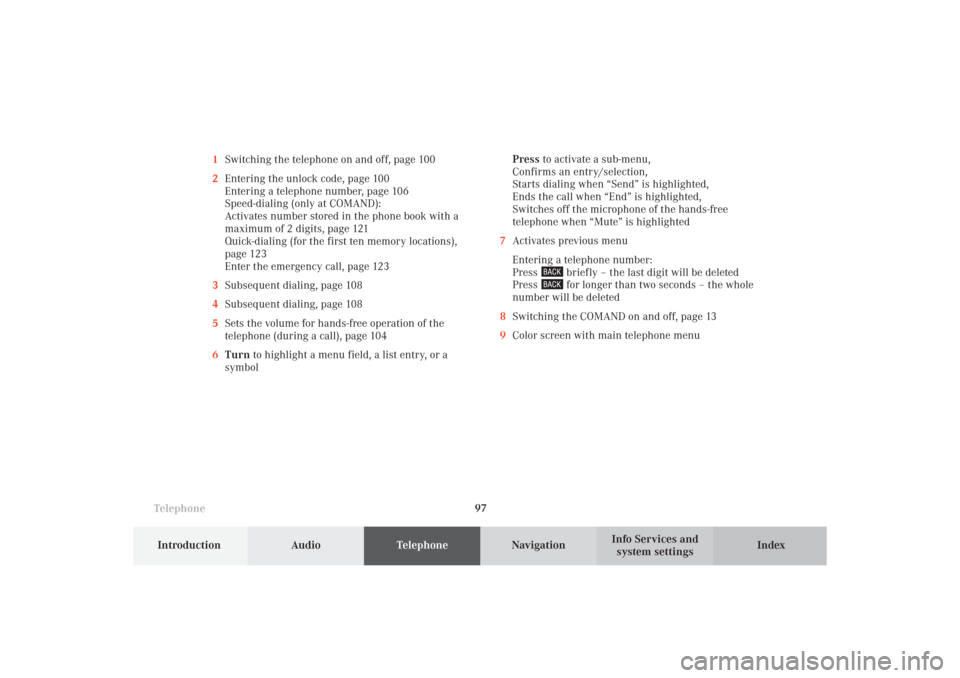
Telephone
Telephone97
Introduction
AudioTelephone
Navigation
Index Info Services and
system settings 1Switching the telephone on and off, page 100
2Entering the unlock code, page 100
Entering a telephone number, page 106
Speed-dialing (only at COMAND):
Activates number stored in the phone book with a
maximum of 2 digits, page 121
Quick-dialing (for the first ten memory locations),
page 123
Enter the emergency call, page 123
3Subsequent dialing, page 108
4Subsequent dialing, page 108
5Sets the volume for hands-free operation of the
telephone (during a call), page 104
6Turn to highlight a menu field, a list entry, or a
symbolPress to activate a sub-menu,
Confirms an entry/selection,
Starts dialing when “Send” is highlighted,
Ends the call when “End” is highlighted,
Switches off the microphone of the hands-free
telephone when “Mute” is highlighted
7Activates previous menu
Entering a telephone number:
Press
briefly – the last digit will be deleted
Press for longer than two seconds – the whole
number will be deleted
8Switching the COMAND on and off, page 13
9Color screen with main telephone menu
08-TELEFON-25-US.pm509.07.2004, 14:20 Uhr 97