navigation MERCEDES-BENZ CL-Class 2002 C215 Comand Manual
[x] Cancel search | Manufacturer: MERCEDES-BENZ, Model Year: 2002, Model line: CL-Class, Model: MERCEDES-BENZ CL-Class 2002 C215Pages: 251
Page 63 of 251
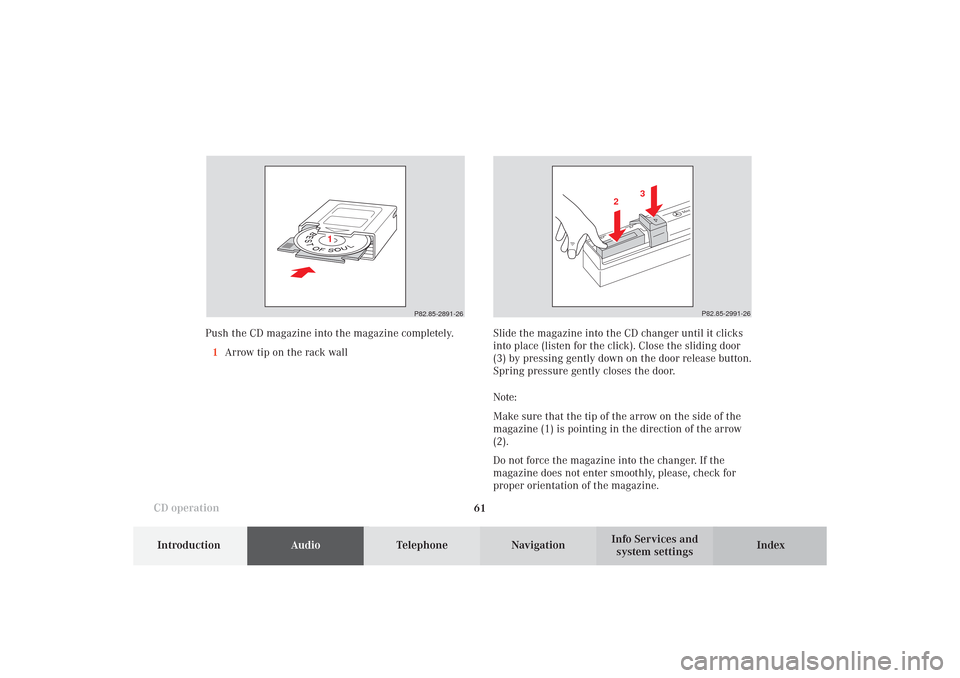
61
Introduction
AudioTelephone
Navigation
Index Info Services and
system settings CD operation
P82.85-2891-26
1
P82.85-2991-26
3
2
Slide the magazine into the CD changer until it clicks
into place (listen for the click). Close the sliding door
(3) by pressing gently down on the door release button.
Spring pressure gently closes the door.
Note:
Make sure that the tip of the arrow on the side of the
magazine (1) is pointing in the direction of the arrow
(2).
Do not force the magazine into the changer. If the
magazine does not enter smoothly, please, check for
proper orientation of the magazine. Push the CD magazine into the magazine completely.
1Arrow tip on the rack wall
06-CD-US.pm509.07.2004, 14:08 Uhr 61
Page 64 of 251
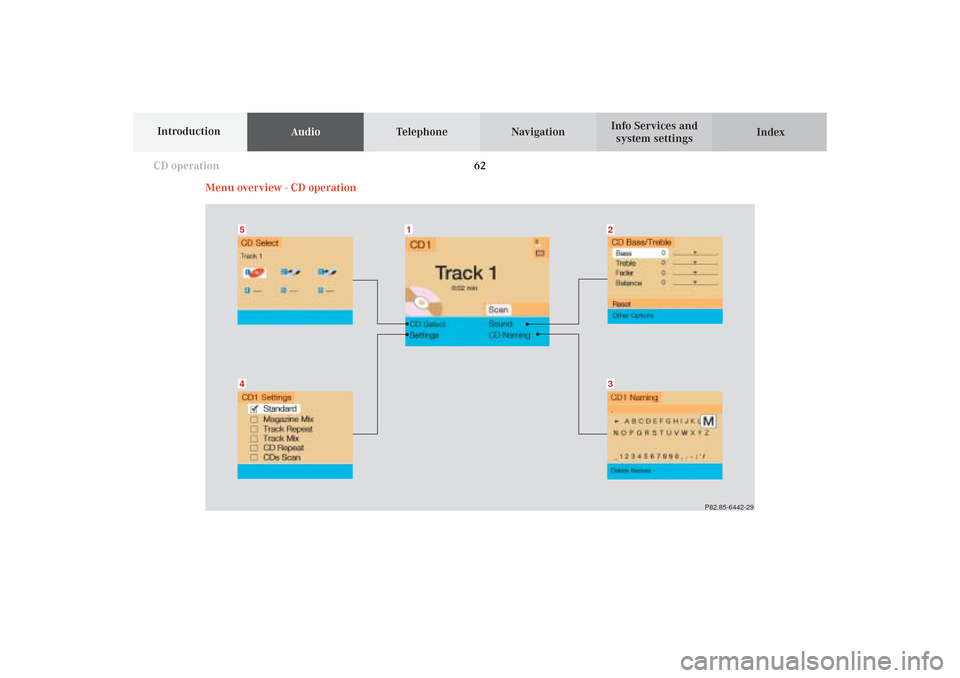
62
AudioTelephone Navigation
Index Info Services and
system settings Introduction
CD operation
Menu overview - CD operation
P82.85-6442-29
54
32
1
06-CD-US.pm509.07.2004, 14:08 Uhr 62
Page 65 of 251
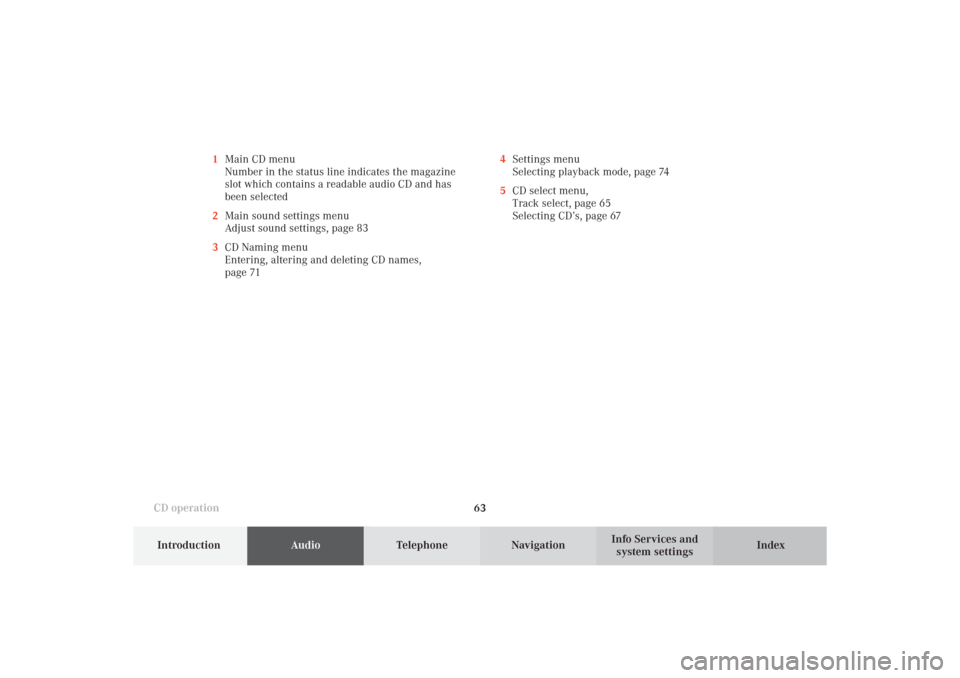
63
Introduction
AudioTelephone
Navigation
Index Info Services and
system settings CD operation4Settings menu
Selecting playback mode, page 74
5CD select menu,
Track select, page 65
Selecting CD’s, page 67 1Main CD menu
Number in the status line indicates the magazine
slot which contains a readable audio CD and has
been selected
2Main sound settings menu
Adjust sound settings, page 83
3CD Naming menu
Entering, altering and deleting CD names,
page 71
06-CD-US.pm509.07.2004, 14:08 Uhr 63
Page 66 of 251
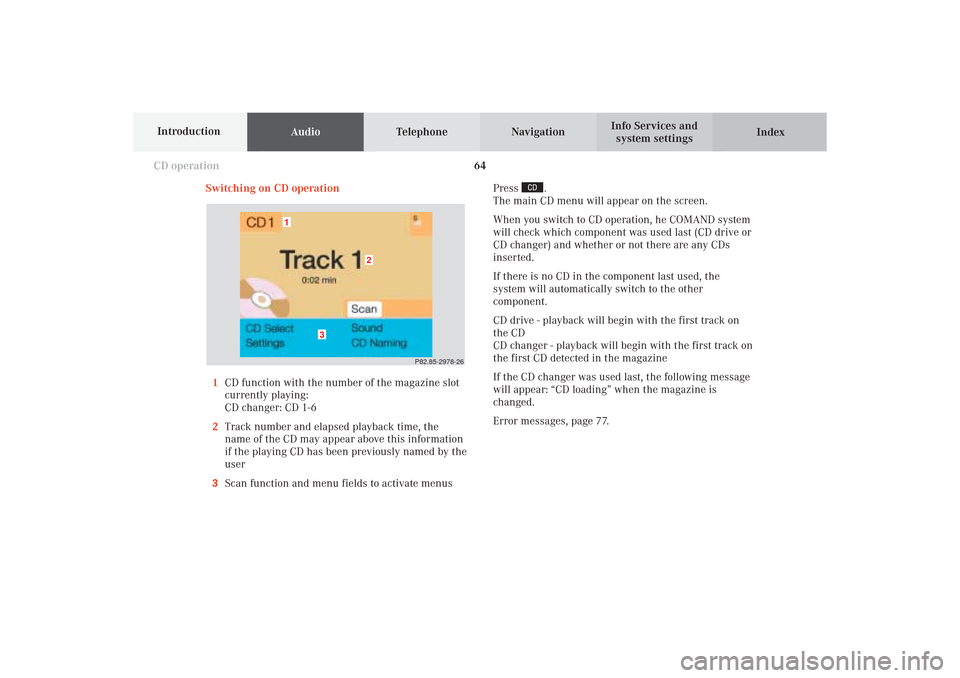
64
AudioTelephone Navigation
Index Info Services and
system settings Introduction
CD operation
P82.85-2978-26
3
2
1
Switching on CD operation
1CD function with the number of the magazine slot
currently playing:
CD changer: CD 1-6
2Track number and elapsed playback time, the
name of the CD may appear above this information
if the playing CD has been previously named by the
user
3Scan function and menu fields to activate menusPress
.
The main CD menu will appear on the screen.
When you switch to CD operation, he COMAND system
will check which component was used last (CD drive or
CD changer) and whether or not there are any CDs
inserted.
If there is no CD in the component last used, the
system will automatically switch to the other
component.
CD drive - playback will begin with the first track on
the CD
CD changer - playback will begin with the first track on
the first CD detected in the magazine
If the CD changer was used last, the following message
will appear: “CD loading” when the magazine is
changed.
Error messages, page 77.
06-CD-US.pm509.07.2004, 14:08 Uhr 64
Page 67 of 251
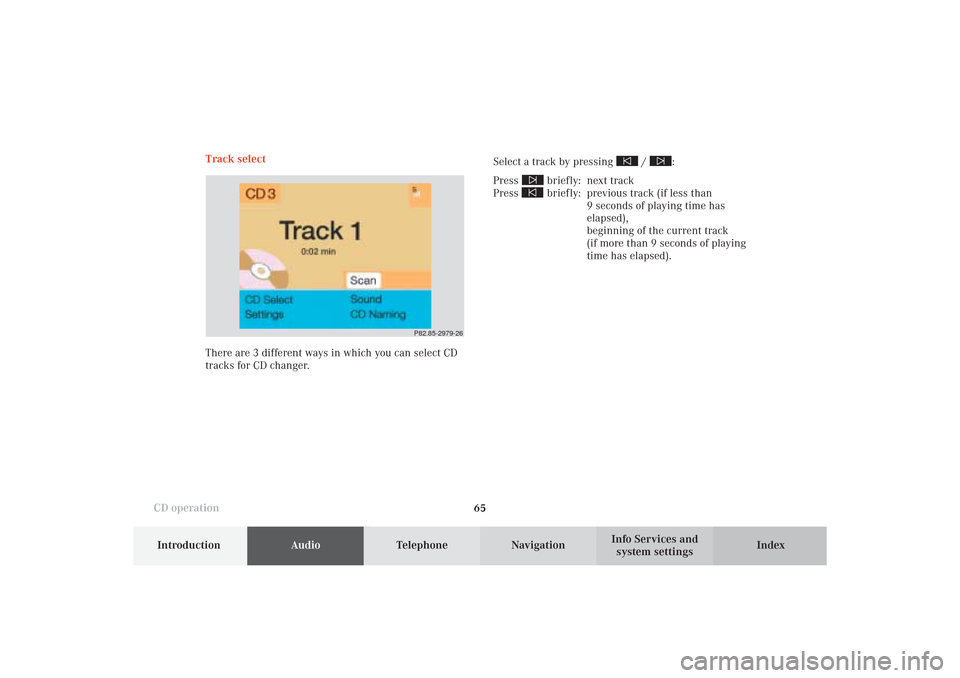
65
Introduction
AudioTelephone
Navigation
Index Info Services and
system settings CD operationTrack select
Select a track by pressing
/
:
Press
briefly: next track
Press briefly: previous track (if less than
9 seconds of playing time has
elapsed),
beginning of the current track
(if more than 9 seconds of playing
time has elapsed).
P82.85-2979-26
There are 3 different ways in which you can select CD
tracks for CD changer.
06-CD-US.pm509.07.2004, 14:08 Uhr 65
Page 68 of 251
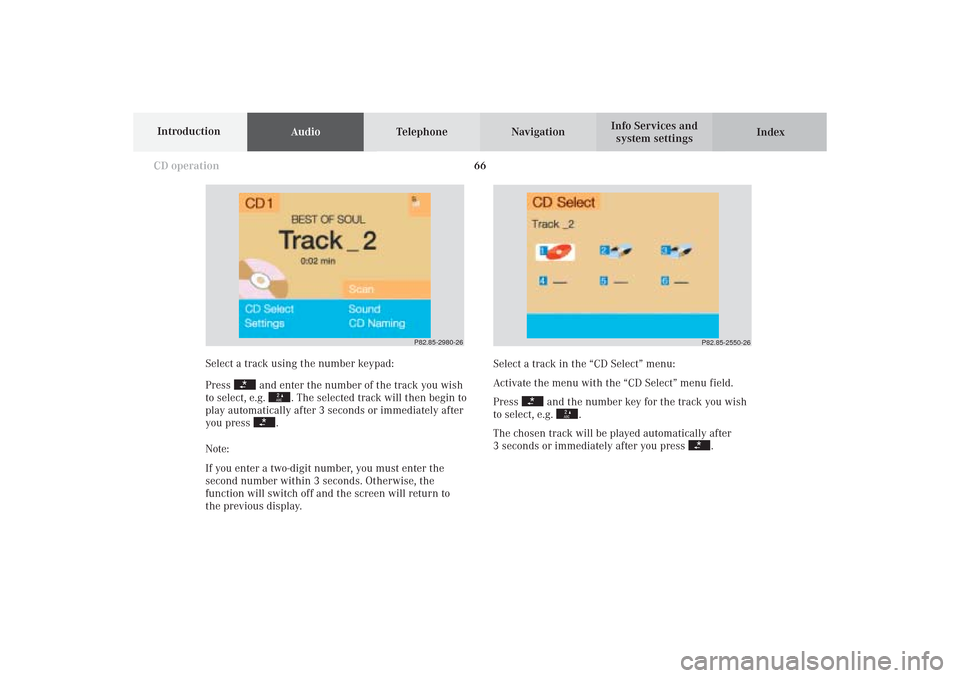
66
AudioTelephone Navigation
Index Info Services and
system settings Introduction
CD operation
Select a track in the “CD Select” menu:
Activate the menu with the “CD Select” menu field.
Press
and the number key for the track you wish
to select, e.g.
.
The chosen track will be played automatically after
3 seconds or immediately after you press
. Select a track using the number keypad:
Press
and enter the number of the track you wish
to select, e.g.
. The selected track will then begin to
play automatically after 3 seconds or immediately after
you press
.
Note:
If you enter a two-digit number, you must enter the
second number within 3 seconds. Otherwise, the
function will switch off and the screen will return to
the previous display.
P82.85-2980-26
P82.85-2550-26
06-CD-US.pm509.07.2004, 14:08 Uhr 66
Page 69 of 251
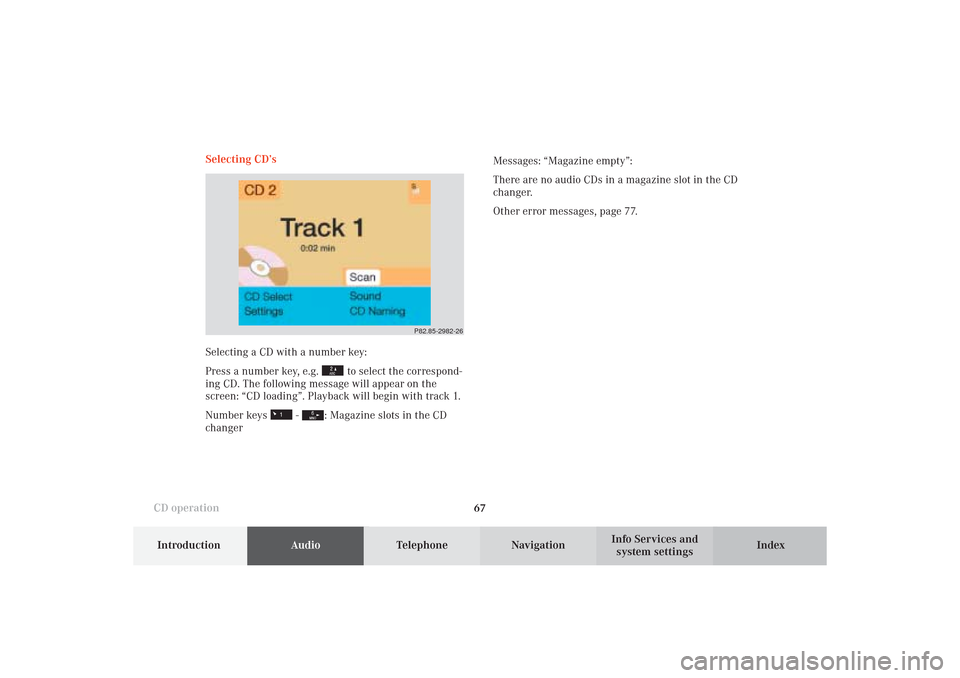
67
Introduction
AudioTelephone
Navigation
Index Info Services and
system settings CD operationSelecting CD’s
Selecting a CD with a number key:
Press a number key, e.g.
to select the correspond-
ing CD. The following message will appear on the
screen: “CD loading”. Playback will begin with track 1.
Number keys
-
: Magazine slots in the CD
changerMessages: “Magazine empty”:
There are no audio CDs in a magazine slot in the CD
changer.
Other error messages, page 77.
P82.85-2982-26
06-CD-US.pm509.07.2004, 14:08 Uhr 67
Page 70 of 251
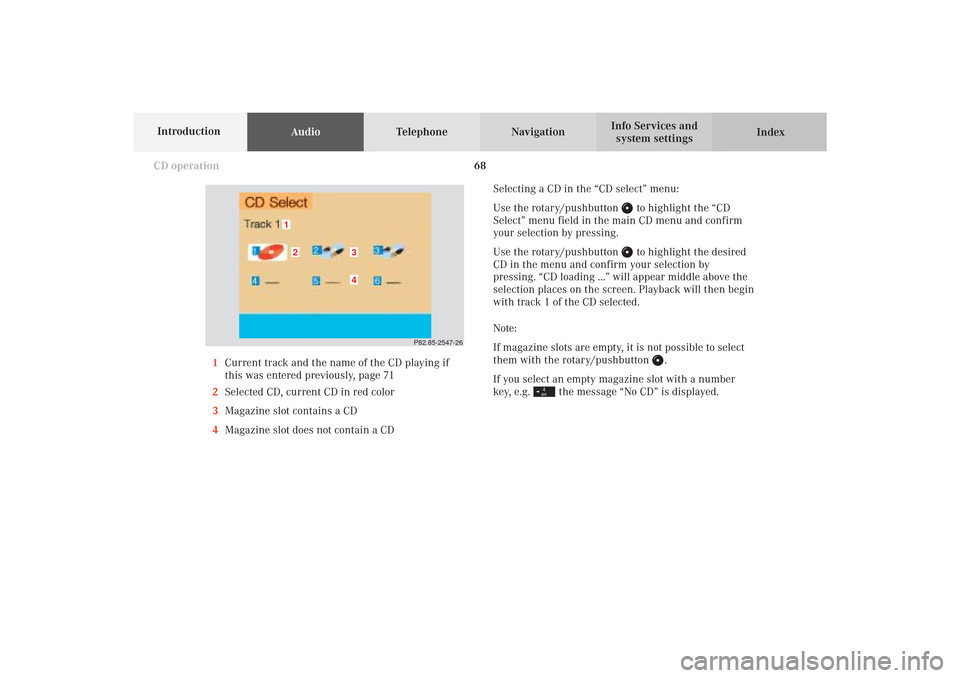
68
AudioTelephone Navigation
Index Info Services and
system settings Introduction
CD operation
Selecting a CD in the “CD select” menu:
Use the rotary/pushbutton
to highlight the “CD
Select” menu field in the main CD menu and confirm
your selection by pressing.
Use the rotary/pushbutton to highlight the desired
CD in the menu and confirm your selection by
pressing. “CD loading ...” will appear middle above the
selection places on the screen. Playback will then begin
with track 1 of the CD selected.
Note:
If magazine slots are empty, it is not possible to select
them with the rotary/pushbutton
.
If you select an empty magazine slot with a number
key, e.g.
the message “No CD” is displayed.
P82.85-2547-26
43
21
1Current track and the name of the CD playing if
this was entered previously, page 71
2Selected CD, current CD in red color
3Magazine slot contains a CD
4Magazine slot does not contain a CD
06-CD-US.pm509.07.2004, 14:09 Uhr 68
Page 71 of 251
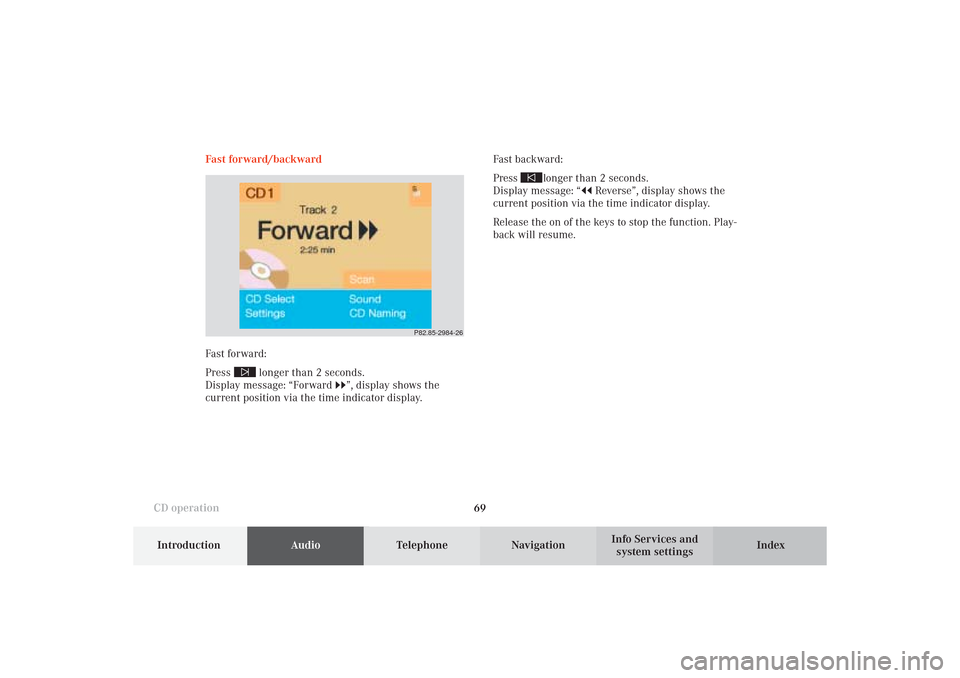
69
Introduction
AudioTelephone
Navigation
Index Info Services and
system settings CD operationFast forward/backward
Fast forward:
Press
longer than 2 seconds.
Display message: “Forward
”, display shows the
current position via the time indicator display.Fast backward:
Press
longer than 2 seconds.
Display message: “
Reverse”, display shows the
current position via the time indicator display.
Release the on of the keys to stop the function. Play-
back will resume.
P82.85-2984-26
06-CD-US.pm509.07.2004, 14:09 Uhr 69
Page 72 of 251
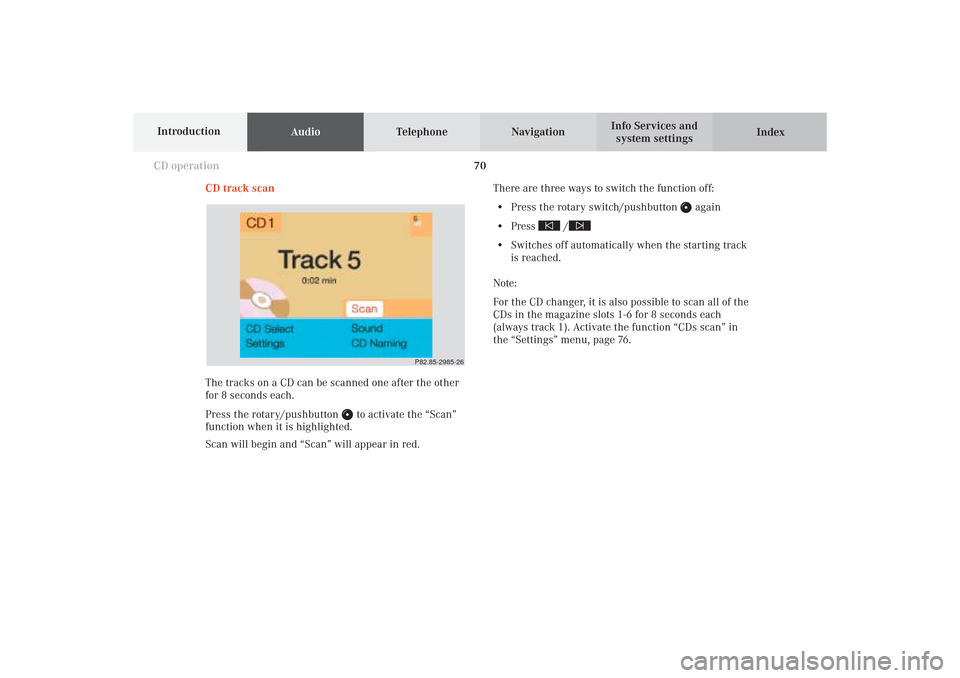
70
AudioTelephone Navigation
Index Info Services and
system settings Introduction
CD operation
CD track scan
The tracks on a CD can be scanned one after the other
for 8 seconds each.
Press the rotary/pushbutton
to activate the “Scan”
function when it is highlighted.
Scan will begin and “Scan” will appear in red.There are three ways to switch the function off:
• Press the rotary switch/pushbutton
again
• Press
/
• Switches off automatically when the starting track
is reached.
Note:
For the CD changer, it is also possible to scan all of the
CDs in the magazine slots 1-6 for 8 seconds each
(always track 1). Activate the function “CDs scan” in
the “Settings” menu, page 76.
P82.85-2985-26
06-CD-US.pm509.07.2004, 14:09 Uhr 70