reset MERCEDES-BENZ CL-Class 2002 C215 Comand Manual
[x] Cancel search | Manufacturer: MERCEDES-BENZ, Model Year: 2002, Model line: CL-Class, Model: MERCEDES-BENZ CL-Class 2002 C215Pages: 251
Page 7 of 251
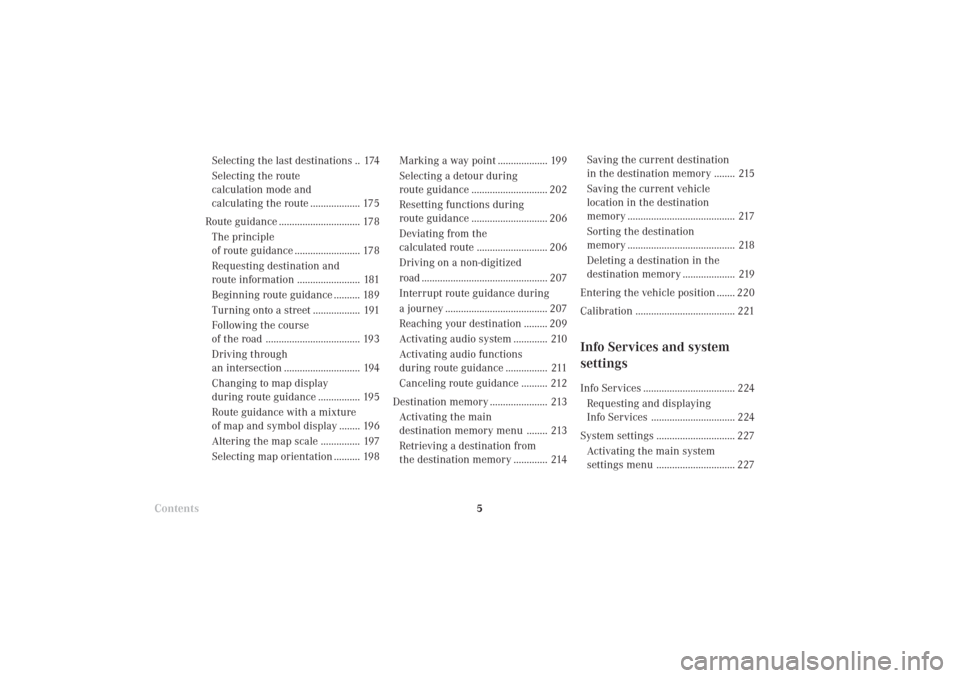
Introduction
AudioIntroduction
Telephone Navigation Index AudioInfo Services and
system settings 5
Selecting the last destinations .. 174
Selecting the route
calculation mode and
calculating the route ................... 175
Route guidance ............................... 178
The principle
of route guidance ......................... 178
Requesting destination and
route information ........................ 181
Beginning route guidance .......... 189
Turning onto a street .................. 191
Following the course
of the road .................................... 193
Driving through
an intersection ............................. 194
Changing to map display
during route guidance ................ 195
Route guidance with a mixture
of map and symbol display ........ 196
Altering the map scale ............... 197
Selecting map orientation .......... 198Marking a way point ................... 199
Selecting a detour during
route guidance ............................. 202
Resetting functions during
route guidance ............................. 206
Deviating from the
calculated route ........................... 206
Driving on a non-digitized
road ................................................ 207
Interrupt route guidance during
a journey ....................................... 207
Reaching your destination ......... 209
Activating audio system ............. 210
Activating audio functions
during route guidance ................ 211
Canceling route guidance .......... 212
Destination memory ...................... 213
Activating the main
destination memory menu ........ 213
Retrieving a destination from
the destination memory ............. 214
ContentsSaving the current destination
in the destination memory ........ 215
Saving the current vehicle
location in the destination
memory ......................................... 217
Sorting the destination
memory ......................................... 218
Deleting a destination in the
destination memory .................... 219
Entering the vehicle position ....... 220
Calibration ...................................... 221
Info Services and system
settingsInfo Services ................................... 224
Requesting and displaying
Info Services ................................ 224
System settings .............................. 227
Activating the main system
settings menu .............................. 227
03-EINF-25-US.pm509.07.2004, 13:58 Uhr 5
Page 8 of 251
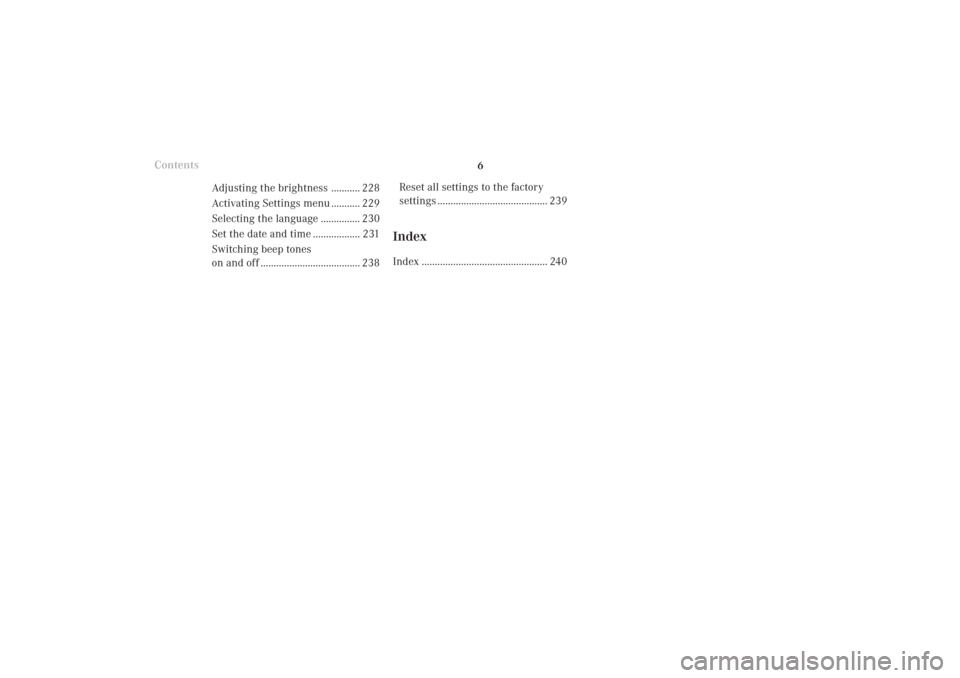
IntroductionIntroductionTelephoneNavigation
Index AudioInfo Services and
system settings
6Contents
Reset all settings to the factory
settings .......................................... 239
IndexIndex ................................................ 240 Adjusting the brightness ........... 228
Activating Settings menu ........... 229
Selecting the language ............... 230
Set the date and time .................. 231
Switching beep tones
on and off ...................................... 238
03-EINF-25-US.pm509.07.2004, 13:58 Uhr 6
Page 11 of 251
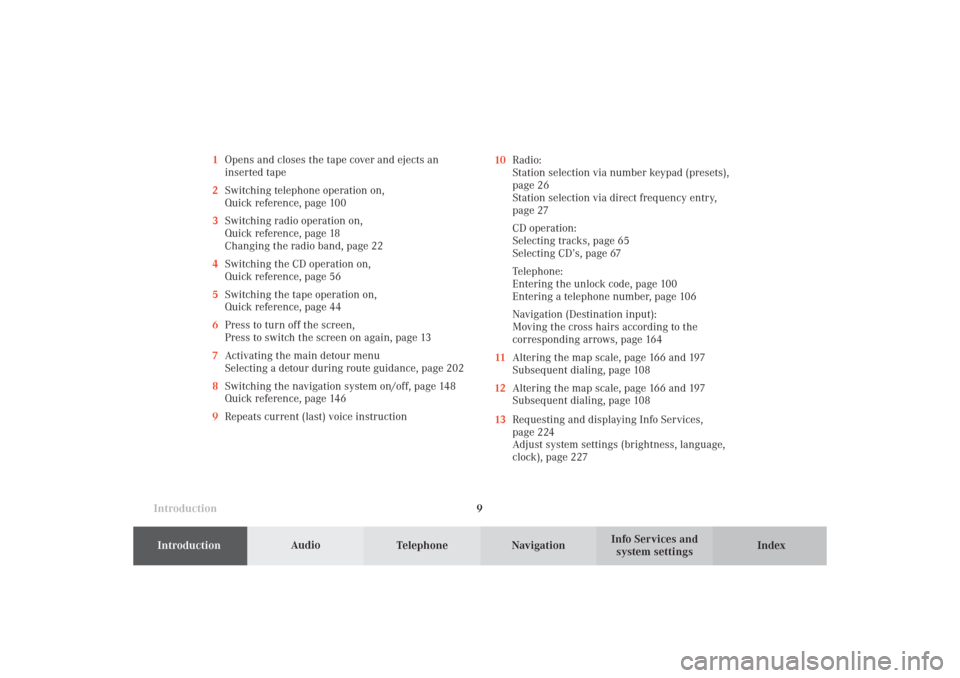
Introduction
AudioIntroduction
Telephone Navigation Index AudioInfo Services and
system settings 9 1Opens and closes the tape cover and ejects an
inserted tape
2Switching telephone operation on,
Quick reference, page 100
3Switching radio operation on,
Quick reference, page 18
Changing the radio band, page 22
4Switching the CD operation on,
Quick reference, page 56
5Switching the tape operation on,
Quick reference, page 44
6Press to turn off the screen,
Press to switch the screen on again, page 13
7Activating the main detour menu
Selecting a detour during route guidance, page 202
8Switching the navigation system on/off, page 148
Quick reference, page 146
9Repeats current (last) voice instruction10Radio:
Station selection via number keypad (presets),
page 26
Station selection via direct frequency entry,
page 27
CD operation:
Selecting tracks, page 65
Selecting CD’s, page 67
Telephone:
Entering the unlock code, page 100
Entering a telephone number, page 106
Navigation (Destination input):
Moving the cross hairs according to the
corresponding arrows, page 164
11Altering the map scale, page 166 and 197
Subsequent dialing, page 108
12Altering the map scale, page 166 and 197
Subsequent dialing, page 108
13Requesting and displaying Info Services,
page 224
Adjust system settings (brightness, language,
clock), page 227
03-EINF-25-US.pm509.07.2004, 13:58 Uhr 9
Page 21 of 251
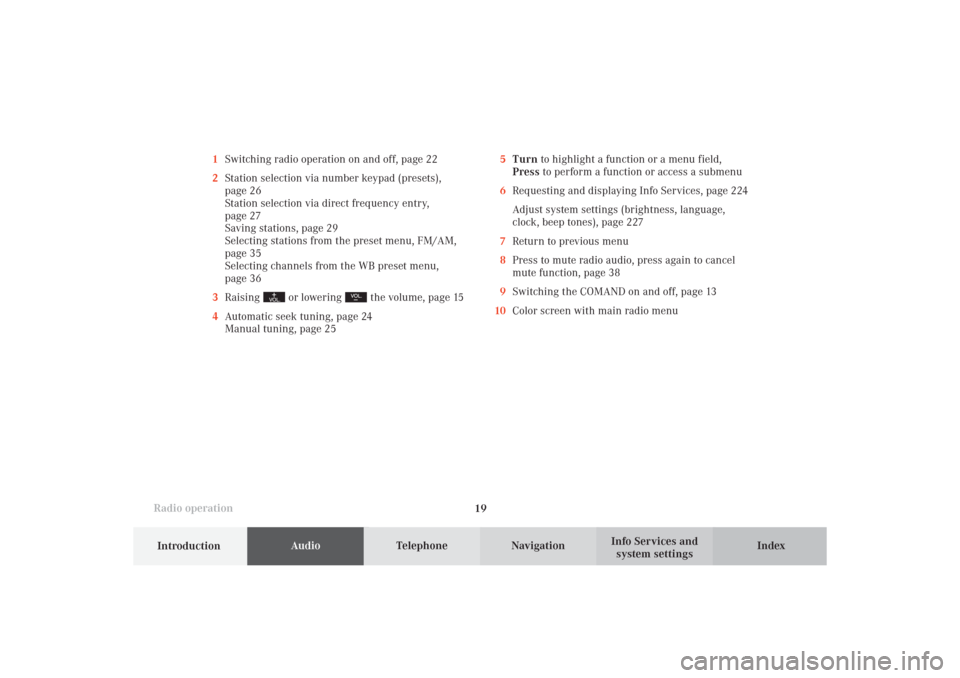
Introduction
AudioTelephone
Navigation
Index Info Services and
system settings Radio operation
195Turn to highlight a function or a menu field,
Press to perform a function or access a submenu
6Requesting and displaying Info Services, page 224
Adjust system settings (brightness, language,
clock, beep tones), page 227
7Return to previous menu
8Press to mute radio audio, press again to cancel
mute function, page 38
9Switching the COMAND on and off, page 13
10Color screen with main radio menu 1Switching radio operation on and off, page 22
2Station selection via number keypad (presets),
page 26
Station selection via direct frequency entry,
page 27
Saving stations, page 29
Selecting stations from the preset menu, FM/AM,
page 35
Selecting channels from the WB preset menu,
page 36
3Raising
or lowering
the volume, page 15
4Automatic seek tuning, page 24
Manual tuning, page 25
04-RADIO-25-US.pm509.07.2004, 14:00 Uhr 19
Page 23 of 251
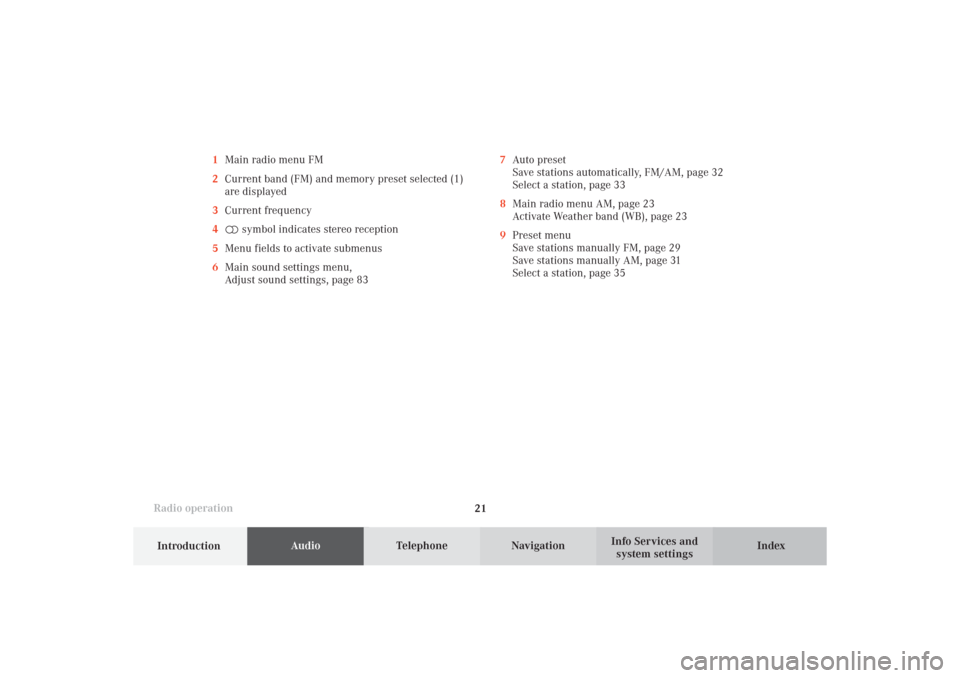
Introduction
AudioTelephone
Navigation
Index Info Services and
system settings Radio operation
21 1Main radio menu FM
2Current band (FM) and memory preset selected (1)
are displayed
3Current frequency
4 symbol indicates stereo reception
5Menu fields to activate submenus
6Main sound settings menu,
Adjust sound settings, page 837Auto preset
Save stations automatically, FM/AM, page 32
Select a station, page 33
8Main radio menu AM, page 23
Activate Weather band (WB), page 23
9Preset menu
Save stations manually FM, page 29
Save stations manually AM, page 31
Select a station, page 35
04-RADIO-25-US.pm509.07.2004, 14:00 Uhr 21
Page 26 of 251
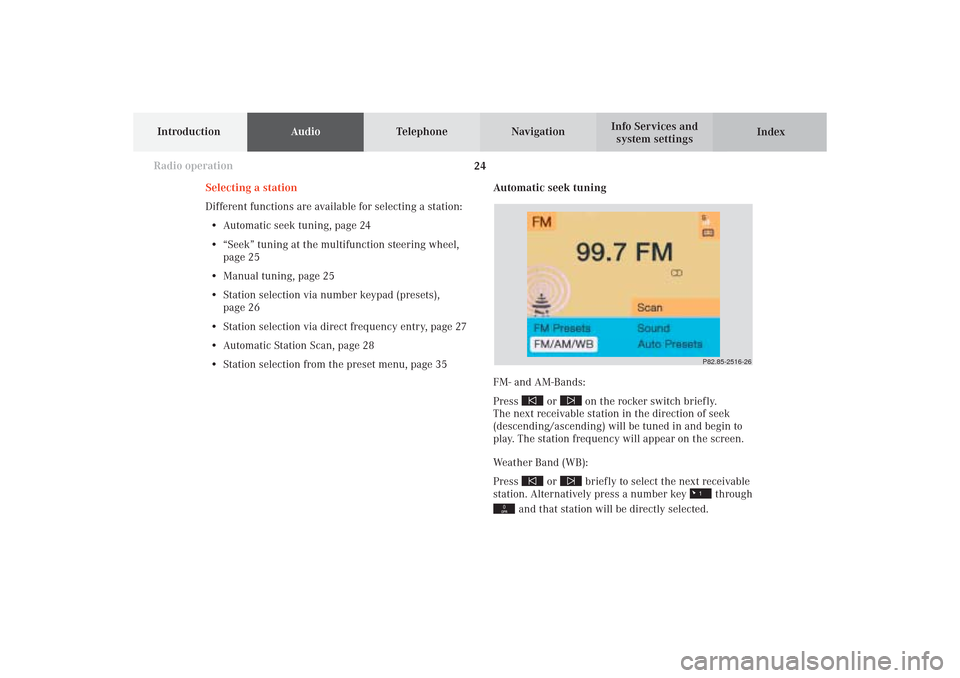
24
IntroductionAudioTelephone
Navigation
Index Info Services and
system settings
Radio operation
Automatic seek tuning
FM- and AM-Bands:
Press
or
on the rocker switch briefly.
The next receivable station in the direction of seek
(descending/ascending) will be tuned in and begin to
play. The station frequency will appear on the screen.
Weather Band (WB):
Press
or
briefly to select the next receivable
station. Alternatively press a number key
through
and that station will be directly selected. Selecting a station
Different functions are available for selecting a station:
• Automatic seek tuning, page 24
• “Seek” tuning at the multifunction steering wheel,
page 25
• Manual tuning, page 25
• Station selection via number keypad (presets),
page 26
• Station selection via direct frequency entry, page 27
• Automatic Station Scan, page 28
• Station selection from the preset menu, page 35
P82.85-2516-26
04-RADIO-25-US.pm509.07.2004, 14:01 Uhr 24
Page 27 of 251
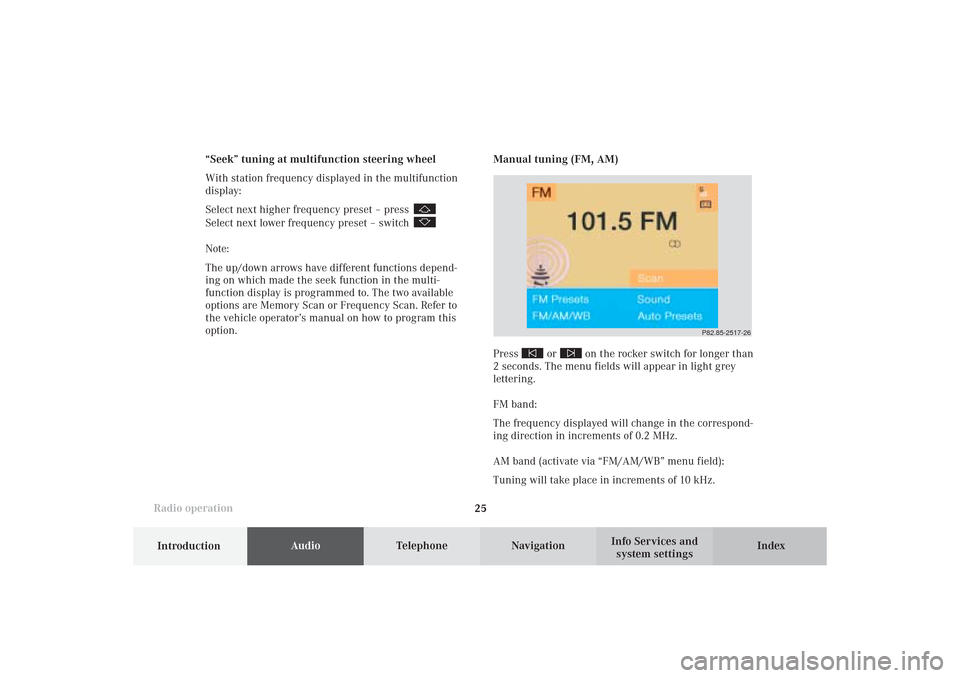
Introduction
AudioTelephone
Navigation
Index Info Services and
system settings Radio operation
25
P82.85-2517-26
Manual tuning (FM, AM)
Press
or
on the rocker switch for longer than
2 seconds. The menu fields will appear in light grey
lettering.
FM band:
The frequency displayed will change in the correspond-
ing direction in increments of 0.2 MHz.
AM band (activate via “FM/AM/WB” menu field):
Tuning will take place in increments of 10 kHz. “Seek” tuning at multifunction steering wheel
With station frequency displayed in the multifunction
display:
Select next higher frequency preset – press
Select next lower frequency preset – switch Note:
The up/down arrows have different functions depend-
ing on which made the seek function in the multi-
function display is programmed to. The two available
options are Memory Scan or Frequency Scan. Refer to
the vehicle operator’s manual on how to program this
option.
04-RADIO-25-US.pm509.07.2004, 14:01 Uhr 25
Page 28 of 251
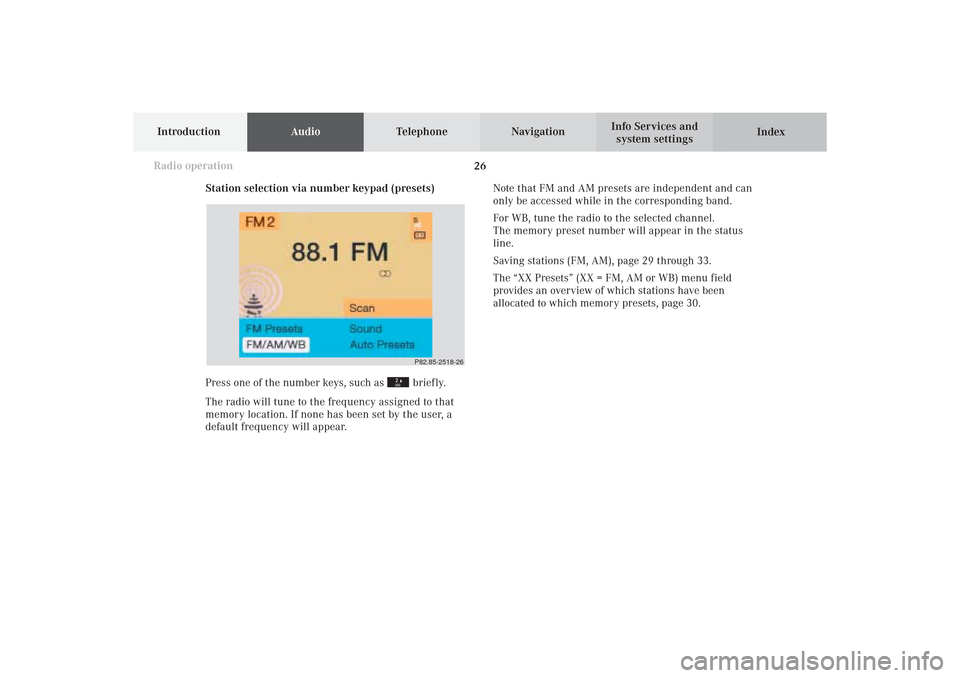
26
IntroductionAudioTelephone
Navigation
Index Info Services and
system settings
Radio operation
P82.85-2518-26
Station selection via number keypad (presets)
Press one of the number keys, such as
briefly.
The radio will tune to the frequency assigned to that
memory location. If none has been set by the user, a
default frequency will appear.Note that FM and AM presets are independent and can
only be accessed while in the corresponding band.
For WB, tune the radio to the selected channel.
The memory preset number will appear in the status
line.
Saving stations (FM, AM), page 29 through 33.
The “XX Presets” (XX = FM, AM or WB) menu field
provides an overview of which stations have been
allocated to which memory presets, page 30.
04-RADIO-25-US.pm509.07.2004, 14:01 Uhr 26
Page 31 of 251
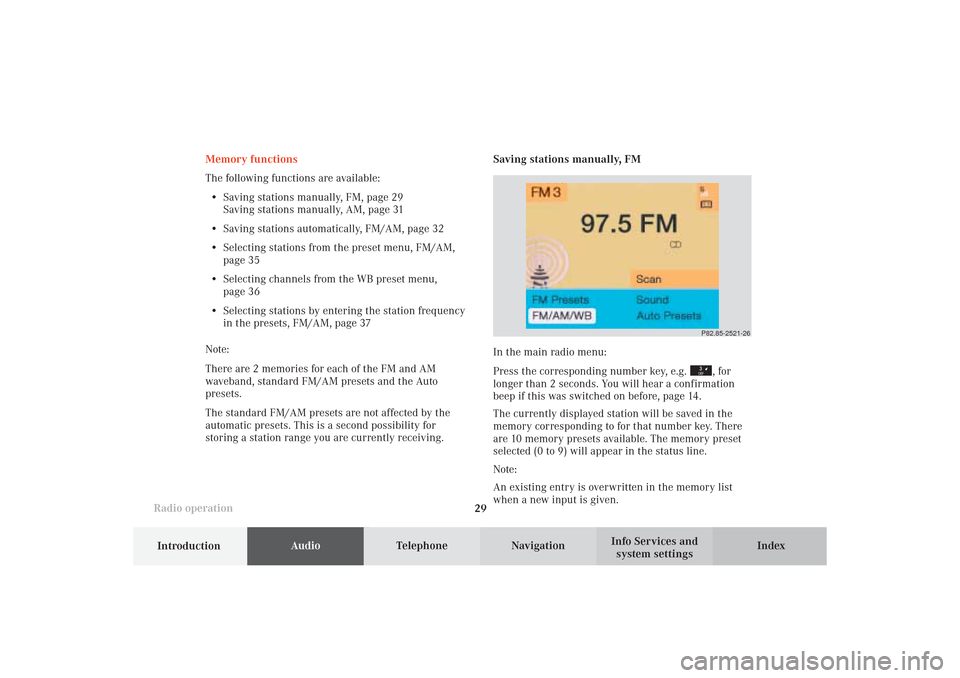
Introduction
AudioTelephone
Navigation
Index Info Services and
system settings Radio operation
29
P82.85-2521-26
Memory functions
The following functions are available:
• Saving stations manually, FM, page 29
Saving stations manually, AM, page 31
• Saving stations automatically, FM/AM, page 32
• Selecting stations from the preset menu, FM/AM,
page 35
• Selecting channels from the WB preset menu,
page 36
• Selecting stations by entering the station frequency
in the presets, FM/AM, page 37
Note:
There are 2 memories for each of the FM and AM
waveband, standard FM/AM presets and the Auto
presets.
The standard FM/AM presets are not affected by the
automatic presets. This is a second possibility for
storing a station range you are currently receiving.Saving stations manually, FM
In the main radio menu:
Press the corresponding number key, e.g.
, for
longer than 2 seconds. You will hear a confirmation
beep if this was switched on before, page 14
.
The currently displayed station will be saved in the
memory corresponding to for that number key. There
are 10 memory presets available. The memory preset
selected (0 to 9) will appear in the status line.
Note:
An existing entry is overwritten in the memory list
when a new input is given.
04-RADIO-25-US.pm509.07.2004, 14:01 Uhr 29
Page 32 of 251
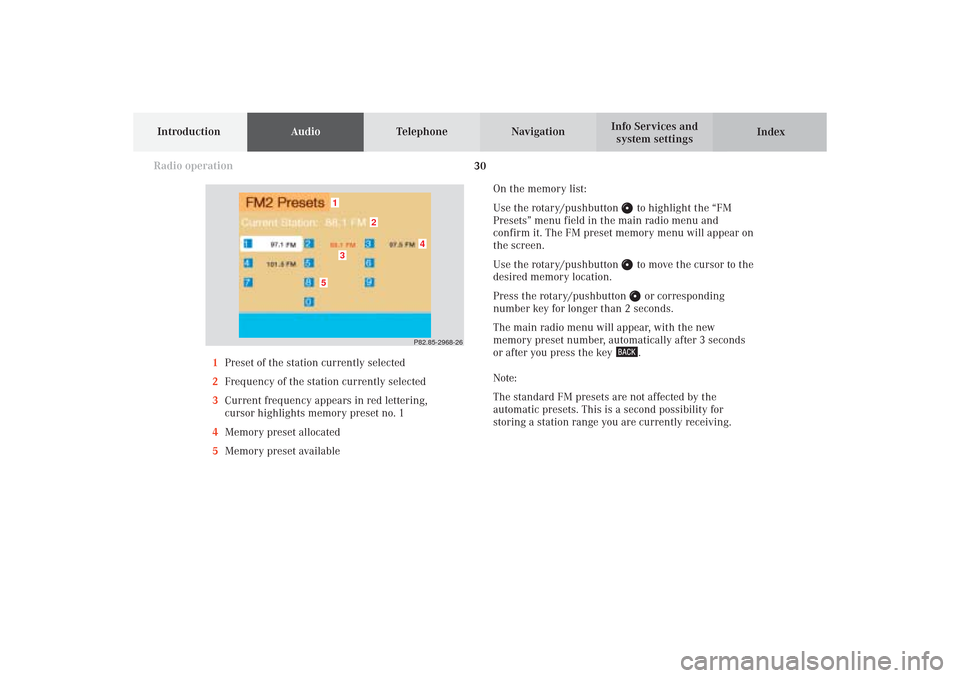
30
IntroductionAudioTelephone
Navigation
Index Info Services and
system settings
Radio operation
On the memory list:
Use the rotary/pushbutton
to highlight the “FM
Presets” menu field in the main radio menu and
confirm it. The FM preset memory menu will appear on
the screen.
Use the rotary/pushbutton to move the cursor to the
desired memory location.
Press the rotary/pushbutton or corresponding
number key for longer than 2 seconds.
The main radio menu will appear, with the new
memory preset number, automatically after 3 seconds
or after you press the key .
Note:
The standard FM presets are not affected by the
automatic presets. This is a second possibility for
storing a station range you are currently receiving. 1Preset of the station currently selected
2Frequency of the station currently selected
3Current frequency appears in red lettering,
cursor highlights memory preset no. 1
4Memory preset allocated
5Memory preset available
P82.85-2968-26
5
4
1
2
3
04-RADIO-25-US.pm509.07.2004, 14:02 Uhr 30