window MERCEDES-BENZ CL-Class 2002 C215 Comand Manual
[x] Cancel search | Manufacturer: MERCEDES-BENZ, Model Year: 2002, Model line: CL-Class, Model: MERCEDES-BENZ CL-Class 2002 C215Pages: 251
Page 5 of 251
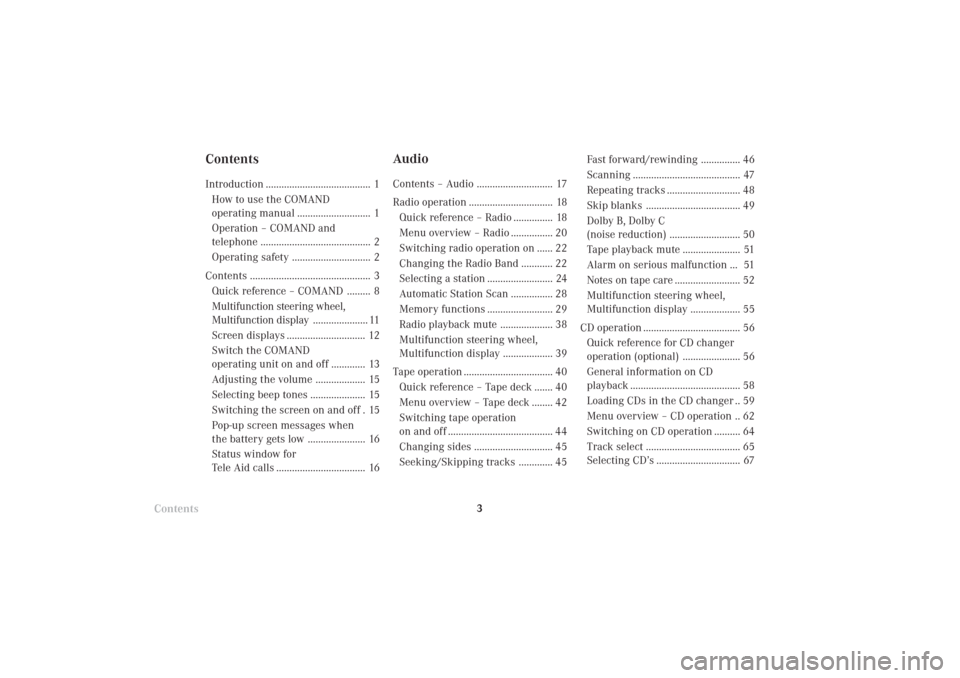
Introduction
AudioIntroduction
Telephone Navigation Index AudioInfo Services and
system settings 3
Contents
ContentsIntroduction ........................................ 1
How to use the COMAND
operating manual ............................ 1
Operation – COMAND and
telephone .......................................... 2
Operating safety .............................. 2
Contents .............................................. 3
Quick reference – COMAND ......... 8
Multifunction steering wheel,
Multifunction display..................... 11
Screen displays .............................. 12
Switch the COMAND
operating unit on and off ............. 13
Adjusting the volume ................... 15
Selecting beep tones ..................... 15
Switching the screen on and off . 15
Pop-up screen messages when
the battery gets low ...................... 16
Status window for
Tele Aid calls .................................. 16
AudioContents – Audio ............................. 17
Radio operation ................................ 18
Quick reference – Radio ............... 18
Menu overview – Radio ................ 20
Switching radio operation on ...... 22
Changing the Radio Band ............ 22
Selecting a station ......................... 24
Automatic Station Scan ................ 28
Memory functions ......................... 29
Radio playback mute .................... 38
Multifunction steering wheel,
Multifunction display ................... 39
Tape operation .................................. 40
Quick reference – Tape deck ....... 40
Menu overview – Tape deck ........ 42
Switching tape operation
on and off ........................................ 44
Changing sides .............................. 45
Seeking/Skipping tracks ............. 45Fast forward/rewinding ............... 46
Scanning ......................................... 47
Repeating tracks ............................ 48
Skip blanks .................................... 49
Dolby B, Dolby C
(noise reduction) ........................... 50
Tape playback mute ...................... 51
Alarm on serious malfunction ... 51
Notes on tape care ......................... 52
Multifunction steering wheel,
Multifunction display ................... 55
CD operation ..................................... 56
Quick reference for CD changer
operation (optional) ...................... 56
General information on CD
playback .......................................... 58
Loading CDs in the CD changer .. 59
Menu overview – CD operation .. 62
Switching on CD operation .......... 64
Track select .................................... 65
Selecting CD’s ................................ 67
03-EINF-25-US.pm509.07.2004, 13:58 Uhr 3
Page 14 of 251
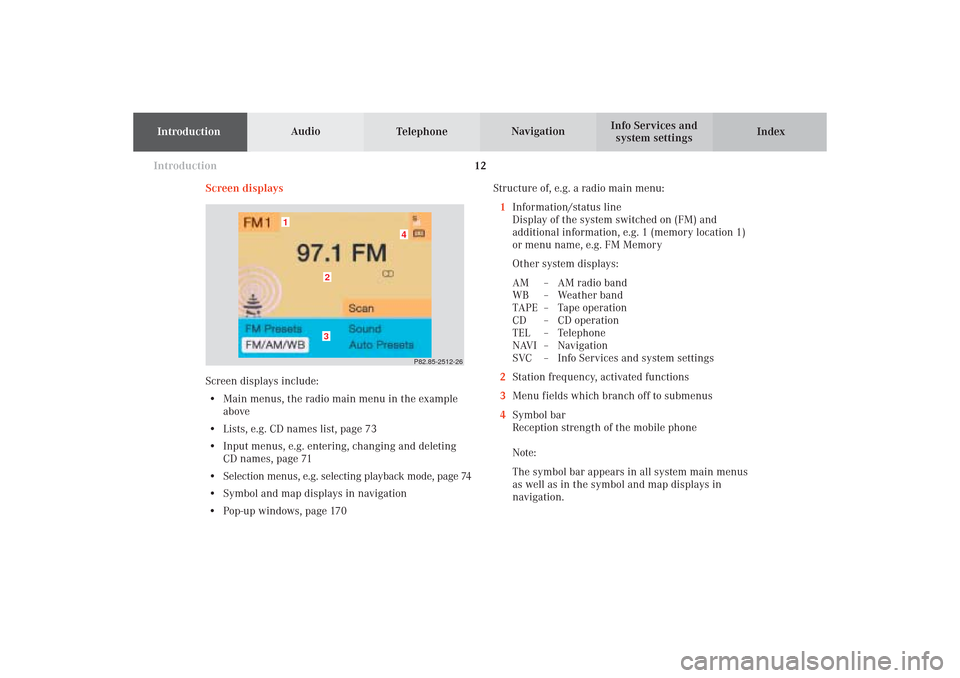
IntroductionIntroductionTelephoneNavigation
Index AudioInfo Services and
system settings
12
Screen displaysStructure of, e.g. a radio main menu:
1Information/status line
Display of the system switched on (FM) and
additional information, e.g. 1 (memory location 1)
or menu name, e.g. FM Memory
Other system displays:
AM – AM radio band
WB – Weather band
TAPE – Tape operation
CD – CD operation
TEL – Telephone
NAVI – Navigation
SVC – Info Services and system settings
2Station frequency, activated functions
3Menu fields which branch off to submenus
4Symbol bar
Reception strength of the mobile phone
Note:
The symbol bar appears in all system main menus
as well as in the symbol and map displays in
navigation.
P82.85-2512-26
4
32
1
Screen displays include:
• Main menus, the radio main menu in the example
above
• Lists, e.g. CD names list, page 73
• Input menus, e.g. entering, changing and deleting
CD names, page 71
• Selection menus, e.g. selecting playback mode, page 74
• Symbol and map displays in navigation
• Pop-up windows, page 170
03-EINF-25-US.pm509.07.2004, 13:59 Uhr 12
Page 17 of 251
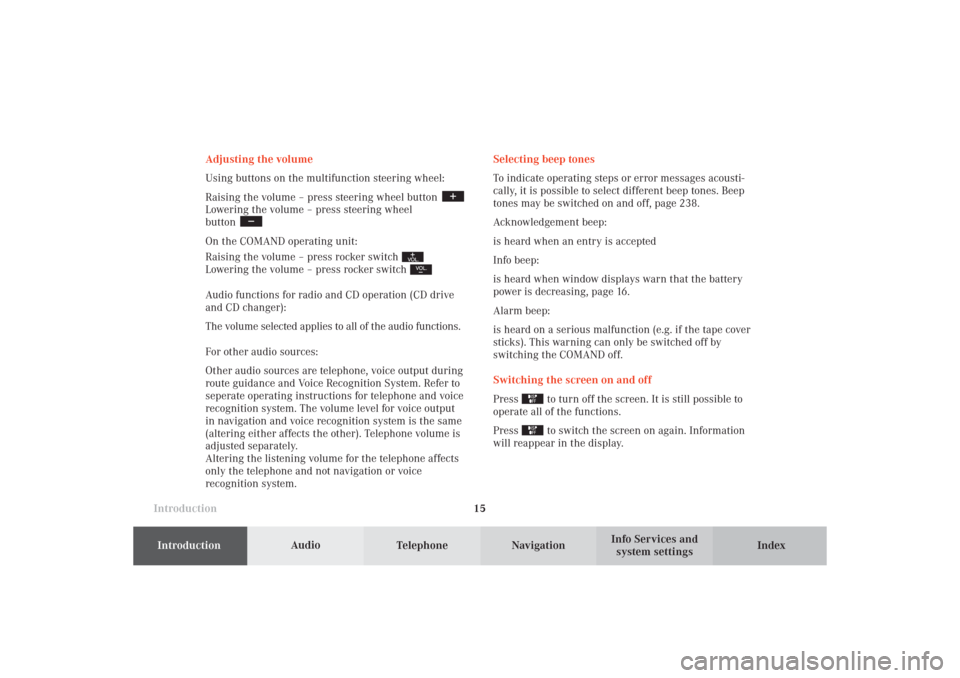
Introduction
AudioIntroduction
Telephone Navigation Index AudioInfo Services and
system settings 15 Adjusting the volume
Using buttons on the multifunction steering wheel:
Raising the volume – press steering wheel button
Lowering the volume – press steering wheel
button On the COMAND operating unit:
Raising the volume – press rocker switch Lowering the volume – press rocker switch Audio functions for radio and CD operation (CD drive
and CD changer):
The volume selected applies to all of the audio functions.
For other audio sources:
Other audio sources are telephone, voice output during
route guidance and Voice Recognition System. Refer to
seperate operating instructions for telephone and voice
recognition system. The volume level for voice output
in navigation and voice recognition system is the same
(altering either affects the other). Telephone volume is
adjusted separately.
Altering the listening volume for the telephone affects
only the telephone and not navigation or voice
recognition system.Selecting beep tones
To indicate operating steps or error messages acousti-
cally, it is possible to select different beep tones. Beep
tones may be switched on and off, page 238.
Acknowledgement beep:
is heard when an entry is accepted
Info beep:
is heard when window displays warn that the battery
power is decreasing, page 16.
Alarm beep:
is heard on a serious malfunction (e.g. if the tape cover
sticks). This warning can only be switched off by
switching the COMAND off.
Switching the screen on and off
Press
to turn off the screen. It is still possible to
operate all of the functions.
Press to switch the screen on again. Information
will reappear in the display.
03-EINF-25-US.pm509.07.2004, 13:59 Uhr 15
Page 18 of 251
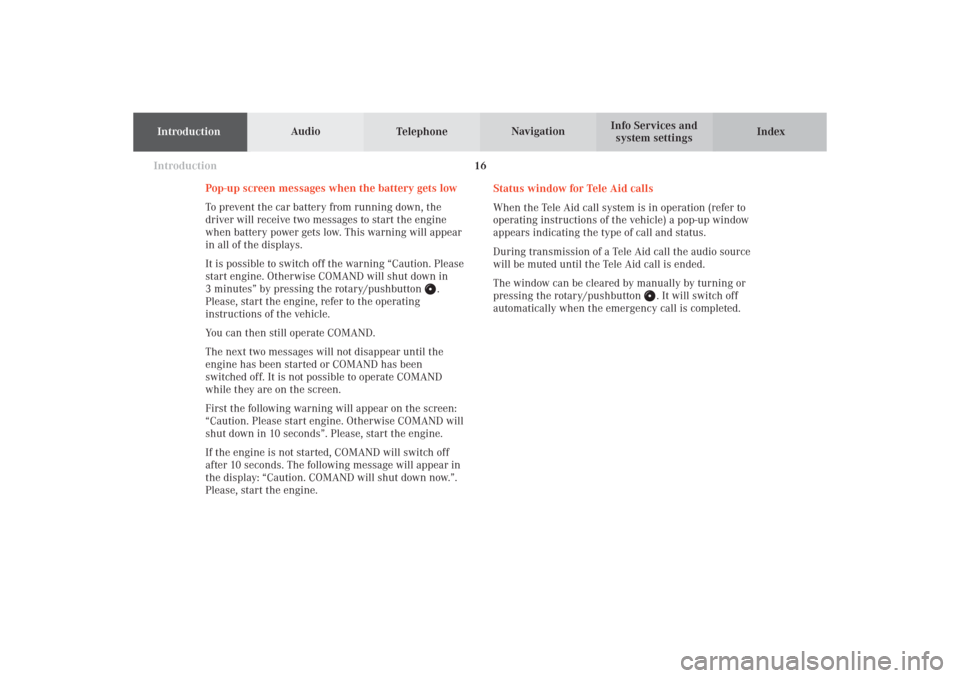
IntroductionIntroductionTelephoneNavigation
Index AudioInfo Services and
system settings
16
Pop-up screen messages when the battery gets low
To prevent the car battery from running down, the
driver will receive two messages to start the engine
when battery power gets low. This warning will appear
in all of the displays.
It is possible to switch off the warning “Caution. Please
start engine. Otherwise COMAND will shut down in
3 minutes” by pressing the rotary/pushbutton
.
Please, start the engine, refer to the operating
instructions of the vehicle.
You can then still operate COMAND.
The next two messages will not disappear until the
engine has been started or COMAND has been
switched off. It is not possible to operate COMAND
while they are on the screen.
First the following warning will appear on the screen:
“Caution. Please start engine. Otherwise COMAND will
shut down in 10 seconds”. Please, start the engine.
If the engine is not started, COMAND will switch off
after 10 seconds. The following message will appear in
the display: “Caution. COMAND will shut down now.”.
Please, start the engine.Status window for Tele Aid calls
When the Tele Aid call system is in operation (refer to
operating instructions of the vehicle) a pop-up window
appears indicating the type of call and status.
During transmission of a Tele Aid call the audio source
will be muted until the Tele Aid call is ended.
The window can be cleared by manually by turning or
pressing the rotary/pushbutton
. It will switch off
automatically when the emergency call is completed.
03-EINF-25-US.pm509.07.2004, 13:59 Uhr 16
Page 94 of 251
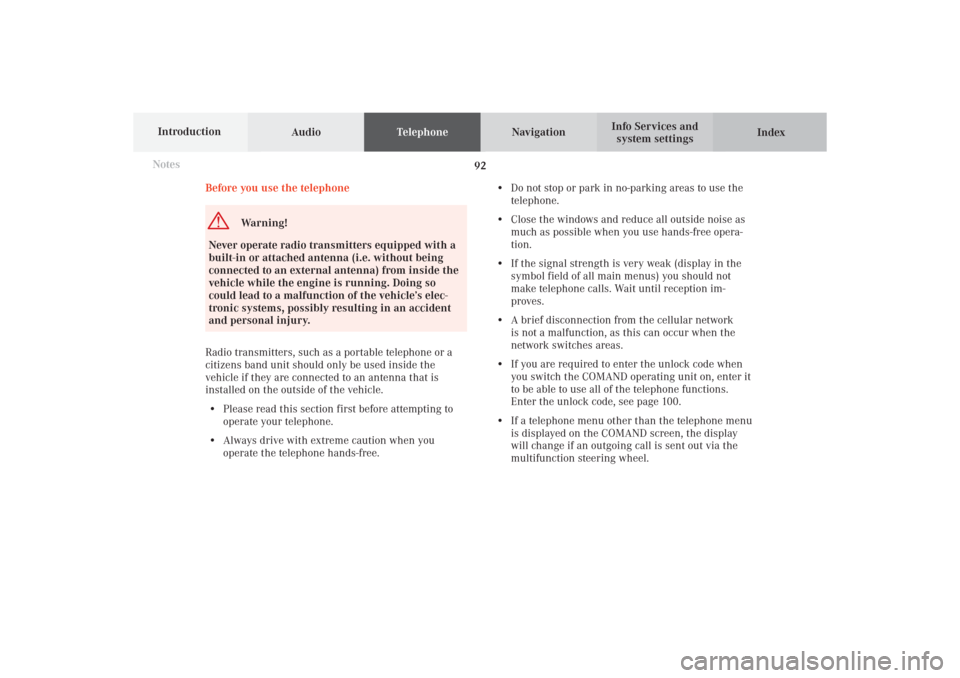
92 Telephone
AudioTelephoneNavigation
Index Info Services and
system settings Introduction
Before you use the telephone
Warning!
Never operate radio transmitters equipped with a
built-in or attached antenna (i.e. without being
connected to an external antenna) from inside the
vehicle while the engine is running. Doing so
could lead to a malfunction of the vehicle’s elec-
tronic systems, possibly resulting in an accident
and personal injury.
Radio transmitters, such as a portable telephone or a
citizens band unit should only be used inside the
vehicle if they are connected to an antenna that is
installed on the outside of the vehicle.
• Please read this section first before attempting to
operate your telephone.
• Always drive with extreme caution when you
operate the telephone hands-free.• Do not stop or park in no-parking areas to use the
telephone.
• Close the windows and reduce all outside noise as
much as possible when you use hands-free opera-
tion.
• If the signal strength is very weak (display in the
symbol field of all main menus) you should not
make telephone calls. Wait until reception im-
proves.
• A brief disconnection from the cellular network
is not a malfunction, as this can occur when the
network switches areas.
• If you are required to enter the unlock code when
you switch the COMAND operating unit on, enter it
to be able to use all of the telephone functions.
Enter the unlock code, see page 100.
• If a telephone menu other than the telephone menu
is displayed on the COMAND screen, the display
will change if an outgoing call is sent out via the
multifunction steering wheel. Notes
08-TELEFON-25-US.pm509.07.2004, 14:20 Uhr 92
Page 149 of 251
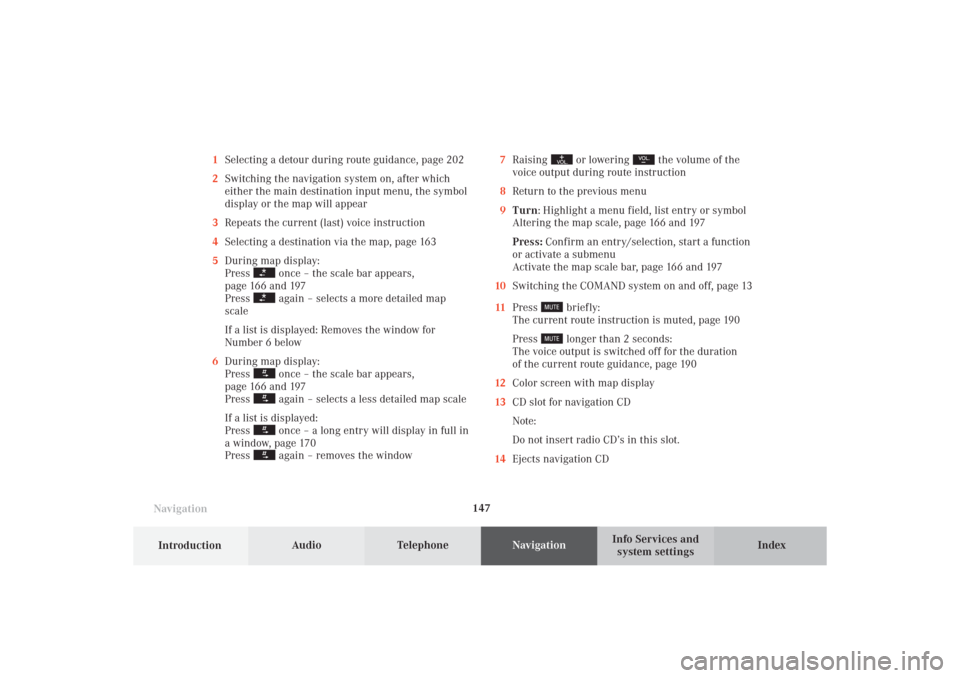
147 Destination input
Introduction
Audio
Telephone
Navigation
Index Info Services and
system settings
Navigation1Selecting a detour during route guidance, page 202
2Switching the navigation system on, after which
either the main destination input menu, the symbol
display or the map will appear
3Repeats the current (last) voice instruction
4Selecting a destination via the map, page 163
5During map display:
Press
once – the scale bar appears,
page 166 and 197
Press again – selects a more detailed map
scale
If a list is displayed: Removes the window for
Number 6 below
6During map display:
Press once – the scale bar appears,
page 166 and 197
Press again – selects a less detailed map scale
If a list is displayed:
Press once – a long entry will display in full in
a window, page 170
Press again – removes the window7Raising
or lowering
the volume of the
voice output during route instruction
8Return to the previous menu
9Turn: Highlight a menu field, list entry or symbol
Altering the map scale, page 166 and 197
Press: Confirm an entry/selection, start a function
or activate a submenu
Activate the map scale bar, page 166 and 197
10Switching the COMAND system on and off, page 13
11Press
briefly:
The current route instruction is muted, page 190
Press longer than 2 seconds:
The voice output is switched off for the duration
of the current route guidance, page 190
12Color screen with map display
13CD slot for navigation CD
Note:
Do not insert radio CD’s in this slot.
14Ejects navigation CD
09-NAVI1-25-US.pm509.07.2004, 14:25 Uhr 147
Page 172 of 251
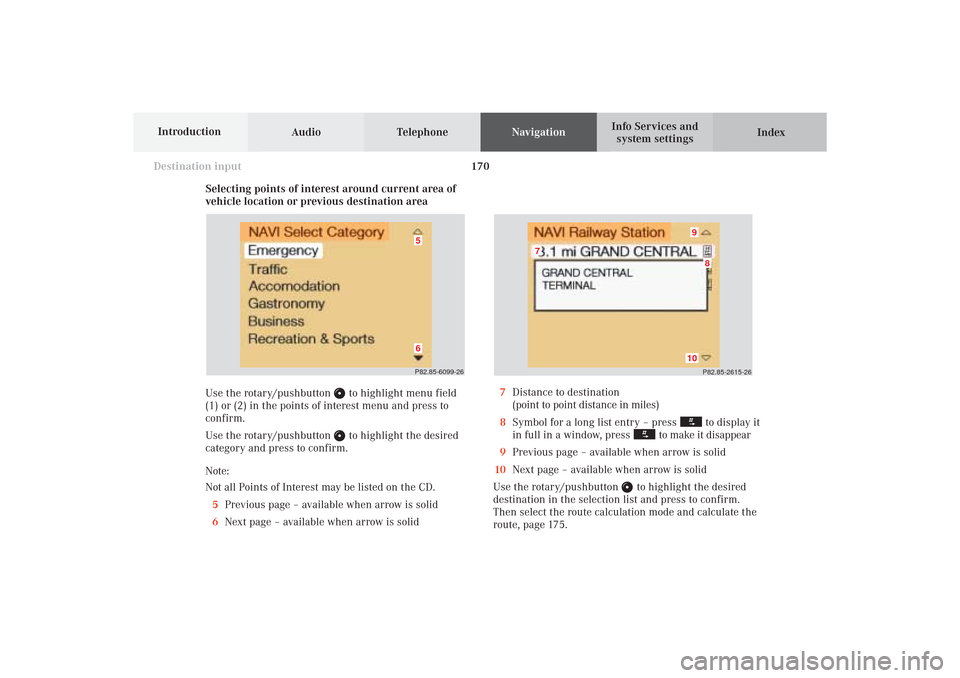
170
Destination input
Audio TelephoneNavigation
Index Info Services and
system settings Introduction
Selecting points of interest around current area of
vehicle location or previous destination area
Use the rotary/pushbutton
to highlight menu field
(1) or (2) in the points of interest menu and press to
confirm.
Use the rotary/pushbutton to highlight the desired
category and press to confirm.
Note:
Not all Points of Interest may be listed on the CD.
5Previous page – available when arrow is solid
6Next page – available when arrow is solid
P82.85-2615-26
10
8
7
9
7Distance to destination
(point to point distance in miles)
8Symbol for a long list entry – press
to display it
in full in a window, press
to make it disappear
9Previous page – available when arrow is solid
10Next page – available when arrow is solid
Use the rotary/pushbutton
to highlight the desired
destination in the selection list and press to confirm.
Then select the route calculation mode and calculate the
route, page 175.
P82.85-6099-2665
09-NAVI1-25-US.pm509.07.2004, 14:27 Uhr 170
Page 184 of 251
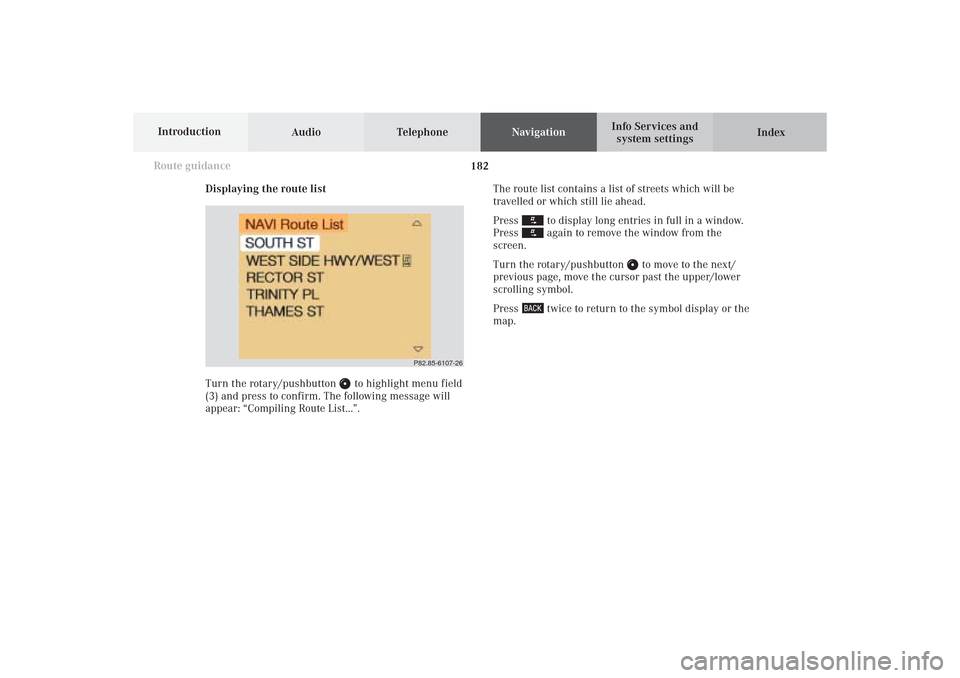
Audio TelephoneNavigation
Index Info Services and
system settings Introduction
Route guidance
182
Displaying the route list
Turn the rotary/pushbutton
to highlight menu field
(3) and press to confirm. The following message will
appear: “Compiling Route List...”.The route list contains a list of streets which will be
travelled or which still lie ahead.
Press
to display long entries in full in a window.
Press again to remove the window from the
screen.
Turn the rotary/pushbutton
to move to the next/
previous page, move the cursor past the upper/lower
scrolling symbol.
Press
twice to return to the symbol display or the
map.
P82.85-6107-26 �
10-NAVI2-25-US.pm517.10.2001, 10:42 Uhr 182
Page 205 of 251
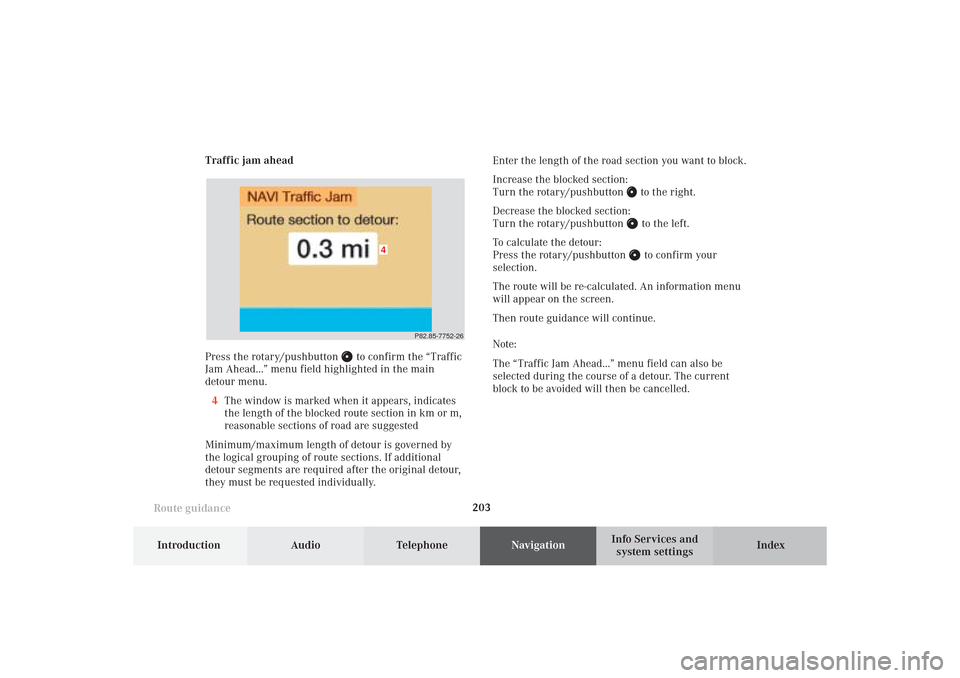
203
Route guidance
Introduction
Audio Telephone
Navigation
Index Info Services and
system settings Traffic jam ahead
Press the rotary/pushbutton
to confirm the “Traffic
Jam Ahead...” menu field highlighted in the main
detour menu.
4The window is marked when it appears, indicates
the length of the blocked route section in km or m,
reasonable sections of road are suggested
Minimum/maximum length of detour is governed by
the logical grouping of route sections. If additional
detour segments are required after the original detour,
they must be requested individually.Enter the length of the road section you want to block.
Increase the blocked section:
Turn the rotary/pushbutton
to the right.
Decrease the blocked section:
Turn the rotary/pushbutton to the left.
To calculate the detour:
Press the rotary/pushbutton to confirm your
selection.
The route will be re-calculated. An information menu
will appear on the screen.
Then route guidance will continue.
Note:
The “Traffic Jam Ahead...” menu field can also be
selected during the course of a detour. The current
block to be avoided will then be cancelled.
P82.85-7752-26
4
10-NAVI2-25-US.pm517.10.2001, 10:43 Uhr 203
Page 206 of 251
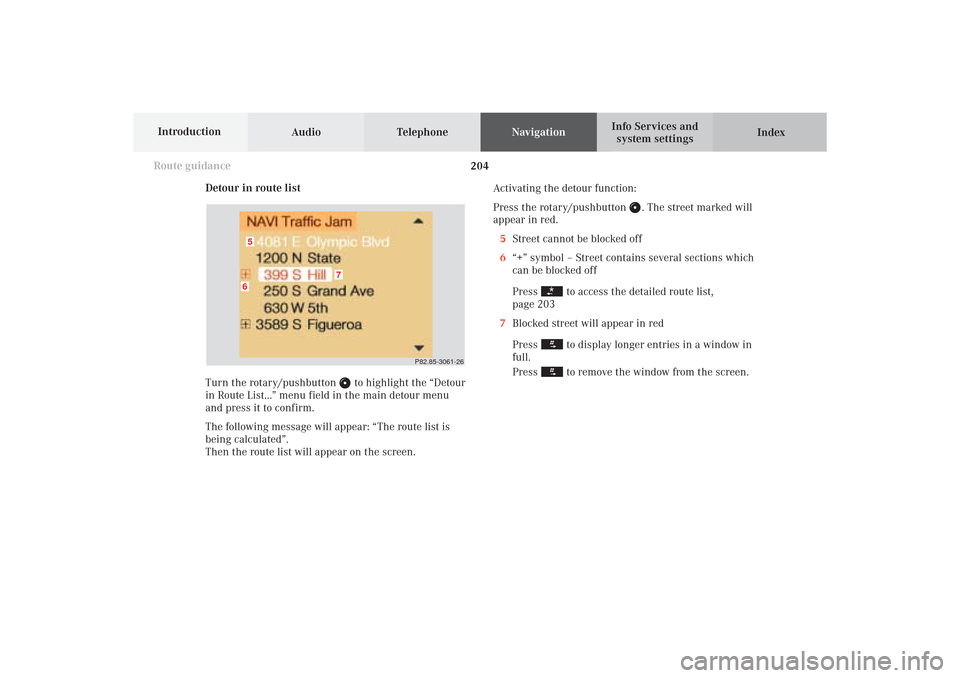
Audio TelephoneNavigation
Index Info Services and
system settings Introduction
Route guidance
204
Detour in route list
Turn the rotary/pushbutton
to highlight the “Detour
in Route List...” menu field in the main detour menu
and press it to confirm.
The following message will appear: “The route list is
being calculated”.
Then the route list will appear on the screen.Activating the detour function:
Press the rotary/pushbutton
. The street marked will
appear in red.
5Street cannot be blocked off
6“+” symbol – Street contains several sections which
can be blocked off
Press
to access the detailed route list,
page 203
7Blocked street will appear in red
Press to display longer entries in a window in
full.
Press to remove the window from the screen.
P82.85-3061-26
6
7
5
10-NAVI2-25-US.pm517.10.2001, 10:43 Uhr 204