center console MERCEDES-BENZ CL-Class 2011 C216 Owner's Manual
[x] Cancel search | Manufacturer: MERCEDES-BENZ, Model Year: 2011, Model line: CL-Class, Model: MERCEDES-BENZ CL-Class 2011 C216Pages: 480, PDF Size: 19.76 MB
Page 8 of 480
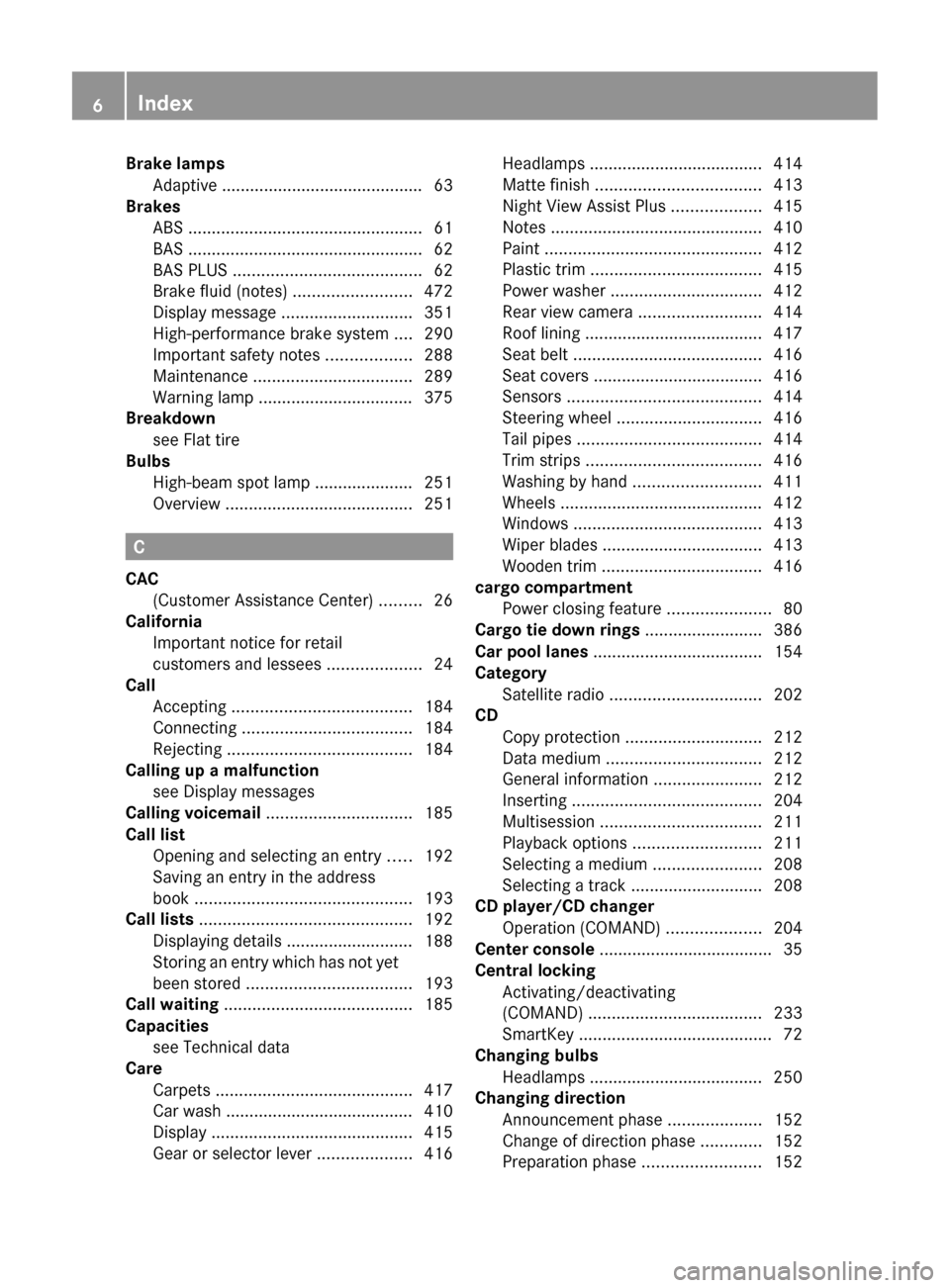
Brake lampsAdaptive ........................................... 63
Brakes
ABS .................................................. 61
BAS .................................................. 62
BAS PLUS ........................................ 62
Brake fluid (notes) .........................472
Display message ............................ 351
High-performance brake system ....290
Important safety notes ..................288
Maintenance .................................. 289
Warning lamp ................................. 375
Breakdown
see Flat tire
Bulbs
High-beam spot lamp ..................... 251
Overview ........................................ 251
C
CAC (Customer Assistance Center) .........26
California
Important notice for retail
customers and lessees ....................24
Call
Accepting ...................................... 184
Connecting .................................... 184
Rejecting ....................................... 184
Calling up a malfunction
see Display messages
Calling voicemail ............................... 185
Call list Opening and selecting an entry .....192
Saving an entry in the address
book .............................................. 193
Call lists ............................................. 192
Displaying details ........................... 188
Storing an entry which has not yet
been stored ................................... 193
Call waiting ........................................ 185
Capacities see Technical data
Care
Carpets .......................................... 417
Car wash ........................................ 410
Display ........................................... 415
Gear or selector lever ....................416
Headlamps ..................................... 414
Matte finish ................................... 413
Night View Assist Plus ...................415
Notes ............................................. 410
Paint .............................................. 412
Plastic trim .................................... 415
Power washer ................................ 412
Rear view camera .......................... 414
Roof lining ...................................... 417
Seat belt ........................................ 416
Seat covers .................................... 416
Sensors ......................................... 414
Steering wheel ............................... 416
Tail pipes ....................................... 414
Trim strips ..................................... 416
Washing by hand ........................... 411
Wheels ........................................... 412
Windows ........................................ 413
Wiper blades .................................. 413
Wooden trim .................................. 416
cargo compartment
Power closing feature ......................80
Cargo tie down rings ......................... 386
Car pool lanes .................................... 154
Category Satellite radio ................................ 202
CD
Copy protection ............................. 212
Data medium ................................. 212
General information .......................212
Inserting ........................................ 204
Multisession .................................. 211
Playback options ........................... 211
Selecting a medium .......................208
Selecting a track ............................ 208
CD player/CD changer
Operation (COMAND) ....................204
Center console ..................................... 35
Central locking Activating/deactivating
(COMAND) ..................................... 233
SmartKey ......................................... 72
Changing bulbs
Headlamps ..................................... 250
Changing direction
Announcement phase ....................152
Change of direction phase .............152
Preparation phase .........................1526Index
Page 10 of 480
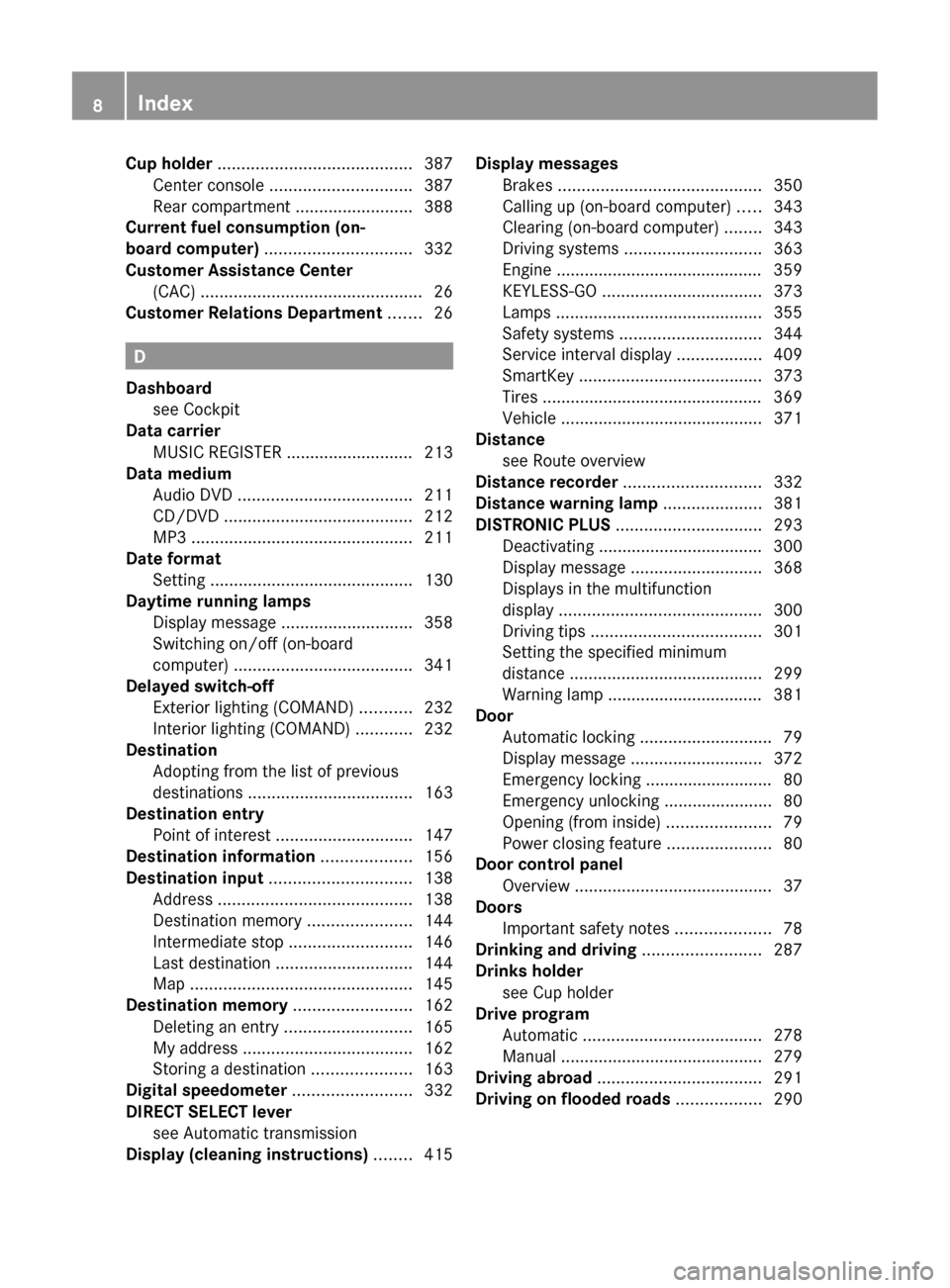
Cup holder ......................................... 387
Center console .............................. 387
Rear compartment .........................388
Current fuel consumption (on-
board computer) ............................... 332
Customer Assistance Center (CAC) ............................................... 26
Customer Relations Department ....... 26
D
Dashboard see Cockpit
Data carrier
MUSIC REGISTER ........................... 213
Data medium
Audio DVD ..................................... 211
CD/DVD ........................................ 212
MP3 ............................................... 211
Date format
Setting ........................................... 130
Daytime running lamps
Display message ............................ 358
Switching on/off (on-board
computer) ...................................... 341
Delayed switch-off
Exterior lighting (COMAND) ...........232
Interior lighting (COMAND) ............232
Destination
Adopting from the list of previous
destinations ................................... 163
Destination entry
Point of interest ............................. 147
Destination information ................... 156
Destination input .............................. 138
Address ......................................... 138
Destination memory ......................144
Intermediate stop .......................... 146
Last destination ............................. 144
Map ............................................... 145
Destination memory ......................... 162
Deleting an entry ........................... 165
My address .................................... 162
Storing a destination .....................163
Digital speedometer ......................... 332
DIRECT SELECT lever see Automatic transmission
Display (cleaning instructions) ........ 415
Display messages
Brakes ........................................... 350
Calling up (on-board computer) .....343
Clearing (on-board computer) ........343
Driving systems ............................. 363
Engine ............................................ 359
KEYLESS-GO .................................. 373
Lamps ............................................ 355
Safety systems .............................. 344
Service interval display ..................409
SmartKey ....................................... 373
Tires ............................................... 369
Vehicle ........................................... 371
Distance
see Route overview
Distance recorder ............................. 332
Distance warning lamp ..................... 381
DISTRONIC PLUS ............................... 293
Deactivating ................................... 300
Display message ............................ 368
Displays in the multifunction
display ........................................... 300
Driving tips .................................... 301
Setting the specified minimum
distance ......................................... 299
Warning lamp ................................. 381
Door
Automatic locking ............................ 79
Display message ............................ 372
Emergency locking ........................... 80
Emergency unlocking .......................80
Opening (from inside) ......................79
Power closing feature ......................80
Door control panel
Overview .......................................... 37
Doors
Important safety notes ....................78
Drinking and driving ......................... 287
Drinks holder see Cup holder
Drive program
Automatic ...................................... 278
Manual ........................................... 279
Driving abroad ................................... 291
Driving on flooded roads .................. 2908Index
Page 31 of 480
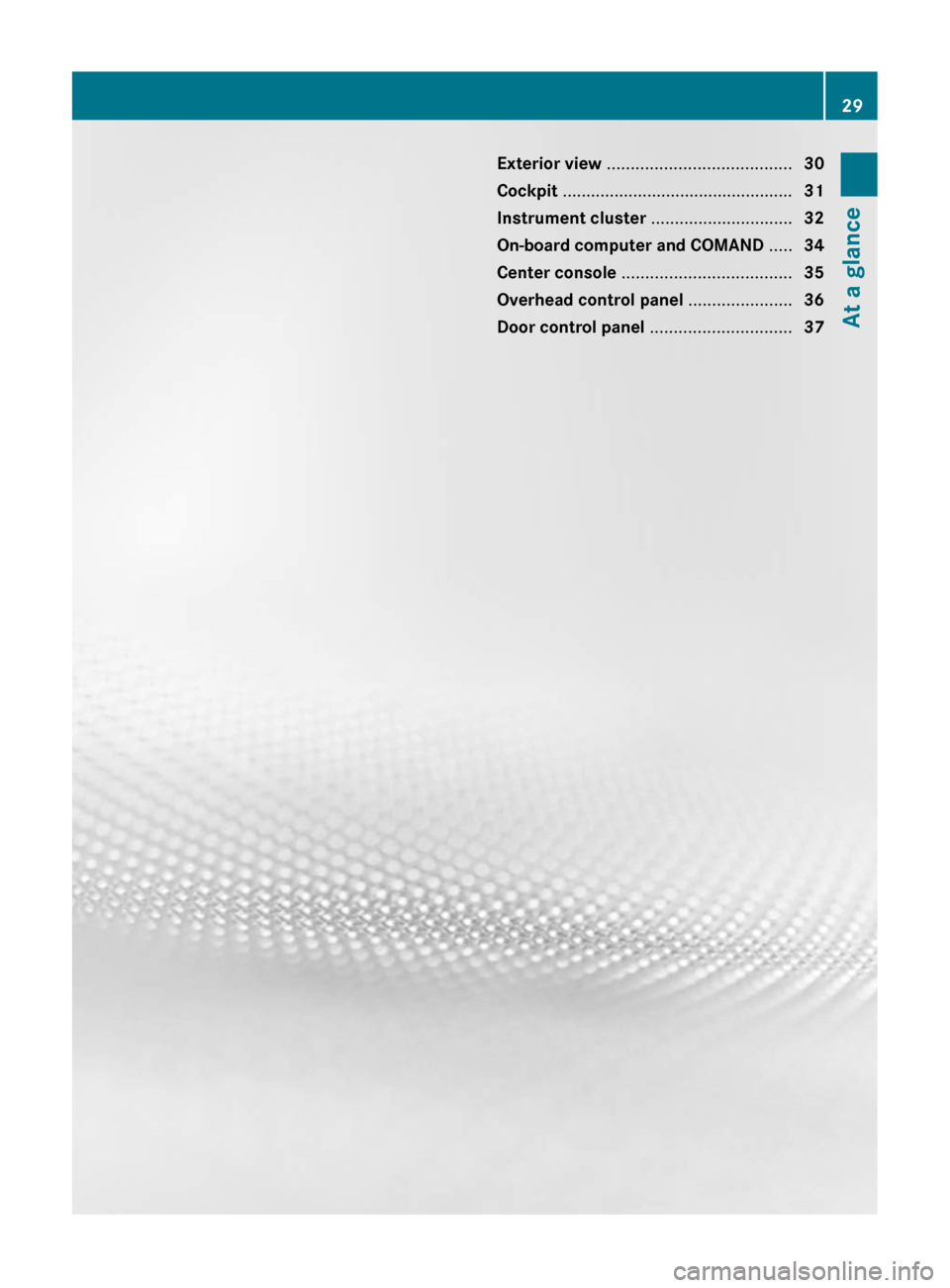
Exterior view ....................................... 30
Cockpit ................................................. 31
Instrument cluster ..............................32
On-board computer and COMAND .....34
Center console .................................... 35
Overhead control panel ......................36
Door control panel .............................. 3729At a glance
Page 37 of 480
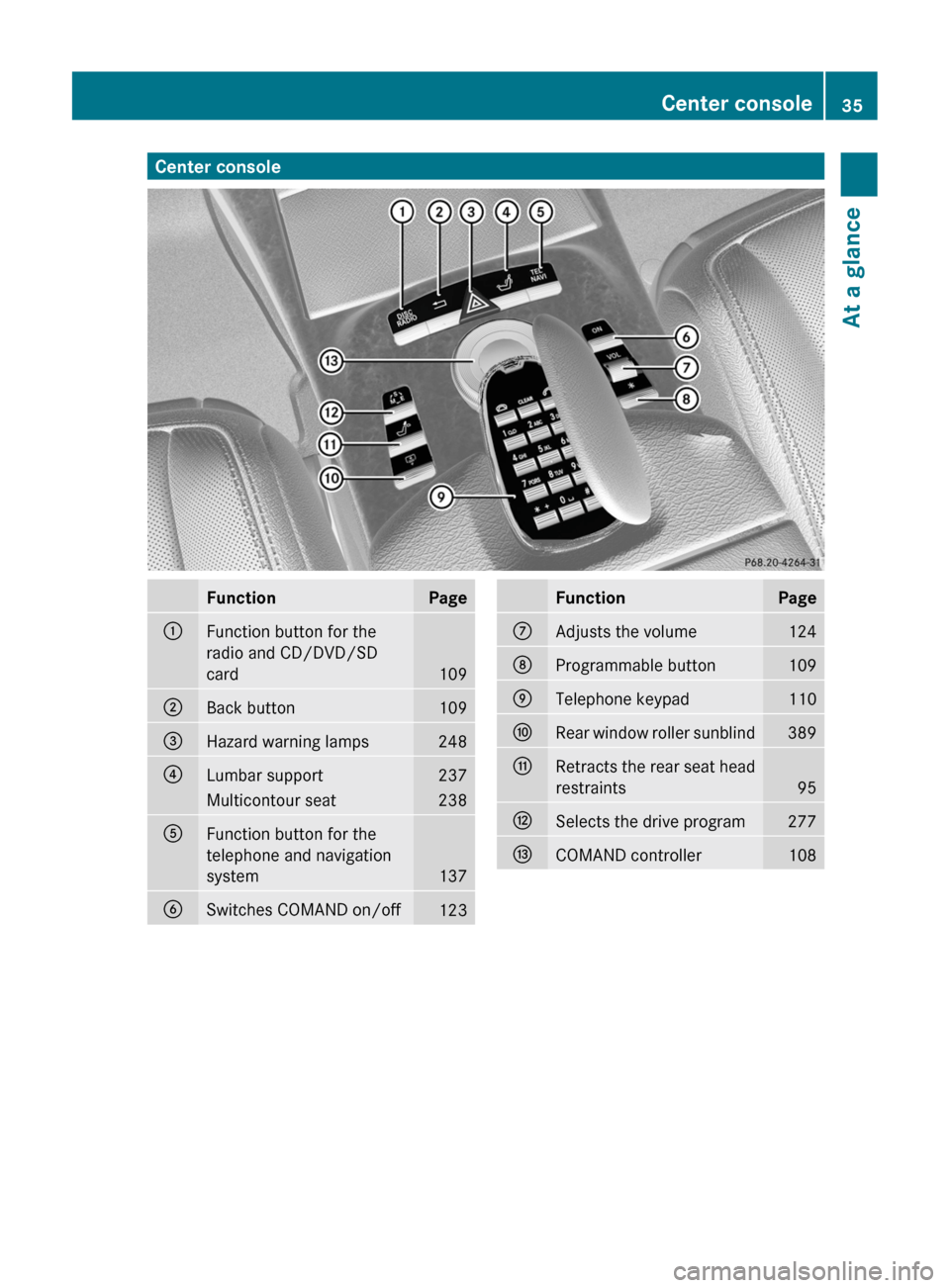
Center consoleFunctionPage:Function button for the
radio and CD/DVD/SD
card109
;Back button109=Hazard warning lamps248?Lumbar support237Multicontour seat238AFunction button for the
telephone and navigation
system137
BSwitches COMAND on/off123FunctionPageCAdjusts the volume124DProgrammable button109ETelephone keypad110FRear window roller sunblind389GRetracts the rear seat head
restraints95
HSelects the drive program277ICOMAND controller108Center console35At a glance
Page 46 of 480
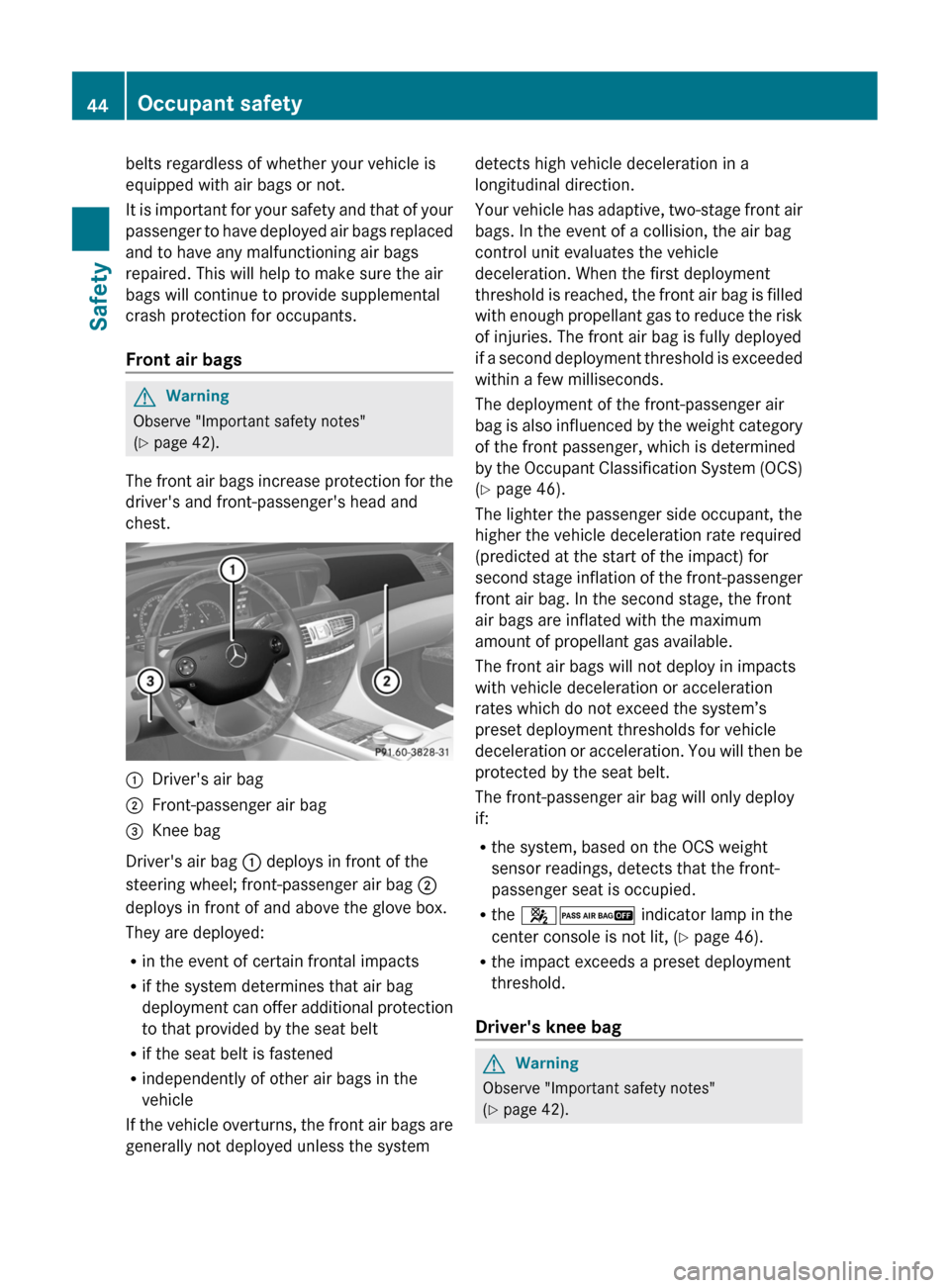
belts regardless of whether your vehicle is
equipped with air bags or not.
It is important for your safety and that of your
passenger to have deployed air bags replaced
and to have any malfunctioning air bags
repaired. This will help to make sure the air
bags will continue to provide supplemental
crash protection for occupants.
Front air bagsGWarning
Observe "Important safety notes"
( Y page 42).
The front air bags increase protection for the
driver's and front-passenger's head and
chest.
:Driver's air bag;Front-passenger air bag=Knee bag
Driver's air bag : deploys in front of the
steering wheel; front-passenger air bag ;
deploys in front of and above the glove box.
They are deployed:
R in the event of certain frontal impacts
R if the system determines that air bag
deployment can offer additional protection
to that provided by the seat belt
R if the seat belt is fastened
R independently of other air bags in the
vehicle
If the vehicle overturns, the front air bags are
generally not deployed unless the system
detects high vehicle deceleration in a
longitudinal direction.
Your vehicle has adaptive, two-stage front air
bags. In the event of a collision, the air bag
control unit evaluates the vehicle
deceleration. When the first deployment
threshold is reached, the front air bag is filled
with enough propellant gas to reduce the risk
of injuries. The front air bag is fully deployed
if a second deployment threshold is exceeded
within a few milliseconds.
The deployment of the front-passenger air
bag is also influenced by the weight category
of the front passenger, which is determined
by the Occupant Classification System (OCS)
( Y page 46).
The lighter the passenger side occupant, the
higher the vehicle deceleration rate required
(predicted at the start of the impact) for
second stage inflation of the front-passenger
front air bag. In the second stage, the front
air bags are inflated with the maximum
amount of propellant gas available.
The front air bags will not deploy in impacts
with vehicle deceleration or acceleration
rates which do not exceed the system’s
preset deployment thresholds for vehicle
deceleration or acceleration. You will then be
protected by the seat belt.
The front-passenger air bag will only deploy
if:
R the system, based on the OCS weight
sensor readings, detects that the front-
passenger seat is occupied.
R the 42 indicator lamp in the
center console is not lit, ( Y page 46).
R the impact exceeds a preset deployment
threshold.
Driver's knee bagGWarning
Observe "Important safety notes"
( Y page 42).
44Occupant safetySafety
Page 125 of 480
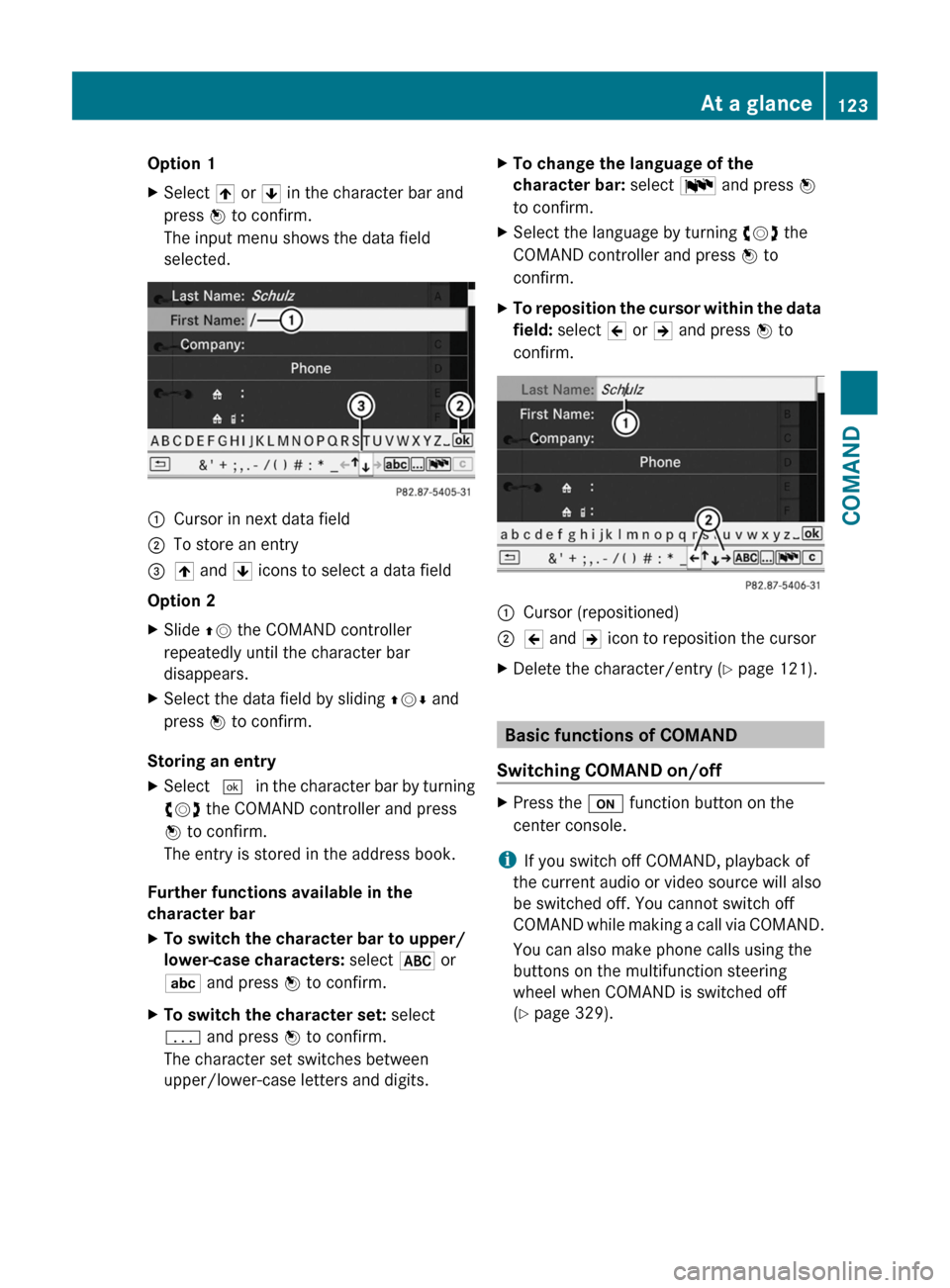
Option 1XSelect 4 or 5 in the character bar and
press W to confirm.
The input menu shows the data field
selected.
:Cursor in next data field;To store an entry=4 and 5 icons to select a data field
Option 2
XSlide ZV the COMAND controller
repeatedly until the character bar
disappears.
XSelect the data field by sliding ZVÆ and
press W to confirm.
Storing an entry
XSelect ¬ in the character bar by turning
cVd the COMAND controller and press
W to confirm.
The entry is stored in the address book.
Further functions available in the
character bar
XTo switch the character bar to upper/
lower-case characters: select * or
E and press W to confirm.
XTo switch the character set: select
p and press W to confirm.
The character set switches between
upper/lower-case letters and digits.
XTo change the language of the
character bar: select B and press W
to confirm.
XSelect the language by turning cVd the
COMAND controller and press W to
confirm.
XTo reposition the cursor within the data
field: select 2 or 3 and press W to
confirm.
:Cursor (repositioned);2 and 3 icon to reposition the cursorXDelete the character/entry (Y page 121).
Basic functions of COMAND
Switching COMAND on/off
XPress the u function button on the
center console.
iIf you switch off COMAND, playback of
the current audio or video source will also
be switched off. You cannot switch off
COMAND while making a call via COMAND.
You can also make phone calls using the
buttons on the multifunction steering
wheel when COMAND is switched off
(Y page 329).
At a glance123COMANDZ
Page 190 of 480
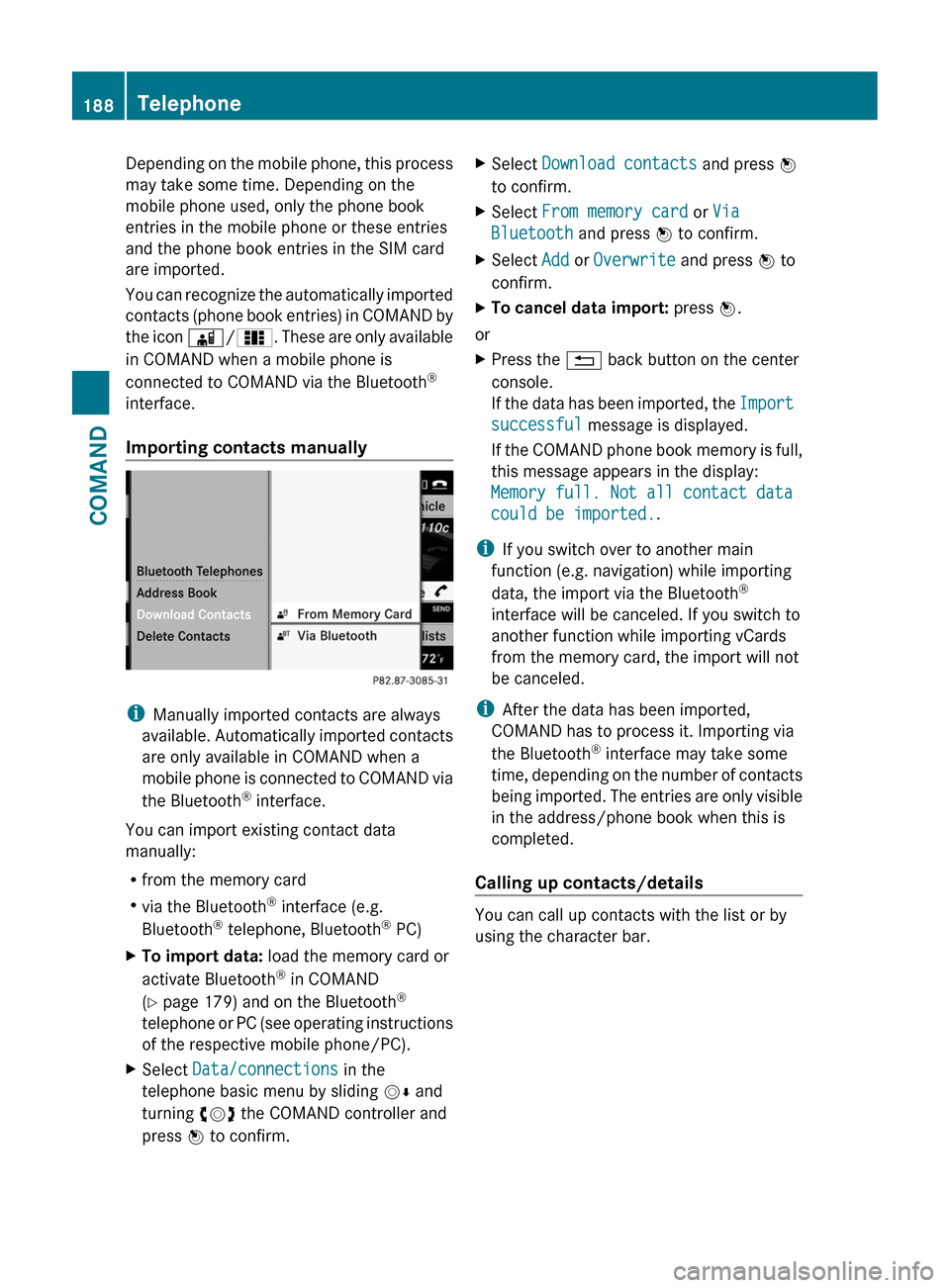
Depending on the mobile phone, this process
may take some time. Depending on the
mobile phone used, only the phone book
entries in the mobile phone or these entries
and the phone book entries in the SIM card
are imported.
You can recognize the automatically imported
contacts (phone book entries) in COMAND by
the icon Ã/0. These are only available
in COMAND when a mobile phone is
connected to COMAND via the Bluetooth®
interface.
Importing contacts manually
iManually imported contacts are always
available. Automatically imported contacts
are only available in COMAND when a
mobile phone is connected to COMAND via
the Bluetooth® interface.
You can import existing contact data
manually:
Rfrom the memory card
Rvia the Bluetooth® interface (e.g.
Bluetooth® telephone, Bluetooth® PC)
XTo import data: load the memory card or
activate Bluetooth® in COMAND
(Y page 179) and on the Bluetooth®
telephone or PC (see operating instructions
of the respective mobile phone/PC).
XSelect Data/connections in the
telephone basic menu by sliding VÆ and
turning cVd the COMAND controller and
press W to confirm.
XSelect Download contacts and press W
to confirm.
XSelect From memory card or Via
Bluetooth and press W to confirm.
XSelect Add or Overwrite and press W to
confirm.
XTo cancel data import: press W.
or
XPress the % back button on the center
console.
If the data has been imported, the Import
successful message is displayed.
If the COMAND phone book memory is full,
this message appears in the display:
Memory full. Not all contact data
could be imported..
iIf you switch over to another main
function (e.g. navigation) while importing
data, the import via the Bluetooth®
interface will be canceled. If you switch to
another function while importing vCards
from the memory card, the import will not
be canceled.
iAfter the data has been imported,
COMAND has to process it. Importing via
the Bluetooth® interface may take some
time, depending on the number of contacts
being imported. The entries are only visible
in the address/phone book when this is
completed.
Calling up contacts/details
You can call up contacts with the list or by
using the character bar.
188TelephoneCOMAND
Page 191 of 480

Phone book/address book basic display
:ListÇ Entry with navigable data\ Entry with voice tag; see the
separate operating instructions for Voice
Control System*
Æ Address book entryà Mobile phone entry0 SIM card entry® Entry imported via Bluetooth®¯ Entry imported via memory cardG Entry with multiple phone numbers;Two-line character barB To change the language of the
characters
p To select the character setF To delete your selection¬ To confirm your selection% Back
Calling up contacts from a list
XPhone book: select Name in the telephone
basic menu by sliding VÆ and turning
cVd the COMAND controller and press
W to confirm.
XAddress book: select Data/connections
in the telephone basic menu by sliding
VÆ and turning cVd the COMAND
controller and press W to confirm.
XSelect Address book and press W to
confirm.
XTo switch from the character bar to the
list: slide ZV the COMAND controller until
the character bar is hidden.
or
XSelect ¬.XTo call a contact: select by sliding ZVÆ
or turning cVd the COMAND controller
and press W to confirm.
iThe phone book is also available via the
on-board computer (Y page 338).
Calling up contacts using the character
bar
XPhone book: select Name in the telephone
basic menu by sliding VÆ and turning
cVd the COMAND controller and press
W to confirm.
XAddress book: select Data/connections
in the telephone basic menu by sliding
VÆ and turning cVd the COMAND
controller and press W to confirm.
XSelect Address book and press W to
confirm.
XTo switch from the list to the character
bar: select Back from the list.
or
XPress the % back button on the center
console.
XTo select a character: select by sliding
ZVÆ or XVY the COMAND controller and
press W to confirm. Repeat this procedure
until COMAND automatically switches over
to the list.
The first character entered defines the first
letter of the entry you are searching for. If
there are similar entries, the next character
which is different will be displayed and
offered for selection.
iYou can also use the telephone number
keypad to enter characters.
Telephone189COMAND* optionalZ
Page 236 of 480

turning cVd the COMAND controller and
press W to confirm.
The main area is active.
XSelect the Automatic locking function
by sliding XVY or turning cVd the
COMAND controller and press W to
confirm.
Activating/deactivating the trunk lid
opening height restriction
XTo activate/deactivate the trunk lid
opening height restriction: select
Vehicle in the main function bar by sliding
XVY and turning cVd the COMAND
controller and press W to confirm.
The main area is active.
XSelect the trunk lid opening height
restriction function by sliding XVY or
turning cVd the COMAND controller and
press W to confirm.
Automatic climate control
Introduction to automatic climate
control
You can operate the automatic climate
control using COMAND or the buttons on the
upper section of the center console
(Y page 257).
Several special automatic climate control
functions can only be adjusted using
COMAND.
You can access the automatic climate control
menu via the air conditioning function bar.
To do so, make certain that the key is in
position 2 in the ignition lock.
Air conditioning function bar
:To set the temperature, left;To set the air distribution, left=To set the airflow, left?Climate control main menu
(Y page 235)
ATo set the airflow, rightBTo set the air distribution, rightCTo set the temperature, right
Setting the temperature
You can set the temperature separately for
the driver’s and front-passenger side.
XSelect left temperature display : or right
temperature display C in the air-
conditioning function bar by turning cVd
the COMAND controller and press W to
confirm.
234VehicleCOMAND
Page 237 of 480
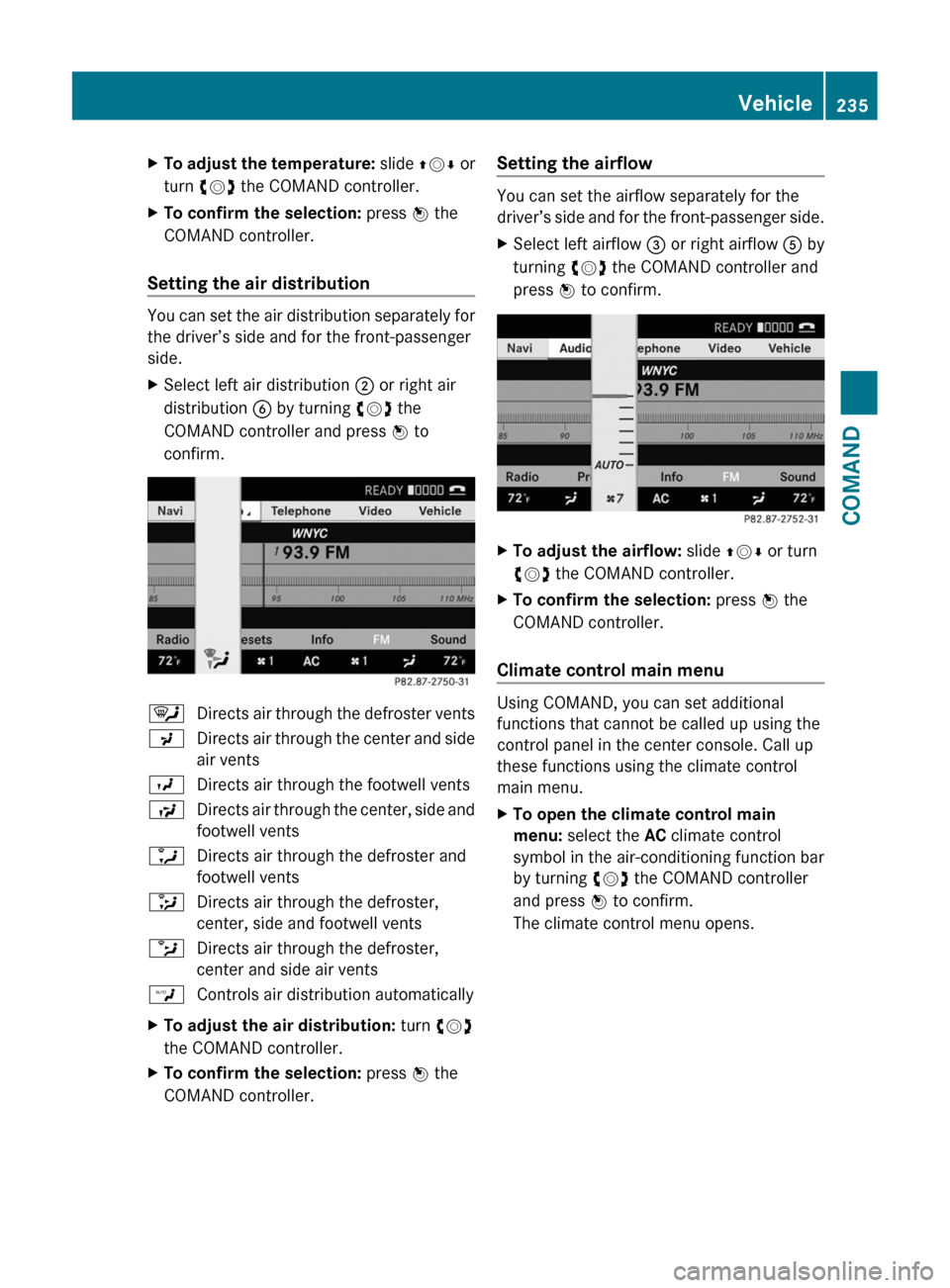
XTo adjust the temperature: slide ZVÆ or
turn cVd the COMAND controller.
XTo confirm the selection: press W the
COMAND controller.
Setting the air distribution
You can set the air distribution separately for
the driver’s side and for the front-passenger
side.
XSelect left air distribution ; or right air
distribution B by turning cVd the
COMAND controller and press W to
confirm.
¯Directs air through the defroster ventsPDirects air through the center and side
air vents
ODirects air through the footwell ventsSDirects air through the center, side and
footwell vents
aDirects air through the defroster and
footwell vents
_Directs air through the defroster,
center, side and footwell vents
bDirects air through the defroster,
center and side air vents
WControls air distribution automaticallyXTo adjust the air distribution: turn cVd
the COMAND controller.
XTo confirm the selection: press W the
COMAND controller.
Setting the airflow
You can set the airflow separately for the
driver’s side and for the front-passenger side.
XSelect left airflow = or right airflow A by
turning cVd the COMAND controller and
press W to confirm.
XTo adjust the airflow: slide ZVÆ or turn
cVd the COMAND controller.
XTo confirm the selection: press W the
COMAND controller.
Climate control main menu
Using COMAND, you can set additional
functions that cannot be called up using the
control panel in the center console. Call up
these functions using the climate control
main menu.
XTo open the climate control main
menu: select the AC climate control
symbol in the air-conditioning function bar
by turning cVd the COMAND controller
and press W to confirm.
The climate control menu opens.
Vehicle235COMANDZ