window MERCEDES-BENZ CL-Class 2014 C217 Comand Manual
[x] Cancel search | Manufacturer: MERCEDES-BENZ, Model Year: 2014, Model line: CL-Class, Model: MERCEDES-BENZ CL-Class 2014 C217Pages: 274, PDF Size: 5.76 MB
Page 138 of 274
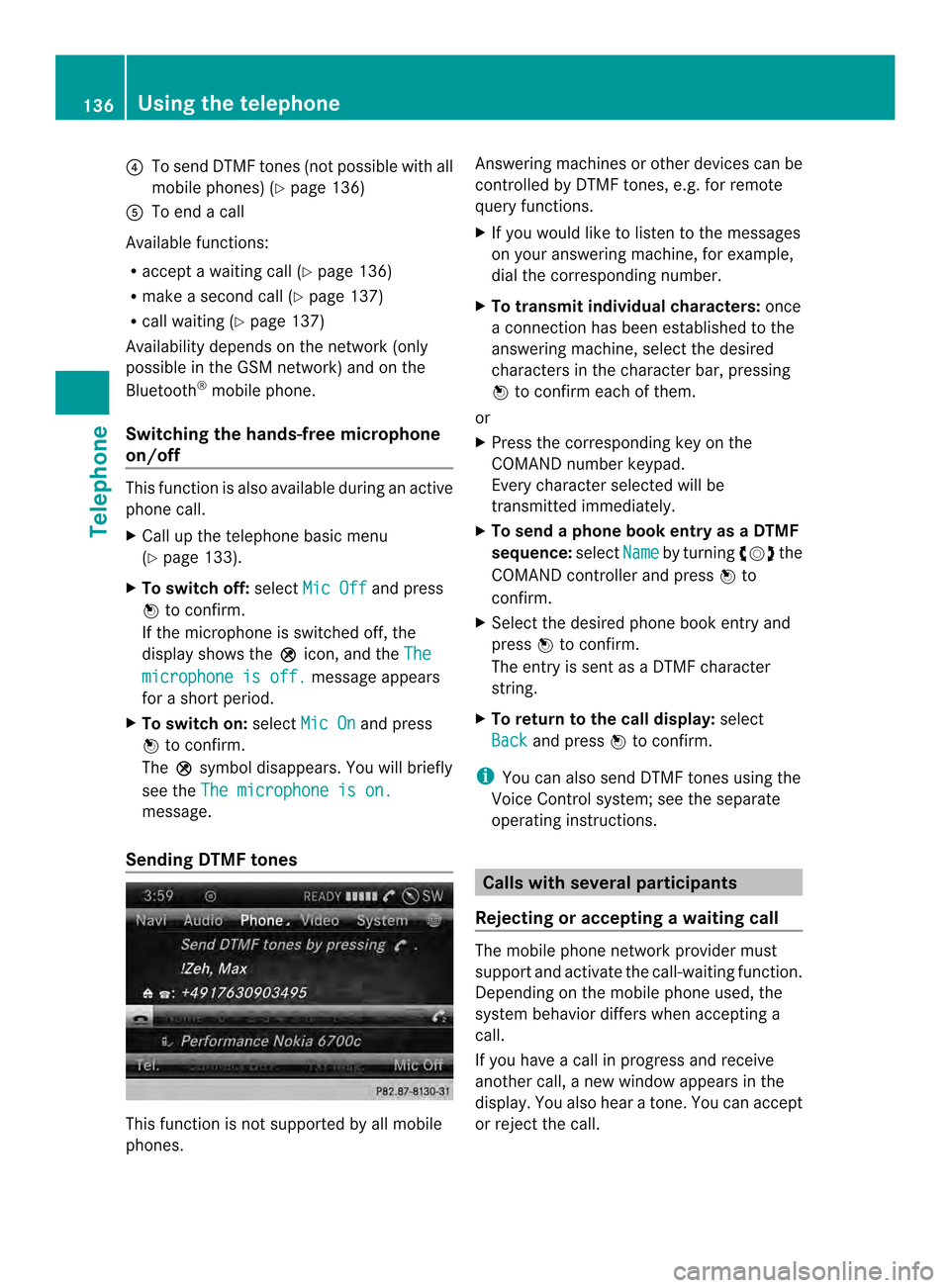
0013
To send DTMF tones (not possible with all
mobile phones) (Y page 136)
0011 To end a call
Available functions:
R accept a waiting call (Y page 136)
R make a second call (Y page 137)
R call waiting (Y page 137)
Availability depends on the network (only
possible in the GSM network) and on the
Bluetooth ®
mobile phone.
Switching the hands-free microphone
on/off This function is also available during an active
phone call.
X
Call up the telephone basic menu
(Y page 133).
X To switch off: selectMic Off and press
0037 to confirm.
If the microphone is switched off, the
display shows the 000Cicon, and the The microphone is off. message appears
for a short period.
X To switch on: selectMic On and press
0037 to confirm.
The 000Csymbol disappears. You will briefly
see the The microphone is on. message.
Sending DTMF tones This function is not supported by all mobile
phones. Answering machines or other devices can be
controlled by DTMF tones, e.g. for remote
query functions.
X
If you would like to listen to the messages
on your answering machine, for example,
dial the corresponding number.
X To transmit individual characters: once
a connection has been established to the
answering machine, select the desired
characters in the character bar, pressing
0037 to confirm each of them.
or
X Press the corresponding key on the
COMAND number keypad.
Every character selected will be
transmitted immediately.
X To send a phone book entry as a DTMF
sequence: selectName by turning
003C0012003Dthe
COMAND controller and press 0037to
confirm.
X Select the desired phone book entry and
press 0037to confirm.
The entry is sent as a DTMF character
string.
X To return to the call display: select
Back and press
0037to confirm.
i You can also send DTMF tones using the
Voice Control system; see the separate
operating instructions. Calls with several participants
Rejecting or accepting awaiting call The mobile phone network provider must
support and activate the call-waiting function.
Depending on the mobile phone used, the
system behavior differs whe
naccepting a
call.
If you have a call in progress and receive
another call, a new window appears in the
display .You also hear a tone. You can accept
or reject the call. 136
Using the telephoneTelephone
Page 176 of 274
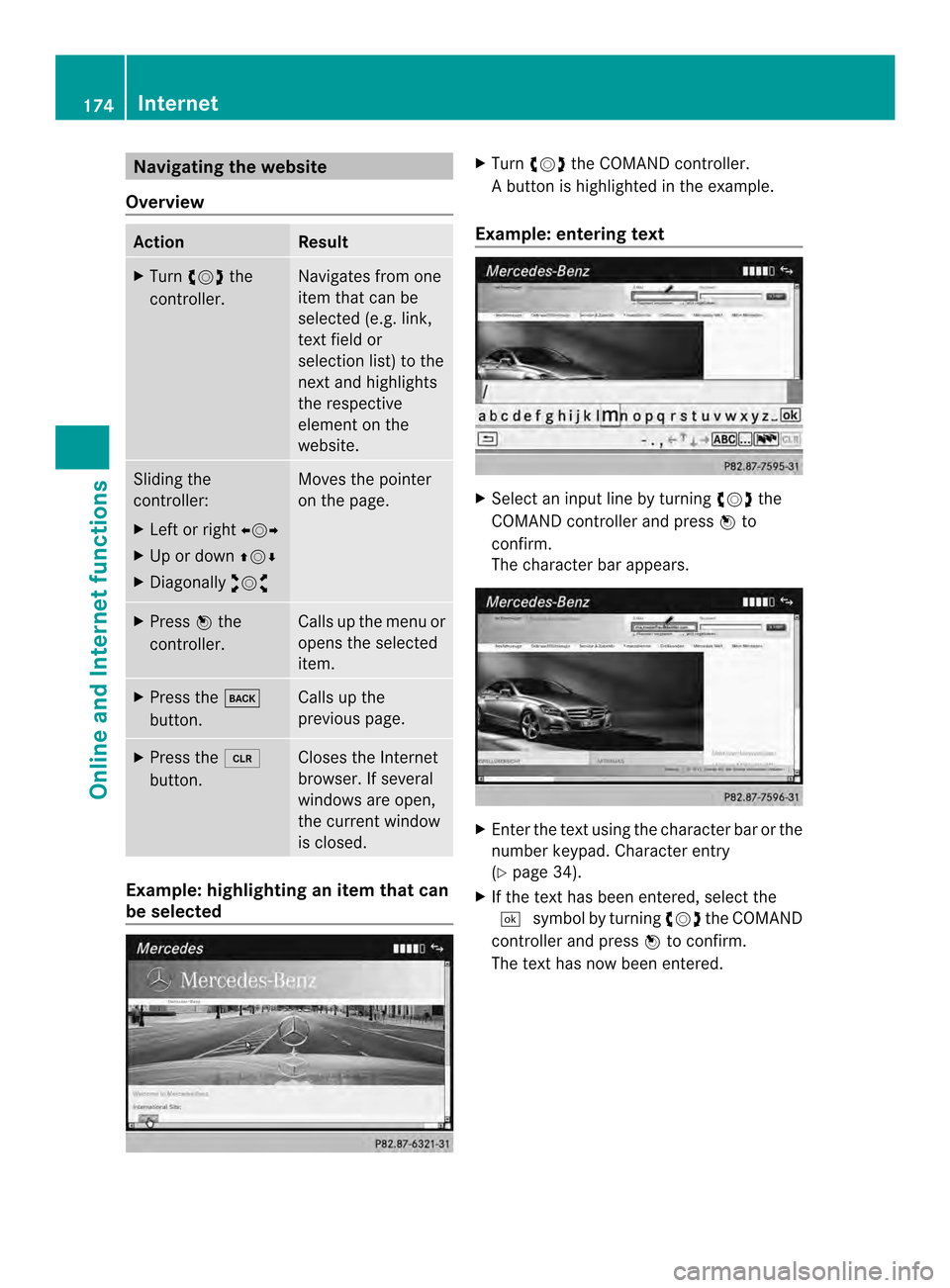
Navigating the website
Overview Action Result
X
Turn 003C0012003D the
controller. Navigates from one
item that can be
selected (e.g. link,
text field or
selectio
nlist) to the
nex tand highlights
the respective
element on the
website. Sliding the
controller:
X
Left or right 003400120035
X Up or down 003600120008
X Diagonally 00320012003B Moves the pointer
on the page.
X
Press 0037the
controller. Calls up the menu or
opens the selected
item. X
Press the 000A
button. Calls up the
previous page.
X
Press the 0015
button. Closes the Internet
browser. If several
windows are open,
the current window
is closed.
Example: highlighting an item that can
be selected X
Turn 003C0012003D the COMAND controller.
Ab utton is highlighted in the example.
Example: entering text X
Select an input line by turning 003C0012003Dthe
COMAND controller and press 0037to
confirm.
The characte rbar appears. X
Ente rthe text using the character bar or the
number keypad. Character entry
(Y page 34).
X If the text has been entered, select the
0004 symbol by turning 003C0012003Dthe COMAND
controller and press 0037to confirm.
The text has now been entered. 174
InternetOnline and Internet functions
Page 177 of 274
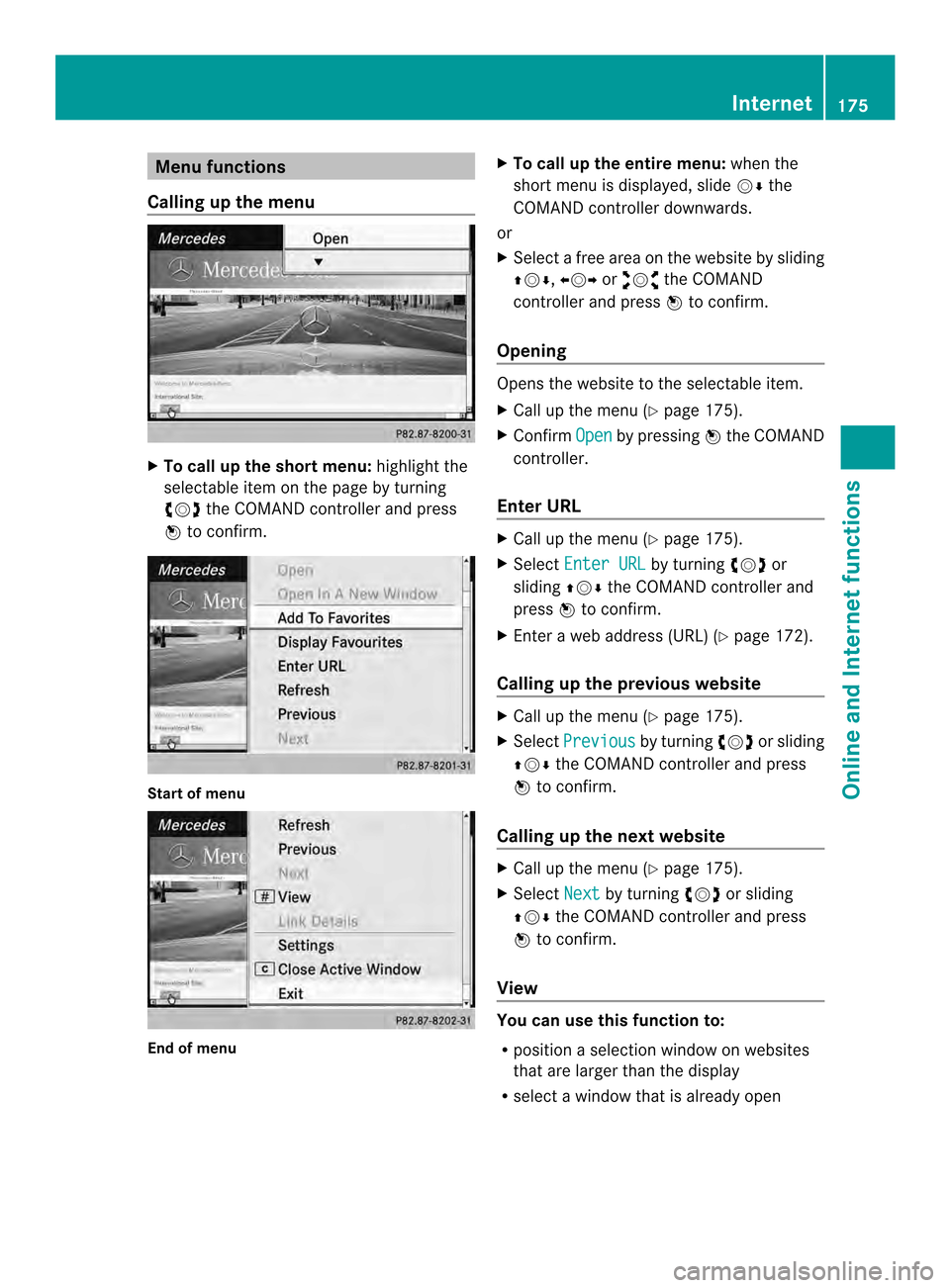
Menu functions
Calling up the menu X
To call up the short menu: highlight the
selectable item on the page by turning
003C0012003D the COMAND controller and press
0037 to confirm. Start of menu
End of menu X
To call up the entire menu: when the
short menu is displayed, slide 00120008the
COMAND controller downwards.
or
X Select a free area on the website by sliding
003600120008, 003400120035or00320012003B the COMAND
controller and press 0037to confirm.
Opening Opens the website to the selectable item.
X
Call up the menu (Y page 175).
X Confirm Open by pressing
0037the COMAND
controller.
Ente rURL X
Call up the menu (Y page 175).
X Select Enter URL by turning
003C0012003Dor
sliding 003600120008the COMAND controller and
press 0037to confirm.
X Enter a web address (URL) (Y page 172).
Calling up the previous website X
Call up the menu (Y page 175).
X Select Previous by turning
003C0012003Dor sliding
003600120008 the COMAND controller and press
0037 to confirm.
Calling up the next website X
Call up the menu (Y page 175).
X Select Next by turning
003C0012003Dor sliding
003600120008 the COMAND controller and press
0037 to confirm.
View Yo
uc an use this function to:
R position a selection window on websites
that are larger than the display
R select a window that is already open Internet
175Online and Internet functions
Page 178 of 274
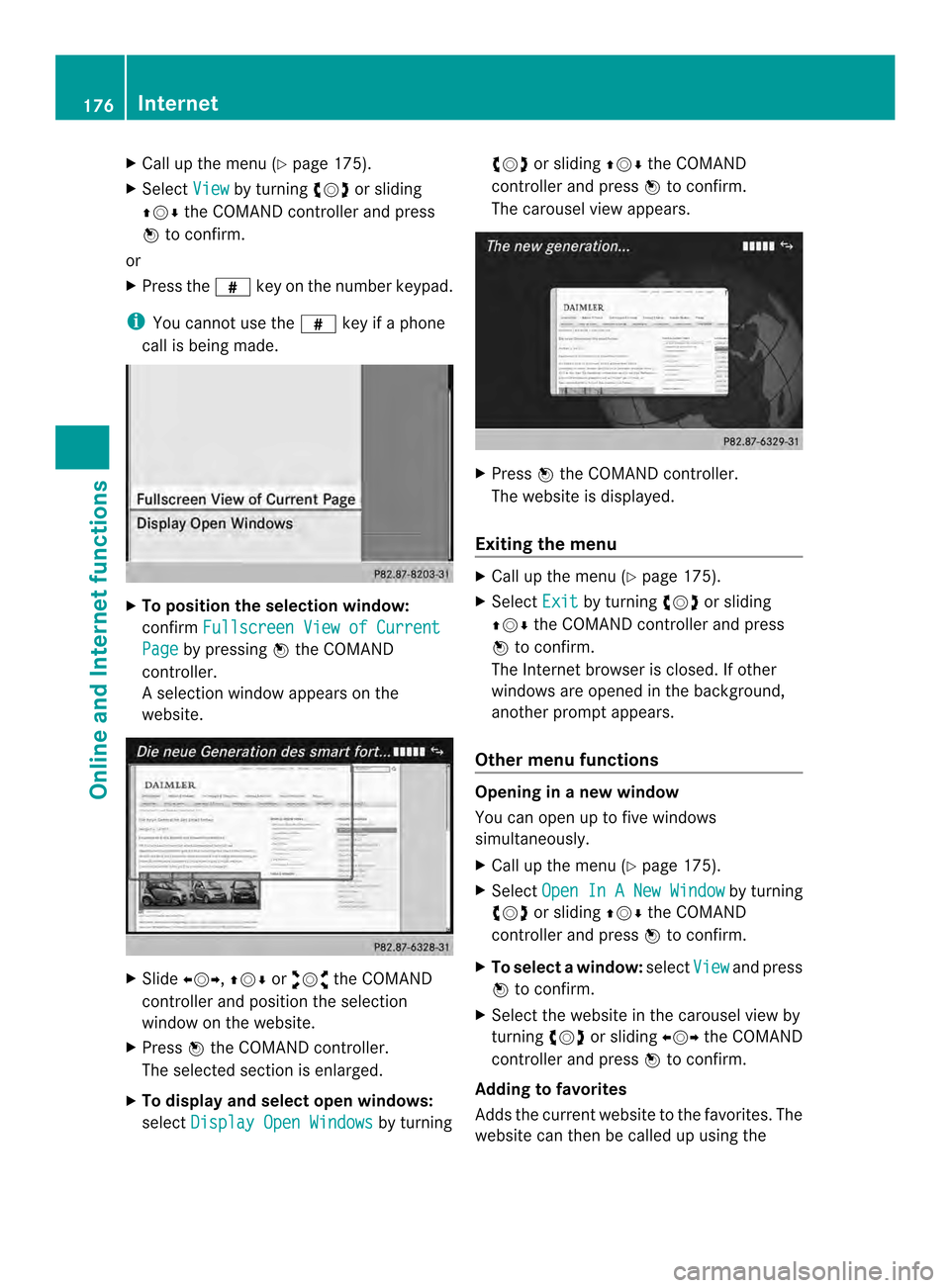
X
Call up the menu ( Ypage 175).
X Select View by turning
003C0012003Dor sliding
003600120008 the COMAND controller and press
0037 to confirm.
or
X Press the 0031key on the number keypad.
i You canno tuse the 0031key if a phone
call is being made. X
To position the selection window:
confirm Fullscreen View of Current Page by pressing
0037the COMAND
controller.
As election window appears on the
website. X
Slide 003400120035, 003600120008or00320012003B the COMAND
controller and position the selection
window on the website.
X Press 0037the COMAND controller.
The selected section is enlarged.
X To displa yand select open windows:
select Display Open Windows by turning003C0012003D
or sliding 003600120008the COMAND
controller and press 0037to confirm.
The carousel view appears. X
Press 0037the COMAND controller.
The website is displayed.
Exiting the menu X
Call up the menu (Y page 175).
X Select Exit by turning
003C0012003Dor sliding
003600120008 the COMAND controller and press
0037 to confirm.
The Internet browser is closed. If other
windows are opened in the background,
another prompt appears.
Other menu functions Opening in
anew window
You can open up to five windows
simultaneously.
X Call up the menu ( Ypage 175).
X Select Open In A New Window by turning
003C0012003D or sliding 003600120008the COMAND
controller and press 0037to confirm.
X To select awindow: selectView and press
0037 to confirm.
X Selec tthe website in the carousel view by
turning 003C0012003Dor sliding 003400120035the COMAND
controller and press 0037to confirm.
Adding to favorites
Adds the current website to the favorites. The
website can then be called up using the 176
InternetOnline and Internet functions
Page 179 of 274
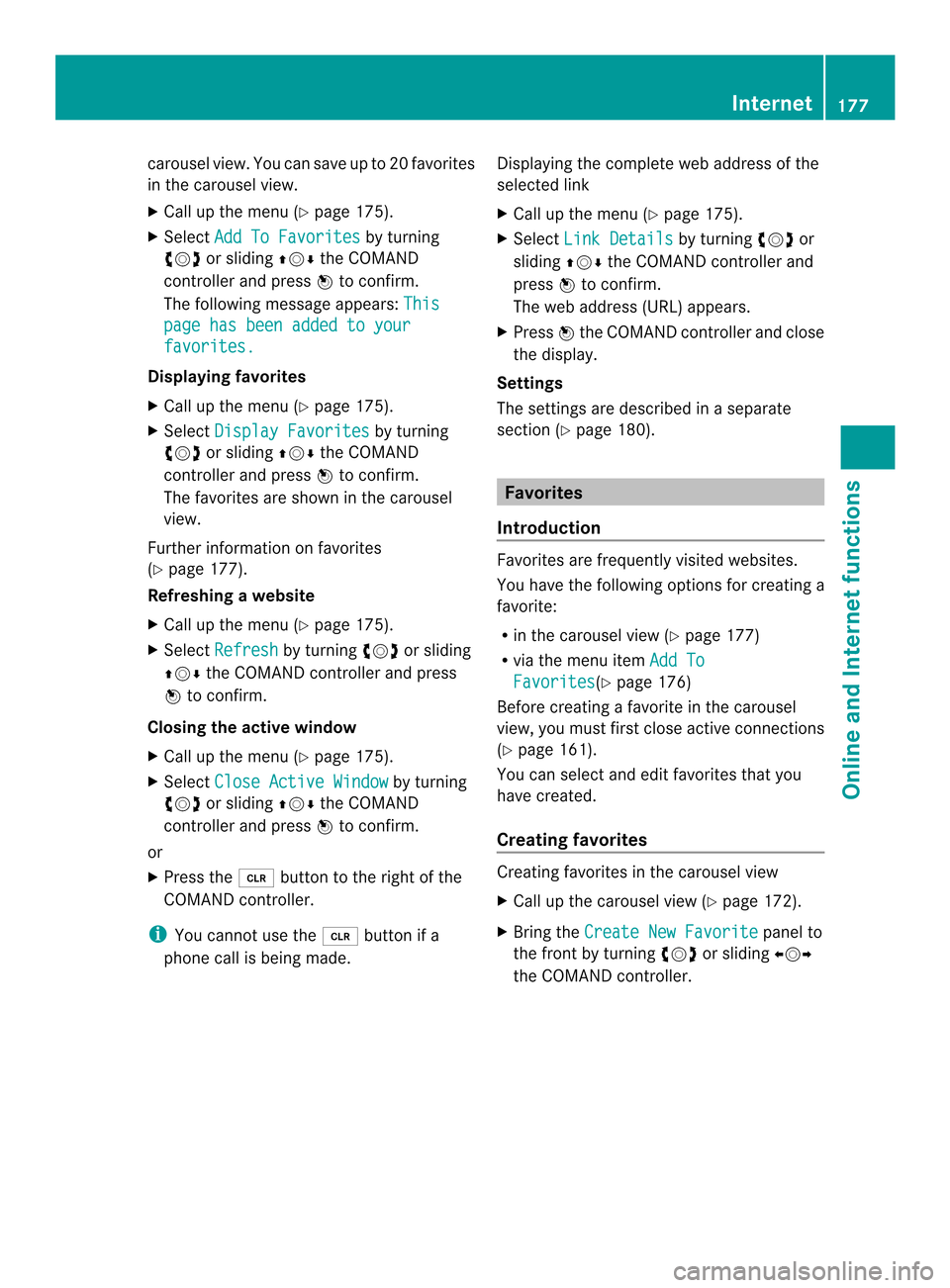
carousel view. You can save up to 20 favorites
in the carousel view.
X
Call up the menu (Y page 175).
X Select Add To Favorites by turning
003C0012003D or sliding 003600120008the COMAND
controlle rand press 0037to confirm.
The following message appears: Thispage has been added to your
favorites.
Displaying favorites
X
Call up the menu (Y page 175).
X Select Display Favorites by turning
003C0012003D or sliding 003600120008the COMAND
controller and press 0037to confirm.
The favorites are shown in the carousel
view.
Further information on favorites
(Y page 177).
Refreshing awebsite
X Call up the menu ( Ypage 175).
X Select Refresh by turning
003C0012003Dor sliding
003600120008 the COMAND controller and press
0037 to confirm.
Closing the active window
X Call up the menu ( Ypage 175).
X Select Close Active Window by turning
003C0012003D or sliding 003600120008the COMAND
controller and press 0037to confirm.
or
X Press the 0015button to the right of the
COMAND controller.
i You cannot use the 0015button if a
phone call is being made. Displaying the complete web address of the
selected link
X
Call up the menu ( Ypage 175).
X Select Link Details by turning
003C0012003Dor
sliding 003600120008the COMAND controller and
press 0037to confirm.
The web address (URL) appears.
X Press 0037the COMAND controller and close
the display.
Settings
The settings are described in a separate
sectio n(Ypage 180). Favorites
Introduction Favorites are frequently visited websites.
You have the following option
sfor creating a
favorite:
R in the carousel view (Y page 177)
R via the menu item Add To Favorites (Y
page 176)
Before creating a favorite in the carousel
view, you must first close active connections
(Y page 161).
You can select and edit favorites that you
have created.
Creating favorites Creating favorites in the carousel view
X
Call up the carousel view (Y page 172).
X Bring the Create New Favorite panel to
the front by turning 003C0012003Dor sliding 003400120035
the COMAND controller. Internet
177Online and Internet functions
Page 181 of 274
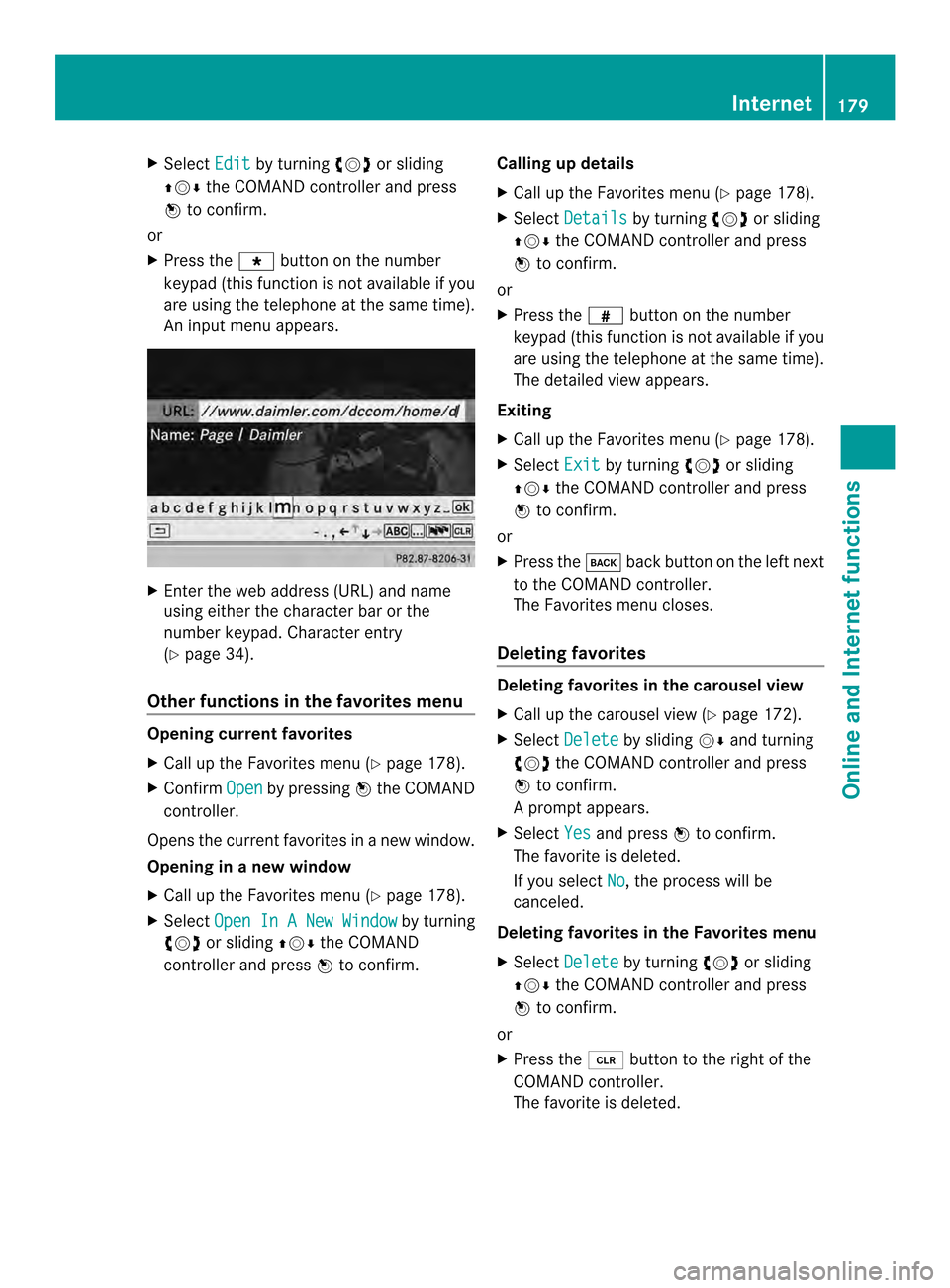
X
Select Edit by turning
003C0012003Dor sliding
003600120008 the COMAND controller and press
0037 to confirm.
or
X Press the 0019button on the number
keypad (this function is not available if you
are using the telephone at the same time).
An input menu appears. X
Enter the web address (URL) and name
using either the characte rbar or the
number keypad. Character entry
(Y page 34).
Other functions in the favorites menu Opening curren
tfavorites
X Call up the Favorites menu (Y page 178).
X Confirm Open by pressing
0037the COMAND
controller.
Opens the current favorites in a new window.
Opening in anew window
X Call up the Favorites men u(Ypage 178).
X Select Open In A New Window by turning
003C0012003D or sliding 003600120008the COMAND
controller and press 0037to confirm. Calling up details
X
Call up the Favorites menu (Y page 178).
X Select Details by turning
003C0012003Dor sliding
003600120008 the COMAND controller and press
0037 to confirm.
or
X Press the 0031button on the number
keypad (this function is not available if you
are using the telephone at the same time).
The detailed view appears.
Exiting
X Call up the Favorites menu (Y page 178).
X Select Exit by turning
003C0012003Dor sliding
003600120008 the COMAND controller and press
0037 to confirm.
or
X Press the 000Aback button on the left next
to the COMAND controller.
The Favorites menu closes.
Deleting favorites Deleting favorites in the carousel view
X
Call up the carousel view (Y page 172).
X Select Delete by sliding
00120008and turning
003C0012003D the COMAND controller and press
0037 to confirm.
Ap rompt appears.
X Select Yes and press
0037to confirm.
The favorite is deleted.
If you select No , the process will be
canceled.
Deleting favorites in the Favorites menu
X Select Delete by turning
003C0012003Dor sliding
003600120008 the COMAND controller and press
0037 to confirm.
or
X Press the 0015button to the right of the
COMAND controller.
The favorite is deleted. Internet
179Online and Internet functions
Page 182 of 274
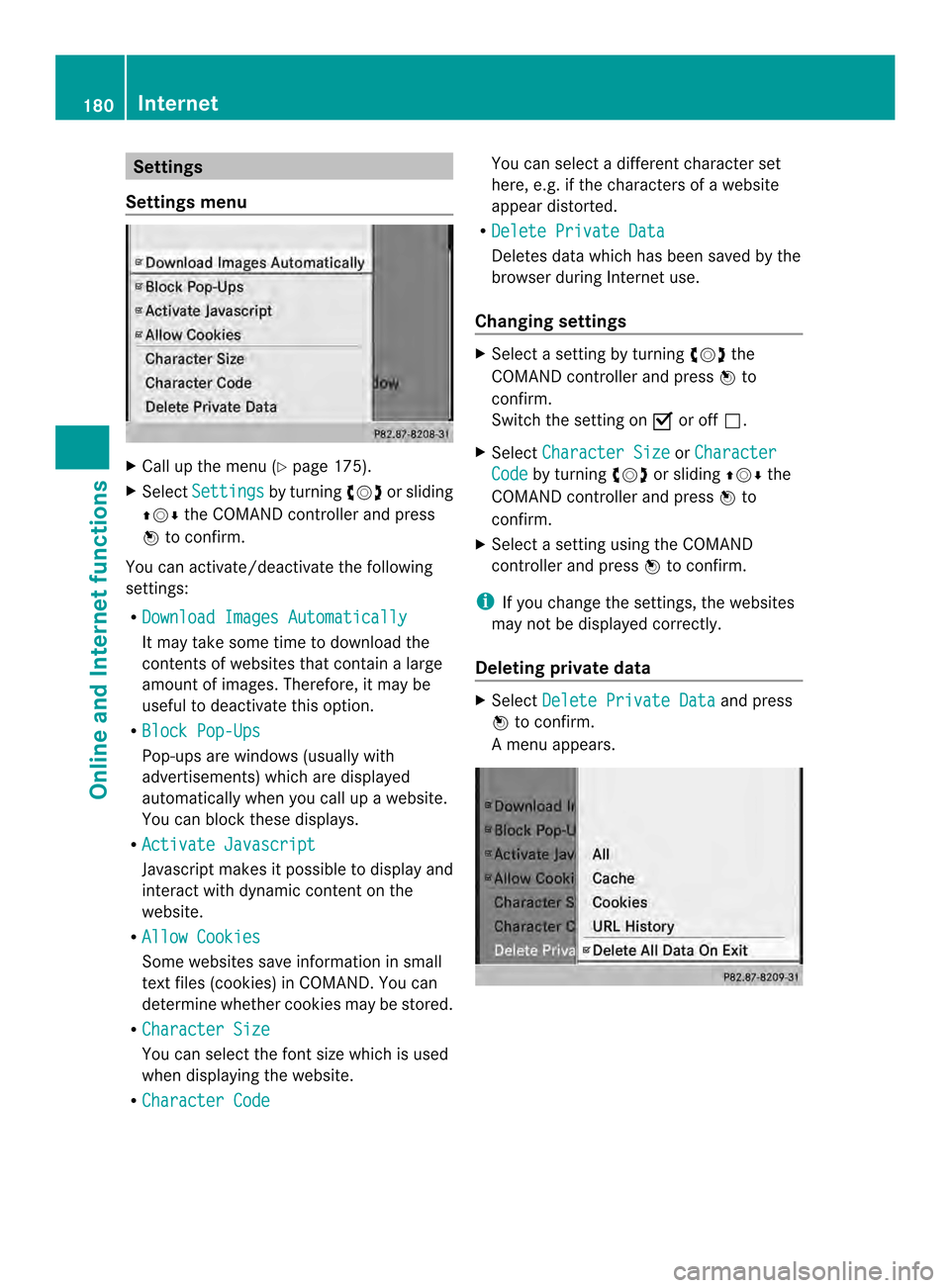
Settings
Settings menu X
Call up the menu (Y page 175).
X Select Settings by turning
003C0012003Dor sliding
003600120008 the COMAND controller and press
0037 to confirm.
You can activate/deactivate the following
settings:
R Download Images Automatically It may take some time to download the
contents of websites that contain a large
amount of images. Therefore, it may be
useful to deactivate this option.
R Block Pop-Ups Pop-ups are windows (usually with
advertisements) which are displayed
automatically when you call up a website.
You can block these displays.
R Activate Javascript Javascript makes it possible to display and
interact with dynamic content on the
website.
R Allow Cookies Some websites save information in small
text files (cookies) in COMAND. You can
determine whether cookies may be stored.
R Character Size You can select the font size which is used
when displaying the website.
R Character Code You can select a different character set
here, e.g. if the characters of a website
appear distorted.
R Delete Private Data Deletes data which has been saved by the
browser during Internet use.
Changing settings X
Select a setting by turning 003C0012003Dthe
COMAND controller and press 0037to
confirm.
Switch the setting on 0010or off 0003.
X Select Character Size or
Character Code by turning
003C0012003Dor sliding 003600120008the
COMAND controller and press 0037to
confirm.
X Select a setting using the COMAND
controller and press 0037to confirm.
i If you change the settings, the websites
may not be displayed correctly.
Deleting private data X
Select Delete Private Data and press
0037 to confirm.
Am enu appears. 180
InternetOnline and Internet functions
Page 186 of 274
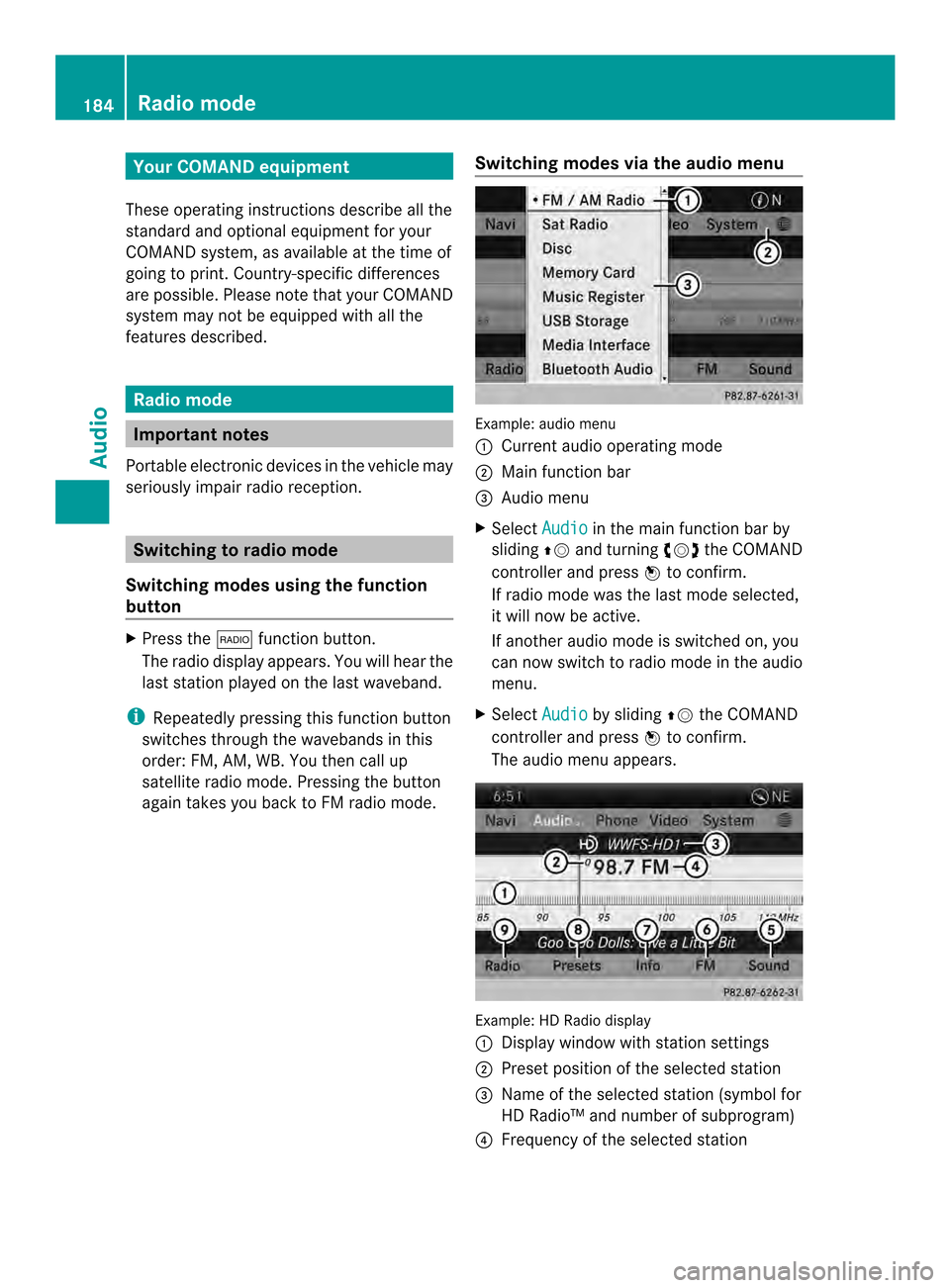
Your COMAND equipment
These operating instructions describe all the
standard and optional equipmen tfor your
COMAND system, as available at the time of
going to print. Country-specific differences
are possible. Please note that your COMAND
system may not be equipped with all the
features described. Radio mode
Important notes
Portable electronic devices in the vehicle may
seriously impair radio reception. Switching to radio mode
Switching modes using the function
button X
Press the 0006function button.
The radio display appears. You will hear the
last station played on the last waveband.
i Repeatedly pressing this function button
switches through the wavebands in this
order: FM, AM, WB. You then call up
satellite radio mode. Pressing the button
again takes you back to FM radio mode. Switching modes via the audio menu Example: audio menu
0001
Current audio operating mode
0002 Main function bar
0014 Audio menu
X Select Audio in the main function bar by
sliding 00360012and turning 003C0012003Dthe COMAND
controller and press 0037to confirm.
If radio mode was the last mode selected,
it will now be active.
If another audio mode is switched on, you
can now switch to radio mode in the audio
menu.
X Select Audio by sliding
00360012the COMAND
controller and press 0037to confirm.
The audio menu appears. Example: HD Radio display
0001
Display window with station settings
0002 Preset position of the selected station
0014 Name of the selected station (symbol for
HD Radio™ and number of subprogram)
0013 Frequency of the selected station 184
Radio modeAudio
Page 188 of 274
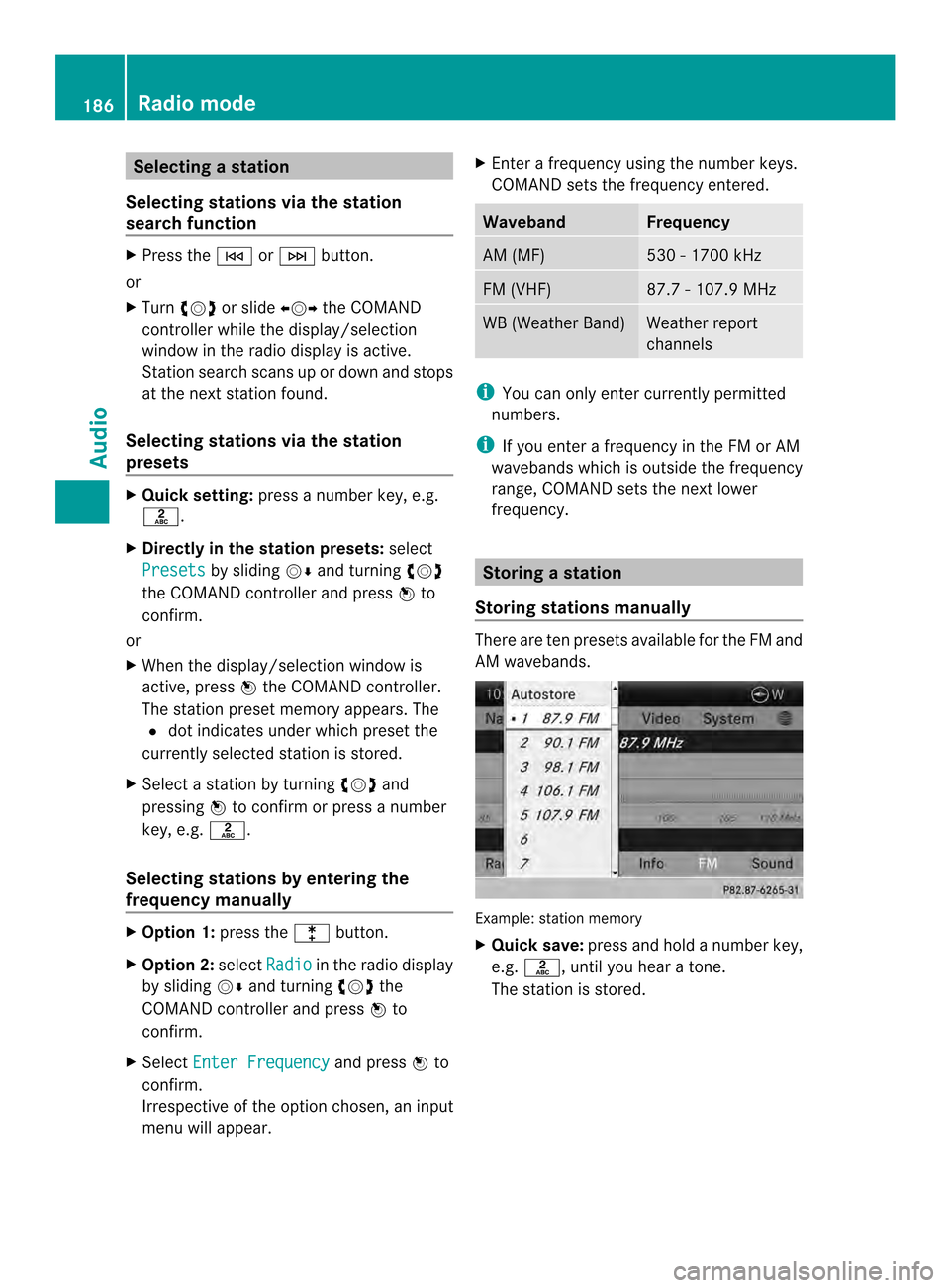
Selecting
astation
Selecting stations vi athe station
searc hfunction X
Press the 0001or0002 button.
or
X Turn 003C0012003D or slide 003400120035the COMAND
controlle rwhile the display/selection
window in the radio display is active.
Station search scans up or down and stops
at the next station found.
Selecting stations via the station
presets X
Quick setting: press a number key, e.g.
002A.
X Directly in the station presets: select
Presets by sliding
00120008and turning 003C0012003D
the COMAND controller and press 0037to
confirm.
or
X When the display/selection window is
active, press 0037the COMAND controller.
The station preset memory appears. The
0027 dot indicates under which preset the
currently selected station is stored.
X Select a station by turning 003C0012003Dand
pressing 0037to confirm or press a number
key, e.g. 002A.
Selecting stations by entering the
frequency manually X
Option 1: press the000Dbutton.
X Option 2: selectRadio in the radio display
by sliding 00120008and turning 003C0012003Dthe
COMAND controller and press 0037to
confirm.
X Select Enter Frequency and press
0037to
confirm.
Irrespective of the option chosen, an input
menu will appear. X
Enter a frequency using the number keys.
COMAND sets the frequency entered. Waveband Frequency
AM (MF) 530 - 1700 kHz
FM (VHF) 87.7 - 107.9 MHz
WB (Weather Band) Weather report
channels
i
You can only enter currently permitted
numbers.
i If you enter a frequency in the FM or AM
wavebands which is outside the frequency
range, COMAND sets the next lower
frequency. Storing
astation
Storing stations manually There are ten presets available for the FM and
AM wavebands.
Example: station memory
X
Quick save: press and hold a numbe rkey,
e.g. 002A, until you hear a tone.
The station is stored. 186
Radio modeAudio
Page 189 of 274
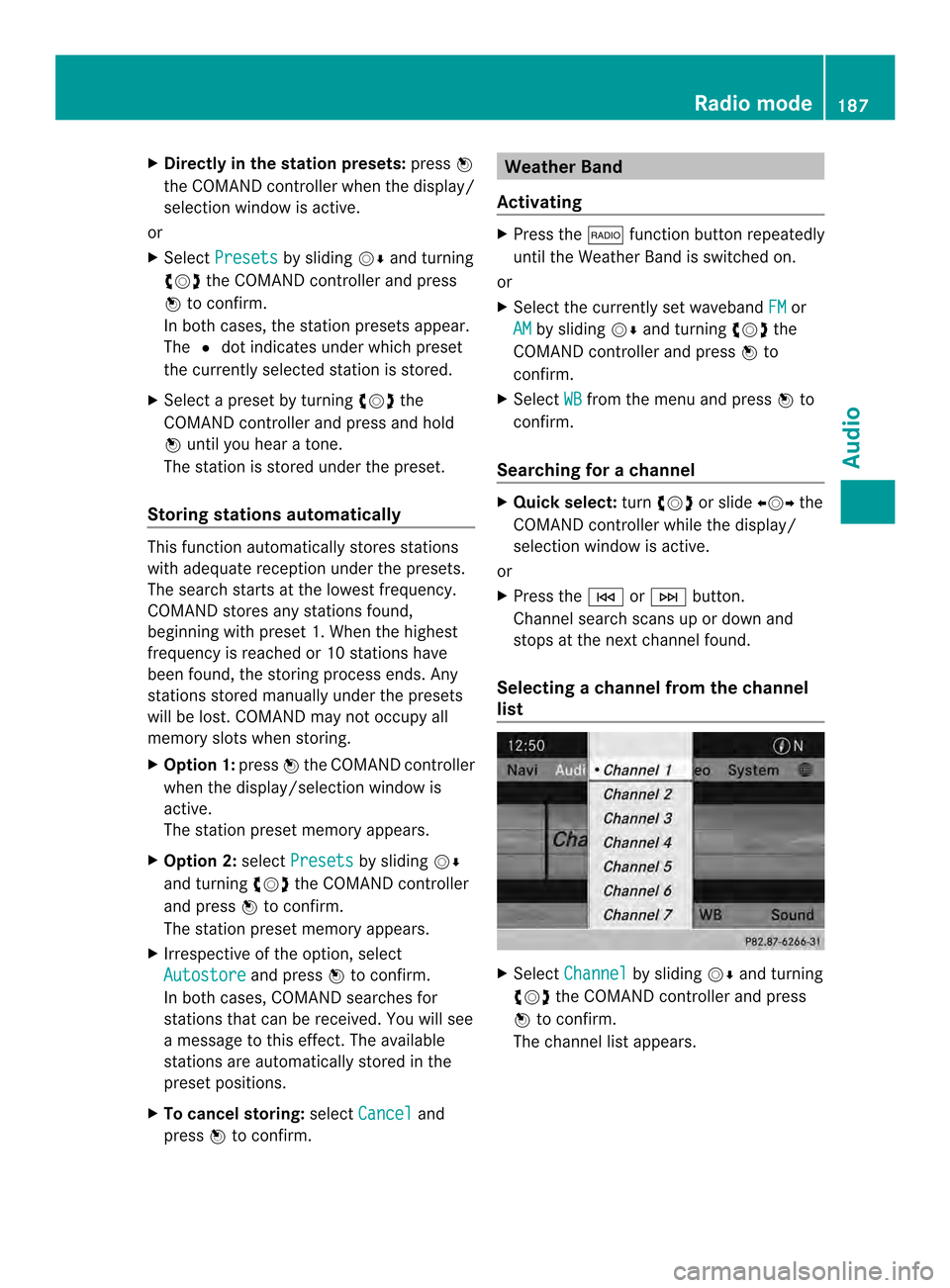
X
Directly in the station presets: press0037
the COMAND controller when the display/
selection window is active.
or
X Select Presets by sliding
00120008and turning
003C0012003D the COMAND controller and press
0037 to confirm.
In both cases, the station presets appear.
The 0027dot indicates under which preset
the currently selected station is stored.
X Selec tapreset by turning 003C0012003Dthe
COMAND controller and press and hold
0037 until you hear a tone.
The station is stored under the preset.
Storing stations automatically This function automatically stores stations
with adequate reception under the presets.
The search starts at the lowest frequency.
COMAND stores any stations found,
beginning with preset 1. When the highest
frequency is reached or 10 stations have
been found, the storing process ends. Any
stations stored manually under the presets
will be lost. COMAND may not occupy all
memory slots when storing.
X Option 1: press0037the COMAND controller
when the display/selection window is
active.
The station preset memory appears.
X Option 2: selectPresets by sliding
00120008
and turning 003C0012003Dthe COMAND controller
and press 0037to confirm.
The station preset memory appears.
X Irrespective of the option, select
Autostore and press
0037to confirm.
In both cases, COMAND searches for
stations that can be received. You will see
a message to this effect. The available
stations are automatically stored in the
preset positions.
X To cancel storing: selectCancel and
press 0037to confirm. Weather Band
Activating X
Press the 0006function button repeatedly
until the Weather Band is switched on.
or
X Select the currently set waveband FM or
AM by sliding
00120008and turning 003C0012003Dthe
COMAND controller and press 0037to
confirm.
X Select WB from the menu and press
0037to
confirm.
Searching for achannel X
Quic kselect: turn003C0012003D or slide 003400120035the
COMAND controller while th edisplay/
selection window is active.
or
X Press the 0001or0002 button.
Channel search scans up or down and
stops at the next channel found.
Selecting achannel from the channel
list X
Select Channel by sliding
00120008and turning
003C0012003D the COMAND controller and press
0037 to confirm.
The channel lis tappears. Radio mode
187Audio