window MERCEDES-BENZ CL-Class 2014 C217 Comand Manual
[x] Cancel search | Manufacturer: MERCEDES-BENZ, Model Year: 2014, Model line: CL-Class, Model: MERCEDES-BENZ CL-Class 2014 C217Pages: 274, PDF Size: 5.76 MB
Page 223 of 274
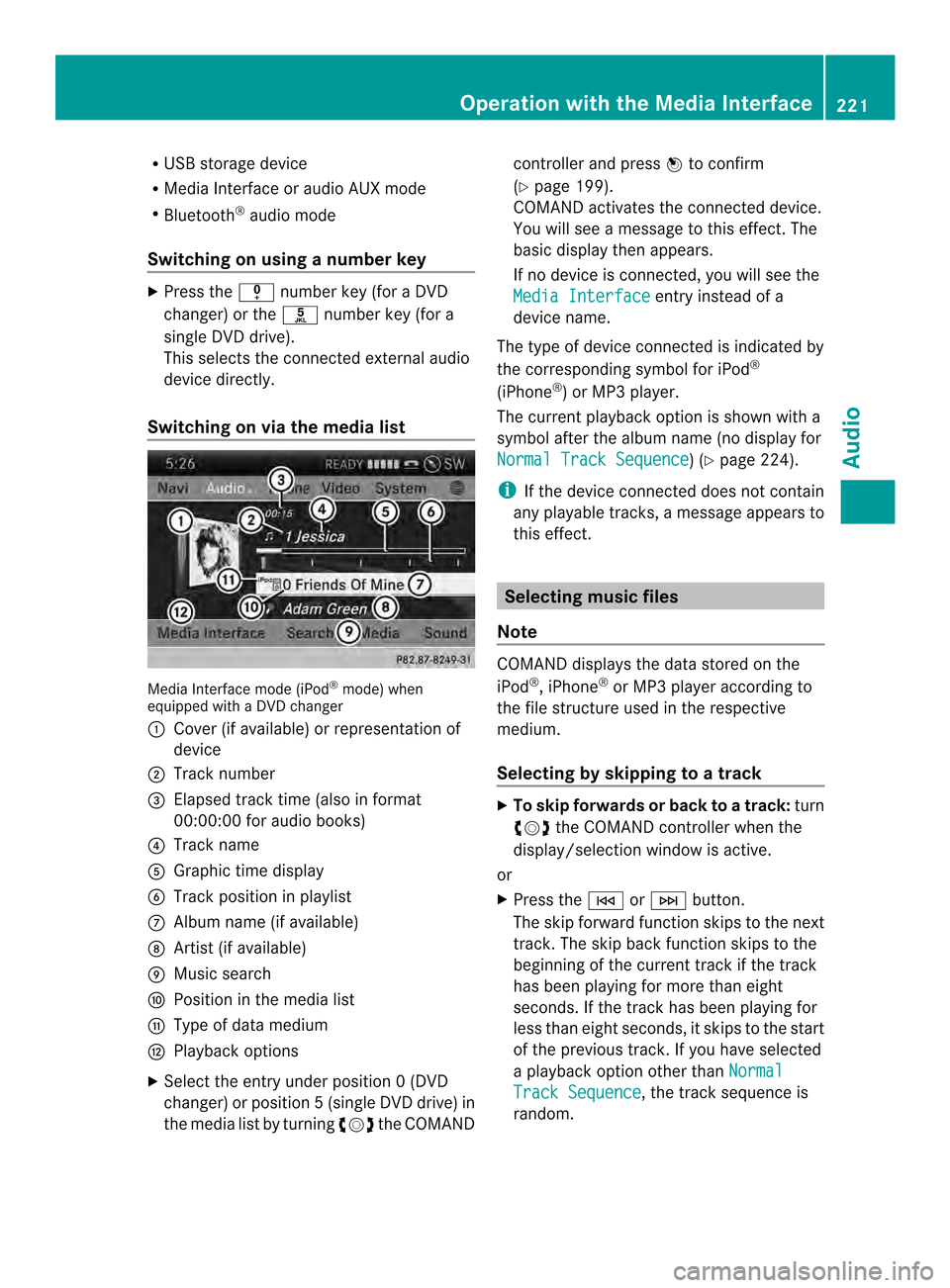
R
USB storage device
R Media Interface or audio AUX mode
R Bluetooth ®
audio mode
Switching on using anumber key X
Press the 001Dnumber key (for a DVD
changer) or the 002Dnumber key (for a
single DVD drive).
This selects the connected external audio
device directly.
Switching on via the media list Media Interface mode (iPod
®
mode) when
equipped with a DVD changer
0001 Cove r(if available) or representation of
device
0002 Track number
0014 Elapsed track time (also in format
00:00:00 for audio books)
0013 Track name
0011 Graphic time display
0012 Trac kposition in playlist
0005 Album name (if available)
0006 Artist (if available)
0007 Music search
0008 Position in the media list
0009 Type of data medium
000B Playback options
X Select the entry under position 0 (DVD
changer) or position 5(single DVD drive) in
the media list by turning 003C0012003Dthe COMAND controller and press
0037to confirm
(Y page 199).
COMAND activates the connected device.
You will see a message to this effect. The
basic display then appears.
If no device is connected, you will see the
Media Interface entry instead of a
device name.
The type of device connected is indicated by
the corresponding symbol for iPod ®
(iPhone ®
) or MP3 player.
The current playback option is shown with a
symbol after the albumn ame (no display for
Normal Track Sequence ) (Y
page 224).
i If the device connected does not contain
any playable tracks, a message appears to
this effect. Selecting music files
Note COMAND displays the data stored on the
iPod
®
, iPhone ®
or MP3 player according to
the file structure used in the respective
medium.
Selecting by skipping to atrack X
To skip forwards or back to a track: turn
003C0012003D the COMAND controller when the
display/selectio nwindow is active.
or
X Press the 0001or0002 button.
The skip forward function skips to the next
track. The skip back function skips to the
beginning of the current track if the track
has been playing for more than eight
seconds .Ifthe track has been playing for
less than eight seconds, it skips to the start
of the previous track.Ify ou have selected
a playback option other than Normal Track Sequence , the track sequence is
random. Operation with the Media Interface
221Audio Z
Page 224 of 274
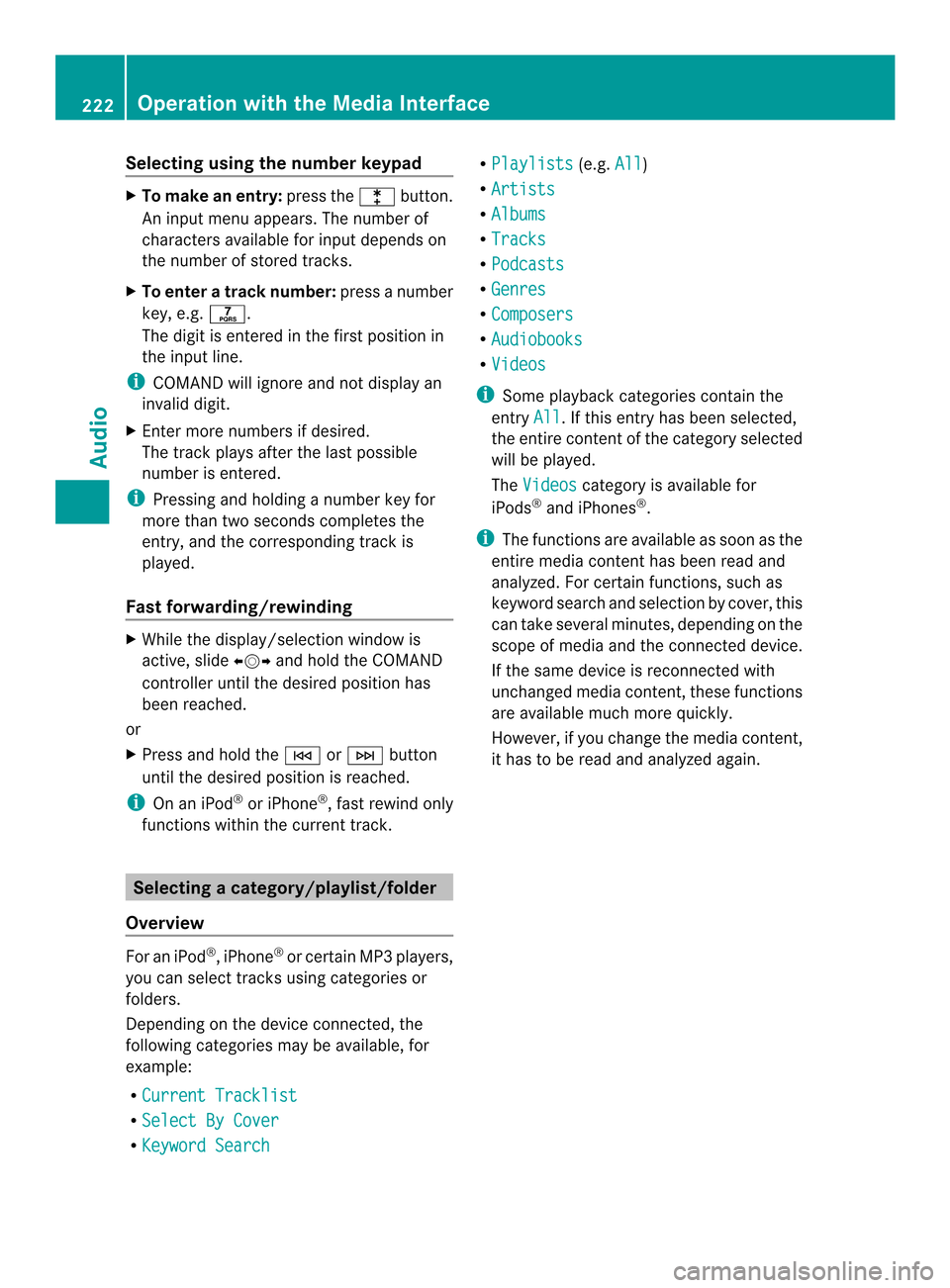
Selecting using the number keypad
X
To make an entry: press the000Dbutton.
An input menu appears. The number of
characters available for input depends on
the number of stored tracks.
X To enter a track number: press a number
key, e.g. 002F.
The digit is entered in the first position in
the input line.
i COMAND will ignore and not display an
invalid digit.
X Enter more numbers if desired.
The track plays after the last possible
number is entered.
i Pressing and holding a number key for
more than two seconds completes the
entry, and the corresponding track is
played.
Fast forwarding/rewinding X
While the display/selection window is
active, slide 003400120035and hold the COMAND
controller until the desired position has
been reached.
or
X Press and hold the 0001or0002 button
until the desired position is reached.
i On an iPod ®
or iPhone ®
, fast rewind only
functions within the current track. Selecting
acategory/playlist/folder
Overview For an iPod
®
, iPhone ®
or certai nMP3 players,
you can select tracks using categories or
folders.
Depending on the device connected, the
following categories may be available, for
example:
R Current Tracklist R
Select By Cover R
Keyword Search R
Playlists (e.g.
All )
R Artists R
Albums R
Tracks R
Podcasts R
Genres R
Composers R
Audiobooks R
Videos i
Some playback categories contain the
entry All .Ift
his entry has been selected,
the entire content of the category selected
will be played.
The Videos category is available for
iPods ®
and iPhones ®
.
i The functions are available as soon as the
entire media content has been read and
analyzed. For certain functions, such as
keyword search and selection by cover, this
can take several minutes, depending on the
scope of media and the connected device.
If the same device is reconnected with
unchanged media content, these functions
are available much more quickly.
However, if you change the media content,
it has to be read and analyzed again. 222
Operation with the Media InterfaceAudio
Page 241 of 274
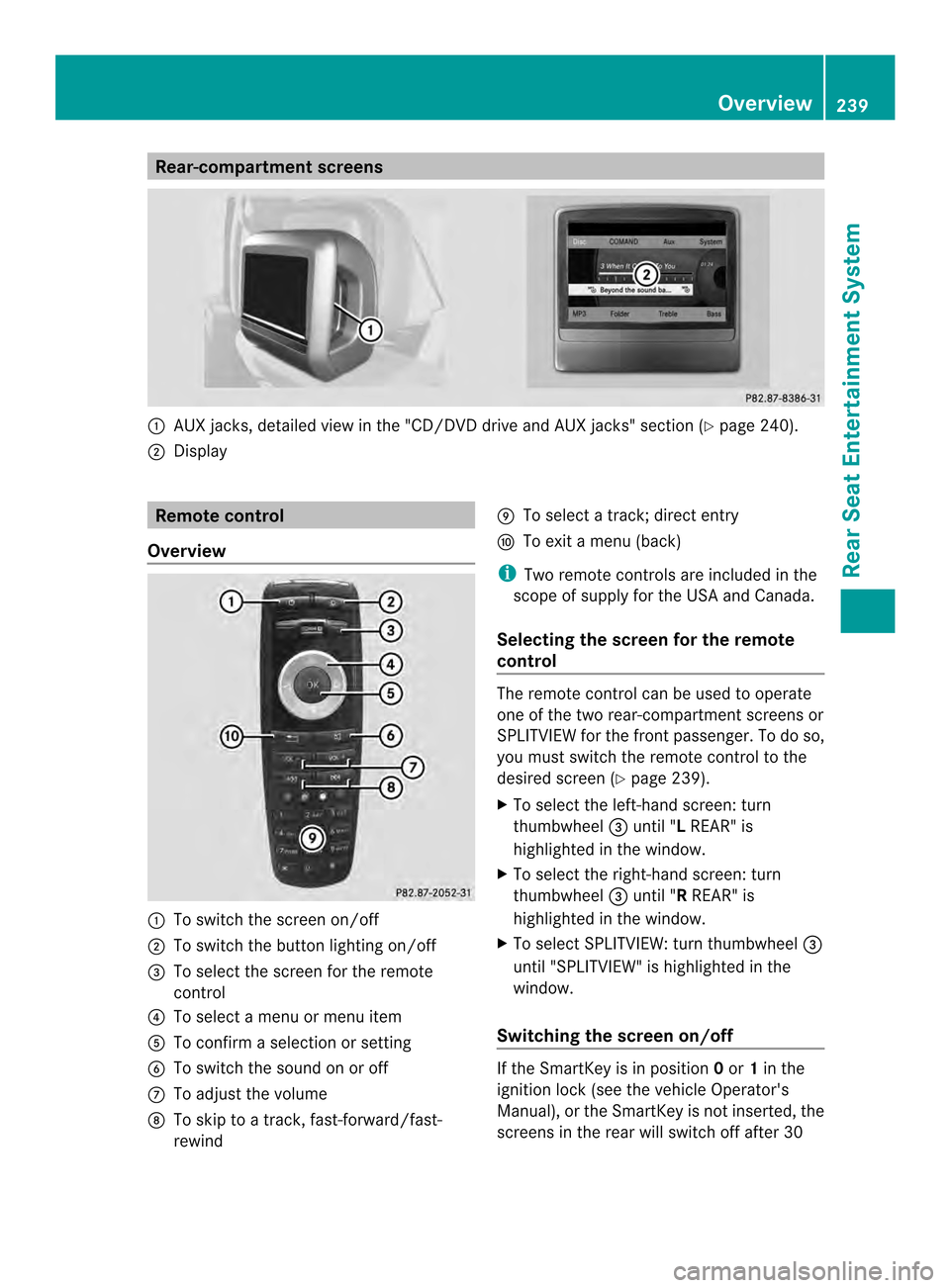
Rear-compartment screens
0001
AUX jacks, detailed view in the "CD/DVD drive and AUX jacks" section (Y page 240).
0002 Display Remote control
Overview 0001
To switch the screen on/off
0002 To switch the button lighting on/off
0014 To select the screen for the remote
control
0013 To select a menu or menu item
0011 To confirm a selection or setting
0012 To switch the sound on or off
0005 To adjust the volume
0006 To skip to a track, fast-forward/fast-
rewind 0007
To select a track; direct entry
0008 To exi tamenu (back)
i Two remote controls are included in the
scope of supply for the USA and Canada.
Selecting the screen for the remote
control The remote control can be used to operate
one of the two rear-compartment screens or
SPLITVIEW for the front passenger. To do so,
you must switch the remote control to the
desired screen (Y
page 239).
X To select the left-hand screen: turn
thumbwheel 0014until "L REAR" is
highlighted in the window.
X To select the right-hand screen: turn
thumbwheel 0014until "R REAR" is
highlighted in the window.
X To select SPLITVIEW: turn thumbwheel 0014
until "SPLITVIEW" is highlighted in the
window.
Switching the screen on/off If the SmartKey is in position
0or 1in the
ignitio nlock (see the vehicle Operator's
Manual), or the SmartKey is not inserted, the
screens in the rear will switch off after 30 Overview
239Rear Seat Entertainment System Z
Page 251 of 274
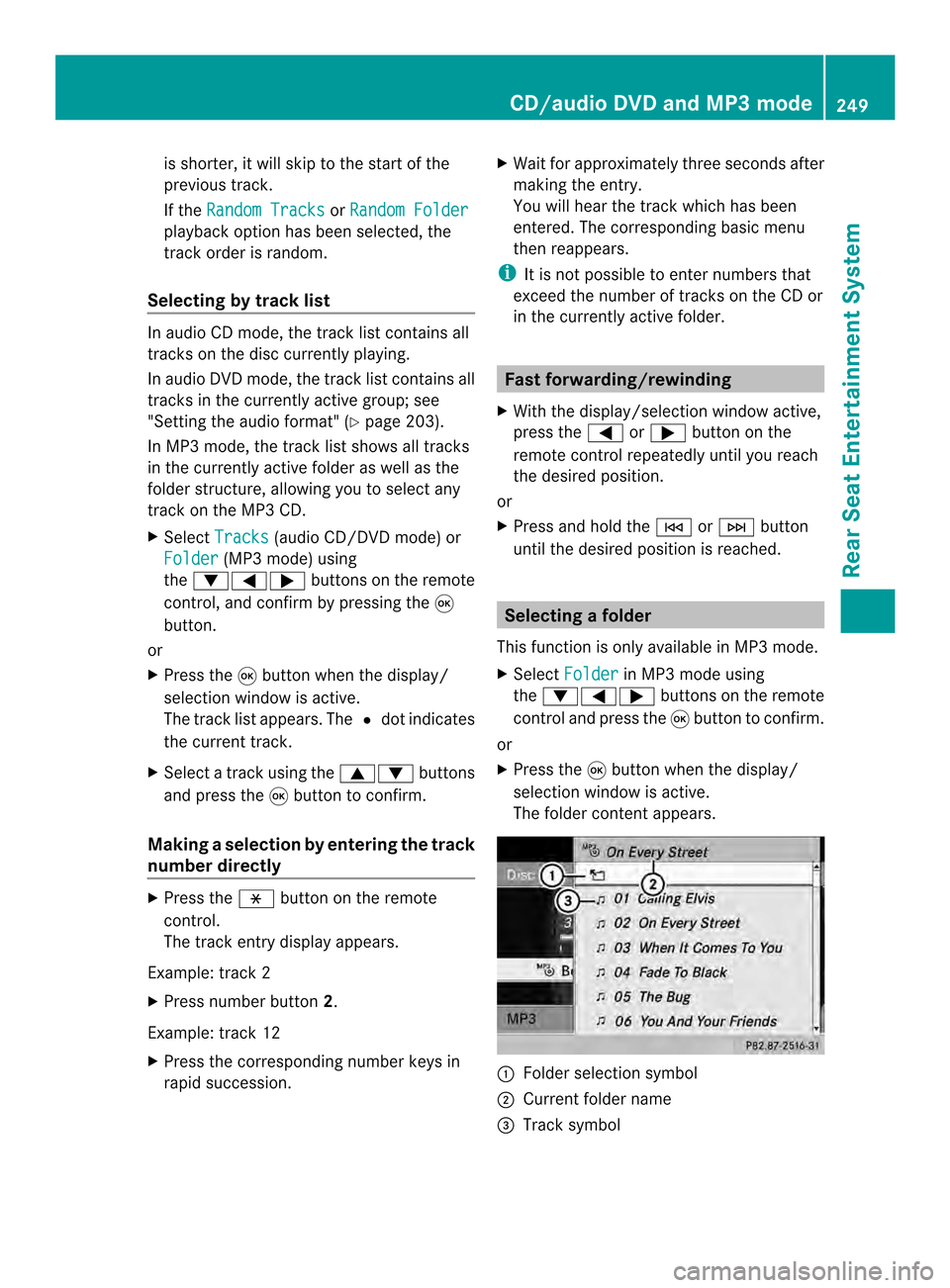
is shorter, it will skip to the start of the
previous track.
If the Random Tracks or
Random Folder playback option has been selected, the
track order is random.
Selecting by track list In audio CD mode, the track list contains all
tracks on the disc currently playing.
In audio DV
Dmode, the track list contains all
tracks in the currently active group; see
"Setting the audio format" (Y page 203).
In MP3 mode, the track list shows all tracks
in the currently active folder as well as the
folder structure, allowing you to select any
track on the MP3 CD.
X Select Tracks (audio CD/DVD mode) or
Folder (MP3 mode) using
the 00090006000A buttons on the remote
control, and confirm by pressing the 0016
button.
or
X Press the 0016button when the display/
selection window is active.
The track list appears. The 0027dot indicates
the current track.
X Select a track using the 00080009buttons
and press the 0016button to confirm.
Making aselection by entering the track
number directly X
Press the 0018button on the remote
control.
The track entry display appears.
Example: track 2
X Press number button 2.
Example: track 12
X Press the corresponding number keys in
rapid succession. X
Wait for approximately three seconds after
making the entry.
You will hear the track which has been
entered .The corresponding basic menu
then reappears.
i It is not possible to enter numbers that
exceed the number of tracks on the CD or
in the currently active folder. Fast forwarding/rewinding
X With the display/selection window active,
press the 0006or000A button on the
remote control repeatedly until you reach
the desired position.
or
X Press and hold the 0001or0002 button
until the desired position is reached. Selecting
afolder
This function is only available in MP3 mode.
X Select Folder in MP3 mode using
the 00090006000A buttons on the remote
control and press the 0016button to confirm.
or
X Press the 0016button when the display/
selectio nwindow is active.
The folder conten tappears. 0001
Folder selection symbol
0002 Current folder name
0014 Track symbol CD/audio DVD and MP3 mode
249Rear Seat Entertainment System Z
Page 253 of 274
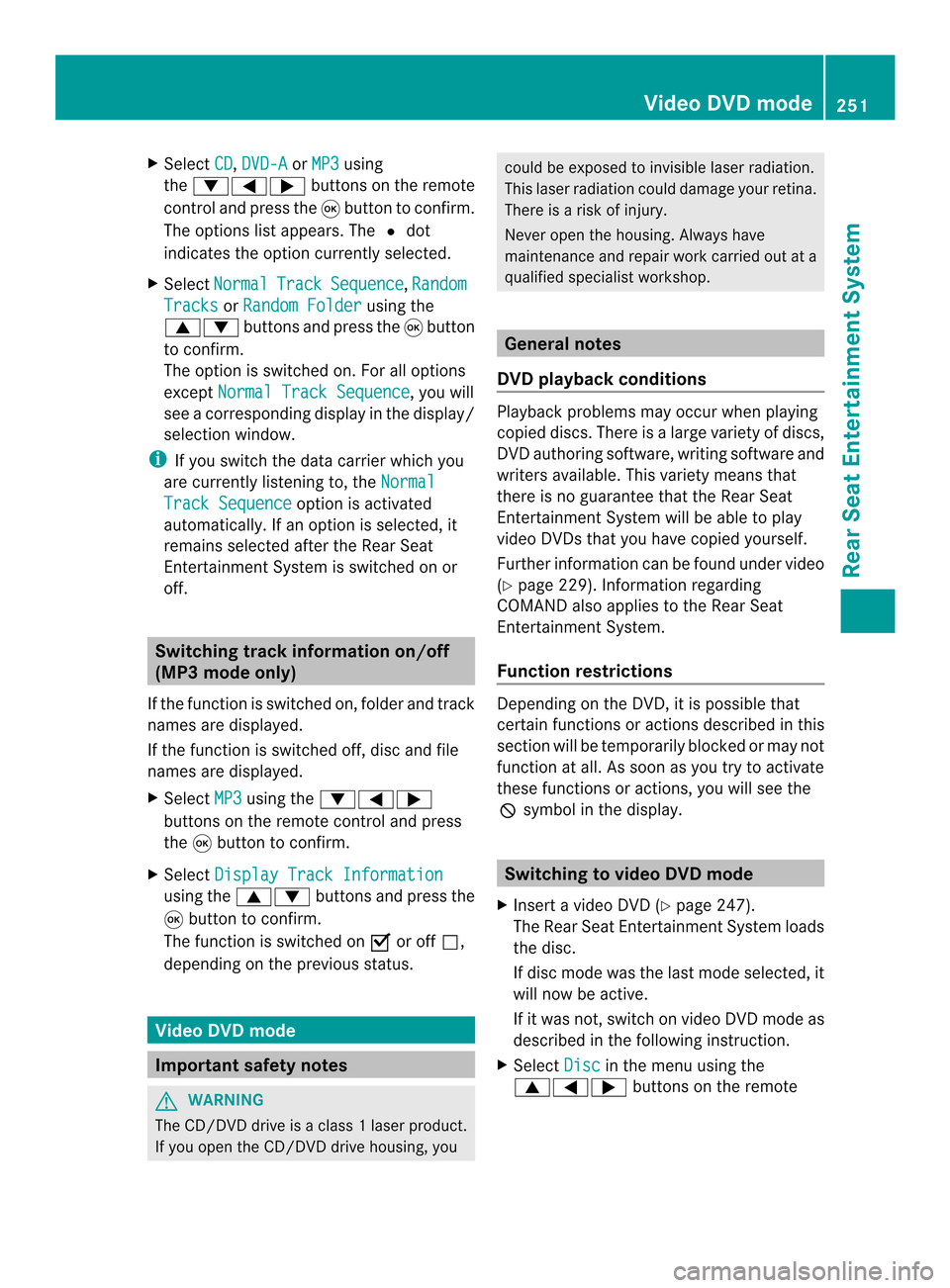
X
Select CD ,
DVD-A or
MP3 using
the 00090006000A buttons on the remote
control and press the 0016button to confirm.
The options list appears .The 0027 dot
indicates the option currently selected.
X Select Normal Track Sequence ,
Random Tracks or
Random Folder using the
00080009 buttons and press the 0016button
to confirm.
The option is switched on. For all options
except Normal Track Sequence , you will
see a corresponding display in the display/
selection window.
i If you switch the data carrier which you
are currently listening to, the NormalTrack Sequence option is activated
automatically .Ifanoption is selected, it
remains selected after the Rear Seat
Entertainment System is switched on or
off. Switching track information on/off
(MP3 mode only)
If the function is switched on, folder and track
names are displayed.
If the function is switched off, disc and file
names are displayed.
X Select MP3 using the
00090006000A
buttons on the remote control and press
the 0016button to confirm.
X Select Display Track Information using the
00080009 buttons and press the
0016 button to confirm.
The function is switched on 0010or off 0003,
depending on the previous status. Video DVD mode
Important safety notes
G
WARNING
The CD/DVD drive is a class 1laser product.
If you open the CD/DV Ddrive housing, you could be exposed to invisible laser radiation.
This laser radiation could damage yourr
etina.
There is a risk of injury.
Never open the housing. Always have
maintenance and repair work carried out at a
qualified specialist workshop. General notes
DVD playback conditions Playback problems may occur when playing
copied discs. There is a large variety of discs,
DVD authoring software, writing software and
writers available. This variety means that
there is no guarantee that the Rear Seat
Entertainment System will be able to play
video DVDs that you have copied yourself.
Further information can be found under video
(Y
page 229). Information regarding
COMAND also applies to the Rear Seat
Entertainment System.
Function restrictions Depending on the DVD, it is possible that
certain functions or actions described in this
section will be temporarily blocked or may not
function at all. As soon as you try to activate
these functions or actions, you will see the
0005
symbol in the display. Switching to video DVD mode
X Insert a video DVD (Y page 247).
The Rear Seat Entertainment System loads
the disc.
If disc mode was the last mode selected, it
will now be active.
If it was not, switch on video DVD mode as
described in the following instruction.
X Select Disc in the menu using the
00080006000A buttons on the remote Video DVD mode
251Rear Seat Entertainment System Z
Page 261 of 274
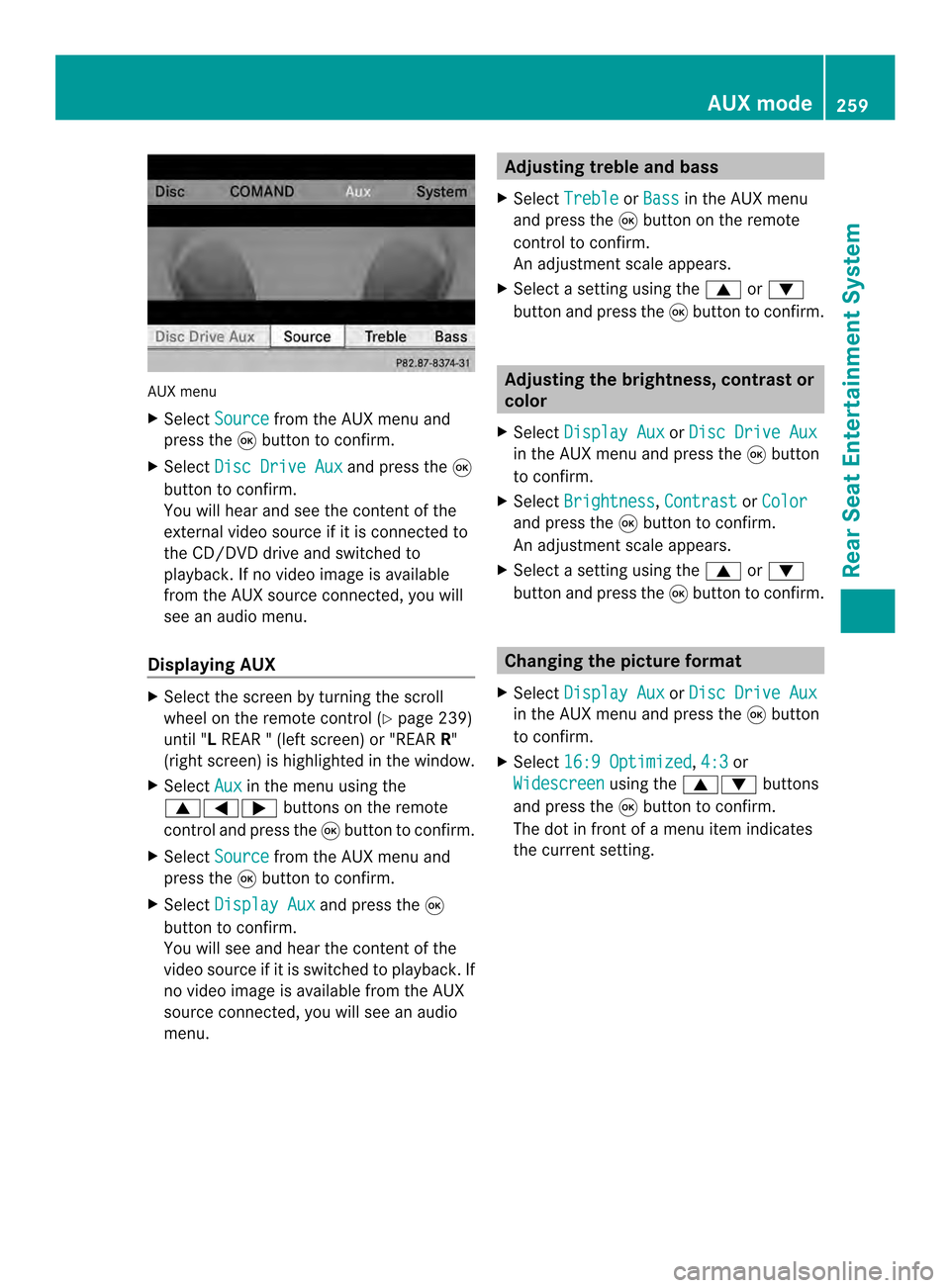
AUX menu
X
Select Source from the AUX menu and
press the 0016button to confirm.
X Select Disc Drive Aux and press the
0016
button to confirm.
You will hea rand see the content of the
external video source if it is connected to
the CD/DVD drive and switched to
playback. If no video image is available
from the AUX source connected, you will
see an audio menu.
Displaying AUX X
Select the screen by turning the scroll
wheel on the remote control ( Ypage 239)
until "L REAR " (left screen) or "REAR R"
(right screen) is highlighted in the window.
X Select Aux in the menu using the
00080006000A buttons on the remote
control and press the 0016button to confirm.
X Select Source from the AUX menu and
press the 0016button to confirm.
X Select Display Aux and press the
0016
button to confirm.
You will see and hea rthe content of the
video source if it is switched to playback. If
no video image is available from the AUX
source connected, you will see an audio
menu. Adjusting treble and bass
X Select Treble or
Bass in the AUX menu
and press the 0016button on the remote
control to confirm.
An adjustment scale appears.
X Select a setting using the 0008or0009
button and press the 0016button to confirm. Adjusting the brightness, contrast or
color
X Select Display Aux or
Disc Drive Aux in the AUX menu and press the
0016button
to confirm.
X Select Brightness ,
Contrast or
Color and press the
0016button to confirm.
An adjustment scale appears.
X Select a setting using the 0008or0009
button and press the 0016button to confirm. Changing the picture format
X Select Display Aux or
Disc Drive Aux in the AUX menu and press the
0016button
to confirm.
X Select 16:9 Optimized ,
4:3 or
Widescreen using the
00080009 buttons
and press the 0016button to confirm.
The dot in front of a menu item indicates
the current setting. AUX mode
259Rear Seat Entertainment System Z