change time MERCEDES-BENZ CL-Class 2014 C217 User Guide
[x] Cancel search | Manufacturer: MERCEDES-BENZ, Model Year: 2014, Model line: CL-Class, Model: MERCEDES-BENZ CL-Class 2014 C217Pages: 494, PDF Size: 13.55 MB
Page 120 of 494
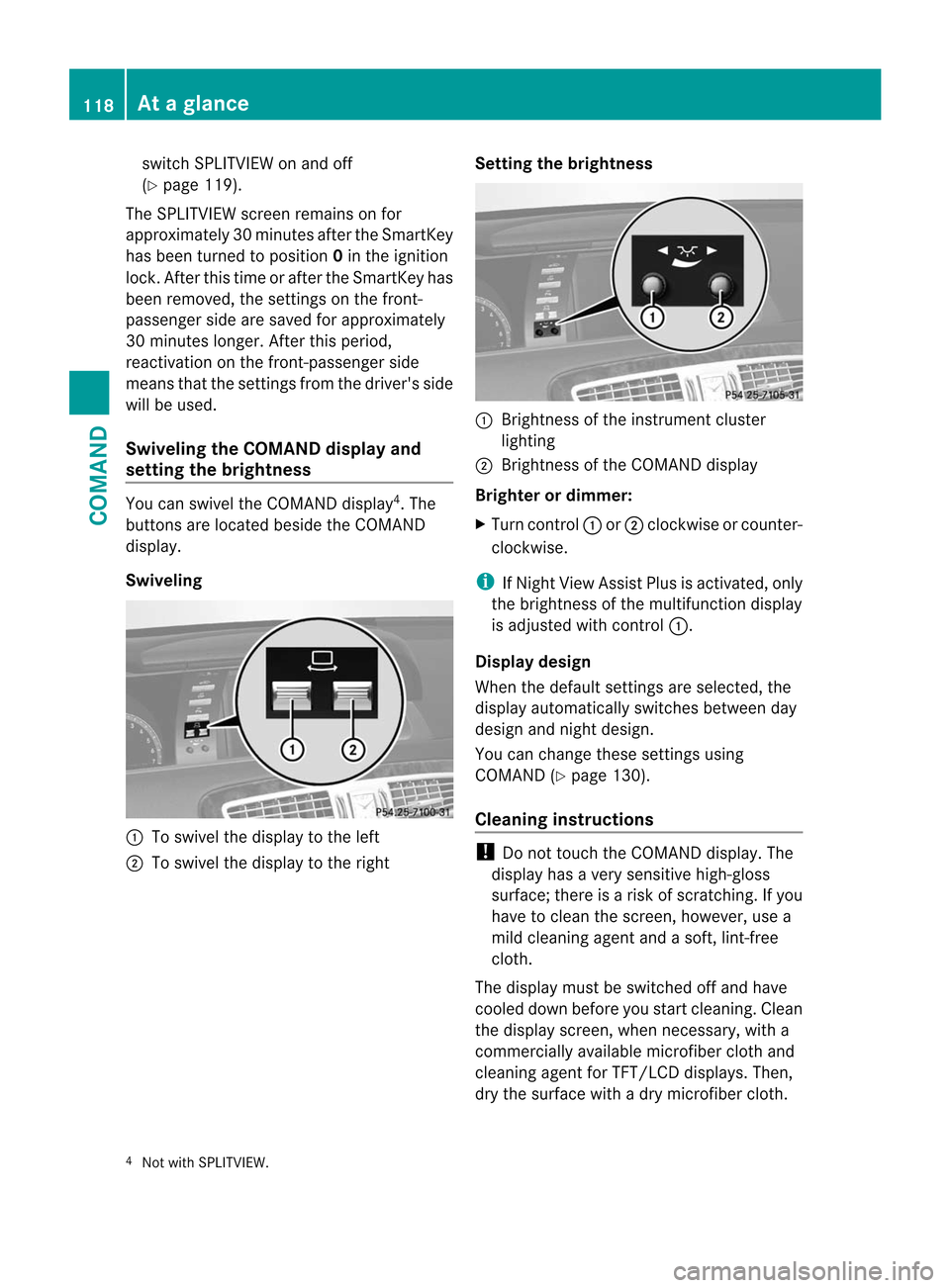
switch SPLITVIEW on and off
(Y
page 119).
The SPLITVIEW screen remains on for
approximately 30 minutes after the SmartKey
has been turned to position 0in the ignition
lock. After this time or after the SmartKey has
been removed, the settings on the front-
passenger side are saved for approximately
30 minutes longer. After this period,
reactivation on the front-passenger side
means that the settings from the driver's side
will be used.
Swiveling the COMAND display and
setting the brightness You can swivel the COMAND display
4
.T he
buttons are located beside the COMAND
display.
Swiveling :
To swivel the display to the left
; To swivel the display to the right Setting the brightness :
Brightness of the instrument cluster
lighting
; Brightness of the COMAND display
Brighter or dimmer:
X Turn control :or; clockwise or counter-
clockwise.
i If Night View Assist Plus is activated, only
the brightness of the multifunction display
is adjusted with control :.
Display design
When the default settings are selected, the
display automatically switches between day
design and night design.
You can change these settings using
COMAND (Y page 130).
Cleaning instructions !
Do not touch the COMAND display. The
display has a very sensitive high-gloss
surface; there is a risk of scratching. If you
have to clean the screen, however, use a
mild cleaning agent and a soft, lint-free
cloth.
The display must be switched off and have
cooled down before you start cleaning. Clean
the display screen, when necessary, with a
commercially available microfiber cloth and
cleaning agent for TFT/LCD displays. Then,
dry the surface with a dry microfiber cloth.
4 Not with SPLITVIEW. 118
At
ag lanceCOMAND
Page 133 of 494
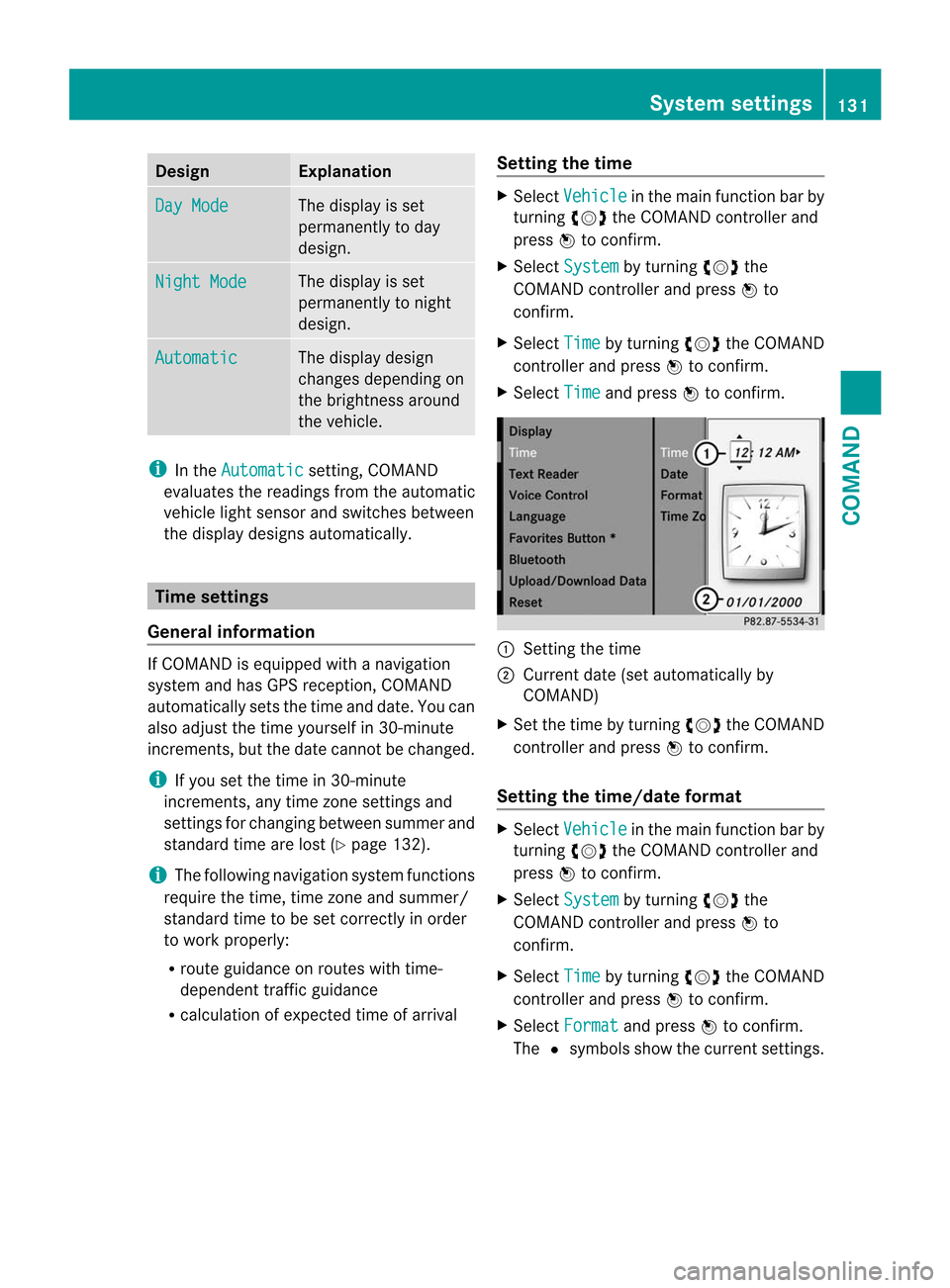
Design Explanation
Day Mode The display is set
permanently to day
design.
Night Mode The display is set
permanently to night
design.
Automatic The display design
changes depending on
the brightness around
the vehicle.
i
In the Automatic setting, COMAND
evaluates the readings from the automatic
vehicle ligh tsensor and switches between
the display designs automatically. Time settings
General information If COMAND is equipped with a navigation
system and has GPS reception, COMAND
automatically sets the time and date. You can
also adjust the time yourself in 30-minute
increments, but the date cannot be changed.
i If you set the time in 30-minute
increments, any time zone settings and
settings for changing between summer and
standard time are lost (Y page 132).
i The following navigation system functions
require the time, time zone and summer/
standard time to be set correctly in order
to work properly:
R route guidance on routes with time-
dependen ttraffic guidance
R calculation of expected time of arrival Setting the time X
Select Vehicle in the main function bar by
turning cVdthe COMAND controller and
press Wto confirm.
X Select System by turning
cVdthe
COMAND controller and press Wto
confirm.
X Select Time by turning
cVdthe COMAND
controller and press Wto confirm.
X Select Time and press
Wto confirm. :
Setting the time
; Current date (set automatically by
COMAND)
X Set the time by turning cVdthe COMAND
controller and press Wto confirm.
Setting the time/date format X
Select Vehicle in the main function bar by
turning cVdthe COMAND controller and
press Wto confirm.
X Select System by turning
cVdthe
COMAND controller and press Wto
confirm.
X Select Time by turning
cVdthe COMAND
controller and press Wto confirm.
X Select Format and press
Wto confirm.
The #symbols show the current settings. System settings
131COMAND Z
Page 134 of 494
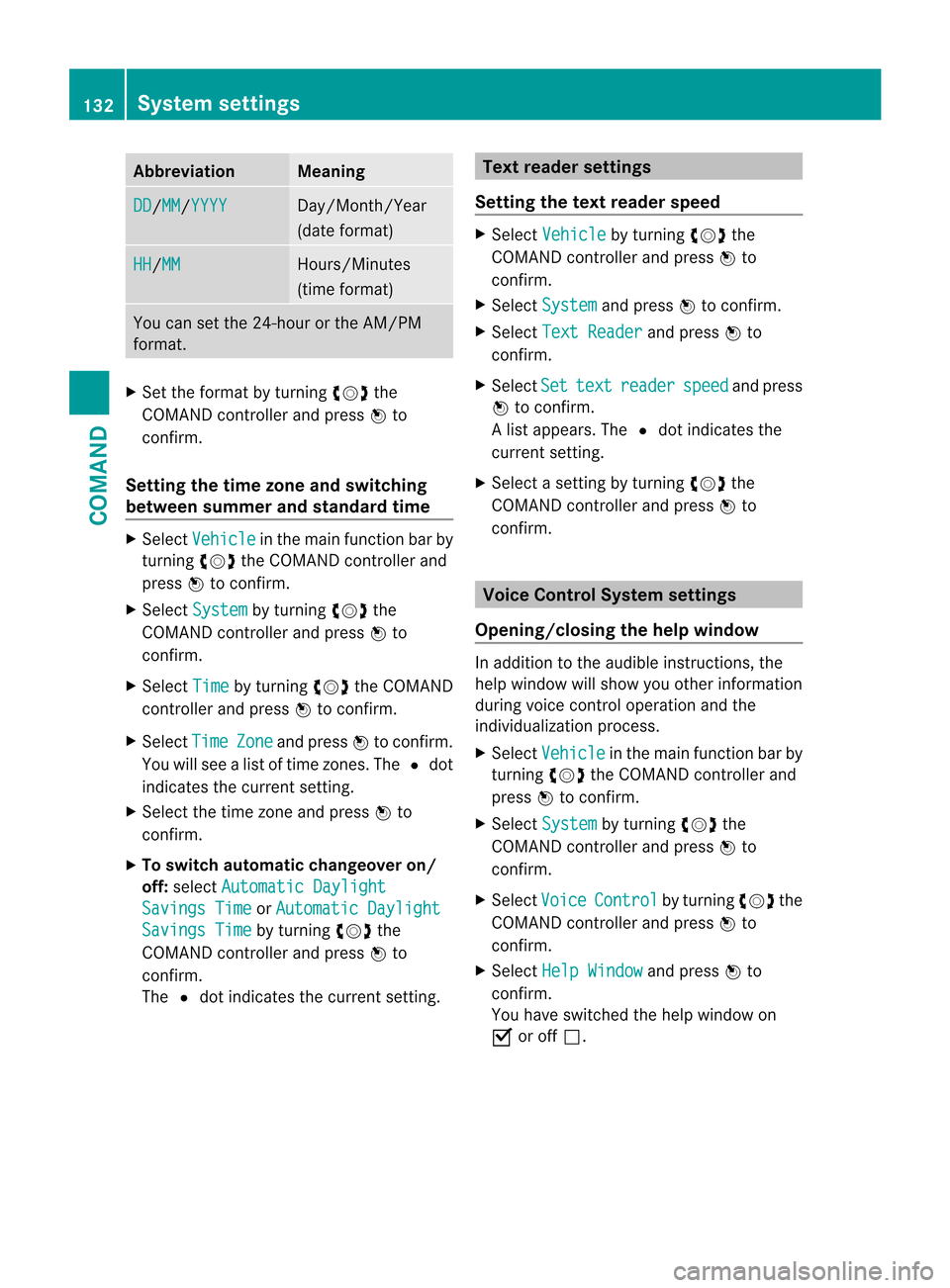
Abbreviation Meaning
DD /MM /YYYY Day/Month/Year
(date format)
HH /MM Hours/Minutes
(time format)
You can set the 24-hour or the AM/PM
format.
X
Set the format by turning cVdthe
COMAND controller and press Wto
confirm.
Setting the time zone and switching
between summer and standard time X
Select Vehicle in the main function bar by
turning cVdthe COMAND controller and
press Wto confirm.
X Select System by turning
cVdthe
COMAND controller and press Wto
confirm.
X Select Time by turning
cVdthe COMAND
controller and press Wto confirm.
X Select Time Zone and press
Wto confirm.
You will see a list of time zones. The #dot
indicates the current setting.
X Selec tthe time zone and press Wto
confirm.
X To switch automatic changeovero n/
off: select Automatic Daylight Savings Time or
Automatic Daylight Savings Time by turning
cVdthe
COMAND controller and press Wto
confirm.
The #dot indicates the current setting. Text reader settings
Setting the text reader speed X
Select Vehicle by turning
cVdthe
COMAND controller and press Wto
confirm.
X Select System and press
Wto confirm.
X Select Text Reader and press
Wto
confirm.
X Select Set text reader speed and press
W to confirm.
Al ist appears. The #dot indicates the
current setting.
X Select a setting by turning cVdthe
COMAND controller and press Wto
confirm. Voice Control System settings
Opening/closing the help window In additio
nto the audible instructions, the
help window will show you other information
during voice control operation and the
individualization process.
X Select Vehicle in the main function bar by
turning cVdthe COMAND controller and
press Wto confirm.
X Select System by turning
cVdthe
COMAND controller and press Wto
confirm.
X Select Voice Control by turning
cVdthe
COMAND controller and press Wto
confirm.
X Select Help Window and press
Wto
confirm.
You have switched the help window on
O or off ª. 132
System settingsCOMAND
Page 141 of 494
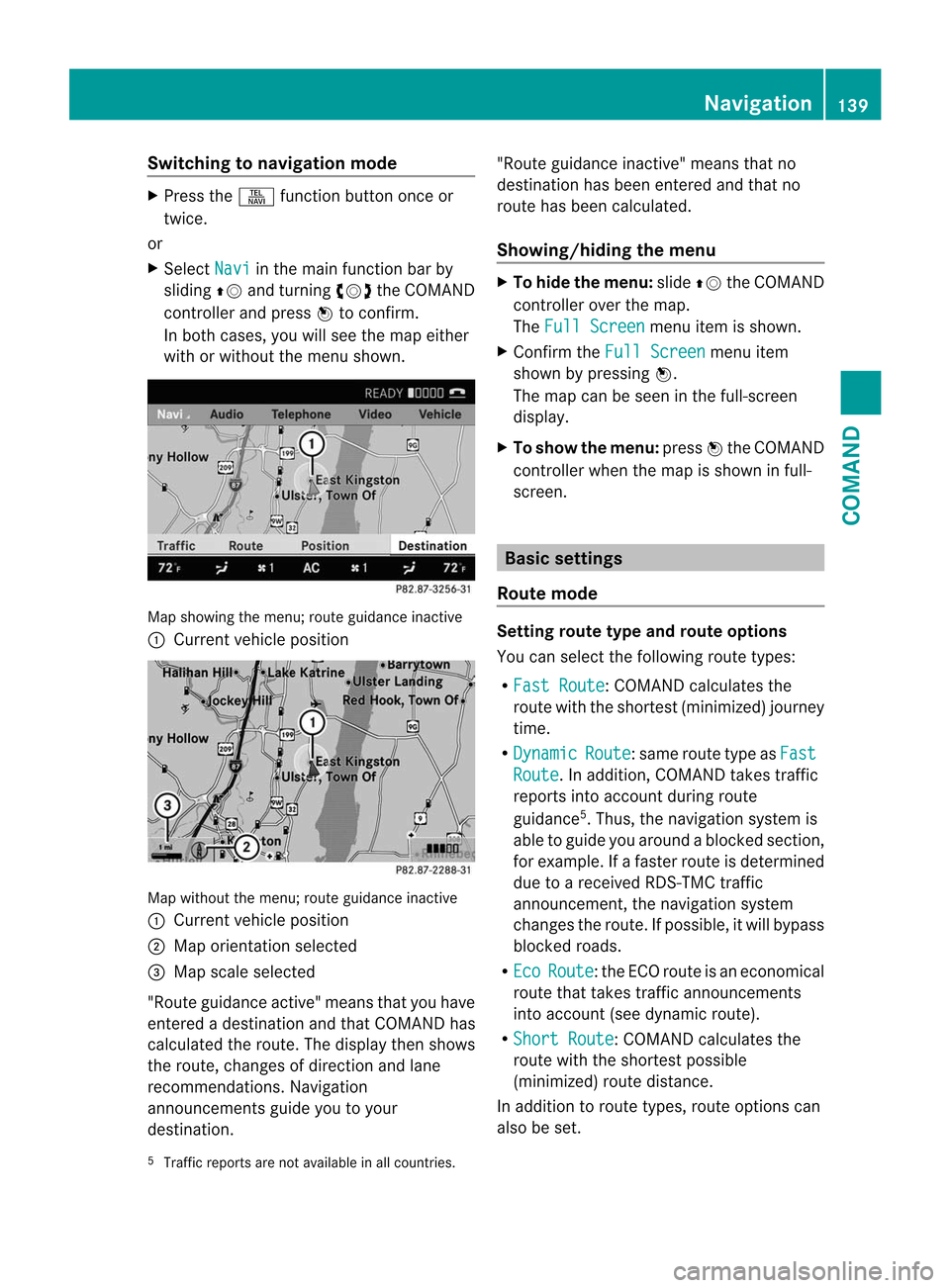
Switching to navigation mode
X
Press the Sfunction button once or
twice.
or
X Select Navi in the main function bar by
sliding ZVand turning cVdthe COMAND
controller and press Wto confirm.
In both cases, you will see the map either
with or without the menu shown. Map showing the menu; route guidance inactive
: Current vehicle position Map without the menu; route guidance inactive
: Current vehicle position
; Map orientation selected
= Map scale selected
"Route guidance active" means that you have
entered a destination and that COMAND has
calculated the route. The display then shows
the route, changes of direction and lane
recommendations. Navigation
announcements guide you to your
destination. "Route guidance inactive" means that no
destination has been entered and that no
route has been calculated.
Showing/hiding the menu X
To hide the menu: slideZVthe COMAND
controller over the map.
The Full Screen menu item is shown.
X Confirm the Full Screen menu item
shown by pressing W.
The map can be seen in the full-screen
display.
X To show the menu: pressWthe COMAND
controller when the map is shown in full-
screen. Basic settings
Route mode Setting route type and route options
You can select the following route types:
R
Fast Route :C
OMAND calculates the
route with the shortest (minimized) journey
time.
R Dynamic Route :s
ame route type as Fast Route . In addition, COMAND takes traffic
reports into account during route
guidance 5
.T hus, the navigation system is
able to guide you around ablocked section,
for example. If a faster route is determined
due to a received RDS-TM Ctraffic
announcement, the navigation system
changes the route. If possible, it will bypass
blocked roads.
R Eco Route :t
he ECO route is an economical
route that takes traffic announcements
into account (see dynamic route).
R Short Route :C
OMAND calculates the
route with the shortest possible
(minimized) route distance.
In addition to route types, route options can
also be set.
5 Traffic reports are not available in all countries. Navigation
139COMAND Z
Page 150 of 494
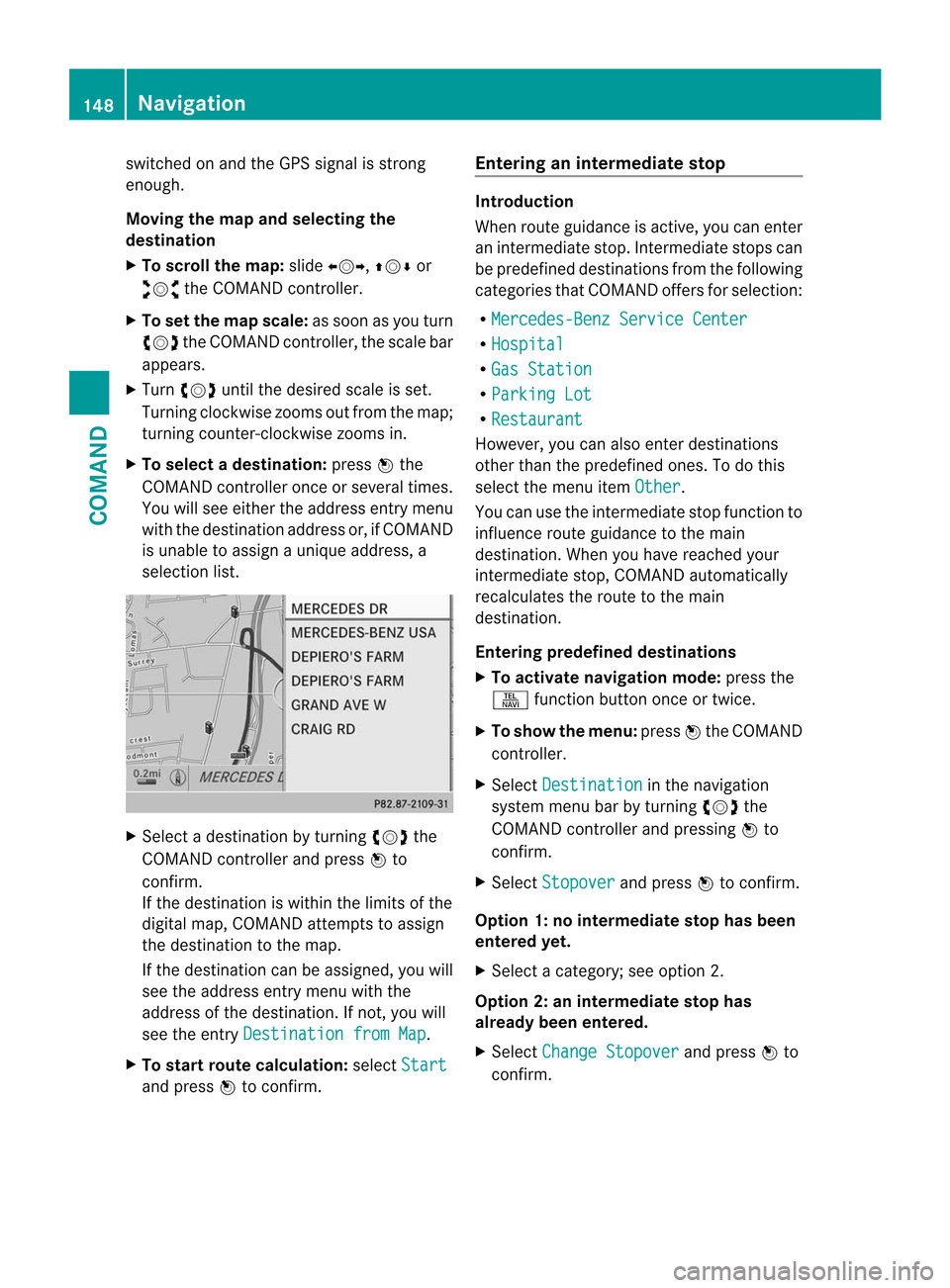
switched on and the GPS signal is strong
enough.
Moving the map and selecting the
destination
X
To scroll the map: slideXVY, ZVÆor
aVb the COMAND controller.
X To set the map scale: as soon as you turn
cVd the COMAND controller, the scale bar
appears.
X Turn cVd until the desired scale is set.
Turning clockwise zooms out from the map;
turning counter-clockwise zooms in.
X To selectad estination:pressWthe
COMAND controller once or several times.
You will see either the address entry menu
with the destination address or, if COMAND
is unable to assign a unique address, a
selectio nlist. X
Selec tadestination by turning cVdthe
COMAND controller and press Wto
confirm.
If the destination is within the limits of the
digital map, COMAND attempts to assign
the destination to the map.
If the destination can be assigned, you will
see the address entry menu with the
address of the destination. If not, you will
see the entry Destination from Map .
X To start route calculation: selectStart and press
Wto confirm. Entering an intermediate stop Introduction
When route guidance is active, you can enter
an intermediate stop. Intermediate stops can
be predefined destinations from the following
categories that COMAND offers for selection:
R Mercedes-Benz Service Center R
Hospital R
Gas Station R
Parking Lot R
Restaurant However, you can also enter destinations
other than the predefined ones. To do this
select the menu item
Other .
You can use the intermediate stop function to
influence route guidance to the main
destination. When you have reached your
intermediate stop, COMAND automatically
recalculates the route to the main
destination.
Entering predefined destinations
X To activate navigation mode: press the
S function button once or twice.
X To show the menu: pressWthe COMAND
controller.
X Select Destination in the navigation
system menu bar by turning cVdthe
COMAND controller and pressing Wto
confirm.
X Select Stopover and press
Wto confirm.
Option 1: no intermediate stop has been
entered yet.
X Select a category; see option 2.
Option 2: an intermediate stop has
already been entered.
X Select Change Stopover and press
Wto
confirm. 148
NavigationCOMAND
Page 156 of 494
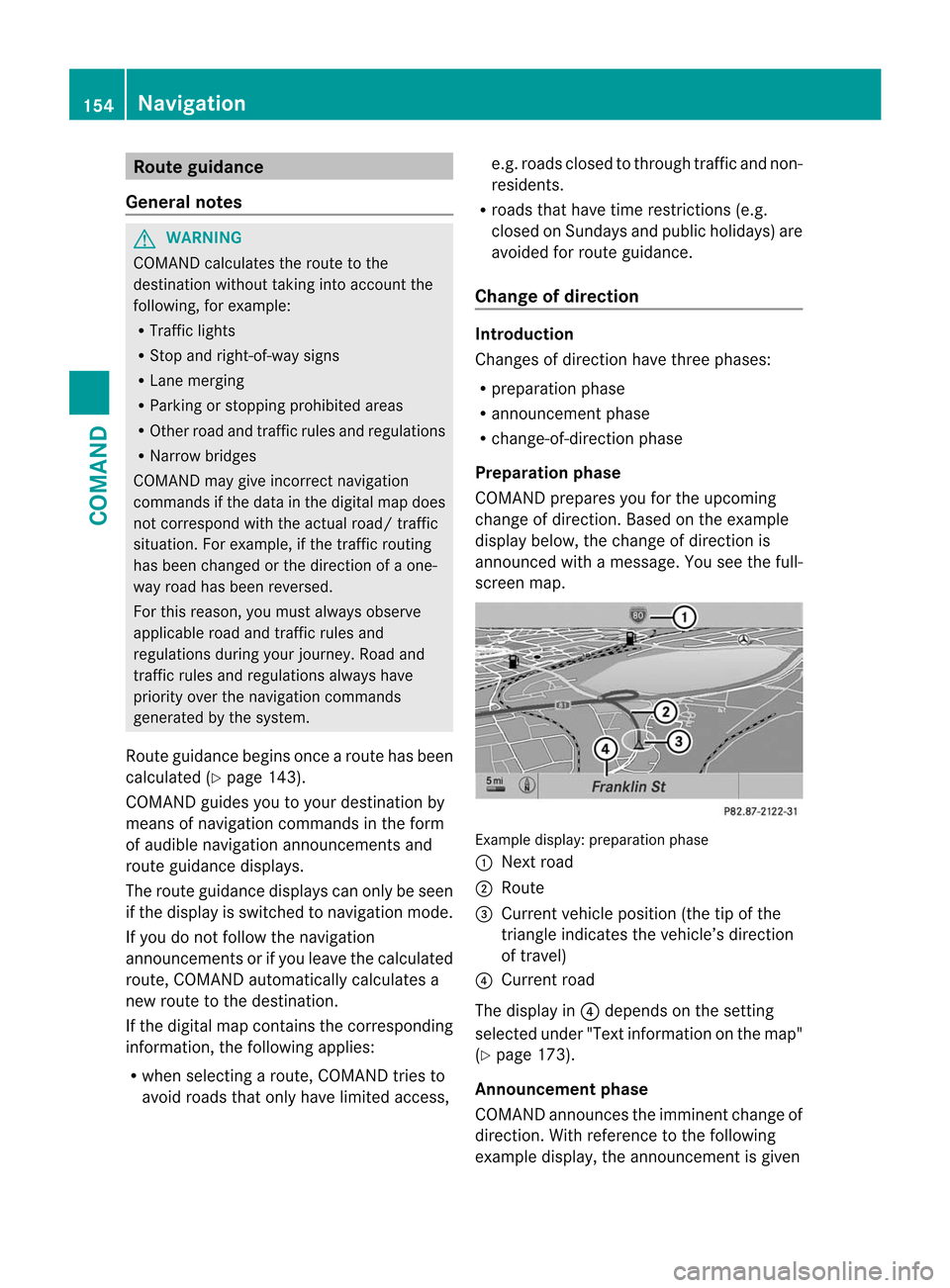
Route guidance
General notes G
WARNING
COMAND calculates the route to the
destination without taking into account the
following, for example:
R Traffic lights
R Stop and right-of-way signs
R Lane merging
R Parking or stopping prohibited areas
R Othe rroad and traffic rules and regulations
R Narrow bridges
COMAND may give incorrect navigation
commands if the data in the digital map does
not correspond with the actual road/ traffic
situation. For example, if the traffic routing
has been changed or the direction of a one-
way road has been reversed.
For this reason, you must always observe
applicable road and traffic rules and
regulations during your journey. Road and
traffic rules and regulations always have
priority over the navigation commands
generated by the system.
Route guidance begins once aroute has been
calculated (Y page 143).
COMAND guides you to your destination by
means of navigation commands in the form
of audible navigation announcements and
route guidance displays.
The route guidance displays can only be seen
if the display is switched to navigation mode.
If you do not follow the navigation
announcements or if you leave the calculated
route, COMAND automatically calculates a
new route to the destination.
If the digital map contains the corresponding
information, the following applies:
R when selecting a route, COMAND tries to
avoid roads that only have limited access, e.g. roads closed to through traffic and non-
residents.
R roads that have time restrictions (e.g.
closed on Sundays and public holidays) are
avoided for route guidance.
Change of direction Introduction
Changes of direction have three phases:
R preparation phase
R announcement phase
R change-of-direction phase
Preparation phase
COMAND prepares you for the upcoming
change of direction .Based on the example
display below, the change of direction is
announced with a message. You see the full-
scree nmap. Example display: preparation phase
: Next road
; Route
= Curren tvehicle position (the tip of the
triangle indicates the vehicle’s direction
of travel)
? Current road
The display in ?depends on the setting
selected under "Text information on the map"
(Y page 173).
Announcement phase
COMAND announces the imminen tchange of
direction. With referencet o the following
example display, the announcement is given 154
NavigationCOMAND
Page 161 of 494
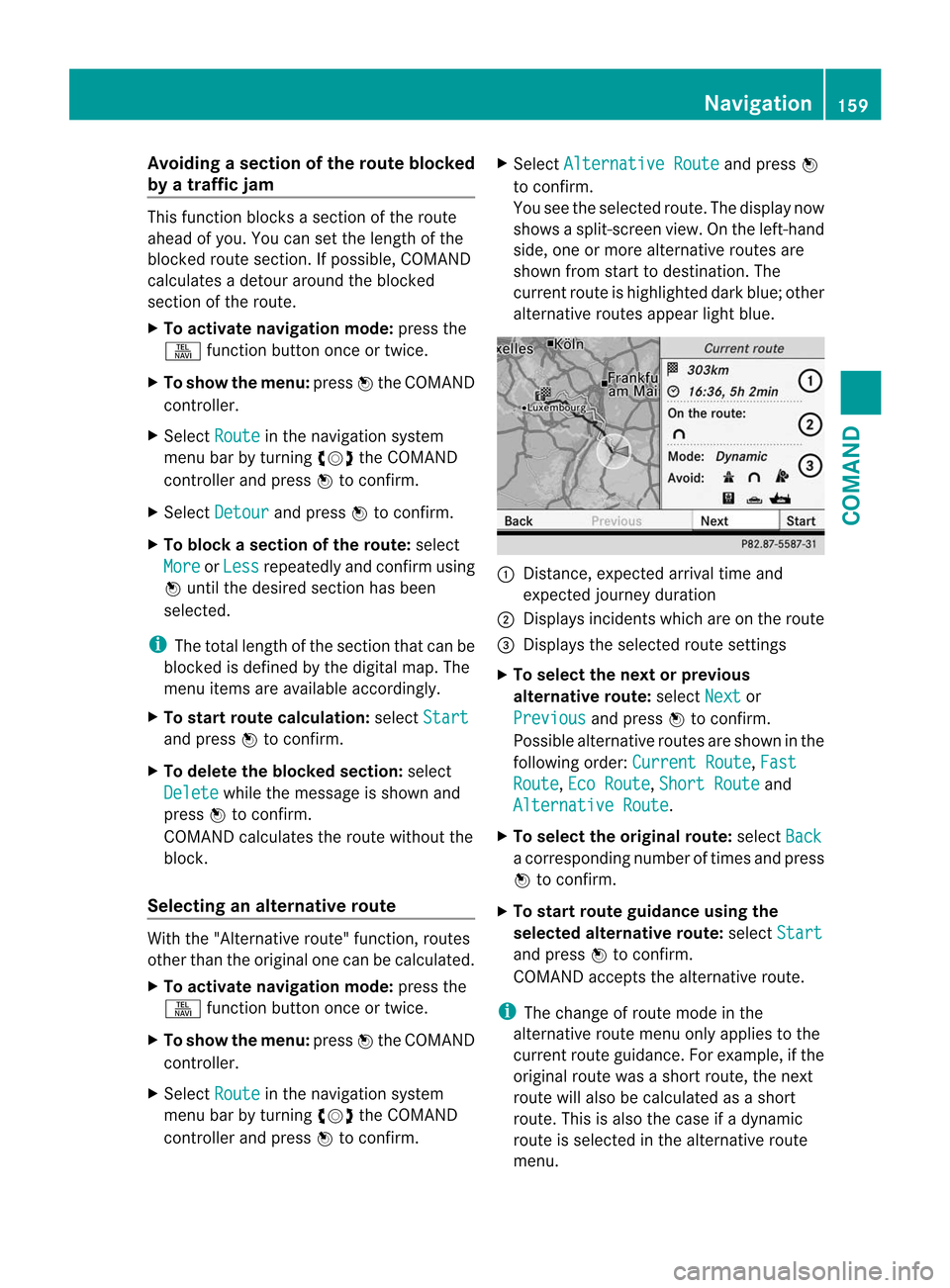
Avoiding
asection of the route blocked
by a traffic jam This function blocks a sectio
nofthe route
ahead of you. You can set the length of the
blocked route section. If possible, COMAND
calculates a detour around the blocked
section of the route.
X To activate navigation mode: press the
S function button once or twice.
X To show the menu: pressWthe COMAND
controller.
X Select Route in the navigation system
menu bar by turning cVdthe COMAND
controller and press Wto confirm.
X Select Detour and press
Wto confirm.
X To block a section of the route: select
More or
Less repeatedly and confirm using
W until the desired section has been
selected.
i The total length of the section that can be
blocked is defined by the digital map. The
menu items are available accordingly.
X To start route calculation: selectStart and press
Wto confirm.
X To delete the blockeds ection:select
Delete while the message is shown and
press Wto confirm.
COMAND calculates the rout ewithout the
block.
Selecting an alternative route With the "Alternative route" function, routes
other than the original one can be calculated.
X To activate navigation mode: press the
S function button once or twice.
X To show the menu: pressWthe COMAND
controller.
X Select Route in the navigation system
menu bar by turning cVdthe COMAND
controller and press Wto confirm. X
Select Alternative Route and press
W
to confirm.
You see the selected route. The display now
shows a split-screen view. On the left-hand
side, one or more alternative routes are
shown from start to destination. The
current route is highlighted dark blue; other
alternative routes appear light blue. :
Distance, expected arrival time and
expected journey duration
; Displays incidents which are on the route
= Displays the selected route settings
X To select the next or previous
alternative route: selectNext or
Previous and press
Wto confirm.
Possible alternative routes are shown in the
following order: Current Route ,
Fast Route ,
Eco Route ,
Short Route and
Alternative Route .
X To select the original route: selectBack a corresponding number of times and press
W
to confirm.
X To start route guidance using the
selected alternative route: selectStart and press
Wto confirm.
COMAND accepts the alternative route.
i The change of route mode in the
alternative route menu only applies to the
current route guidance. For example, if the
original route was a shor troute, the next
route will also be calculated as a short
route. This is also the case if a dynamic
route is selected in the alternative route
menu. Navigation
159COMAND Z
Page 169 of 494
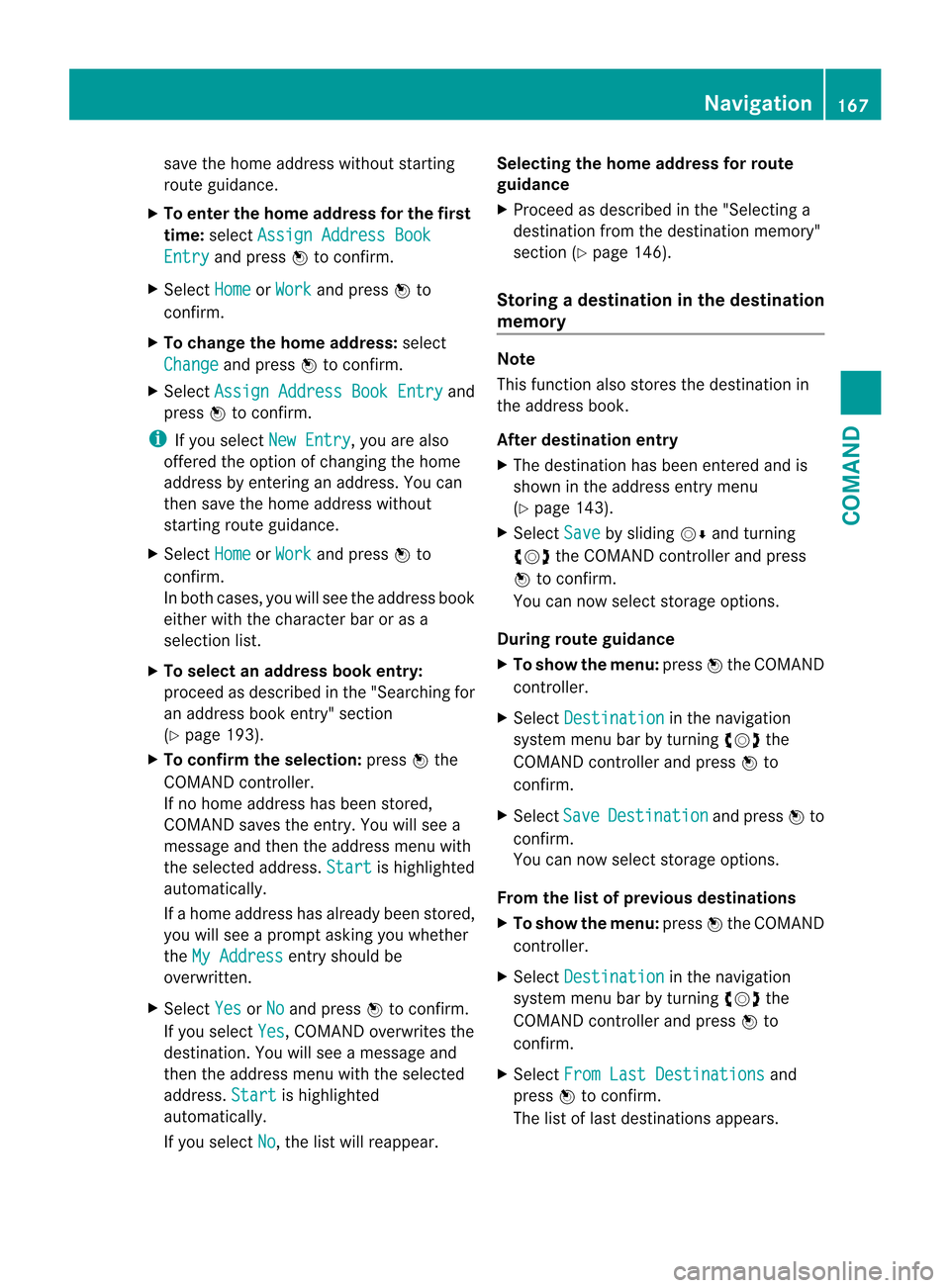
save the home address without starting
route guidance.
X To enter the home address for the first
time: select Assign Address Book Entry and press
Wto confirm.
X Select Home or
Work and press
Wto
confirm.
X To change the home address: select
Change and press
Wto confirm.
X Select Assign Address Book Entry and
press Wto confirm.
i If you select New Entry , you are also
offered the option of changing the home
address by entering an address. You can
then save the home address without
starting route guidance.
X Select Home or
Work and press
Wto
confirm.
In both cases, you will see the address book
either with the character bar or as a
selection list.
X To select an address book entry:
proceed as described in the "Searching for
an address book entry" section
(Y page 193).
X To confirm the selection: pressWthe
COMAND controller.
If no home address has been stored,
COMAND saves the entry. You will see a
message and then the address menu with
the selected address. Start is highlighted
automatically.
If a home address has already been stored,
you will see a prompt asking you whether
the My Address entry should be
overwritten.
X Select Yes or
No and press
Wto confirm.
If you select Yes , COMAND overwrites the
destination. You will see a message and
then the address menu with the selected
address. Start is highlighted
automatically.
If you select No , the list will reappear.Selecting the home address for route
guidance
X
Proceed as described in the "Selecting a
destination from the destination memory"
section (Y page 146).
Storing adestination in the destination
memory Note
This function also stores the destination in
the address book.
After destination entry
X
The destination has been entered and is
shown in the address entry menu
(Y page 143).
X Select Save by sliding
VÆand turning
cVd the COMAND controller and press
W to confirm.
You can now selec tstorage options.
During route guidance
X To show the menu: pressWthe COMAND
controller.
X Select Destination in the navigation
syste mmenu bar by turning cVdthe
COMAND controller and press Wto
confirm.
X Select Save Destination and press
Wto
confirm.
You can now select storage options.
From the list of previous destinations
X To show the menu: pressWthe COMAND
controller.
X Select Destination in the navigation
system menu bar by turning cVdthe
COMAND controller and press Wto
confirm.
X Select From Last Destinations and
press Wto confirm.
The list of last destinations appears. Navigation
167COMAND Z
Page 185 of 494
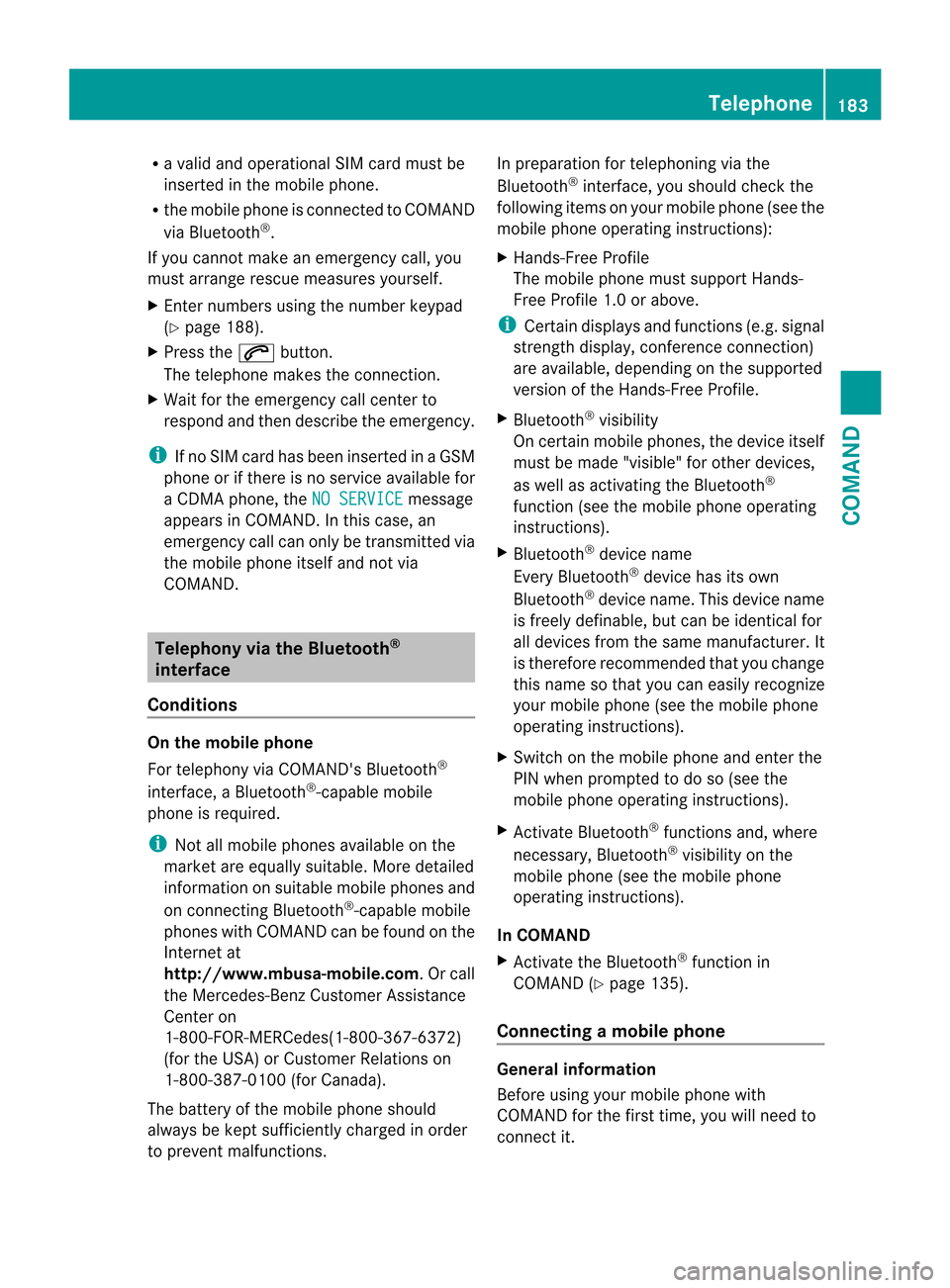
R
a valid and operational SI Mcard must be
inserted in the mobile phone.
R the mobile phone is connected to COMAND
via Bluetooth ®
.
If you cannot make an emergency call, you
must arrange rescue measures yourself.
X Ente rnumbers using the number keypad
(Y page 188).
X Press the 6button.
The telephone makes the connection.
X Wait for the emergency call center to
respond and then describe the emergency.
i If no SIM card has been inserted in a GSM
phone or if there is no service available for
a CDM Aphone, the NO SERVICE message
appears in COMAND. In this case, an
emergency call can only be transmitted via
the mobile phone itself and not via
COMAND. Telephony via the Bluetooth
®
interface
Conditions On the mobile phone
For telephony via COMAND's Bluetooth
®
interface, a Bluetooth ®
-capable mobile
phone is required.
i Not all mobile phones available on the
market are equally suitable. More detailed
information on suitable mobile phones and
on connecting Bluetooth ®
-capable mobile
phones with COMAND can be found on the
Internet at
http://www.mbusa-mobile.com.Orc all
the Mercedes-Ben zCustome rAssistance
Center on
1-800-FOR-MERCedes(1-800-367-6372)
(for the USA) or Customer Relations on
1-800-387-0100 (for Canada).
The battery of the mobile phone should
always be kept sufficiently charged in order
to prevent malfunctions. In preparation for telephoning via the
Bluetooth
®
interface, you should check the
following items on your mobile phone (see the
mobile phone operating instructions):
X Hands-Free Profile
The mobile phone must support Hands-
Free Profile 1.0 or above.
i Certain displays and functions (e.g. signal
strength display, conference connection)
are available, depending on the supported
version of the Hands-Free Profile.
X Bluetooth ®
visibility
On certain mobile phones, the device itself
must be made "visible" for other devices,
as well as activating the Bluetooth ®
function (see the mobile phone operating
instructions).
X Bluetooth ®
device name
Every Bluetooth ®
device has its own
Bluetooth ®
device name. This device name
is freely definable, but can be identical for
all devices from the same manufacturer. It
is therefore recommended that you change
this name so that you can easily recognize
your mobile phone (see the mobile phone
operating instructions).
X Switch on the mobile phone and enter the
PIN when prompted to do so (see the
mobile phone operating instructions).
X Activate Bluetooth ®
functions and, where
necessary, Bluetooth ®
visibility on the
mobile phone (see the mobile phone
operating instructions).
In COMAND
X Activate the Bluetooth ®
function in
COMAND (Y page 135).
Connecting amobile phone General information
Before using your mobile phone with
COMAND for the first time, you will need to
connect it. Telephone
183COMAND Z
Page 212 of 494
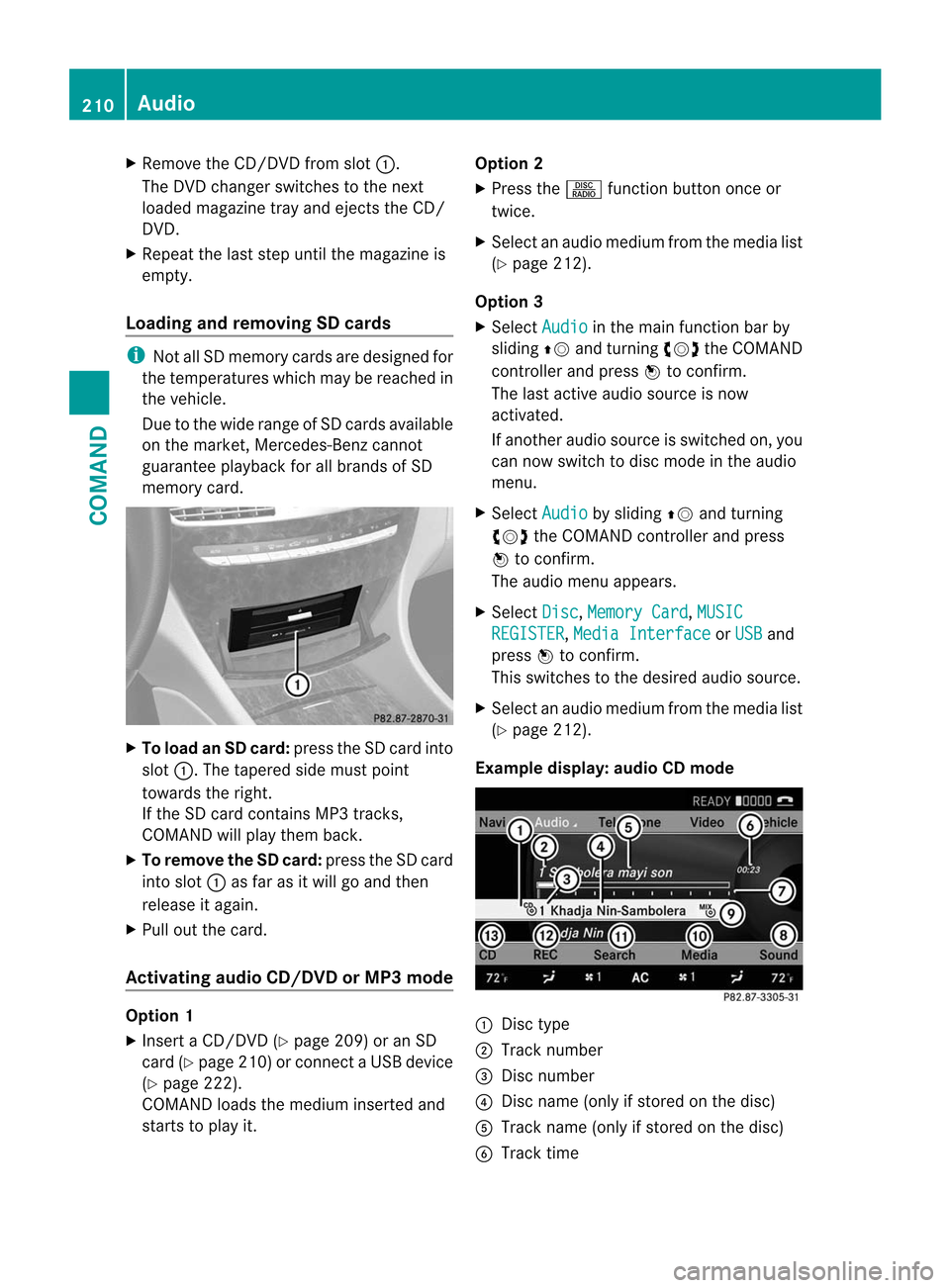
X
Remove the CD/DVD from slot :.
The DVD changer switches to the next
loaded magazine tray and ejects the CD/
DVD.
X Repeat the last step until the magazine is
empty.
Loading and removing SD cards i
Not all SD memory cards are designed for
the temperatures which may be reached in
the vehicle.
Due to the wide range of SD cards available
on the market, Mercedes-Benz cannot
guarantee playbac kfor all brands of SD
memory card. X
To load an SD card: press the SD card into
slot :.T he tapered side must point
towards the right.
If the SD card contains MP3 tracks,
COMAND will play them back.
X To remove the SD card: press the SD card
into slot :as far as it will go and then
release it again.
X Pull out the card.
Activating audio CD/DVD or MP3 mode Option 1
X
Insert a CD/DVD (Y page 209) or an SD
card (Y page 210) or connect aUSB device
(Y page 222).
COMAND loads the mediu minserted and
starts to play it. Option 2
X
Press the Rfunction button once or
twice.
X Select an audio mediu mfrom the media list
(Y page 212).
Option 3
X Select Audio in the main function bar by
sliding ZVand turning cVdthe COMAND
controller and press Wto confirm.
The lasta ctive audio source is now
activated.
If another audio source is switched on, you
can now switch to disc mode in the audio
menu.
X Select Audio by sliding
ZVand turning
cVd the COMAND controller and press
W to confirm.
The audio menu appears.
X Select Disc ,
Memory Card ,
MUSIC REGISTER ,
Media Interface or
USB and
press Wto confirm.
This switches to the desired audio source.
X Select an audio mediu mfrom the media list
(Y page 212).
Example display: audio CD mode :
Disc type
; Track number
= Disc number
? Disc name (only if stored on the disc)
A Track name (only if stored on the disc)
B Track time 210
AudioCOMAND