navigation MERCEDES-BENZ CL-Class 2014 C217 Owner's Guide
[x] Cancel search | Manufacturer: MERCEDES-BENZ, Model Year: 2014, Model line: CL-Class, Model: MERCEDES-BENZ CL-Class 2014 C217Pages: 494, PDF Size: 13.55 MB
Page 124 of 494
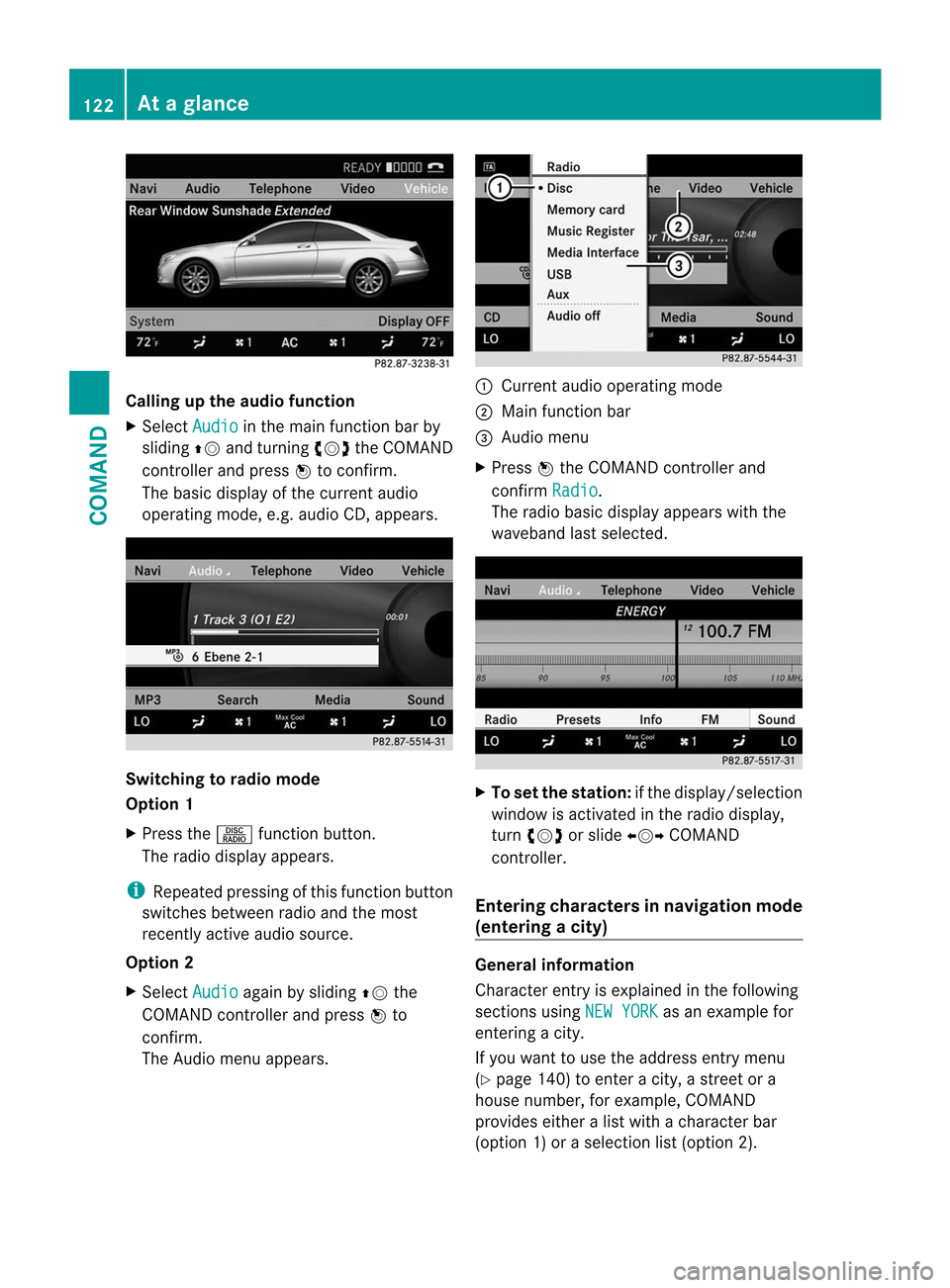
Calling up the audio function
X
Select Audio in the main function bar by
sliding ZVand turning cVdthe COMAND
controller and press Wto confirm.
The basic display of the curren taudio
operating mode, e.g. audio CD, appears. Switching to radio mode
Option 1
X
Press the Rfunction button.
The radio display appears.
i Repeated pressing of this function button
switches between radio and th emost
recently active audio source.
Option 2
X Select Audio again by sliding
ZVthe
COMAND controller and press Wto
confirm.
The Audio menu appears. :
Current audio operating mode
; Main function bar
= Audio menu
X Press Wthe COMAND controller and
confirm Radio .
The radio basic display appears with the
waveband last selected. X
To set the station: if the display/selection
window is activated in the radio display,
turn cVd or slide XVYCOMAND
controller.
Entering characters in navigation mode
(entering acity) General information
Character entry is explained in the following
sections using
NEW YORK as an example for
entering a city.
If you want to use the address entry menu
(Y page 140) to enter a city, a street or a
house number, for example, COMAND
provides either a list with a character bar
(optio n1) or a selection list (option 2). 122
At
ag lanceCOMAND
Page 129 of 494
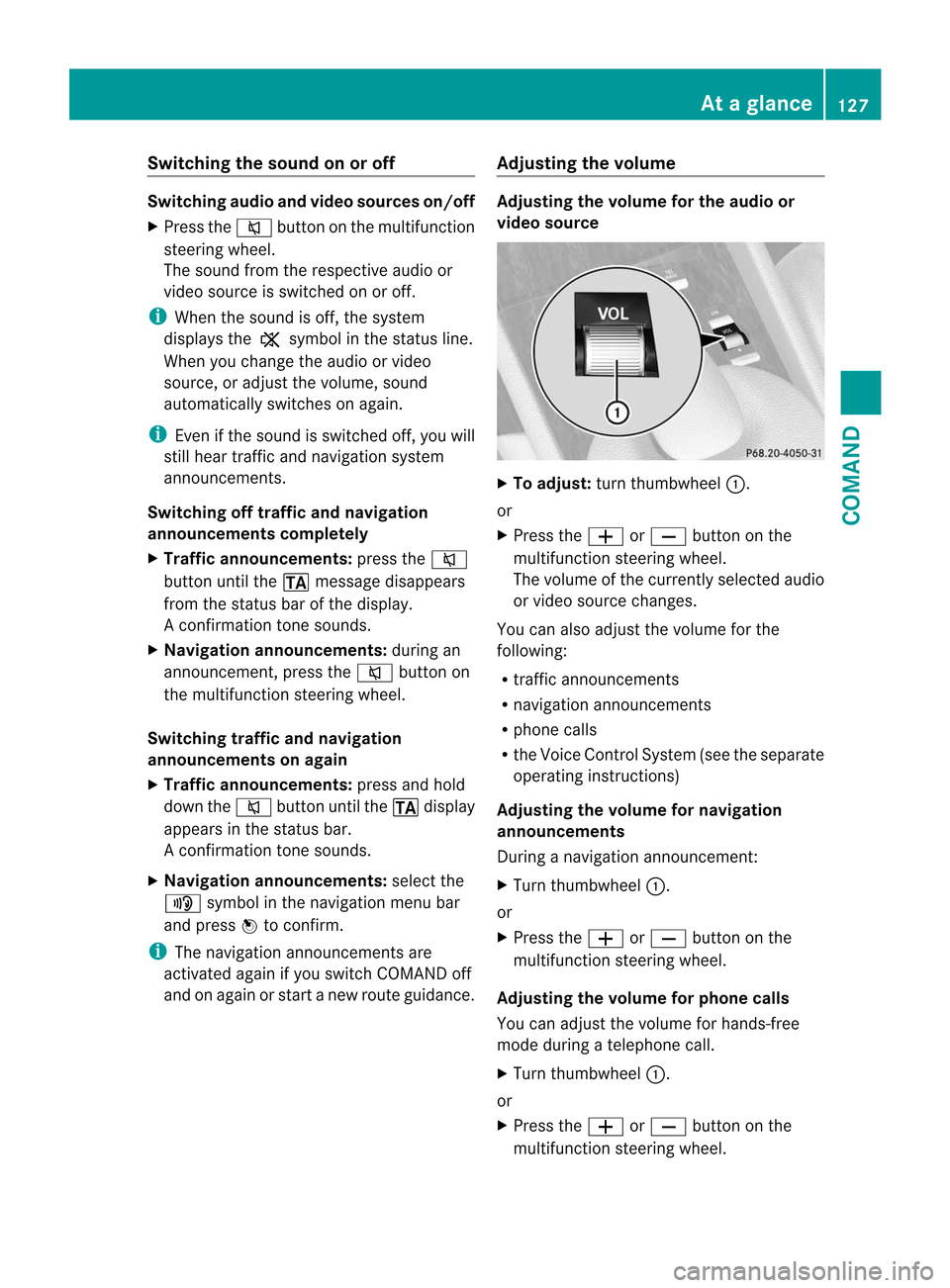
Switching the sound on or off
Switching audio and video sources on/off
X Press the 8button on the multifunction
steering wheel.
The sound from the respective audio or
video source is switched on or off.
i When the sound is off, the system
displays the ,symbol in the status line.
When you change the audio or video
source, or adjust the volume, sound
automatically switches on again.
i Even if the sound is switched off, you will
still hear traffic and navigation system
announcements.
Switching off traffic and navigation
announcements completely
X Traffic announcements: press the8
button until the .message disappears
from the status bar of the display.
A confirmation tone sounds.
X Navigation announcements: during an
announcement, press the 8button on
the multifunction steering wheel.
Switching traffic and navigation
announcements on again
X Traffic announcements: press and hold
down the 8button until the .display
appears in the status bar.
A confirmation tone sounds.
X Navigation announcements: select the
y symbol in the navigation menu bar
and press Wto confirm.
i The navigation announcements are
activated again if you switch COMAND off
and on again or start a new route guidance. Adjusting the volume Adjusting the volume for the audio or
video source
X
To adjust: turn thumbwheel :.
or
X Press the WorX button on the
multifunction steering wheel.
The volume of the currently selected audio
or video source changes.
You can also adjust the volume for the
following:
R traffic announcements
R navigation announcements
R phone calls
R the Voice Control System (see the separate
operating instructions)
Adjusting the volume for navigation
announcements
During a navigation announcement:
X Turn thumbwheel :.
or
X Press the WorX button on the
multifunction steering wheel.
Adjusting the volume for phone calls
You can adjust the volume for hands-free
mode during a telephone call.
X Turn thumbwheel :.
or
X Press the WorX button on the
multifunction steering wheel. At
ag lance
127COMAND Z
Page 133 of 494
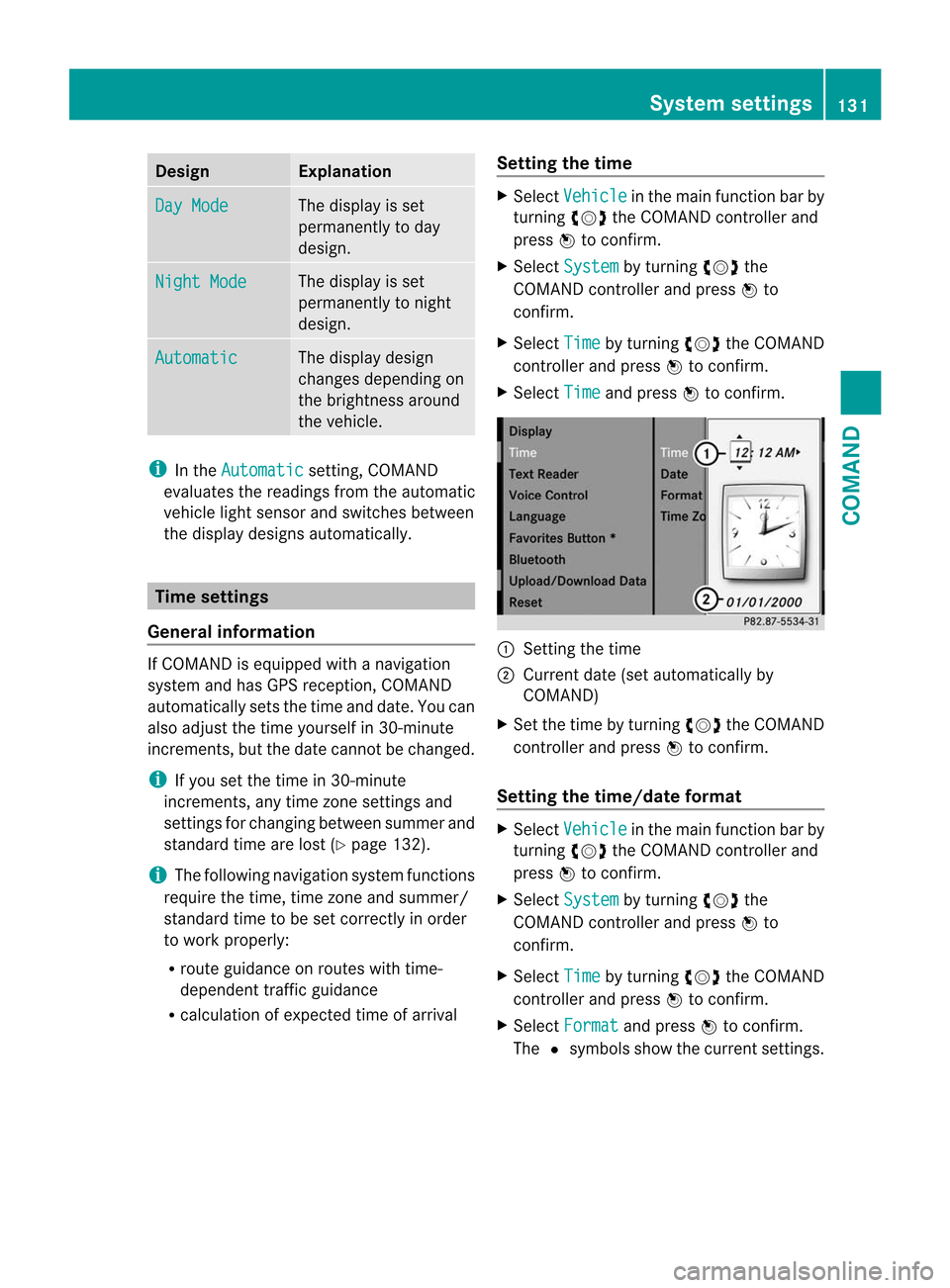
Design Explanation
Day Mode The display is set
permanently to day
design.
Night Mode The display is set
permanently to night
design.
Automatic The display design
changes depending on
the brightness around
the vehicle.
i
In the Automatic setting, COMAND
evaluates the readings from the automatic
vehicle ligh tsensor and switches between
the display designs automatically. Time settings
General information If COMAND is equipped with a navigation
system and has GPS reception, COMAND
automatically sets the time and date. You can
also adjust the time yourself in 30-minute
increments, but the date cannot be changed.
i If you set the time in 30-minute
increments, any time zone settings and
settings for changing between summer and
standard time are lost (Y page 132).
i The following navigation system functions
require the time, time zone and summer/
standard time to be set correctly in order
to work properly:
R route guidance on routes with time-
dependen ttraffic guidance
R calculation of expected time of arrival Setting the time X
Select Vehicle in the main function bar by
turning cVdthe COMAND controller and
press Wto confirm.
X Select System by turning
cVdthe
COMAND controller and press Wto
confirm.
X Select Time by turning
cVdthe COMAND
controller and press Wto confirm.
X Select Time and press
Wto confirm. :
Setting the time
; Current date (set automatically by
COMAND)
X Set the time by turning cVdthe COMAND
controller and press Wto confirm.
Setting the time/date format X
Select Vehicle in the main function bar by
turning cVdthe COMAND controller and
press Wto confirm.
X Select System by turning
cVdthe
COMAND controller and press Wto
confirm.
X Select Time by turning
cVdthe COMAND
controller and press Wto confirm.
X Select Format and press
Wto confirm.
The #symbols show the current settings. System settings
131COMAND Z
Page 135 of 494

Individualization
Introduction
You can use the individualization function to
fine tune the Voice Control System to your
voice and therefore improve voice
recognition .This means that other users'
voices will not be recognized as easily.F or
this reason this function can be switched off.
Individualization comprises two parts and
takes approximately 5minutes. It consists of
training the system to recognize a certain
number of digit sequences and voice
commands.
Starting new individualization
Individualization can only be started when the
vehicle is stationary. Before starting, switch
off all devices or functions which could
interfere, such as the radio or the navigation
system. After starting the session, the system
guides you through the training with spoken
instructions.
X Select Vehicle in the main function bar by
turning cVdthe COMAND controller and
press Wto confirm.
X Select System by turning
cVdthe
COMAND controller and press Wto
confirm.
X Select Voice Control and press
Wto
confirm. X
Select Start New Individualization and press
Wto confirm.
You see and hear a prompt asking whether
you would like further information.
X Select Yes or
No and press
Wto confirm.
If you select No , the first part of
individualization begins. You will be asked
whether you would like to train digits or
voice commands.
If you select Yes , you will see and hear
information on the individualization
process. The firs tpart of individualization
then begins automatically.
X To close the display: pressWthe
COMAND controller.
You will be asked whether you would like
to train digits or voice commands. At the end of the first part, a prompt will
appear asking whether you wish to begin the
second part.
X
Select Yes or
No and press
Wto confirm.
If you select No , individualization will be
canceled. The dat afrom the first part is
stored automatically.
If you select Yes , the second part will begin.
Individualization is completed at the end of
the second part. You will see a message to
this effect. The data from the second part is
stored automatically. System settings
133COMAND Z
Page 139 of 494
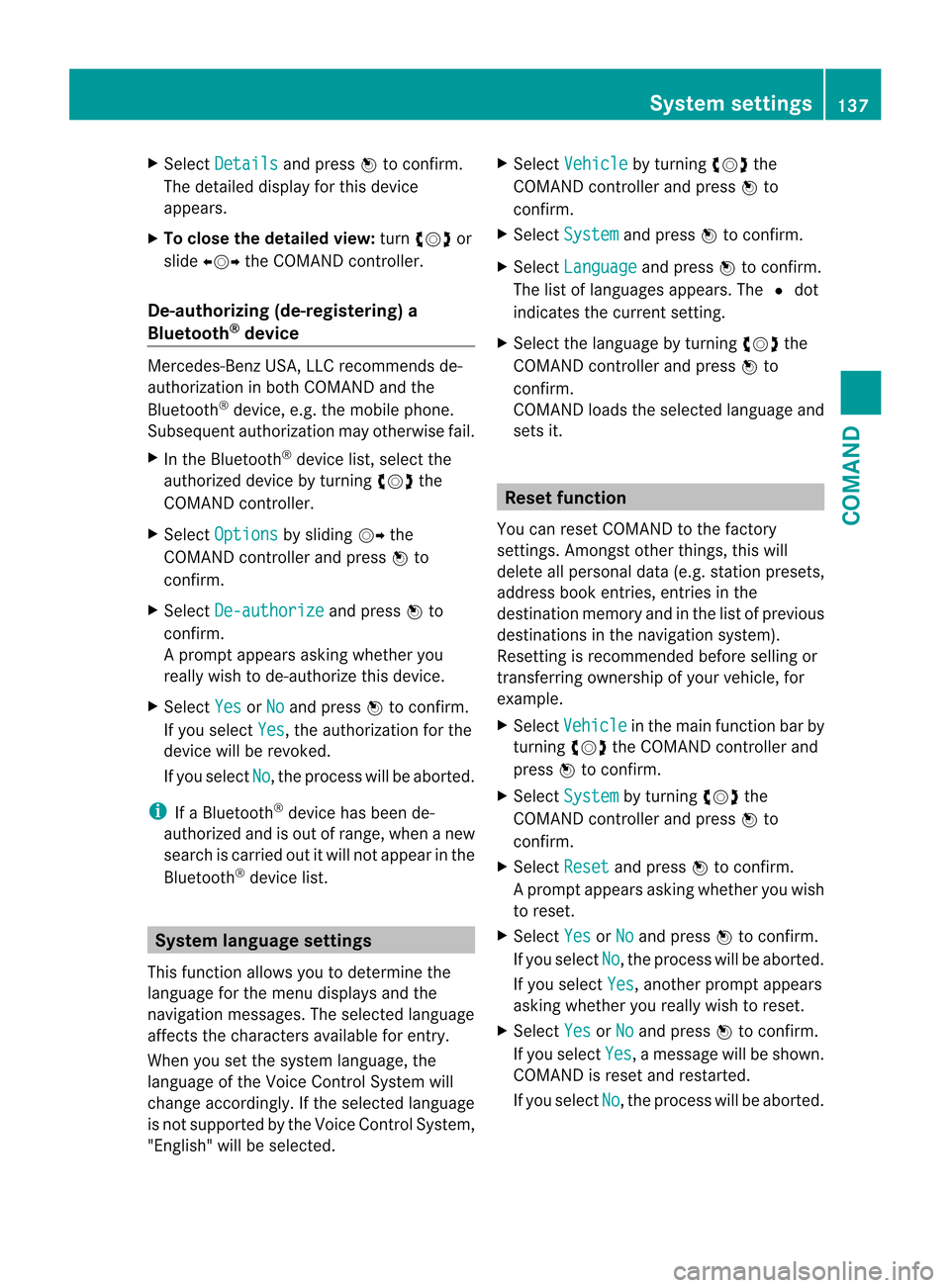
X
Select Details and press
Wto confirm.
The detailed display for this device
appears.
X To close the detaile dview: turncVd or
slide XVY the COMAND controller.
De-authorizing (de-registering) a
Bluetooth ®
device Mercedes-Benz USA, LLC recommends de-
authorization in both COMAN
Dand the
Bluetooth ®
device, e.g .the mobile phone.
Subsequent authorization may otherwise fail.
X In the Bluetooth ®
device list, select the
authorized device by turning cVdthe
COMAND controller.
X Select Options by sliding
VYthe
COMAND controller and press Wto
confirm.
X Select De-authorize and press
Wto
confirm.
Ap rompt appears asking whethe ryou
really wish to de-authorize this device.
X Select Yes or
No and press
Wto confirm.
If you select Yes , the authorization for the
device will be revoked.
If you select No , the process will be aborted.
i If a Bluetooth ®
device has been de-
authorized and is out of range, when a new
search is carried out it will not appear in the
Bluetooth ®
device list. System language settings
This function allows you to determine the
language for the menu display sand the
navigation messages. The selected language
affects the characters available for entry.
Whe nyou set the system language, the
language of the Voice Control System will
change accordingly. If the selected language
is not supported by the Voice Control System,
"English" will be selected. X
Select Vehicle by turning
cVdthe
COMAND controller and press Wto
confirm.
X Select System and press
Wto confirm.
X Select Language and press
Wto confirm.
The list of languages appears. The #dot
indicates the current setting.
X Select the language by turning cVdthe
COMAND controller and press Wto
confirm.
COMAND loads the selected language and
sets it. Reset function
You can reset COMAND to the factory
settings. Amongst other things, this will
delete all personal data (e.g. station presets,
address book entries, entries in the
destination memory and in the list of previous
destinations in the navigation system).
Resetting is recommended before selling or
transferring ownership of your vehicle, for
example.
X Select Vehicle in the main function bar by
turning cVdthe COMAND controller and
press Wto confirm.
X Select System by turning
cVdthe
COMAND controller and press Wto
confirm.
X Select Reset and press
Wto confirm.
Ap rompt appears asking whethe ryou wish
to reset.
X Select Yes or
No and press
Wto confirm.
If you select No , the process will be aborted.
If you select Yes , another prompt appears
asking whether you really wish to reset.
X Select Yes or
No and press
Wto confirm.
If you select Yes , a message will be shown.
COMAND is reset and restarted.
If you select No , the process will be aborted. System settings
137COMAND Z
Page 140 of 494
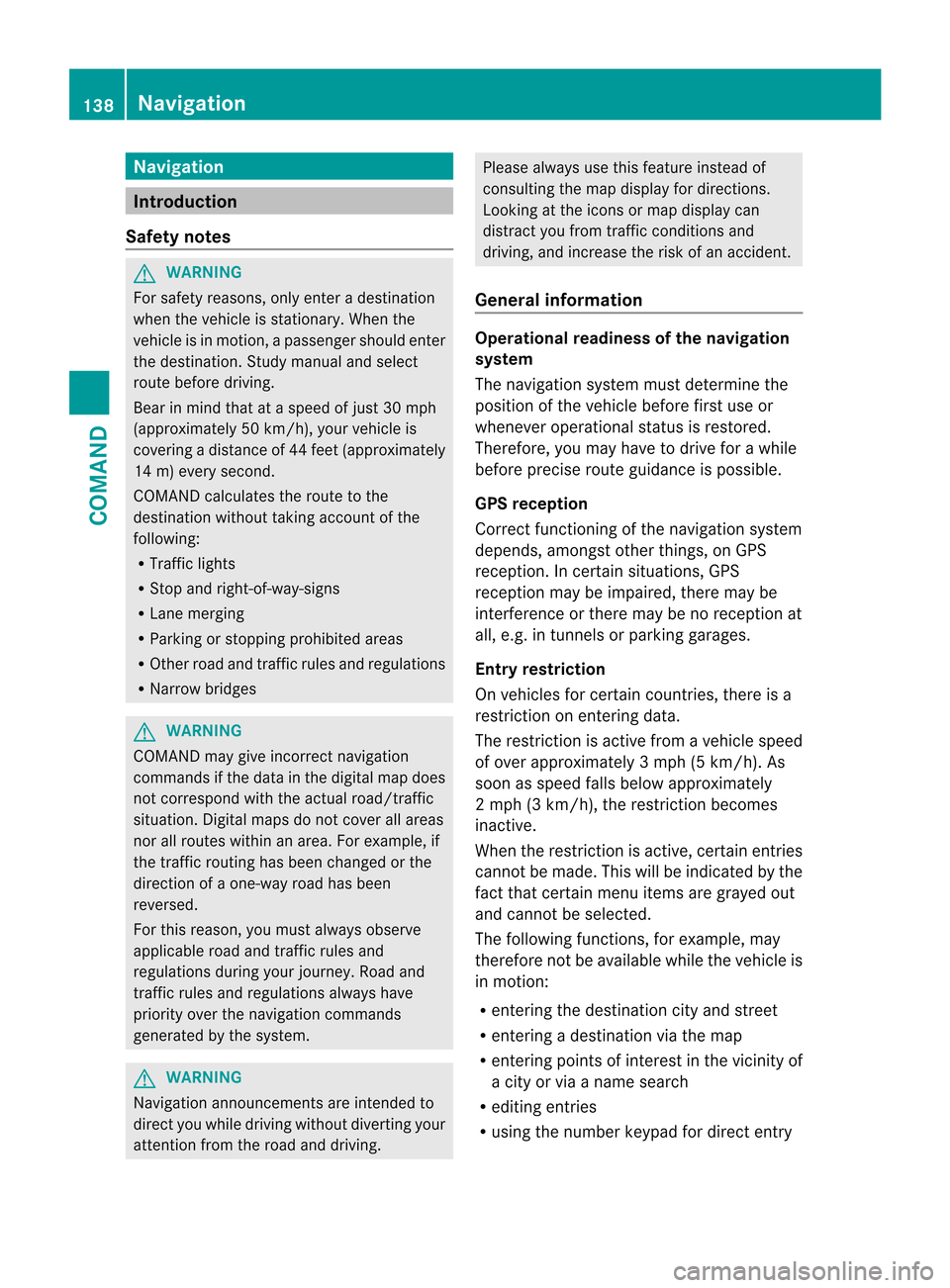
Navigation
Introduction
Safety notes G
WARNING
For safety reasons, onl yenter a destination
when the vehicle is stationary .When the
vehicle is in motion, apassenger should enter
the destination .Study manual and select
route before driving.
Bear in mind that at a speed of just 30 mph
(approximately 50 km/h), your vehicle is
covering a distance of 44 fee t(approximately
14 m) every second.
COMAND calculates the rout eto the
destination without taking account of the
following:
R Traffic lights
R Stop and right-of-way-signs
R Lane merging
R Parking or stopping prohibited areas
R Other road and traffic rules and regulations
R Narrow bridges G
WARNING
COMAND may give incorrect navigation
commands if the data in the digital map does
not correspond with the actual road/traffic
situation. Digital maps do not cover all areas
nor all routes within an area. For example, if
the traffic routing has been changed or the
direction of a one-way road has been
reversed.
For this reason, you must always observe
applicable road and traffic rules and
regulations during your journey. Road and
traffic rules and regulations always have
priority over the navigation commands
generated by the system. G
WARNING
Navigation announcements are intended to
direct you while driving without diverting your
attention from the road and driving. Please always use this feature instead of
consulting the map display for directions.
Looking at the icons or map display can
distract you from traffic conditions and
driving, and increase the risk of an accident.
General information Operational readiness of the navigation
system
The navigation system must determine the
position of the vehicle before first use or
whenever operational status is restored.
Therefore, you may have to drive for a while
before precise route guidance is possible.
GPS reception
Correct functioning of the navigation system
depends, amongst other things, on GPS
reception
.Incertain situations, GPS
reception may be impaired, there may be
interference or there may be no reception at
all, e.g. in tunnels or parking garages.
Entry restriction
On vehicles for certain countries, there is a
restriction on entering data.
The restriction is active from a vehicle speed
of over approximately 3 mph (5 km/h). As
soon as speed falls below approximately
2 mph (3 km/h), the restriction becomes
inactive.
When the restriction is active, certain entries
cannot be made. This will be indicated by the
fact that certain menu items are grayed out
and cannot be selected.
The following functions, for example, may
therefore not be available while the vehicle is
in motion:
R entering the destination city and street
R entering a destination via the map
R entering points of interest in the vicinity of
a city or via a name search
R editing entries
R using the number keypad for direct entry 138
NavigationCOMAND
Page 141 of 494
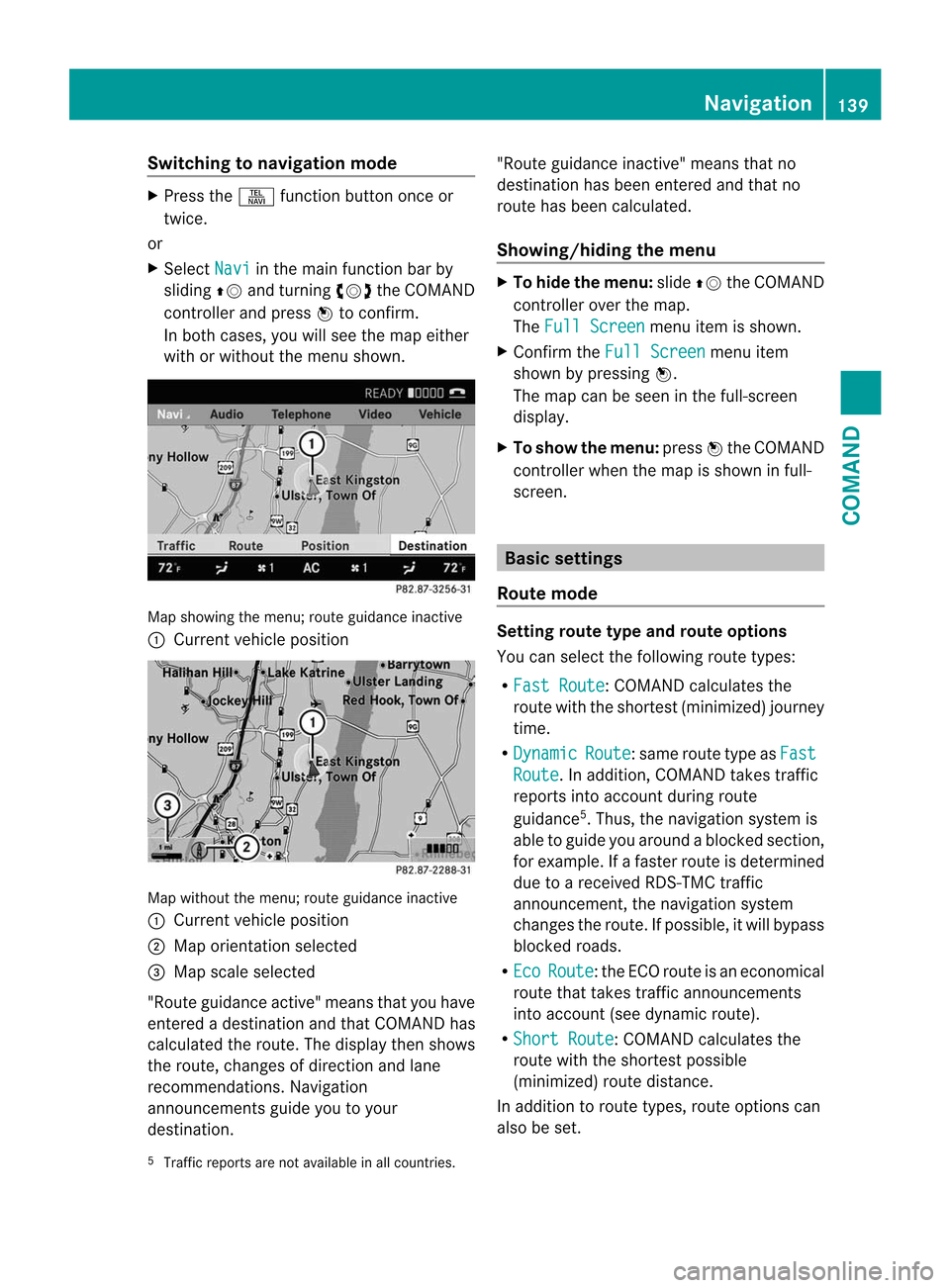
Switching to navigation mode
X
Press the Sfunction button once or
twice.
or
X Select Navi in the main function bar by
sliding ZVand turning cVdthe COMAND
controller and press Wto confirm.
In both cases, you will see the map either
with or without the menu shown. Map showing the menu; route guidance inactive
: Current vehicle position Map without the menu; route guidance inactive
: Current vehicle position
; Map orientation selected
= Map scale selected
"Route guidance active" means that you have
entered a destination and that COMAND has
calculated the route. The display then shows
the route, changes of direction and lane
recommendations. Navigation
announcements guide you to your
destination. "Route guidance inactive" means that no
destination has been entered and that no
route has been calculated.
Showing/hiding the menu X
To hide the menu: slideZVthe COMAND
controller over the map.
The Full Screen menu item is shown.
X Confirm the Full Screen menu item
shown by pressing W.
The map can be seen in the full-screen
display.
X To show the menu: pressWthe COMAND
controller when the map is shown in full-
screen. Basic settings
Route mode Setting route type and route options
You can select the following route types:
R
Fast Route :C
OMAND calculates the
route with the shortest (minimized) journey
time.
R Dynamic Route :s
ame route type as Fast Route . In addition, COMAND takes traffic
reports into account during route
guidance 5
.T hus, the navigation system is
able to guide you around ablocked section,
for example. If a faster route is determined
due to a received RDS-TM Ctraffic
announcement, the navigation system
changes the route. If possible, it will bypass
blocked roads.
R Eco Route :t
he ECO route is an economical
route that takes traffic announcements
into account (see dynamic route).
R Short Route :C
OMAND calculates the
route with the shortest possible
(minimized) route distance.
In addition to route types, route options can
also be set.
5 Traffic reports are not available in all countries. Navigation
139COMAND Z
Page 142 of 494
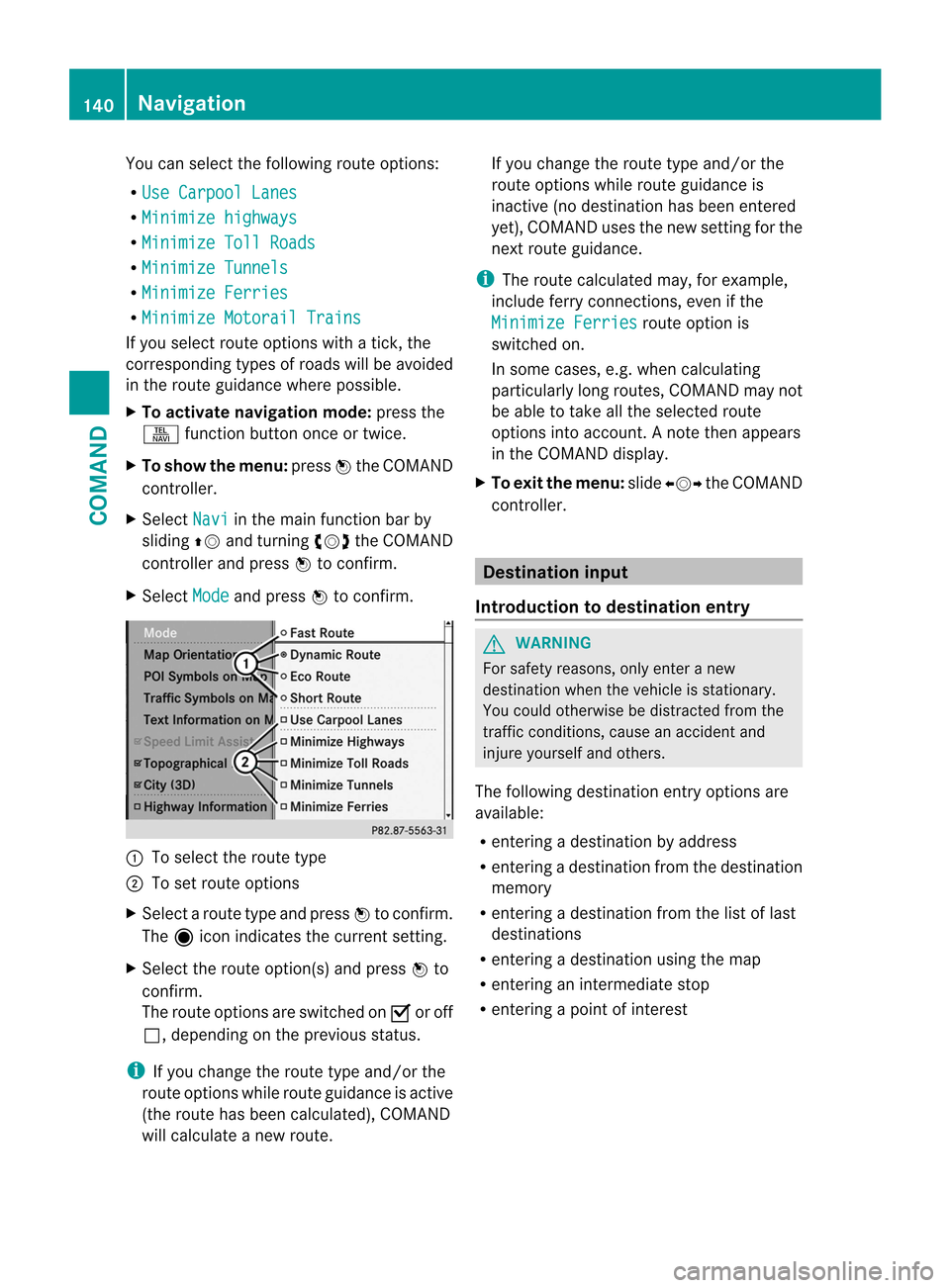
You can selec
tthe following route options:
R Use Carpool Lanes R
Minimize highways R
Minimize Toll Roads R
Minimize Tunnels R
Minimize Ferries R
Minimize Motorail Trains If you select route options with a tick, the
corresponding types of roads will be avoided
in the route guidance where possible.
X To activate navigation mode: press the
S function button once or twice.
X To show the menu: pressWthe COMAND
controller.
X Select Navi in the main function bar by
sliding ZVand turning cVdthe COMAND
controller and press Wto confirm.
X Select Mode and press
Wto confirm. :
To select the route type
; To set route options
X Select a route type and press Wto confirm.
The äicon indicates the current setting.
X Select the route option(s) and press Wto
confirm.
The route options are switched on Oor off
ª, depending on the previous status.
i If you change the route type and/or the
route options while route guidance is active
(the route has been calculated), COMAND
will calculate a new route. If you change the route type and/or the
route options while route guidance is
inactive (no destination has been entered
yet), COMAND uses the new setting for the
next route guidance.
i The route calculated may, for example,
include ferry connections, even if the
Minimize Ferries route option is
switched on.
In some cases, e.g. when calculating
particularly long routes, COMAND may not
be able to take all the selected route
options into account. A note then appears
in the COMAND display.
X To exit the menu: slideXVY the COMAND
controller. Destination input
Introduction to destination entry G
WARNING
For safety reasons, only enter a new
destination when the vehicle is stationary.
You could otherwise be distracted from the
traffic conditions, cause an accident and
injure yourself and others.
The following destination entry options are
available:
R entering a destination by address
R entering a destination from the destination
memory
R entering a destination from the list of last
destinations
R entering a destination using the map
R entering an intermediate stop
R entering a point of interest 140
NavigationCOMAND
Page 143 of 494
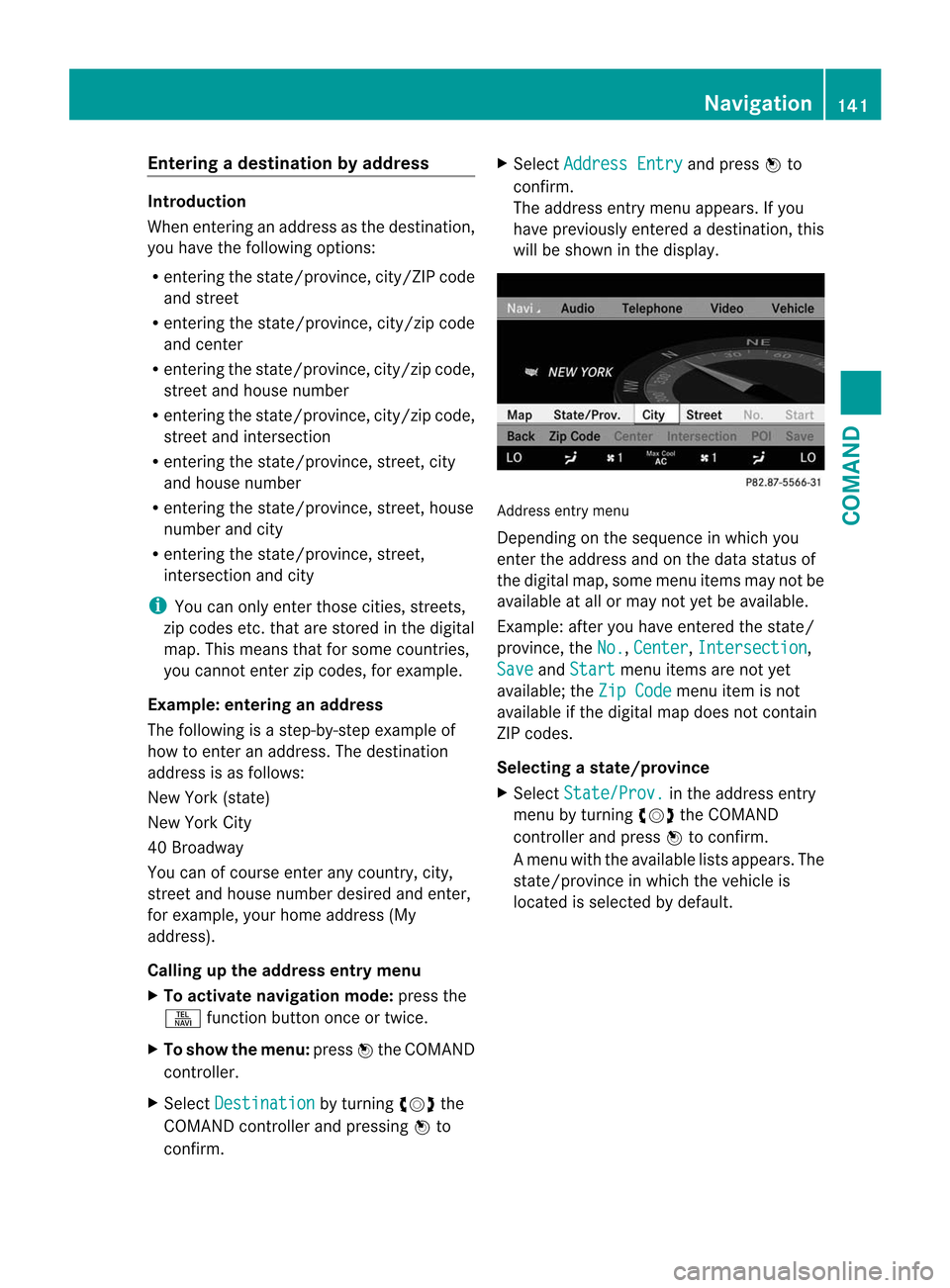
Entering
adestination by address Introduction
When entering an address as the destination,
you have the following options:
R
entering the state/province, city/ZIP code
and street
R entering the state/province, city/zip code
and center
R entering the state/province, city/zip code,
street and house number
R entering the state/province, city/zip code,
street and intersection
R entering the state/province, street, city
and house number
R entering the state/province, street, house
number and city
R entering the state/province, street,
intersection and city
i You can only enter those cities, streets,
zip codes etc. that are stored in the digital
map. This means that for some countries,
you canno tenter zip codes, for example.
Example: entering an address
The following is a step-by-step example of
how to ente ranaddress. The destination
address is as follows:
New York (state)
New York City
40 Broadway
You can of course enter any country, city,
street and house number desired and enter,
for example, your home address (My
address).
Calling up the address entry menu
X To activate navigation mode: press the
S function button once or twice.
X To show the menu: pressWthe COMAND
controller.
X Select Destination by turning
cVdthe
COMAND controller and pressing Wto
confirm. X
Select Address Entry and press
Wto
confirm.
The address entry menu appears. If you
have previously entered a destination, this
will be shown in the display. Address entry menu
Depending on the sequence in which you
enter the address and on the data status of
the digital map, some menu items may not be
available at all or may not yet be available.
Example: after you have entered the state/
province, the
No. ,
Center ,
Intersection ,
Save and
Start menu items are not yet
available; the Zip Code menu item is not
available if the digital map does not contain
ZIP codes.
Selecting astate/province
X Select State/Prov. in the address entry
menu by turning cVdthe COMAND
controller and press Wto confirm.
Am enu with the available lists appears. The
state/province in which the vehicle is
located is selected by default. Navigation
141COMAND Z
Page 144 of 494
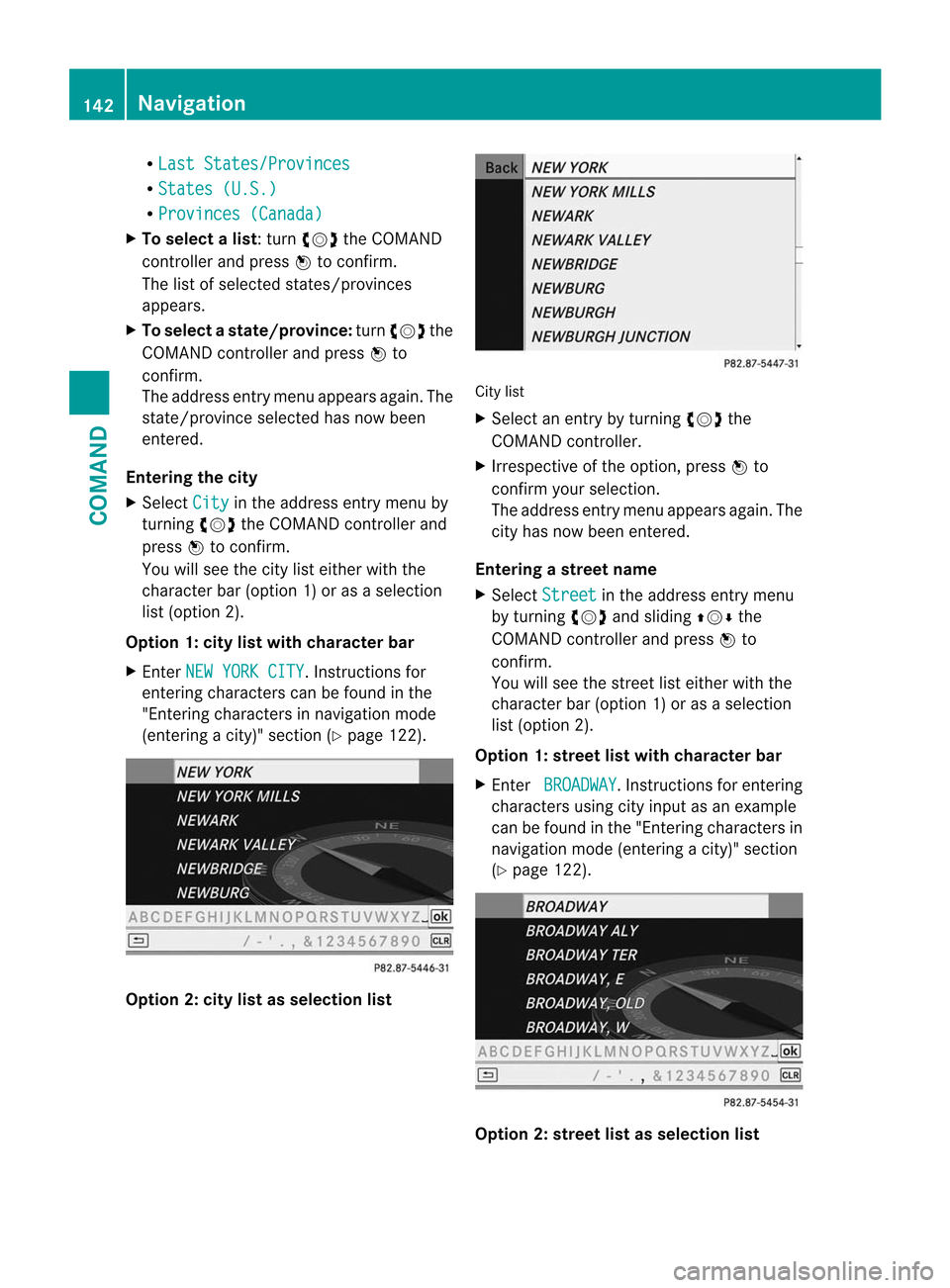
R
Last States/Provinces R
States (U.S.) R
Provinces (Canada) X
To select alist : turn cVdthe COMAND
controller and press Wto confirm.
The list of selected states/provinces
appears.
X To select astate/province: turncVd the
COMAND controller and press Wto
confirm.
The address entry menu appears again. The
state/province selected has now been
entered.
Entering the city
X Select City in the address entry menu by
turning cVdthe COMAND controller and
press Wto confirm.
You will see the city list either with the
character ba r(option 1) or as a selection
list (option 2).
Option 1: city list with character bar
X Enter NEW YORK CITY . Instructions for
entering characters can be found in the
"Entering characters in navigation mode
(entering a city)" section (Y page 122).Option 2: city list as selection list City list
X
Select an entry by turning cVdthe
COMAND controller.
X Irrespective of the option, press Wto
confirm your selection.
The address entry menu appears again. The
city has now been entered.
Entering a street name
X Select Street in the address entry menu
by turning cVdand sliding ZVÆthe
COMAND controller and press Wto
confirm.
You will see the street list either with the
character bar (option 1) or as a selection
list (option 2).
Option 1: street list with character bar
X Enter BROADWAY . Instruction
sfor entering
characters using city input as an example
can be found in the "Entering characters in
navigation mode (entering acity)" section
(Y page 122). Option 2: street list as selection list142
NavigationCOMAND