key MERCEDES-BENZ CL-Class 2014 C217 Workshop Manual
[x] Cancel search | Manufacturer: MERCEDES-BENZ, Model Year: 2014, Model line: CL-Class, Model: MERCEDES-BENZ CL-Class 2014 C217Pages: 494, PDF Size: 13.55 MB
Page 126 of 494
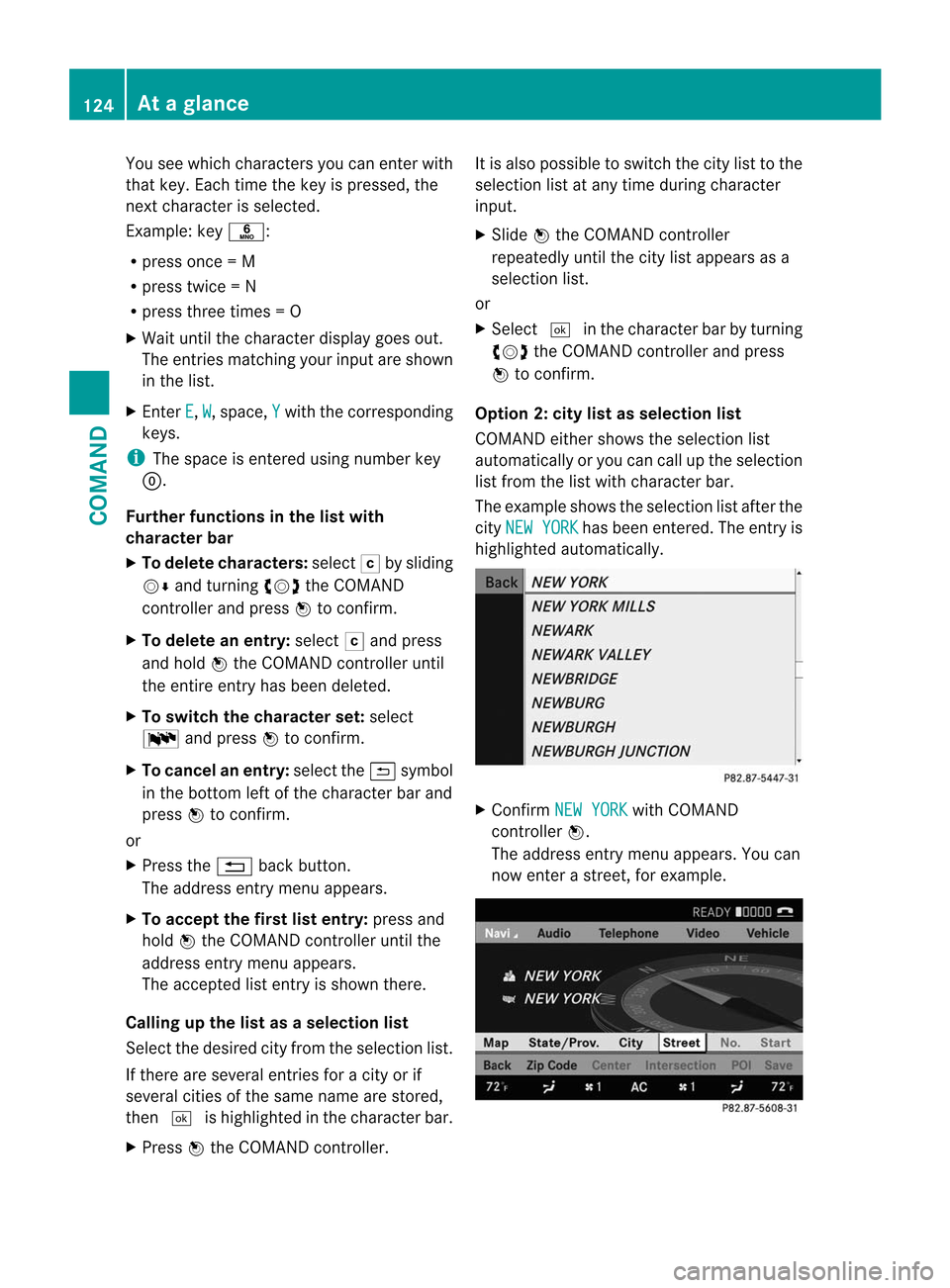
You see which characters you can enter with
that key. Each time the key is pressed, the
nex tcharacter is selected.
Example: key p:
R press once = M
R press twice =N
R press three times =O
X Wait until the character display goes out.
The entries matching your input are shown
in the list.
X Enter E ,
W , space,
Y with the corresponding
keys.
i The space is entered using number key
9.
Further functions in the list with
character bar
X To delete characters: selectFby sliding
VÆ and turning cVdthe COMAND
controller and press Wto confirm.
X To delete an entry: selectFand press
and hold Wthe COMAND controller until
the entire entry has been deleted.
X To switch the character set: select
B and press Wto confirm.
X To cancel an entry: select the&symbol
in the bottom left of the character bar and
press Wto confirm.
or
X Press the %back button.
The address entry menu appears.
X To accept the first list entry: press and
hold Wthe COMAND controller until the
address entry menu appears.
The accepted list entry is shown there.
Calling up the list as aselection list
Select the desired city fro mthe selection list.
If there are several entries for a city or if
several cities of the same name are stored,
then ¬ is highlighted in the character bar.
X Press Wthe COMAND controller. It is also possible to switch the city list to the
selection list at any time during character
input.
X
Slide Wthe COMAND controller
repeatedly until the city list appears as a
selection list.
or
X Select ¬in the character bar by turning
cVd the COMAND controller and press
W to confirm.
Option 2: city list as selection list
COMAND either shows the selection list
automatically or you can call up the selection
list from the list with character bar.
The example shows the selection list after the
city NEW YORK has been entered. The entry is
highlighted automatically. X
Confirm NEW YORK with COMAND
controller W.
The address entry menu appears. You can
now enter a street, for example. 124
At
ag lanceCOMAND
Page 138 of 494
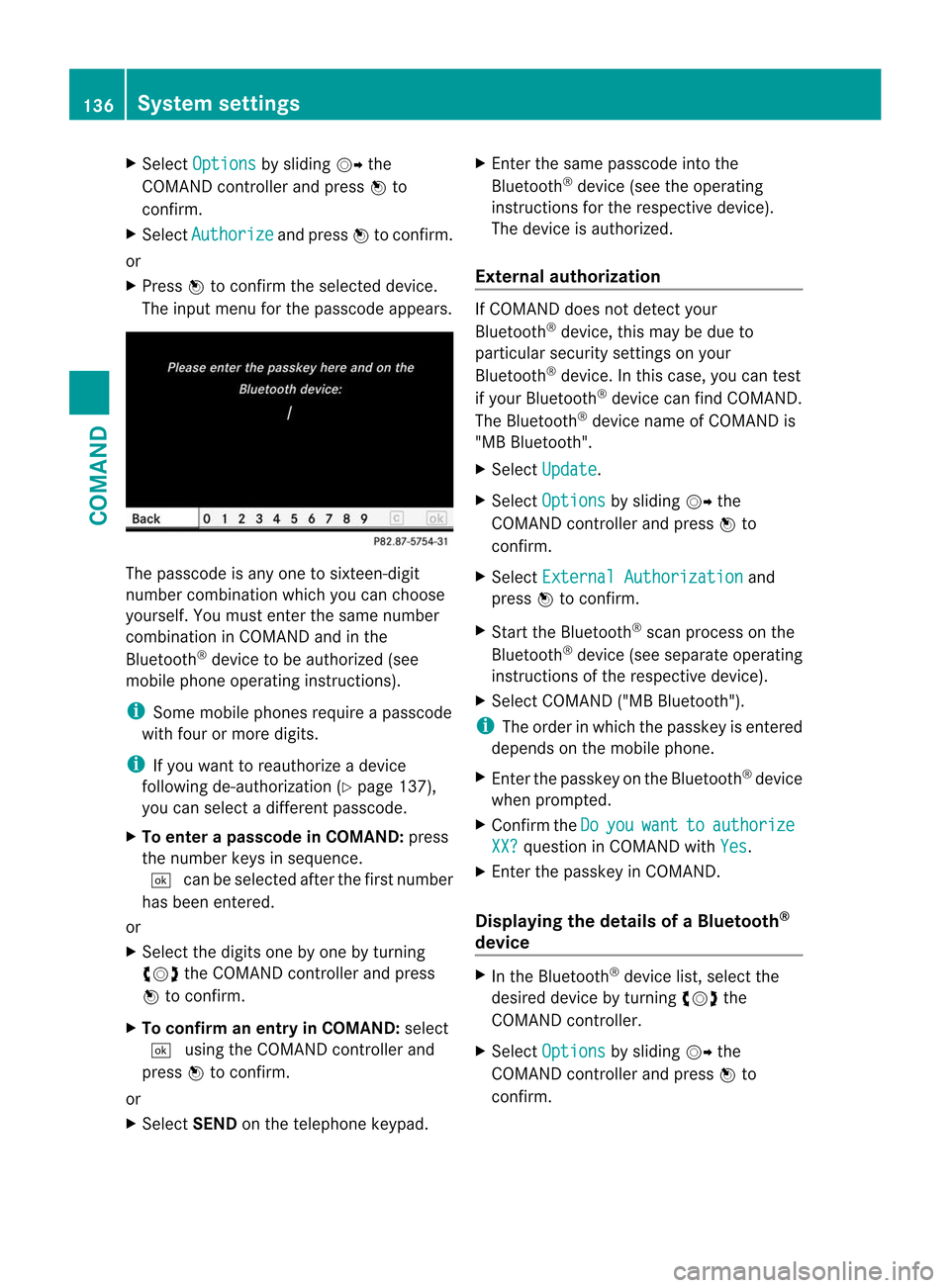
X
Select Options by sliding
VYthe
COMAND controlle rand press Wto
confirm.
X Select Authorize and press
Wto confirm.
or
X Press Wto confirm the selected device.
The input menu for the passcode appears. The passcode is any one to sixteen-digit
numbe
rcombination which you can choose
yourself. You must enter the same number
combination in COMAND and in the
Bluetooth ®
device to be authorized (see
mobile phone operating instructions).
i Some mobile phones require a passcode
with four or more digits.
i If you want to reauthorize a device
following de-authorization ( Ypage 137),
you can select a different passcode.
X To enter apasscode in COMAND: press
the numbe rkeys in sequence.
¬ can be selected after the first number
has been entered.
or
X Select the digits one by one by turning
cVd the COMAND controller and press
W to confirm.
X To confirm an entry in COMAND: select
¬ using the COMAND controller and
press Wto confirm.
or
X Select SENDon the telephone keypad. X
Enter the same passcode into the
Bluetooth ®
device (see the operating
instructions for the respective device).
The device is authorized.
External authorization If COMAND does not detect your
Bluetooth
®
device, this may be due to
particular security settings on your
Bluetooth ®
device. In this case, you can test
if your Bluetooth ®
device can find COMAND.
The Bluetooth ®
device name of COMAND is
"MB Bluetooth".
X Select Update .
X Select Options by sliding
VYthe
COMAND controller and press Wto
confirm.
X Select External Authorization and
press Wto confirm.
X Start the Bluetooth ®
scan process on the
Bluetooth ®
device (see separate operating
instructions of the respective device).
X Select COMAND ("MB Bluetooth").
i The order in which the passkey is entered
depends on the mobile phone.
X Enter the passkey on the Bluetooth ®
device
when prompted.
X Confirm the Do you want to authorize
XX? question in COMAND with
Yes .
X Enter the passkey in COMAND.
Displaying the details of a Bluetooth ®
device X
In the Bluetooth ®
device list, select the
desired device by turning cVdthe
COMAND controller.
X Select Options by sliding
VYthe
COMAND controller and press Wto
confirm. 136
System settingsCOMAND
Page 140 of 494
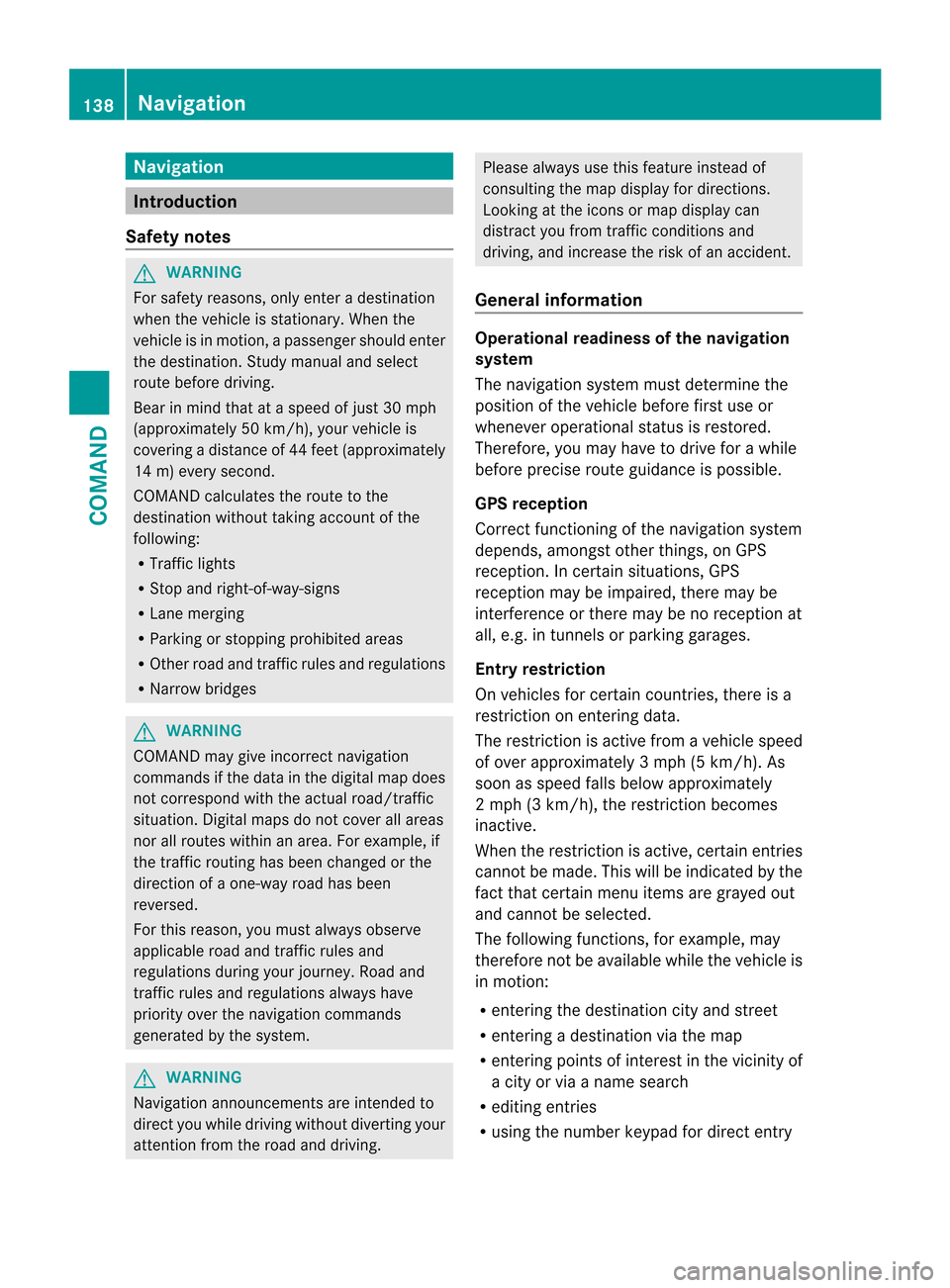
Navigation
Introduction
Safety notes G
WARNING
For safety reasons, onl yenter a destination
when the vehicle is stationary .When the
vehicle is in motion, apassenger should enter
the destination .Study manual and select
route before driving.
Bear in mind that at a speed of just 30 mph
(approximately 50 km/h), your vehicle is
covering a distance of 44 fee t(approximately
14 m) every second.
COMAND calculates the rout eto the
destination without taking account of the
following:
R Traffic lights
R Stop and right-of-way-signs
R Lane merging
R Parking or stopping prohibited areas
R Other road and traffic rules and regulations
R Narrow bridges G
WARNING
COMAND may give incorrect navigation
commands if the data in the digital map does
not correspond with the actual road/traffic
situation. Digital maps do not cover all areas
nor all routes within an area. For example, if
the traffic routing has been changed or the
direction of a one-way road has been
reversed.
For this reason, you must always observe
applicable road and traffic rules and
regulations during your journey. Road and
traffic rules and regulations always have
priority over the navigation commands
generated by the system. G
WARNING
Navigation announcements are intended to
direct you while driving without diverting your
attention from the road and driving. Please always use this feature instead of
consulting the map display for directions.
Looking at the icons or map display can
distract you from traffic conditions and
driving, and increase the risk of an accident.
General information Operational readiness of the navigation
system
The navigation system must determine the
position of the vehicle before first use or
whenever operational status is restored.
Therefore, you may have to drive for a while
before precise route guidance is possible.
GPS reception
Correct functioning of the navigation system
depends, amongst other things, on GPS
reception
.Incertain situations, GPS
reception may be impaired, there may be
interference or there may be no reception at
all, e.g. in tunnels or parking garages.
Entry restriction
On vehicles for certain countries, there is a
restriction on entering data.
The restriction is active from a vehicle speed
of over approximately 3 mph (5 km/h). As
soon as speed falls below approximately
2 mph (3 km/h), the restriction becomes
inactive.
When the restriction is active, certain entries
cannot be made. This will be indicated by the
fact that certain menu items are grayed out
and cannot be selected.
The following functions, for example, may
therefore not be available while the vehicle is
in motion:
R entering the destination city and street
R entering a destination via the map
R entering points of interest in the vicinity of
a city or via a name search
R editing entries
R using the number keypad for direct entry 138
NavigationCOMAND
Page 176 of 494
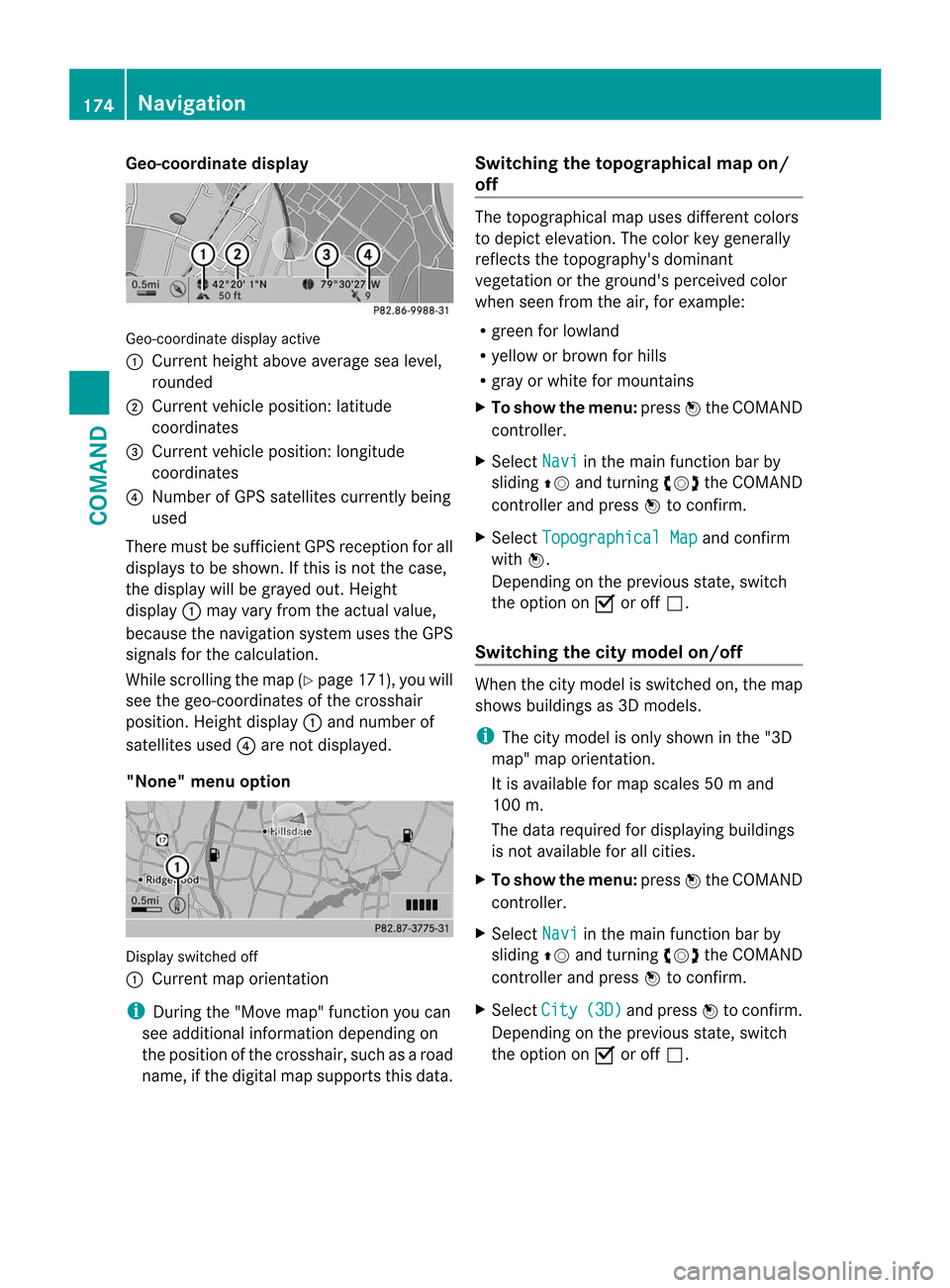
Geo-coordinate display
Geo-coordinate display active
:
Current heigh tabove average sea level,
rounded
; Current vehicle position :latitude
coordinates
= Curren tvehicle position :longitude
coordinates
? Number of GPS satellites currently being
used
There must be sufficient GPS reception for all
displays to be shown. If this is not the case,
the display will be grayed out. Height
display :may vary from the actual value,
because the navigation system uses the GPS
signals for the calculation.
While scrolling the map (Y page 171), you will
see the geo-coordinates of the crosshair
position. Height display :and number of
satellites used ?are not displayed.
"None" menu option Display switched off
:
Current map orientation
i During the "Move map" function you can
see additional information depending on
the position of the crosshair, such as a road
name, if the digital map supports this data. Switching the topographical map on/
off The topographical map uses different colors
to depict elevation. The color key generally
reflects the topography's dominant
vegetation or the ground's perceived color
when seen from the air, for example:
R green for lowland
R yellow or brown for hills
R gray or white for mountains
X To show the menu: pressWthe COMAND
controller.
X Select Navi in the main function bar by
sliding ZVand turning cVdthe COMAND
controller and press Wto confirm.
X Select Topographical Map and confirm
with W.
Depending on the previous state, switch
the option on Oor off ª.
Switching the city model on/off When the city model is switched on, the map
shows buildings as 3D models.
i
The city model is only shown in the "3D
map" map orientation.
It is available for map scales 50 mand
100 m.
The data required for displaying buildings
is not available for all cities.
X To show the menu: pressWthe COMAND
controller.
X Select Navi in the main function bar by
sliding ZVand turning cVdthe COMAND
controller and press Wto confirm.
X Select City (3D) and press
Wto confirm.
Depending on the previous state, switch
the optio nonOor offª. 174
NavigationCOMAND
Page 184 of 494
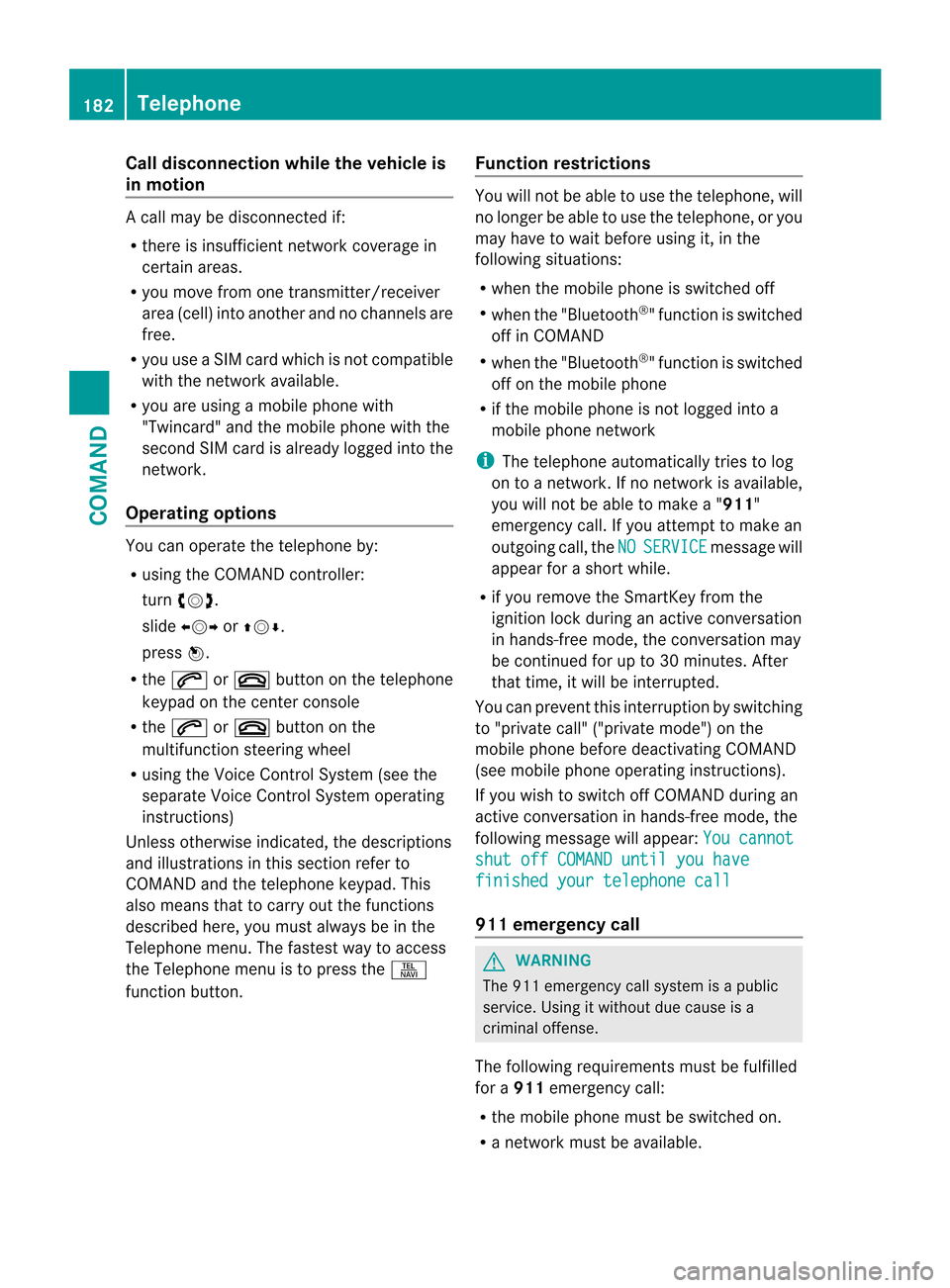
Call disconnection while the vehicle is
in motion
Ac
all may be disconnected if:
R there is insufficient network coverage in
certain areas.
R you move from one transmitter/receiver
area (cell) into another and no channels are
free.
R you use a SIM card which is no tcompatible
with the network available.
R you are using a mobile phone with
"Twincard" and the mobile phone with the
second SIM card is already logged into the
network.
Operating options You can operate the telephone by:
R
using the COMAND controller:
turn cVd.
slide XVY orZVÆ.
press W.
R the 6 or~ button on the telephone
keypad on the center console
R the 6 or~ button on the
multifunction steering wheel
R using the Voice Control System (see the
separate Voice Control System operating
instructions)
Unless otherwise indicated, the descriptions
and illustrations in this section refer to
COMAND and the telephone keypad. This
also means that to carry out the functions
described here, you must always be in the
Telephone menu. The fastest way to access
the Telephone menu is to press the S
function button. Function restrictions You will not be able to use the telephone, will
no longer be able to use the telephone, or you
may have to wait before using it, in the
following situations:
R
when the mobile phone is switched off
R when the "Bluetooth ®
" function is switched
off in COMAND
R when the "Bluetooth ®
" function is switched
off on the mobile phone
R if the mobile phone is not logged into a
mobile phone network
i The telephone automatically tries to log
on to a network .Ifno network is available,
you will not be able to make a " 911"
emergency call. If you attempt to make an
outgoing call, the NO SERVICE message will
appear for a short while.
R if you remove the SmartKey from the
ignition lock during an active conversation
in hands-free mode, the conversation may
be continued for up to 30 minutes. After
that time, it will be interrupted.
You can prevent this interruption by switching
to "private call" ("private mode") on the
mobile phone before deactivating COMAND
(see mobile phone operating instructions).
If you wish to switch off COMAND during an
active conversation in hands-free mode, the
following message will appear: You cannot
shut off COMAND until you have
finished your telephone call
911 emergency call
G
WARNING
The 911 emergency call system is a public
service. Using it without due cause is a
criminal offense.
The following requirements must be fulfilled
for a 911emergency call:
R the mobile phone must be switched on.
R a network must be available. 182
TelephoneCOMAND
Page 185 of 494
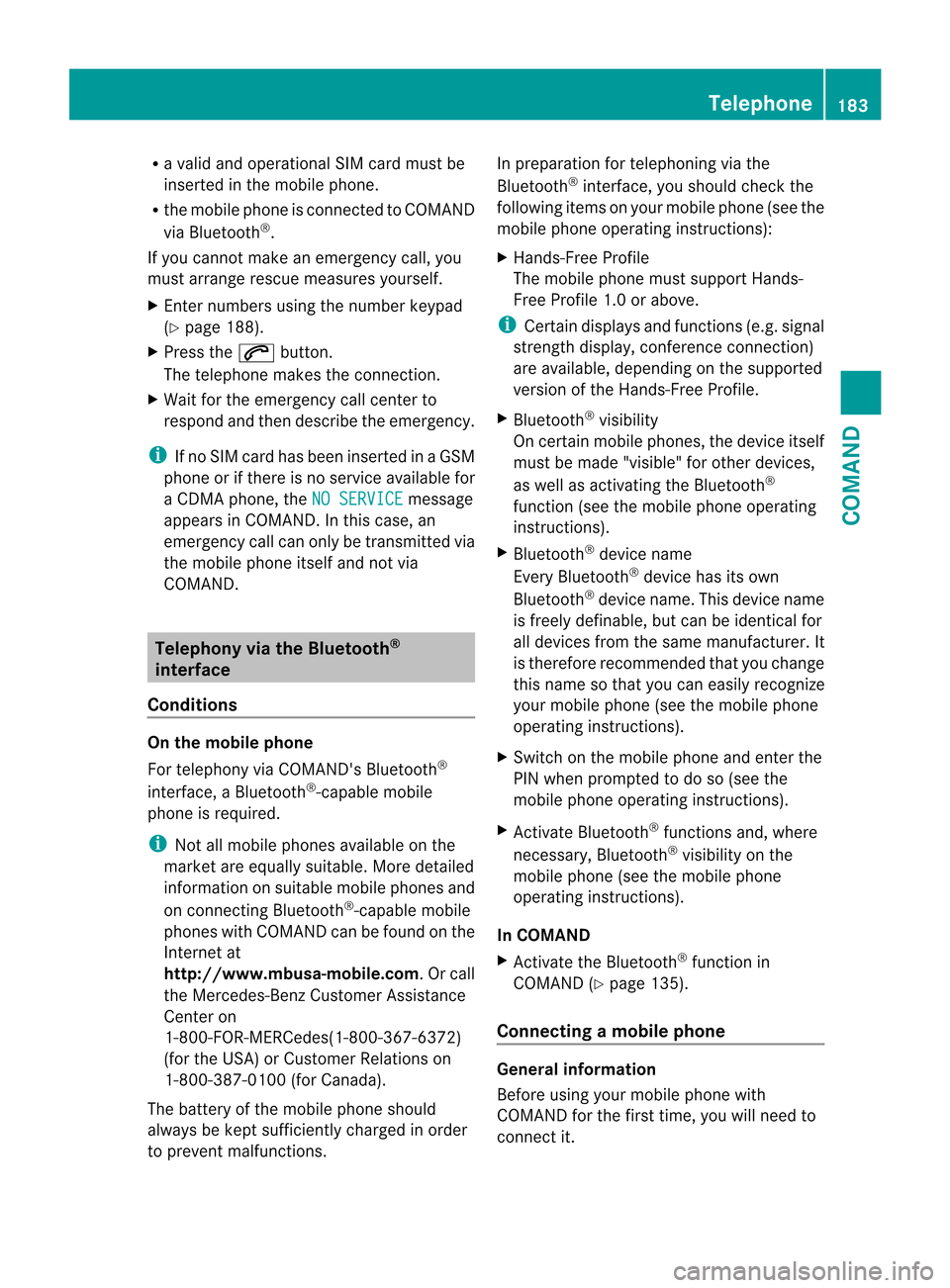
R
a valid and operational SI Mcard must be
inserted in the mobile phone.
R the mobile phone is connected to COMAND
via Bluetooth ®
.
If you cannot make an emergency call, you
must arrange rescue measures yourself.
X Ente rnumbers using the number keypad
(Y page 188).
X Press the 6button.
The telephone makes the connection.
X Wait for the emergency call center to
respond and then describe the emergency.
i If no SIM card has been inserted in a GSM
phone or if there is no service available for
a CDM Aphone, the NO SERVICE message
appears in COMAND. In this case, an
emergency call can only be transmitted via
the mobile phone itself and not via
COMAND. Telephony via the Bluetooth
®
interface
Conditions On the mobile phone
For telephony via COMAND's Bluetooth
®
interface, a Bluetooth ®
-capable mobile
phone is required.
i Not all mobile phones available on the
market are equally suitable. More detailed
information on suitable mobile phones and
on connecting Bluetooth ®
-capable mobile
phones with COMAND can be found on the
Internet at
http://www.mbusa-mobile.com.Orc all
the Mercedes-Ben zCustome rAssistance
Center on
1-800-FOR-MERCedes(1-800-367-6372)
(for the USA) or Customer Relations on
1-800-387-0100 (for Canada).
The battery of the mobile phone should
always be kept sufficiently charged in order
to prevent malfunctions. In preparation for telephoning via the
Bluetooth
®
interface, you should check the
following items on your mobile phone (see the
mobile phone operating instructions):
X Hands-Free Profile
The mobile phone must support Hands-
Free Profile 1.0 or above.
i Certain displays and functions (e.g. signal
strength display, conference connection)
are available, depending on the supported
version of the Hands-Free Profile.
X Bluetooth ®
visibility
On certain mobile phones, the device itself
must be made "visible" for other devices,
as well as activating the Bluetooth ®
function (see the mobile phone operating
instructions).
X Bluetooth ®
device name
Every Bluetooth ®
device has its own
Bluetooth ®
device name. This device name
is freely definable, but can be identical for
all devices from the same manufacturer. It
is therefore recommended that you change
this name so that you can easily recognize
your mobile phone (see the mobile phone
operating instructions).
X Switch on the mobile phone and enter the
PIN when prompted to do so (see the
mobile phone operating instructions).
X Activate Bluetooth ®
functions and, where
necessary, Bluetooth ®
visibility on the
mobile phone (see the mobile phone
operating instructions).
In COMAND
X Activate the Bluetooth ®
function in
COMAND (Y page 135).
Connecting amobile phone General information
Before using your mobile phone with
COMAND for the first time, you will need to
connect it. Telephone
183COMAND Z
Page 187 of 494
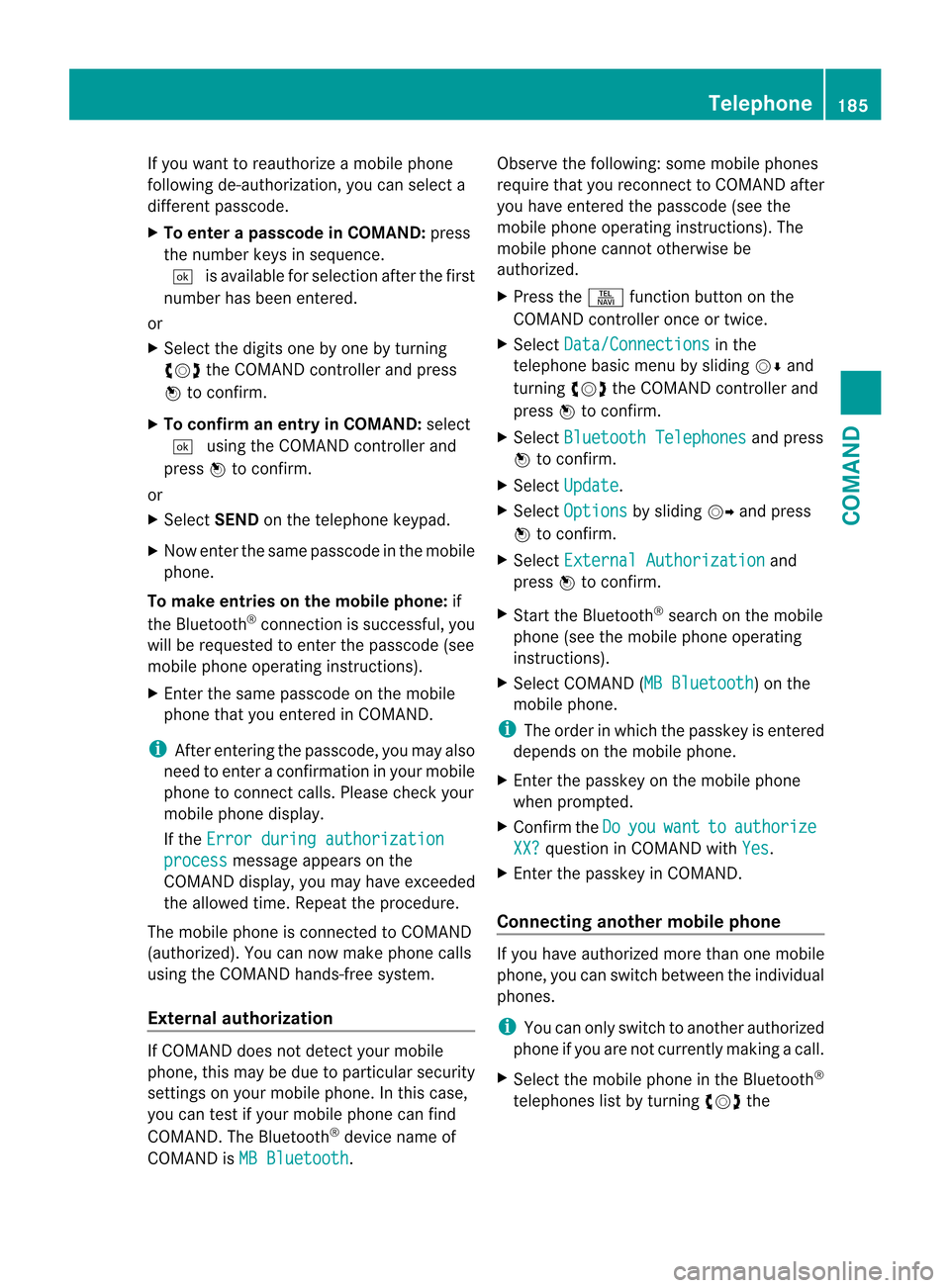
If you want to reauthorize a mobile phone
following de-authorization, you can select a
different passcode.
X
To enter apasscode in COMAND: press
the numbe rkeys in sequence.
¬ is available for selection after the first
number has been entered.
or
X Select the digits one by one by turning
cVd the COMAND controller and press
W to confirm.
X To confirm an entry in COMAND: select
¬ using the COMAND controller and
press Wto confirm.
or
X Select SENDon the telephone keypad.
X Now enter the same passcode in the mobile
phone.
To make entries on the mobile phone: if
the Bluetooth ®
connection is successful, you
will be requested to enter the passcode (see
mobile phone operating instructions).
X Enter the same passcode on the mobile
phone that you entered in COMAND.
i After entering the passcode, you may also
need to enter a confirmation in your mobile
phone to connectc alls. Please check your
mobile phone display.
If the Error during authorization process message appears on the
COMAND display, you may have exceeded
the allowed time. Repeat th eprocedure.
The mobile phone is connected to COMAND
(authorized) .You can now make phone calls
using the COMAND hands-free system.
External authorization If COMAND does not detect your mobile
phone, this may be due to particular security
settings on your mobile phone. In this case,
you can test if your mobile phone can find
COMAND. The Bluetooth ®
device name of
COMAND is MB Bluetooth .Observe the following: some mobile phones
require that you reconnect to COMAND after
you have entered the passcode (see the
mobile phone operating instructions). The
mobile phone cannot otherwise be
authorized.
X
Press the Sfunction button on the
COMAND controller once or twice.
X Select Data/Connections in the
telephone basic menu by sliding VÆand
turning cVdthe COMAND controller and
press Wto confirm.
X Select Bluetooth Telephones and press
W to confirm.
X Select Update .
X Select Options by sliding
VYand press
W to confirm.
X Select External Authorization and
press Wto confirm.
X Start the Bluetooth ®
search on the mobile
phone (see the mobile phone operating
instructions).
X Select COMAND (MB Bluetooth ) on the
mobile phone.
i The order in which the passkey is entered
depends on the mobile phone.
X Enter the passkey on the mobile phone
when prompted.
X Confirm the Do you want to authorize
XX? question in COMAND with
Yes .
X Enter the passkey in COMAND.
Connecting another mobile phone If you have authorized more than one mobile
phone, you can switch between the individual
phones.
i
You can only switch to another authorized
phone if you are not currently making a call.
X Select the mobile phone in the Bluetooth ®
telephones list by turning cVdthe Telephone
185COMAND Z
Page 190 of 494
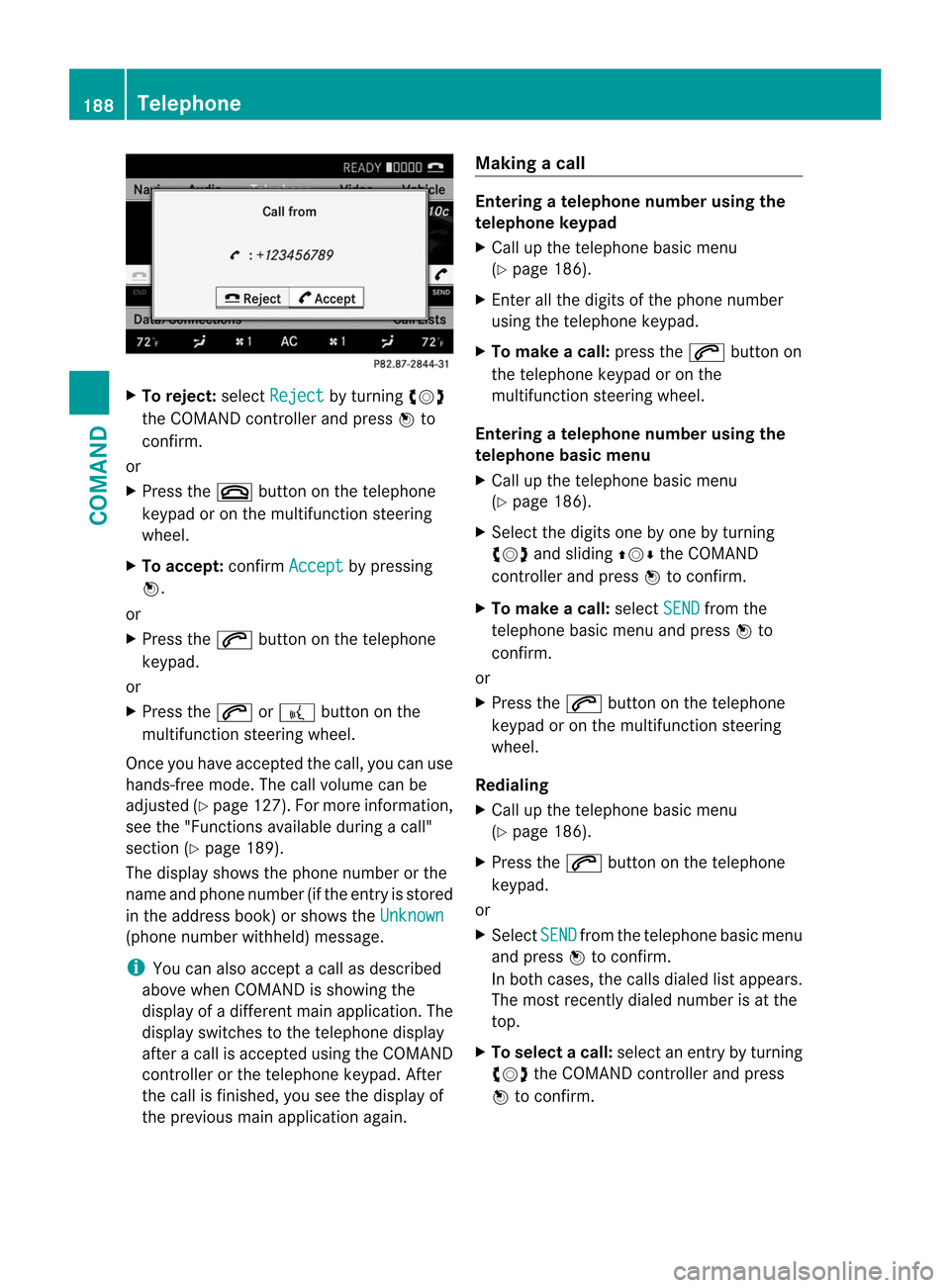
X
To reject: selectReject by turning
cVd
the COMAND controller and press Wto
confirm.
or
X Press the ~button on the telephone
keypad or on the multifunctio nsteering
wheel.
X To accept: confirmAccept by pressing
W.
or
X Press the 6button on the telephone
keypad.
or
X Press the 6or? button on the
multifunctio nsteering wheel.
Once you have accepted the call, you can use
hands-free mode. The call volume can be
adjusted (Y page 127).For more information,
see the "Functions available during a call"
section (Y page 189).
The display shows the phone number or the
name and phone number (if the entry is stored
in the address book) or shows the Unknown(phone number withheld) message.
i
You can also accept a call as described
above when COMAND is showing the
display of a different main application. The
display switches to the telephone display
after a call is accepted using the COMAND
controller or the telephone keypad. After
the call is finished, you see the display of
the previous main application again. Making a call Entering
atelephone number using the
telephone keypad
X Call up the telephone basic menu
(Y page 186).
X Enter all the digits of the phone number
using the telephone keypad.
X To make a call: press the6button on
the telephone keypad or on the
multifunction steering wheel.
Entering atelephone number using the
telephone basic menu
X Call up the telephone basic menu
(Y page 186).
X Select the digits one by one by turning
cVd and sliding ZVÆthe COMAND
controller and press Wto confirm.
X To make a call: selectSEND from the
telephone basic menu and press Wto
confirm.
or
X Press the 6button on the telephone
keypad or on the multifunction steering
wheel.
Redialing
X Call up the telephone basic menu
(Y page 186).
X Press the 6button on the telephone
keypad.
or
X Select SEND fro
mt he telephone basic menu
and press Wto confirm.
In both cases, the calls dialed list appears.
The most recently dialed number is at the
top.
X To selectac all:select an entry by turning
cVd the COMAND controller and press
W to confirm. 188
TelephoneCOMAND
Page 191 of 494
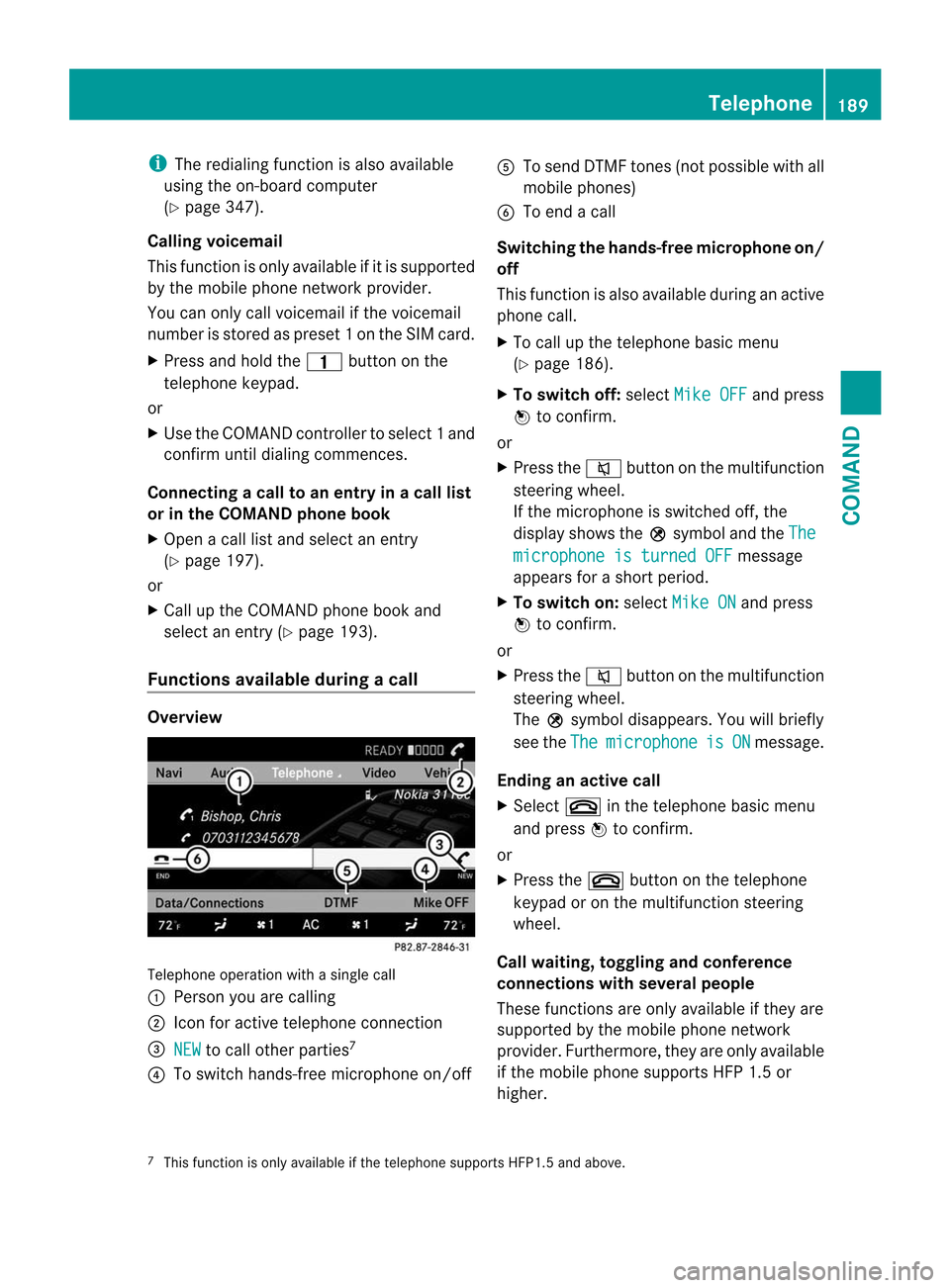
i
The redialing function is also available
using the on-board computer
(Y page 347).
Calling voicemail
This function is only available if it is supported
by the mobile phone network provider.
You can only call voicemail if the voicemail
number is stored as preset 1onthe SIM card.
X Press and hold the 4button on the
telephone keypad.
or
X Use the COMAND controller to select 1and
confirm until dialing commences.
Connecting acall to an entry in acall list
or in the COMAND phone book
X Open a call lis tand select an entry
(Y page 197).
or
X Call up the COMAND phone book and
select an entry (Y page 193).
Functions available during acall Overview
Telephone operatio
nwith a single call
: Perso nyou are calling
; Icon for active telephone connection
= NEW to call other parties
7
? To switch hands-free microphone on/off A
To send DTMF tones (not possible with all
mobile phones)
B To end a call
Switching the hands-free microphone on/
off
This function is also available during an active
phone call.
X To call up the telephone basic menu
(Y page 186).
X To switch off: selectMike OFF and press
W to confirm.
or
X Press the 8button on the multifunction
steering wheel.
If the microphone is switched off, the
display shows the Qsymbol and the The microphone is turned OFF message
appears for a short period.
X To switch on: selectMike ON and press
W to confirm.
or
X Press the 8button on the multifunction
steering wheel.
The Qsymbol disappears. You will briefly
see the The microphone is ON message.
Ending an active call
X Select ~in the telephone basic menu
and press Wto confirm.
or
X Press the ~button on the telephone
keypad or on the multifunction steering
wheel.
Call waiting, toggling and conference
connections with several people
These functions are only available if they are
supported by the mobile phone network
provider. Furthermore, they are only available
if the mobile phone supports HFP 1.5 or
higher.
7 This function is only available if the telephone supports HFP1. 5and above. Telephone
189COMAND Z
Page 192 of 494
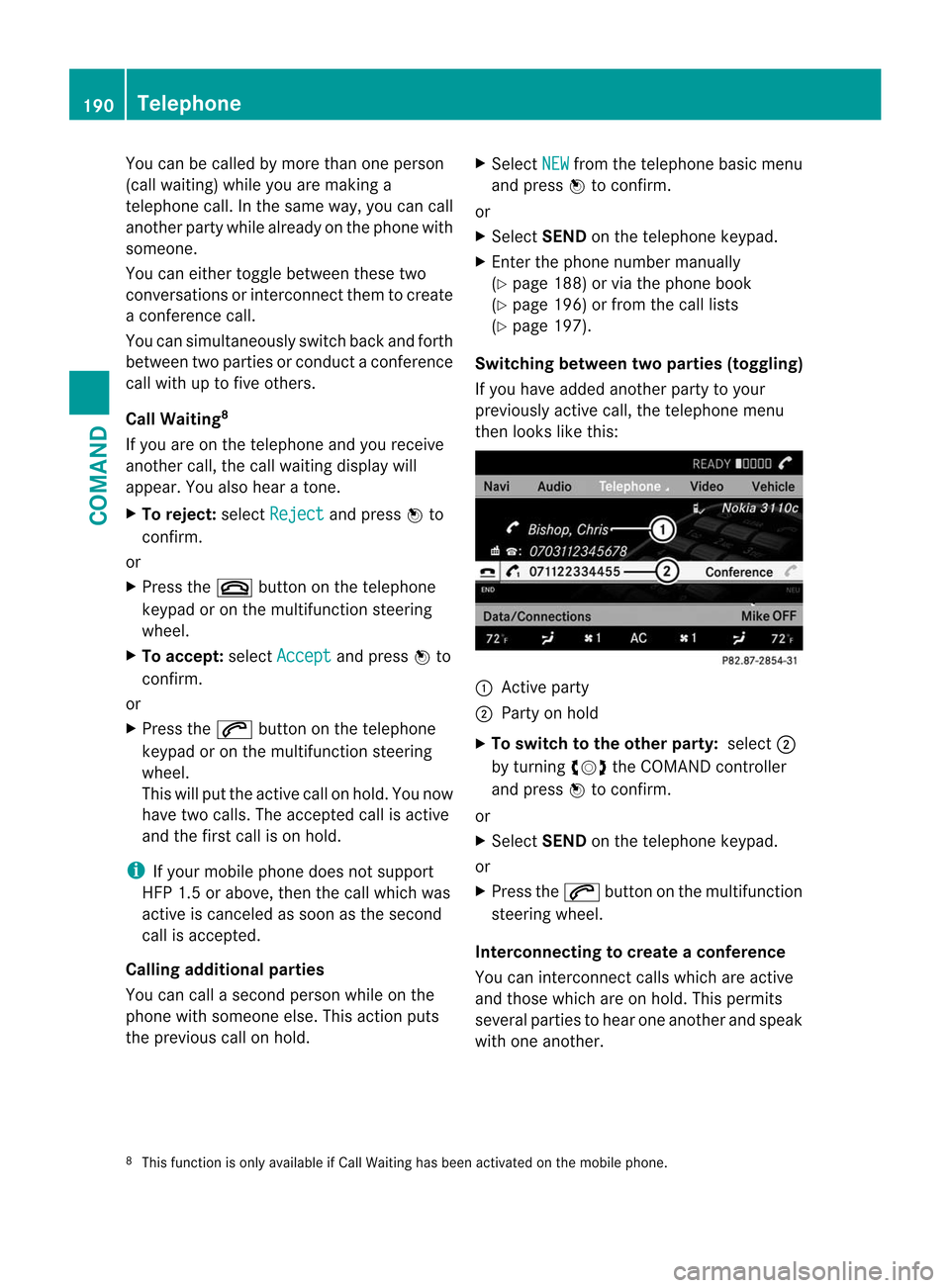
You can be called by more than one person
(call waiting) while you are making a
telephone call. In the same way, you can call
another party while already on the phone with
someone.
You can either toggle betwee nthese two
conversations or interconnect them to create
a conference call.
You can simultaneously switch back and forth
between two parties or conduct a conference
call with up to five others.
Call Waiting 8
If you are on the telephone and you receive
another call, the call waiting display will
appear. You also hear a tone.
X To reject: selectReject and press
Wto
confirm.
or
X Press the ~button on the telephone
keypad or on the multifunction steering
wheel.
X To accept: selectAccept and press
Wto
confirm.
or
X Press the 6button on the telephone
keypad or on the multifunction steering
wheel.
This will put the active call on hold. You now
have two calls. The accepted call is active
and the first call is on hold.
i If your mobile phone does not support
HFP 1.5 or above, then the call which was
active is canceled as soon as the second
call is accepted.
Calling additional parties
You can call a second person while on the
phone with someone else. This action puts
the previous call on hold. X
Select NEW from the telephone basic menu
and press Wto confirm.
or
X Select SENDon the telephone keypad.
X Enter the phone number manually
(Y page 188) or via the phone book
(Y page 196) or from the call lists
(Y page 197).
Switching between two parties (toggling)
If you have added another party to your
previously active call, the telephone menu
then looks like this: :
Active party
; Party on hold
X To switch to the other party: select;
by turning cVdthe COMAND controller
and press Wto confirm.
or
X Select SENDon the telephone keypad.
or
X Press the 6button on the multifunction
steering wheel.
Interconnecting to create aconference
You can interconnect calls which are active
and those which are on hold. This permits
several parties to hear one another and speak
with one another.
8 This function is only available if Call Waiting has been activated on the mobile phone. 190
TelephoneCOMAND