key MERCEDES-BENZ CL-Class 2014 C217 Manual PDF
[x] Cancel search | Manufacturer: MERCEDES-BENZ, Model Year: 2014, Model line: CL-Class, Model: MERCEDES-BENZ CL-Class 2014 C217Pages: 494, PDF Size: 13.55 MB
Page 216 of 494
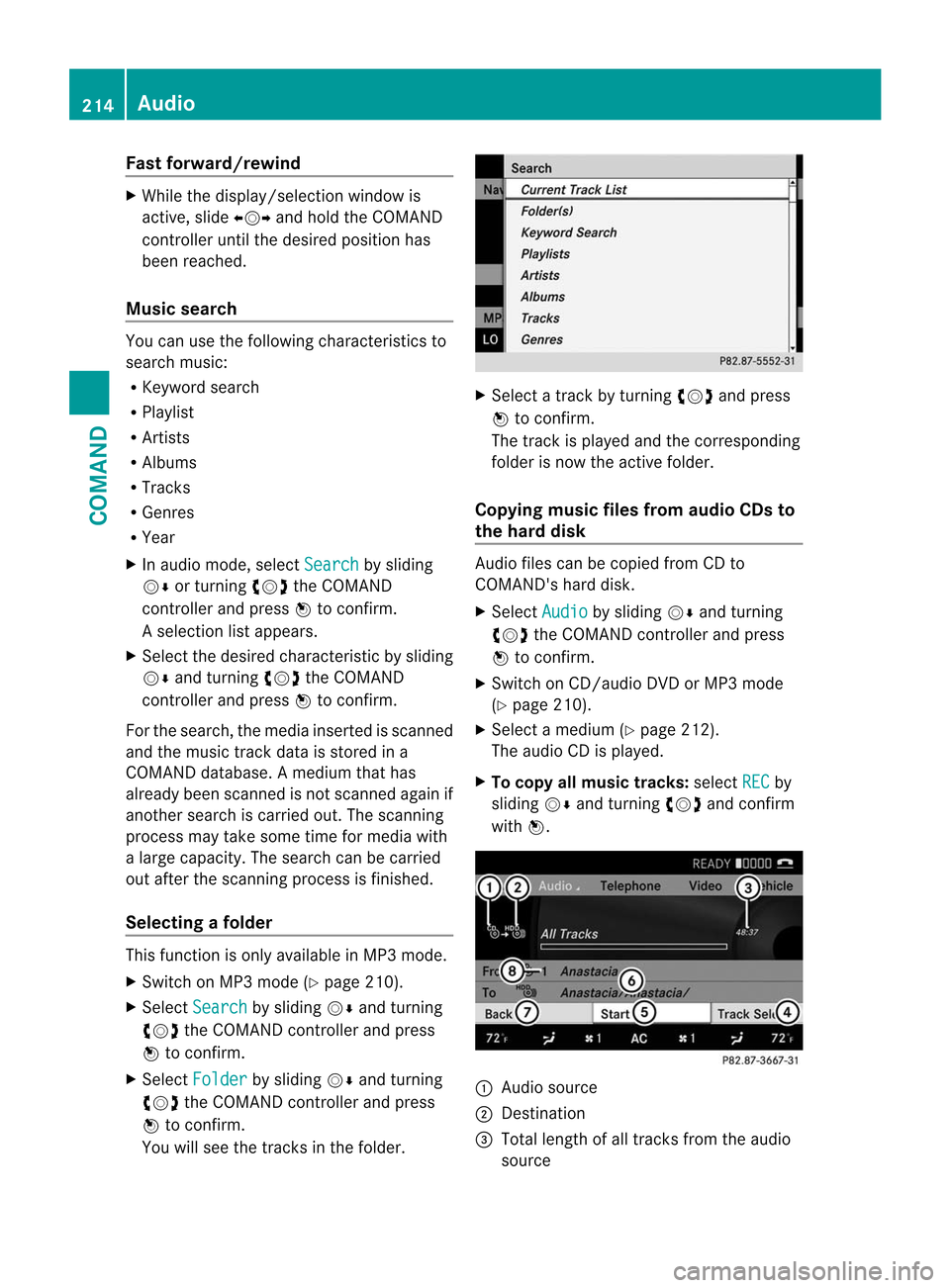
Fast forward/rewind
X
While the display/selection window is
active, slide XVYand hold the COMAND
controller until the desired position has
been reached.
Music search You can use the following characteristics to
search music:
R
Keyword search
R Playlist
R Artists
R Albums
R Tracks
R Genres
R Year
X In audio mode, select Search by sliding
VÆ or turning cVdthe COMAND
controller and press Wto confirm.
As election list appears.
X Select the desired characteristic by sliding
VÆ and turning cVdthe COMAND
controller and press Wto confirm.
For the search, the media inserted is scanned
and the music track data is stored in a
COMAND database. Amedium that has
already been scanned is not scanned again if
another search is carried out. The scanning
process may take some time for media with
a large capacity. The search can be carried
out after the scanning process is finished.
Selecting afolder This function is only available in MP3 mode.
X
Switch on MP3 mode (Y page 210).
X Select Search by sliding
VÆand turning
cVd the COMAND controller and press
W to confirm.
X Select Folder by sliding
VÆand turning
cVd the COMAND controller and press
W to confirm.
You will see the tracks in the folder. X
Select a track by turning cVdand press
W to confirm.
The track is played and the corresponding
folder is now the active folder.
Copying music files from audio CDs to
the hard disk Audio files can be copied from CD to
COMAND's hard disk.
X
Select Audio by sliding
VÆand turning
cVd the COMAND controller and press
W to confirm.
X Switch on CD/audio DVD or MP3 mode
(Y page 210).
X Select a medium (Y page 212).
The audio CD is played.
X To copy all music tracks: selectREC by
sliding VÆand turning cVdand confirm
with W. :
Audio source
; Destination
= Total length of all track sfrom the audio
source 214
AudioCOMAND
Page 226 of 494
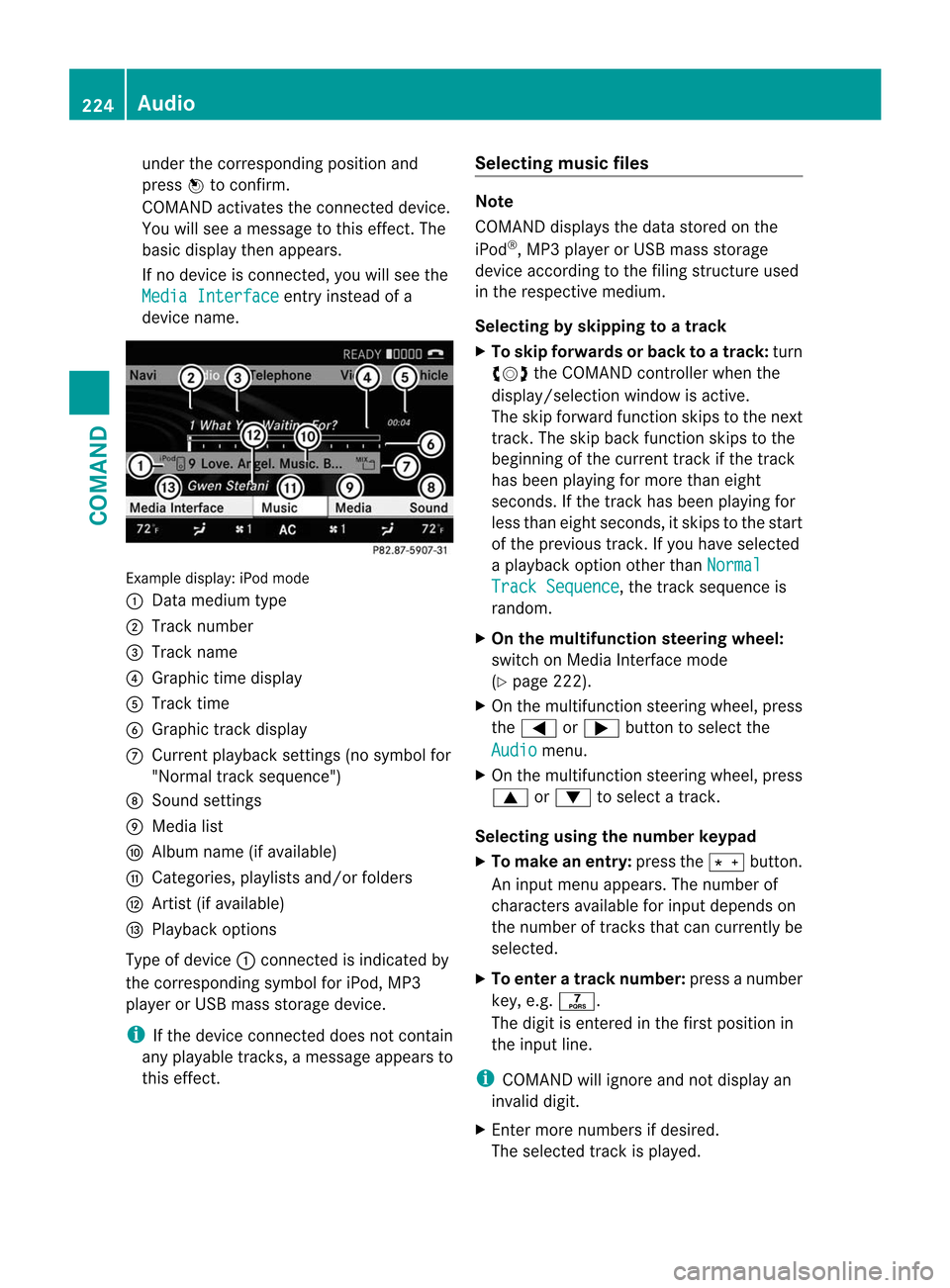
under the corresponding position and
press
Wto confirm.
COMAND activates the connected device.
You will see a message to this effect. The
basic display then appears.
If no device is connected, you will see the
Media Interface entry instead of a
device name. Example display: iPod mode
:
Data medium type
; Track number
= Track name
? Graphic time display
A Track time
B Graphic track display
C Curren tplayback settings (no symbol for
"Normal track sequence")
D Sound settings
E Media list
F Album name (if available)
G Categories, playlists and/or folders
H Artis t(if available)
I Playback options
Type of device :connected is indicated by
the corresponding symbol for iPod, MP3
player or USB mass storage device.
i If the device connected does not contain
any playable tracks, a message appears to
this effect. Selecting music files Note
COMAND displays the data stored on the
iPod
®
, MP3 player or USB mass storage
device according to the filing structure used
in the respective medium.
Selecting by skipping to atrack
X To skip forwards or back to a track: turn
cVd the COMAND controller when the
display/selectio nwindow is active.
The skip forward function skips to the next
track. The skip back function skips to the
beginning of the current track if the track
has been playing for more than eight
seconds .Ifthe track has been playing for
less than eight seconds, it skips to the start
of the previous track.Ify ou have selected
a playback option other than Normal Track Sequence , the track sequence is
random.
X On the multifunction steering wheel:
switch on Media Interface mode
(Y page 222).
X On the multifunction steering wheel, press
the = or; button to select the
Audio menu.
X On the multifunction steering wheel, press
9 or: to select a track.
Selecting using the number keypad
X To makeane ntry:press the Äbutton.
An input menu appears. The number of
characters available for input depends on
the number of tracks that can currently be
selected.
X To enter a track number: press a number
key, e.g. q.
The digit is entered in the first position in
the input line.
i COMAND will ignore and not display an
invalid digit.
X Enter more numbers if desired.
The selected trac kis played. 224
AudioCOMAND
Page 228 of 494
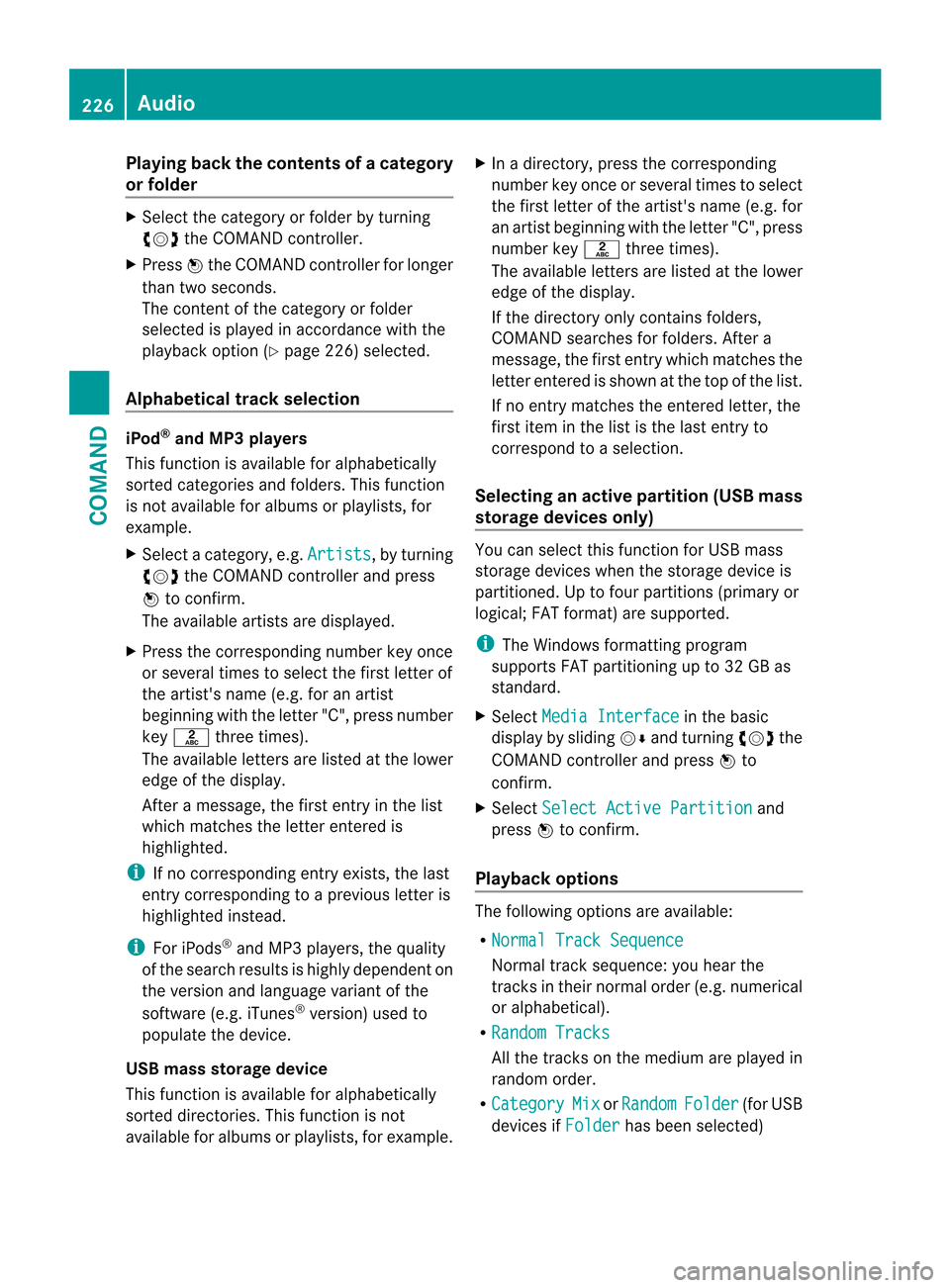
Playing back the contents of
acategory
or folder X
Select the category or folder by turning
cVd the COMAND controller.
X Press Wthe COMAND controller for longer
than two seconds.
The content of the category or folder
selected is played in accordance with the
playback optio n(Ypage 226) selected.
Alphabetical track selection iPod
®
and MP3 players
This function is available for alphabetically
sorted categories and folders. This function
is not available for albums or playlists, for
example.
X Select a category, e.g. Artists , by turning
cVd the COMAND controller and press
W to confirm.
The available artists are displayed.
X Press the corresponding number key once
or several times to select the first letter of
the artist's name (e.g. for an artist
beginning with the letter "C", press number
key l three times).
The available letters are listed at the lower
edge of the display.
After a message, the first entry in the list
which matches the letter entered is
highlighted.
i If no corresponding entry exists, the last
entry corresponding to aprevious letter is
highlighted instead.
i For iPods ®
and MP3 players, the quality
of the search results is highly dependent on
the versio nand language variant of the
software (e.g. iTunes ®
version) used to
populate the device.
US Bm ass storage device
This function is available for alphabetically
sorted directories .This function is not
available for albums or playlists, for example. X
In a directory, press the corresponding
number key once or several times to select
the first letter of the artist's name (e.g. for
an artist beginning with the letter "C", press
number key lthree times).
The available letters are listed at the lower
edge of the display.
If the directory only contains folders,
COMAND searches for folders. After a
message, the first entryw hich matches the
letter entered is shown at the top of the list.
If no entry matches the entered letter, the
first item in the list is the last entry to
correspond to a selection.
Selecting an active partition (USB mass
storage devices only) You can select this function for USB mass
storage devices when the storage device is
partitioned. Up to four partitions (primary or
logical; FAT format) are supported.
i
The Windows formatting program
supports FAT partitioning up to 32 GB as
standard.
X Select Media Interface in the basic
display by sliding VÆand turning cVdthe
COMAND controller and press Wto
confirm.
X Select Select Active Partition and
press Wto confirm.
Playback options The following options are available:
R
Normal Track Sequence Normal track sequence: you hear the
tracks in their normal order (e.g. numerical
or alphabetical).
R Random Tracks All the tracks on the medium are played in
random order.
R Category Mix or
Random Folder (for USB
devices if Folder has been selected)226
AudioCOMAND
Page 239 of 494
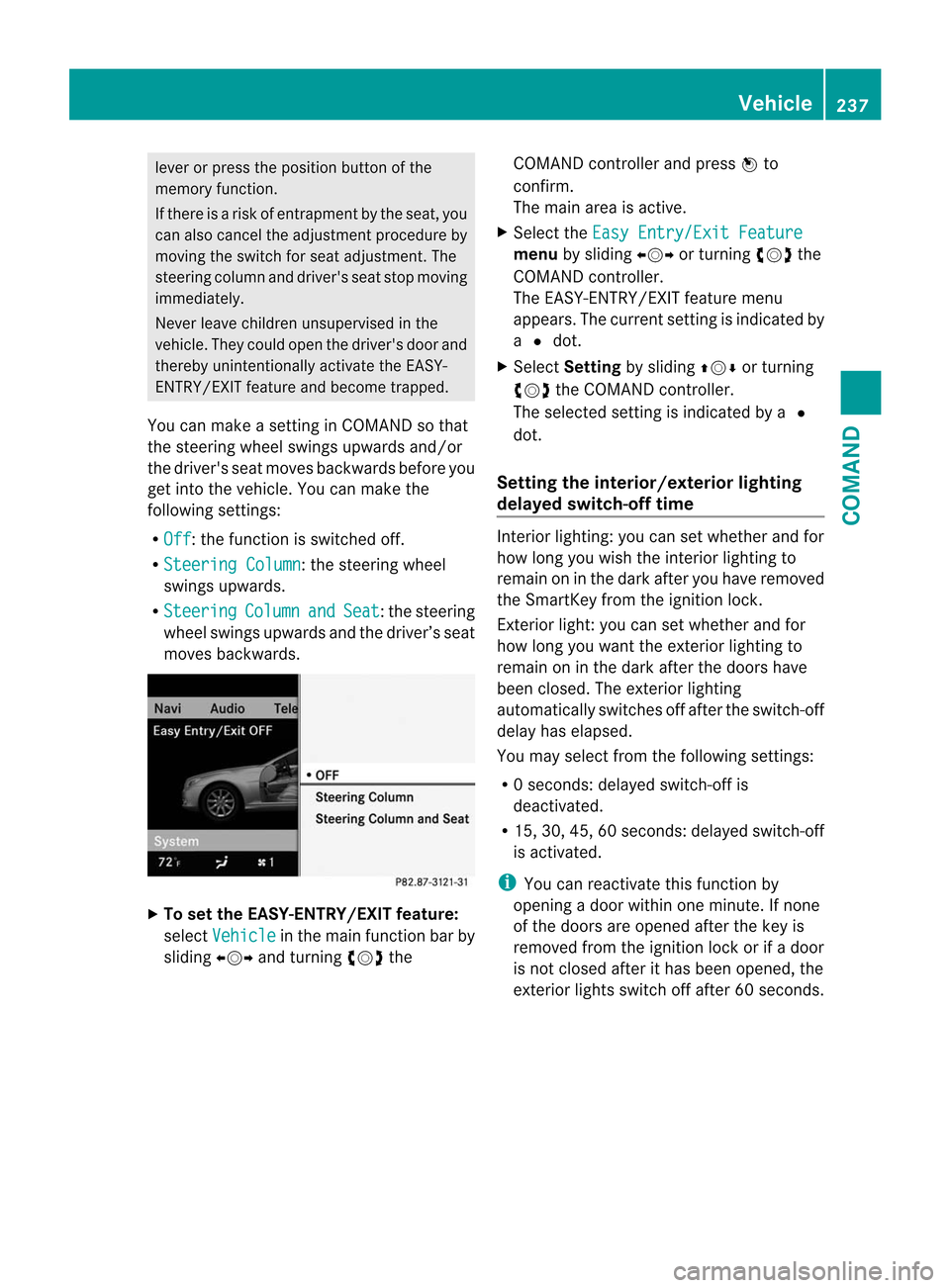
lever or press the position button of the
memory function.
If there is a risk of entrapmen tby the seat, you
can also cancel the adjustmen tprocedure by
moving the switch for seat adjustment. The
steering colum nand driver's sea tstop moving
immediately.
Never leave children unsupervised in the
vehicle. They could open the driver's door and
thereby unintentionally activate the EASY-
ENTRY/EXIT feature and become trapped.
You can make a setting in COMAND so that
the steering wheel swings upwards and/or
the driver's seat moves backwards before you
get into the vehicle. You can make the
following settings:
R Off : the function is switched off.
R Steering Column :t
he steering wheel
swings upwards.
R Steering Column and Seat :t
he steering
wheel swings upwards and the driver’s seat
moves backwards. X
To set the EASY-ENTRY/EXIT feature:
select Vehicle in the main function bar by
sliding XVYand turning cVdthe COMAND controller and press
Wto
confirm.
The main area is active.
X Select the Easy Entry/Exit Feature menu
by sliding XVYor turning cVdthe
COMAND controller.
The EASY-ENTRY/EXIT feature menu
appears. The current setting is indicated by
a # dot.
X Select Setting by sliding ZVÆor turning
cVd the COMAND controller.
The selected setting is indicated by a #
dot.
Setting the interior/exterior lighting
delayed switch-off time Interior lighting: you can set whether and for
how long you wish the interior lighting to
remain on in the dark after you have removed
the SmartKey from the ignition lock.
Exterior light: you can set whether and for
how long you want the exterior lighting to
remain on in the dark after the doors have
been closed. The exterior lighting
automatically switches off after the switch-off
delay has elapsed.
You may select from the following settings:
R
0s econds: delayed switch-off is
deactivated.
R 15, 30, 45, 60 seconds: delayed switch-off
is activated.
i You can reactivate this function by
opening a door within one minute. If none
of the doors are opened after the key is
removed from the ignition lock or if a door
is not closed after it has been opened, the
exterior lights switch off after 60 seconds. Vehicle
237COMAND Z
Page 242 of 494
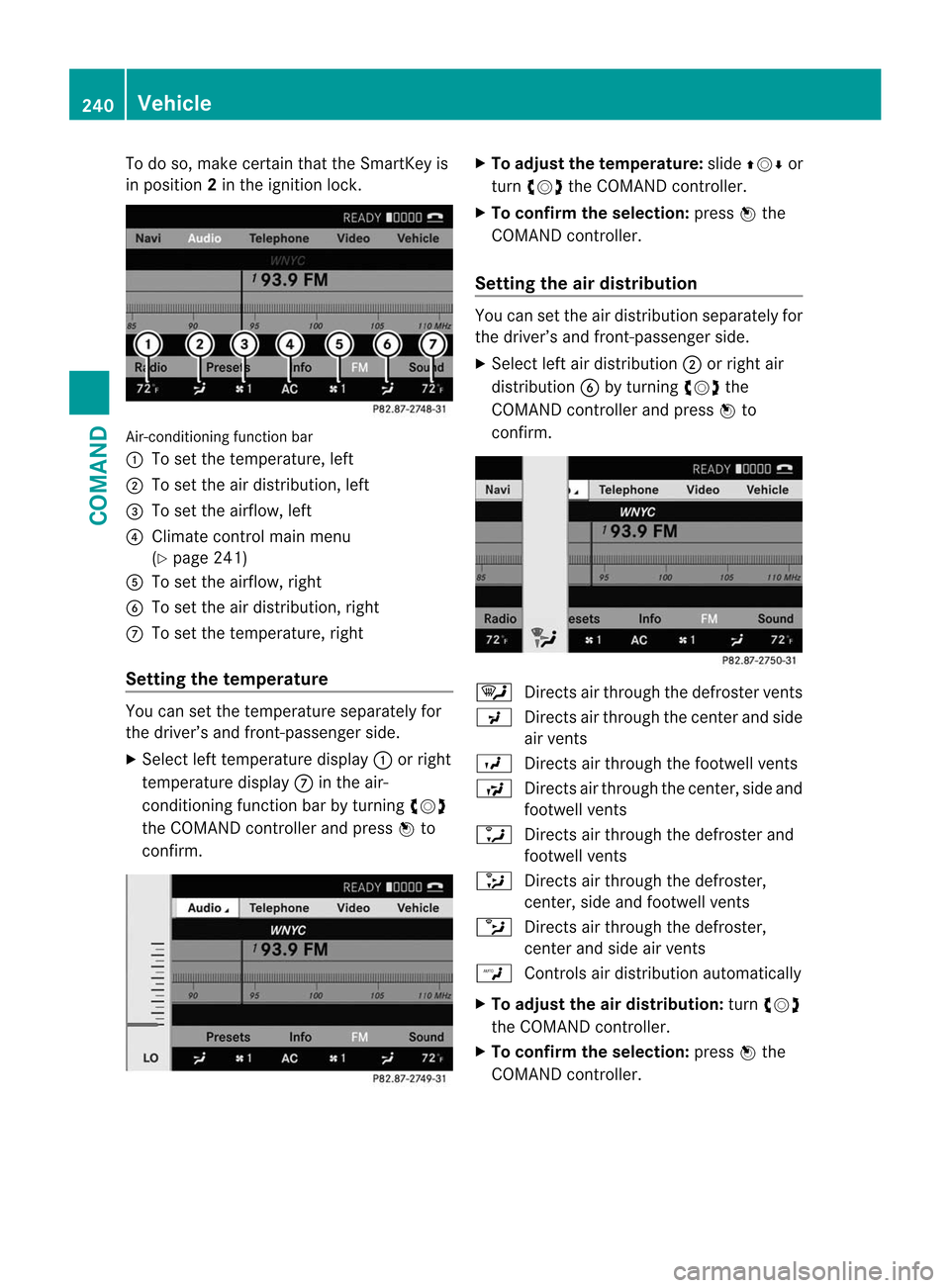
To do so, make certain that the SmartKey is
in position
2in the ignition lock. Air-conditioning function bar
:
To set the temperature, left
; To set the air distribution, left
= To set the airflow, left
? Climate control main menu
(Ypage 241)
A To set the airflow, right
B To set the air distribution, right
C To set the temperature, right
Setting the temperature You can set the temperature separately for
the driver’s and front-passenger side.
X
Select left temperature display :or right
temperature display Cin the air-
conditioning function bar by turning cVd
the COMAND controller and press Wto
confirm. X
To adjust the temperature: slideZVÆ or
turn cVd the COMAND controller.
X To confirm the selection: pressWthe
COMAND controller.
Setting the air distribution You can set the air distribution separately for
the driver’s and front-passenger side.
X
Select left air distribution ;or right air
distribution Bby turning cVdthe
COMAND controller and press Wto
confirm. ¯
Directs air through the defroster vents
P Directs air through the center and side
air vents
O Directs air through the footwell vents
S Directs air through the center, side and
footwell vents
a Directs air through the defroster and
footwell vents
_ Directs air through the defroster,
center, side and footwell vents
b Directs air through the defroster,
center and side air vents
W Controls air distribution automatically
X To adjust the air distribution: turncVd
the COMAND controller.
X To confirm the selection: pressWthe
COMAND controller. 240
VehicleCOMAND
Page 246 of 494
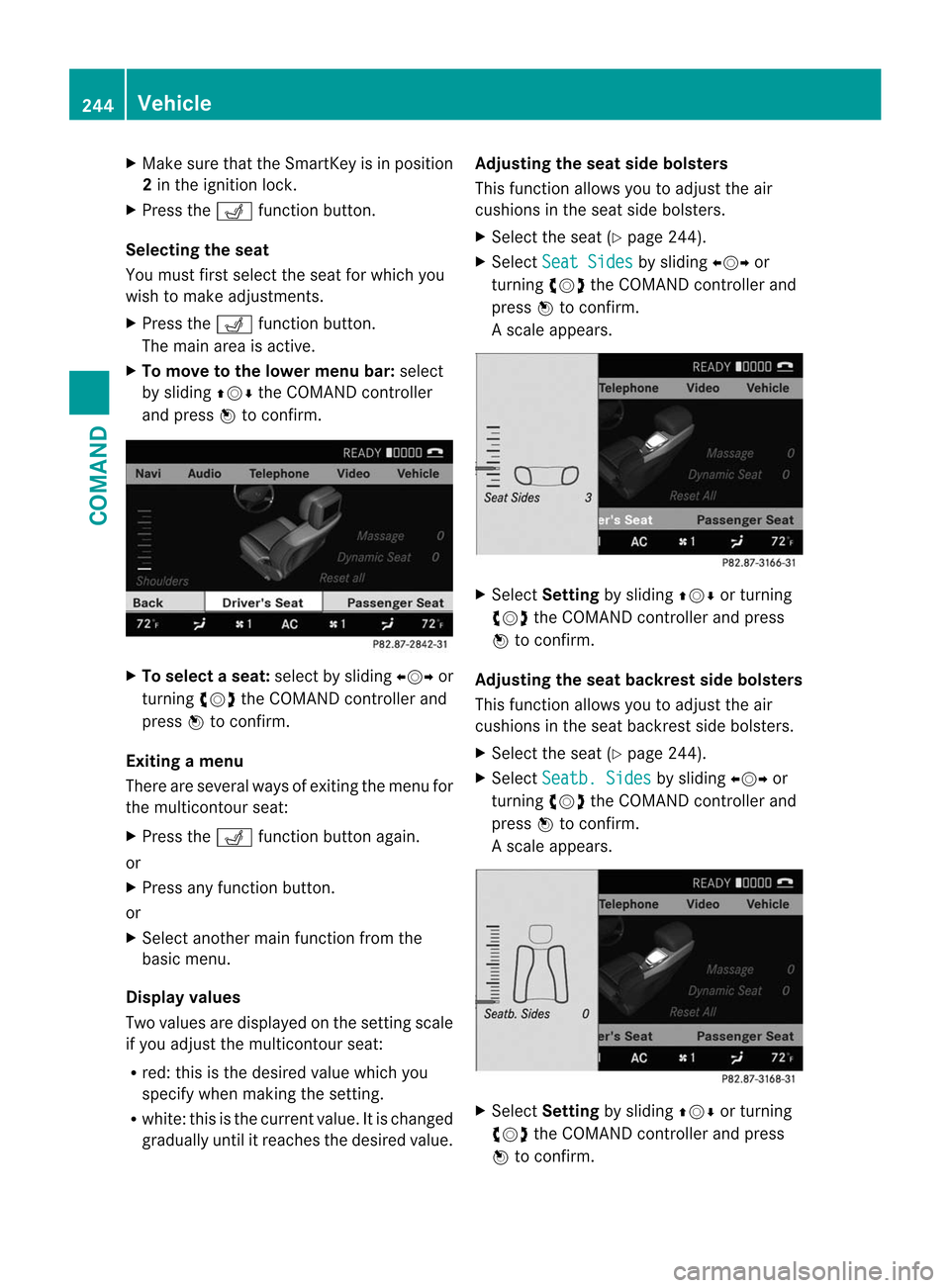
X
Make sure that the SmartKey is in position
2in the ignition lock.
X Press the Tfunction button.
Selecting the seat
You must first select the seat for which you
wish to make adjustments.
X Press the Tfunction button.
The main area is active.
X To move to the lower menu bar: select
by sliding ZVÆthe COMAND controller
and press Wto confirm. X
To selectas eat:selec tby sliding XVYor
turning cVdthe COMAND controller and
press Wto confirm.
Exiting amenu
There are several ways of exiting the menu for
the multicontour seat:
X Press the Tfunction button again.
or
X Press any function button.
or
X Select another main function from the
basic menu.
Displa yvalues
Two values are displayed on the setting scale
if you adjust the multicontour seat:
R red: this is the desired value which you
specify whe nmaking the setting.
R white: this is the curren tvalue. It is changed
gradually until it reaches the desired value. Adjusting the seat side bolsters
This function allows you to adjust the air
cushions in the seat side bolsters.
X
Select the seat (Y page 244).
X Select Seat Sides by sliding
XVYor
turning cVdthe COMAND controller and
press Wto confirm.
As cale appears. X
Select Setting by sliding ZVÆor turning
cVd the COMAND controller and press
W to confirm.
Adjusting the seat backres tside bolsters
This function allows you to adjust the air
cushions in the seat backrest side bolsters.
X Selec tthe seat (Y page 244).
X Select Seatb. Sides by sliding
XVYor
turning cVdthe COMAND controller and
press Wto confirm.
As cale appears. X
Select Setting by sliding ZVÆor turning
cVd the COMAND controller and press
W to confirm. 244
VehicleCOMAND
Page 252 of 494
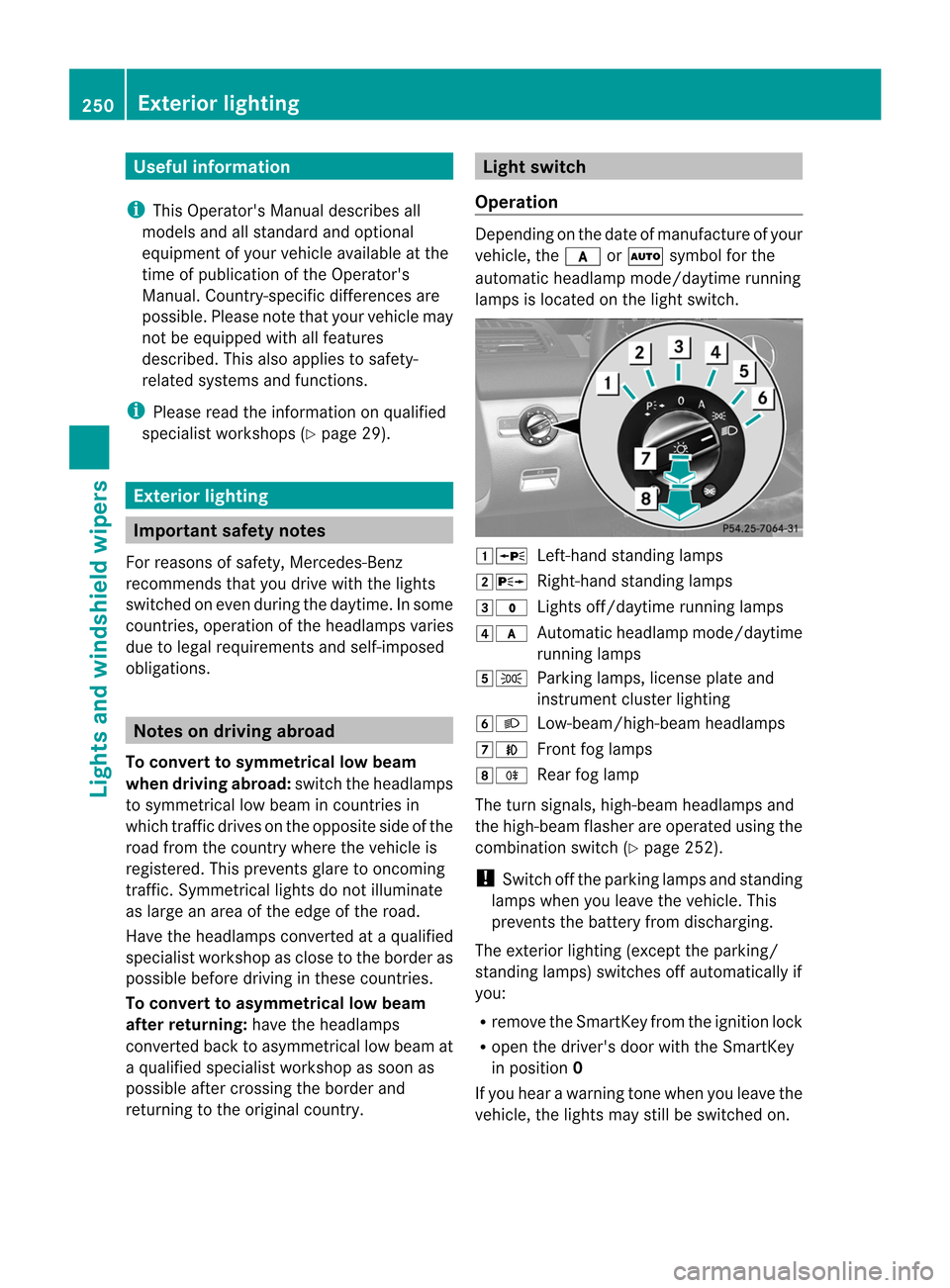
Useful information
i This Operator's Manual describes all
models and all standard and optional
equipment of your vehicle available at the
time of publication of the Operator's
Manual. Country-specific differences are
possible. Please note that your vehicle may
not be equipped with all features
described. This also applies to safety-
related systems and functions.
i Please read the information on qualified
specialist workshops (Y page 29).Exterior lighting
Important safety notes
For reasons of safety, Mercedes-Benz
recommends that you drive with the lights
switched on even during the daytime. In some
countries, operation of the headlamps varies
due to legal requirements and self-imposed
obligations. Notes on driving abroad
To convert to symmetrical low beam
when driving abroad: switch the headlamps
to symmetrical low beam in countries in
which traffic drives on the opposite side of the
road from the country where the vehicle is
registered. This prevents glare to oncoming
traffic. Symmetrical lights do not illuminate
as large an area of the edge of the road.
Have the headlamps converted at a qualified
specialist workshop as close to the border as
possible before driving in these countries.
To convert to asymmetrical low beam
after returning: have the headlamps
converted back to asymmetrical low beam at
a qualified specialist workshop as soon as
possible after crossing the border and
returning to the original country. Light switch
Operation Depending on the date of manufacture of your
vehicle, the
corà symbol for the
automatic headlamp mode/daytime running
lamps is located on the light switch. 1W
Left-hand standing lamps
2X Right-hand standing lamps
3$ Lights off/daytime running lamps
4c Automatic headlamp mode/daytime
running lamps
5T Parking lamps, license plate and
instrumen tcluste rlighting
6L Low-beam/high-beam headlamps
7N Front fog lamps
8R Rear fog lamp
The tur nsignals, high-beam headlamps and
the high-beam flasher are operated using the
combination switch (Y page 252).
! Switch off the parking lamps and standing
lamps when you leave the vehicle. This
prevents the battery fro mdischarging.
The exterior lighting (except the parking/
standing lamps) switches off automatically if
you:
R remove the SmartKey fro mthe ignition lock
R open the driver's door with the SmartKey
in position 0
If you hear a warning tone when you leave the
vehicle, the lights may still be switched on. 250
Exterior lightingLights and windshield wipers
Page 253 of 494
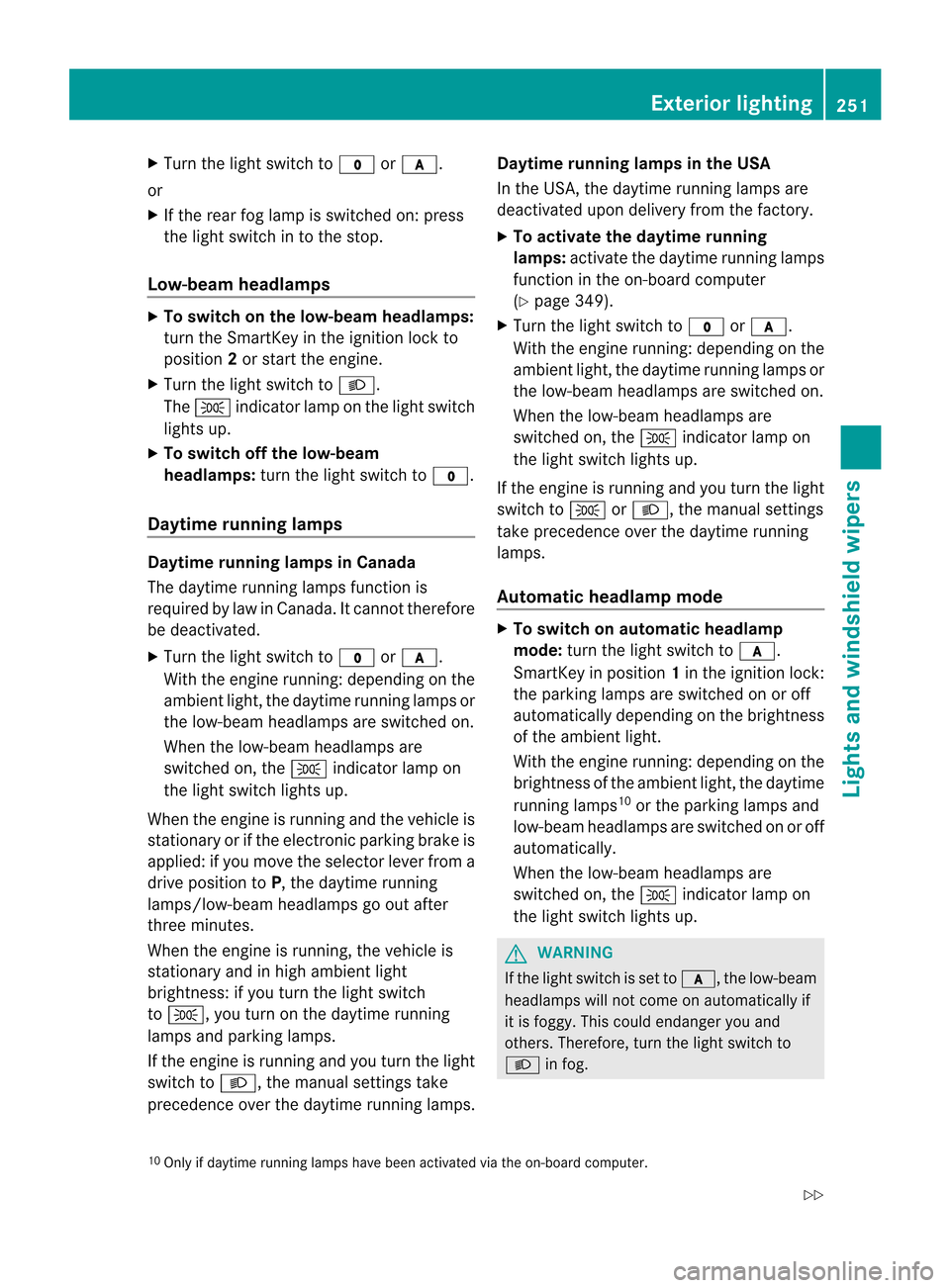
X
Turn the light switch to $orc.
or
X If the rear fog lamp is switched on: press
the light switch in to the stop.
Low-beam headlamps X
To switch on the low-beam headlamps:
turn the SmartKey in the ignition lock to
position 2or start the engine.
X Turn the light switch to L.
The T indicator lamp on the light switch
lights up.
X To switch off the low-beam
headlamps: turn the light switch to $.
Daytime running lamps Daytime running lamps in Canada
The daytime running lamps function is
required by law in Canada. It cannot therefore
be deactivated.
X Turn the light switch to $orc.
With the engine running: depending on the
ambient light, the daytime running lamps or
the low-beam headlamps are switched on.
When the low-beam headlamps are
switched on, the Tindicator lamp on
the light switch lights up.
When the engine is running and the vehicle is
stationary or if the electronic parking brake is
applied: if you move the selector lever from a
drive position to P, the daytime running
lamps/low-beam headlamps go out after
three minutes.
When the engine is running, the vehicle is
stationary and in high ambient light
brightness: if you turn the light switch
to T, you turn on the daytime running
lamps and parking lamps.
If the engine is running and you turn the light
switch to L, the manual settings take
precedence over the daytime running lamps. Daytime running lamps in the USA
In the USA, the daytime running lamps are
deactivated upon delivery from the factory.
X
To activate the daytime running
lamps: activate the daytime running lamps
function in the on-board computer
(Y page 349).
X Turn the light switch to $orc.
With the engine running: depending on the
ambient light, the daytime running lamps or
the low-beam headlamps are switched on.
When the low-beam headlamps are
switched on, the Tindicator lamp on
the light switch lights up.
If the engine is running and you turn the light
switch to TorL, the manual settings
take precedence over the daytime running
lamps.
Automatic headlamp mode X
To switch on automatic headlamp
mode: turn the light switch to c.
SmartKey in position 1in the ignition lock:
the parking lamps are switched on or off
automatically depending on the brightness
of the ambient light.
With the engine running: depending on the
brightness of the ambient light, the daytime
running lamps 10
or the parking lamps and
low-beam headlamps are switched on or off
automatically.
When the low-beam headlamps are
switched on, the Tindicator lamp on
the light switch lights up. G
WARNING
If the light switch is set to c, the low-beam
headlamps will not come on automatically if
it is foggy. This could endanger you and
others. Therefore, turn the light switch to
L in fog.
10 Only if daytime running lamps have been activated via the on-board computer. Exterior lighting
251Lights and windshield wipers
Z
Page 254 of 494
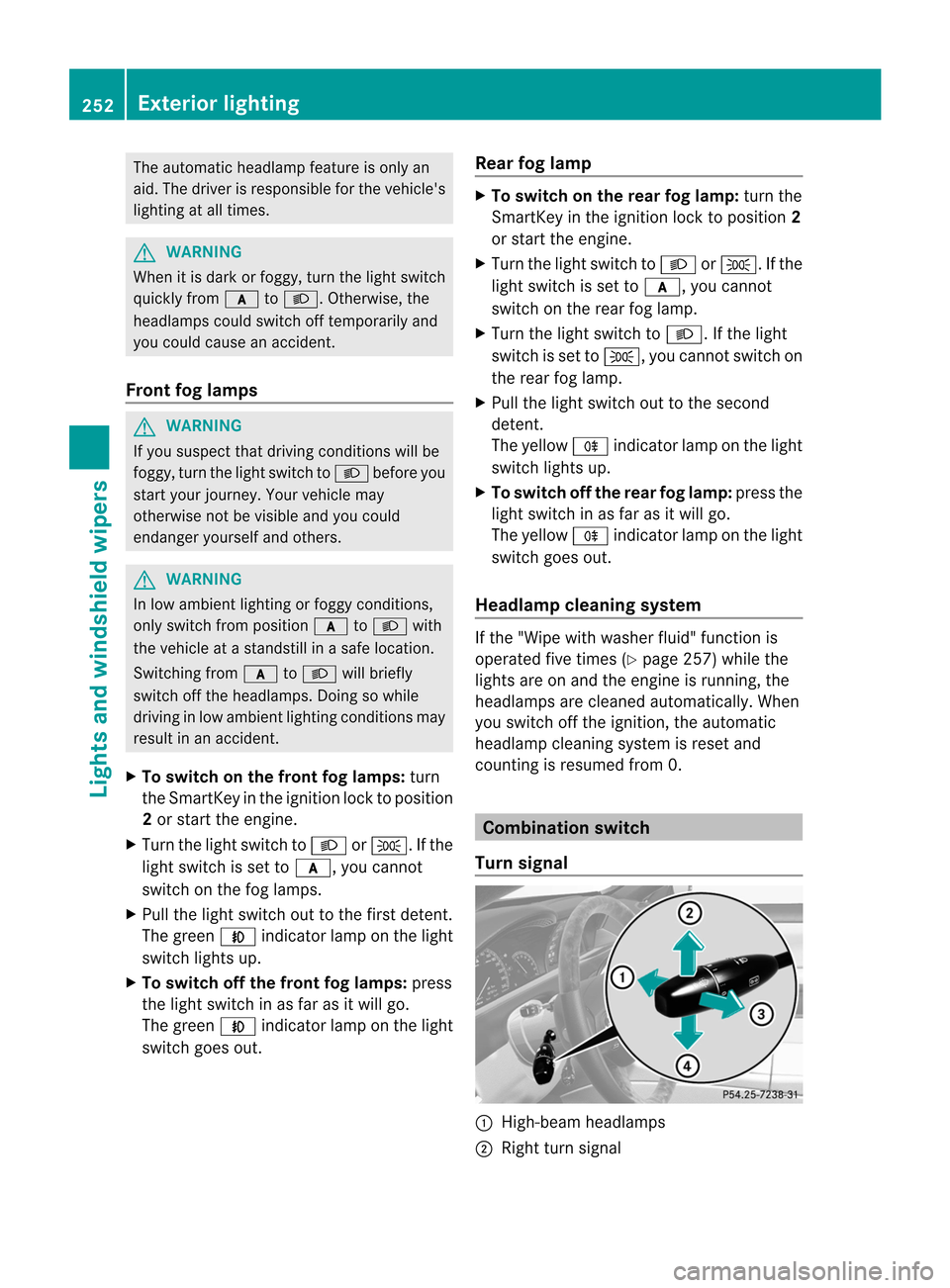
The automatic headlamp feature is only an
aid. The driver is responsible for the vehicle's
lighting at all times. G
WARNING
When it is dark or foggy, turn the light switch
quickly from ctoL.O therwise, the
headlamps could switch off temporarily and
you could cause an accident.
Front fog lamps G
WARNING
If you suspect tha tdriving conditions will be
foggy, turn the light switch to Lbefore you
start yourj ourney. Your vehicle may
otherwise not be visible and you could
endanger yourself and others. G
WARNING
In low ambient lighting or foggy conditions,
only switch from position ctoL with
the vehicle at a standstill in a safe location.
Switching from ctoL will briefly
switch off the headlamps. Doing so while
driving in low ambient lighting conditions may
result in an accident.
X To switch on the front fog lamps: turn
the SmartKey in the ignition lock to position
2 or start the engine.
X Turn the light switch to LorT. If the
light switch is set to c, you cannot
switch on the fog lamps.
X Pull the light switch out to the first detent.
The green Nindicator lamp on the light
switch lights up.
X To switch off the front fog lamps: press
the light switch in as far as it will go.
The green Nindicator lamp on the light
switch goes out. Rear fog lamp X
To switch on the rear fog lamp: turn the
SmartKey in the ignition lock to position 2
or start the engine.
X Turn the light switch to LorT. If the
light switch is set to c, you cannot
switch on the rear fog lamp.
X Turn the light switch to L. If the light
switch is set to T, you cannot switch on
the rear fog lamp.
X Pull the light switch out to the second
detent.
The yellow Rindicator lamp on the light
switch lights up.
X To switch off the rear fog lamp: press the
light switch in as far as it will go.
The yellow Rindicator lamp on the light
switch goes out.
Headlam pcleaning system If the "Wipe with washer fluid" function is
operated five times (Y
page 257) while the
lights are on and the engine is running, the
headlamps are cleaned automatically. When
you switch off the ignition, the automatic
headlamp cleaning syste mis reset and
counting is resumed from 0. Combination switch
Turn signal :
High-beam headlamps
; Right turn signal 252
Exterior lightingLights and windshield wipers
Page 255 of 494

=
High-bea mflasher
? Left turn signal
X To indicate briefly: press the combination
switch briefly to the pressure point in the
direction of arrow ;or?.
The corresponding tur nsignal flashes three
times.
X To indicate: press the combination switch
beyond the pressure point in the direction
of arrow ;or?.
High-beam headlamps X
To switch on th ehigh-beam headlamps:
turn the SmartKey in the ignition lock to
position 2or start the engine.
X Turn the light switch to L.
X Press the combination switc hbeyond the
pressure point in the direction of
arrow :.
The K indicator lamp in the instrument
cluster lights up.
X To switch off the high-beam
headlamps: move the combination switch
back to its normal position.
The K indicator lamp in the instrument
cluster goes out.
High-beam flasher X
To switch on: turn the SmartKey in the
ignition lock to position 1or 2or start the
engine.
X Pull the combination switch in the direction
of arrow =. Hazard warning lamps
The hazard warning lamps automatically
switch on if:
R
an air bag is deployed.
R the vehicle is slowed down rapidly from a
speed of over 45 mph (70 km/h) and
comes to a halt.
X To switch on the hazard warning lamps:
press button :.
All turn signals flash. If you now switch on
a turn signal using the combination switch,
only the turn signal lamp on the
corresponding side of the vehicle will flash.
X To switch off the hazard warning
lamps: press button :.
If the vehicle returns to a speed of over
6m ph (10 km/h) after a full application of the
brakes, the hazard warning lamps are
deactivated automatically.
i The hazard warning lamps still operate if
the ignition is switched off. Exterior lighting
253Lights and windshield wipers Z