MERCEDES-BENZ CLA-Class 2014 C117 Comand Manual
Manufacturer: MERCEDES-BENZ, Model Year: 2014, Model line: CLA-Class, Model: MERCEDES-BENZ CLA-Class 2014 C117Pages: 270, PDF Size: 5.76 MB
Page 171 of 270
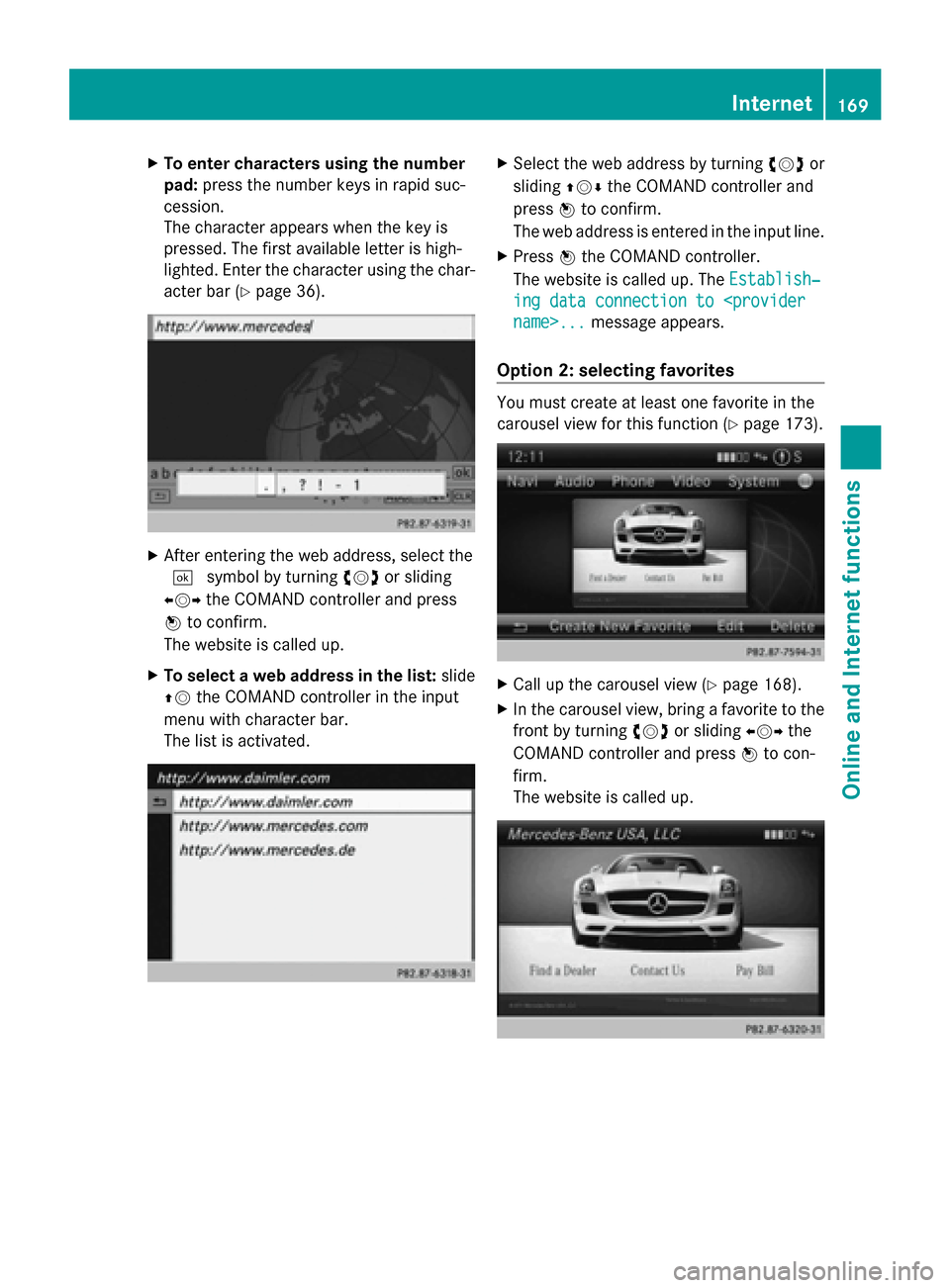
X
To enter characters using the number
pad: press the number keys in rapid suc-
cession.
The character appears when the key is
pressed. The first available letter is high-
lighted. Enter the character using the char-
acter bar (Y page 36). X
After entering the web address, select the
0054 symbol by turning 00790052007Aor sliding
009500520096 the COMAND controller and press
0098 to confirm.
The website is called up.
X To select a web address in the list: slide
00970052 the COMAND controller in the input
menu with character bar.
The list is activated. X
Select the web address by turning 00790052007Aor
sliding 009700520064the COMAND controller and
press 0098to confirm.
The web address is entered in the input line.
X Press 0098the COMAND controller.
The website is called up. The Establish‐ Establish‐
ing data connection to
Option 2: selecting favorites You must create at least one favorite in the
carousel view for this function (Y
page 173). X
Call up the carousel view (Y page 168).
X In the carousel view, bring a favorite to the
front by turning 00790052007Aor sliding 009500520096the
COMAND controller and press 0098to con-
firm.
The website is called up. Internet
169Online and Internet functions
Page 172 of 270
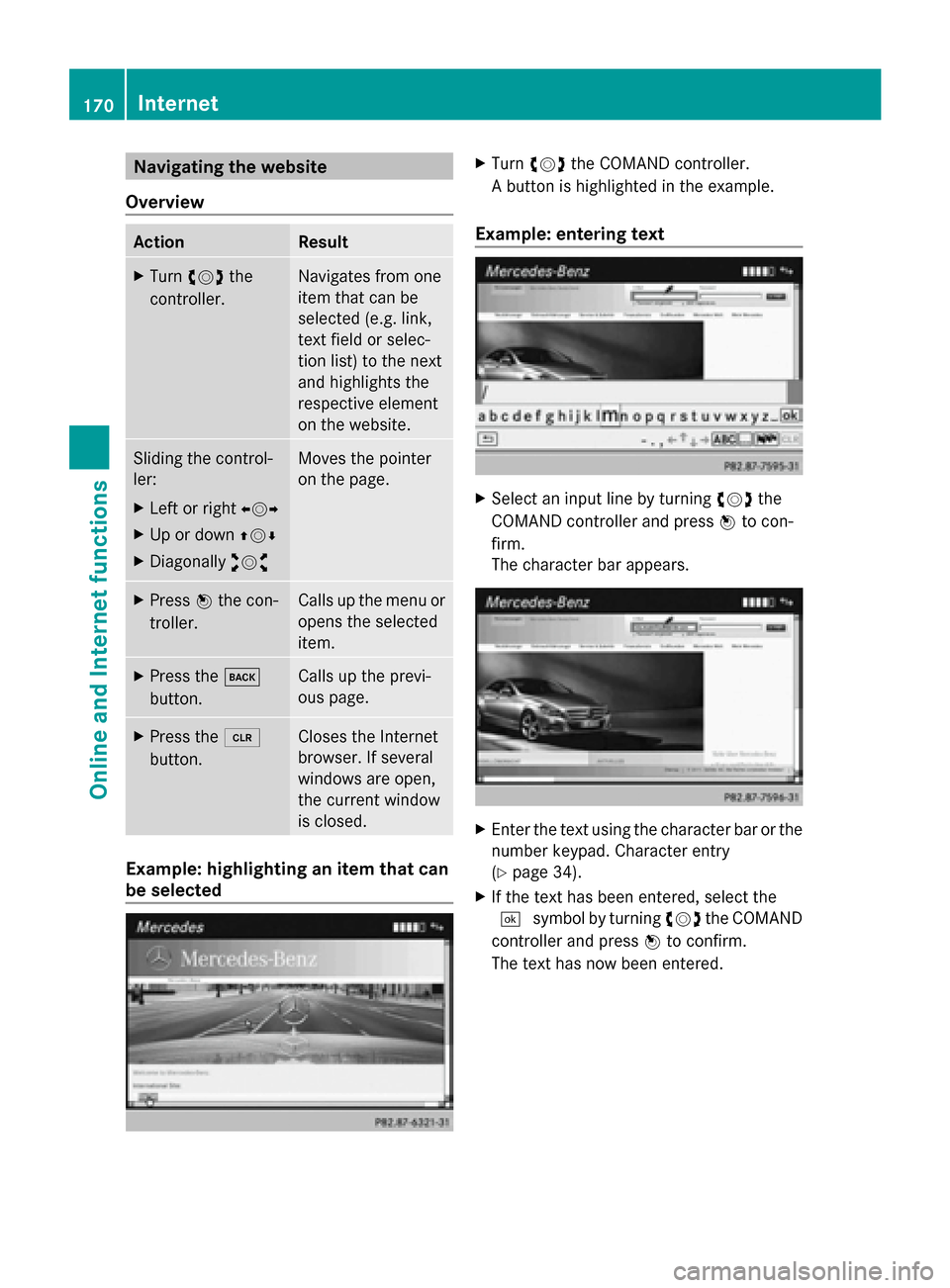
Navigating the website
Overview Action Result
X
Turn 00790052007A the
controller. Navigates from one
item that can be
selected (e.g. link,
text field or selec-
tion list) to the next
and highlights the
respective element
on the website.
Sliding the control-
ler:
X
Left or right 009500520096
X Up or down 009700520064
X Diagonally 009100520078 Moves the pointer
on the page.
X
Press 0098the con-
troller. Calls up the menu or
opens the selected
item.
X
Press the 003D
button. Calls up the previ-
ous page.
X
Press the 0084
button. Closes the Internet
browser. If several
windows are open,
the current window
is closed.
Example: highlighting an item that can
be selected X
Turn 00790052007A the COMAND controller.
A button is highlighted in the example.
Example: entering text X
Select an input line by turning 00790052007Athe
COMAND controller and press 0098to con-
firm.
The character bar appears. X
Enter the text using the character bar or the
number keypad. Character entry
(Y page 34).
X If the text has been entered, select the
0054 symbol by turning 00790052007Athe COMAND
controller and press 0098to confirm.
The text has now been entered. 170
InternetOnline and
Internet functions
Page 173 of 270
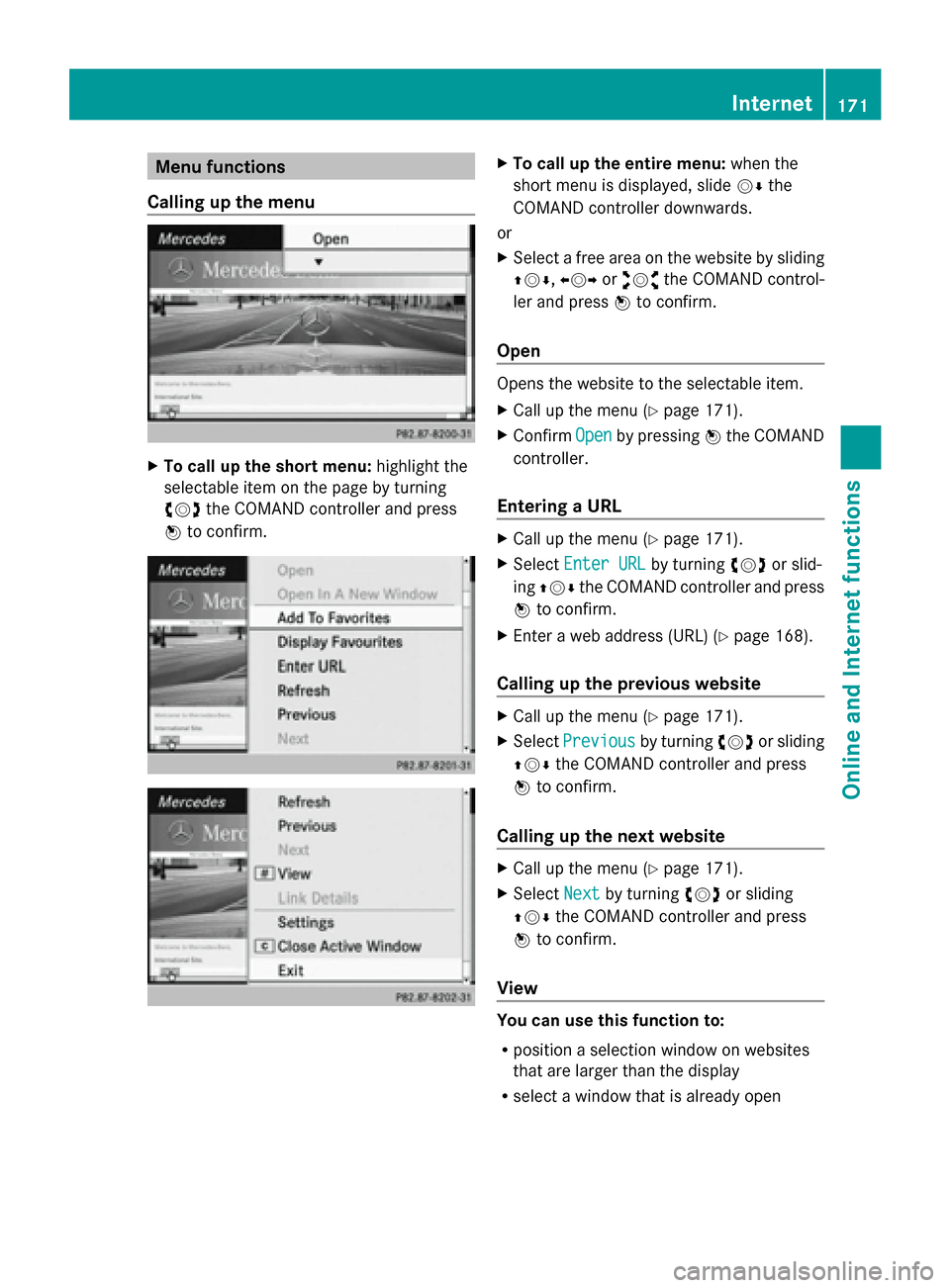
Menu functions
Calling up the menu X
To call up the short menu: highlight the
selectable item on the page by turning
00790052007A the COMAND controller and press
0098 to confirm. X
To call up the entire menu: when the
short menu is displayed, slide 00520064the
COMAND controller downwards.
or
X Select a free area on the website by sliding
009700520064, 009500520096or009100520078 the COMAND control-
ler and press 0098to confirm.
Open Opens the website to the selectable item.
X
Call up the menu (Y page 171).
X Confirm Open Openby pressing 0098the COMAND
controller.
Entering a URL X
Call up the menu (Y page 171).
X Select Enter URL
Enter URL by turning00790052007Aor slid-
ing 009700520064 the COMAND controller and press
0098 to confirm.
X Enter a web address (URL) (Y page 168).
Calling up the previous website X
Call up the menu (Y page 171).
X Select Previous
Previous by turning00790052007Aor sliding
009700520064 the COMAND controller and press
0098 to confirm.
Calling up the next website X
Call up the menu (Y page 171).
X Select Next
Nextby turning 00790052007Aor sliding
009700520064 the COMAND controller and press
0098 to confirm.
View You can use this function to:
R
position a selection window on websites
that are larger than the display
R select a window that is already open Internet
171Online and Internet functions
Page 174 of 270
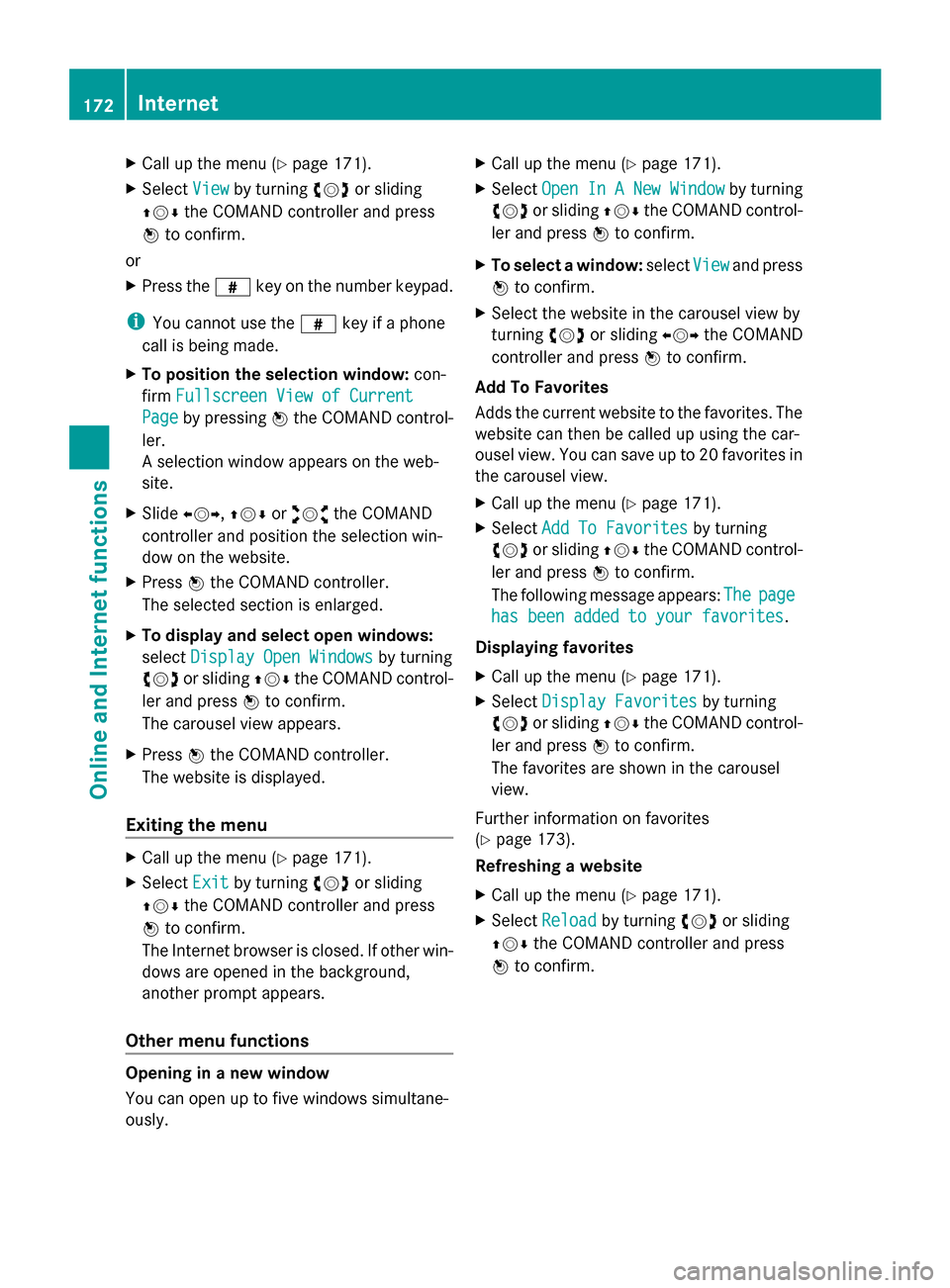
X
Call up the menu ( Ypage 171).
X Select View
Viewby turning 00790052007Aor sliding
009700520064 the COMAND controller and press
0098 to confirm.
or
X Press the 0090key on the number keypad.
i You cannot use the 0090key if a phone
call is being made.
X To position the selection window: con-
firm Fullscreen View of Current Fullscreen View of Current
Page
Page by pressing 0098the COMAND control-
ler.
A selection window appears on the web-
site.
X Slide 009500520096,009700520064 or009100520078 the COMAND
controller and position the selection win-
dow on the website.
X Press 0098the COMAND controller.
The selected section is enlarged.
X To display and select open windows:
select Display Open Windows Display Open Windows by turning
00790052007A or sliding 009700520064the COMAND control-
ler and press 0098to confirm.
The carousel view appears.
X Press 0098the COMAND controller.
The website is displayed.
Exiting the menu X
Call up the menu ( Ypage 171).
X Select Exit
Exitby turning 00790052007Aor sliding
009700520064 the COMAND controller and press
0098 to confirm.
The Internet browser is closed. If other win-
dows are opened in the background,
another prompt appears.
Other menu functions Opening in a new window
You can open up to five windows simultane-
ously. X
Call up the menu ( Ypage 171).
X Select Open In A New Window
Open In A New Window by turning
00790052007A or sliding 009700520064the COMAND control-
ler and press 0098to confirm.
X To select a window: selectView Viewand press
0098 to confirm.
X Select the website in the carousel view by
turning 00790052007Aor sliding 009500520096the COMAND
controller and press 0098to confirm.
Add To Favorites
Adds the current website to the favorites. The
website can then be called up using the car-
ousel view. You can save up to 20 favorites in
the carousel view.
X Call up the menu ( Ypage 171).
X Select Add To Favorites Add To Favorites by turning
00790052007A or sliding 009700520064the COMAND control-
ler and press 0098to confirm.
The following message appears: The
Thepage
page
has been added to your favorites
has been added to your favorites .
Displaying favorites
X Call up the menu ( Ypage 171).
X Select Display Favorites Display Favorites by turning
00790052007A or sliding 009700520064the COMAND control-
ler and press 0098to confirm.
The favorites are shown in the carousel
view.
Further information on favorites
(Y page 173).
Refreshing a website
X Call up the menu ( Ypage 171).
X Select Reload Reload by turning 00790052007Aor sliding
009700520064 the COMAND controller and press
0098 to confirm. 172
InternetOnline and Internet functions
Page 175 of 270
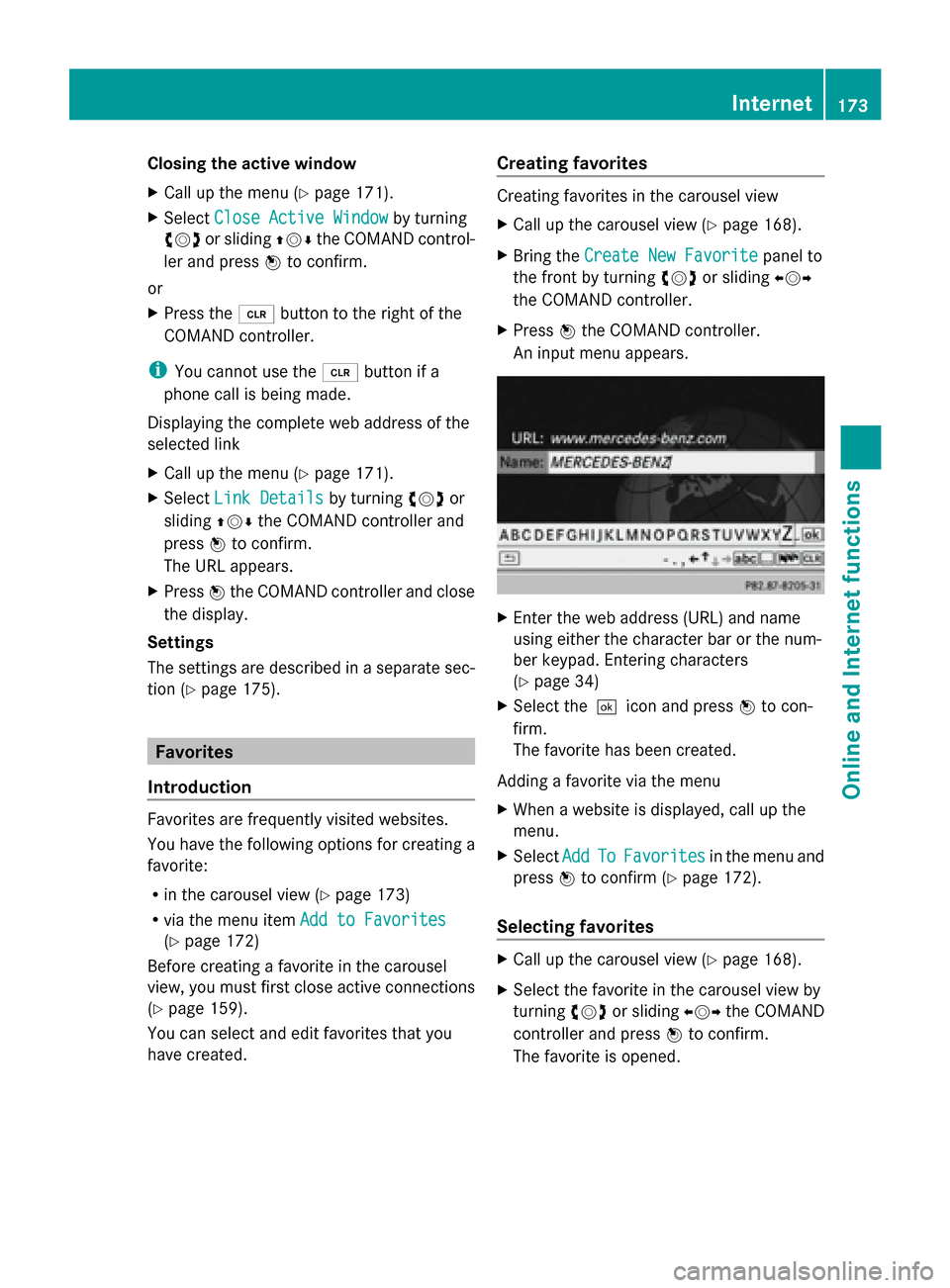
Closing the active window
X
Call up the menu ( Ypage 171).
X Select Close Active Window Close Active Window by turning
00790052007A or sliding 009700520064the COMAND control-
ler and press 0098to confirm.
or
X Press the 0084button to the right of the
COMAND controller.
i You cannot use the 0084button if a
phone call is being made.
Displaying the complete web address of the
selected link
X Call up the menu ( Ypage 171).
X Select Link Details
Link Details by turning00790052007Aor
sliding 009700520064the COMAND controller and
press 0098to confirm.
The URL appears.
X Press 0098the COMAND controller and close
the display.
Settings
The settings are described in a separate sec-
tion (Y page 175). Favorites
Introduction Favorites are frequently visited websites.
You have the following options for creating a
favorite:
R in the carousel view (Y page 173)
R via the menu item Add to Favorites Add to Favorites
(Y page 172)
Before creating a favorite in the carousel
view, you must first close active connections
(Y page 159).
You can select and edit favorites that you
have created. Creating favorites Creating favorites in the carousel view
X
Call up the carousel view (Y page 168).
X Bring the Create New Favorite Create New Favorite panel to
the front by turning 00790052007Aor sliding 009500520096
the COMAND controller.
X Press 0098the COMAND controller.
An input menu appears. X
Enter the web address (URL) and name
using either the character bar or the num-
ber keypad. Entering characters
(Y page 34)
X Select the0054icon and press 0098to con-
firm.
The favorite has been created.
Adding a favorite via the menu
X When a website is displayed, call up the
menu.
X Select Add AddTo
ToFavorites
Favorites in the menu and
press 0098to confirm (Y page 172).
Selecting favorites X
Call up the carousel view (Y page 168).
X Select the favorite in the carousel view by
turning 00790052007Aor sliding 009500520096the COMAND
controller and press 0098to confirm.
The favorite is opened. Internet
173Online and Internet functions
Page 176 of 270
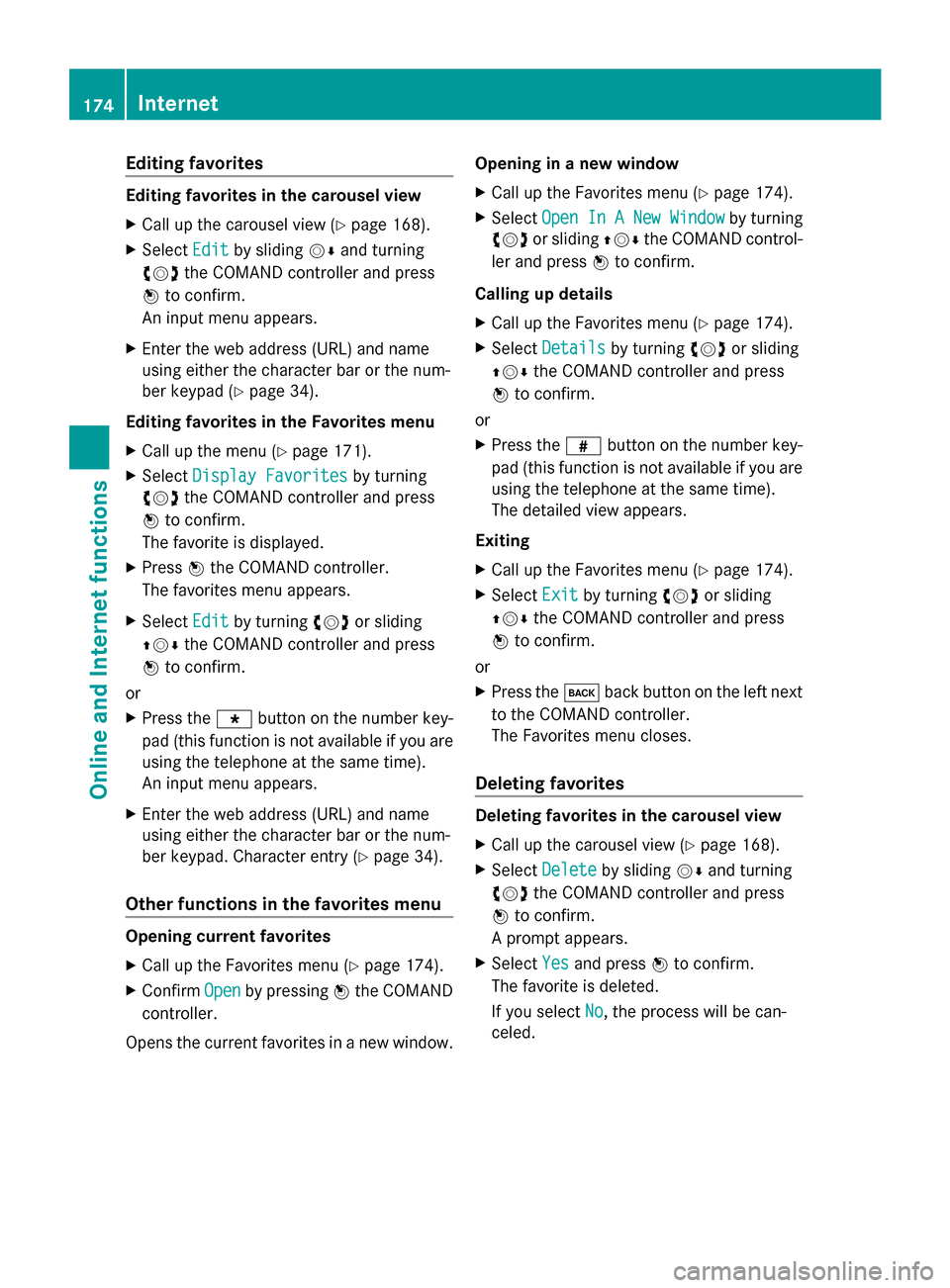
Editing favorites
Editing favorites in the carousel view
X Call up the carousel view (Y page 168).
X Select Edit
Editby sliding 00520064and turning
00790052007A the COMAND controller and press
0098 to confirm.
An input menu appears.
X Enter the web address (URL) and name
using either the character bar or the num-
ber keypad (Y page 34).
Editing favorites in the Favorites menu
X Call up the menu ( Ypage 171).
X Select Display Favorites
Display Favorites by turning
00790052007A the COMAND controller and press
0098 to confirm.
The favorite is displayed.
X Press 0098the COMAND controller.
The favorites menu appears.
X Select Edit
Edit by turning 00790052007Aor sliding
009700520064 the COMAND controller and press
0098 to confirm.
or
X Press the 007Dbutton on the number key-
pad (this function is not available if you are
using the telephone at the same time).
An input menu appears.
X Enter the web address (URL) and name
using either the character bar or the num-
ber keypad. Character entry ( Ypage 34).
Other functions in the favorites menu Opening current favorites
X
Call up the Favorites menu ( Ypage 174).
X Confirm Open
Open by pressing 0098the COMAND
controller.
Opens the current favorites in a new window. Opening in a new window
X
Call up the Favorites menu ( Ypage 174).
X Select Open In A New Window
Open In A New Window by turning
00790052007A or sliding 009700520064the COMAND control-
ler and press 0098to confirm.
Calling up details
X Call up the Favorites menu ( Ypage 174).
X Select Details Details by turning 00790052007Aor sliding
009700520064 the COMAND controller and press
0098 to confirm.
or
X Press the 0090button on the number key-
pad (this function is not available if you are
using the telephone at the same time).
The detailed view appears.
Exiting
X Call up the Favorites menu ( Ypage 174).
X Select Exit Exitby turning 00790052007Aor sliding
009700520064 the COMAND controller and press
0098 to confirm.
or
X Press the 003Dback button on the left next
to the COMAND controller.
The Favorites menu closes.
Deleting favorites Deleting favorites in the carousel view
X Call up the carousel view (Y page 168).
X Select Delete Delete by sliding 00520064and turning
00790052007A the COMAND controller and press
0098 to confirm.
A prompt appears.
X Select Yes
Yesand press 0098to confirm.
The favorite is deleted.
If you select No
No, the process will be can-
celed. 174
InternetOnline and Internet functions
Page 177 of 270
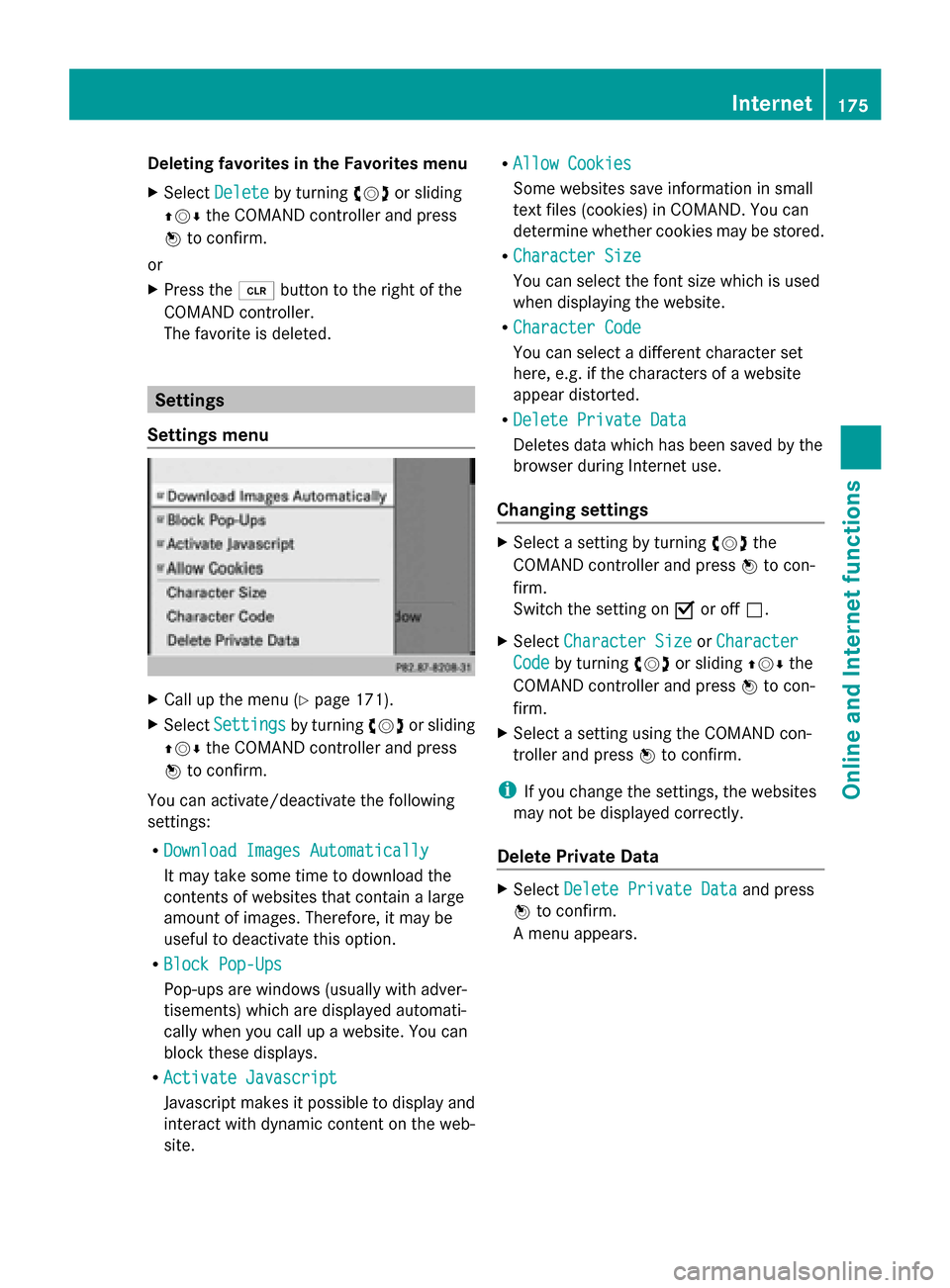
Deleting favorites in the Favorites menu
X Select Delete
Delete by turning 00790052007Aor sliding
009700520064 the COMAND controller and press
0098 to confirm.
or
X Press the 0084button to the right of the
COMAND controller.
The favorite is deleted. Settings
Settings menu X
Call up the menu ( Ypage 171).
X Select Settings Settings by turning00790052007Aor sliding
009700520064 the COMAND controller and press
0098 to confirm.
You can activate/deactivate the following
settings:
R Download Images Automatically
Download Images Automatically
It may take some time to download the
contents of websites that contain a large
amount of images. Therefore, it may be
useful to deactivate this option.
R Block Pop-Ups
Block Pop-Ups
Pop-ups are windows (usually with adver-
tisements) which are displayed automati-
cally when you call up a website. You can
block these displays.
R Activate Javascript Activate Javascript
Javascript makes it possible to display and
interact with dynamic content on the web-
site. R
Allow Cookies
Allow Cookies
Some websites save information in small
text files (cookies) in COMAND. You can
determine whether cookies may be stored.
R Character Size
Character Size
You can select the font size which is used
when displaying the website.
R Character Code Character Code
You can select a different character set
here, e.g. if the characters of a website
appear distorted.
R Delete Private Data Delete Private Data
Deletes data which has been saved by the
browser during Internet use.
Changing settings X
Select a setting by turning 00790052007Athe
COMAND controller and press 0098to con-
firm.
Switch the setting on 0073or off 0053.
X Select Character Size Character Size orCharacter
Character
Code
Code by turning 00790052007Aor sliding 009700520064the
COMAND controller and press 0098to con-
firm.
X Select a setting using the COMAND con-
troller and press 0098to confirm.
i If you change the settings, the websites
may not be displayed correctly.
Delete Private Data X
Select Delete Private Data Delete Private Data and press
0098 to confirm.
A menu appears. Internet
175Online and Internet functions
Page 178 of 270
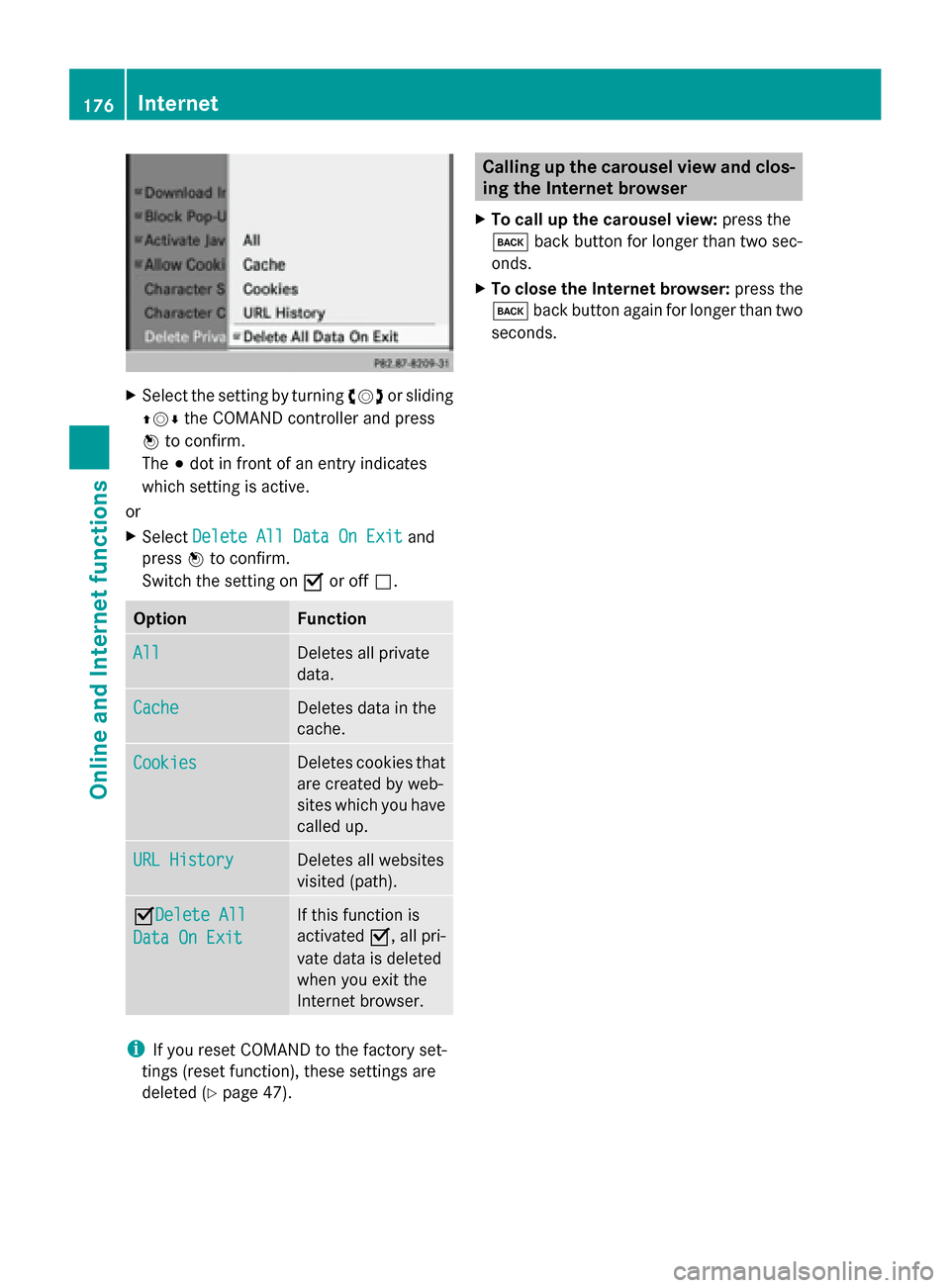
X
Select the setting by turning 00790052007Aor sliding
009700520064 the COMAND controller and press
0098 to confirm.
The 003Bdot in front of an entry indicates
which setting is active.
or
X Select Delete All Data On Exit Delete All Data On Exit and
press 0098to confirm.
Switch the setting on 0073or off 0053. Option Function
All
All Deletes all private
data.
Cache Cache Deletes data in the
cache.
Cookies Cookies Deletes cookies that
are created by web-
sites which you have
called up.
URL History URL History Deletes all websites
visited (path).
0073Delete All
Delete All
Data On Exit Data On Exit If this function is
activated
0073, all pri-
vate data is deleted
when you exit the
Internet browser. i
If you reset COMAND to the factory set-
tings (reset function), these settings are
deleted (Y page 47). Calling up the carousel view and clos-
ing the Internet browser
X To call up the carousel view: press the
003D back button for longer than two sec-
onds.
X To close the Internet browser: press the
003D back button again for longer than two
seconds. 176
InternetOnline and Internet functions
Page 179 of 270
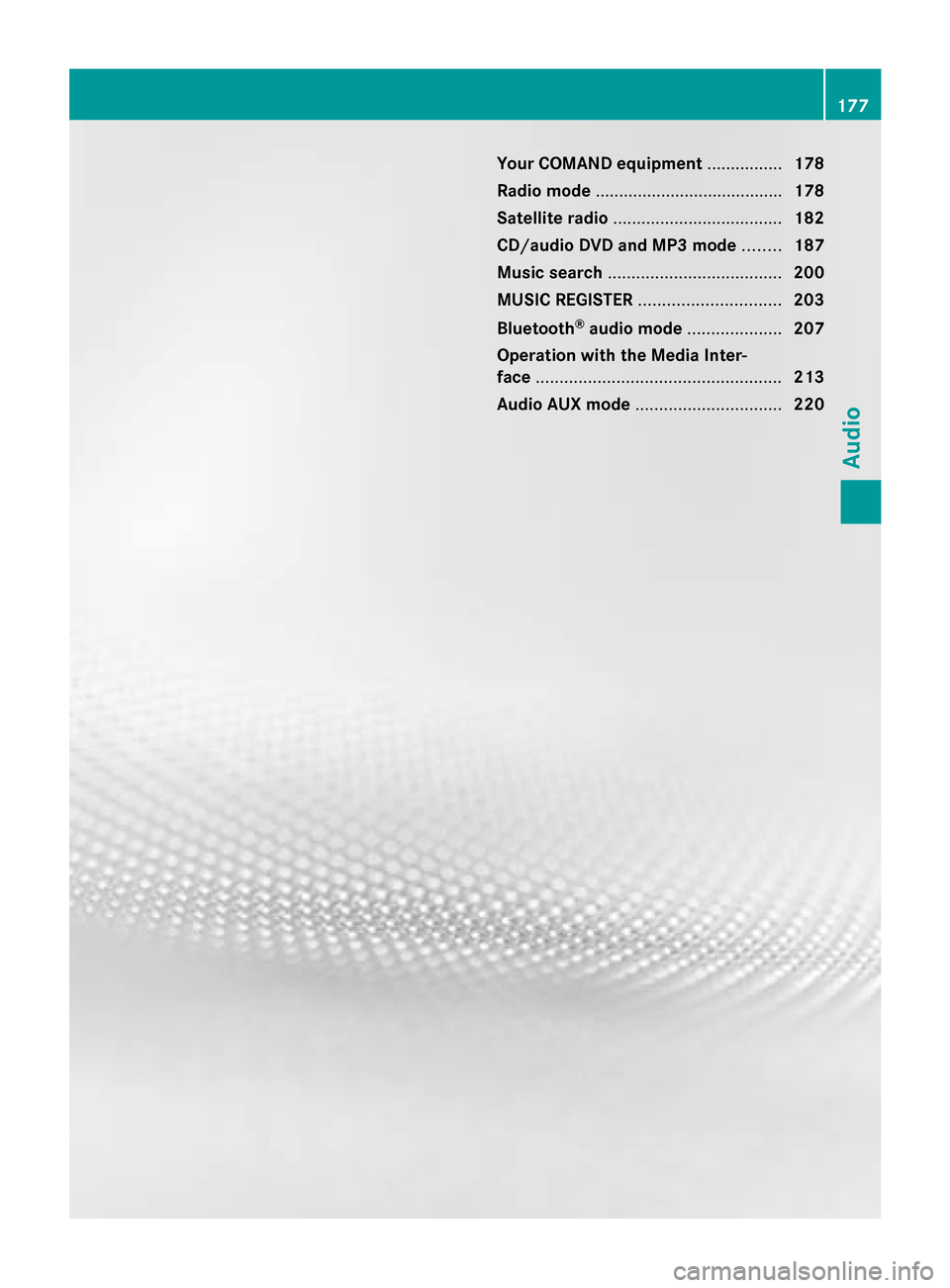
Your COMAND equipment
................178
Radio mode ........................................ 178
Satellite radio .................................... 182
CD/audio DVD and MP3 mode ........187
Music search ..................................... 200
MUSIC REGISTER .............................. 203
Bluetooth ®
audio mode .................... 207
Operation with the Media Inter-
face .................................................... 213
Audio AUX mode ............................... 220 177Audio
Page 180 of 270
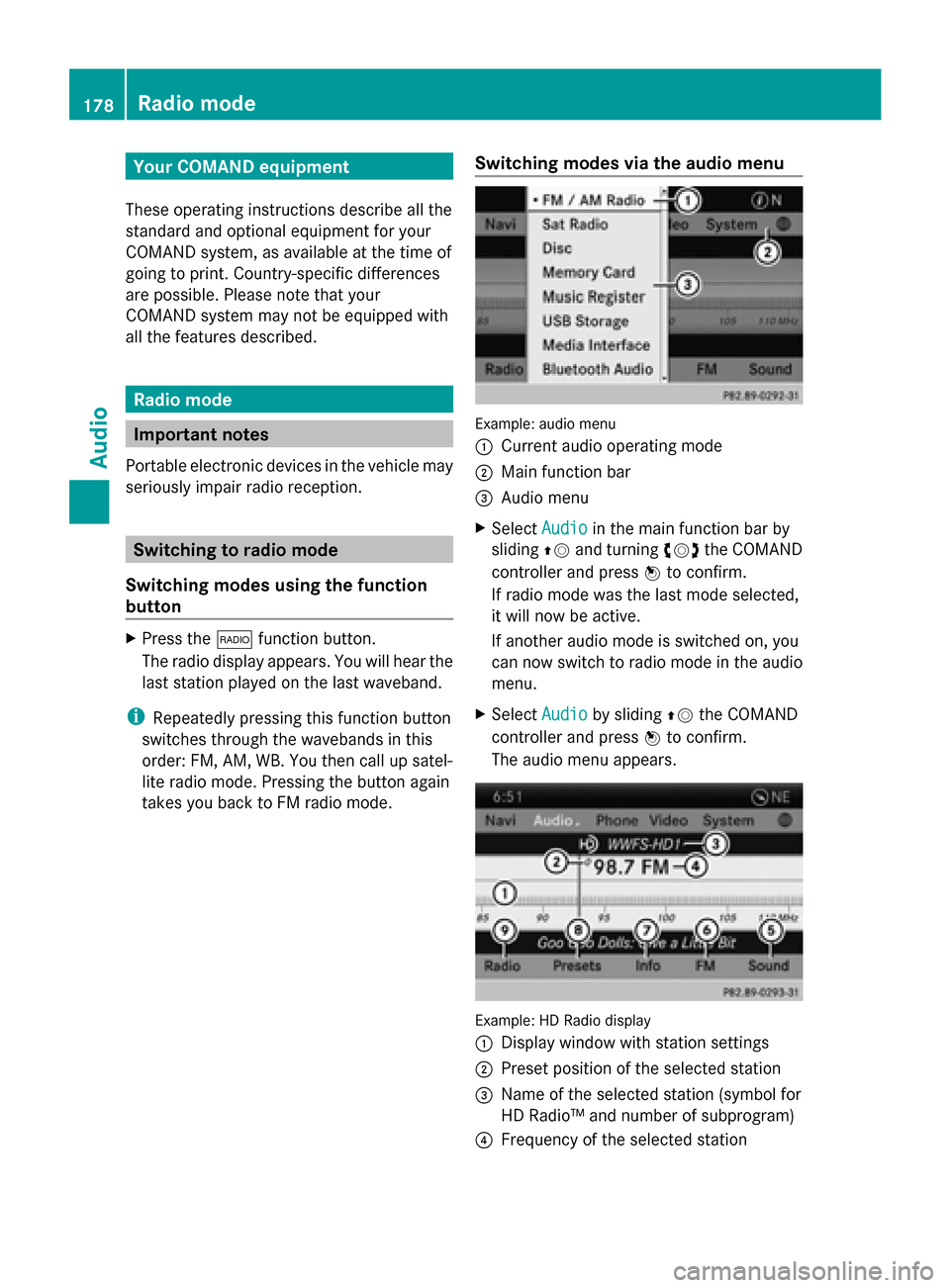
Your COMAND equipment
These operating instructions describe all the
standard and optional equipment for your
COMAND system, as available at the time of
going to print. Country-specific differences
are possible. Please note that your
COMAND system may not be equipped with
all the features described. Radio mode
Important notes
Portable electronic devices in the vehicle may
seriously impair radio reception. Switching to radio mode
Switching modes using the function
button X
Press the 002Afunction button.
The radio display appears. You will hear the
last station played on the last waveband.
i Repeatedly pressing this function button
switches through the wavebands in this
order: FM, AM, WB. You then call up satel-
lite radio mode. Pressing the button again
takes you back to FM radio mode. Switching modes via the audio menu Example: audio menu
0043
Current audio operating mode
0044 Main function bar
0087 Audio menu
X Select Audio Audioin the main function bar by
sliding 00970052and turning 00790052the COMAND
controller and press 0098to confirm.
If radio mode was the last mode selected,
it will now be active.
If another audio mode is switched on, you
can now switch to radio mode in the audio
menu.
X Select Audio Audioby sliding 00970052the COMAND
controller and press 0098to confirm.
The audio menu appears. Example: HD Radio display
0043 Display window with station settings
0044 Preset position of the selected station
0087 Name of the selected station (symbol for
HD Radio™ and number of subprogram)
0085 Frequency of the selected station 178
Radio
modeAudio