reset MERCEDES-BENZ CLA-Class 2014 C117 Comand Manual
[x] Cancel search | Manufacturer: MERCEDES-BENZ, Model Year: 2014, Model line: CLA-Class, Model: MERCEDES-BENZ CLA-Class 2014 C117Pages: 270, PDF Size: 5.76 MB
Page 57 of 270

X
Turn 00790052007A or slide 009700520064the COMAND con-
troller and press 0098to confirm.
The massage function runs for approx-
imately 15 to 25 minutes, depending on the
setting.
X To exit the menu: press the003Dback
button.
Adjusting the driving dynamics This function is available on vehicle model
series with a dynamic multicontour seat. X
Select the seat (Y page 52).
X Select Dynamic Seat
Dynamic Seat by turning00790052007Athe
COMAND controller and press 0098to con-
firm.
A scale appears.
You can select:
R 0 0: Off
R 1
1: level 1 (medium setting)
R 2
2: level 2 (high setting)
X Turn 00790052007A or slide 009700520064the COMAND con-
troller and press 0098to confirm.
X To exit the menu: press the003Dback
button. Resetting all adjustments
X
Select the seat (Y page 52).
X Select Reset All
Reset All by turning00790052007Athe
COMAND controller and press 0098to con-
firm.
A prompt appears.
X Select Yes YesorNo
No and press 0098to confirm.
If you select No
No, the process will be can-
celed.
After you select Yes Yes, all seat adjustments
are reset to the default values (factory set-
ting). Rear view camera
The rear view camera is only an aid. It is not
a replacement for your attention to your
immediate surroundings. You are always
responsible for safe maneuvering and park-
ing. When maneuvering or parking, make sure
that there are no persons, animals or objects
in the area in which you are maneuvering.
The image from the rear view camera is
shown in the COMAND display when reverse
gear is engaged if:
R your vehicle is equipped with a rear view
camera.
R COMAND is switched on
R the Activation by R gear Activation by R gear function is
activated.
If the function is activated, the COMAND dis-
play will automatically switch back to the pre- Rear view camera
55Vehicle functions
Page 77 of 270
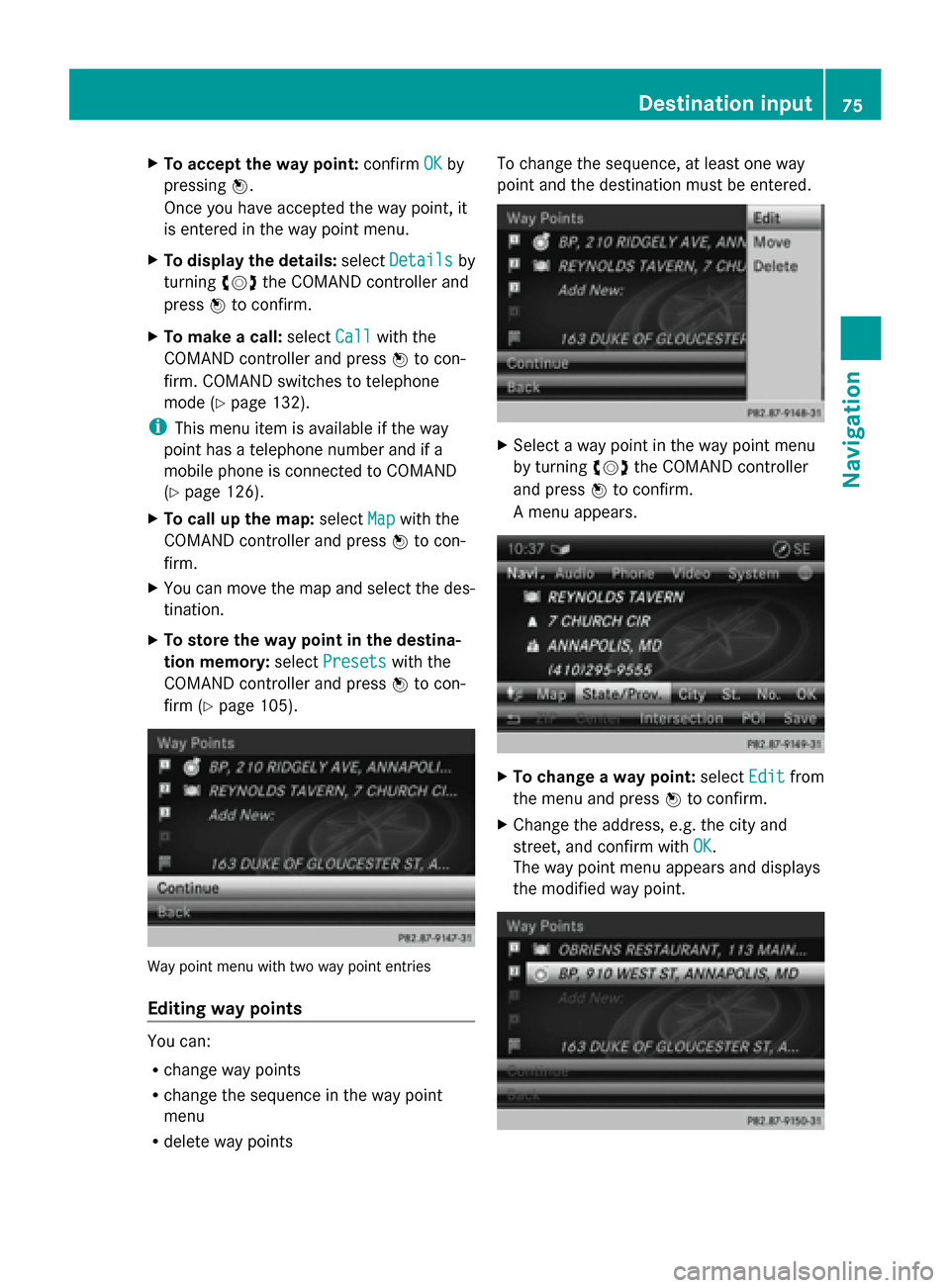
X
To accept the way point: confirmOK
OKby
pressing 0098.
Once you have accepted the way point, it
is entered in the way point menu.
X To display the details: selectDetails
Details by
turning 00790052007Athe COMAND controller and
press 0098to confirm.
X To make a call: selectCall Callwith the
COMAND controller and press 0098to con-
firm. COMAND switches to telephone
mode (Y page 132).
i This menu item is available if the way
point has a telephone number and if a
mobile phone is connected to COMAND
(Y page 126).
X To call up the map: selectMap
Map with the
COMAND controller and press 0098to con-
firm.
X You can move the map and select the des-
tination.
X To store the way point in the destina-
tion memory: selectPresets
Presets with the
COMAND controller and press 0098to con-
firm (Y page 105). Way point menu with two way point entries
Editing way points You can:
R
change way points
R change the sequence in the way point
menu
R delete way points To change the sequence, at least one way
point and the destination must be entered.
X
Select a way point in the way point menu
by turning 00790052007Athe COMAND controller
and press 0098to confirm.
A menu appears. X
To change a way point: selectEdit Editfrom
the menu and press 0098to confirm.
X Change the address, e.g. the city and
street, and confirm with OK OK.
The way point menu appears and displays
the modified way point. Destination input
75Navigation Z
Page 135 of 270
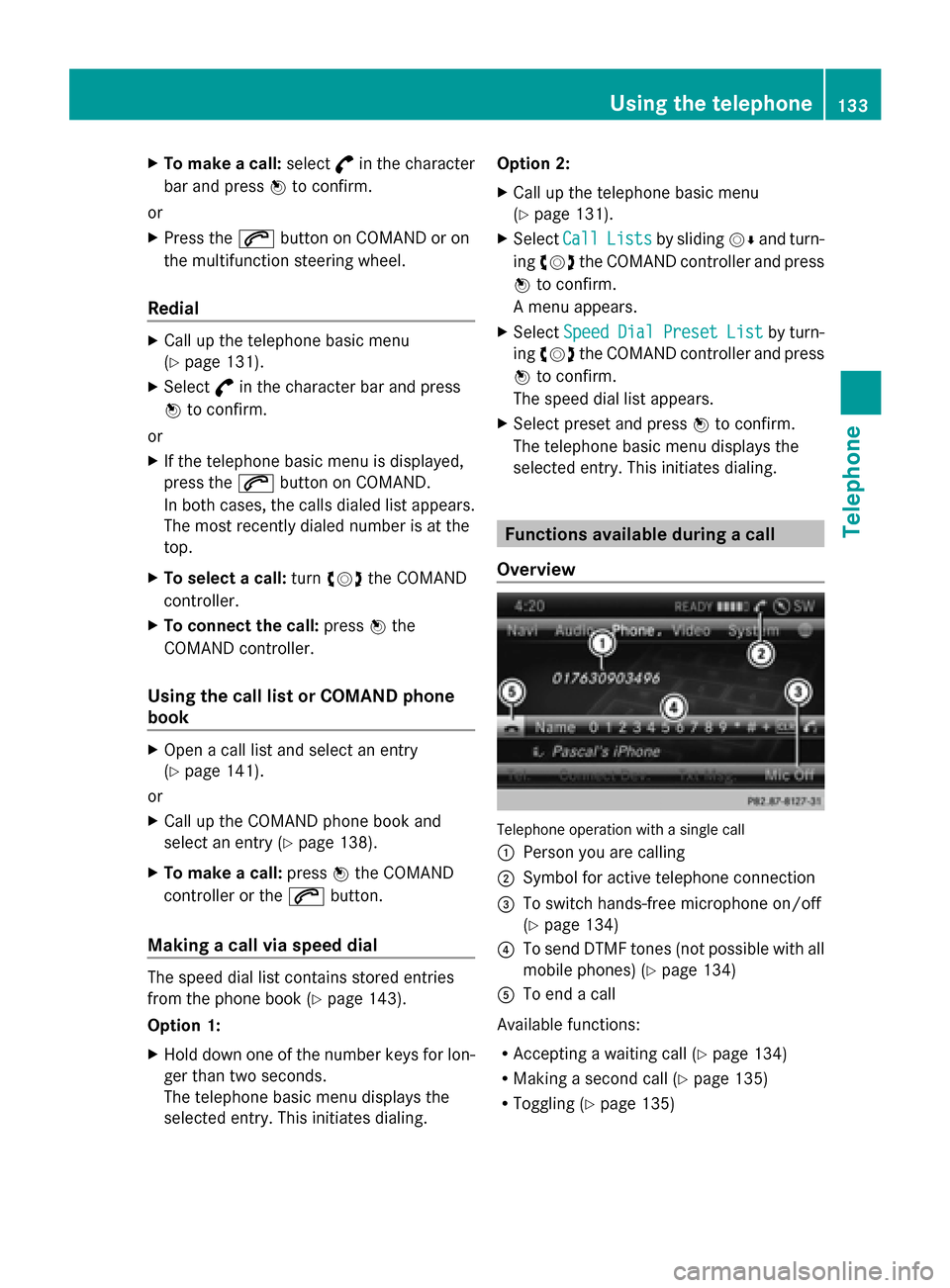
X
To make a call: select°in the character
bar and press 0098to confirm.
or
X Press the 0061button on COMAND or on
the multifunction steering wheel.
Redial X
Call up the telephone basic menu
(Y page 131).
X Select °in the character bar and press
0098 to confirm.
or
X If the telephone basic menu is displayed,
press the 0061button on COMAND.
In both cases, the calls dialed list appears.
The most recently dialed number is at the
top.
X To select a call: turn00790052007A the COMAND
controller.
X To connect the call: press0098the
COMAND controller.
Using the call list or COMAND phone
book X
Open a call list and select an entry
(Y page 141).
or
X Call up the COMAND phone book and
select an entry (Y page 138).
X To make a call: press0098the COMAND
controller or the 0061button.
Making a call via speed dial The speed dial list contains stored entries
from the phone book ( Ypage 143).
Option 1:
X Hold down one of the number keys for lon-
ger than two seconds.
The telephone basic menu displays the
selected entry. This initiates dialing. Option 2:
X
Call up the telephone basic menu
(Y page 131).
X Select Call
Call Lists Lists by sliding 00520064and turn-
ing 00790052007A the COMAND controller and press
0098 to confirm.
A menu appears.
X Select Speed
Speed Dial
DialPreset
Preset List
Listby turn-
ing 00790052007A the COMAND controller and press
0098 to confirm.
The speed dial list appears.
X Select preset and press 0098to confirm.
The telephone basic menu displays the
selected entry. This initiates dialing. Functions available during a call
Overview Telephone operation with a single call
0043
Person you are calling
0044 Symbol for active telephone connection
0087 To switch hands-free microphone on/off
(Ypage 134)
0085 To send DTMF tones (not possible with all
mobile phones) (Y page 134)
0083 To end a call
Available functions:
R Accepting a waiting call (Y page 134)
R Making a second call (Y page 135)
R Toggling (Y page 135) Using the telephone
133Telephone Z
Page 145 of 270
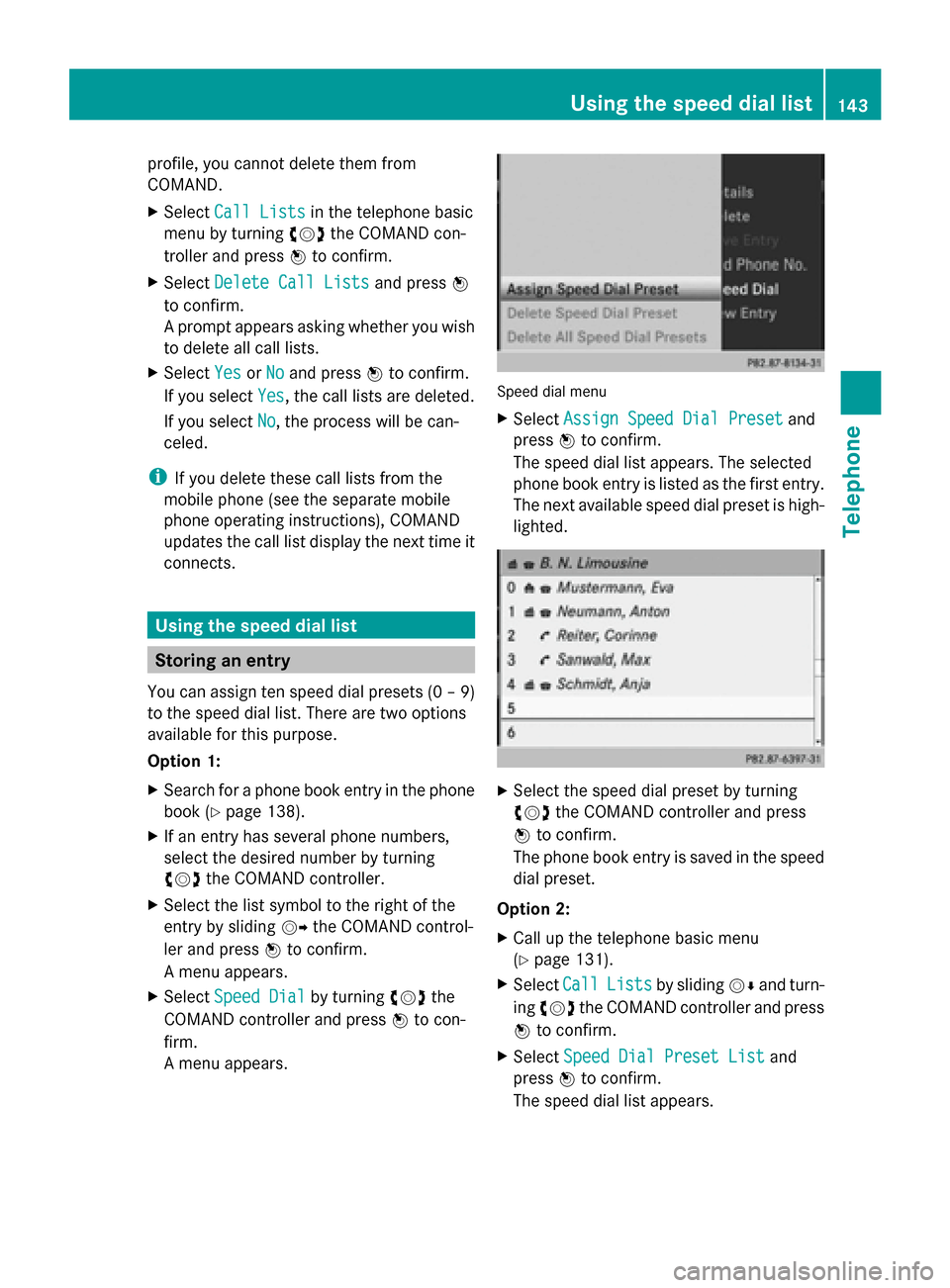
profile, you cannot delete them from
COMAND.
X
Select Call Lists
Call Lists in the telephone basic
menu by turning 00790052007Athe COMAND con-
troller and press 0098to confirm.
X Select Delete Call Lists
Delete Call Lists and press0098
to confirm.
A prompt appears asking whether you wish
to delete all call lists.
X Select Yes
Yes orNo No and press 0098to confirm.
If you select Yes
Yes, the call lists are deleted.
If you select No
No, the process will be can-
celed.
i If you delete these call lists from the
mobile phone (see the separate mobile
phone operating instructions), COMAND
updates the call list display the next time it
connects. Using the speed dial list
Storing an entry
You can assign ten speed dial presets (0 – 9)
to the speed dial list. There are two options
available for this purpose.
Option 1:
X Search for a phone book entry in the phone
book (Y page 138).
X If an entry has several phone numbers,
select the desired number by turning
00790052007A the COMAND controller.
X Select the list symbol to the right of the
entry by sliding 00520096the COMAND control-
ler and press 0098to confirm.
A menu appears.
X Select Speed Dial
Speed Dial by turning00790052007Athe
COMAND controller and press 0098to con-
firm.
A menu appears. Speed dial menu
X
Select Assign Speed Dial Preset Assign Speed Dial Preset and
press 0098to confirm.
The speed dial list appears. The selected
phone book entry is listed as the first entry.
The next available speed dial preset is high-
lighted. X
Select the speed dial preset by turning
00790052007A the COMAND controller and press
0098 to confirm.
The phone book entry is saved in the speed
dial preset.
Option 2:
X Call up the telephone basic menu
(Y page 131).
X Select Call CallLists
Lists by sliding 00520064and turn-
ing 00790052007A the COMAND controller and press
0098 to confirm.
X Select Speed Dial Preset List
Speed Dial Preset List and
press 0098to confirm.
The speed dial list appears. Using the speed dial list
143Telephone Z
Page 146 of 270
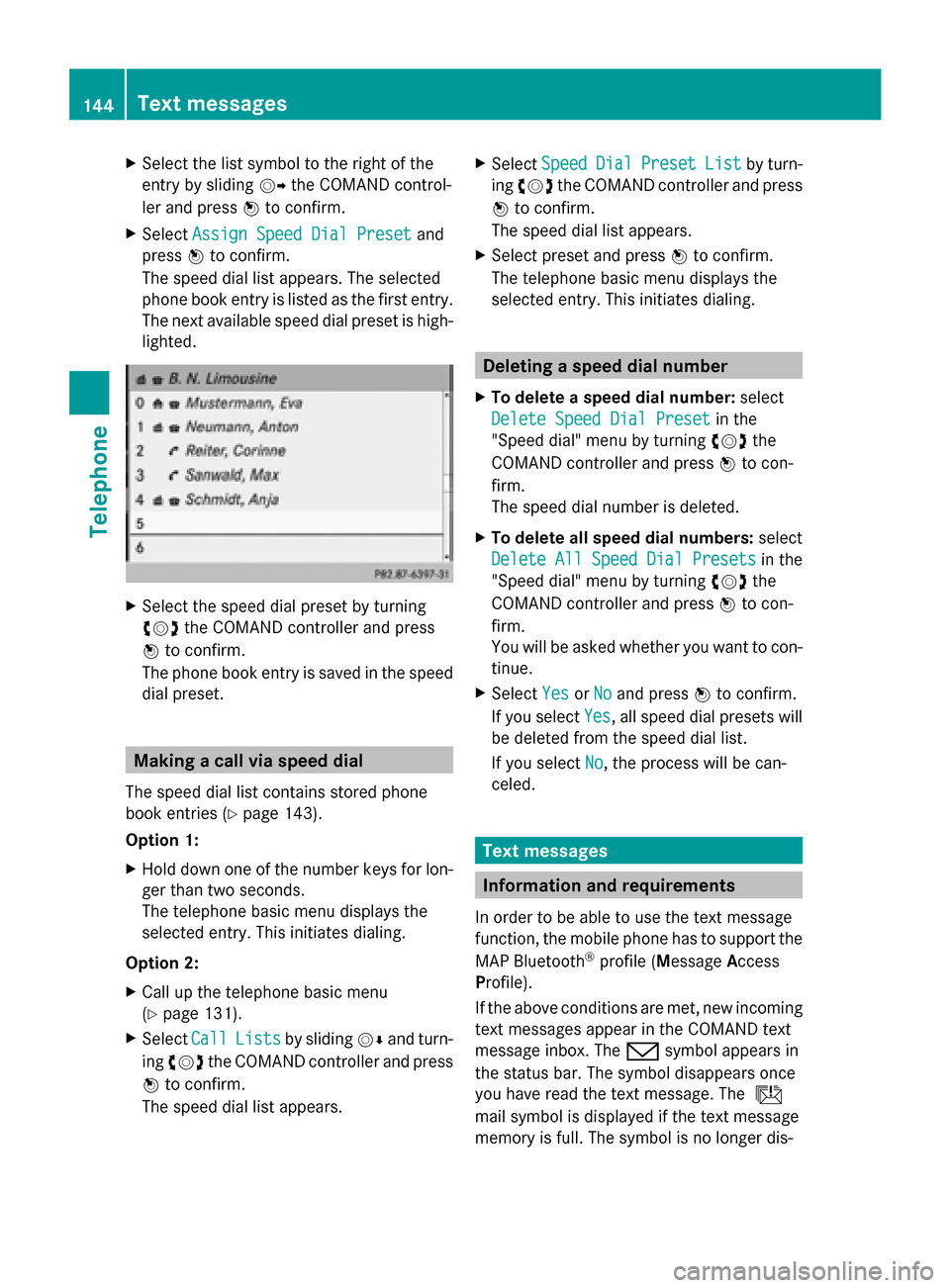
X
Select the list symbol to the right of the
entry by sliding 00520096the COMAND control-
ler and press 0098to confirm.
X Select Assign Speed Dial Preset
Assign Speed Dial Preset and
press 0098to confirm.
The speed dial list appears. The selected
phone book entry is listed as the first entry.
The next available speed dial preset is high-
lighted. X
Select the speed dial preset by turning
00790052007A the COMAND controller and press
0098 to confirm.
The phone book entry is saved in the speed
dial preset. Making a call via speed dial
The speed dial list contains stored phone
book entries (Y page 143).
Option 1:
X Hold down one of the number keys for lon-
ger than two seconds.
The telephone basic menu displays the
selected entry. This initiates dialing.
Option 2:
X Call up the telephone basic menu
(Y page 131).
X Select Call
Call Lists Lists by sliding 00520064and turn-
ing 00790052007A the COMAND controller and press
0098 to confirm.
The speed dial list appears. X
Select Speed
Speed Dial
DialPreset
Preset List
Listby turn-
ing 00790052007A the COMAND controller and press
0098 to confirm.
The speed dial list appears.
X Select preset and press 0098to confirm.
The telephone basic menu displays the
selected entry. This initiates dialing. Deleting a speed dial number
X To delete a speed dial number: select
Delete Speed Dial Preset Delete Speed Dial Preset in the
"Speed dial" menu by turning 00790052007Athe
COMAND controller and press 0098to con-
firm.
The speed dial number is deleted.
X To delete all speed dial numbers: select
Delete All Speed Dial Presets Delete All Speed Dial Presets in the
"Speed dial" menu by turning 00790052007Athe
COMAND controller and press 0098to con-
firm.
You will be asked whether you want to con-
tinue.
X Select Yes
Yes orNo No and press 0098to confirm.
If you select Yes
Yes, all speed dial presets will
be deleted from the speed dial list.
If you select No No, the process will be can-
celed. Text messages
Information and requirements
In order to be able to use the text message
function, the mobile phone has to support the
MAP Bluetooth ®
profile (Message Access
Profile).
If the above conditions are met, new incoming
text messages appear in the COMAND text
message inbox. The 008Fsymbol appears in
the status bar. The symbol disappears once
you have read the text message. The ú
mail symbol is displayed if the text message
memory is full. The symbol is no longer dis- 144
Text messagesTelephone
Page 149 of 270
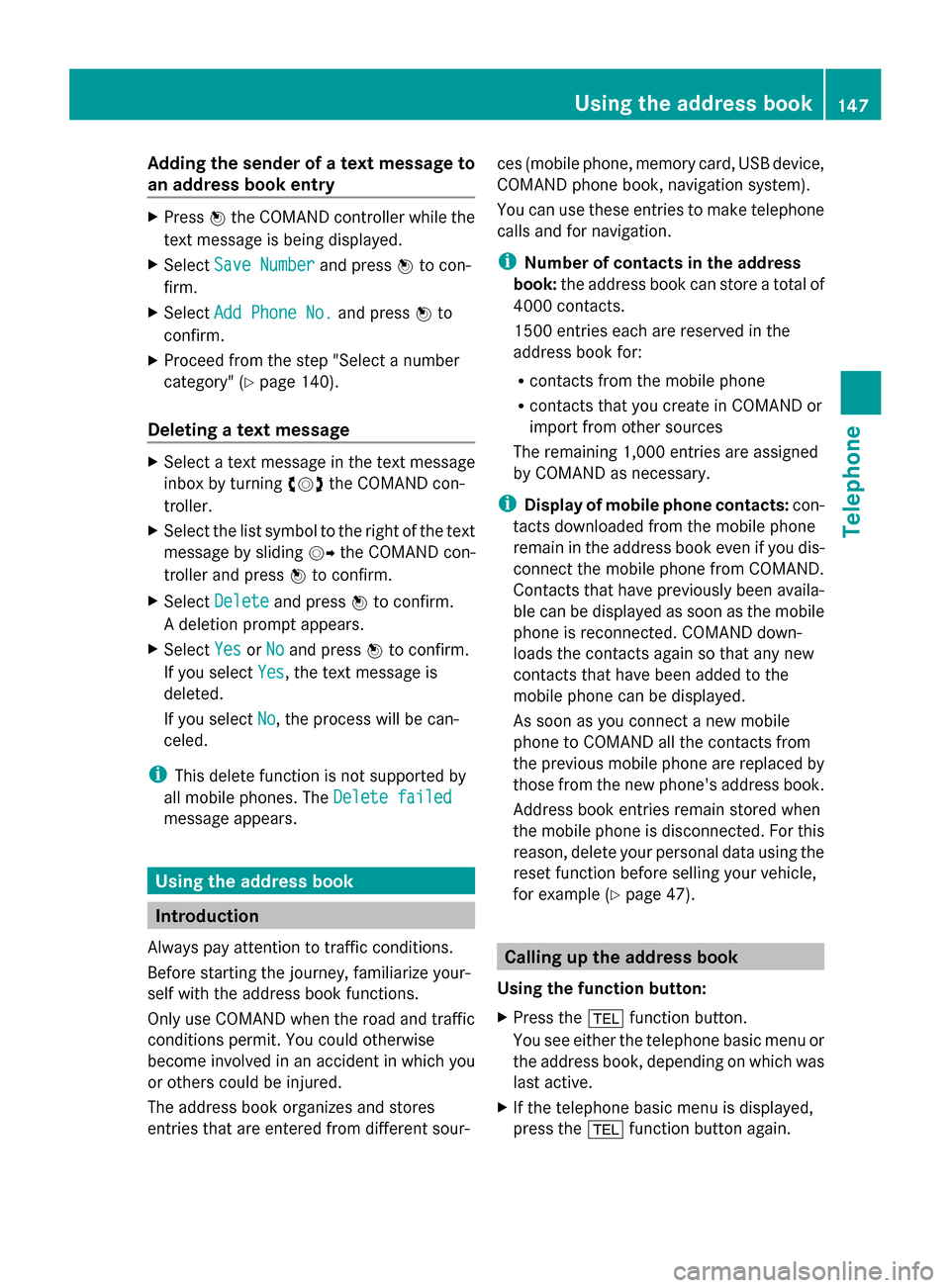
Adding the sender of a text message to
an address book entry X
Press 0098the COMAND controller while the
text message is being displayed.
X Select Save Number
Save Number and press0098to con-
firm.
X Select Add Phone No.
Add Phone No. and press0098to
confirm.
X Proceed from the step "Select a number
category" ( Ypage 140).
Deleting a text message X
Select a text message in the text message
inbox by turning 00790052007Athe COMAND con-
troller.
X Select the list symbol to the right of the text
message by sliding 00520096the COMAND con-
troller and press 0098to confirm.
X Select Delete
Delete and press 0098to confirm.
A deletion prompt appears.
X Select Yes
Yes orNo
No and press 0098to confirm.
If you select Yes
Yes , the text message is
deleted.
If you select No
No, the process will be can-
celed.
i This delete function is not supported by
all mobile phones. The Delete failed
Delete failed
message appears. Using the address book
Introduction
Always pay attention to traffic conditions.
Before starting the journey, familiarize your-
self with the address book functions.
Only use COMAND when the road and traffic
conditions permit. You could otherwise
become involved in an accident in which you
or others could be injured.
The address book organizes and stores
entries that are entered from different sour- ces (mobile phone, memory card, USB device,
COMAND phone book, navigation system).
You can use these entries to make telephone
calls and for navigation.
i
Number of contacts in the address
book: the address book can store a total of
4000 contacts.
1500 entries each are reserved in the
address book for:
R contacts from the mobile phone
R contacts that you create in COMAND or
import from other sources
The remaining 1,000 entries are assigned
by COMAND as necessary.
i Display of mobile phone contacts: con-
tacts downloaded from the mobile phone
remain in the address book even if you dis-
connect the mobile phone from COMAND.
Contacts that have previously been availa-
ble can be displayed as soon as the mobile
phone is reconnected. COMAND down-
loads the contacts again so that any new
contacts that have been added to the
mobile phone can be displayed.
As soon as you connect a new mobile
phone to COMAND all the contacts from
the previous mobile phone are replaced by
those from the new phone's address book.
Address book entries remain stored when
the mobile phone is disconnected. For this
reason, delete your personal data using the
reset function before selling your vehicle,
for example (Y page 47). Calling up the address book
Using the function button:
X Press the 002Bfunction button.
You see either the telephone basic menu or
the address book, depending on which was
last active.
X If the telephone basic menu is displayed,
press the 002Bfunction button again. Using the address book
147Telephone Z
Page 153 of 270
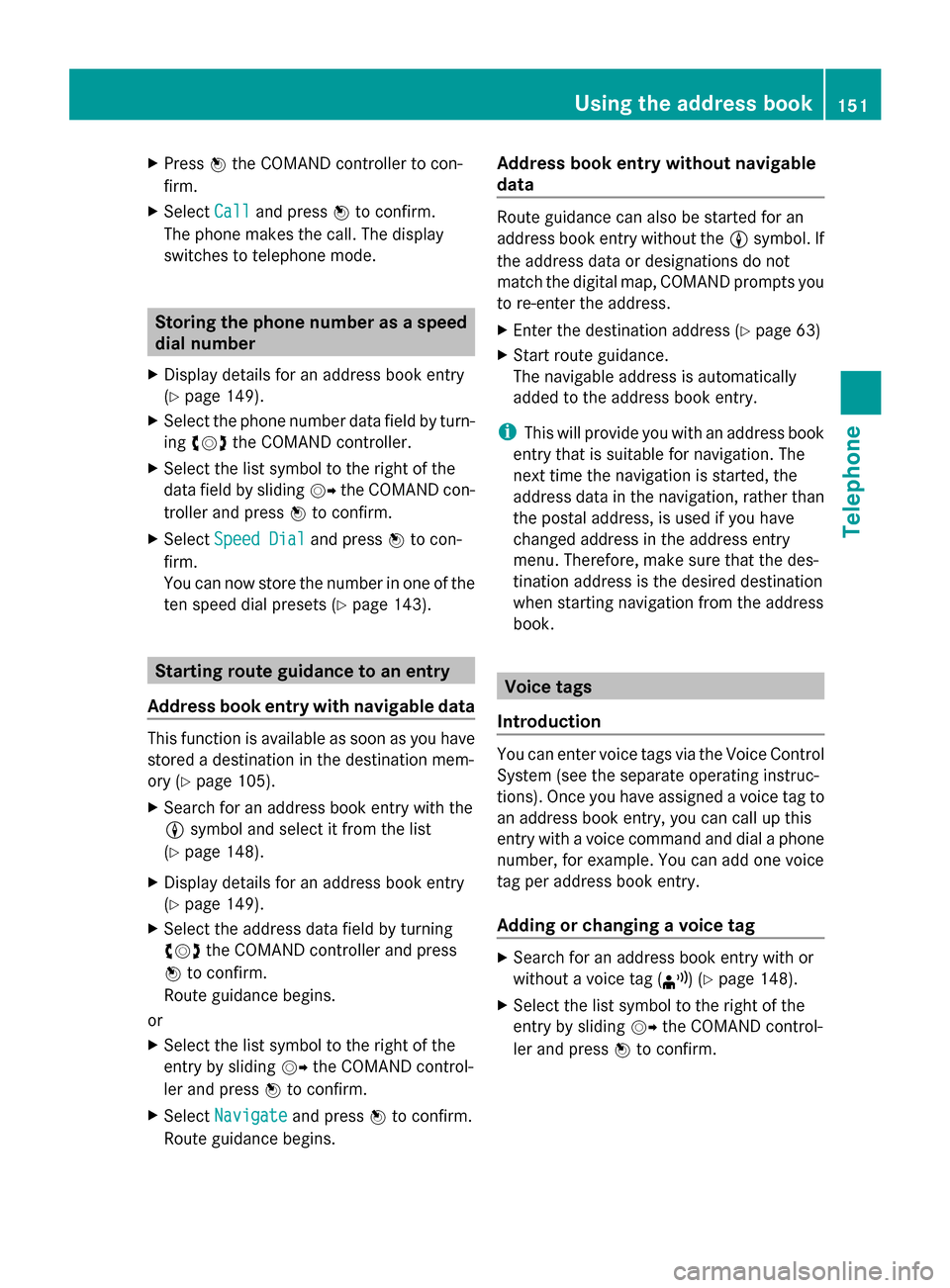
X
Press 0098the COMAND controller to con-
firm.
X Select Call
Call and press 0098to confirm.
The phone makes the call. The display
switches to telephone mode. Storing the phone number as a speed
dial number
X Display details for an address book entry
(Y page 149).
X Select the phone number data field by turn-
ing 00790052007A the COMAND controller.
X Select the list symbol to the right of the
data field by sliding 00520096the COMAND con-
troller and press 0098to confirm.
X Select Speed Dial
Speed Dial and press0098to con-
firm.
You can now store the number in one of the
ten speed dial presets (Y page 143).Starting route guidance to an entry
Address book entry with navigable data This function is available as soon as you have
stored a destination in the destination mem-
ory (Y page 105).
X Search for an address book entry with the
0048 symbol and select it from the list
(Y page 148).
X Display details for an address book entry
(Y page 149).
X Select the address data field by turning
00790052007A the COMAND controller and press
0098 to confirm.
Route guidance begins.
or
X Select the list symbol to the right of the
entry by sliding 00520096the COMAND control-
ler and press 0098to confirm.
X Select Navigate
Navigate and press0098to confirm.
Route guidance begins. Address book entry without navigable
data Route guidance can also be started for an
address book entry without the
0048symbol. If
the address data or designations do not
match the digital map, COMAND prompts you
to re-enter the address.
X Enter the destination address (Y page 63)
X Start route guidance.
The navigable address is automatically
added to the address book entry.
i This will provide you with an address book
entry that is suitable for navigation. The
next time the navigation is started, the
address data in the navigation, rather than
the postal address, is used if you have
changed address in the address entry
menu. Therefore, make sure that the des-
tination address is the desired destination
when starting navigation from the address
book. Voice tags
Introduction You can enter voice tags via the Voice Control
System (see the separate operating instruc-
tions). Once you have assigned a voice tag to
an address book entry, you can call up this
entry with a voice command and dial a phone
number, for example. You can add one voice
tag per address book entry.
Adding or changing a voice tag
X
Search for an address book entry with or
without a voice tag (¦) (Y page 148).
X Select the list symbol to the right of the
entry by sliding 00520096the COMAND control-
ler and press 0098to confirm. Using the address book
151Telephone Z
Page 166 of 270
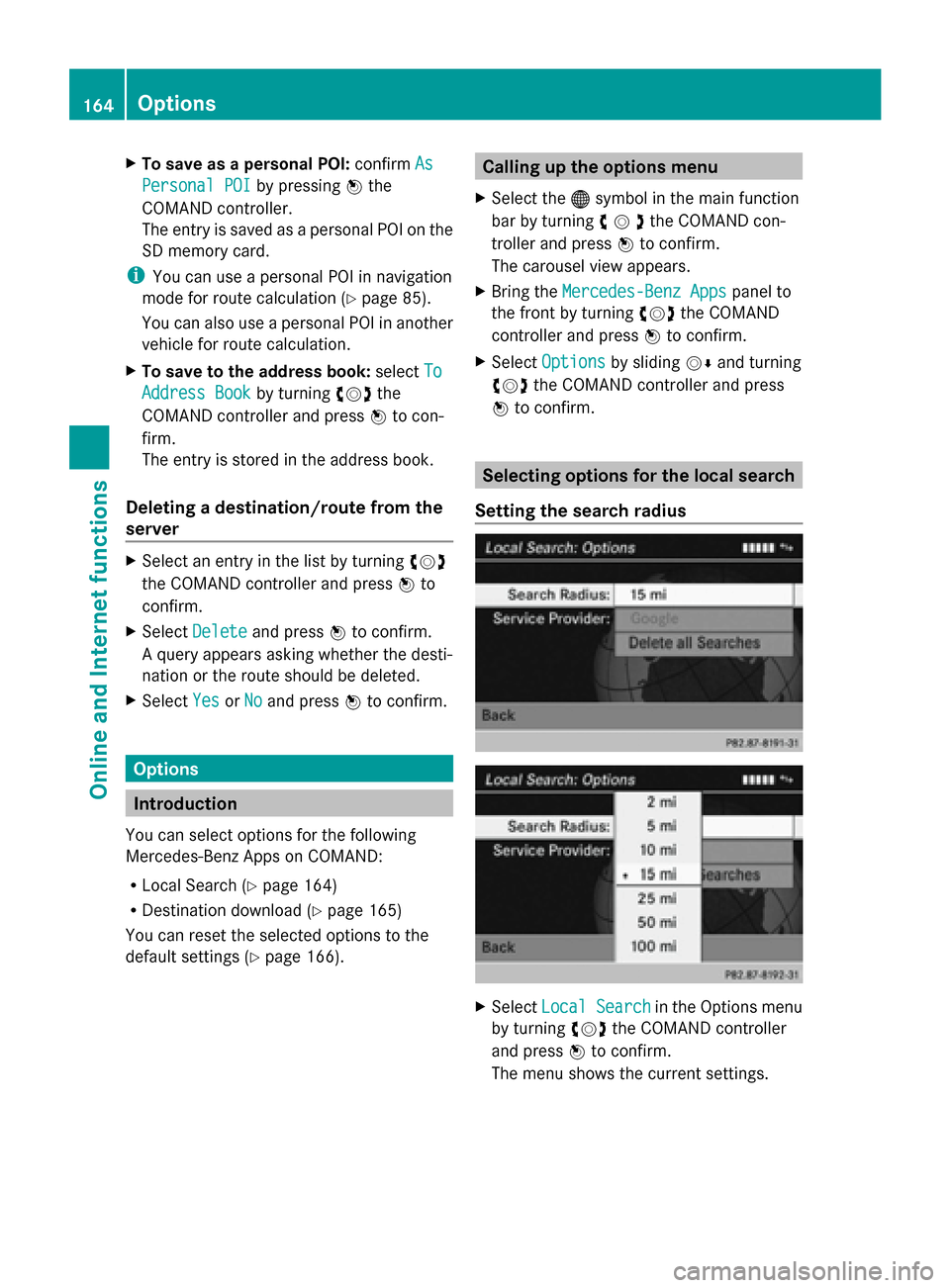
X
To save as a personal POI: confirmAs
As
Personal POI
Personal POI by pressing0098the
COMAND controller.
The entry is saved as a personal POI on the
SD memory card.
i You can use a personal POI in navigation
mode for route calculation (Y page 85).
You can also use a personal POI in another
vehicle for route calculation.
X To save to the address book: selectTo
To
Address Book
Address Book by turning00790052007Athe
COMAND controller and press 0098to con-
firm.
The entry is stored in the address book.
Deleting a destination/route from the
server X
Select an entry in the list by turning 00790052007A
the COMAND controller and press 0098to
confirm.
X Select Delete
Delete and press 0098to confirm.
A query appears asking whether the desti-
nation or the route should be deleted.
X Select Yes
Yes orNo No and press 0098to confirm. Options
Introduction
You can select options for the following
Mercedes-Benz Apps on COMAND:
R Local Search (Y page 164)
R Destination download (Y page 165)
You can reset the selected options to the
default settings (Y page 166). Calling up the options menu
X Select the 00A7symbol in the main function
bar by turning 00790052007Athe COMAND con-
troller and press 0098to confirm.
The carousel view appears.
X Bring the Mercedes-Benz Apps Mercedes-Benz Apps panel to
the front by turning 00790052007Athe COMAND
controller and press 0098to confirm.
X Select Options
Options by sliding 00520064and turning
00790052007A the COMAND controller and press
0098 to confirm. Selecting options for the local search
Setting the search radius X
Select Local Search
Local Search in the Options menu
by turning 00790052007Athe COMAND controller
and press 0098to confirm.
The menu shows the current settings. 164
OptionsOnline and
Internet functions
Page 168 of 270
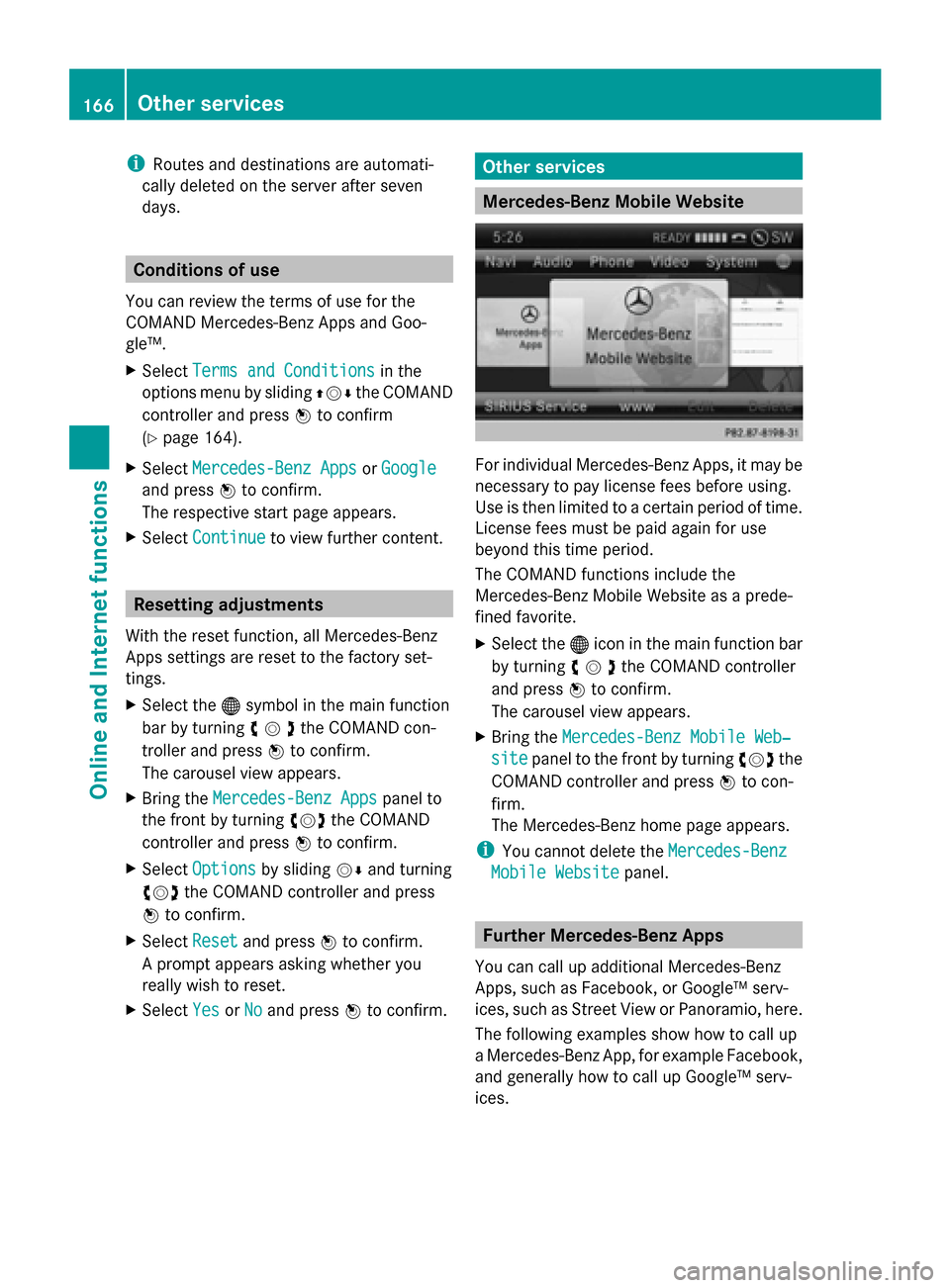
i
Routes and destinations are automati-
cally deleted on the server after seven
days. Conditions of use
You can review the terms of use for the
COMAND Mercedes-Benz Apps and Goo-
gle™.
X Select Terms and Conditions Terms and Conditions in the
options menu by sliding 009700520064the COMAND
controller and press 0098to confirm
(Y page 164).
X Select Mercedes-Benz Apps Mercedes-Benz Apps orGoogle
Google
and press 0098to confirm.
The respective start page appears.
X Select Continue
Continue to view further content. Resetting adjustments
With the reset function, all Mercedes-Benz
Apps settings are reset to the factory set-
tings.
X Select the 00A7symbol in the main function
bar by turning 00790052007Athe COMAND con-
troller and press 0098to confirm.
The carousel view appears.
X Bring the Mercedes-Benz Apps
Mercedes-Benz Apps panel to
the front by turning 00790052007Athe COMAND
controller and press 0098to confirm.
X Select Options Options by sliding 00520064and turning
00790052007A the COMAND controller and press
0098 to confirm.
X Select Reset Resetand press 0098to confirm.
A prompt appears asking whether you
really wish to reset.
X Select Yes
Yes orNo
No and press 0098to confirm. Other services
Mercedes-Benz Mobile Website
For individual Mercedes-Benz Apps, it may be
necessary to pay license fees before using.
Use is then limited to a certain period of time.
License fees must be paid again for use
beyond this time period.
The COMAND functions include the
Mercedes-Benz Mobile Website as a prede-
fined favorite.
X
Select the 00A7icon in the main function bar
by turning 00790052007Athe COMAND controller
and press 0098to confirm.
The carousel view appears.
X Bring the Mercedes-Benz Mobile Web‐ Mercedes-Benz Mobile Web‐
site
site panel to the front by turning 00790052007Athe
COMAND controller and press 0098to con-
firm.
The Mercedes-Benz home page appears.
i You cannot delete the Mercedes-Benz Mercedes-Benz
Mobile Website
Mobile Website panel. Further Mercedes-Benz Apps
You can call up additional Mercedes-Benz
Apps, such as Facebook, or Google™ serv-
ices, such as Street View or Panoramio, here.
The following examples show how to call up
a Mercedes-Benz App, for example Facebook,
and generally how to call up Google™ serv-
ices. 166
Other servicesOnline and
Internet functions
Page 178 of 270
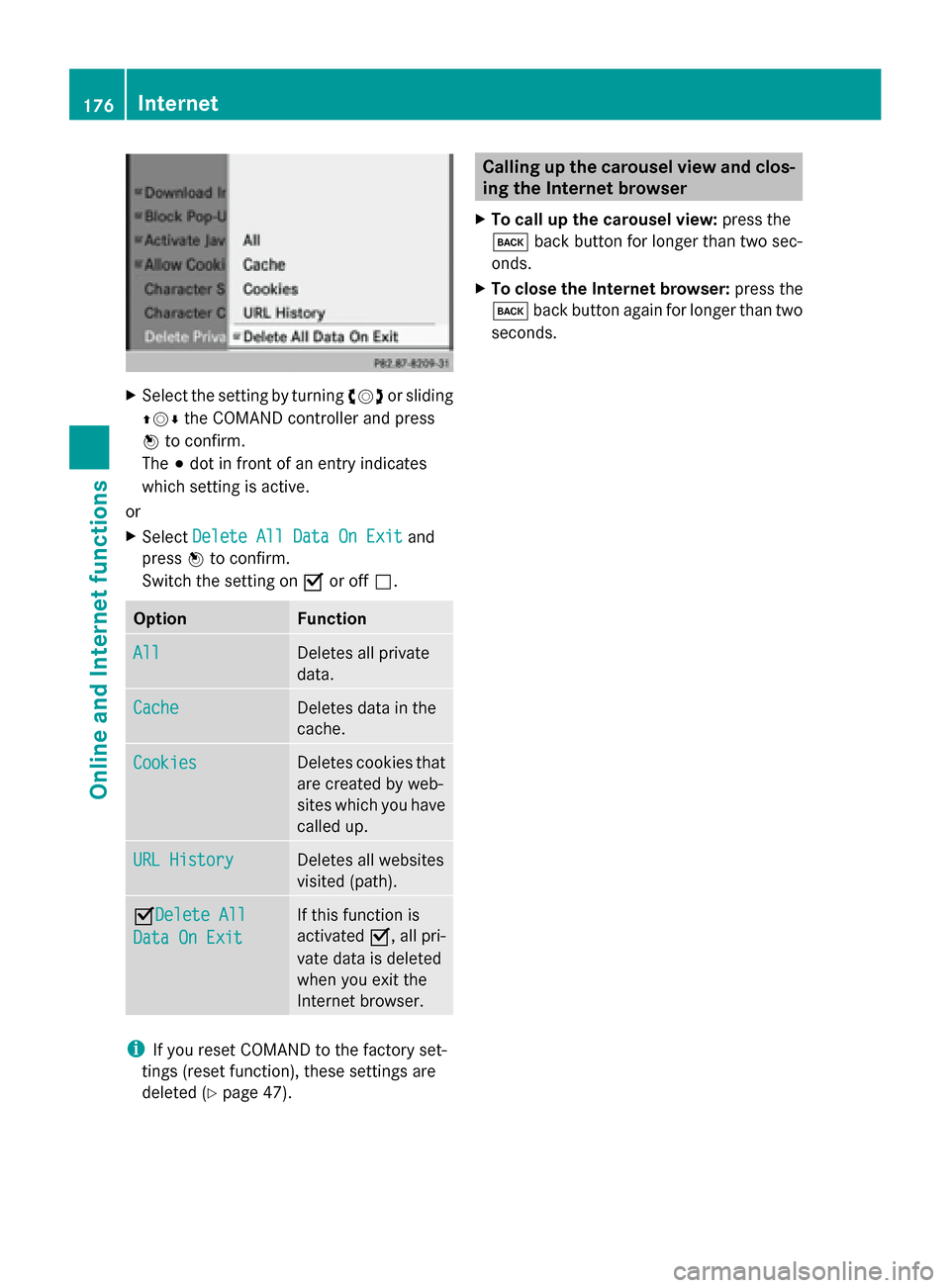
X
Select the setting by turning 00790052007Aor sliding
009700520064 the COMAND controller and press
0098 to confirm.
The 003Bdot in front of an entry indicates
which setting is active.
or
X Select Delete All Data On Exit Delete All Data On Exit and
press 0098to confirm.
Switch the setting on 0073or off 0053. Option Function
All
All Deletes all private
data.
Cache Cache Deletes data in the
cache.
Cookies Cookies Deletes cookies that
are created by web-
sites which you have
called up.
URL History URL History Deletes all websites
visited (path).
0073Delete All
Delete All
Data On Exit Data On Exit If this function is
activated
0073, all pri-
vate data is deleted
when you exit the
Internet browser. i
If you reset COMAND to the factory set-
tings (reset function), these settings are
deleted (Y page 47). Calling up the carousel view and clos-
ing the Internet browser
X To call up the carousel view: press the
003D back button for longer than two sec-
onds.
X To close the Internet browser: press the
003D back button again for longer than two
seconds. 176
InternetOnline and Internet functions