window MERCEDES-BENZ CLS-Class 2010 W164 Comand Manual
[x] Cancel search | Manufacturer: MERCEDES-BENZ, Model Year: 2010, Model line: CLS-Class, Model: MERCEDES-BENZ CLS-Class 2010 W164Pages: 224, PDF Size: 7 MB
Page 167 of 224
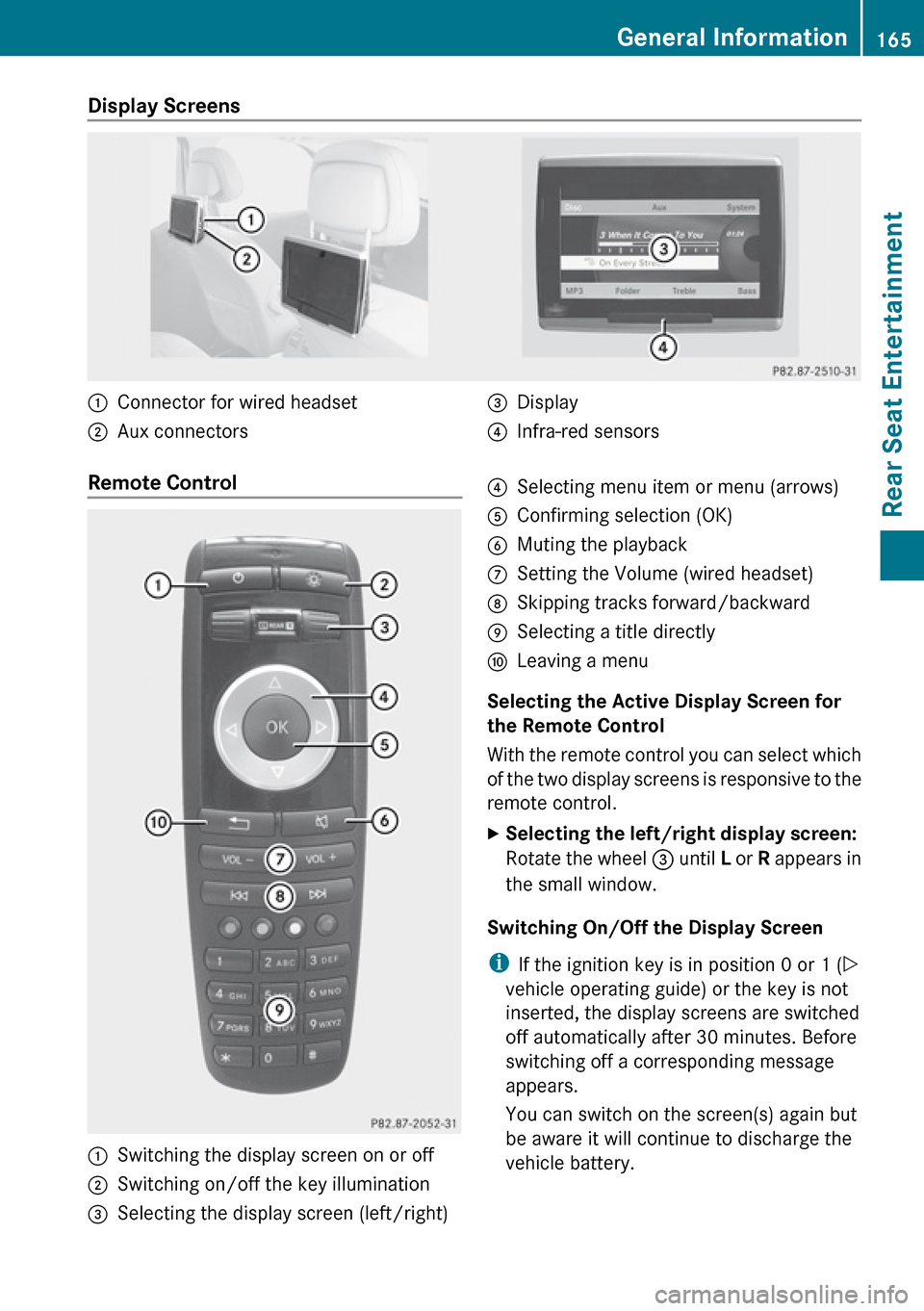
Display Screens :Connector for wired headset;Aux connectors=Display?Infra-red sensorsRemote Control :Switching the display screen on or off;Switching on/off the key illumination=Selecting the display screen (left/right)?Selecting menu item or menu (arrows)AConfirming selection (OK)BMuting the playbackCSetting the Volume (wired headset)DSkipping tracks forward/backwardESelecting a title directlyFLeaving a menu
Selecting the Active Display Screen for
the Remote Control
With the remote control you can select which
of the two display screens is responsive to the
remote control.
XSelecting the left/right display screen:
Rotate the wheel = until L or R appears in
the small window.
Switching On/Off the Display Screen
i If the ignition key is in position 0 or 1 ( Y
vehicle operating guide) or the key is not
inserted, the display screens are switched
off automatically after 30 minutes. Before
switching off a corresponding message
appears.
You can switch on the screen(s) again but
be aware it will continue to discharge the
vehicle battery.
General Information165Rear Seat EntertainmentZ
Page 169 of 224
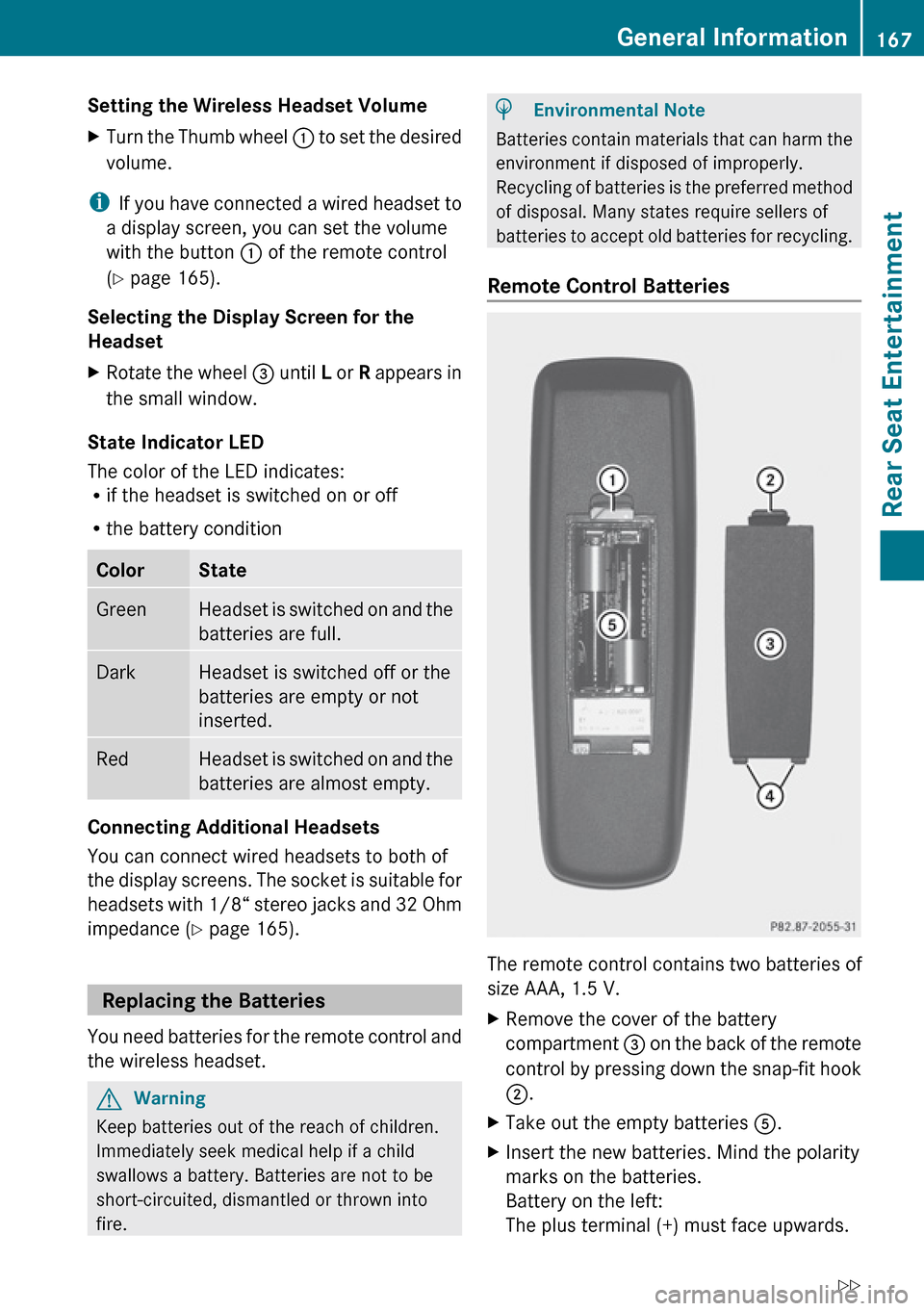
Setting the Wireless Headset Volume XTurn the Thumb wheel : to set the desired
volume.
i If you have connected a wired headset to
a display screen, you can set the volume
with the button : of the remote control
( Y page 165).
Selecting the Display Screen for the
Headset
XRotate the wheel = until L or R appears in
the small window.
State Indicator LED
The color of the LED indicates:
R if the headset is switched on or off
R the battery condition
ColorStateGreenHeadset is switched on and the
batteries are full.DarkHeadset is switched off or the
batteries are empty or not
inserted.RedHeadset is switched on and the
batteries are almost empty.
Connecting Additional Headsets
You can connect wired headsets to both of
the display screens. The socket is suitable for
headsets with 1/8“ stereo jacks and 32 Ohm
impedance ( Y page 165).
Replacing the Batteries
You need batteries for the remote control and
the wireless headset.
GWarning
Keep batteries out of the reach of children.
Immediately seek medical help if a child
swallows a battery. Batteries are not to be
short-circuited, dismantled or thrown into
fire.
HEnvironmental Note
Batteries contain materials that can harm the
environment if disposed of improperly.
Recycling of batteries is the preferred method
of disposal. Many states require sellers of
batteries to accept old batteries for recycling.
Remote Control Batteries
The remote control contains two batteries of
size AAA, 1.5 V.
XRemove the cover of the battery
compartment 3 on the back of the remote
control by pressing down the snap-fit hook
2 .XTake out the empty batteries 5.XInsert the new batteries. Mind the polarity
marks on the batteries.
Battery on the left:
The plus terminal (+) must face upwards.General Information167Rear Seat EntertainmentZ
Page 214 of 224
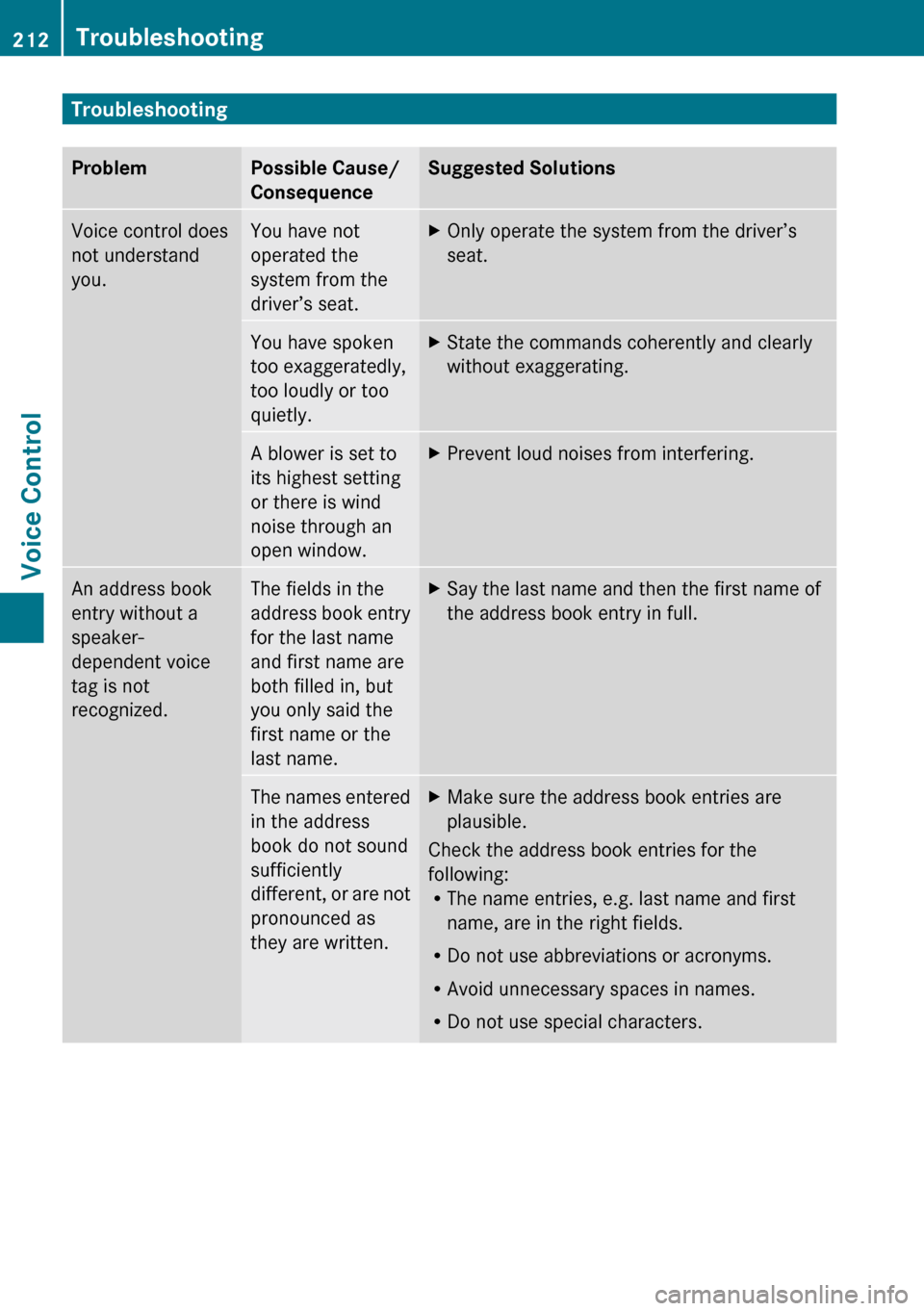
TroubleshootingProblemPossible Cause/
ConsequenceSuggested SolutionsVoice control does
not understand
you.You have not
operated the
system from the
driver’s seat.XOnly operate the system from the driver’s
seat.You have spoken
too exaggeratedly,
too loudly or too
quietly.XState the commands coherently and clearly
without exaggerating.A blower is set to
its highest setting
or there is wind
noise through an
open window.XPrevent loud noises from interfering.An address book
entry without a
speaker-
dependent voice
tag is not
recognized.The fields in the
address book entry
for the last name
and first name are
both filled in, but
you only said the
first name or the
last name.XSay the last name and then the first name of
the address book entry in full.The names entered
in the address
book do not sound
sufficiently
different, or are not
pronounced as
they are written.XMake sure the address book entries are
plausible.
Check the address book entries for the
following:
R The name entries, e.g. last name and first
name, are in the right fields.
R Do not use abbreviations or acronyms.
R Avoid unnecessary spaces in names.
R Do not use special characters.
212TroubleshootingVoice Control
Page 216 of 224
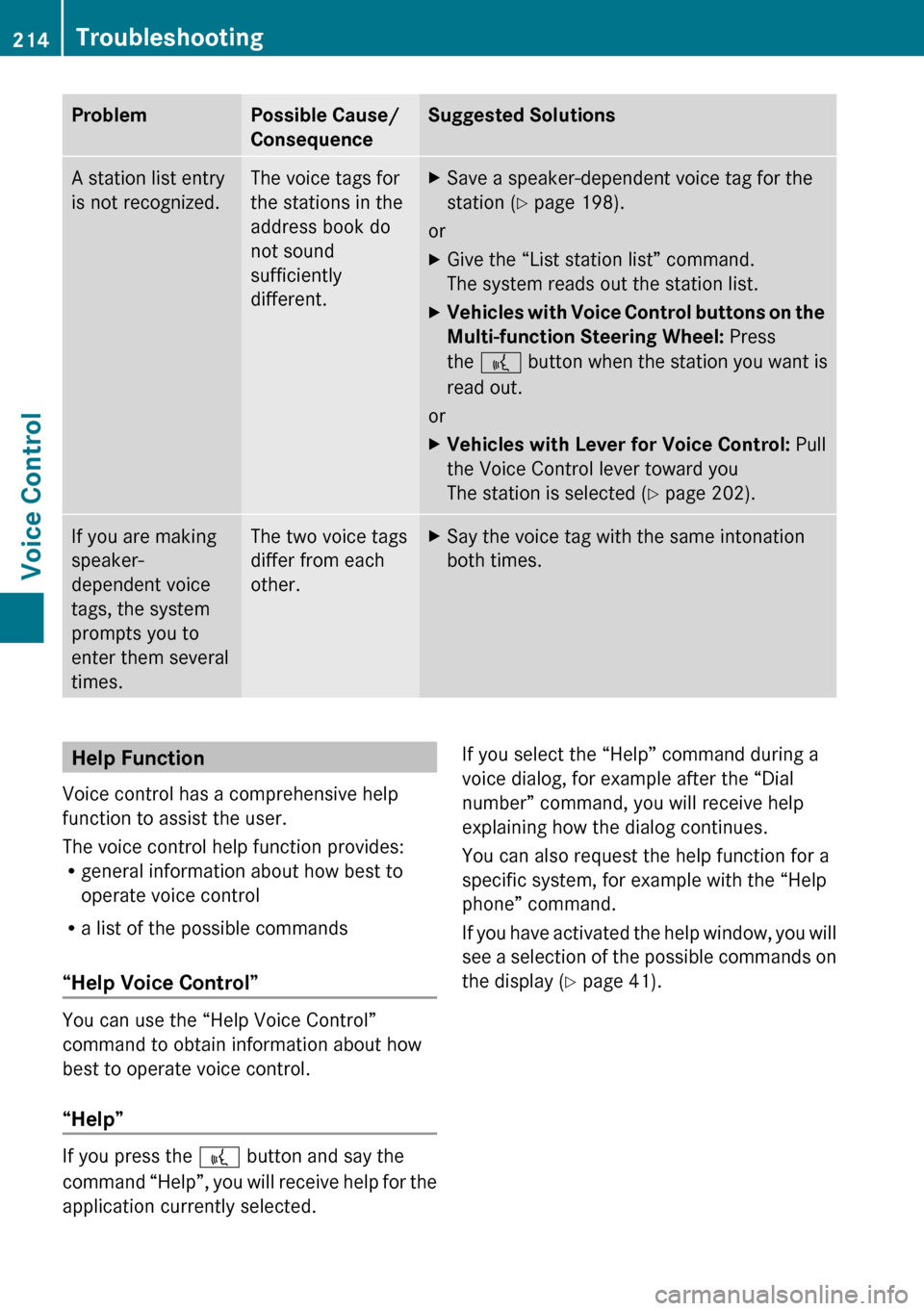
ProblemPossible Cause/
ConsequenceSuggested SolutionsA station list entry
is not recognized.The voice tags for
the stations in the
address book do
not sound
sufficiently
different.XSave a speaker-dependent voice tag for the
station ( Y page 198).
or
XGive the “List station list” command.
The system reads out the station list.XVehicles with Voice Control buttons on the
Multi-function Steering Wheel: Press
the ? button when the station you want is
read out.
or
XVehicles with Lever for Voice Control: Pull
the Voice Control lever toward you
The station is selected ( Y page 202).If you are making
speaker-
dependent voice
tags, the system
prompts you to
enter them several
times.The two voice tags
differ from each
other.XSay the voice tag with the same intonation
both times.Help Function
Voice control has a comprehensive help
function to assist the user.
The voice control help function provides:
R general information about how best to
operate voice control
R a list of the possible commands
“Help Voice Control”
You can use the “Help Voice Control”
command to obtain information about how
best to operate voice control.
“Help”
If you press the ? button and say the
command “Help”, you will receive help for the
application currently selected.
If you select the “Help” command during a
voice dialog, for example after the “Dial
number” command, you will receive help
explaining how the dialog continues.
You can also request the help function for a
specific system, for example with the “Help
phone” command.
If you have activated the help window, you will
see a selection of the possible commands on
the display ( Y page 41).214TroubleshootingVoice Control