language MERCEDES-BENZ CLS-Class 2010 W164 Comand Manual
[x] Cancel search | Manufacturer: MERCEDES-BENZ, Model Year: 2010, Model line: CLS-Class, Model: MERCEDES-BENZ CLS-Class 2010 W164Pages: 224, PDF Size: 7 MB
Page 10 of 224
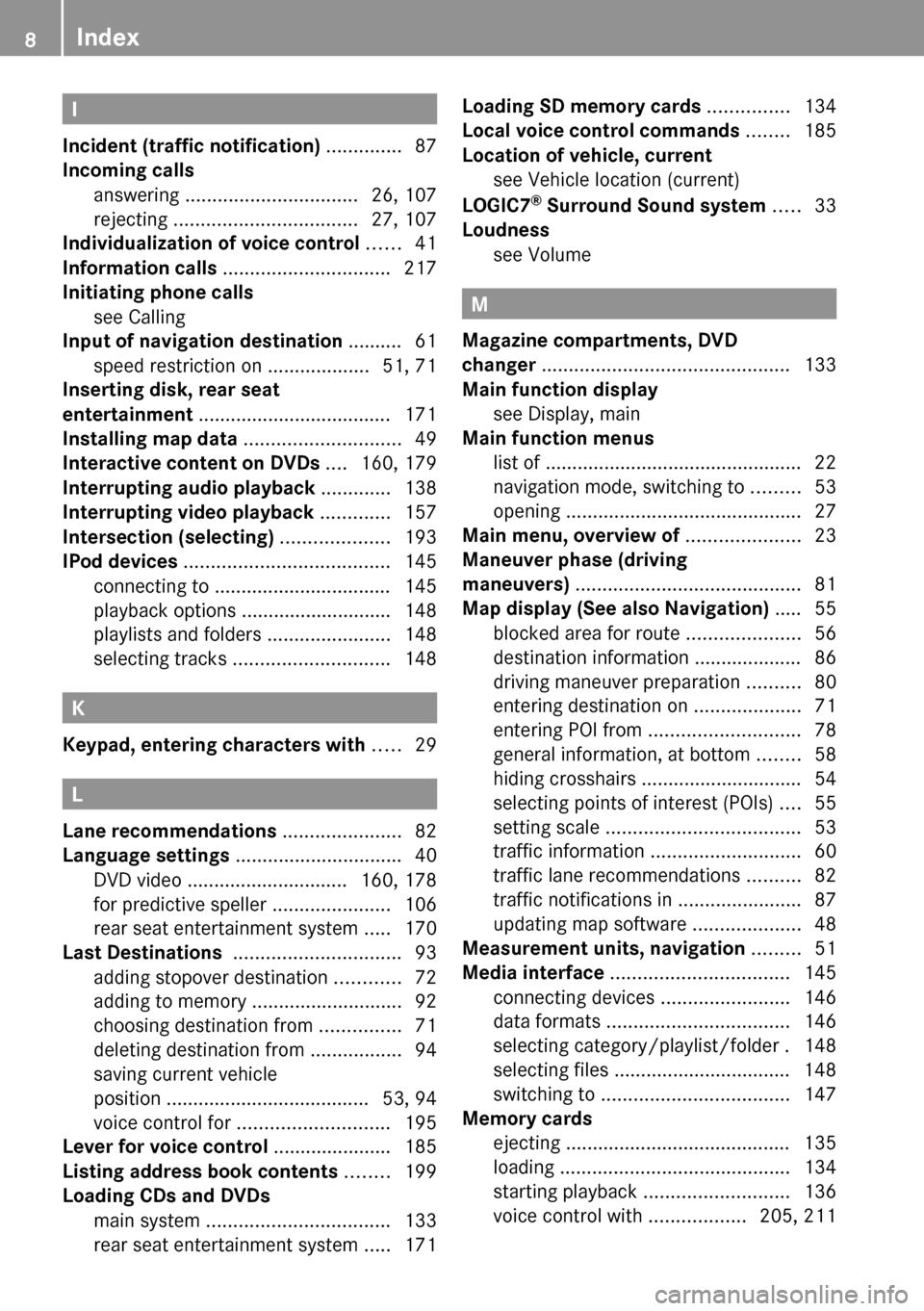
I
Incident (traffic notification) .............. 87
Incoming calls
answering ................................ 26, 107
rejecting .................................. 27, 107
Individualization of voice control ...... 41
Information calls ............................... 217
Initiating phone calls see Calling
Input of navigation destination .......... 61
speed restriction on ...................51, 71
Inserting disk, rear seat
entertainment .................................... 171
Installing map data ............................. 49
Interactive content on DVDs .... 160, 179
Interrupting audio playback ............. 138
Interrupting video playback ............. 157
Intersection (selecting) .................... 193
IPod devices ...................................... 145
connecting to ................................. 145
playback options ............................ 148
playlists and folders .......................148
selecting tracks ............................. 148
K
Keypad, entering characters with ..... 29
L
Lane recommendations ...................... 82
Language settings ............................... 40
DVD video .............................. 160, 178
for predictive speller ......................106
rear seat entertainment system .....170
Last Destinations ............................... 93
adding stopover destination ............72
adding to memory ............................ 92
choosing destination from ...............71
deleting destination from .................94
saving current vehicle
position ...................................... 53, 94
voice control for ............................ 195
Lever for voice control ...................... 185
Listing address book contents ........ 199
Loading CDs and DVDs
main system .................................. 133
rear seat entertainment system .....171
Loading SD memory cards ............... 134
Local voice control commands ........ 185
Location of vehicle, current see Vehicle location (current)
LOGIC7 ®
Surround Sound system ..... 33
Loudness see Volume
M
Magazine compartments, DVD
changer .............................................. 133
Main function display see Display, main
Main function menus
list of ................................................ 22
navigation mode, switching to .........53
opening ............................................ 27
Main menu, overview of ..................... 23
Maneuver phase (driving
maneuvers) .......................................... 81
Map display (See also Navigation) ..... 55
blocked area for route .....................56
destination information .................... 86
driving maneuver preparation ..........80
entering destination on ....................71
entering POI from ............................ 78
general information, at bottom ........58
hiding crosshairs .............................. 54
selecting points of interest (POIs) ....55
setting scale .................................... 53
traffic information ............................ 60
traffic lane recommendations ..........82
traffic notifications in .......................87
updating map software ....................48
Measurement units, navigation ......... 51
Media interface ................................. 145
connecting devices ........................146
data formats .................................. 146
selecting category/playlist/folder . 148
selecting files ................................. 148
switching to ................................... 147
Memory cards
ejecting .......................................... 135
loading ........................................... 134
starting playback ........................... 136
voice control with ..................205, 211
8Index
Page 11 of 224
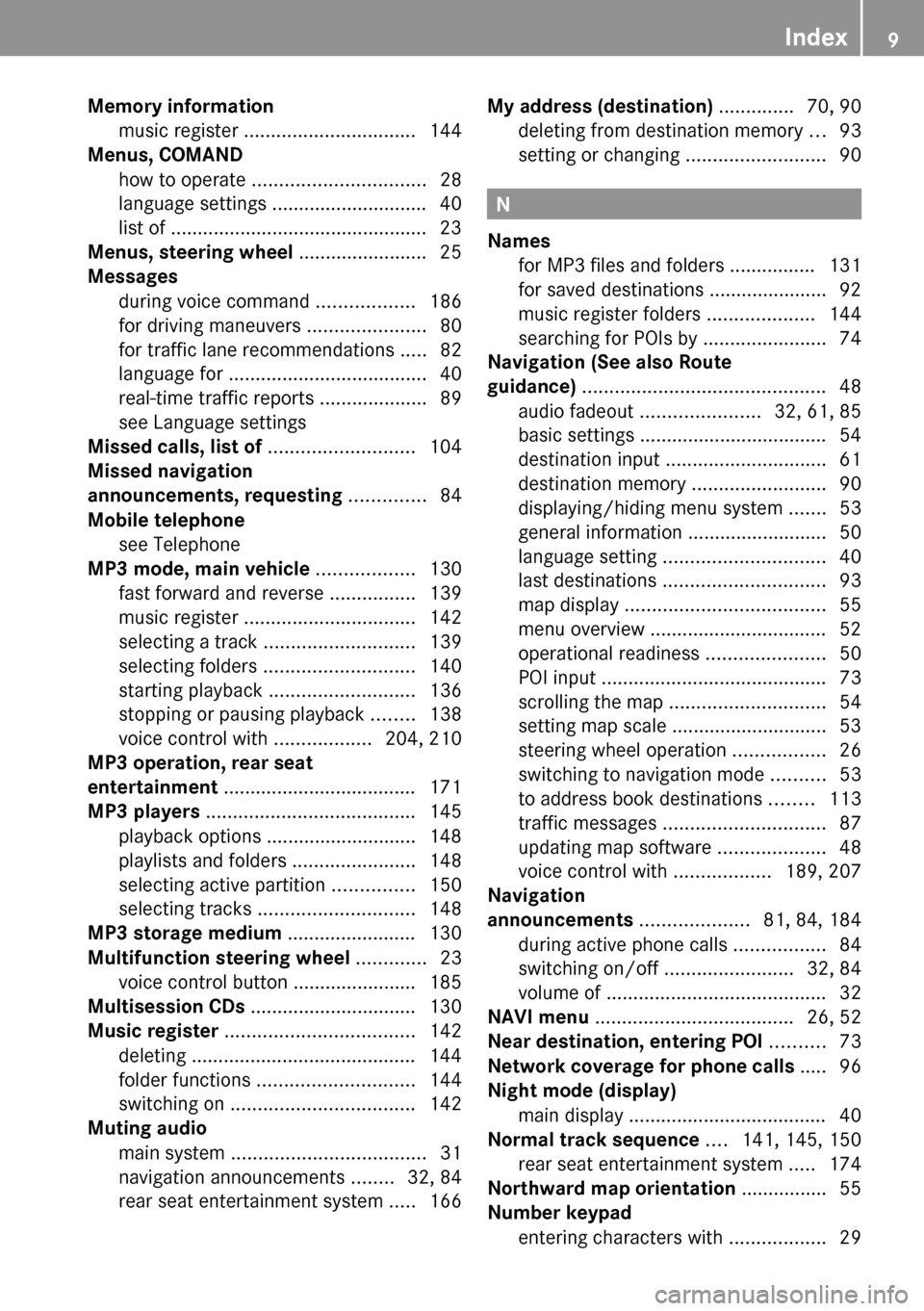
Memory information
music register ................................ 144
Menus, COMAND
how to operate ................................ 28
language settings ............................. 40
list of ................................................ 23
Menus, steering wheel ........................ 25
Messages during voice command ..................186
for driving maneuvers ......................80
for traffic lane recommendations .....82
language for ..................................... 40
real-time traffic reports ....................89
see Language settings
Missed calls, list of ........................... 104
Missed navigation
announcements, requesting .............. 84
Mobile telephone see Telephone
MP3 mode, main vehicle .................. 130
fast forward and reverse ................139
music register ................................ 142
selecting a track ............................ 139
selecting folders ............................ 140
starting playback ........................... 136
stopping or pausing playback ........138
voice control with ..................204, 210
MP3 operation, rear seat
entertainment .................................... 171
MP3 players ....................................... 145
playback options ............................ 148
playlists and folders .......................148
selecting active partition ...............150
selecting tracks ............................. 148
MP3 storage medium ........................ 130
Multifunction steering wheel ............. 23
voice control button ....................... 185
Multisession CDs ............................... 130
Music register ................................... 142
deleting .......................................... 144
folder functions ............................. 144
switching on .................................. 142
Muting audio
main system .................................... 31
navigation announcements ........32, 84
rear seat entertainment system .....166My address (destination) .............. 70, 90
deleting from destination memory ...93
setting or changing ..........................90
N
Names
for MP3 files and folders ................ 131
for saved destinations ...................... 92
music register folders ....................144
searching for POIs by .......................74
Navigation (See also Route
guidance) ............................................. 48
audio fadeout ...................... 32, 61, 85
basic settings ................................... 54
destination input .............................. 61
destination memory .........................90
displaying/hiding menu system .......53
general information .......................... 50
language setting .............................. 40
last destinations .............................. 93
map display ..................................... 55
menu overview ................................. 52
operational readiness ......................50
POI input .......................................... 73
scrolling the map ............................. 54
setting map scale ............................. 53
steering wheel operation .................26
switching to navigation mode ..........53
to address book destinations ........113
traffic messages .............................. 87
updating map software ....................48
voice control with ..................189, 207
Navigation
announcements .................... 81, 84, 184
during active phone calls .................84
switching on/off ........................32, 84
volume of ......................................... 32
NAVI menu ..................................... 26, 52
Near destination, entering POI .......... 73
Network coverage for phone calls ..... 96
Night mode (display)
main display ..................................... 40
Normal track sequence .... 141, 145, 150
rear seat entertainment system .....174
Northward map orientation ................ 55
Number keypad
entering characters with ..................29
Index9
Page 14 of 224
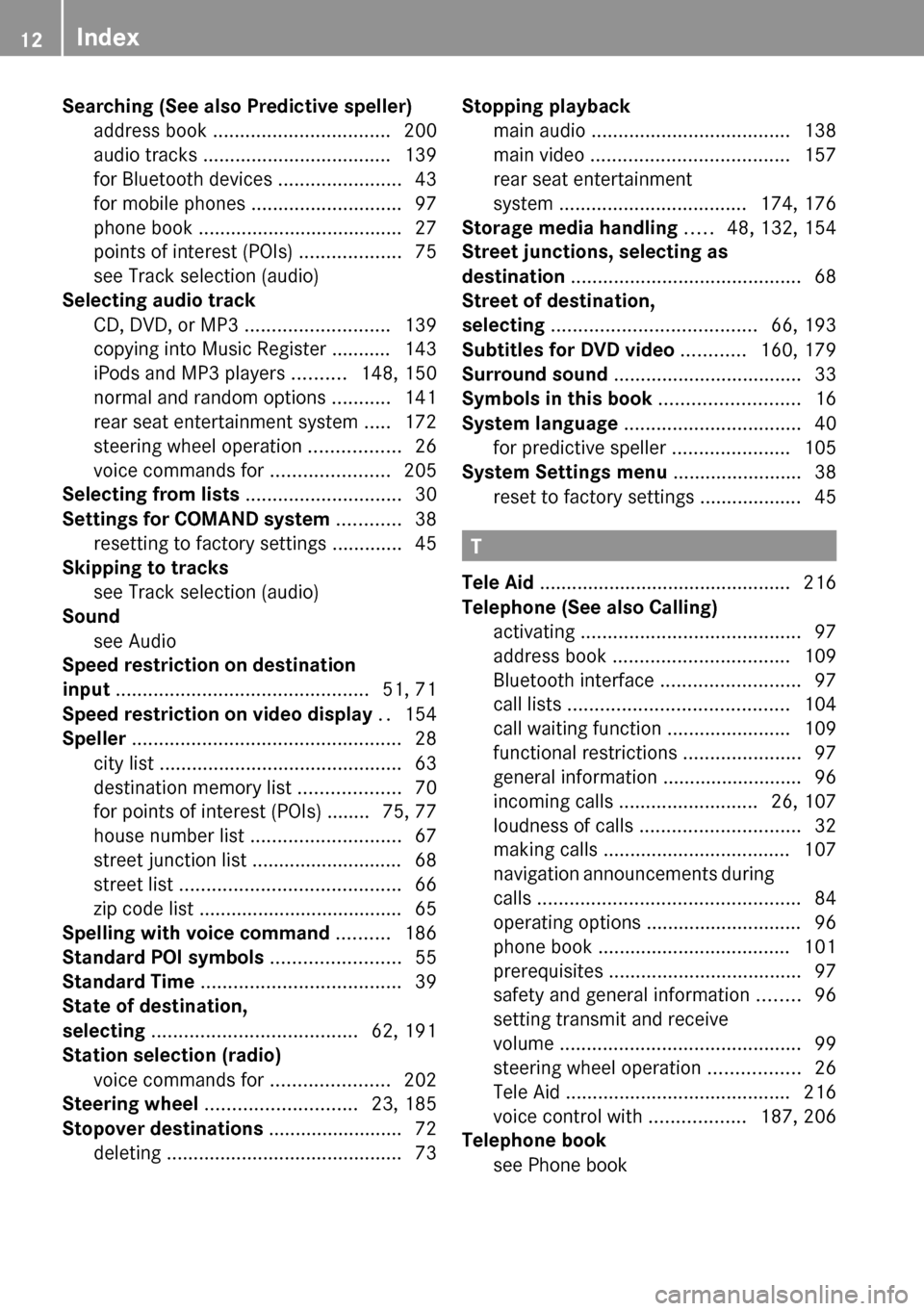
Searching (See also Predictive speller)
address book ................................. 200
audio tracks ................................... 139
for Bluetooth devices .......................43
for mobile phones ............................ 97
phone book ...................................... 27
points of interest (POIs) ...................75
see Track selection (audio)
Selecting audio track
CD, DVD, or MP3 ........................... 139
copying into Music Register ........... 143
iPods and MP3 players ..........148, 150
normal and random options ...........141
rear seat entertainment system .....172
steering wheel operation .................26
voice commands for ......................205
Selecting from lists ............................. 30
Settings for COMAND system ............ 38
resetting to factory settings .............45
Skipping to tracks
see Track selection (audio)
Sound
see Audio
Speed restriction on destination
input ............................................... 51, 71
Speed restriction on video display .. 154
Speller .................................................. 28
city list ............................................. 63
destination memory list ...................70
for points of interest (POIs) ........ 75, 77
house number list ............................ 67
street junction list ............................ 68
street list ......................................... 66
zip code list ...................................... 65
Spelling with voice command .......... 186
Standard POI symbols ........................ 55
Standard Time ..................................... 39
State of destination,
selecting ...................................... 62, 191
Station selection (radio)
voice commands for ......................202
Steering wheel ............................ 23, 185
Stopover destinations ......................... 72
deleting ............................................ 73Stopping playback
main audio ..................................... 138
main video ..................................... 157
rear seat entertainment
system ................................... 174, 176
Storage media handling ..... 48, 132, 154
Street junctions, selecting as
destination ........................................... 68
Street of destination,
selecting ...................................... 66, 193
Subtitles for DVD video ............ 160, 179
Surround sound ................................... 33
Symbols in this book .......................... 16
System language ................................. 40
for predictive speller ......................105
System Settings menu ........................ 38
reset to factory settings ................... 45
T
Tele Aid ............................................... 216
Telephone (See also Calling)
activating ......................................... 97
address book ................................. 109
Bluetooth interface ..........................97
call lists ......................................... 104
call waiting function .......................109
functional restrictions ......................97
general information .......................... 96
incoming calls .......................... 26, 107
loudness of calls .............................. 32
making calls ................................... 107
navigation announcements during
calls ................................................. 84
operating options ............................. 96
phone book .................................... 101
prerequisites .................................... 97
safety and general information ........96
setting transmit and receive
volume ............................................. 99
steering wheel operation .................26
Tele Aid .......................................... 216
voice control with ..................187, 206
Telephone book
see Phone book
12Index
Page 15 of 224
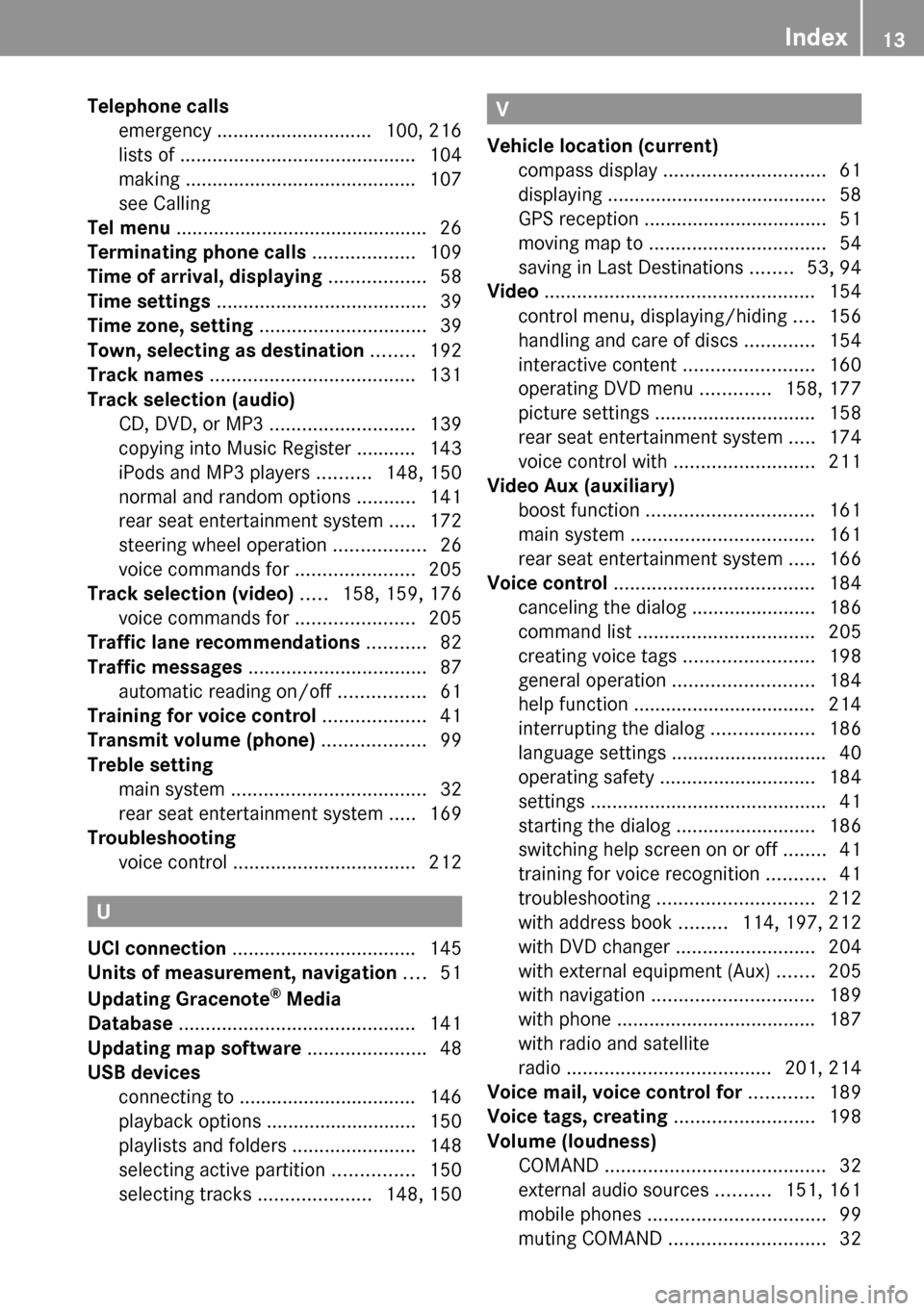
Telephone calls
emergency ............................. 100, 216
lists of ............................................ 104
making ........................................... 107
see Calling
Tel menu ............................................... 26
Terminating phone calls ................... 109
Time of arrival, displaying .................. 58
Time settings ....................................... 39
Time zone, setting ............................... 39
Town, selecting as destination ........ 192
Track names ...................................... 131
Track selection (audio)
CD, DVD, or MP3 ........................... 139
copying into Music Register ........... 143
iPods and MP3 players ..........148, 150
normal and random options ...........141
rear seat entertainment system .....172
steering wheel operation .................26
voice commands for ......................205
Track selection (video) ..... 158, 159, 176
voice commands for ......................205
Traffic lane recommendations ........... 82
Traffic messages ................................. 87
automatic reading on/off ................61
Training for voice control ................... 41
Transmit volume (phone) ................... 99
Treble setting
main system .................................... 32
rear seat entertainment system .....169
Troubleshooting
voice control .................................. 212
U
UCI connection .................................. 145
Units of measurement, navigation .... 51
Updating Gracenote ®
Media
Database ............................................ 141
Updating map software ...................... 48
USB devices
connecting to ................................. 146
playback options ............................ 150
playlists and folders .......................148
selecting active partition ...............150
selecting tracks .....................148, 150
V
Vehicle location (current)
compass display .............................. 61
displaying ......................................... 58
GPS reception .................................. 51
moving map to ................................. 54
saving in Last Destinations ........53, 94
Video .................................................. 154
control menu, displaying/hiding ....156
handling and care of discs .............154
interactive content ........................160
operating DVD menu .............158, 177
picture settings .............................. 158
rear seat entertainment system .....174
voice control with .......................... 211
Video Aux (auxiliary)
boost function ............................... 161
main system .................................. 161
rear seat entertainment system .....166
Voice control ..................................... 184
canceling the dialog .......................186
command list ................................. 205
creating voice tags ........................198
general operation .......................... 184
help function .................................. 214
interrupting the dialog ...................186
language settings ............................. 40
operating safety ............................. 184
settings ............................................ 41
starting the dialog ..........................186
switching help screen on or off ........41
training for voice recognition ...........41
troubleshooting ............................. 212
with address book .........114, 197, 212
with DVD changer ..........................204
with external equipment (Aux) .......205
with navigation .............................. 189
with phone ..................................... 187
with radio and satellite
radio ...................................... 201, 214
Voice mail, voice control for ............ 189
Voice tags, creating .......................... 198
Volume (loudness)
COMAND ......................................... 32
external audio sources ..........151, 161
mobile phones ................................. 99
muting COMAND ............................. 32Index13
Page 31 of 224
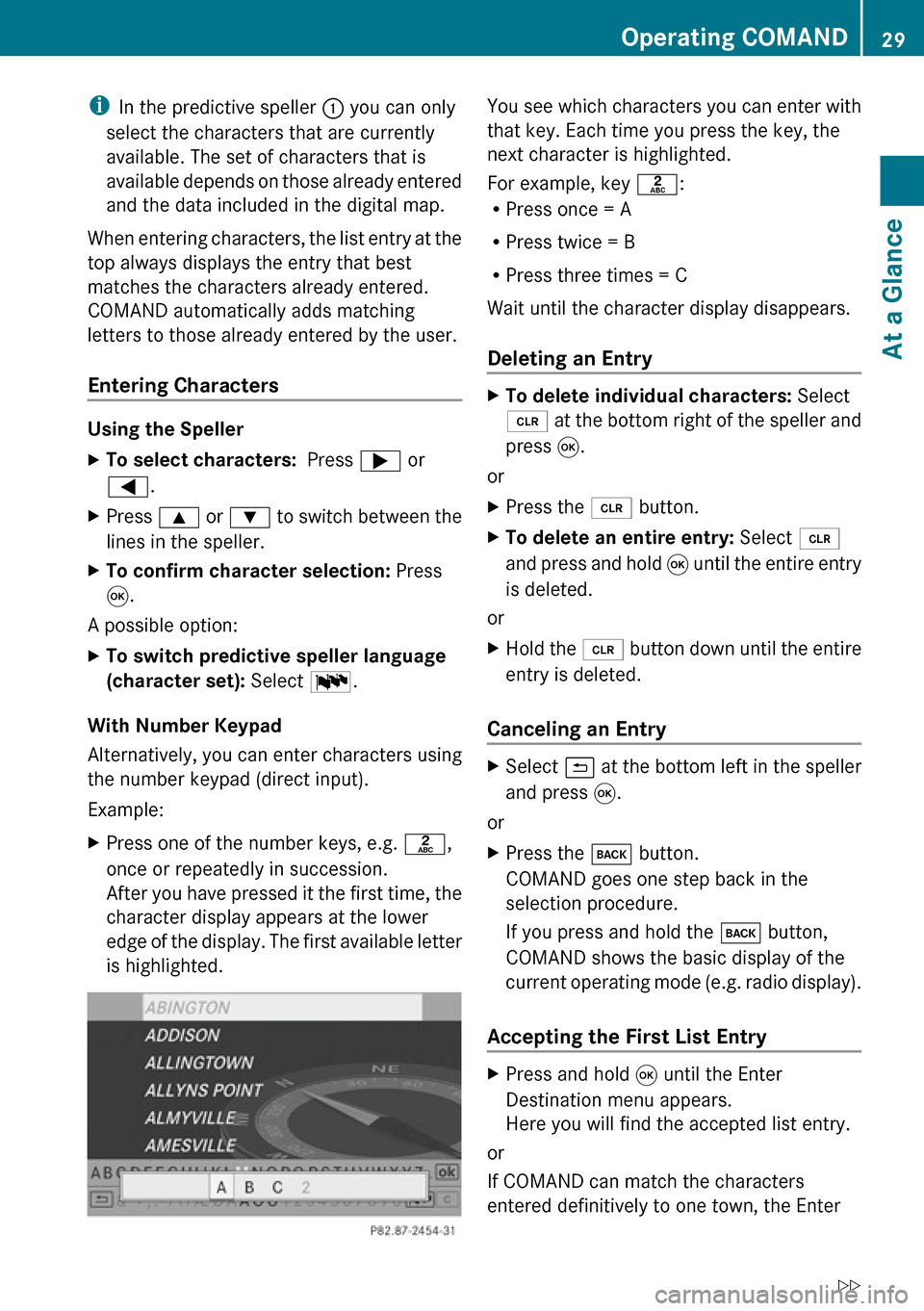
iIn the predictive speller 1 you can only
select the characters that are currently
available. The set of characters that is
available depends on those already entered
and the data included in the digital map.
When entering characters, the list entry at the
top always displays the entry that best
matches the characters already entered.
COMAND automatically adds matching
letters to those already entered by the user.
Entering Characters
Using the Speller
XTo select characters: Press ; or
= .XPress 9 or : to switch between the
lines in the speller.XTo confirm character selection: Press
9 .
A possible option:
XTo switch predictive speller language
(character set): Select !.
With Number Keypad
Alternatively, you can enter characters using
the number keypad (direct input).
Example:
XPress one of the number keys, e.g. l,
once or repeatedly in succession.
After you have pressed it the first time, the
character display appears at the lower
edge of the display. The first available letter
is highlighted.You see which characters you can enter with
that key. Each time you press the key, the
next character is highlighted.
For example, key l:
R Press once = A
R Press twice = B
R Press three times = C
Wait until the character display disappears.
Deleting an EntryXTo delete individual characters: Select
õ at the bottom right of the speller and
press 9.
or
XPress the 2 button.XTo delete an entire entry: Select õ
and press and hold 9 until the entire entry
is deleted.
or
XHold the 2 button down until the entire
entry is deleted.
Canceling an Entry
XSelect á at the bottom left in the speller
and press 9.
or
XPress the k button.
COMAND goes one step back in the
selection procedure.
If you press and hold the k button,
COMAND shows the basic display of the
current operating mode (e.g. radio display).
Accepting the First List Entry
XPress and hold 9 until the Enter
Destination menu appears.
Here you will find the accepted list entry.
or
If COMAND can match the characters
entered definitively to one town, the Enter
Operating COMAND29At a GlanceZ
Page 39 of 224
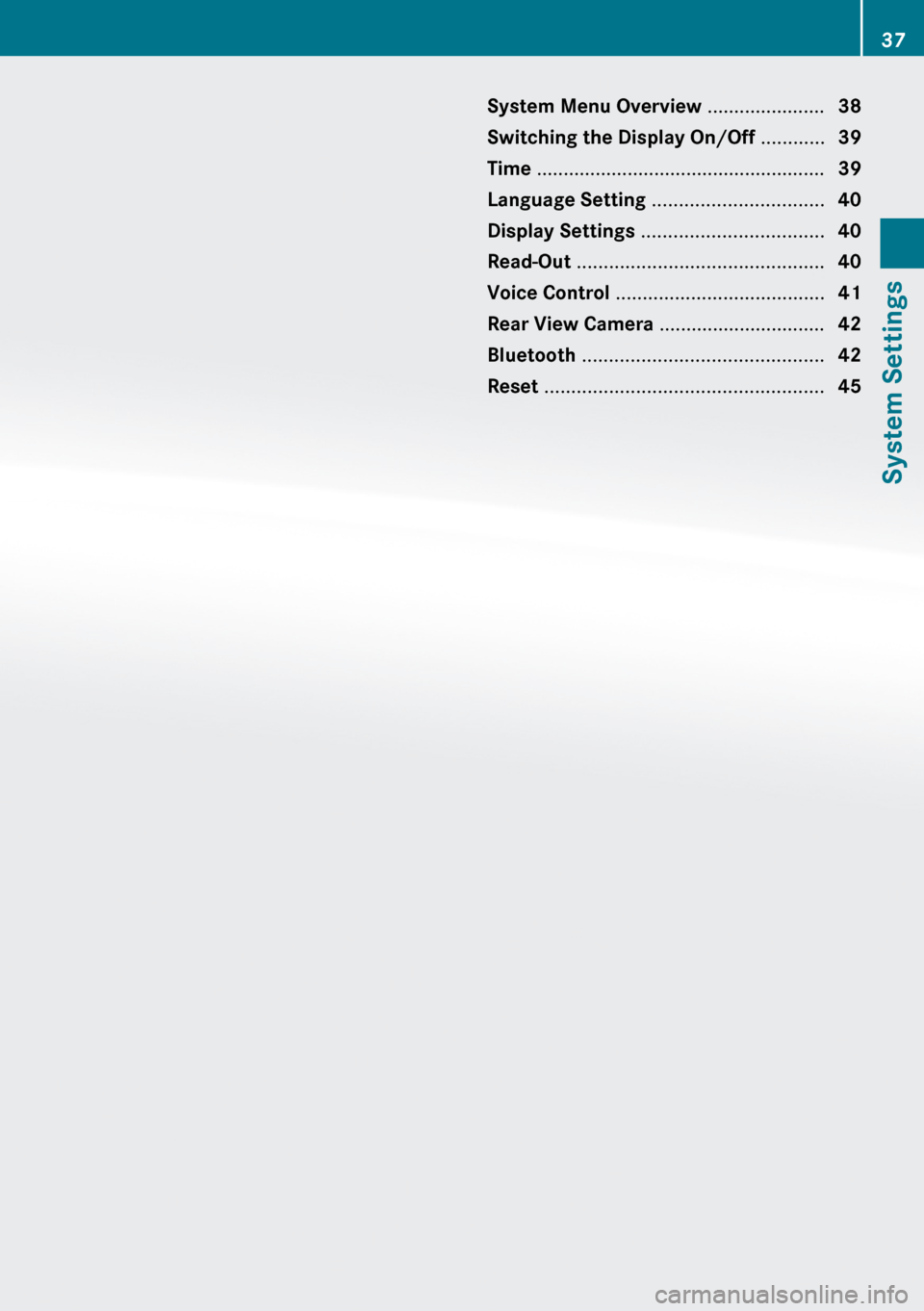
System Menu Overview ......................38
Switching the Display On/Off ............39
Time ...................................................... 39
Language Setting ................................ 40
Display Settings .................................. 40
Read-Out .............................................. 40
Voice Control ....................................... 41
Rear View Camera ............................... 42
Bluetooth ............................................. 42
Reset .................................................... 4537System Settings
Page 40 of 224
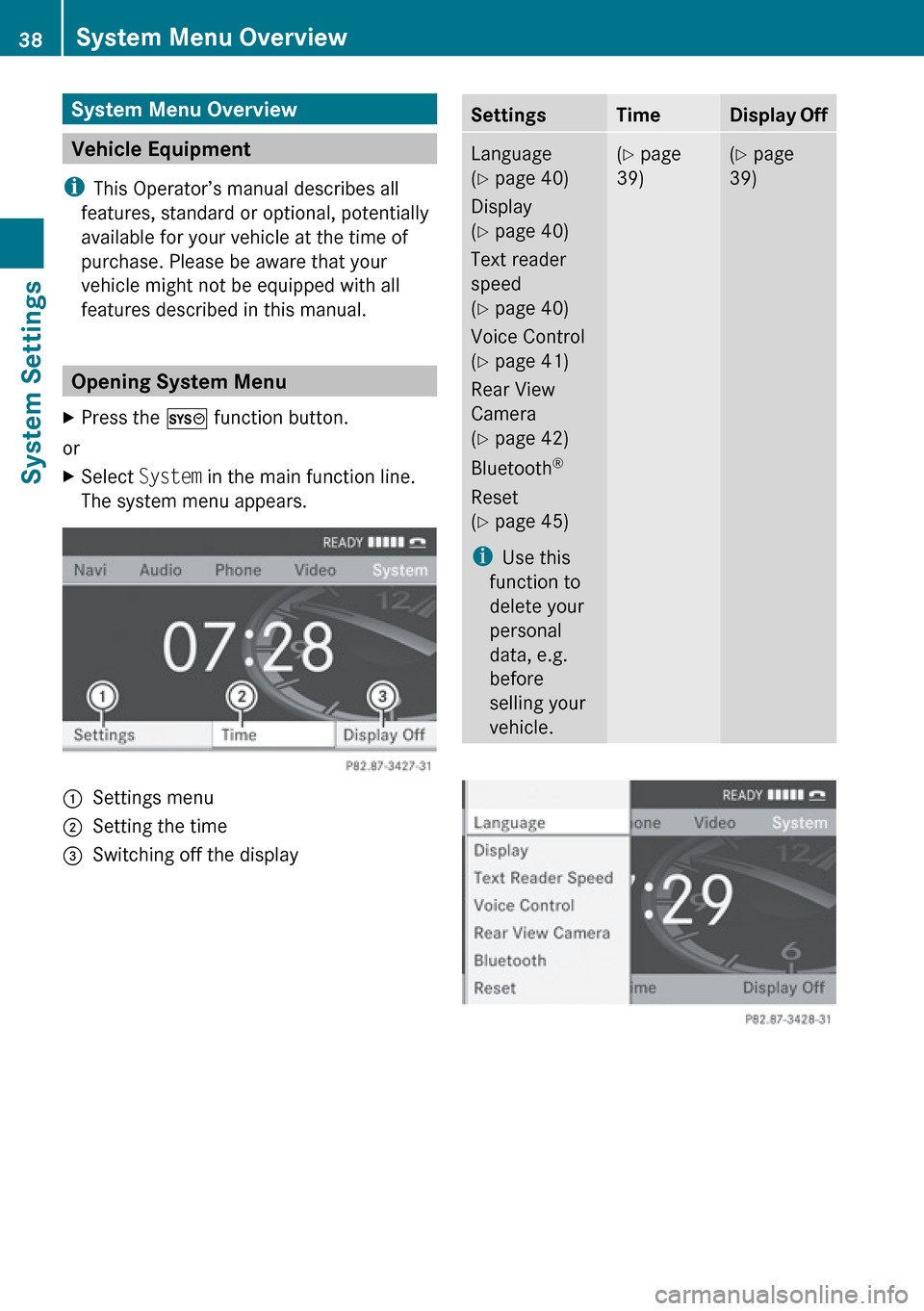
System Menu Overview
Vehicle Equipment
i This Operator’s manual describes all
features, standard or optional, potentially
available for your vehicle at the time of
purchase. Please be aware that your
vehicle might not be equipped with all
features described in this manual.
Opening System Menu
XPress the W function button.
or
XSelect System in the main function line.
The system menu appears.1Settings menu2Setting the time=Switching off the displaySettingsTimeDisplay OffLanguage
( Y page 40)
Display
( Y page 40)
Text reader
speed
( Y page 40)
Voice Control
( Y page 41)
Rear View
Camera
( Y page 42)
Bluetooth ®
Reset
( Y page 45)
i Use this
function to
delete your
personal
data, e.g.
before
selling your
vehicle.( Y page
39)( Y page
39)38System Menu OverviewSystem Settings
Page 42 of 224
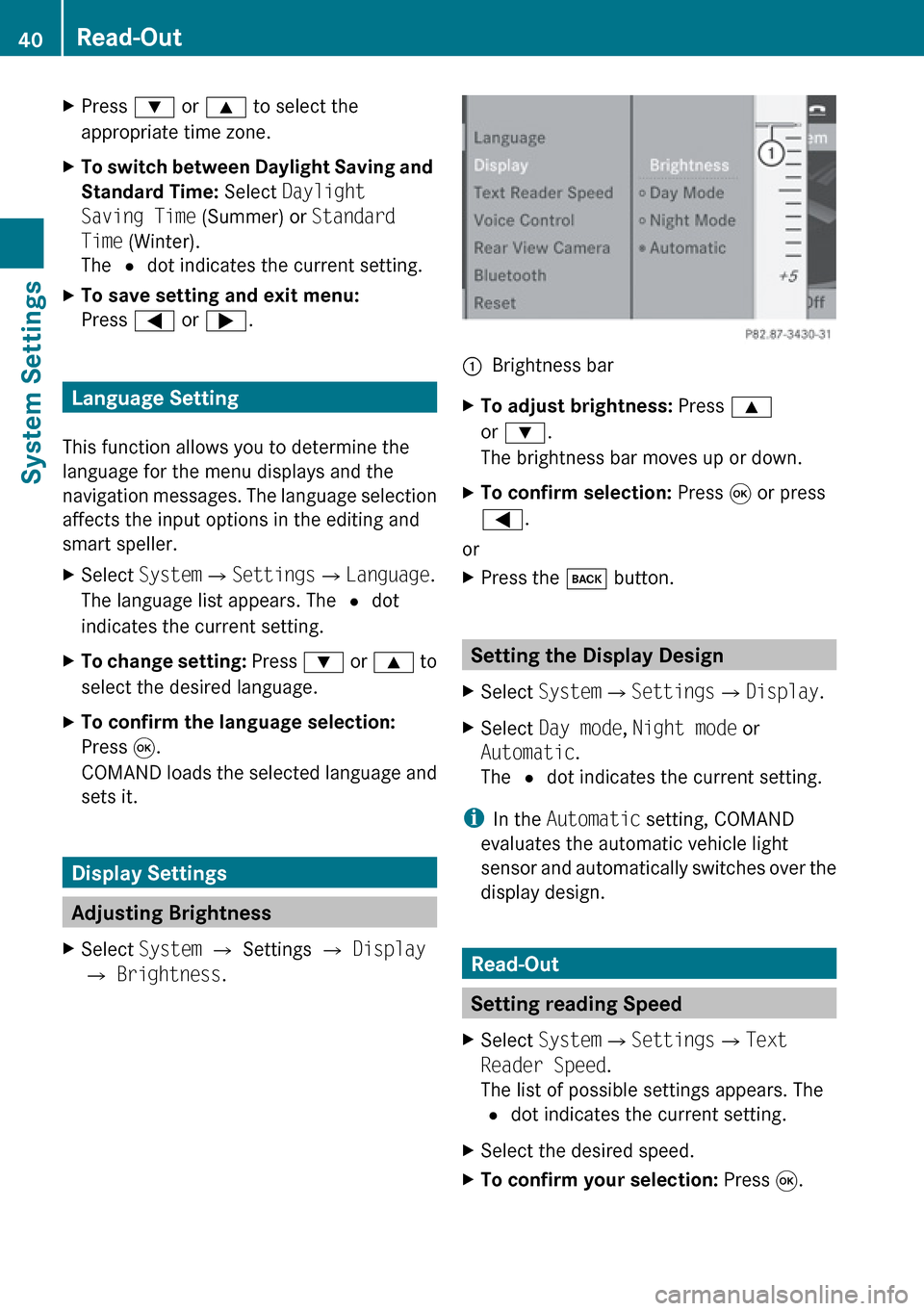
XPress : or 9 to select the
appropriate time zone.XTo switch between Daylight Saving and
Standard Time: Select Daylight
Saving Time (Summer) or Standard
Time (Winter).
The R dot indicates the current setting.XTo save setting and exit menu:
Press = or ; .
Language Setting
This function allows you to determine the
language for the menu displays and the
navigation messages. The language selection
affects the input options in the editing and
smart speller.
XSelect System £Settings £Language .
The language list appears. The R dot
indicates the current setting.XTo change setting: Press : or 9 to
select the desired language.XTo confirm the language selection:
Press 9.
COMAND loads the selected language and
sets it.
Display Settings
Adjusting Brightness
XSelect System £ Settings £ Display
£ Brightness .1Brightness barXTo adjust brightness: Press 9
or : .
The brightness bar moves up or down.XTo confirm selection: Press 9 or press
= .
or
XPress the k button.
Setting the Display Design
XSelect System £Settings £Display .XSelect Day mode , Night mode or
Automatic .
The R dot indicates the current setting.
i
In the Automatic setting, COMAND
evaluates the automatic vehicle light
sensor and automatically switches over the
display design.
Read-Out
Setting reading Speed
XSelect System £Settings £Text
Reader Speed .
The list of possible settings appears. The
R dot indicates the current setting.XSelect the desired speed.XTo confirm your selection: Press 9.40Read-OutSystem Settings
Page 105 of 224
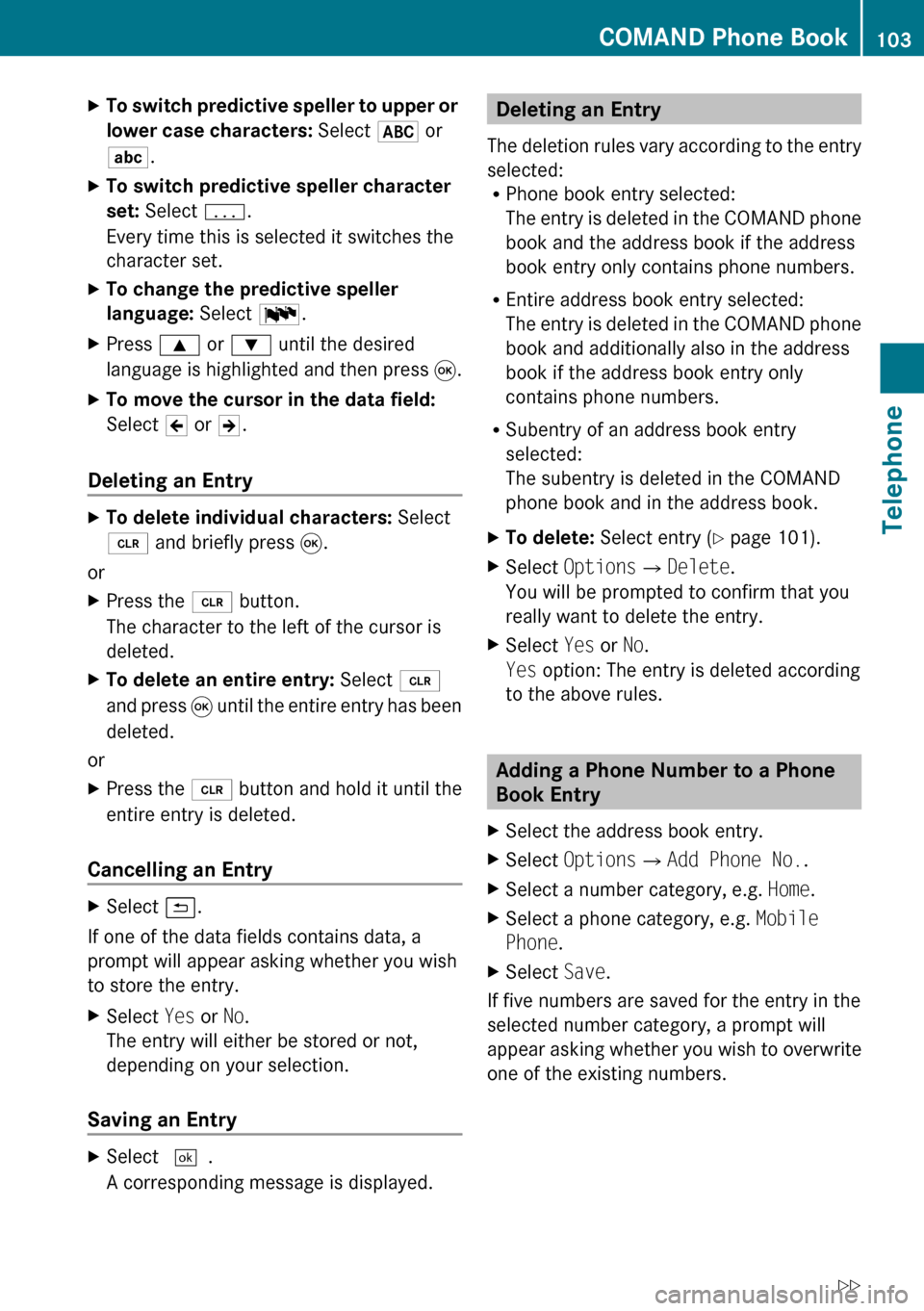
XTo switch predictive speller to upper or
lower case characters: Select & or
( .XTo switch predictive speller character
set: Select k.
Every time this is selected it switches the
character set.XTo change the predictive speller
language: Select !.XPress 9 or : until the desired
language is highlighted and then press 9.XTo move the cursor in the data field:
Select Y or Z.
Deleting an Entry
XTo delete individual characters: Select
õ and briefly press 9.
or
XPress the 2 button.
The character to the left of the cursor is
deleted.XTo delete an entire entry: Select õ
and press 9 until the entire entry has been
deleted.
or
XPress the 2 button and hold it until the
entire entry is deleted.
Cancelling an Entry
XSelect á.
If one of the data fields contains data, a
prompt will appear asking whether you wish
to store the entry.
XSelect Yes or No.
The entry will either be stored or not,
depending on your selection.
Saving an Entry
XSelect d.
A corresponding message is displayed.Deleting an Entry
The deletion rules vary according to the entry
selected:
R Phone book entry selected:
The entry is deleted in the COMAND phone
book and the address book if the address
book entry only contains phone numbers.
R Entire address book entry selected:
The entry is deleted in the COMAND phone
book and additionally also in the address
book if the address book entry only
contains phone numbers.
R Subentry of an address book entry
selected:
The subentry is deleted in the COMAND
phone book and in the address book.XTo delete: Select entry ( Y page 101).XSelect Options £Delete .
You will be prompted to confirm that you
really want to delete the entry.XSelect Yes or No.
Yes option: The entry is deleted according
to the above rules.
Adding a Phone Number to a Phone
Book Entry
XSelect the address book entry.XSelect Options £Add Phone No. .XSelect a number category, e.g. Home.XSelect a phone category, e.g. Mobile
Phone .XSelect Save.
If five numbers are saved for the entry in the
selected number category, a prompt will
appear asking whether you wish to overwrite
one of the existing numbers.
COMAND Phone Book103TelephoneZ
Page 108 of 224
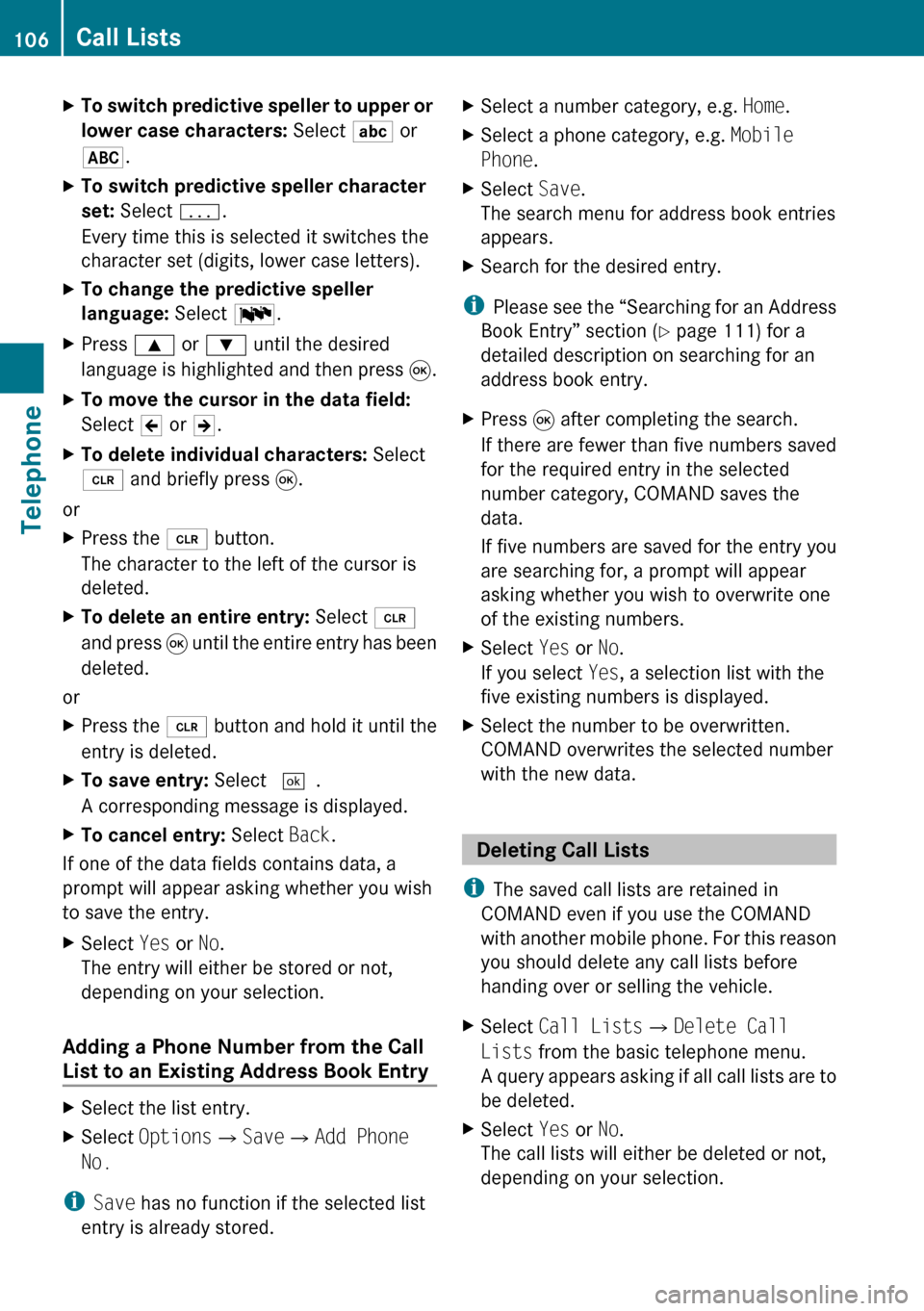
XTo switch predictive speller to upper or
lower case characters: Select ( or
& .XTo switch predictive speller character
set: Select k.
Every time this is selected it switches the
character set (digits, lower case letters).XTo change the predictive speller
language: Select !.XPress 9 or : until the desired
language is highlighted and then press 9.XTo move the cursor in the data field:
Select Y or Z.XTo delete individual characters: Select
õ and briefly press 9.
or
XPress the 2 button.
The character to the left of the cursor is
deleted.XTo delete an entire entry: Select õ
and press 9 until the entire entry has been
deleted.
or
XPress the 2 button and hold it until the
entry is deleted.XTo save entry: Select d.
A corresponding message is displayed.XTo cancel entry: Select Back.
If one of the data fields contains data, a
prompt will appear asking whether you wish
to save the entry.
XSelect Yes or No.
The entry will either be stored or not,
depending on your selection.
Adding a Phone Number from the Call
List to an Existing Address Book Entry
XSelect the list entry.XSelect Options £Save £Add Phone
No.
i Save has no function if the selected list
entry is already stored.
XSelect a number category, e.g. Home.XSelect a phone category, e.g. Mobile
Phone .XSelect Save.
The search menu for address book entries
appears.XSearch for the desired entry.
i Please see the “Searching for an Address
Book Entry” section ( Y page 111) for a
detailed description on searching for an
address book entry.
XPress 9 after completing the search.
If there are fewer than five numbers saved
for the required entry in the selected
number category, COMAND saves the
data.
If five numbers are saved for the entry you
are searching for, a prompt will appear
asking whether you wish to overwrite one
of the existing numbers.XSelect Yes or No.
If you select Yes, a selection list with the
five existing numbers is displayed.XSelect the number to be overwritten.
COMAND overwrites the selected number
with the new data.
Deleting Call Lists
i The saved call lists are retained in
COMAND even if you use the COMAND
with another mobile phone. For this reason
you should delete any call lists before
handing over or selling the vehicle.
XSelect Call Lists £Delete Call
Lists from the basic telephone menu.
A query appears asking if all call lists are to
be deleted.XSelect Yes or No.
The call lists will either be deleted or not,
depending on your selection.106Call ListsTelephone