reset MERCEDES-BENZ CLS-Class 2010 W164 Comand Manual
[x] Cancel search | Manufacturer: MERCEDES-BENZ, Model Year: 2010, Model line: CLS-Class, Model: MERCEDES-BENZ CLS-Class 2010 W164Pages: 224, PDF Size: 7 MB
Page 7 of 224
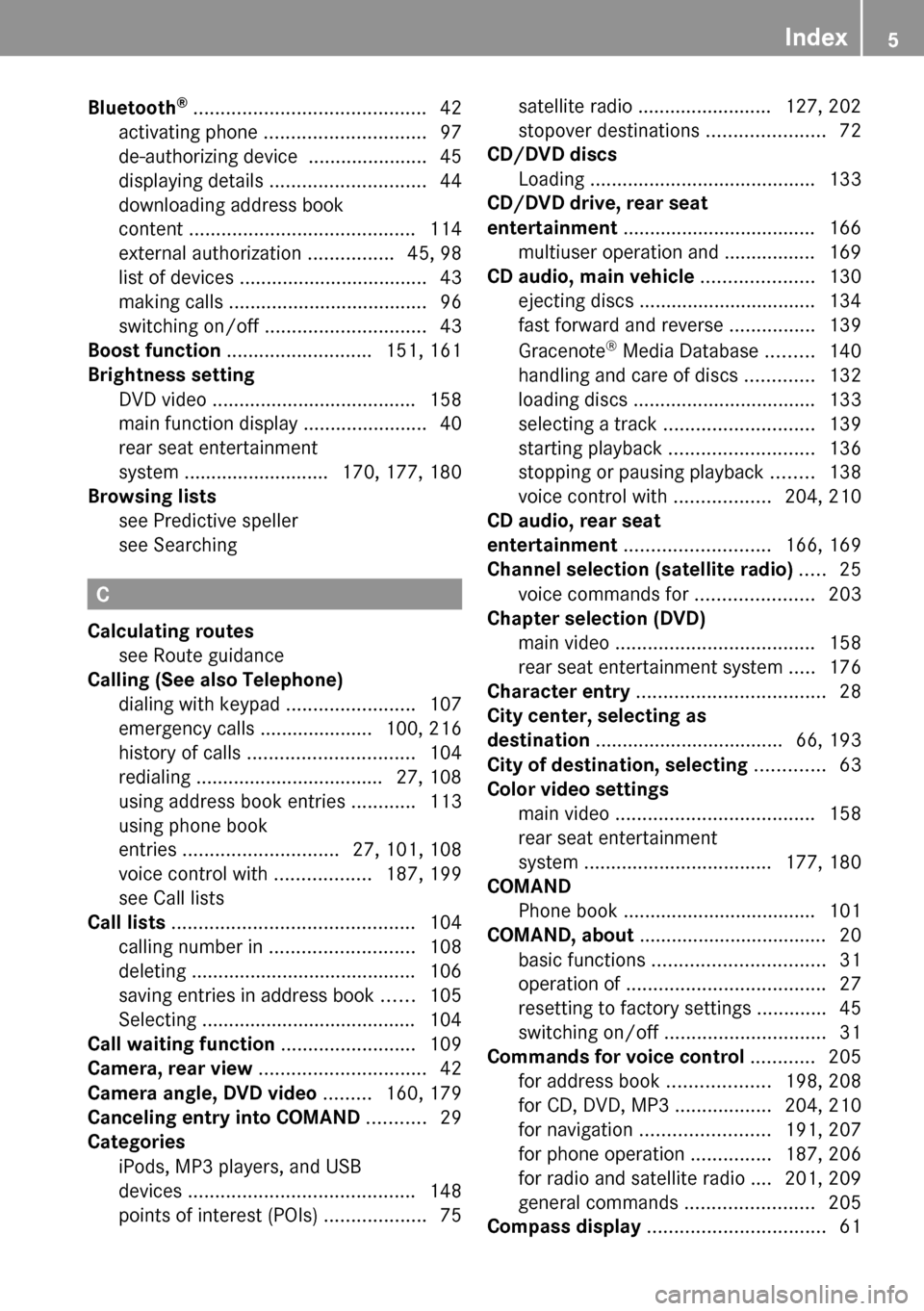
Bluetooth®
........................................... 42
activating phone .............................. 97
de-authorizing device ......................45
displaying details ............................. 44
downloading address book
content .......................................... 114
external authorization ................45, 98
list of devices ................................... 43
making calls ..................................... 96
switching on/off .............................. 43
Boost function ........................... 151, 161
Brightness setting
DVD video ...................................... 158
main function display .......................40
rear seat entertainment
system ........................... 170, 177, 180
Browsing lists
see Predictive speller
see Searching
C
Calculating routes see Route guidance
Calling (See also Telephone)
dialing with keypad ........................107
emergency calls ..................... 100, 216
history of calls ............................... 104
redialing ................................... 27, 108
using address book entries ............113
using phone book
entries ............................. 27, 101, 108
voice control with ..................187, 199
see Call lists
Call lists ............................................. 104
calling number in ........................... 108
deleting .......................................... 106
saving entries in address book ......105
Selecting ........................................ 104
Call waiting function ......................... 109
Camera, rear view ............................... 42
Camera angle, DVD video ......... 160, 179
Canceling entry into COMAND ........... 29
Categories
iPods, MP3 players, and USB
devices .......................................... 148
points of interest (POIs) ...................75
satellite radio ......................... 127, 202
stopover destinations ......................72
CD/DVD discs
Loading .......................................... 133
CD/DVD drive, rear seat
entertainment .................................... 166
multiuser operation and ................. 169
CD audio, main vehicle ..................... 130
ejecting discs ................................. 134
fast forward and reverse ................139
Gracenote ®
Media Database .........140
handling and care of discs .............132
loading discs .................................. 133
selecting a track ............................ 139
starting playback ........................... 136
stopping or pausing playback ........138
voice control with ..................204, 210
CD audio, rear seat
entertainment ........................... 166, 169
Channel selection (satellite radio) ..... 25
voice commands for ......................203
Chapter selection (DVD)
main video ..................................... 158
rear seat entertainment system .....176
Character entry ................................... 28
City center, selecting as
destination ................................... 66, 193
City of destination, selecting ............. 63
Color video settings
main video ..................................... 158
rear seat entertainment
system ................................... 177, 180
COMAND
Phone book .................................... 101
COMAND, about ................................... 20
basic functions ................................ 31
operation of ..................................... 27
resetting to factory settings .............45
switching on/off .............................. 31
Commands for voice control ............ 205
for address book ...................198, 208
for CD, DVD, MP3 ..................204, 210
for navigation ........................ 191, 207
for phone operation ...............187, 206
for radio and satellite radio .... 201, 209
general commands ........................205
Compass display ................................. 61Index5
Page 14 of 224
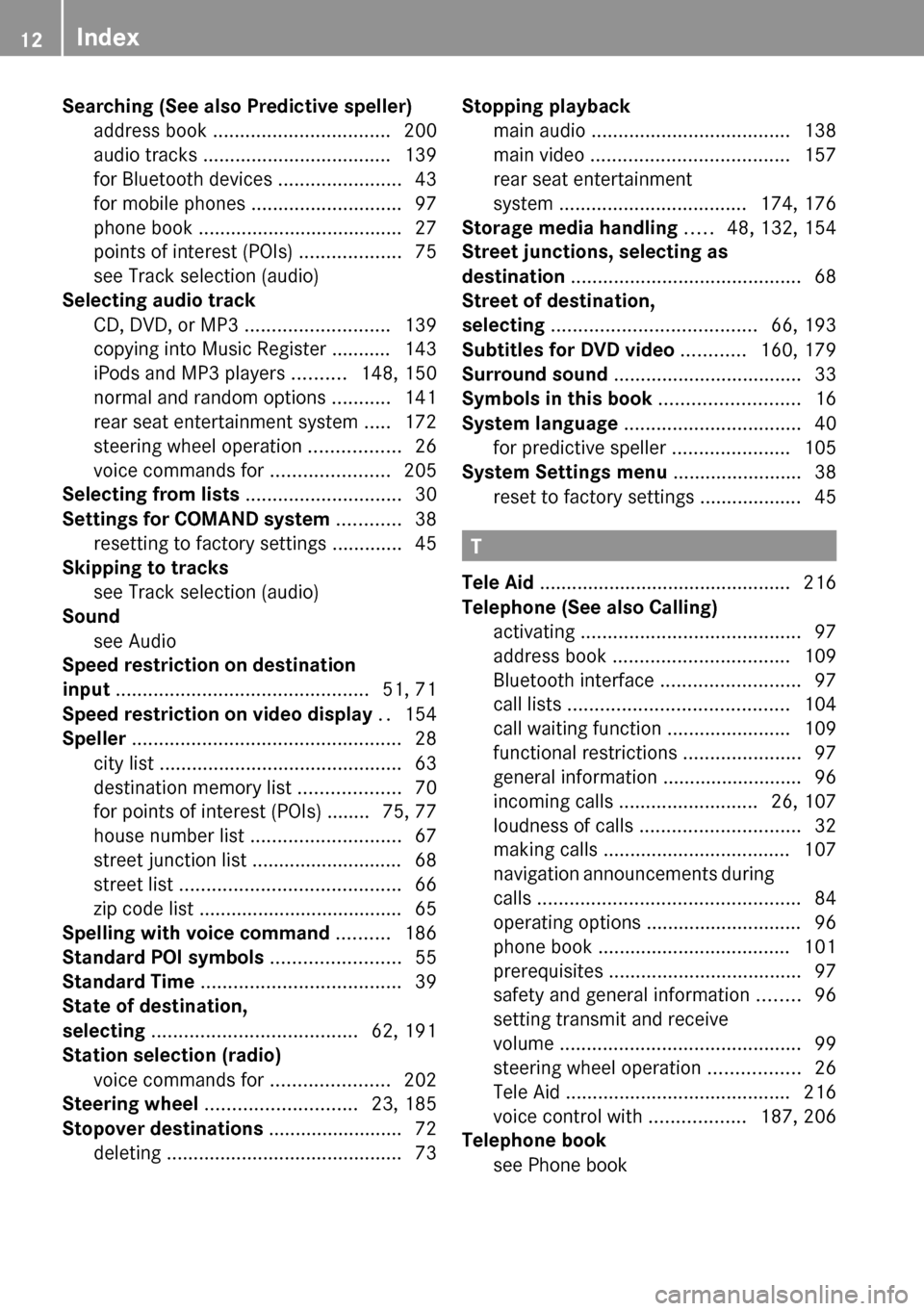
Searching (See also Predictive speller)
address book ................................. 200
audio tracks ................................... 139
for Bluetooth devices .......................43
for mobile phones ............................ 97
phone book ...................................... 27
points of interest (POIs) ...................75
see Track selection (audio)
Selecting audio track
CD, DVD, or MP3 ........................... 139
copying into Music Register ........... 143
iPods and MP3 players ..........148, 150
normal and random options ...........141
rear seat entertainment system .....172
steering wheel operation .................26
voice commands for ......................205
Selecting from lists ............................. 30
Settings for COMAND system ............ 38
resetting to factory settings .............45
Skipping to tracks
see Track selection (audio)
Sound
see Audio
Speed restriction on destination
input ............................................... 51, 71
Speed restriction on video display .. 154
Speller .................................................. 28
city list ............................................. 63
destination memory list ...................70
for points of interest (POIs) ........ 75, 77
house number list ............................ 67
street junction list ............................ 68
street list ......................................... 66
zip code list ...................................... 65
Spelling with voice command .......... 186
Standard POI symbols ........................ 55
Standard Time ..................................... 39
State of destination,
selecting ...................................... 62, 191
Station selection (radio)
voice commands for ......................202
Steering wheel ............................ 23, 185
Stopover destinations ......................... 72
deleting ............................................ 73Stopping playback
main audio ..................................... 138
main video ..................................... 157
rear seat entertainment
system ................................... 174, 176
Storage media handling ..... 48, 132, 154
Street junctions, selecting as
destination ........................................... 68
Street of destination,
selecting ...................................... 66, 193
Subtitles for DVD video ............ 160, 179
Surround sound ................................... 33
Symbols in this book .......................... 16
System language ................................. 40
for predictive speller ......................105
System Settings menu ........................ 38
reset to factory settings ................... 45
T
Tele Aid ............................................... 216
Telephone (See also Calling)
activating ......................................... 97
address book ................................. 109
Bluetooth interface ..........................97
call lists ......................................... 104
call waiting function .......................109
functional restrictions ......................97
general information .......................... 96
incoming calls .......................... 26, 107
loudness of calls .............................. 32
making calls ................................... 107
navigation announcements during
calls ................................................. 84
operating options ............................. 96
phone book .................................... 101
prerequisites .................................... 97
safety and general information ........96
setting transmit and receive
volume ............................................. 99
steering wheel operation .................26
Tele Aid .......................................... 216
voice control with ..................187, 206
Telephone book
see Phone book
12Index
Page 22 of 224
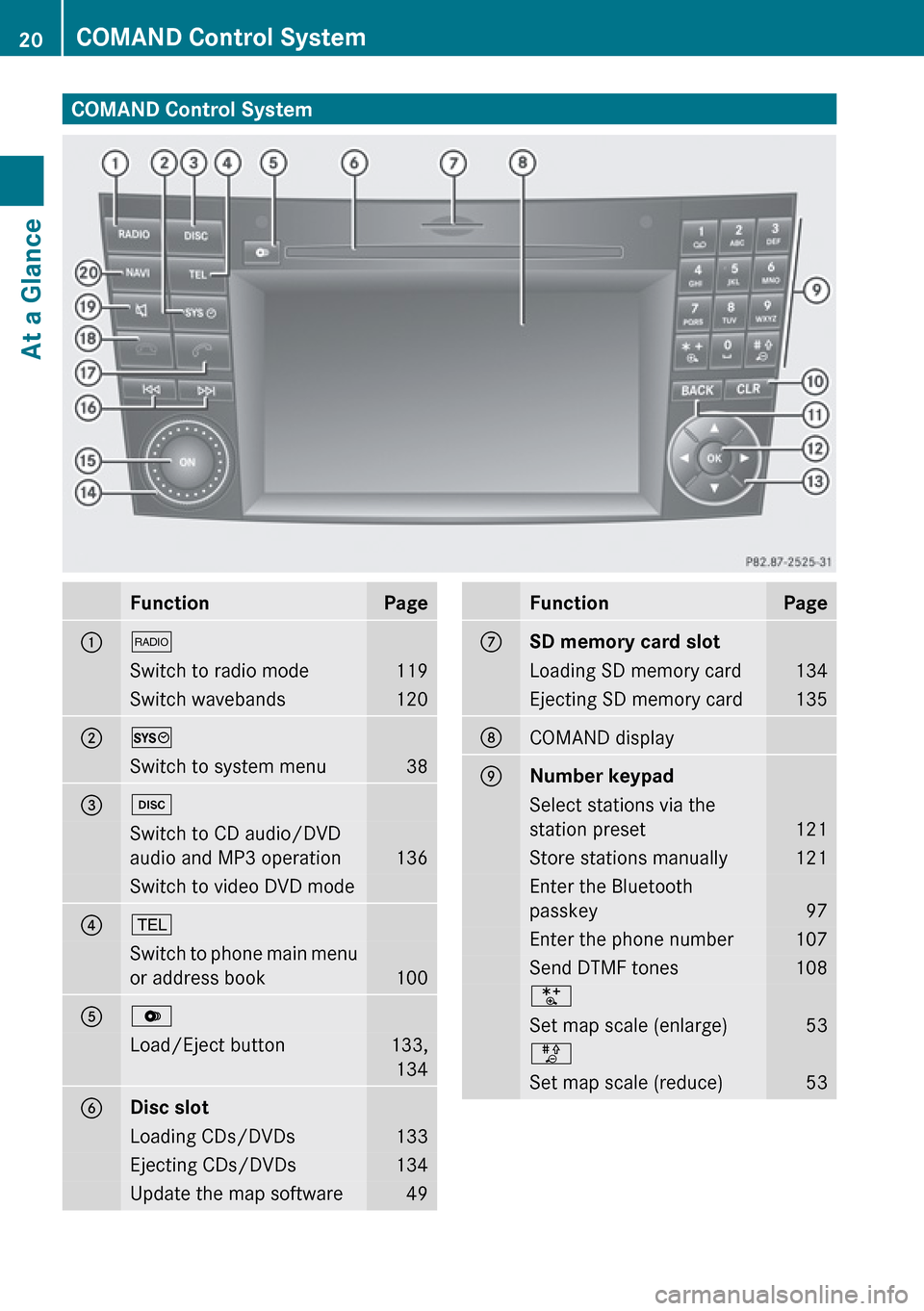
COMAND Control SystemFunctionPage1$Switch to radio mode119Switch wavebands1202WSwitch to system menu383hSwitch to CD audio/DVD
audio and MP3 operation
136
Switch to video DVD mode4%Switch to phone main menu
or address book
100
5VLoad/Eject button133, 1346Disc slotLoading CDs/DVDs133Ejecting CDs/DVDs134Update the map software49FunctionPageCSD memory card slotLoading SD memory card134Ejecting SD memory card135DCOMAND displayENumber keypadSelect stations via the
station preset
121
Store stations manually121Enter the Bluetooth
passkey
97
Enter the phone number107Send DTMF tones108USet map scale (enlarge)53TSet map scale (reduce)5320COMAND Control SystemAt a Glance
Page 32 of 224
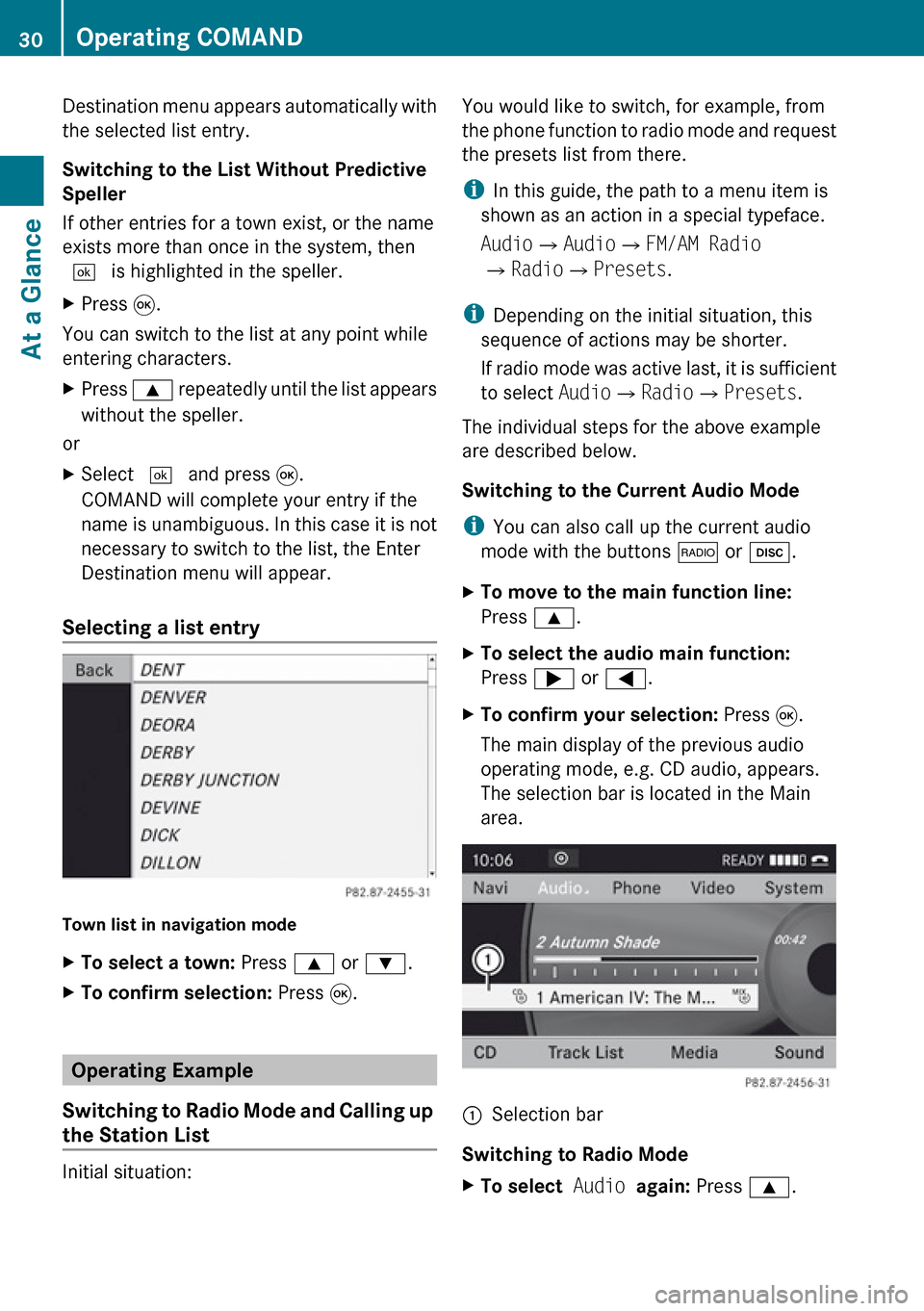
Destination menu appears automatically with
the selected list entry.
Switching to the List Without Predictive
Speller
If other entries for a town exist, or the name
exists more than once in the system, then
d is highlighted in the speller.XPress 9.
You can switch to the list at any point while
entering characters.
XPress 9 repeatedly until the list appears
without the speller.
or
XSelect d and press 9.
COMAND will complete your entry if the
name is unambiguous. In this case it is not
necessary to switch to the list, the Enter
Destination menu will appear.
Selecting a list entry
Town list in navigation mode
XTo select a town: Press 9 or : .XTo confirm selection: Press 9.
Operating Example
Switching to Radio Mode and Calling up
the Station List
Initial situation:
You would like to switch, for example, from
the phone function to radio mode and request
the presets list from there.
i In this guide, the path to a menu item is
shown as an action in a special typeface.
Audio £Audio £FM/AM Radio
£ Radio £Presets .
i Depending on the initial situation, this
sequence of actions may be shorter.
If radio mode was active last, it is sufficient
to select Audio£Radio £Presets .
The individual steps for the above example
are described below.
Switching to the Current Audio Mode
i You can also call up the current audio
mode with the buttons $ or h .XTo move to the main function line:
Press 9.XTo select the audio main function:
Press ; or = .XTo confirm your selection: Press 9.
The main display of the previous audio
operating mode, e.g. CD audio, appears.
The selection bar is located in the Main
area.1Selection bar
Switching to Radio Mode
XTo select Audio again: Press 9.30Operating COMANDAt a Glance
Page 39 of 224
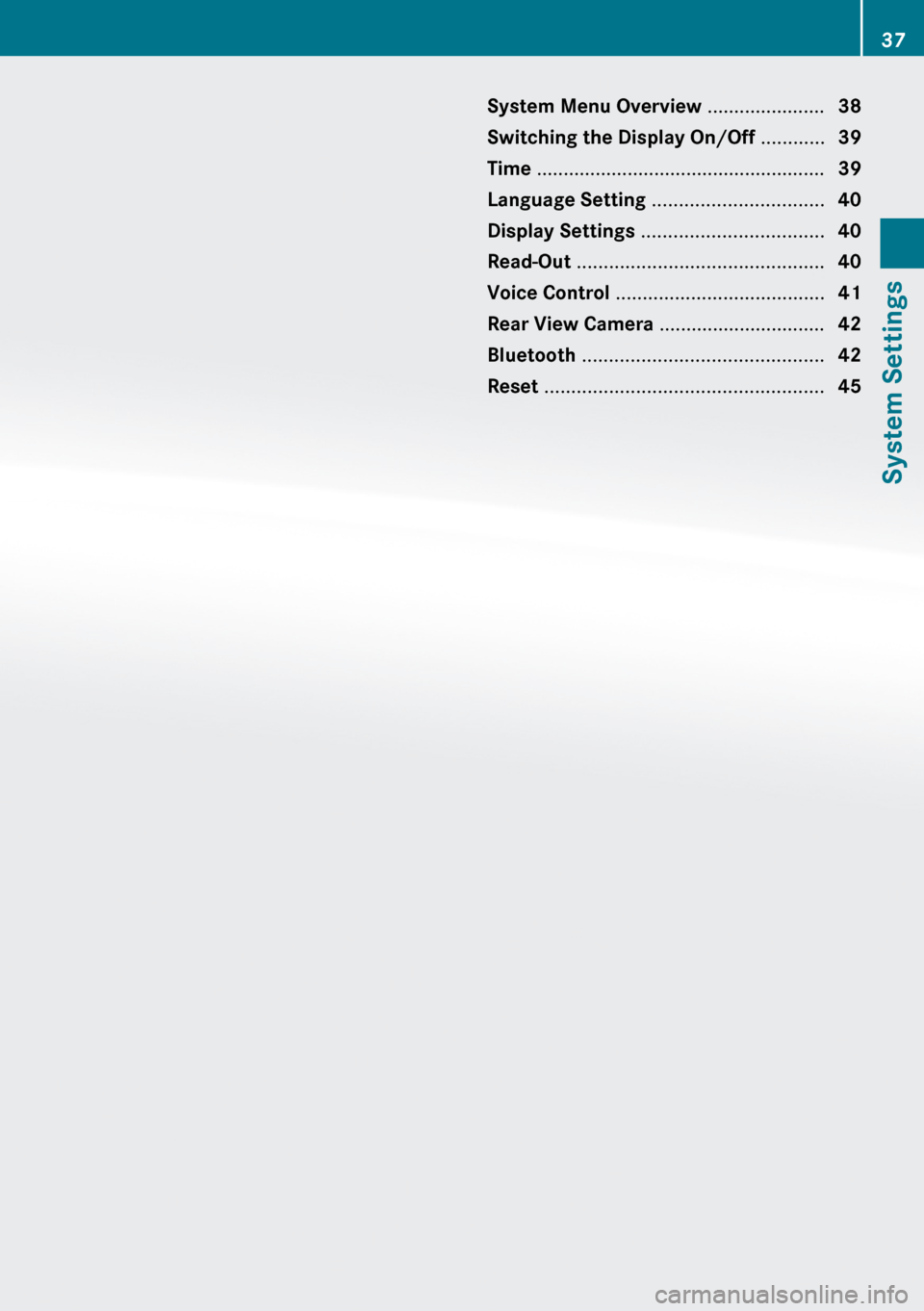
System Menu Overview ......................38
Switching the Display On/Off ............39
Time ...................................................... 39
Language Setting ................................ 40
Display Settings .................................. 40
Read-Out .............................................. 40
Voice Control ....................................... 41
Rear View Camera ............................... 42
Bluetooth ............................................. 42
Reset .................................................... 4537System Settings
Page 40 of 224
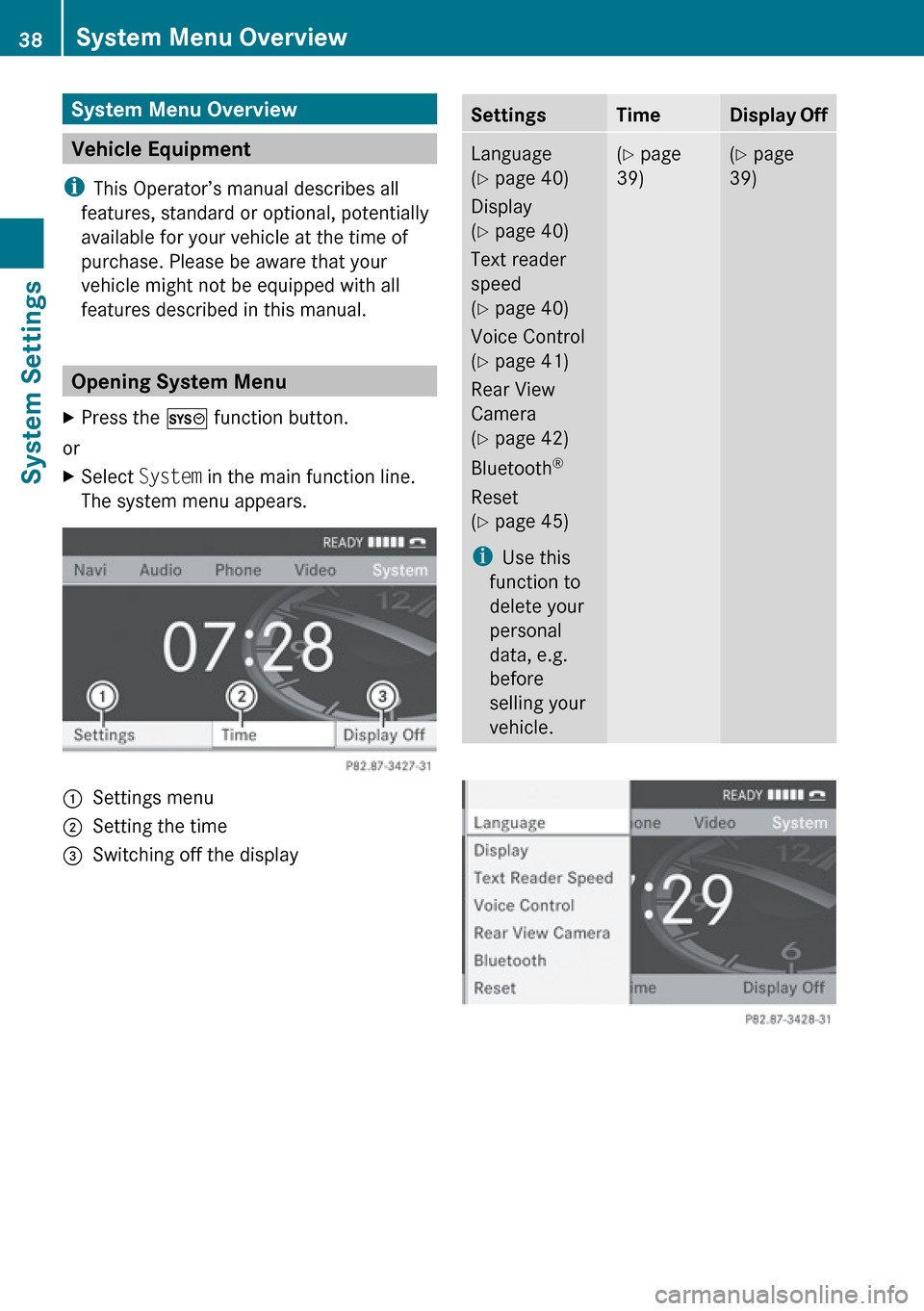
System Menu Overview
Vehicle Equipment
i This Operator’s manual describes all
features, standard or optional, potentially
available for your vehicle at the time of
purchase. Please be aware that your
vehicle might not be equipped with all
features described in this manual.
Opening System Menu
XPress the W function button.
or
XSelect System in the main function line.
The system menu appears.1Settings menu2Setting the time=Switching off the displaySettingsTimeDisplay OffLanguage
( Y page 40)
Display
( Y page 40)
Text reader
speed
( Y page 40)
Voice Control
( Y page 41)
Rear View
Camera
( Y page 42)
Bluetooth ®
Reset
( Y page 45)
i Use this
function to
delete your
personal
data, e.g.
before
selling your
vehicle.( Y page
39)( Y page
39)38System Menu OverviewSystem Settings
Page 47 of 224

External Authorization
If COMAND cannot find your mobile phone,
this may be due to special security settings
on your mobile phone. In this case, you can
check whether, conversely, your mobile
phone can find COMAND.
COMAND's Bluetooth device name is “MB
Bluetooth”.XSelect System £Settings
£ Bluetooth £Bluetooth Device
List £Options £External
Authorization .XStart Bluetooth search procedure on the
mobile phone ( Y mobile phone operating
guide).XSelect COMAND (“MB Bluetooth”) from the
device list on your mobile phone.XWhen prompted to do so, enter the
passcode on the mobile phone and on
COMAND.
De-authorizing a Bluetooth Device
XOpen the Bluetooth device list
( Y page 43).XSelect the authorized device.XSelect Options £De-authorize .
You will be asked whether the device
should really be de-authorized.XSelect Yes or No.
If you select Yes, the authorization of the
device is withdrawn.
Reset
i You can fully reset COMAND to the
factory settings. This process deletes all
personal data, among other things, (e.g.
station memory, address book entries,
entries in the destination memory and in
the last destinations of the navigation
system). It is recommended that you
perform a reset before the vehicle is
handed over or sold, for example.XSelect System £Settings £Reset .
You will be prompted to confirm that you
wish to perform the reset.XSelect Yes or No.
If you select Yes, you will again be
prompted to confirm that you wish to
perform the reset.XSelect Yes or No.
If you select Yes, COMAND is reset and
restarted.Reset45System SettingsZ
Page 111 of 224
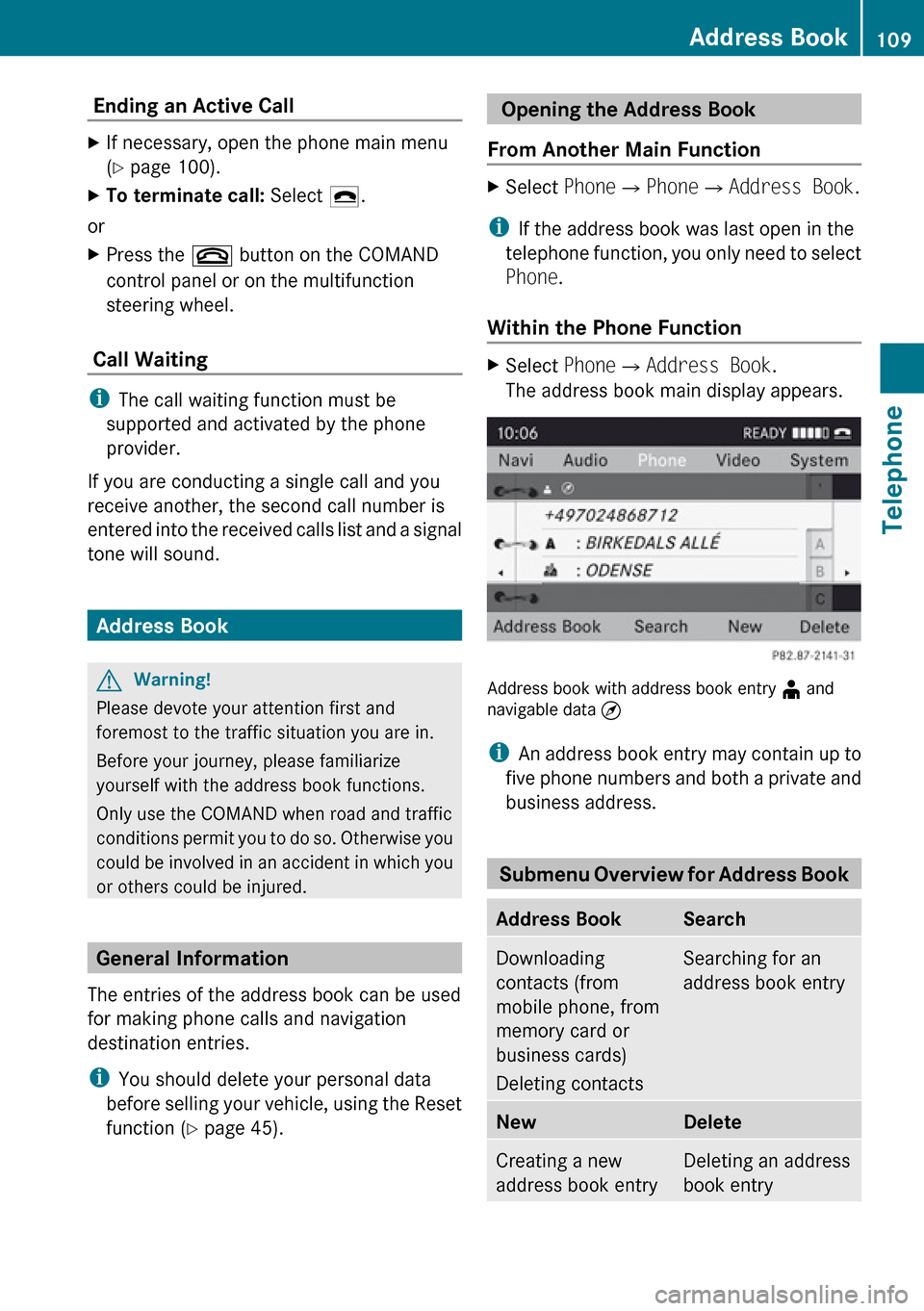
Ending an Active Call XIf necessary, open the phone main menu
( Y page 100).XTo terminate call: Select 4.
or
XPress the ~ button on the COMAND
control panel or on the multifunction
steering wheel.
Call Waiting
i The call waiting function must be
supported and activated by the phone
provider.
If you are conducting a single call and you
receive another, the second call number is
entered into the received calls list and a signal
tone will sound.
Address Book
GWarning!
Please devote your attention first and
foremost to the traffic situation you are in.
Before your journey, please familiarize
yourself with the address book functions.
Only use the COMAND when road and traffic
conditions permit you to do so. Otherwise you
could be involved in an accident in which you
or others could be injured.
General Information
The entries of the address book can be used
for making phone calls and navigation
destination entries.
i You should delete your personal data
before selling your vehicle, using the Reset
function ( Y page 45).
Opening the Address Book
From Another Main FunctionXSelect Phone£Phone £Address Book .
i
If the address book was last open in the
telephone function, you only need to select
Phone .
Within the Phone Function
XSelect Phone£Address Book .
The address book main display appears.
Address book with address book entry ¥ and
navigable data ¤
i An address book entry may contain up to
five phone numbers and both a private and
business address.
Submenu Overview for Address Book
Address BookSearchDownloading
contacts (from
mobile phone, from
memory card or
business cards)
Deleting contactsSearching for an
address book entryNewDeleteCreating a new
address book entryDeleting an address
book entryAddress Book109TelephoneZ
Page 121 of 224
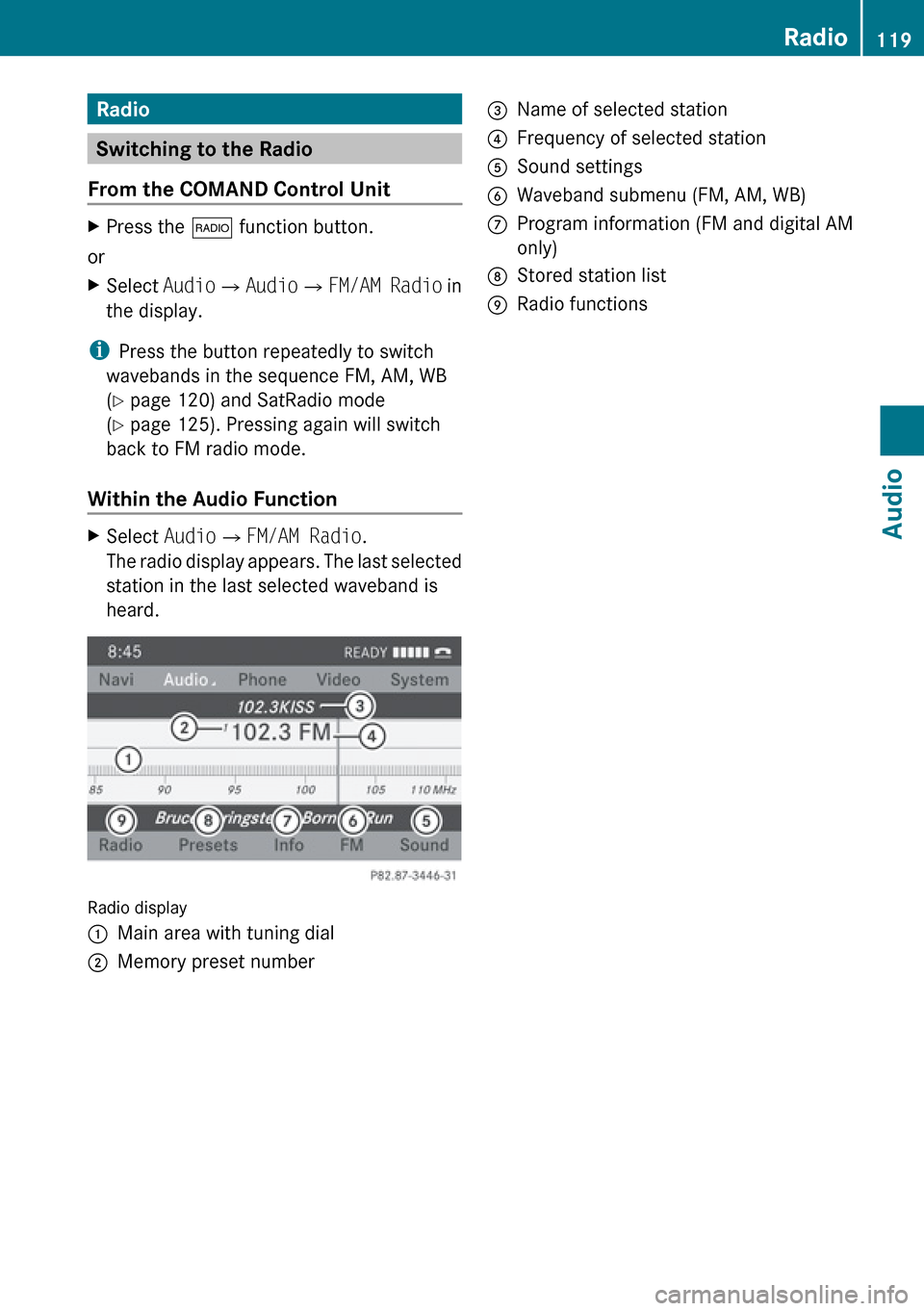
Radio
Switching to the Radio
From the COMAND Control Unit
XPress the $ function button.
or
XSelect Audio£Audio £FM/AM Radio in
the display.
i Press the button repeatedly to switch
wavebands in the sequence FM, AM, WB
( Y page 120) and SatRadio mode
( Y page 125). Pressing again will switch
back to FM radio mode.
Within the Audio Function
XSelect Audio£FM/AM Radio .
The radio display appears. The last selected
station in the last selected waveband is
heard.
Radio display
1Main area with tuning dial2Memory preset number3Name of selected station4Frequency of selected station5Sound settings6Waveband submenu (FM, AM, WB)7Program information (FM and digital AM
only)8Stored station list9Radio functionsRadio119AudioZ
Page 122 of 224
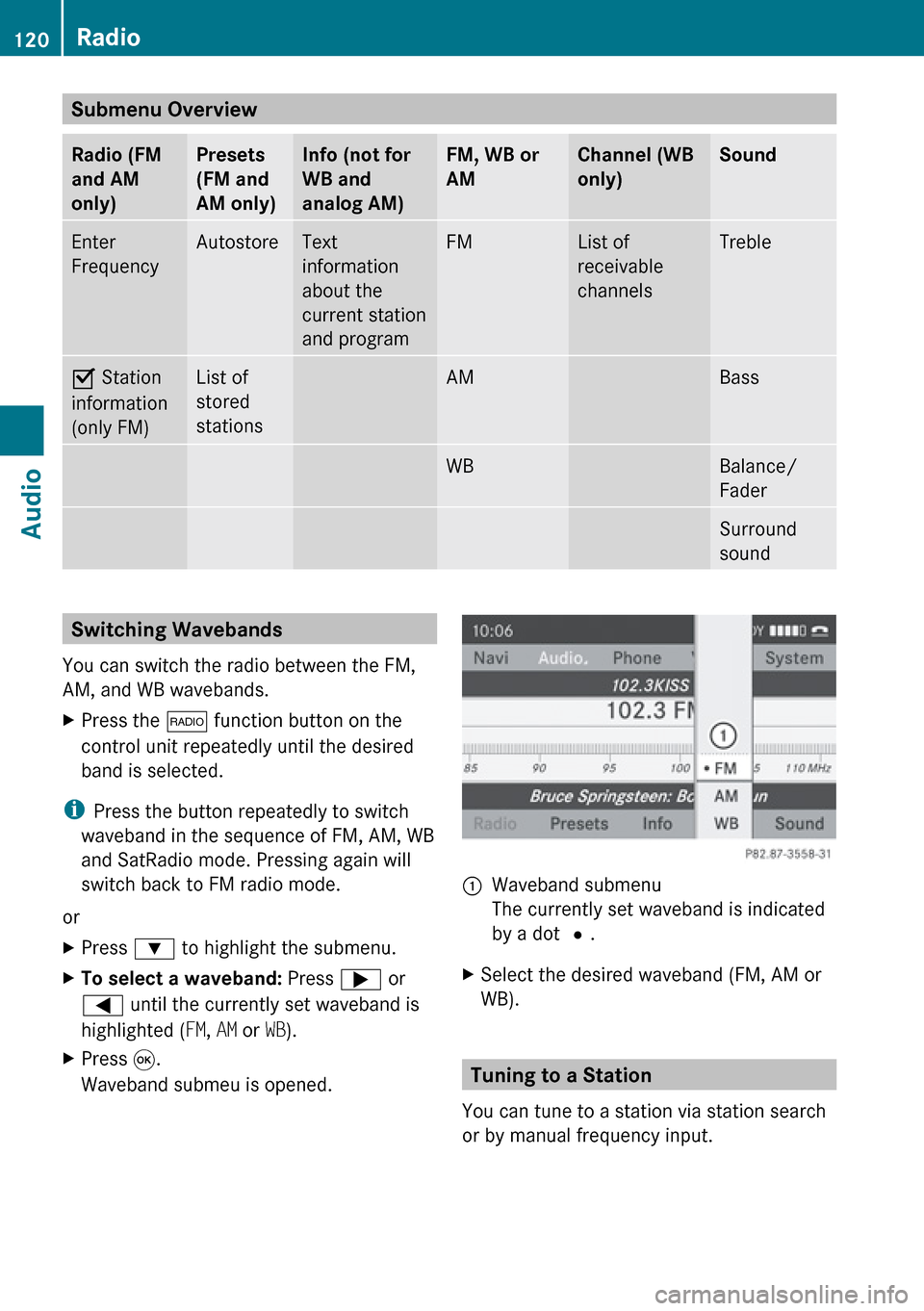
Submenu Overview Radio (FM
and AM
only)Presets
(FM and
AM only)Info (not for
WB and
analog AM)FM, WB or
AMChannel (WB
only)SoundEnter
FrequencyAutostoreText
information
about the
current station
and programFMList of
receivable
channelsTrebleÇ Station
information
(only FM)List of
stored
stationsAMBassWBBalance/
FaderSurround
soundSwitching Wavebands
You can switch the radio between the FM,
AM, and WB wavebands.XPress the $ function button on the
control unit repeatedly until the desired
band is selected.
i Press the button repeatedly to switch
waveband in the sequence of FM, AM, WB
and SatRadio mode. Pressing again will
switch back to FM radio mode.
or
XPress : to highlight the submenu.XTo select a waveband: Press ; or
= until the currently set waveband is
highlighted ( FM, AM or WB).XPress 9.
Waveband submeu is opened.1Waveband submenu
The currently set waveband is indicated
by a dot #.XSelect the desired waveband (FM, AM or
WB).
Tuning to a Station
You can tune to a station via station search
or by manual frequency input.
120RadioAudio