navigation MERCEDES-BENZ CLS-Class 2017 W218 Comand Manual
[x] Cancel search | Manufacturer: MERCEDES-BENZ, Model Year: 2017, Model line: CLS-Class, Model: MERCEDES-BENZ CLS-Class 2017 W218Pages: 206, PDF Size: 6.66 MB
Page 109 of 206

Calling up the address book
XTo call up the telephone menu: press the
%button.
XTo switch to the menu bar: slide 5the con-
troller.
XTo select Tel/®: press the controller.
XTo selectAddress Book: turn and press the
controller.
XTo browse in the address book: turn the con- troller.
An address book entry can also include a pic-
ture. This is shown to the left of the address
data. Address book entries with pictures can
only be created by importing vCards (vcf
files). Further information on importing
vCards (
Ypage 111). The quality of the pic-
ture depends on the picture's resolution.
Searching for a contact
Using the character bar
XCall up the address book (Ypage 107).
XTo switch to the menu bar: slide 6the con-
troller.
XTo select Search: turn and press the control-
ler.
XTo select characters: turn the controller and
press to confirm.
The first contact with the selected first char-
acter is highlighted in the address book. If
there are similar contacts, the next different
character is shown. For example, with con-
tacts such as Jana
andJohn, the beginnings
of the names are identical. The next different
character A
andOare offered for selection.
XSelect the characters of the contact you are
searching for one by one, pressing and con-
firming with the controller each time.
XTo end the search: select b.
The contacts in the address book are dis-
played.
XTo select a contact: turn and press the con-
troller.
XTo return to the character bar: press the
% button repeatedly until the character
bar is displayed.
Further information about character entry
(
Ypage 28).
Using the number keypad on the upper
section of the center console
You determine the first letter of the contact you
are looking for with the first character you enter.
XFor example, to enter the letter C: press the
l number key briefly three times in suc-
cession.
The character appears the first time the key is
pressed and shows all the available charac-
ters. It switches to the next character each
time the key is pressed.
Using the touchpad
You determine the first letter of the contact you
are looking for with the first character you enter.
XDraw the letter on the touchpad surface.
The first contact with the selected first char-
acter is highlighted in the address book.
Further information on handwriting recogni-
tion on the touchpad (
Ypage 23).
XDraw additional letters on the touchpad sur-
face one after another.
XTo complete the search and return to the
address book: press the touchpad.
XTo select and call the contact: glide up or
down and press.
Adding a new contact
You can enter address data directly into the
address book. If you store telephone numbers in the phone book of the multimedia system, these
are also saved in the address book. If you store
a navigation destination, the multimedia system
Address book107
Telephone
Z
Page 110 of 206

creates an address book entry that includes the
complete navigable address data.
XCall up the address book (Ypage 107).
XTo switch to the menu bar: slide6the con-
troller.
XTo select New: turn and press the controller.
The surname and first name input lines are
displayed.
XEnter characters using the controller
(Ypage 28 )or the number keypad, for exam-
ple.
XTo save the surname and first name: select
b.
The details for the contact are displayed.
XTo add a desired entry (e.g. Add E-MailAddress): turn and press the controller.
Depending on the type of entry, the corre-
sponding input menu appears.
XEnter characters using the controller
(Ypage 28) or the number keypad, for exam-
ple.
XTo finish and save an entry: select b.
Displaying contact details
XCall up the address book (Ypage 107).
XTo select a contact: turn and press the con-
troller.
The details for the contact are displayed.
The entries can be categorized as follows:
\ Business details
6 Home details
iAn address book entry can contain the fol-
lowing information:
Rname
Rfirst name
Rcompany
Rup to five telephone numbers
Rtwo email addresses
RInternet address
Rtwo addresses
Rgeo-coordinates
Adding information to a contact
A maximum of five telephone numbers can be
saved for one contact.
XCall up the address book (Ypage 107).
XTo select a contact: turn and press the con-
troller.
The details for the contact are displayed.
XTo add the desired entry (e.g. Add E-MailAddress): turn and press the controller.
Depending on the type of entry, the corre-
sponding input menu appears.
XEnter characters using the controller
(Ypage 28) or the number keypad, for exam-
ple.
XTo finish and save an entry: select b.
Starting route guidance to an address
or geo-coordinates
If an address with a ZIP code is saved, the
address can be used for route guidance. If the
ZIP code cannot be assigned to an exact
address, you can adjust the destination subse-
quently using the controller.
XCall up the address book (Ypage 107).
XTo select a contact: turn and press the con-
troller.
The details for the contact are displayed.
XTo select the address or geo-coordinates:
turn and press the controller.
The navigation menu is displayed.
XTo selectStart: slide6and press the con-
troller.
The route to the destination address is calcu-
lated and route guidance starts.
108Address book
Telephone
Page 114 of 206

Importing from the memory card or
USB device
Contacts imported from thememory car dor
from aUS Bdevice are identifie dby th e¯
symbol.
The followin gcondition smust be fulfilled in
order to import vCards:
RvCards (vc ffiles) may be locate din th emain
directory or in folders. The multimedia system
allows for atargeted selection of th ecorre-
sponding directories.
RvCards must have th efile extension ".vcf".
iThe multimedia system support svCards in
version s2. 1and 3.0.
XTo switch to th emen ubar in th etelephon e
men uor th eaddress book :slide 6thecon-
troller .
XTo select Options:tur nand press th econ-
troller .
XTo select Download Contacts:tur nand
press th econtroller.
XTo select FromMemoryCard,USB 1orUSB2:tur nand press th econtroller .
Receiving vCards via Bluetooth®
Multimedi asystem
XTo switch to th emen ubar in th etelephon e
men uor th eaddress book :slide 6thecon-
troller .
XTo select Options:tur nand press th econ-
troller .
XTo select Download Contacts:tur nand
press th econtroller .
XTo selectFromBluetoothDevice:tur nand
press th econtroller .
If th emultimedia system is connecte dto a
mobile phone, all connection sare termina -
ted. vCards can no wbe received by adevice
(PC, mobile phone) via Bluetoot h
®.
External device
XStart th edat atransfer (see th emanufactur -
er' soperating instructions).
The number of vCards received is displayed in th emultimedia system.
Multimedi asystem
XTo en dreception :press th econtroller or th e
% button.
If amobile phon ewas connected, th econ-
nection to th emobile phon eis established
again .
vCards received via Bluetoot h
®are identifiedby
th e® symbol in th ephon ebook .
iIf you switch to another main function ,e.g.
navigation ,while receiving vCards, th erecep-
tion of vCards will be terminated.
Deleting imported contacts
XTo switch to th emen ubar in th etelephon e
men uor th eaddress book :slide 6thecon-
troller .
XTo select Options:tur nand press th econ-
troller .
XTo select Delete Contacts:tur nand press
th econtroller .
XSelecton eof th efollowin goptions:
RInternal Contacts
RDownloade dfro mPhone
RImported fro mStorag eDevice
RImported fro mBluetooth Device s
Turn and press thecontroller .
112Importing contacts
Telephone
Page 125 of 206

The multimedia system automatically estab-
lishes a Bluetooth®connection to the mobile
phone. If this is unsuccessful, an error message will appear. In this case, you should connect the
mobile phone manually via Bluetooth
®
(Ypage 94).
Setting up a connection
Multimedia system
XTo call up the telephone menu: press the
% button.
XTo show the main function bar: slide 5the
controller.
XTo select Tel/®: turn and press the control-
ler.
XTo select MirrorLink: turn and press the
controller.
Mobile phone
XConnect a mobile phone with USB cable to the USB socket in the center console.
XActivate MirrorLink®(see the manufacturer's
operating instructions).
Apps which have been certified for Mirror-
Link
®are displayed in the multimedia sys-
tem's display.
Exiting MirrorLink
®
XPress and hold the %back button.
Only one mobile phone at a time can be con-
nected via MirrorLink
®to the multimedia sys-
tem.
MirrorLink®settings
Activating/deactivating automatic con-
nection
XTo call up the telephone menu: press the
% button.
XTo show the main function bar: slide 5the
controller.
XTo select Tel/®: turn and press the control-
ler.
XTo select MirrorLink: turn and press the
controller.
XTo switch to the menu bar: slide 6the con-
troller.
XTo select Options: turn and press the con-
troller.
XTo select Automatically Connect Mir‐rorLink: turn and press the controller.
You can allow Oor suppress ªthe auto-
matic connection function.
Manual activation
XTo call up the telephone menu: press the
% button.
XTo display the main function bar: slide 5the
controller.
XTo select Tel/®: turn and press the control-
ler.
XSelect MirrorLink.
XConnect a mobile phone with a USB cable to
the USB socket in the center console.
Navigation messages on the mobile
phone can also be played back
You can select whether the navigation mes-
sages should be overlaid on the multimedia sys-
tem audio playback.
XTo call up the telephone menu: press the
%button.
XTo show the main function bar: slide 5the
controller.
XTo select Tel/®: turn and press the control-
ler.
XTo select MirrorLink: turn and press the
controller.
XTo switch to the menu bar: slide 6the con-
troller.
MirrorLink®123
Telephone
Z
Page 126 of 206

XTo selectOptions: turn and press the con-
troller.
XTo select MirrorLink Ann. Have Prior‐ity: turn and press the controller.
You can allow Omobile phone navigation
messages to overlay the multimedia system's
audio playback or you can suppress the func-
tion ª.
Sound settings
If a MirrorLink®audio source is active, you can
adjust the sound settings.
XTo call up the telephone menu: press the
% button.
XTo show the main function bar: slide 5the
controller.
XTo select Tel/®: turn and press the control-
ler.
XTo select MirrorLink: turn and press the
controller.
XTo switch to the menu bar: slide 6the con-
troller.
XTo select à: turn and press the controller.
You can adjust the sound settings.
Apple CarPlay®
Introduction
iPhone®functions can be used via the multime-
dia system using Apple CarPlay®. Apple Car-
Play®can be operated using the controller or
Siri voice-operated control system. Whether
selected buttons are supported in the vehicle
depends on the iOS version of the mobile phone
and the apps available. You will find an overview
of the multimedia system's control panel and
available buttons here (
Ypage 17).
To activate voice-operated control, press and
hold the óbutton on the multifunction steer-
ing wheel (
Ypage 102). Apple CarPlay®is only
available for Apple mobile phones (see the man-
ufacturer's operating instructions). The availa-
bility of Apple CarPlay
®may vary according to
the country.
Prerequisites
RApple CarPlay®is available from the iPhone®
5. It is recommended that you use the latest
operating system on the iPhone®.
RYou will need a compatible cable for the
iPhone®(Lightning cable).
RThe full range of functions for Apple CarPlay®
is only possible when the Apple CarPlay®-
capable mobile phone is connected to the
Internet.
Connecting an iPhone®to the multi-
media system
In order to be able to use Apple CarPlay®, a con-
nection must be established between the
iPhone
®and the multimedia system.
XConnect the iPhone®via a Lightning cable
with the USB port ç.
The first time you connect an Apple CarPlay
®-
capable mobile phone to the multimedia sys-
tem or switch between Apple CarPlay
®-capa-
ble mobile phones, a prompt appears asking
whether you want activation, in future, to be
automatic or manual.
Activating Apple CarPlay®
Automatic activation
XTo select Auto: press the controller.
Apple CarPlay®starts automatically each
time after a connection is established
between the iPhone
®and the multimedia sys-
tem.
Manual activation
XTo call up the telephone menu: press the
% button.
XTo show the main function bar: slide 5the
controller.
XTo select Tel/®: turn and press the control-
ler.
XSelect Apple CarPlay.
Apple CarPlay®starts.
iDepending on the operating state, you may
not have to carry out all of the operating
steps. A message to start appears on the dis-
play from Apple CarPlay
®. Confirm this.
124Apple CarPlay®
Telephone
Page 133 of 206

Further information on how to enter the search
position and search term (Ypage 131).
iYou will first need to register the multimedia
system before you can use the Internet func-
tions. To do so, you have to enter your name
and postal address once in the vehicle and
confirm the general terms and conditions.
Entering a search position and search
term
XCall up Local Search (Ypage 130).
XTo enter the search position: press the con-
troller.
The following options are available:
RNearby
Searches for destinations near the current
vehicle position
RIntheVicinityoftheDestination
You can search for destinations in the vicin-
ity of the destination if route guidance is
active.
XTo select the search position: turn and press
the controller.
XTo select Search: turn and press the control-
ler.
The input menu for the search term is dis-
played.
XEnter characters using the controller
(Ypage 28) or the number keypad.
XTo complete the entry and start the search,
select a: turn and press the controller.
The search results are displayed.
iGoogle™ determines how the search results
are sorted; this is not necessarily based on
the shortest distance.
Further information on how to make use of a
search result (
Ypage 131).
Using search results
XTo select a search result: turn and press the
controller.
The following options are available:
RDetails
The address of the selected entry is dis-
played.
RSet as Destination
The navigation is called up. You can use the search result as the destination for route
calculation. The search result is immedi-
ately stored in the From Previous Des‐
tinationsmemory. You can take the des-
tination from this memory and save it per-
manently in the contacts.
RCall
The telephone menu is called up and a call
is activated. If there is no phone number
available, the menu item cannot be selec-
ted.
RGoogle Street View
Google Street View™ is called up. If no
Google Street View™ information is availa-
ble, a corresponding message appears.
RPanoramio by Google
You see pictures of places worth seeing in
the vicinity of the search result.
XTo select the option: turn and press the con-
troller.
Popular searches
Google™ local search131
Online and Internet functions
Z
Page 134 of 206

XCallup Local Search (Ypage 130).
XTo select a search position, e.g. In theVicinity of the Destination: turn and
press the controller.
XTo select search queries inthe Popularsearchessection: turn and press the con-
troller.
The search results are displayed.
Search history
You can use th isfunction ifsearch queries have
already been carried out.
XCall up Local Search (Ypage 130).
XTo select the search position, e.g. At cur‐rent location: turn and press the control-
ler.
XTo select Search history: turn and press
the controller.
The most recent search queries are dis-
played.
Destination/route download
Prerequisites
To down load navigation locations you need a
Google™ account and your veh icle identification
number. Further information about the veh icle
iden tification number (VIN) (
Ypage 133).
USA: to download navigation locations, the
mbra ce system must be
Ractivated
Roperational
Ractivated for the services of the system and
forInternet access
Procedure and general information
Sig n into your Google™ account on the Internet.
Use the Google Maps™ website to send the
destination to a server (
Ypage 132). Using the
DownloadPOIAp p,the destination is displayed
in the veh icle(Ypage 132).
The destination can be:
Rimpo rted (Ypage 133)
Rused for route guidance (Ypage 133)
Rcalled up (Ypage 133)
Rdeleted from the server (Ypage 133).
Sending destinations to the server
XSign into your Google™ account.
XCall up the Google Maps™ website.
XEnter a destination.
XClick "More" at the destination.
XClick "Send".
XEnter the corresponding information in the
boxes shown.
XSelect "Send to car".
XSelect Mercedes-Benz as the vehicle brand.
XEnter the mbrace e-mail address or the veh i-
cle identification number.
Further information about the vehicle identi-
fication number (
Ypage 133).
XClick "Send".
The destination issent to the server.
The availability of the destination/r outedown -
load function iscountry-dependent.
Displaying destinations in the vehicle
XTo call up the telephone menu: press the
% button.
XTo switch to the main function bar: slide 5
the controller.
XTo select Tel/®: press the controller.
XTo selectInternet: turn and press the con-
troller.
The menu with the Internet functions is dis-
played.
XTo select Mercedes-Benz Apps: turn and
press the controller.
132Destination/route download
Online and Internet functions
Page 135 of 206

XTo selectDownload POI: turn and press the
controller.
Available destinations are shown in the list.
XTo select and download a destination: turn
and press the controller.
XTo exit destination download: select Exit.
Further information on how to use the destina-
tion for route guidance (
Ypage 133).
Further information on importing the destina-
tion (
Ypage 133).
Further information on deleting the destination
(
Ypage 133).
You can save up to 50 destinations for your
vehicle on the server and display these in the
list. If you send further destinations to the
server, the oldest entries are deleted from the
list.
Using destinations
Displaying details
XDisplay the destination in the vehicle
(Ypage 132).
XTo highlight a destination: turn the controller.
XTo select G: slide 9the controller.
XTo select Details: turn and press the con-
troller.
The destination address is shown.
Using a destination for route guidance
XDisplay the destination in the vehicle
(Ypage 132).
XTo highlight a destination: turn the controller.
XTo select G: slide 9the controller.
XTo select Set as Destination: turn and
press the controller.
You then switch to navigation mode and can
start route calculation.
The destination is entered in the list of last
destinations.
Calling up the destination
You can use the function if:
Ra mobile phone is connected (Ypage 94)
Rthe destination address contains a telephone number
XDisplay the destination in the vehicle
(Ypage 132).
XTo highlight a destination: turn the controller.
XTo select G: slide 9the controller.
XSelect Call.
You then switch to the telephone function and
make the call (
Ypage 99).
Importing destinations
You can save destinations and routes on an SD
card when importing.
XInsert the SD memory card (Ypage 154).
XDisplay the destination in the vehicle
(Ypage 132).
XTo highlight a destination: turn the controller.
XTo select G: slide 9the controller.
XSelect Import.
The entry is saved on the SD card.
Deleting a destination from the server
Destinations on the server are automatically
deleted after seven days.
XDisplay the destination in the vehicle
(Ypage 132).
XTo highlight a destination: turn the controller.
XTo select G: slide 9the controller.
XSelect Delete.
A prompt appears asking whether the desti-
nation should be deleted.
XTo select Yes: turn and press the controller.
or
XTo select No: turn and press the controller.
The process is canceled.
Displaying the vehicle identification
number (VIN)
Destination/route download133
Online and Internet functions
Z
Page 151 of 206
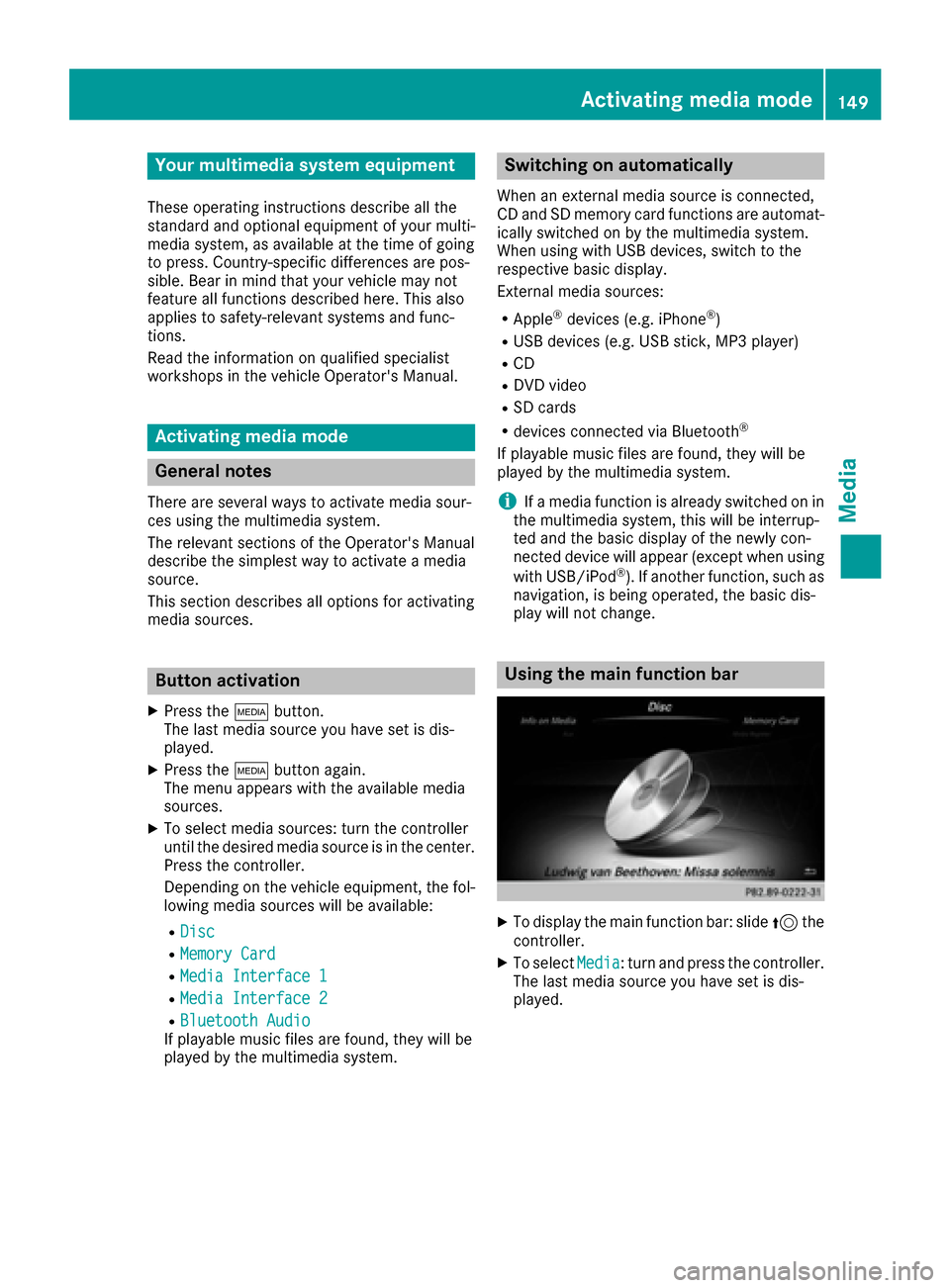
Your multimediasyste mequipment
These operatin ginstruction sdescribe all th e
standar dan doptional equipment of your multi-
media system, as available at th etime of going
to press. Country-specifi cdifference sare pos -
sible. Bear in min dthat your vehicle may no t
feature all function sdescribed here. Thi salso
applies to safety-relevan tsystems an dfunc-
tions.
Read th einformation on qualifie dspecialis t
workshop sin th evehicle Operator's Manual.
Activating medi amode
General notes
There are severa lways to activat emedia sour-
ce susin gth emultimedia system.
The relevant section sof th eOperator's Manual
describe th esimples tway to activat e amedia
source.
Thi ssection describes all option sfo ractivatin g
media sources.
Button activation
XPress th eÕ button.
The last media sourc eyou hav eset is dis -
played.
XPress th eÕ buttonagain .
The men uappears wit hth eavailable media
sources.
XTo selec tmedia sources: turn th econtroller
until th edesire dmedia sourc eis in th ecenter.
Press th econtroller .
Dependin gon th evehicle equipment ,th efol-
lowing media sources will be available :
RDisc
RMemory Card
RMedia Interface 1
RMedia Interface 2
RBluetoothAudi oIf playable music files are found ,they will be
playe dby th emultimedia system.
Switching on automatically
Whe nan external media sourc eis connected,
CD an dSD memor ycar dfunction sare automat -
ically switched on by th emultimedia system.
Whe nusin gwit hUS Bdevices, switch to th e
respective basi cdisplay.
External media sources:
RApple®devices (e.g. iPhon e®)
RUSBdevices (e.g. US Bstick, MP3 player)
RCD
RDV Dvideo
RSD cards
Rdevices connecte dvia Bluetoot h®
If playable music files are found ,they will be
playe dby th emultimedia system.
iIf amedia function is already switched on in
th emultimedia system, this will be interrup-
te dan dth ebasi cdisplay of th enewly con-
nected devic ewill appear (except when usin g
wit hUSB/iPo d
®). If another function ,suc has
navigation ,is bein goperated, th ebasi cdis -
play will no tchange.
Usin gth emain function ba r
XTo display themain function bar :slid e5 the
controller .
XTo selectMedi a:turn an dpress th econtroller .
The last media sourc eyou hav eset is dis -
played.
Activating media mode149
Media
Page 154 of 206

Notes on copyright
Audio/video files that you create or reproduce
yourself for playback are generally subject to
copyright protection.
In many countries, reproductions, even for pri-
vate use, are not permitted without the prior
consent of the copyright holder.
Make sure that you know about the applicable
copyright regulations and that you comply with
these.
Notes on CDs/DVDs
!The drive is designed to accept discs which
correspond to the EN 60908 norm. You can
therefore only use discs with a maximum
thickness of 1.3 mm.
If you insert thicker discs, e.g. those that con-
tain data on both sides (DVD on one side and
audio data on the other), they cannot be ejec- ted and can damage the device.
Use round discs with a diameter of 12 cm. Do
not use discs with a diameter of 8 cm, even if
used in conjunction with an adapter.
Discs with copy protection are not compatible
with the audio CD standard and therefore may
not be able to be played.
Playback problems may occur when playing
copied discs.
There may be playback problems if you play CDs that you have copied yourself with a storage
capacity of more than 700 MB.
Menu overview
CD mode basic display
:
Main function bar
;Display for the active data medium
=Media menu bar
?Title display in the media list
ACurrent track and number in the track list
BNumerical time display
CGraphic time display
DAlbum cover (if available)
Inserting and removing a disc from
the single CD/DVD drive
XTo insert: press theþbutton on the single
drive.
If there is a disc already inserted, it will be
ejected.
XInsert a disc into the disc slot with the printed
side facing upwards.
The drive closes and the disc is played.
If the CD/DVD is operated in Media mode, the
corresponding basic menu will be shown. If
the CD/DVD is started using another appli-
cation (e.g. navigation), the display will not
change.
iThe drive may not be able to play discs with
copy protection.
XTo remove: press theþbutton.
The drive ejects the disc.
XRemove the ejected disc from the slot.
If you do not take the disc out of the slot, it is drawn in again automatically after a short
while.
Inserting discs into the DVD changer
The DVD changer has a magazine with six trays.
XTo insert the CD/DVD into the magazine
tray: press the Vbutton.
The magazine menu appears.
XTo select the magazine tray to be filled:
turn and press the controller or press the
152Audio/video mode
Media