lock MERCEDES-BENZ E-Class 2002 W210 Comand Manual
[x] Cancel search | Manufacturer: MERCEDES-BENZ, Model Year: 2002, Model line: E-Class, Model: MERCEDES-BENZ E-Class 2002 W210Pages: 235, PDF Size: 1.96 MB
Page 88 of 235

86 Telephone
AudioTelephoneNavigation
Index Info Services and
system settings Introduction
Switching telephone operation on
1Status line, telephone not yet logged onto network
2Input line for unlock code
Press
, the menu for entering the unlock code will
appear.
Entering the unlock code
Use the number keys
through
to enter the unlock
code. Asterisks will appear in place of the digits in the
input line.If entered code is correct and the phone is registered in
a network, the phone is ready for use.
Notes:
Your unlock code prevents unauthorized persons from
using your telephone. Be sure to memorize this code, a
three digit number, carefully.
If you enter an incorrect code, the systems returns to
the menu for entering the unlock code.
The unlock code must be entered when the telephone is
switched on for the first time (if phone is in locked
mode), but not if you switch to it from another system
(i.e. navigation).
“No Service” – This message will appear in case the
phone is not registered in a network or the network is
no longer available due to weak signal conditions.
Switching telephone operation off
The phone can be switched by pressing the
button
(when connected to the coiled cord) or the button
(when in portable mode).
P82.85-6059-26
2
1
07-Telefon-20-US.pm507.06.2001, 11:58 Uhr 86
Page 97 of 235
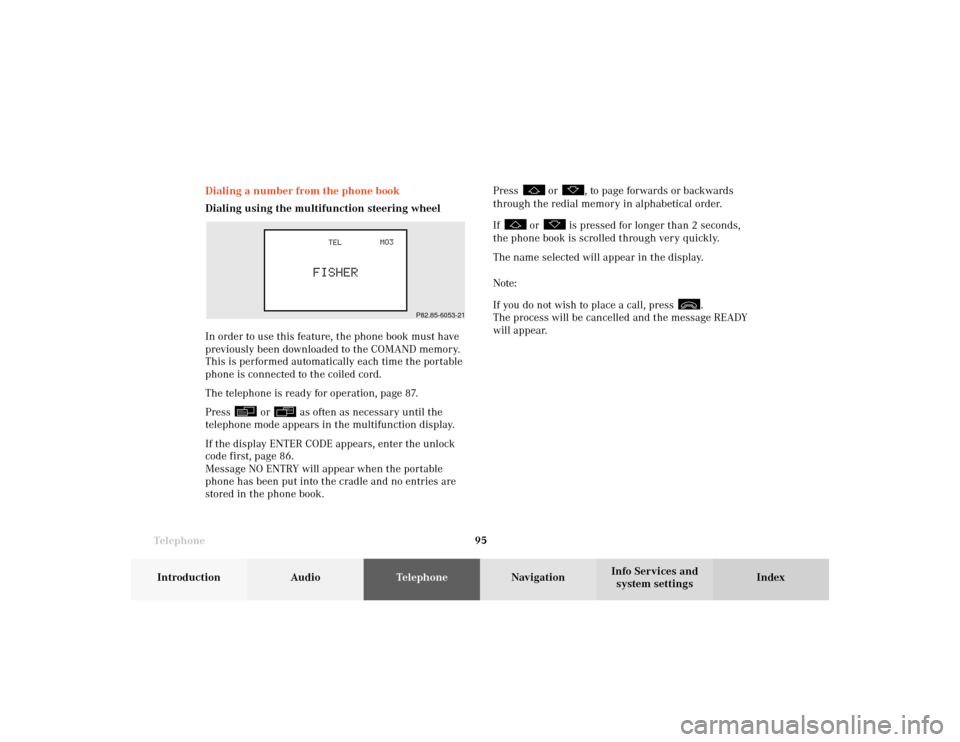
Telephone
Telephone95
Introduction
AudioTelephone
Navigation
Index Info Services and
system settings Dialing a number from the phone book
Dialing using the multifunction steering wheel
In order to use this feature, the phone book must have
previously been downloaded to the COMAND memory.
This is performed automatically each time the portable
phone is connected to the coiled cord.
The telephone is ready for operation, page 87.
Press
or
as often as necessary until the
telephone mode appears in the multifunction display.
If the display ENTER CODE appears, enter the unlock
code first, page 86.
Message NO ENTRY will appear when the portable
phone has been put into the cradle and no entries are
stored in the phone book.Press
or
, to page forwards or backwards
through the redial memory in alphabetical order.
If
or
is pressed for longer than 2 seconds,
the phone book is scrolled through very quickly.
The name selected will appear in the display.
Note:
If you do not wish to place a call, press
.
The process will be cancelled and the message READY
will appear.
P82.85-6053-21
07-Telefon-20-US.pm507.06.2001, 11:59 Uhr 95
Page 124 of 235

122 Telephone
AudioTelephoneNavigation
Index Info Services and
system settings Introduction
Emergency call
Important!
If you enter “1” and press the right-hand rotary/
pushbutton
, the number stored in memory
location 1 (default is 9-1-1) will be dialed.
Pressing or holding “1” longer than 2 seconds will also
initiate the call.
The 9-1-1 emergency call system is a public service.
Using it without due cause is a criminal offense.You can make an emergency call to an emergency
rescue station with a mobile communications network.
The emergency call will be placed as long as the
corresponding mobile communications network is
available. To do this, switch the telephone on, if you
have not already done so.
It will also be placed, if the unlock code is not entered.
Emergency calls may not be possible with all mobile
phone networks or if certain network services and/or
telephone functions are active. Check with your local
network operating company.
Note:
This function places a call to the local 9-1-1 provider. It
does not initiate a Tele Aid call.
07-Telefon-20-US.pm507.06.2001, 11:59 Uhr 122
Page 126 of 235
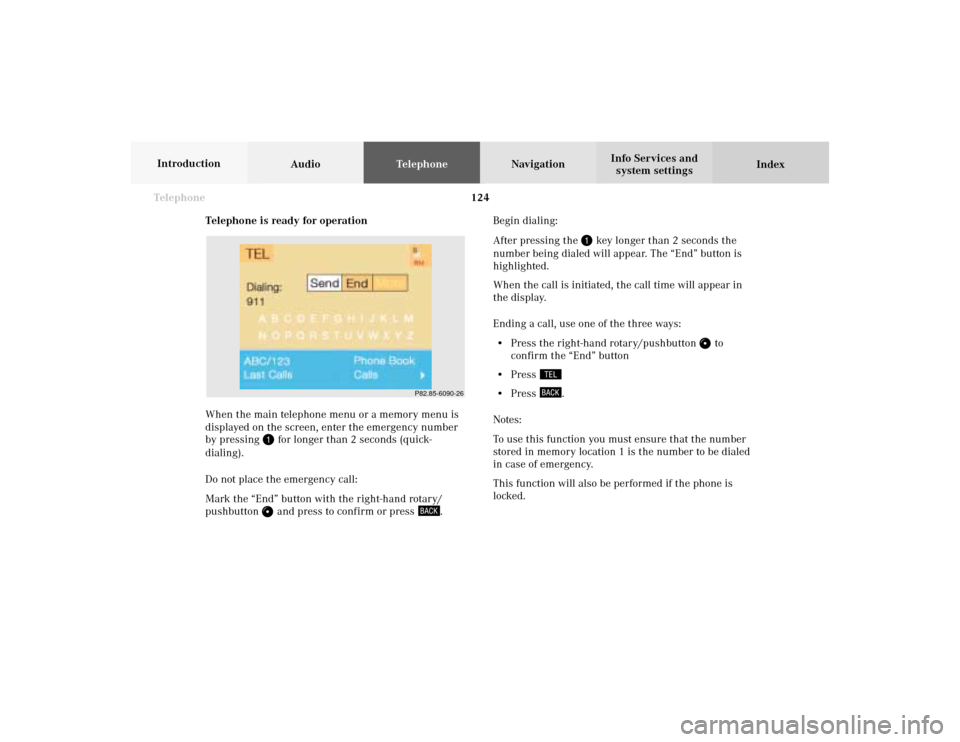
124 Telephone
AudioTelephoneNavigation
Index Info Services and
system settings Introduction
Telephone is ready for operation
When the main telephone menu or a memory menu is
displayed on the screen, enter the emergency number
by pressing
for longer than 2 seconds (quick-
dialing).
Do not place the emergency call:
Mark the “End” button with the right-hand rotary/
pushbutton and press to confirm or press
.Begin dialing:
After pressing the
key longer than 2 seconds the
number being dialed will appear. The “End” button is
highlighted.
When the call is initiated, the call time will appear in
the display.
Ending a call, use one of the three ways:
• Press the right-hand rotary/pushbutton
to
confirm the “End” button
• Press
• Press
.
Notes:
To use this function you must ensure that the number
stored in memory location 1 is the number to be dialed
in case of emergency.
This function will also be performed if the phone is
locked.
P82.85-6090-26
07-Telefon-20-US.pm507.06.2001, 12:00 Uhr 124
Page 136 of 235
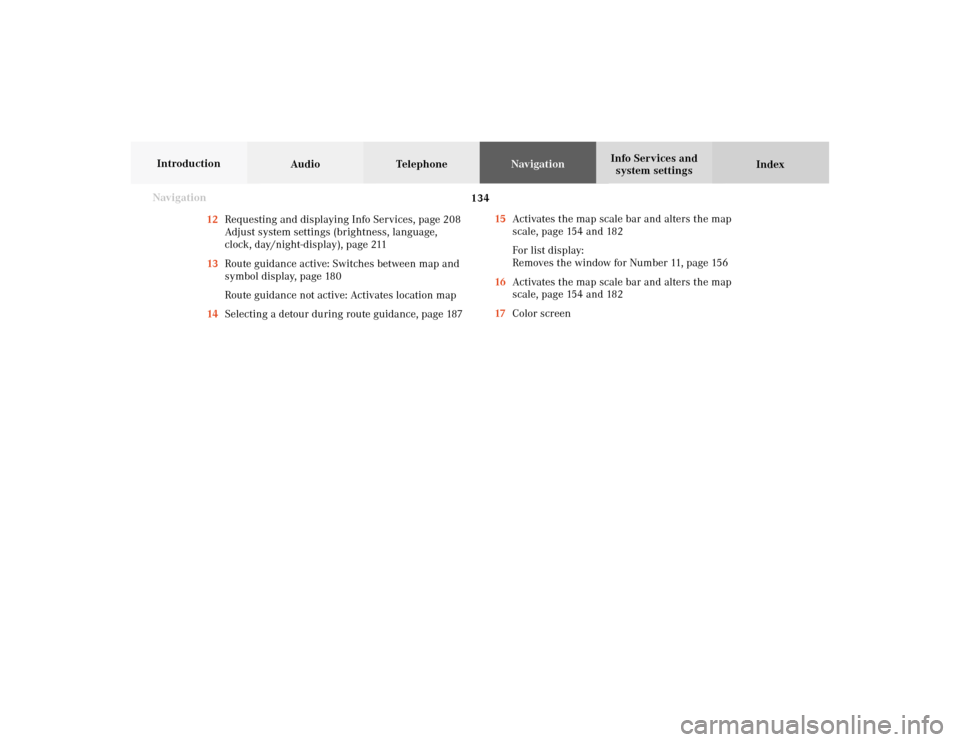
134
Destination input
Audio TelephoneNavigation
Index Info Services and
system settings Introduction
Navigation
15Activates the map scale bar and alters the map
scale, page 154 and 182
For list display:
Removes the window for Number 11, page 156
16Activates the map scale bar and alters the map
scale, page 154 and 182
17Color screen 12Requesting and displaying Info Services, page 208
Adjust system settings (brightness, language,
clock, day/night-display), page 211
13Route guidance active: Switches between map and
symbol display, page 180
Route guidance not active: Activates location map
14Selecting a detour during route guidance, page 18708-NAVI1-20-US.pm507.06.2001, 12:01 Uhr 134
Page 152 of 235

150
Destination input
Audio TelephoneNavigation
Index Info Services and
system settings Introduction
Selecting a city center
Use the right-hand rotary/pushbutton
to highlight
the “Center” menu field in the main address menu
(page 140) or after selecting a city/suburb (page 141)
and press to confirm.
Use the right-hand rotary/pushbutton to highlight
the desired entry on the list and press to confirm.
Then select the route calculation mode and calculate
the route, page 161.
P82.85-2606-26
Entering the house number
In large cities, it is possible to enter a house number to
make your destination more precise. It is possible, if the
“House no.” menu field (page 148) is shown in black.
Use the right-hand rotary/pushbutton
to highlight
the “House no.” menu field and press to confirm.
Use the right-hand rotary/pushbutton to highlight
the desired digits in the input menu one after the other
and press the button to select the digits. Press the right-
hand rotary/pushbutton
for a longer time to confirm
the house number entered.
House numbers usually appear on the list in blocks, e.g.
1 - 5 (odd numbers), 42 - 50 (even numbers) or 1 - 50
(mixed).
Use the right-hand rotary/pushbutton
to highlight
the desired block and press to confirm.
Then select the route calculation mode and calculate the
route, page 161.
08-NAVI1-20-US.pm507.06.2001, 12:01 Uhr 150
Page 188 of 235

187
Route guidance
Introduction
Audio Telephone
Navigation
Index Info Services and
system settings Selecting a detour during route guidance
Press
while any menu is on the screen during
route guidance.
The main detour menu will appear on the screen.
1Route sections ahead can be blocked in order to
calculate a detourUse the right-hand rotary/pushbutton
to highlight
the menu and confirm by pressing.
2Ends the detour function, the previous route will be
calculated
Traffic Jam Ahead/Detour in Route List
not activated:
“Cancel” menu field cannot be selected.
Traffic Jam Ahead/Detour in Route List activated:
“Cancel” menu field is marked.
3Sections of the route can be blocked in the route
list, page 189
Note:
Traffic jams are identified by the driver, not by the
navigation system.
P82.85-3059-263212
09-NAVI2-20-US.pm507.06.2001, 12:39 Uhr 187
Page 189 of 235

188 Route guidance
Audio TelephoneNavigation
Index Info Services and
system settings Introduction
Traffic jam ahead
Press the right-hand rotary/pushbutton
to confirm
the “Traffic Jam Ahead...” menu field highlighted in the
main detour menu.
4The window is highlighted when it appears,
indicates the length of the blocked route section in
km or m, reasonable sections of road are suggested
Minimum/maximum length of detour is governed by
the logical grouping of route sections. If additional
detour segments are required after the original detour,
they must be requested individually.Enter the length of the road section you want to block.
Increase the blocked section:
Turn the right-hand rotary/pushbutton
to the right.
Decrease the blocked section:
Turn the right-hand rotary/pushbutton to the left.
To calculate the detour:
Press the right-hand rotary/pushbutton to confirm
your selection.
The route will be re-calculated. An information menu
will appear on the screen.
Then route guidance will continue.
Note:
The “Traffic Jam Ahead...” menu field can also be
selected during the course of a detour. The current
block to be avoided will then be cancelled.
P82.85-3060-26
4
09-NAVI2-20-US.pm507.06.2001, 12:39 Uhr 188
Page 190 of 235

189
Route guidance
Introduction
Audio Telephone
Navigation
Index Info Services and
system settings Detour in route list
Turn the right-hand rotary/pushbutton
to highlight
the “Detour in Route List...” menu field in the main
detour menu and press it to confirm.
The following message will appear: “The route list is
being calculated”.
Then the route list will appear on the screen.Activating the detour function:
Press the right-hand rotary/pushbutton
. The street
marked will appear in red.
5Street cannot be blocked off
6“+” symbol – Street contains several sections which
can be blocked off
Press
to access the detailed route list,
page 187
7Blocked street will appear in red
Press to display longer entries in a window in
full.
Press to remove the window from the screen.
P82.85-3061-26
6
7
5
09-NAVI2-20-US.pm507.06.2001, 12:39 Uhr 189
Page 191 of 235

190 Route guidance
Audio TelephoneNavigation
Index Info Services and
system settings Introduction
P82.85-3062-26
8
The detailed route list will appear on the screen:
8“-” symbol – Street sections for one street are on
display
To block off several streets/street sections:
Turn the right-hand rotary/pushbutton
to the right.
With each turn the following street name will appear in
red.To cancel the blocks:
Turn the right-hand rotary/pushbutton to the left. The
street name will return to black lettering.
To return to the route list:
Press
– the “+” symbol appears in front of the
street name.
The blocking function is still active.
Cancelling the blocks, do not re-calculate the route:
Press . The tailback menu will appear on the
screen.
Ending the blocking function, recalculate the route
with the blocks selected:
Press the right-hand rotary/pushbutton
.
The route will be recalculated using the previously
selected route calculation mode. A corresponding
message will appear on the screen.
The symbol display will now appear on the screen and
route guidance will continue.
09-NAVI2-20-US.pm507.06.2001, 12:39 Uhr 190