lock MERCEDES-BENZ E-Class 2002 W210 Comand Manual
[x] Cancel search | Manufacturer: MERCEDES-BENZ, Model Year: 2002, Model line: E-Class, Model: MERCEDES-BENZ E-Class 2002 W210Pages: 235, PDF Size: 1.96 MB
Page 11 of 235
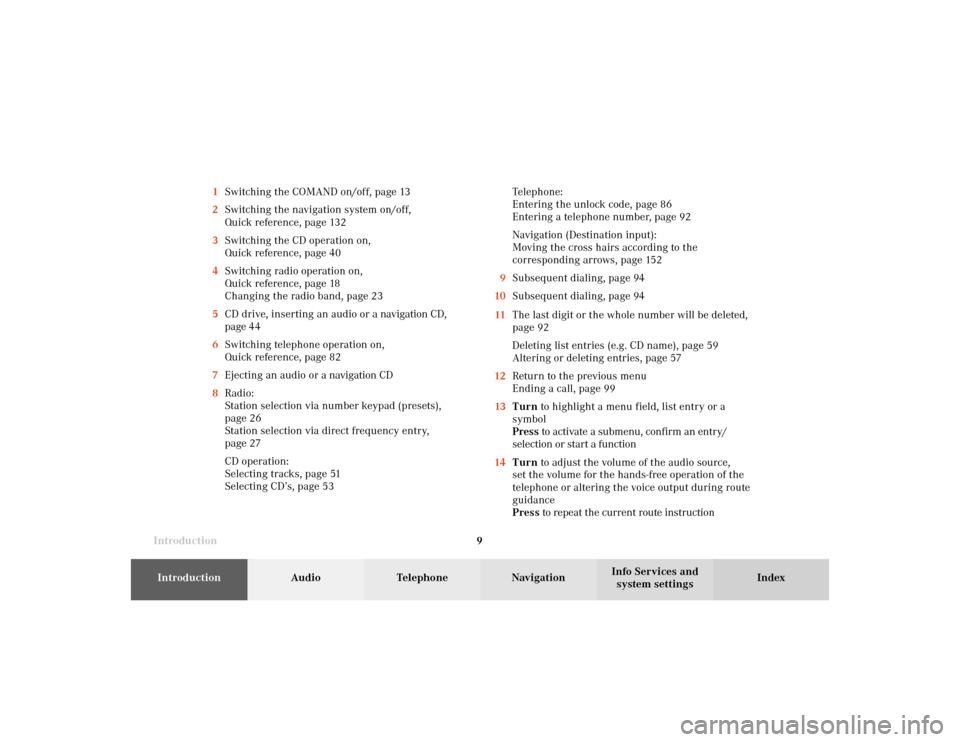
Introduction9Introduction
Audio
Telephone
Navigation
Index Info Services and
system settings 1Switching the COMAND on/off, page 13
2Switching the navigation system on/off,
Quick reference, page 132
3Switching the CD operation on,
Quick reference, page 40
4Switching radio operation on,
Quick reference, page 18
Changing the radio band, page 23
5CD drive, inserting an audio or a navigation CD,
page 44
6Switching telephone operation on,
Quick reference, page 82
7Ejecting an audio or a navigation CD
8Radio:
Station selection via number keypad (presets),
page 26
Station selection via direct frequency entry,
page 27
CD operation:
Selecting tracks, page 51
Selecting CD’s, page 53Telephone:
Entering the unlock code, page 86
Entering a telephone number, page 92
Navigation (Destination input):
Moving the cross hairs according to the
corresponding arrows, page 152
9Subsequent dialing, page 94
10Subsequent dialing, page 94
11The last digit or the whole number will be deleted,
page 92
Deleting list entries (e.g. CD name), page 59
Altering or deleting entries, page 57
12Return to the previous menu
Ending a call, page 99
13Turn to highlight a menu field, list entry or a
symbol
Press to activate a submenu, confirm an entry/
selection or start a function
14Turn to adjust the volume of the audio source,
set the volume for the hands-free operation of the
telephone or altering the voice output during route
guidance
Press to repeat the current route instruction
03-Einführung-20-US.pm507.06.2001, 11:54 Uhr 9
Page 12 of 235
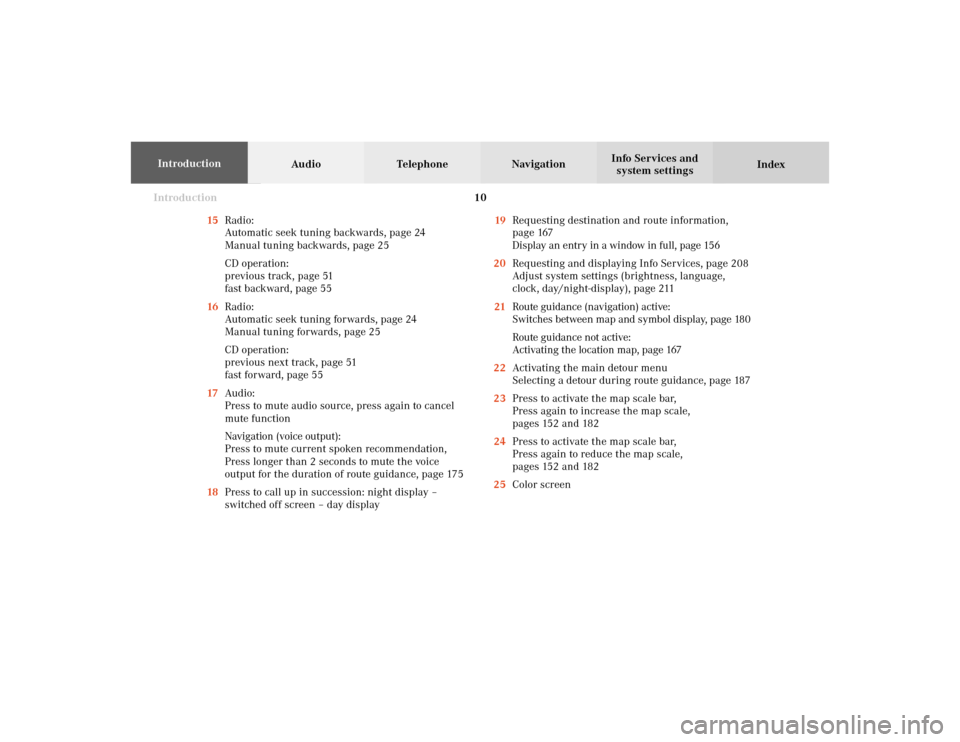
Introduction10
Audio Telephone Navigation
Index Info Services and
system settings Introduction
15Radio:
Automatic seek tuning backwards, page 24
Manual tuning backwards, page 25
CD operation:
previous track, page 51
fast backward, page 55
16Radio:
Automatic seek tuning forwards, page 24
Manual tuning forwards, page 25
CD operation:
previous next track, page 51
fast forward, page 55
17Audio:
Press to mute audio source, press again to cancel
mute function
Navigation (voice output):
Press to mute current spoken recommendation,
Press longer than 2 seconds to mute the voice
output for the duration of route guidance, page 175
18Press to call up in succession: night display –
switched off screen – day display19Requesting destination and route information,
page 167
Display an entry in a window in full, page 156
20Requesting and displaying Info Services, page 208
Adjust system settings (brightness, language,
clock, day/night-display), page 211
21Route guidance (navigation) active:
Switches between map and symbol display, page 180
Route guidance not active:
Activating the location map, page 167
22Activating the main detour menu
Selecting a detour during route guidance, page 187
23Press to activate the map scale bar,
Press again to increase the map scale,
pages 152 and 182
24Press to activate the map scale bar,
Press again to reduce the map scale,
pages 152 and 182
25Color screen
03-Einführung-20-US.pm507.06.2001, 11:54 Uhr 10
Page 13 of 235
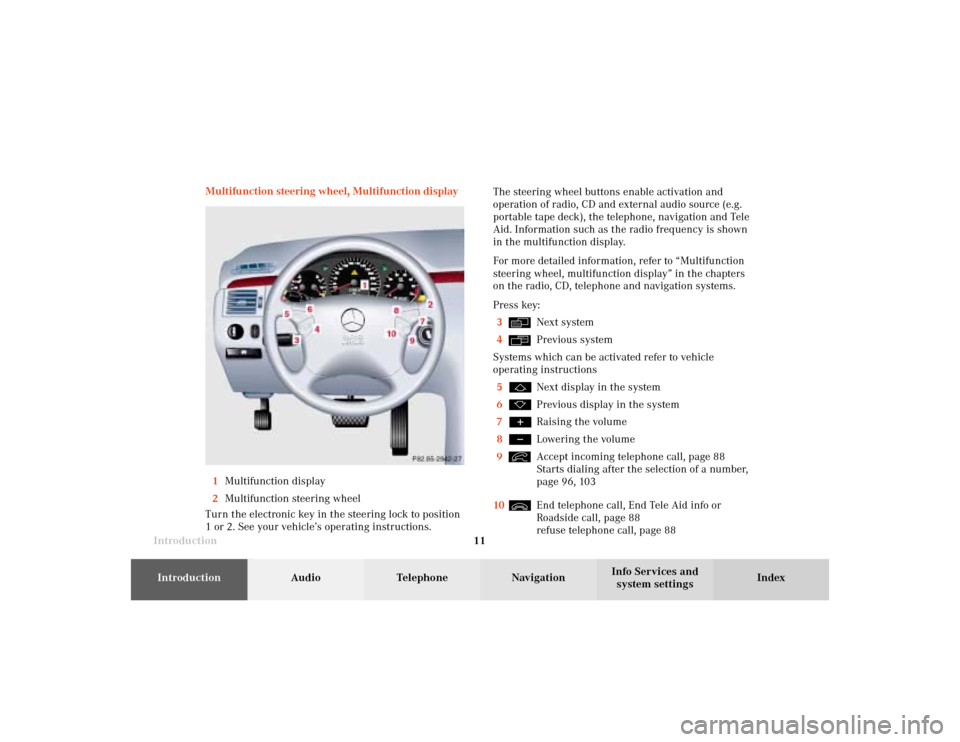
Introduction11Introduction
Audio
Telephone
Navigation
Index Info Services and
system settings Multifunction steering wheel, Multifunction display
1Multifunction display
2Multifunction steering wheel
Turn the electronic key in the steering lock to position
1 or 2. See your vehicle’s operating instructions.The steering wheel buttons enable activation and
operation of radio, CD and external audio source (e.g.
portable tape deck), the telephone, navigation and Tele
Aid. Information such as the radio frequency is shown
in the multifunction display.
For more detailed information, refer to “Multifunction
steering wheel, multifunction display” in the chapters
on the radio, CD, telephone and navigation systems.
Press key:
3
Next system
4Previous system
Systems which can be activated refer to vehicle
operating instructions
5Next display in the system
6Previous display in the system
7Raising the volume
8Lowering the volume
9Accept incoming telephone call, page 88
Starts dialing after the selection of a number,
page 96, 103
10End telephone call, End Tele Aid info or
Roadside call, page 88
refuse telephone call, page 88
03-Einführung-20-US.pm507.06.2001, 11:54 Uhr 11
Page 21 of 235
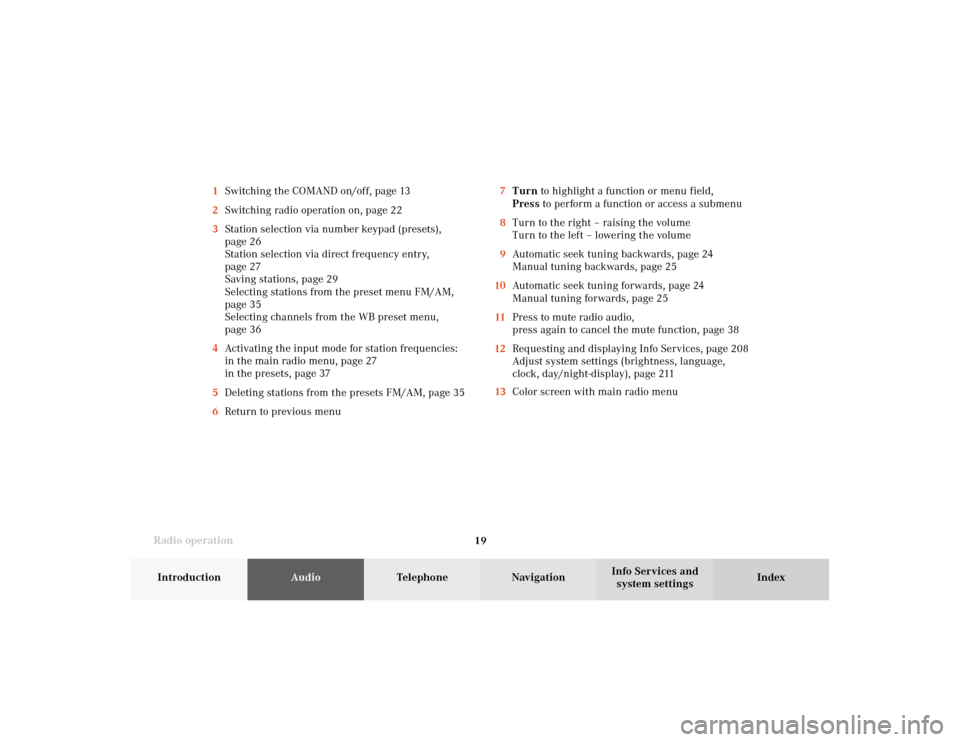
Radio operation
19Introduction
AudioTelephone
Navigation
Index Info Services and
system settings 7Turn to highlight a function or menu field,
Press to perform a function or access a submenu
8Turn to the right – raising the volume
Turn to the left – lowering the volume
9Automatic seek tuning backwards, page 24
Manual tuning backwards, page 25
10Automatic seek tuning forwards, page 24
Manual tuning forwards, page 25
11Press to mute radio audio,
press again to cancel the mute function, page 38
12Requesting and displaying Info Services, page 208
Adjust system settings (brightness, language,
clock, day/night-display), page 211
13Color screen with main radio menu 1Switching the COMAND on/off, page 13
2Switching radio operation on, page 22
3Station selection via number keypad (presets),
page 26
Station selection via direct frequency entry,
page 27
Saving stations, page 29
Selecting stations from the preset menu FM/AM,
page 35
Selecting channels from the WB preset menu,
page 36
4Activating the input mode for station frequencies:
in the main radio menu, page 27
in the presets, page 37
5Deleting stations from the presets FM/AM, page 35
6Return to previous menu
04-Radio-20-US.pm507.06.2001, 13:21 Uhr 19
Page 43 of 235
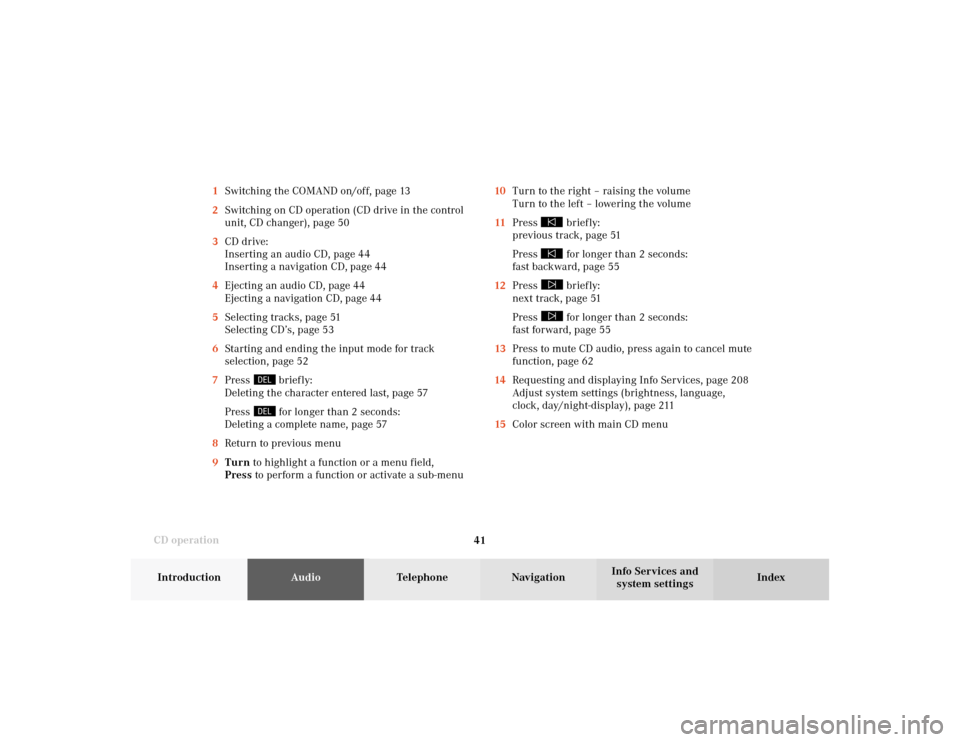
41 CD operation
Introduction
AudioTelephone
Navigation
Index Info Services and
system settings 10Turn to the right – raising the volume
Turn to the left – lowering the volume
11Press
briefly:
previous track, page 51
Press for longer than 2 seconds:
fast backward, page 55
12Press briefly:
next track, page 51
Press for longer than 2 seconds:
fast forward, page 55
13Press to mute CD audio, press again to cancel mute
function, page 62
14Requesting and displaying Info Services, page 208
Adjust system settings (brightness, language,
clock, day/night-display), page 211
15Color screen with main CD menu 1Switching the COMAND on/off, page 13
2Switching on CD operation (CD drive in the control
unit, CD changer), page 50
3CD drive:
Inserting an audio CD, page 44
Inserting a navigation CD, page 44
4Ejecting an audio CD, page 44
Ejecting a navigation CD, page 44
5Selecting tracks, page 51
Selecting CD’s, page 53
6Starting and ending the input mode for track
selection, page 52
7Press
briefly:
Deleting the character entered last, page 57
Press for longer than 2 seconds:
Deleting a complete name, page 57
8Return to previous menu
9Turn to highlight a function or a menu field,
Press to perform a function or activate a sub-menu
05-CD-20-US.pm507.06.2001, 11:55 Uhr 41
Page 47 of 235
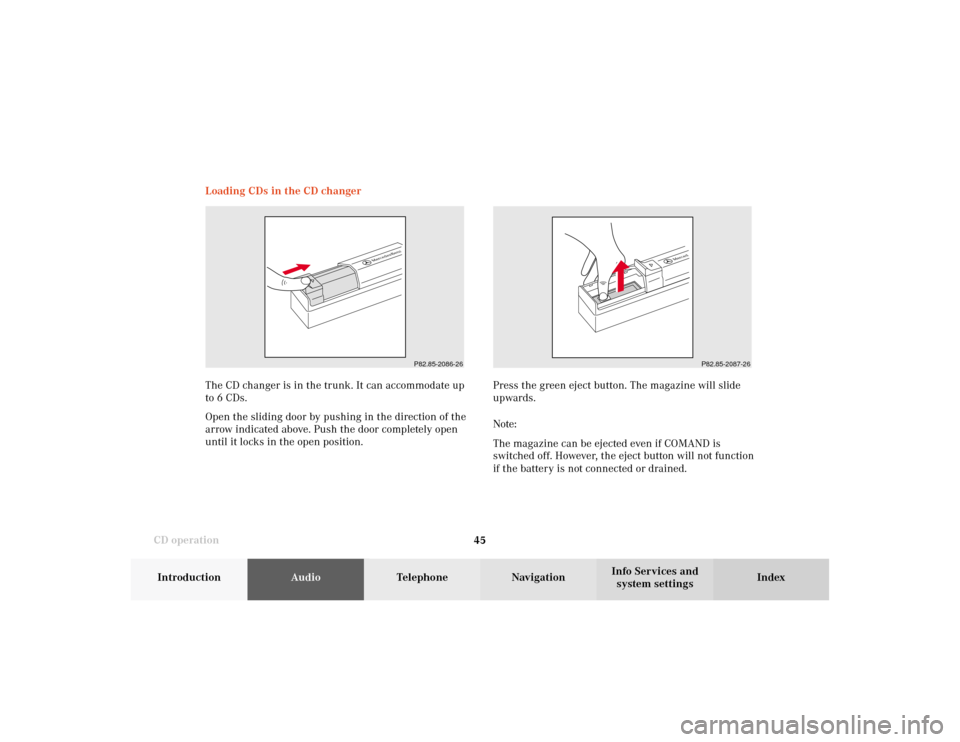
45 CD operation
Introduction
AudioTelephone
Navigation
Index Info Services and
system settings Loading CDs in the CD changer
P82.85-2086-26
P82.85-2087-26
The CD changer is in the trunk. It can accommodate up
to 6 CDs.
Open the sliding door by pushing in the direction of the
arrow indicated above. Push the door completely open
until it locks in the open position.Press the green eject button. The magazine will slide
upwards.
Note:
The magazine can be ejected even if COMAND is
switched off. However, the eject button will not function
if the battery is not connected or drained.
05-CD-20-US.pm507.06.2001, 11:55 Uhr 45
Page 80 of 235
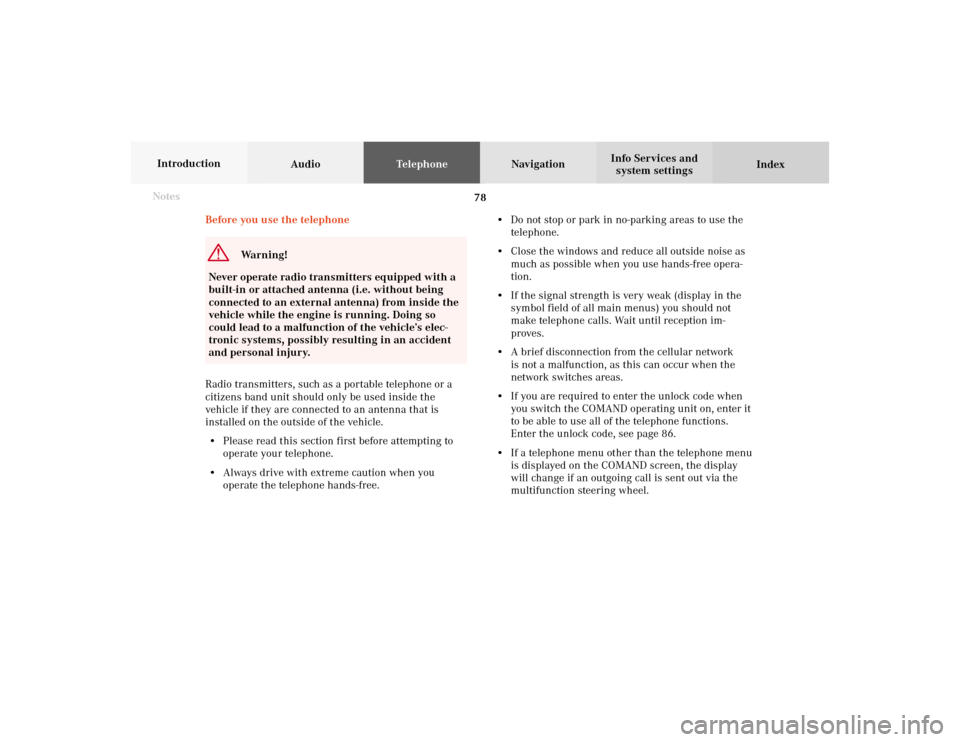
78 Telephone
AudioTelephoneNavigation
Index Info Services and
system settings Introduction
Before you use the telephone
Warning!
Never operate radio transmitters equipped with a
built-in or attached antenna (i.e. without being
connected to an external antenna) from inside the
vehicle while the engine is running. Doing so
could lead to a malfunction of the vehicle’s elec-
tronic systems, possibly resulting in an accident
and personal injury.
Radio transmitters, such as a portable telephone or a
citizens band unit should only be used inside the
vehicle if they are connected to an antenna that is
installed on the outside of the vehicle.
• Please read this section first before attempting to
operate your telephone.
• Always drive with extreme caution when you
operate the telephone hands-free.• Do not stop or park in no-parking areas to use the
telephone.
• Close the windows and reduce all outside noise as
much as possible when you use hands-free opera-
tion.
• If the signal strength is very weak (display in the
symbol field of all main menus) you should not
make telephone calls. Wait until reception im-
proves.
• A brief disconnection from the cellular network
is not a malfunction, as this can occur when the
network switches areas.
• If you are required to enter the unlock code when
you switch the COMAND operating unit on, enter it
to be able to use all of the telephone functions.
Enter the unlock code, see page 86.
• If a telephone menu other than the telephone menu
is displayed on the COMAND screen, the display
will change if an outgoing call is sent out via the
multifunction steering wheel. Notes
07-Telefon-20-US.pm507.06.2001, 11:58 Uhr 78
Page 81 of 235
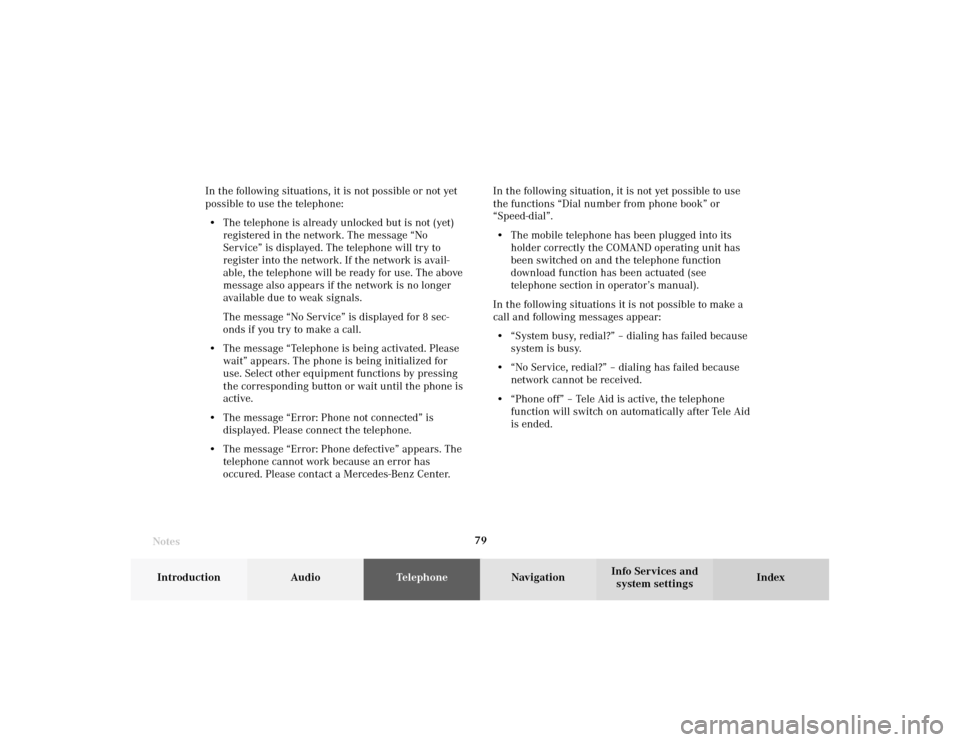
Telephone
Telephone79
Introduction
AudioTelephone
Navigation
Index Info Services and
system settings In the following situations, it is not possible or not yet
possible to use the telephone:
• The telephone is already unlocked but is not (yet)
registered in the network. The message “No
Service” is displayed. The telephone will try to
register into the network. If the network is avail-
able, the telephone will be ready for use. The above
message also appears if the network is no longer
available due to weak signals.
The message “No Service” is displayed for 8 sec-
onds if you try to make a call.
• The message “Telephone is being activated. Please
wait” appears. The phone is being initialized for
use. Select other equipment functions by pressing
the corresponding button or wait until the phone is
active.
• The message “Error: Phone not connected” is
displayed. Please connect the telephone.
• The message “Error: Phone defective” appears. The
telephone cannot work because an error has
occured. Please contact a Mercedes-Benz Center.In the following situation, it is not yet possible to use
the functions “Dial number from phone book” or
“Speed-dial”.
• The mobile telephone has been plugged into its
holder correctly the COMAND operating unit has
been switched on and the telephone function
download function has been actuated (see
telephone section in operator’s manual).
In the following situations it is not possible to make a
call and following messages appear:
• “System busy, redial?” – dialing has failed because
system is busy.
• “No Service, redial?” – dialing has failed because
network cannot be received.
• “Phone off” – Tele Aid is active, the telephone
function will switch on automatically after Tele Aid
is ended.
Notes07-Telefon-20-US.pm507.06.2001, 11:58 Uhr 79
Page 82 of 235
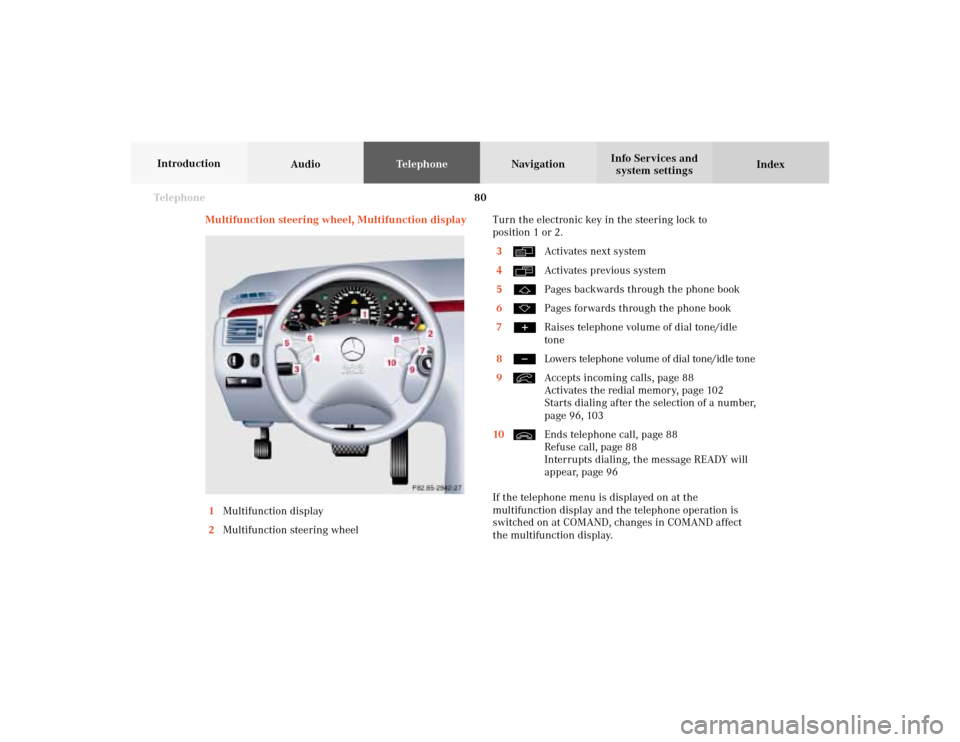
80 Telephone
AudioTelephoneNavigation
Index Info Services and
system settings Introduction
Multifunction steering wheel, Multifunction display
1Multifunction display
2Multifunction steering wheelTurn the electronic key in the steering lock to
position 1 or 2.
3
Activates next system
4Activates previous system
5Pages backwards through the phone book
6Pages forwards through the phone book
7Raises telephone volume of dial tone/idle
tone
8Lowers telephone volume of dial tone/idle tone
9Accepts incoming calls, page 88
Activates the redial memory, page 102
Starts dialing after the selection of a number,
page 96, 103
10Ends telephone call, page 88
Refuse call, page 88
Interrupts dialing, the message READY will
appear, page 96
If the telephone menu is displayed on at the
multifunction display and the telephone operation is
switched on at COMAND, changes in COMAND affect
the multifunction display.
07-Telefon-20-US.pm507.06.2001, 11:58 Uhr 80
Page 85 of 235
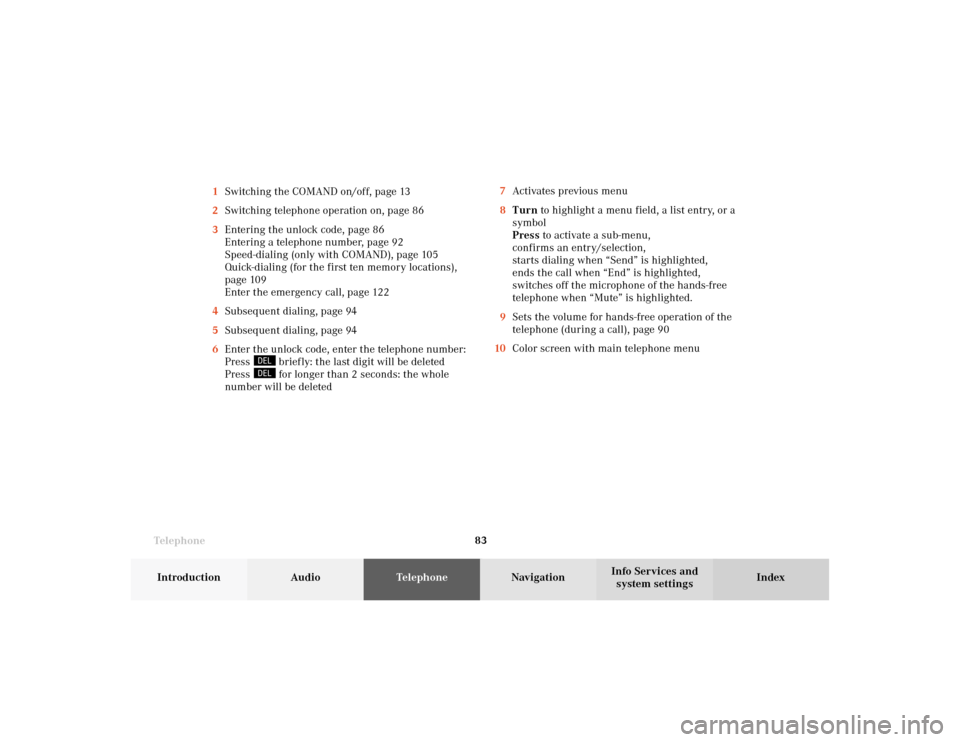
Telephone
Telephone83
Introduction
AudioTelephone
Navigation
Index Info Services and
system settings 1Switching the COMAND on/off, page 13
2Switching telephone operation on, page 86
3Entering the unlock code, page 86
Entering a telephone number, page 92
Speed-dialing (only with COMAND), page 105
Quick-dialing (for the first ten memory locations),
page 109
Enter the emergency call, page 122
4Subsequent dialing, page 94
5Subsequent dialing, page 94
6Enter the unlock code, enter the telephone number:
Press
briefly: the last digit will be deleted
Press for longer than 2 seconds: the whole
number will be deleted7Activates previous menu
8Turn to highlight a menu field, a list entry, or a
symbol
Press to activate a sub-menu,
confirms an entry/selection,
starts dialing when “Send” is highlighted,
ends the call when “End” is highlighted,
switches off the microphone of the hands-free
telephone when “Mute” is highlighted.
9Sets the volume for hands-free operation of the
telephone (during a call), page 90
10Color screen with main telephone menu
07-Telefon-20-US.pm507.06.2001, 11:58 Uhr 83