Select MERCEDES-BENZ E-Class 2002 W210 Comand Manual
[x] Cancel search | Manufacturer: MERCEDES-BENZ, Model Year: 2002, Model line: E-Class, Model: MERCEDES-BENZ E-Class 2002 W210Pages: 235, PDF Size: 1.96 MB
Page 31 of 235
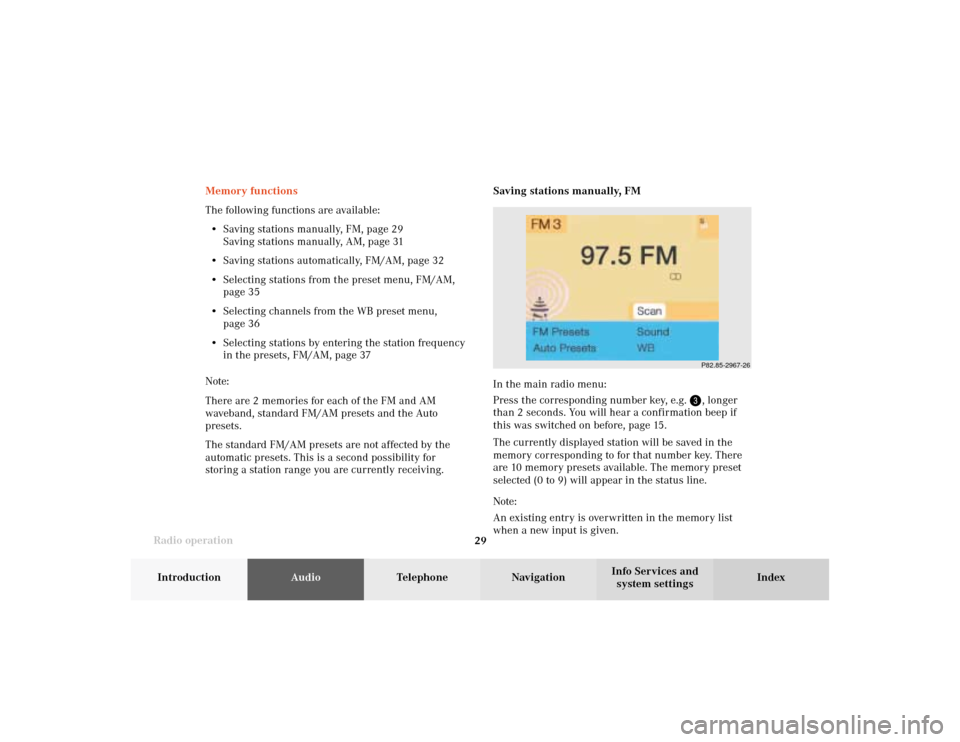
Radio operation
29Introduction
AudioTelephone
Navigation
Index Info Services and
system settings Memory functions
The following functions are available:
• Saving stations manually, FM, page 29
Saving stations manually, AM, page 31
• Saving stations automatically, FM/AM, page 32
• Selecting stations from the preset menu, FM/AM,
page 35
• Selecting channels from the WB preset menu,
page 36
• Selecting stations by entering the station frequency
in the presets, FM/AM, page 37
Note:
There are 2 memories for each of the FM and AM
waveband, standard FM/AM presets and the Auto
presets.
The standard FM/AM presets are not affected by the
automatic presets. This is a second possibility for
storing a station range you are currently receiving.Saving stations manually, FM
In the main radio menu:
Press the corresponding number key, e.g.
, longer
than 2 seconds. You will hear a confirmation beep if
this was switched on before, page 15
.
The currently displayed station will be saved in the
memory corresponding to for that number key. There
are 10 memory presets available. The memory preset
selected (0 to 9) will appear in the status line.
Note:
An existing entry is overwritten in the memory list
when a new input is given.
P82.85-2967-26
04-Radio-20-US.pm507.06.2001, 13:21 Uhr 29
Page 32 of 235
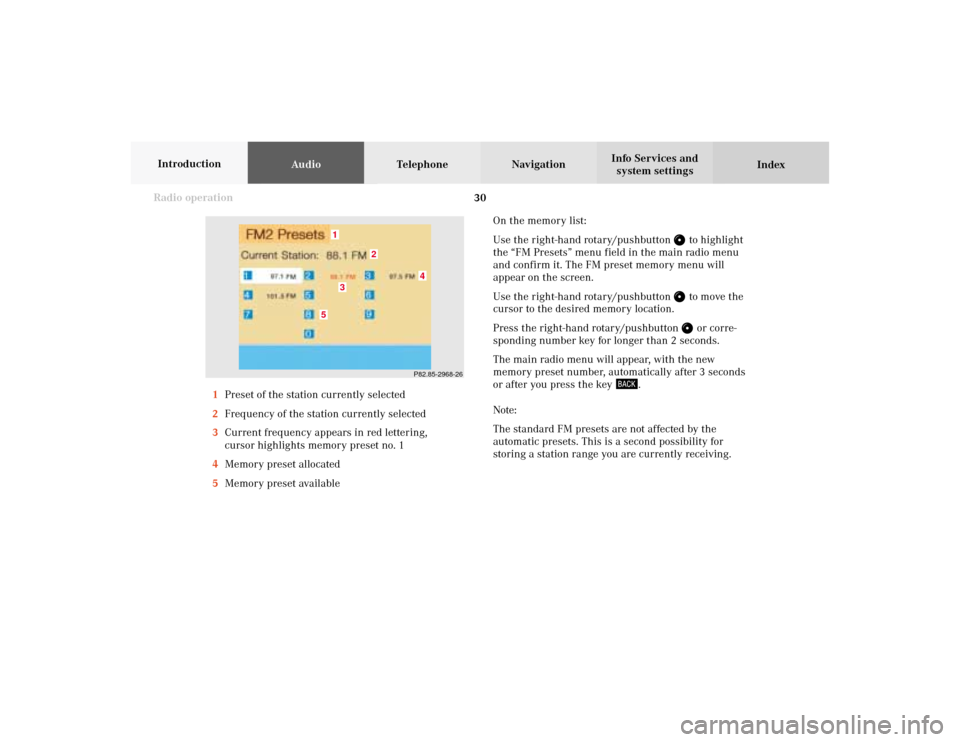
30 Radio operation
AudioTelephone Navigation
Index Info Services and
system settings Introduction
On the memory list:
Use the right-hand rotary/pushbutton
to highlight
the “FM Presets” menu field in the main radio menu
and confirm it. The FM preset memory menu will
appear on the screen.
Use the right-hand rotary/pushbutton to move the
cursor to the desired memory location.
Press the right-hand rotary/pushbutton or corre-
sponding number key for longer than 2 seconds.
The main radio menu will appear, with the new
memory preset number, automatically after 3 seconds
or after you press the key
.
Note:
The standard FM presets are not affected by the
automatic presets. This is a second possibility for
storing a station range you are currently receiving. 1Preset of the station currently selected
2Frequency of the station currently selected
3Current frequency appears in red lettering,
cursor highlights memory preset no. 1
4Memory preset allocated
5Memory preset available
P82.85-2968-26
5
4
1
2
3
04-Radio-20-US.pm507.06.2001, 13:21 Uhr 30
Page 35 of 235
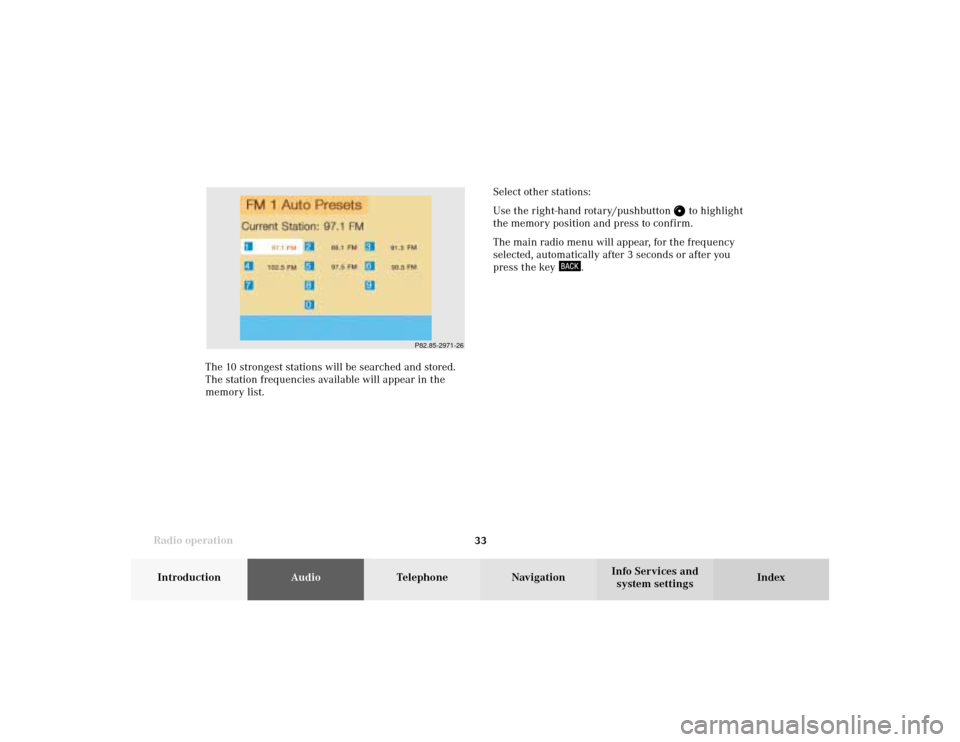
Radio operation
33Introduction
AudioTelephone
Navigation
Index Info Services and
system settings The 10 strongest stations will be searched and stored.
The station frequencies available will appear in the
memory list.Select other stations:
Use the right-hand rotary/pushbutton
to highlight
the memory position and press to confirm.
The main radio menu will appear, for the frequency
selected, automatically after 3 seconds or after you
press the key
.
P82.85-2971-26
04-Radio-20-US.pm507.06.2001, 13:21 Uhr 33
Page 37 of 235
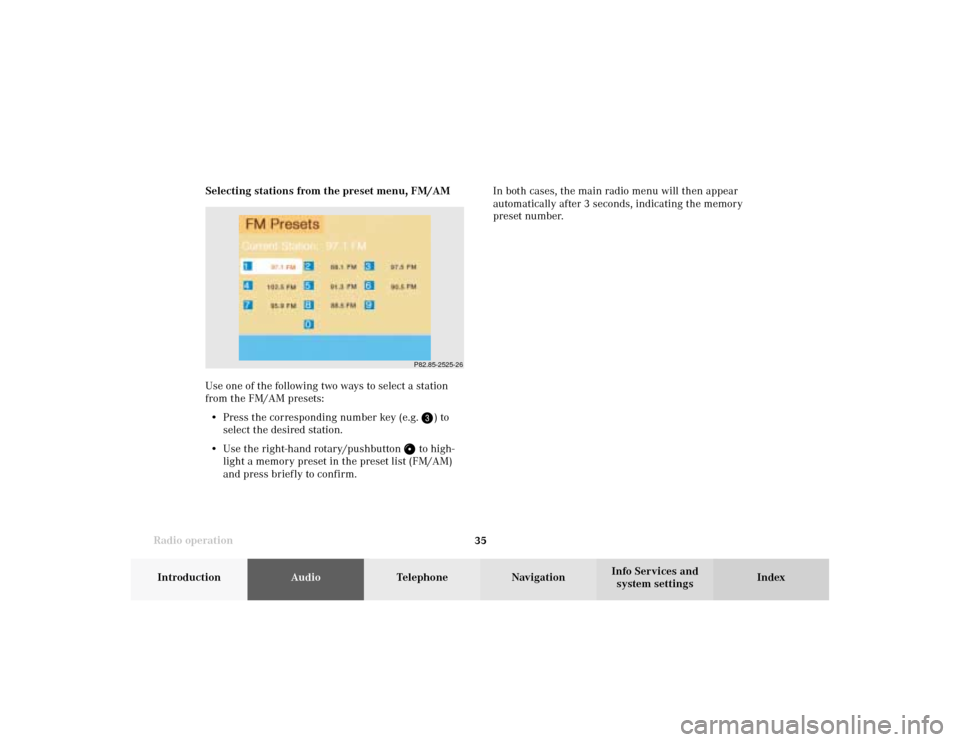
Radio operation
35Introduction
AudioTelephone
Navigation
Index Info Services and
system settings Selecting stations from the preset menu, FM/AM
Use one of the following two ways to select a station
from the FM/AM presets:
• Press the corresponding number key (e.g.
) to
select the desired station.
• Use the right-hand rotary/pushbutton
to high-
light a memory preset in the preset list (FM/AM)
and press briefly to confirm.In both cases, the main radio menu will then appear
automatically after 3 seconds, indicating the memory
preset number.P82.85-2525-26
04-Radio-20-US.pm507.06.2001, 13:21 Uhr 35
Page 38 of 235
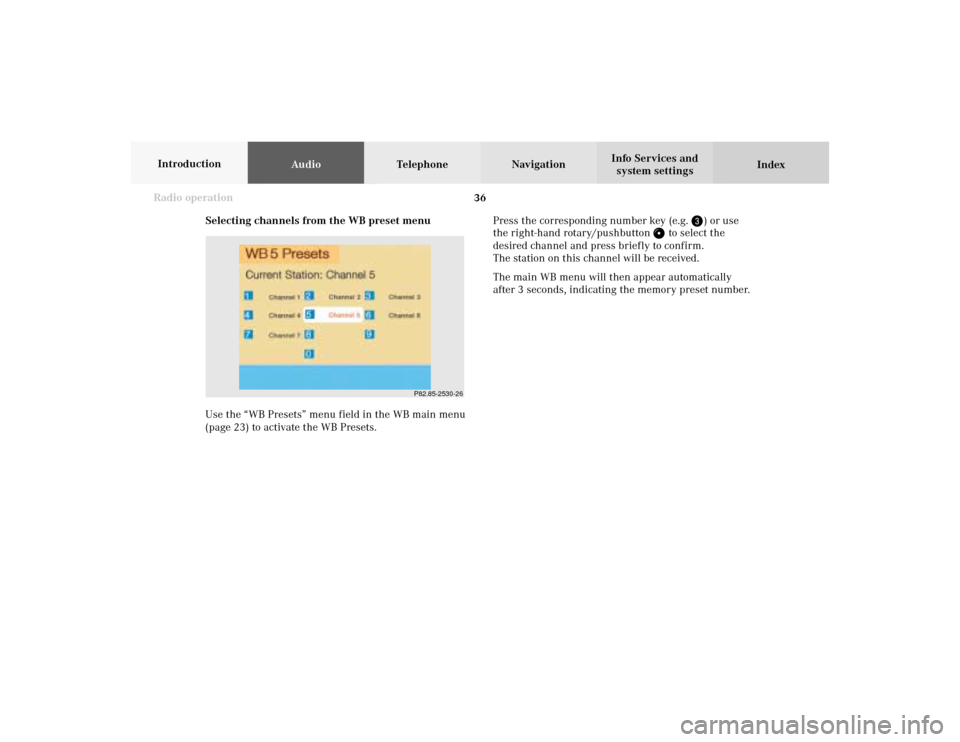
36 Radio operation
AudioTelephone Navigation
Index Info Services and
system settings Introduction
Selecting channels from the WB preset menu
Use the “WB Presets” menu field in the WB main menu
(page 23) to activate the WB Presets.Press the corresponding number key (e.g.
) or use
the right-hand rotary/pushbutton
to select the
desired channel and press briefly to confirm.
The station on this channel will be received.
The main WB menu will then appear automatically
after 3 seconds, indicating the memory preset number.
P82.85-2530-26
04-Radio-20-US.pm507.06.2001, 13:21 Uhr 36
Page 39 of 235
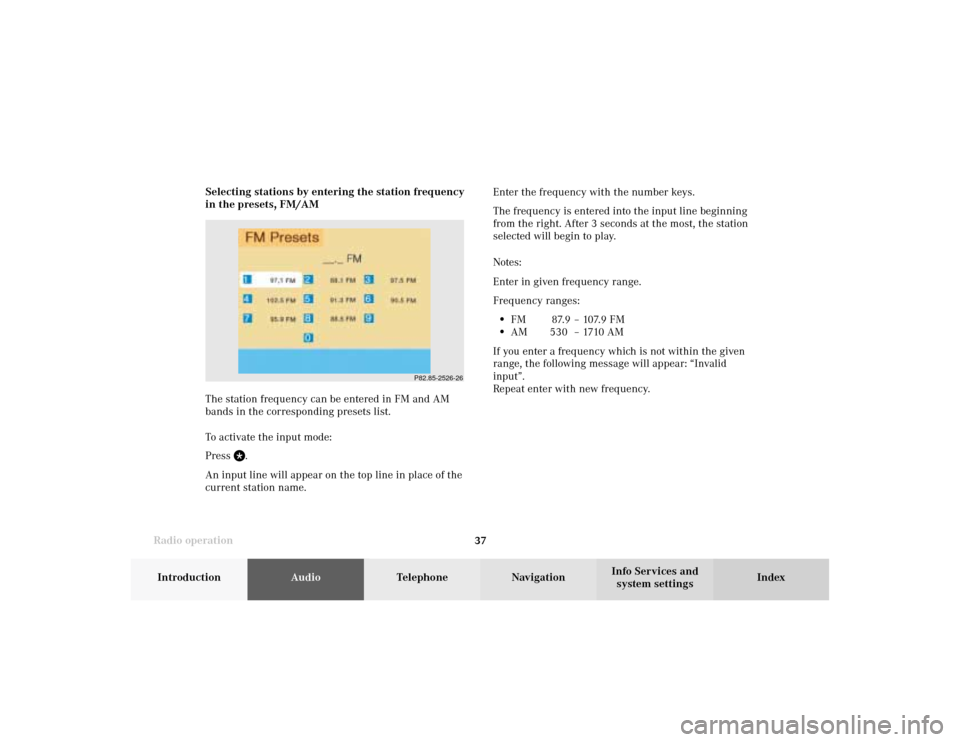
Radio operation
37Introduction
AudioTelephone
Navigation
Index Info Services and
system settings Enter the frequency with the number keys.
The frequency is entered into the input line beginning
from the right. After 3 seconds at the most, the station
selected will begin to play.
Notes:
Enter in given frequency range.
Frequency ranges:
•
FM 87.9 – 107.9 FM
•
AM 530 – 1710 AM
If you enter a frequency which is not within the given
range, the following message will appear: “Invalid
input”.
Repeat enter with new frequency. Selecting stations by entering the station frequency
in the presets, FM/AM
The station frequency can be entered in FM and AM
bands in the corresponding presets list.
To activate the input mode:
Press
.
An input line will appear on the top line in place of the
current station name.
P82.85-2526-26
04-Radio-20-US.pm507.06.2001, 13:21 Uhr 37
Page 40 of 235

38 Radio operation
AudioTelephone Navigation
Index Info Services and
system settings Introduction
Radio playback mute
Press
while listening to the radio.
The radio will be muted and the symbol
will appear
on the icon bar.Cancel radio mute:
Press
again.
The symbol will disappear from the icon bar and the
station last tuned to will begin to play.
Note:
The mute function will also be cancelled if you switch
to a different audio source, e.g. CD, use
or
to
select another radio station or turn the left-hand
rotary/pushbutton
to alter the volume.
04-Radio-20-US.pm507.06.2001, 13:21 Uhr 38
Page 41 of 235
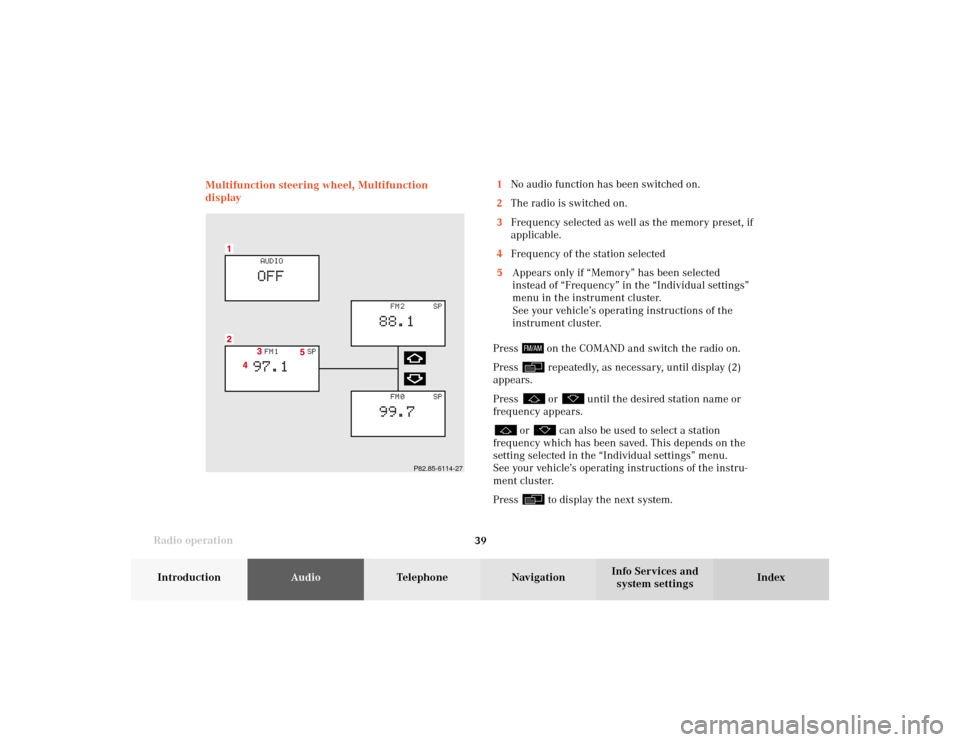
Radio operation
39Introduction
AudioTelephone
Navigation
Index Info Services and
system settings Multifunction steering wheel, Multifunction
display
P82.85-6114-27
1No audio function has been switched on.
2The radio is switched on.
3Frequency selected as well as the memory preset, if
applicable.
4Frequency of the station selected
5Appears only if “Memory” has been selected
instead of “Frequency” in the “Individual settings”
menu in the instrument cluster.
See your vehicle’s operating instructions of the
instrument cluster.
Press
on the COMAND and switch the radio on.
Press repeatedly, as necessary, until display (2)
appears.
Press or
until the desired station name or
frequency appears.
or
can also be used to select a station
frequency which has been saved. This depends on the
setting selected in the “Individual settings” menu.
See your vehicle’s operating instructions of the instru-
ment cluster.
Press to display the next system.
04-Radio-20-US.pm507.06.2001, 13:21 Uhr 39
Page 43 of 235
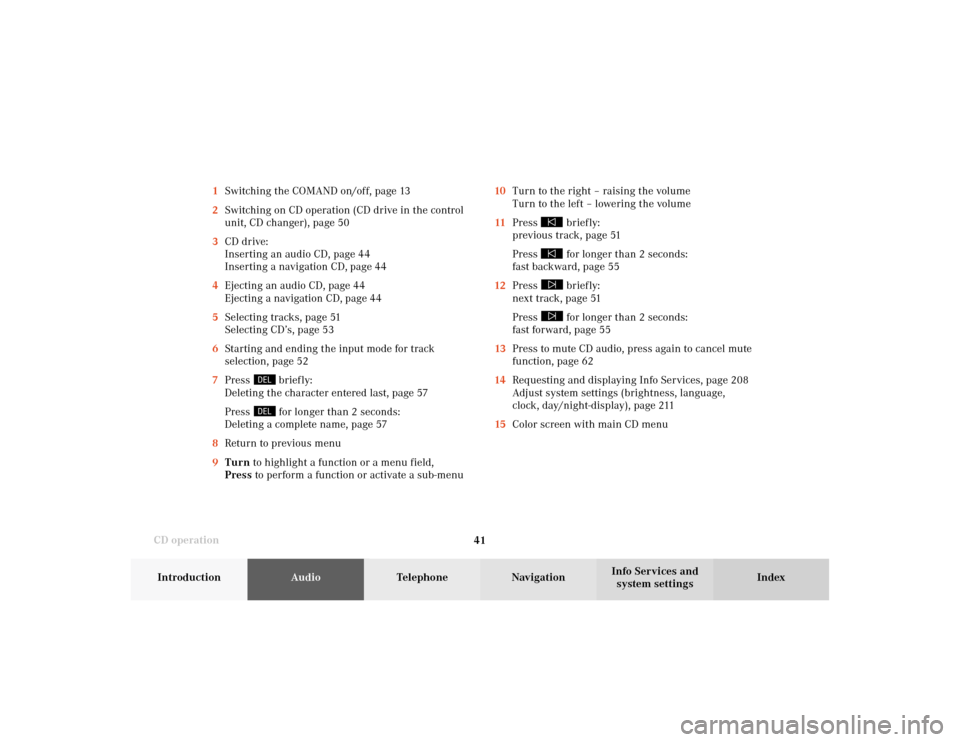
41 CD operation
Introduction
AudioTelephone
Navigation
Index Info Services and
system settings 10Turn to the right – raising the volume
Turn to the left – lowering the volume
11Press
briefly:
previous track, page 51
Press for longer than 2 seconds:
fast backward, page 55
12Press briefly:
next track, page 51
Press for longer than 2 seconds:
fast forward, page 55
13Press to mute CD audio, press again to cancel mute
function, page 62
14Requesting and displaying Info Services, page 208
Adjust system settings (brightness, language,
clock, day/night-display), page 211
15Color screen with main CD menu 1Switching the COMAND on/off, page 13
2Switching on CD operation (CD drive in the control
unit, CD changer), page 50
3CD drive:
Inserting an audio CD, page 44
Inserting a navigation CD, page 44
4Ejecting an audio CD, page 44
Ejecting a navigation CD, page 44
5Selecting tracks, page 51
Selecting CD’s, page 53
6Starting and ending the input mode for track
selection, page 52
7Press
briefly:
Deleting the character entered last, page 57
Press for longer than 2 seconds:
Deleting a complete name, page 57
8Return to previous menu
9Turn to highlight a function or a menu field,
Press to perform a function or activate a sub-menu
05-CD-20-US.pm507.06.2001, 11:55 Uhr 41
Page 51 of 235
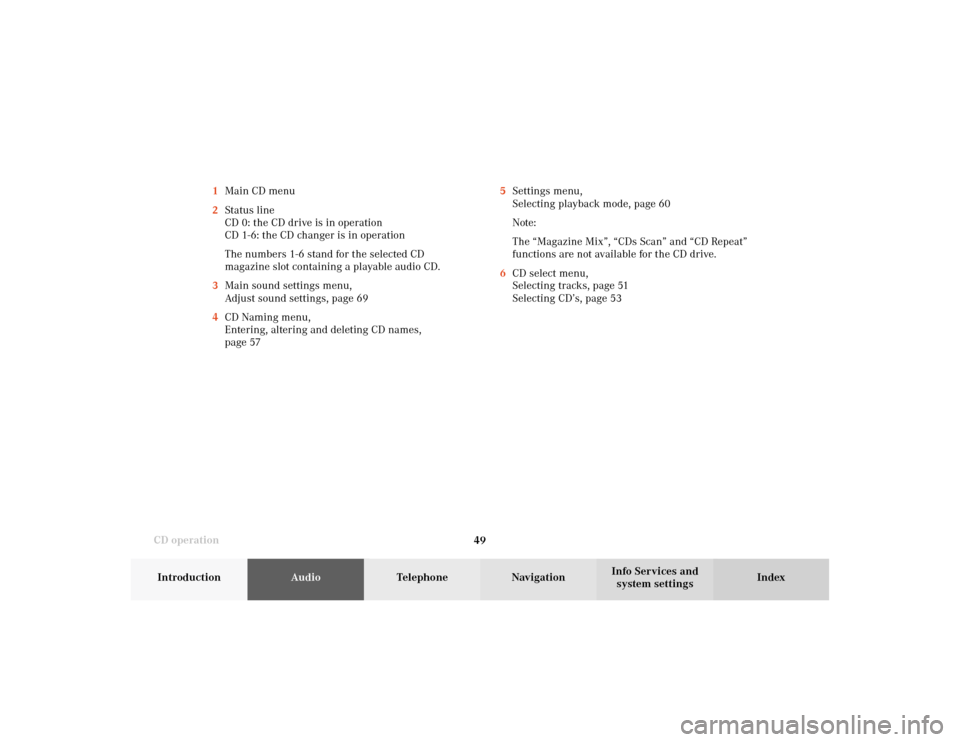
49 CD operation
Introduction
AudioTelephone
Navigation
Index Info Services and
system settings 5Settings menu,
Selecting playback mode, page 60
Note:
The “Magazine Mix”, “CDs Scan” and “CD Repeat”
functions are not available for the CD drive.
6CD select menu,
Selecting tracks, page 51
Selecting CD’s, page 53 1Main CD menu
2Status line
CD 0: the CD drive is in operation
CD 1-6: the CD changer is in operation
The numbers 1-6 stand for the selected CD
magazine slot containing a playable audio CD.
3Main sound settings menu,
Adjust sound settings, page 69
4CD Naming menu,
Entering, altering and deleting CD names,
page 57
05-CD-20-US.pm507.06.2001, 11:55 Uhr 49