ESP MERCEDES-BENZ E-Class 2002 W210 Comand Manual
[x] Cancel search | Manufacturer: MERCEDES-BENZ, Model Year: 2002, Model line: E-Class, Model: MERCEDES-BENZ E-Class 2002 W210Pages: 235, PDF Size: 1.96 MB
Page 2 of 235
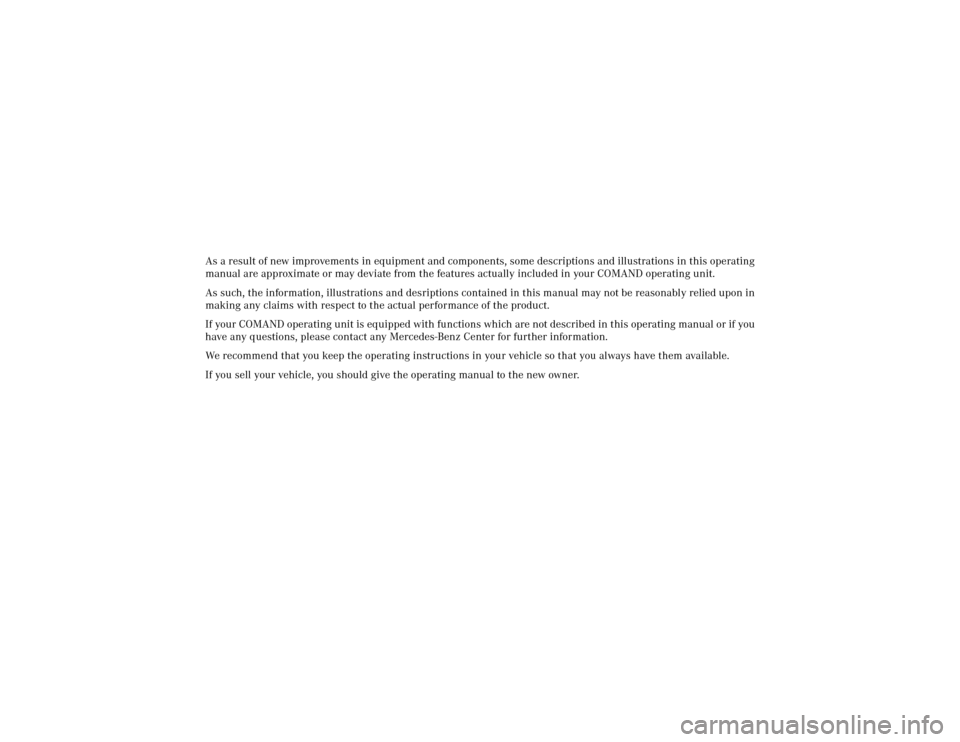
As a result of new improvements in equipment and components, some descriptions and illustrations in this operating
manual are approximate or may deviate from the features actually included in your COMAND operating unit.
As such, the information, illustrations and desriptions contained in this manual may not be reasonably relied upon in
making any claims with respect to the actual performance of the product.
If your COMAND operating unit is equipped with functions which are not described in this operating manual or if you
have any questions, please contact any Mercedes-Benz Center for further information.
We recommend that you keep the operating instructions in your vehicle so that you always have them available.
If you sell your vehicle, you should give the operating manual to the new owner.
02-Vorsatz-20-US.pm507.06.2001, 13:29 Uhr 1
Page 4 of 235
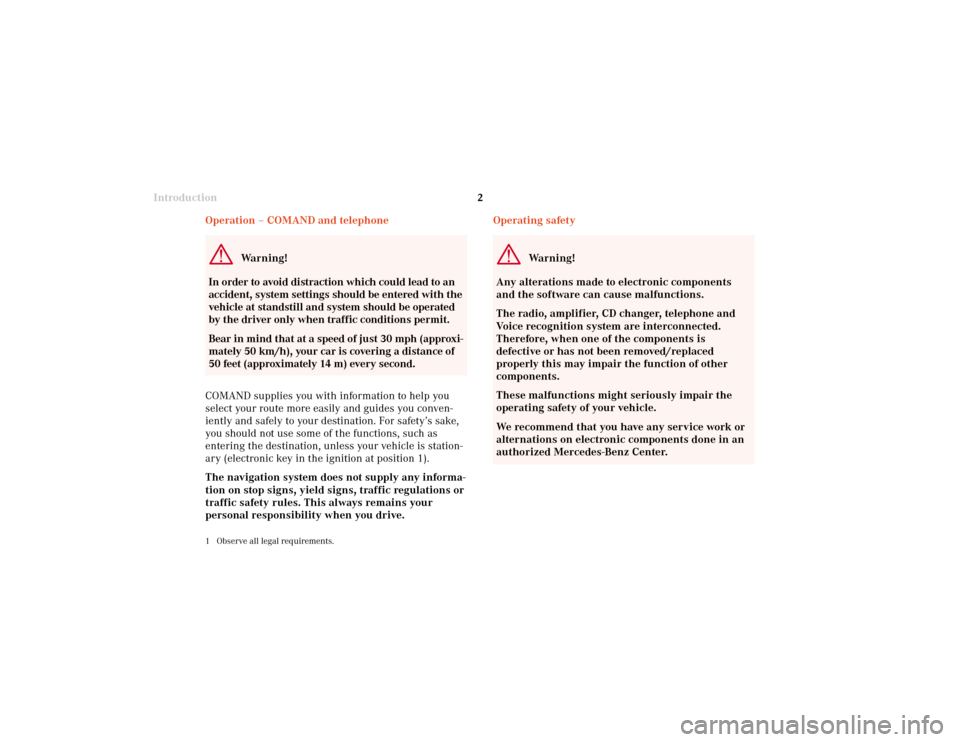
Introduction2
Audio Telephone Navigation
Index Info Services and
system settings Introduction
Operating safety
Warning!
Any alterations made to electronic components
and the software can cause malfunctions.
The radio, amplifier, CD changer, telephone and
Voice recognition system are interconnected.
Therefore, when one of the components is
defective or has not been removed/replaced
properly this may impair the function of other
components.
These malfunctions might seriously impair the
operating safety of your vehicle.
We recommend that you have any service work or
alternations on electronic components done in an
authorized Mercedes-Benz Center. Operation – COMAND and telephone
Warning!
In order to avoid distraction which could lead to an
accident, system settings should be entered with the
vehicle at standstill and system should be operated
by the driver only when traffic conditions permit.
Bear in mind that at a speed of just 30 mph (approxi-
mately 50 km/h), your car is covering a distance of
50 feet (approximately 14 m) every second.
COMAND supplies you with information to help you
select your route more easily and guides you conven-
iently and safely to your destination. For safety’s sake,
you should not use some of the functions, such as
entering the destination, unless your vehicle is station-
ary (electronic key in the ignition at position 1).
The navigation system does not supply any informa-
tion on stop signs, yield signs, traffic regulations or
traffic safety rules. This always remains your
personal responsibility when you drive.
1 Observe all legal requirements.
03-Einführung-20-US.pm507.06.2001, 11:53 Uhr 2
Page 11 of 235
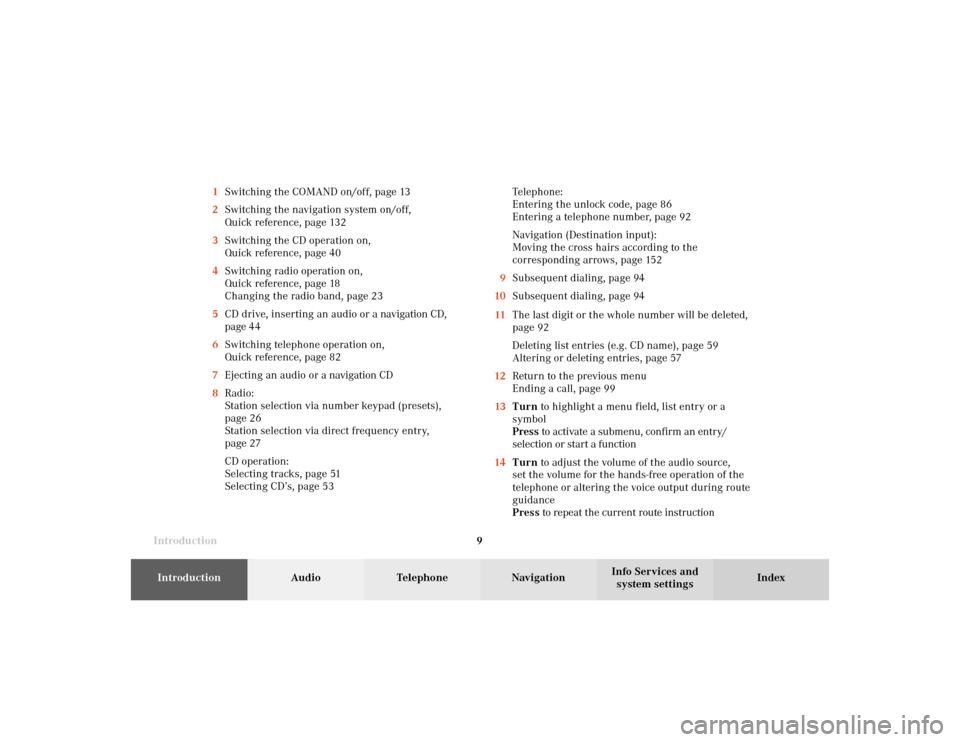
Introduction9Introduction
Audio
Telephone
Navigation
Index Info Services and
system settings 1Switching the COMAND on/off, page 13
2Switching the navigation system on/off,
Quick reference, page 132
3Switching the CD operation on,
Quick reference, page 40
4Switching radio operation on,
Quick reference, page 18
Changing the radio band, page 23
5CD drive, inserting an audio or a navigation CD,
page 44
6Switching telephone operation on,
Quick reference, page 82
7Ejecting an audio or a navigation CD
8Radio:
Station selection via number keypad (presets),
page 26
Station selection via direct frequency entry,
page 27
CD operation:
Selecting tracks, page 51
Selecting CD’s, page 53Telephone:
Entering the unlock code, page 86
Entering a telephone number, page 92
Navigation (Destination input):
Moving the cross hairs according to the
corresponding arrows, page 152
9Subsequent dialing, page 94
10Subsequent dialing, page 94
11The last digit or the whole number will be deleted,
page 92
Deleting list entries (e.g. CD name), page 59
Altering or deleting entries, page 57
12Return to the previous menu
Ending a call, page 99
13Turn to highlight a menu field, list entry or a
symbol
Press to activate a submenu, confirm an entry/
selection or start a function
14Turn to adjust the volume of the audio source,
set the volume for the hands-free operation of the
telephone or altering the voice output during route
guidance
Press to repeat the current route instruction
03-Einführung-20-US.pm507.06.2001, 11:54 Uhr 9
Page 15 of 235
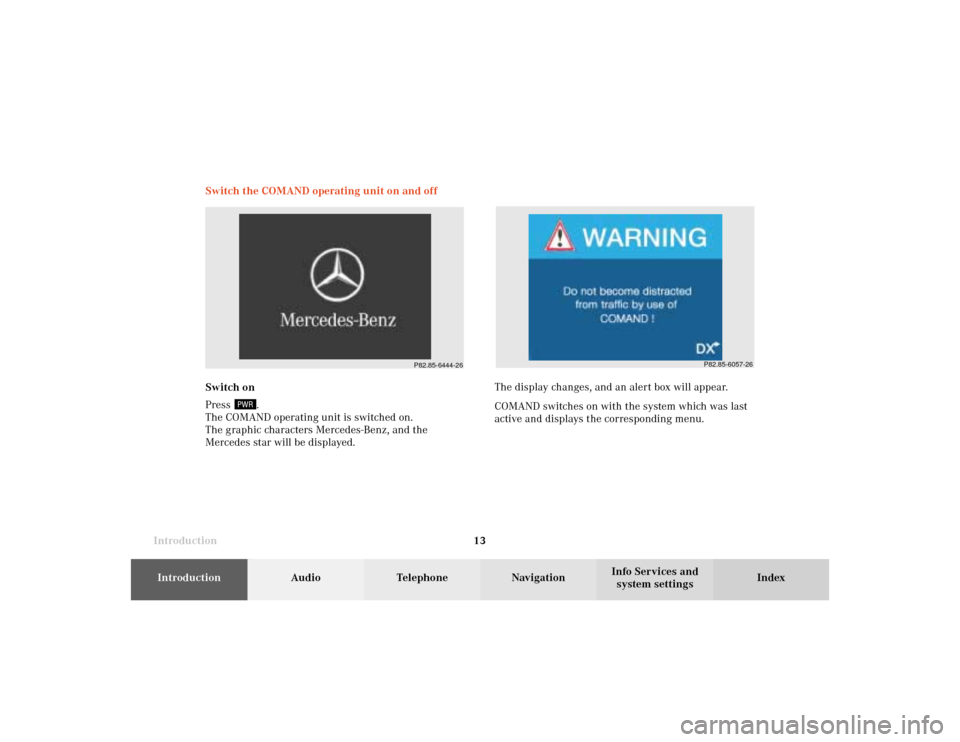
Introduction13Introduction
Audio
Telephone
Navigation
Index Info Services and
system settings Switch the COMAND operating unit on and off
Switch on
Press
.
The COMAND operating unit is switched on.
The graphic characters Mercedes-Benz, and the
Mercedes star will be displayed.
P82.85-6057-26
The display changes, and an alert box will appear.
COMAND switches on with the system which was last
active and displays the corresponding menu.
P82.85-6444-26
03-Einführung-20-US.pm507.06.2001, 11:54 Uhr 13
Page 24 of 235

22 Radio operation
AudioTelephone Navigation
Index Info Services and
system settings Introduction
Switching off the radio
Press
while the main radio menu is on the screen.
The following message will appear: “Radio off”.
To switch to another system, press the corresponding
button. Switching radio operation on and off
Switching on the radio
Press
. The radio will switch on.
The station last tuned to will begin to play. On FM and
AM frequency will appear in the display.
You can operate the telephone and navigation system
while the radio is on.
P82.85-2959-26
04-Radio-20-US.pm507.06.2001, 13:21 Uhr 22
Page 27 of 235
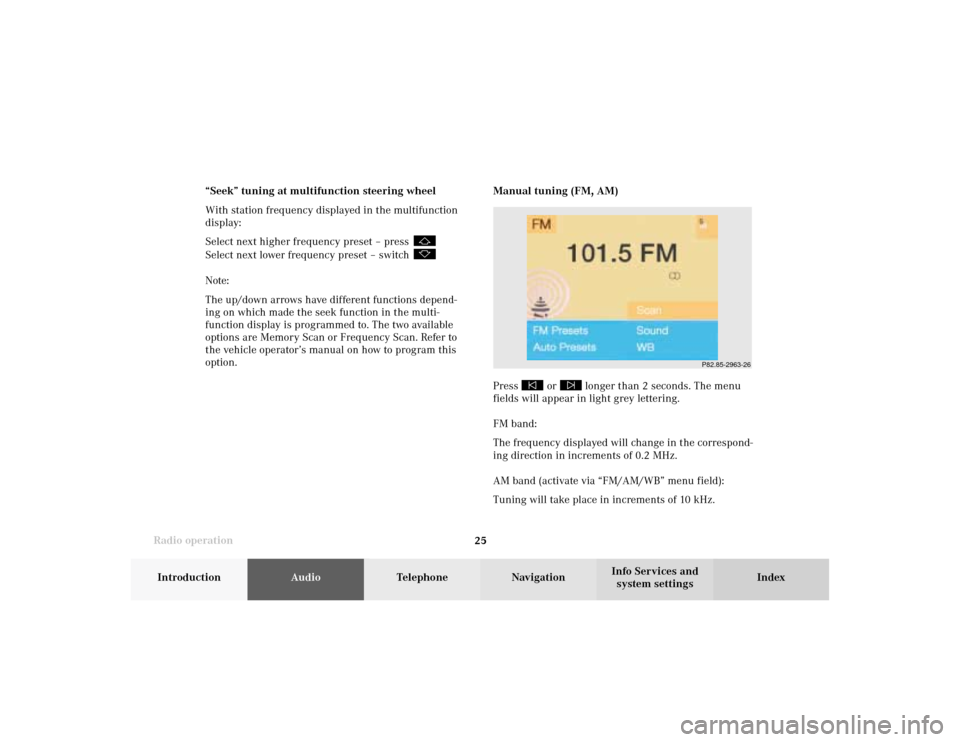
Radio operation
25Introduction
AudioTelephone
Navigation
Index Info Services and
system settings Manual tuning (FM, AM)
Press
or
longer than 2 seconds. The menu
fields will appear in light grey lettering.
FM band:
The frequency displayed will change in the correspond-
ing direction in increments of 0.2 MHz.
AM band (activate via “FM/AM/WB” menu field):
Tuning will take place in increments of 10 kHz. “Seek” tuning at multifunction steering wheel
With station frequency displayed in the multifunction
display:
Select next higher frequency preset – press
Select next lower frequency preset – switch Note:
The up/down arrows have different functions depend-
ing on which made the seek function in the multi-
function display is programmed to. The two available
options are Memory Scan or Frequency Scan. Refer to
the vehicle operator’s manual on how to program this
option.
P82.85-2963-26
04-Radio-20-US.pm507.06.2001, 13:21 Uhr 25
Page 28 of 235
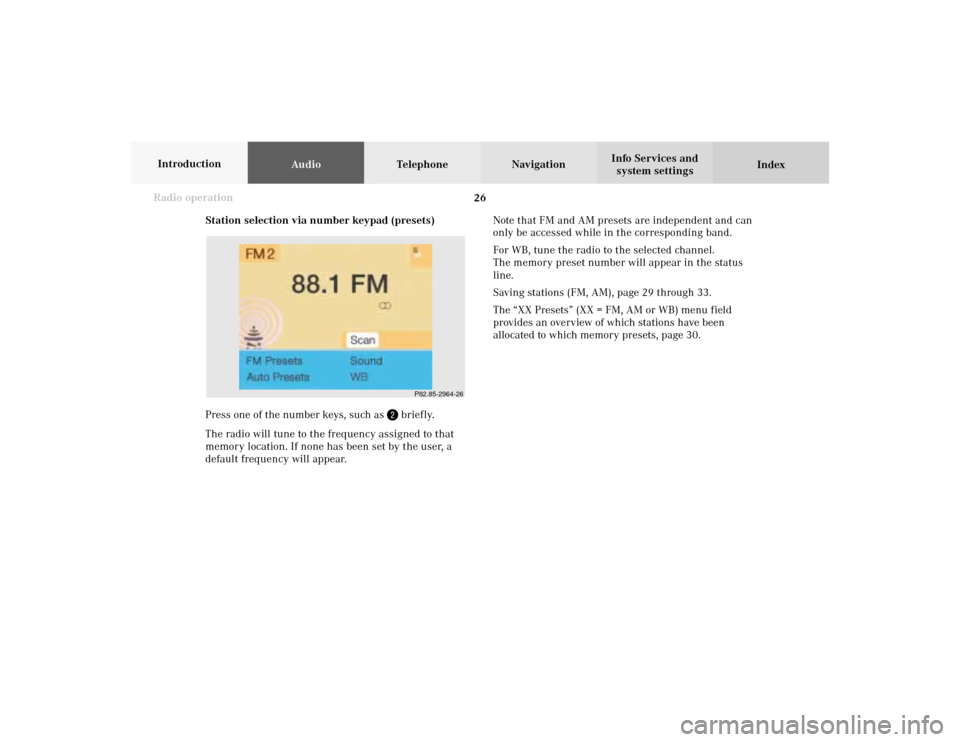
26 Radio operation
AudioTelephone Navigation
Index Info Services and
system settings Introduction
Station selection via number keypad (presets)
Press one of the number keys, such as
briefly.
The radio will tune to the frequency assigned to that
memory location. If none has been set by the user, a
default frequency will appear.Note that FM and AM presets are independent and can
only be accessed while in the corresponding band.
For WB, tune the radio to the selected channel.
The memory preset number will appear in the status
line.
Saving stations (FM, AM), page 29 through 33.
The “XX Presets” (XX = FM, AM or WB) menu field
provides an overview of which stations have been
allocated to which memory presets, page 30.
P82.85-2964-26
04-Radio-20-US.pm507.06.2001, 13:21 Uhr 26
Page 31 of 235
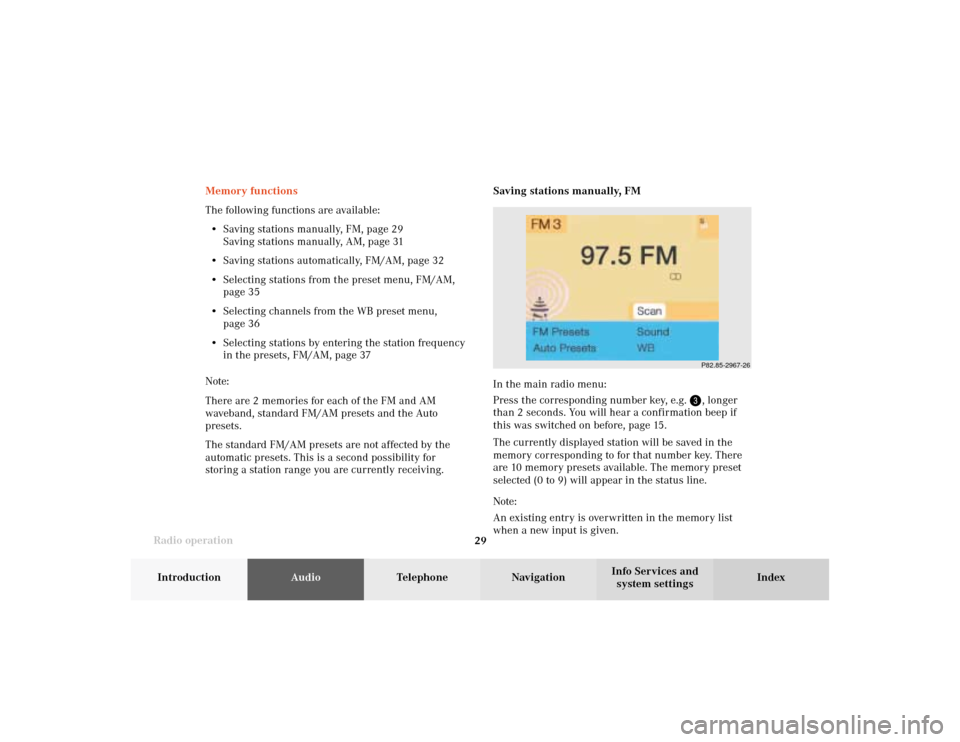
Radio operation
29Introduction
AudioTelephone
Navigation
Index Info Services and
system settings Memory functions
The following functions are available:
• Saving stations manually, FM, page 29
Saving stations manually, AM, page 31
• Saving stations automatically, FM/AM, page 32
• Selecting stations from the preset menu, FM/AM,
page 35
• Selecting channels from the WB preset menu,
page 36
• Selecting stations by entering the station frequency
in the presets, FM/AM, page 37
Note:
There are 2 memories for each of the FM and AM
waveband, standard FM/AM presets and the Auto
presets.
The standard FM/AM presets are not affected by the
automatic presets. This is a second possibility for
storing a station range you are currently receiving.Saving stations manually, FM
In the main radio menu:
Press the corresponding number key, e.g.
, longer
than 2 seconds. You will hear a confirmation beep if
this was switched on before, page 15
.
The currently displayed station will be saved in the
memory corresponding to for that number key. There
are 10 memory presets available. The memory preset
selected (0 to 9) will appear in the status line.
Note:
An existing entry is overwritten in the memory list
when a new input is given.
P82.85-2967-26
04-Radio-20-US.pm507.06.2001, 13:21 Uhr 29
Page 37 of 235
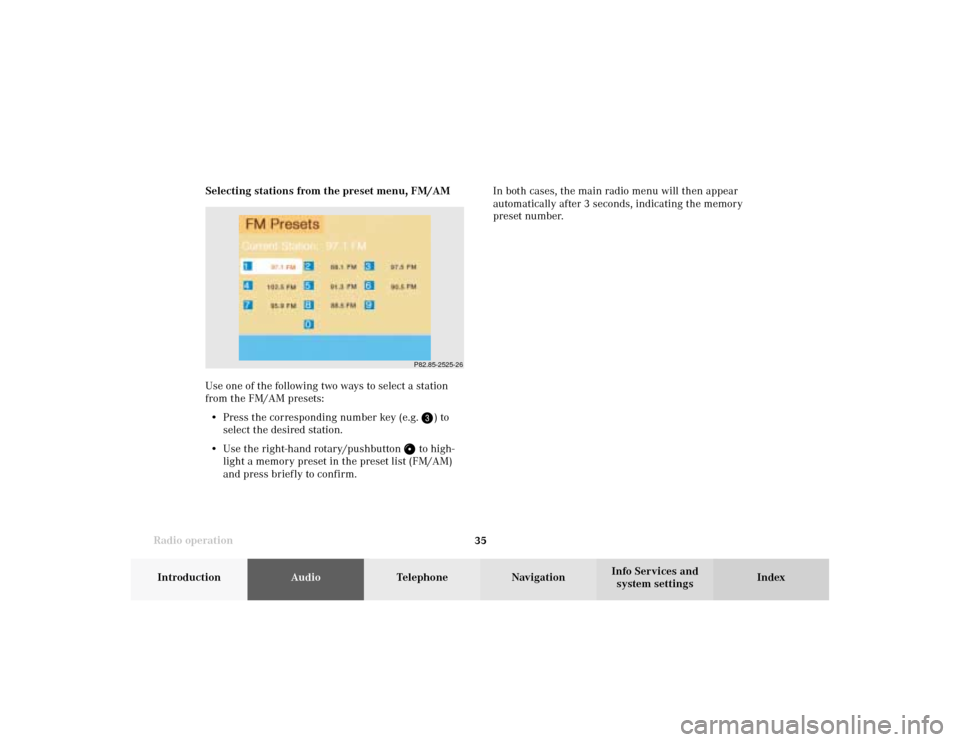
Radio operation
35Introduction
AudioTelephone
Navigation
Index Info Services and
system settings Selecting stations from the preset menu, FM/AM
Use one of the following two ways to select a station
from the FM/AM presets:
• Press the corresponding number key (e.g.
) to
select the desired station.
• Use the right-hand rotary/pushbutton
to high-
light a memory preset in the preset list (FM/AM)
and press briefly to confirm.In both cases, the main radio menu will then appear
automatically after 3 seconds, indicating the memory
preset number.P82.85-2525-26
04-Radio-20-US.pm507.06.2001, 13:21 Uhr 35
Page 38 of 235
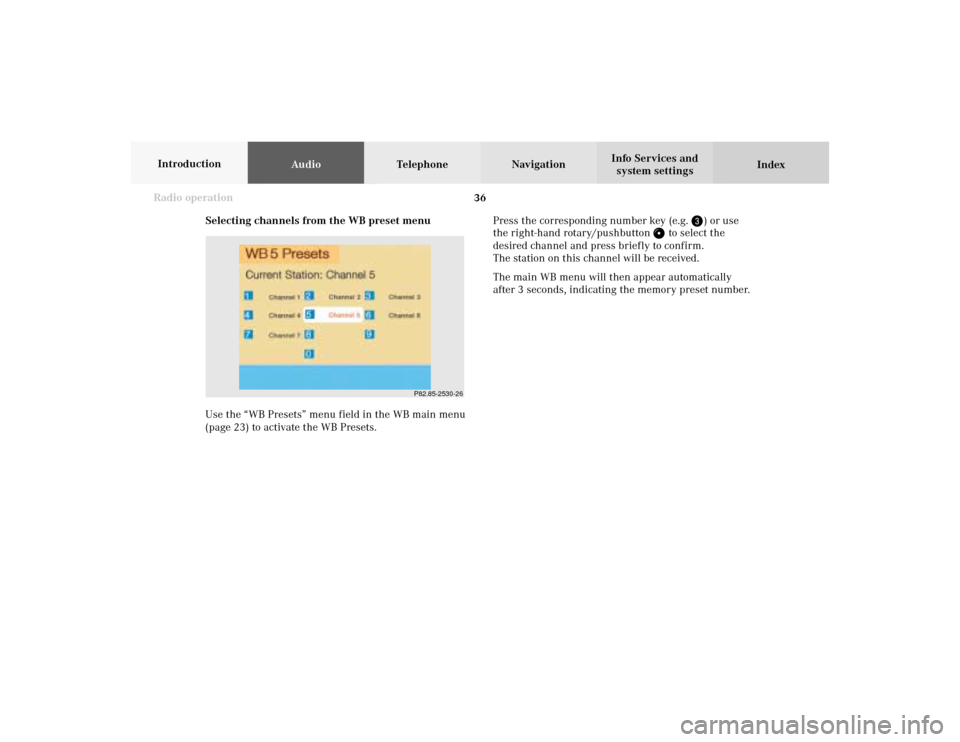
36 Radio operation
AudioTelephone Navigation
Index Info Services and
system settings Introduction
Selecting channels from the WB preset menu
Use the “WB Presets” menu field in the WB main menu
(page 23) to activate the WB Presets.Press the corresponding number key (e.g.
) or use
the right-hand rotary/pushbutton
to select the
desired channel and press briefly to confirm.
The station on this channel will be received.
The main WB menu will then appear automatically
after 3 seconds, indicating the memory preset number.
P82.85-2530-26
04-Radio-20-US.pm507.06.2001, 13:21 Uhr 36