Media MERCEDES-BENZ E-Class 2016 W213 Comand Manual
[x] Cancel search | Manufacturer: MERCEDES-BENZ, Model Year: 2016, Model line: E-Class, Model: MERCEDES-BENZ E-Class 2016 W213Pages: 246, PDF Size: 6.7 MB
Page 216 of 246
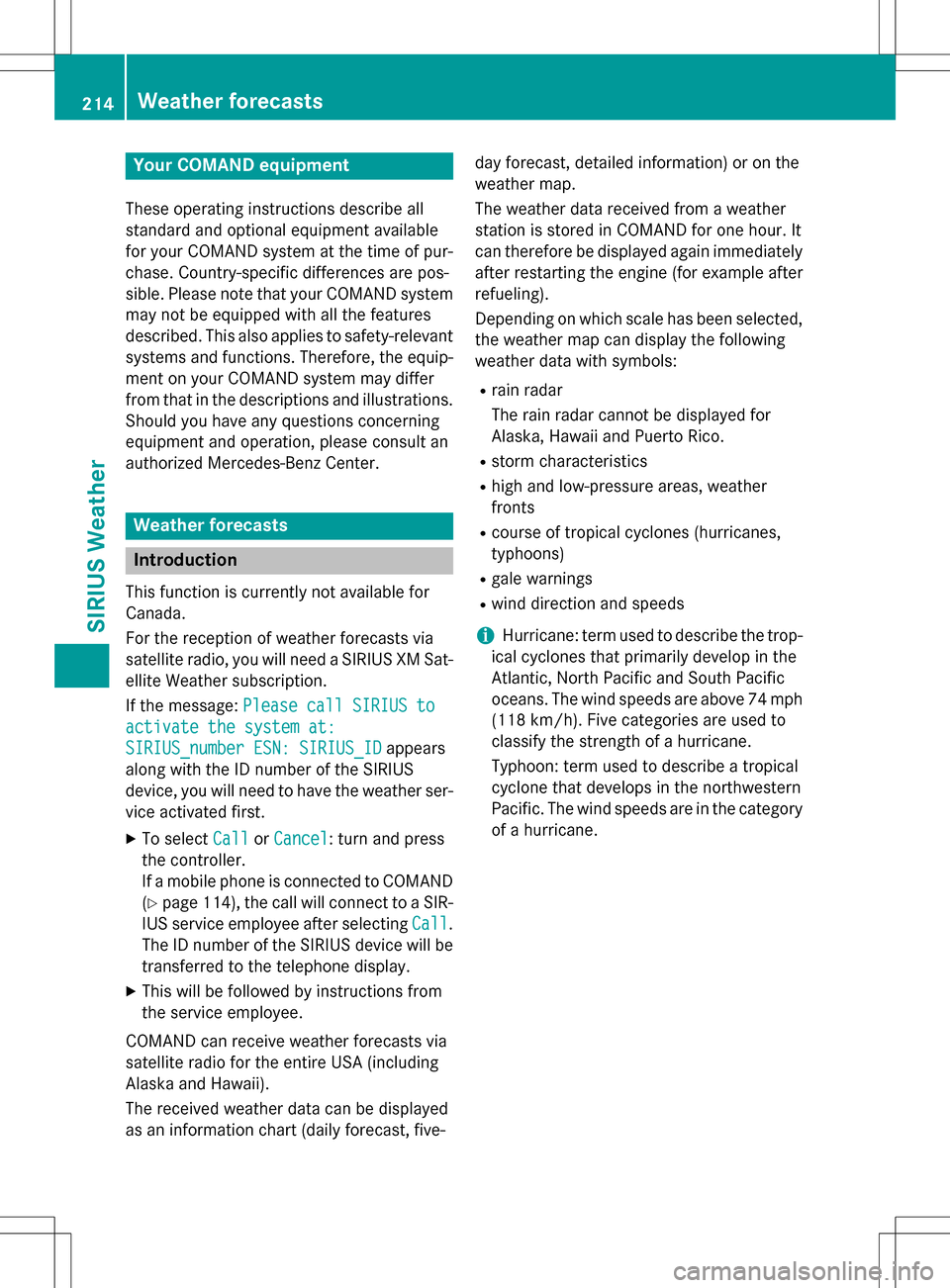
Your COMANDequipment
These operatin ginstruction sdescribe all
standar dan doptional equipmen tavailable
fo ryour COMAN Dsyste mat th etime of pur -
chase. Country-specifi cdifference sare pos -
sible. Please note that your COMAN Dsyste m
may no tbe equipped wit hall th efeature s
described .Thi salso applies to safety-relevan t
systems an dfunctions. Therefore, th eequip -
men ton your COMAN Dsyste mmay diffe r
from that in th edescription san dillustrations.
Should you hav ean yquestion sconcernin g
equipmen tan doperation ,pleas econsult an
authorized Mercedes-Ben zCenter.
Weather forecasts
Introduction
Thi sfunction is currentl yno tavailable fo r
Canada.
Fo rth ereception of weather forecast svia
satellite radio, you will need aSIRIU SXM Sat -
ellite Weather subscription .
If th emessage: Please call SIRIUS to
activate the syste mat:
SIRIUS_numbe rESN: SIRIUS_I Dappears
alon gwit hth eID number of th eSIRIU S
device, you will need to hav eth eweather ser -
vic eactivated first .
XTo selectCal lorCancel:turn an dpress
th econtroller .
If amobile phone is connecte dto COMAN D
(
Ypage 114), th ecal lwill connec tto aSIR-
IU Sservic eemploye eafter selecting Call
.
The ID number of th eSIRIU Sdevic ewill be
transferred to th etelephon edisplay.
XThi swill be followed by instruction sfrom
th eservic eemployee.
COMAN Dcan receiv eweather forecast svia
satellite radio fo rth eentire US A(includin g
Alask aan dHawaii).
The received weather dat acan be displaye d
as an information chart (dail yforecast ,five- day forecast
,detailed information )or on th e
weather map .
The weather dat areceived from aweather
station is stored in COMAN Dforon ehour .It
can therefore be displaye dagain immediately
after restartin gth eengin e(fo rexample after
refueling).
Dependin gon whic hscale has bee nselected,
th eweather map can display th efollowin g
weather dat awit hsymbols :
Rrain radar
The rain radar canno tbe displaye dfo r
Alaska, Hawaii an dPuerto Rico.
Rstor mcharacteristics
Rhig han dlow-pressure areas, weather
fronts
Rcours eof tropical cyclones (hurricanes,
typhoons )
Rgale warnings
Rwinddirection an dspeeds
iHurricane: term used to describe th etrop-
ical cyclones that primarily develop in th e
Atlantic, North Pacifi can dSout hPacifi c
oceans. The win dspeeds are abov e74 mph
(11 8k
m/ h). Five categories are used to
classify the strength of a hurricane.
Typhoon: term used to describe a tropical
cyclone that develops in the northwestern
Pacific. The wind speeds are in the category
of a hurricane.
214Weather forecasts
SIRIUS Weather
Page 230 of 246
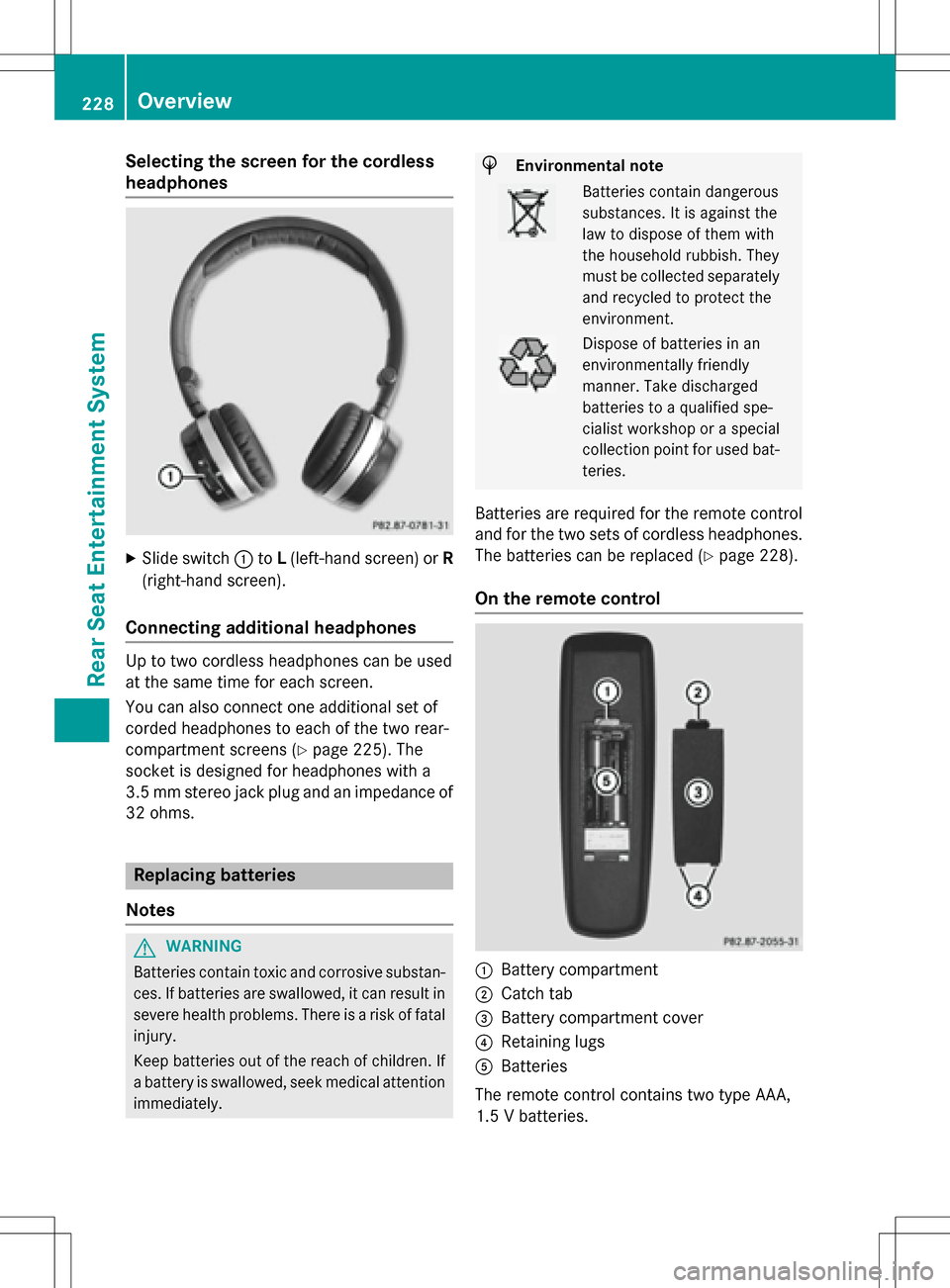
Selecting the screen for the cordless
headphones
XSlide switch:toL(left-hand screen) or R
(right-hand screen).
Connecting additional headphones
Up to two cordless headphones can be used
at the same time for each screen.
You can also connect one additional set of
corded headphones to each of the two rear-
compartment screens (
Ypage 225). The
socket is designed for headphones with a
3.5 mm stereo jack plug and an impedance of 32 ohms.
Replacing batteries
Notes
GWARNING
Batteries contain toxic and corrosive substan- ces. If batteries are swallowed, it can result in
severe health problems. There is a risk of fatalinjury.
Keep batteries out of the reach of children. If
a battery is swallowed, seek medical attention immediately.
HEnvironmental note
Batteries contain dangerous
substances. It is against the
law to dispose of them with
the household rubbish. They
must be collected separatelyand recycled to protect the
environment.
Dispose of batteries in an
environmentally friendly
manner. Take discharged
batteries to a qualified spe-
cialist workshop or a special
collection point for used bat-
teries.
Batteries are required for the remote control
and for the two sets of cordless headphones.
The batteries can be replaced (
Ypage 228).
On the remote control
:Battery compartment
;Catch tab
=Battery compartment cover
?Retaining lugs
ABatteries
The remote control contains two type AAA,
1.5 V batteries.
228Overview
Rear Seat Entertainment System
Page 232 of 246
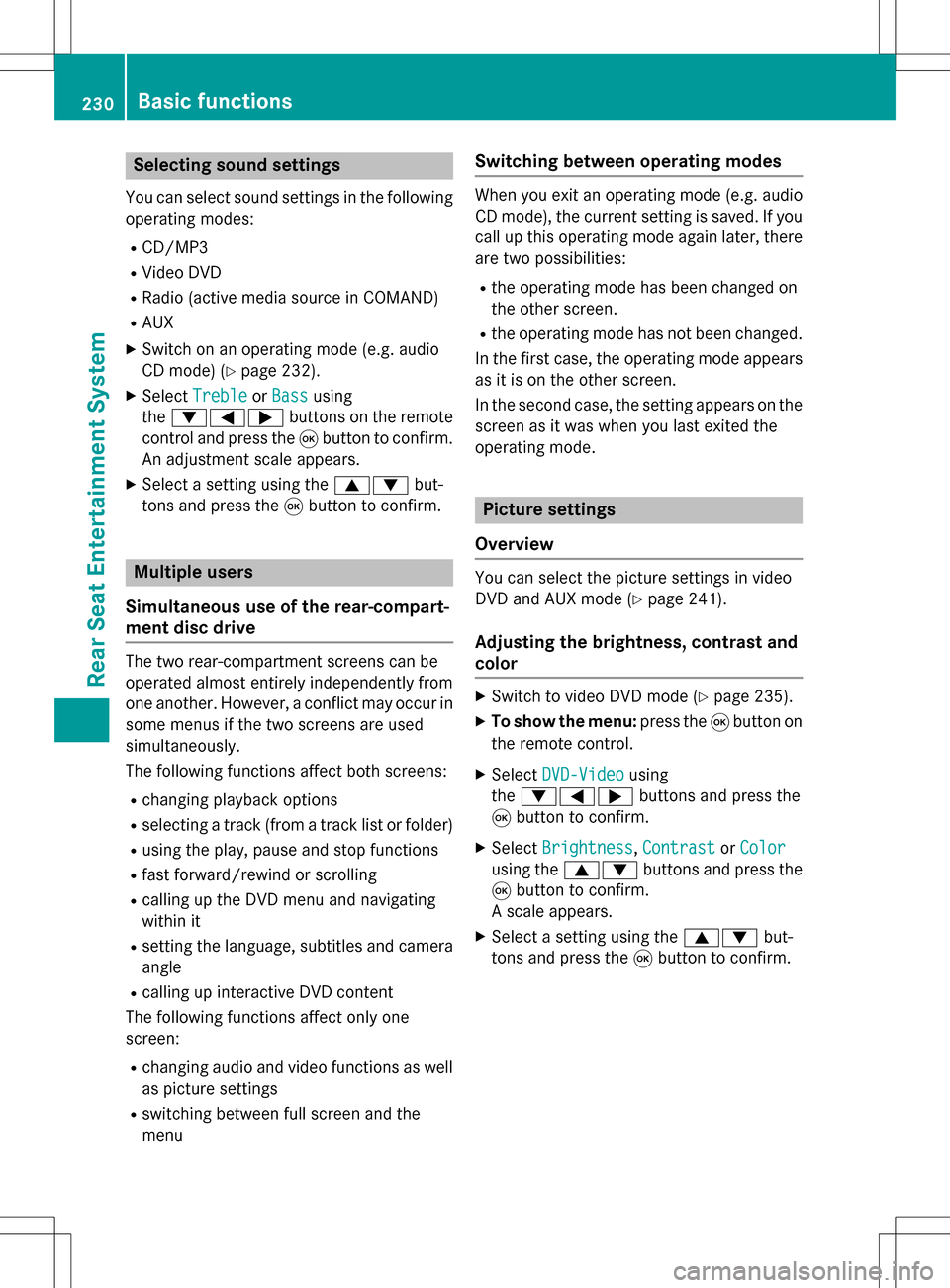
Selecting sound settings
You can select sound settings in the following
operating modes:
RCD/MP3
RVideo DVD
RRadio (active media source in COMAND)
RAUX
XSwitch on an operating mode (e.g. audio
CD mode) (
Ypage 232).
XSelect TrebleorBassusing
the :=; buttons on the remote
control and press the 9button to confirm.
An adjustment scale appears.
XSelect a setting using the 9:but-
tons and press the 9button to confirm.
Multiple users
Simultaneous use of the rear-compart-
ment disc drive
The two rear-compartment screens can be
operated almost entirely independently from
one another. However, a conflict may occur in
some menus if the two screens are used
simultaneously.
The following functions affect both screens:
Rchanging playback options
Rselecting a track (from a track list or folder)
Rusing the play, pause and stop functions
Rfast forward/rewind or scrolling
Rcalling up the DVD menu and navigating
within it
Rsetting the language, subtitles and camera angle
Rcalling up interactive DVD content
The following functions affect only one
screen:
Rchanging audio and video functions as well
as picture settings
Rswitching between full screen and the
menu
Switching between operating modes
When you exit an operating mode (e.g. audio
CD mode), the current setting is saved. If you
call up this operating mode again later, there
are two possibilities:
Rthe operating mode has been changed on
the other screen.
Rthe operating mode has not been changed.
In the first case, the operating mode appears as it is on the other screen.
In the second case, the setting appears on the
screen as it was when you last exited the
operating mode.
Picture settings
Overview
You can select the picture settings in video
DVD and AUX mode (
Ypage 241).
Adjusting the brightness, contrast and
color
XSwitch to video DVD mode (Ypage 235).
XTo show the menu: press the9button on
the remote control.
XSelect DVD-Videousing
the :=; buttons and press the
9 button to confirm.
XSelect Brightness,Contrastor Color
using the 9: buttons and press the
9 button to confirm.
A scale appears.
XSelect a setting using the 9:but-
tons and press the 9button to confirm.
230Basic functions
Rear Seat Entertainment System
Page 234 of 246
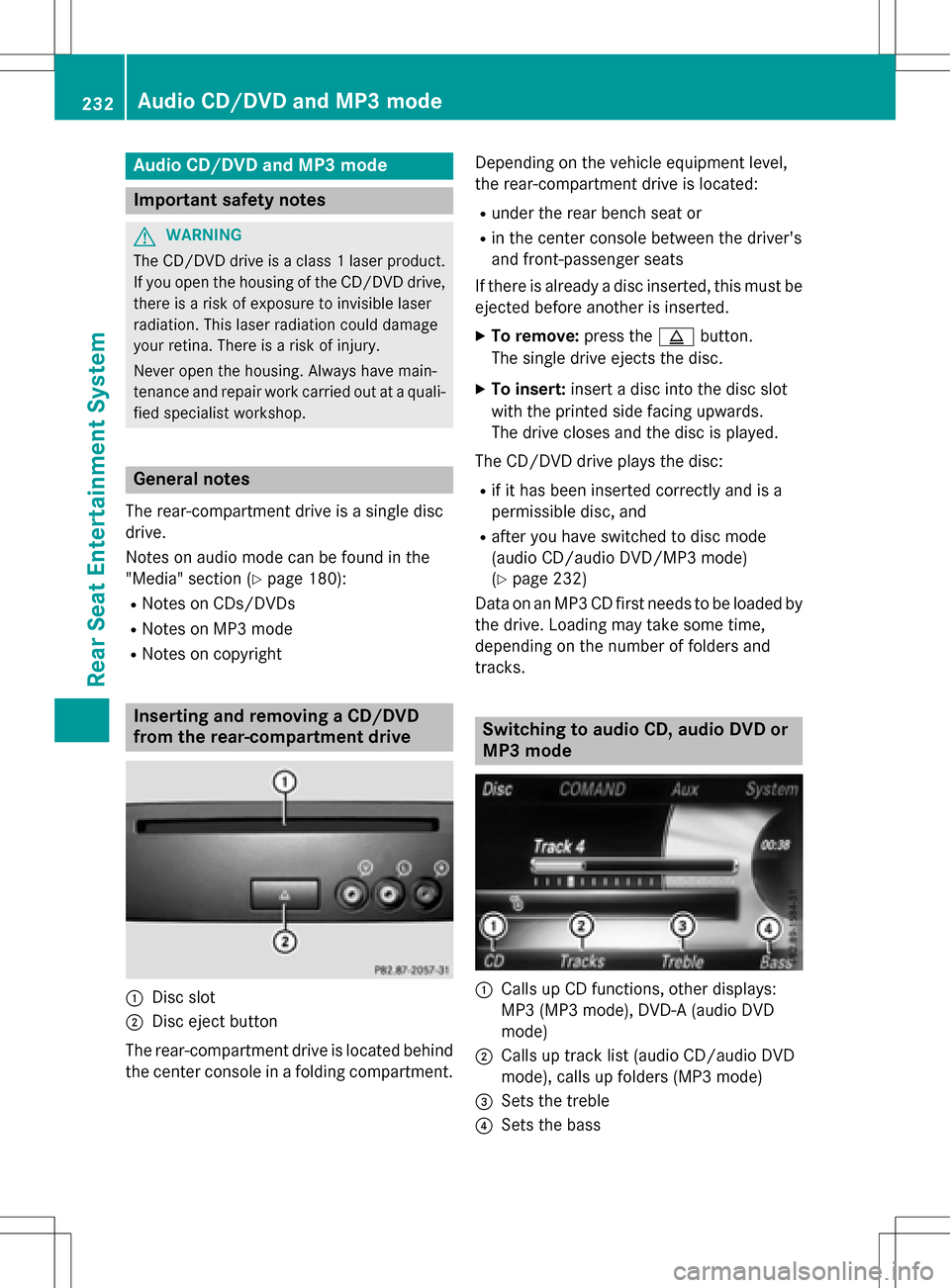
Audio CD/DVD and MP3mode
Import ant safety notes
GWARNIN G
The CD/DV Ddrive is aclas s 1laser product.
If you open th ehousing of th eCD/DV Ddrive,
there is aris kof exposure to invisible laser
radiation .This laser radiation could damag e
your retina .There is aris kof injury.
Never open th ehousing .Always hav emain -
tenance and repair wor kcarrie dout at aquali-
fie dspecialis tworkshop .
General notes
The rear-compartmen tdriv eis asingle disc
drive.
Notes on audio mod ecan be foun din th e
"Media" section (
Ypage 180):
RNotes on CDs/DVD s
RNotes on MP3 mode
RNotes on copyright
Inserting and removing a CD/DVD
from the rea r-compa rtment drive
:Disc slot
;Disc ejec tbutto n
The rear-compartmen tdriv eis locate dbehind
th ecenter console in afoldin gcompartment. Dependin
gon th evehicl eequipmen tlevel,
th erear-compartmen tdriv eis located:
Runder th erear bench seat or
Rin th ecenter console between th edriver' s
and front-passenger seat s
If there is already adisc inserted, this mus tbe
ejecte dbefore another is inserted.
XTo remove: presstheþ button.
The single driv eejects th edisc .
XTo insert: insertadisc int oth edisc slot
wit hth eprinte dside facing upward s.
The driv eclo ses and th edisc is played.
The CD/DV Ddriv eplays th edisc :
Rif it has been inserted correctl yand is a
permissible disc ,and
Rafter you hav eswitched to disc mod e
(audio CD/audio DVD/MP3 mode)
(
Ypage 232)
Dat aon an MP3 CD fir stneeds to be loade dby
th edrive. Loading may tak e sometime,
depending on th enumber of folder sand
track s.
Switching to audio CD, audio DVD or
MP3 mode
:Calls up CD functions, other displays:
MP3 (MP3 mode), DVD- A(audio DV D
mode)
;Calls up track list (audio CD/audio DV D
mode), call sup folder s(MP3 mode)
=Sets th etreble
?Sets th ebass
232Audio CD/DVD and MP3 mode
Rear Seat Entertainment System
Page 241 of 246
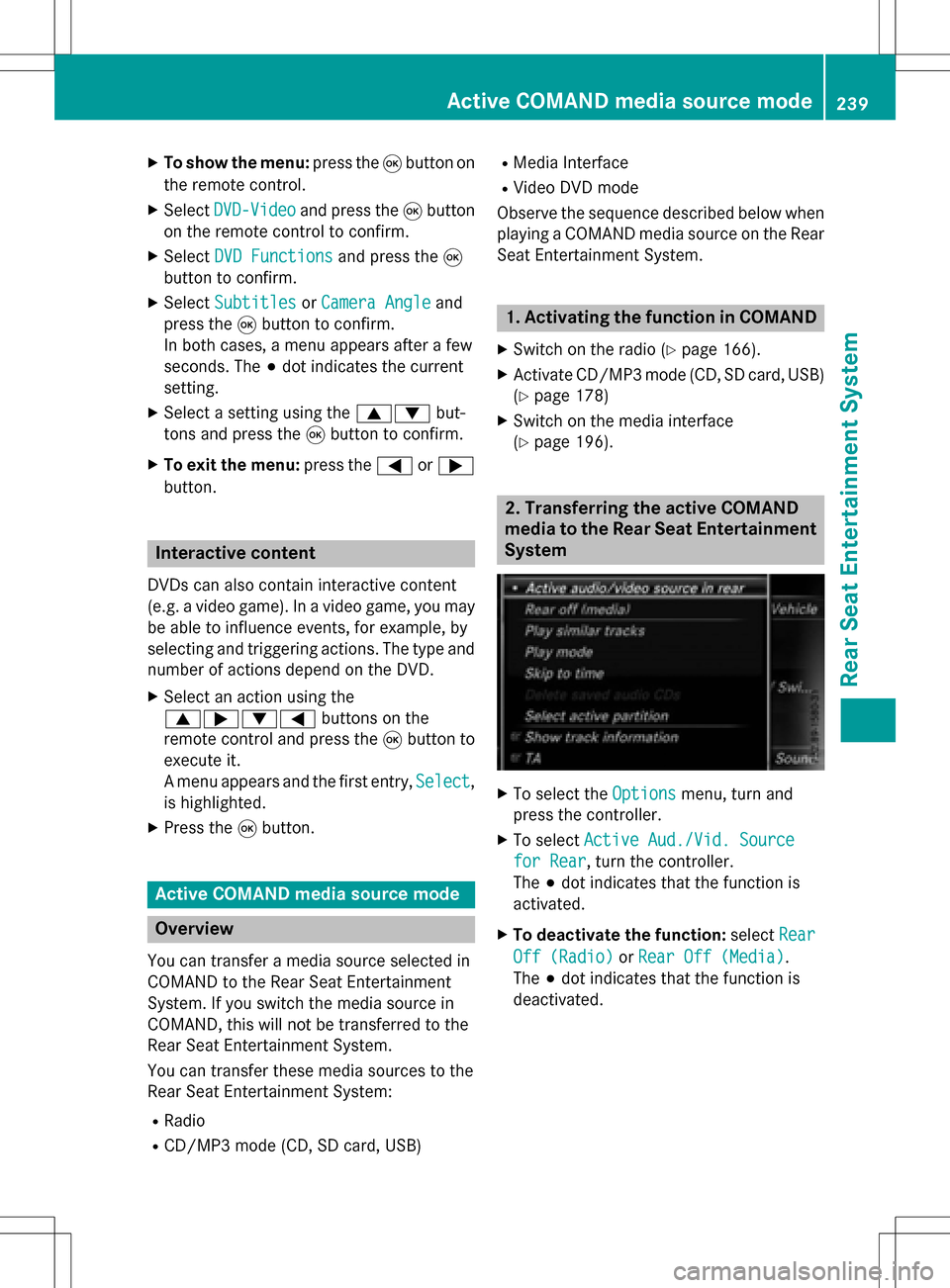
XTo show the menu:press the9button on
the remote control.
XSelect DVD-Videoand press the 9button
on the remote control to confirm.
XSelect DVD Functionsand press the 9
button to confirm.
XSelect SubtitlesorCamera Angleand
press the 9button to confirm.
In both cases, a menu appears after a few
seconds. The #dot indicates the current
setting.
XSelect a setting using the 9:but-
tons and press the 9button to confirm.
XTo exit the menu: press the=or;
button.
Interactive content
DVDs can also contain interactive content
(e.g. a video game). In a video game, you may
be able to influence events, for example, by
selecting and triggering actions. The type and
number of actions depend on the DVD.
XSelect an action using the
9;:= buttons on the
remote control and press the 9button to
execute it.
A menu appears and the first entry, Select
,
is highlighted.
XPress the 9button.
Active COMAND media source mode
Overview
You can transfer a media source selected in
COMAND to the Rear Seat Entertainment
System. If you switch the media source in
COMAND, this will not be transferred to the
Rear Seat Entertainment System.
You can transfer these media sources to the
Rear Seat Entertainment System:
RRadio
RCD/MP3 mode (CD, SD card, USB)
RMedia Interface
RVideo DVD mode
Observe the sequence described below when
playing a COMAND media source on the Rear
Seat Entertainment System.
1. Activating the function in COMAND
XSwitch on the radio (Ypage 166).
XActivate CD/MP3 mode (CD, SD card, USB)
(
Ypage 178)
XSwitch on the media interface
(
Ypage 196).
2. Transferring the active COMAND
media to the Rear Seat Entertainment
System
XTo select the Optionsmenu, turn and
press the controller.
XTo select Active Aud./Vid. Source
for Rear, turn the controller.
The #dot indicates that the function is
activated.
XTo deactivate the function: selectRear
Off (Radio)orRear Off (Media).
The #dot indicates that the function is
deactivated.
Active COMAND media source mode239
Rear Seat Entertainment System
Z
Page 242 of 246
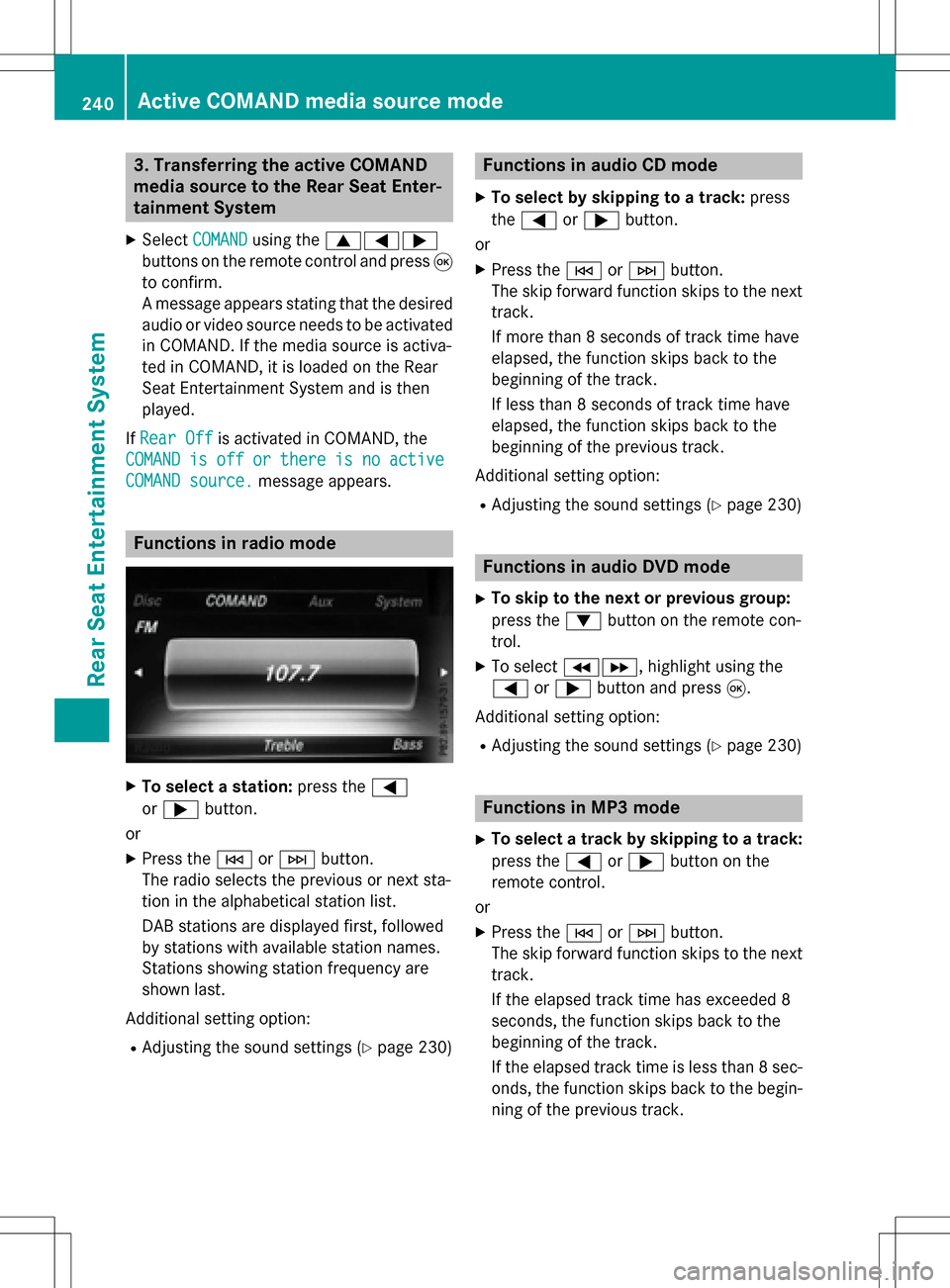
3. Transferring the active COMAND
media source to the Rear Seat Enter-
tainment System
XSelectCOMANDusing the 9=;
buttons on the remote control and press 9
to confirm.
A message appears stating that the desired
audio or video source needs to be activated
in COMAND. If the media source is activa-
ted in COMAND, it is loaded on the Rear
Seat Entertainment System and is then
played.
If Rear Off
is activated in COMAND, the
COMAND
isofforthereisnoactive
COMAND source.message appears.
Functions in radio mode
XTo select a station: press the=
or ; button.
or
XPress the EorF button.
The radio selects the previous or next sta-
tion in the alphabetical station list.
DAB stations are displayed first, followed
by stations with available station names.
Stations showing station frequency are
shown last.
Additional setting option:
RAdjusting the sound settings (Ypage 230)
Functions in audio CD mode
XTo select by skipping to a track: press
the = or; button.
or
XPress the EorF button.
The skip forward function skips to the next
track.
If more than 8 seconds of track time have
elapsed, the function skips back to the
beginning of the track.
If less than 8 seconds of track time have
elapsed, the function skips back to the
beginning of the previous track.
Additional setting option:
RAdjusting the sound settings (Ypage 230)
Functions in audio DVD mode
XTo skip to the next or previous group:
press the :button on the remote con-
trol.
XTo select KL, highlight using the
= or; button and press 9.
Additional setting option:
RAdjusting the sound settings (Ypage 230)
Functions in MP3 mode
XTo select a track by skipping to a track:
press the =or; button on the
remote control.
or
XPress the EorF button.
The skip forward function skips to the next
track.
If the elapsed track time has exceeded 8
seconds, the function skips back to the
beginning of the track.
If the elapsed track time is less than 8 sec-
onds, the function skips back to the begin- ning of the previous track.
240Active COMAND media source mode
Rear Seat Entertainment System